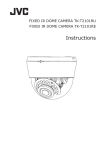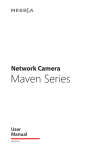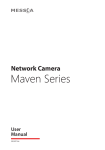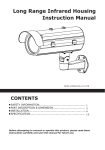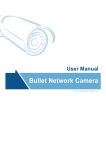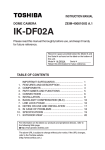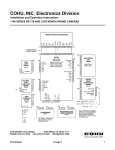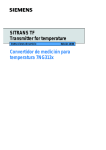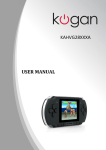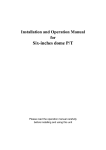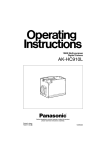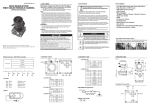Download Indoor Dome Camera User Manual
Transcript
Indoor Dome Camera User Manual ZEIM-4000511G 447 A.1 Before attempting to connect or operate this product, please read these instructions carefully and save this manual for future use. Important Safety Information FCC Compliance Statement The equipment has been tested and found to comply with the limits for a Class A digital device, pursuant to Part 15 of the FCC Rules. The limits are designed to provide reasonable protection against harmful interference when the equipment is operated in a commercial environment. This equipment generates, uses, and can radiate frequency energy and, if not installed and used in accordance with the instruction manual, may cause harmful interference to radio communications. Operation of this equipment in a residential area is likely to cause harmful interference, in which case users will be required to correct the interference at their own expense. FCC Caution: To ensure continued compliance, use only shielded interface cables when connecting to computer or peripheral devices. Any changes or modifications not expressly approved by the party responsible for compliance could void the user’s authority to operation this equipment. Warning and Operating Notest Installation and serving the camera should be performed only by qualified and experienced technicians to conform to all local codes and to maintain your warranty. WARNING! The use of CSA certified/ UL Listed Class 2 power adapters are required to ensure compliance. WARNING! To reduce the risk of fire or electric shock, do not expose the product to rain or moisture. Operating Notes Power Supply: This dome camera can operate on AC 24V or DC 12V. Operating Conditions • Avoid viewing very bright objects (example, light fixtures) for extended periods. • Avoid operating or storing the unit in the following locations: -- Extremely humid, dusty, hot, cold environments (where the operating temperature is outside the recommended range of 14°F to 122°F [-10°F to +50°F]. -- Close to sources of powerful radio or TV transmitters -- Close to fluorescent lamps or objects reflecting light -- Under unstable light sources (may cause flickering) 1 TABLE OF CONTENTS 1. Introduction................................................................................... 3 1.1 1.2 1.3 1.4 1.5 Before You Begin-----------------------------------------------------------------Unpack Everything---------------------------------------------------------------Dimensions-----------------------------------------------------------------------Names of Camera Parts---------------------------------------------------------Routine Maintenance------------------------------------------------------------- 3 3 3 4 4 2. Installation.................................................................................... 5 2.1 2.2 2.3 2.4 2.5 2.6 2.7 Disassembling the Camera------------------------------------------------------Connecting the wiring-----------------------------------------------------------Mounting the Camera------------------------------------------------------------Optional Camera Settings-------------------------------------------------------Adjusting the Camera Position--------------------------------------------------Adjusting the Lens---------------------------------------------------------------Completing the Installation------------------------------------------------------ 5 6 6 7 8 8 9 3. OSD Settings................................................................................10 3.1 Lens------------------------------------------------------------------------------ 10 3.2 SHUTTER/AGC------------------------------------------------------------------- 10 3.3 WHITE BAL----------------------------------------------------------------------- 11 3.4 BACKLIGHT---------------------------------------------------------------------- 11 3.5 PICT ADJUST--------------------------------------------------------------------- 11 3.6 ATR*------------------------------------------------------------------------------ 12 3.7 MOTION DET--------------------------------------------------------------------- 12 3.8 PRIVACY ------------------------------------------------------------------------- 12 3.9 DAY/NIGHT----------------------------------------------------------------------- 12 3.10 NR------------------------------------------------------------------------------- 13 3.11 CAMERA ID--------------------------------------------------------------------- 13 3.12 SYNC---------------------------------------------------------------------------- 13 3.13 LANGUAGE---------------------------------------------------------------------- 13 3.14 CAMERA RESET----------------------------------------------------------------- 13 3.15 SAVE ALL----------------------------------------------------------------------- 13 2 INTRODUCTION 1. Introduction The dome camera is ideal for indoor installation in commercial and residential environment. With 3-axis mount support, it provides flexible installation on a ceiling or wall even at an angle. 1.1 Before You Begin Please read this manual carefully before you install the dome camera. Keep this guide for future reference. 1.2 Unpack Everything Check that the items received match those listed on the order form and packing slip. The dome camera packing box includes: • One fully assembled camera • Two screw anchors and TP4x15mm tapping screws • One 2nd video monitor output cable • One mounting template • One user manual If any parts are missing or damaged, contact the dealer you purchased the camera from. 1.3 Dimensions 84mm 97mm 112mm 3 INTRODUCTION 1.4 Names of Camera Parts a b 6 Figure 1-1 Camera parts 1.Conduit hole used for surface run power/video connector 2.Bottom case 3.Camera housing 4.Dome cover 5.Focus lever 6.Zoom lever a. AC 24V / DC 12V power input connector (red +, black -) b. Video output connector Note: See Figure 2-3 for camera board controls. 1.5 Routine Maintenance • The dome cover is an optical part. Use a soft, dry cloth to remove any fingerprints or dust. • Clean the camera housing with a soft, dry cloth. For more stubborn stains, use a cloth dampened with a small quantity of neutral detergent, then wipe dry. Caution: Do not use volatile solvents such as alcohol, benzene or thinners to avoid damaging the surface finish. 4 INSTALLATION 2. Installation 2.1 Disassembling the Camera Before you mount and adjust the camera, follow these steps to disassemble the camera. 1.Insert a coin or flat tool to the side hole and twist to remove the dome cover. 2.Remove the inner liner (#3) by gently pulling it free from the tilt adjustment bracket (#2). 3.Set the dome cover (#4) and liner (#3) aside. 1.Bottom case 2.Tilt adjustment bracket 3.Inner liner 4.Dome cover Figure 2-1 Disassemble the camera 5 INSTALLATION 2.2 Connecting the wiring Refer to Figure 1-1 to connect the video connect output connector (#b) and 24 VAC/12 VDC power connector (#a). Caution: For DC power supply use, make sure the polarity is correct to avoid malfunction and / or camera damage. 2.3 Mounting the Camera 1.Attach the mounting template to the wall or ceiling. 2.Drill two holes, then insert the screw anchors (#1) into the holes. 3.Secure the bottom case to the wall or ceiling with the TP4 x 15 mm tapping screws supplied (#2). Note: Depending on the material of your mounting surface, you may require different screws and anchors than those supplied. 1.Screw anchors (x2), supplied 2.TP4 x 15 tapping screws (x2), supplied Figure 2-2 Camera installation 6 INSTALLATION 2.4 Optional Camera Settings Refer to Figure 2-3 to locate the OSD joystick control on the camera board. Use the joystick to access the OSD menu and configure the camera settings as required. To use the OSD joystick control: • Press the OSD joystick control straight down to enter the Main menu or a selected item. • Move the OSD joystick control UP, DOWN, LEFT and RIGHT to navigate through menus and options. For further information on OSD settings, refere to the “3. OSD Settings” section. 1. Monitor out 2. OSD Joystick Control 3. Camera mounting holes Figure 2-3 Camera adjustment controls 7 INSTALLATION 2.5 Adjusting the Camera Position The dome camera has three axes for positioning the camera. While monitoring the picture on the monitor, adjust the camera position as follows: Horizontal Adjustment Rotate 3D assembly in the base. Do not turn assembly more than 360° as this may cause the internal cables to twist and disconnect or break. Vertical Adjustment After loosening the screw on the bracket, position the camera as desired, then tighten the screw back to the bracket. Horizontal Rotation For wall mount and tilted ceilings, rotate the lens base (maximum 360°) until you are satisfied with the field of view. 1.Rotate 3D assembly in base for horizontal adjustment 2.Tilt adjustment bracket and screw for vertical adjustment 3.Axis ring for horizontal rotation for wall mount and tilted ceilings 4.Focus lever 5.Zoom lever Figure 2-4 Camera adjustment 2.6 Adjusting the Lens 1.Loosen the focus lever (#4) counter-clockwise a little, then adjust the focus for optimum picture sharpness. 2.Loosen the zoom lever (#5) counter-clockwise a little, then rotate the zoom lever and determine the image view. 3.Re-tighten the zoom lever and focus lever after adjustment. Note: It is important that you lock the zoom and focus levers after making adjustments. This will avoid the positions moving (for example, from temperature changes or vibrations). 8 INSTALLATION 2.7 Completing the Installation Once all adjustments are done, attach and secure the camera housing: 1.Use a soft, lint-free cloth to wipe the dome cover clean and remove fingerprints. 2.Attach the inner liner(#3) to the tilt adjustment bracket (#2). Push down unitl it clicks into place. 3.Assemble the dome cover (#4) and the bottom case (#1). Figure 2-5 Completing the installation 9 OSD SETTINGS 3. OSD Settings Use the OSD menu to set up the camera for optimum performance. LENS SHUTTER/AGC AUTO AUTO PRIVACY DAY/NIGHT OFF AUTO WHITE BAL BACKLIGHT ATW OFF NR CAMERA ID OFF PICT ADJUST ATR MOTION DET OFF OFF SYNC LANGUAGE CAMERA RESET NEXT EXIT SAVE ALL BACK EXIT INT ENGLISH SAVE ALL Figure 3-1 OSD Main Menu 3.1 Lens The LENS settings allows you to configure Lens and brightness. Options are AUTO (Auto Iris lens) and MANUAL. The default setting is AUTO. In the AUTO submenu, you can set the MODE as OPEN, CLOSE or AUTO. Then select SPEED to adjust the DC Iris Lens convergence speed. TYPE MODE DC OPEN SPEED 046 3.2 SHUTTER/AGC You can set the SHUTTER/AGC as AUTO or MANUAL. The default setting is AUTO. When LENS is set to AUTO: It is recommended to set SHUTTER/AGC to AUTO mode. In the AUTO submenu, adjust HIGH LUMINANCE MODE mode according to your application: • AUTO IRIS mode: Use this for normal condition application environments. The IRIS level will be controlled by camera brightness. • SHUT+AUTO IRIS mode: Use this for high light application environments. The exposure will be controlled by AES or the DC Iris. The iris level will be controlled by camera brightness. HIGH LUMINANCE MODE BRIGHTNESS AUTO IRIS 024 LOW LUMINANCE MODE BRIGHTNESS AGC x0.25 10 OSD SETTINGS If SHUTTER/AGC is set to MANUAL, the submenu is shown as below. The shutter speed is a variable from 1/50(1/60)sec to 1/10000sec and the AGC is selectable depending on your environment condition. MODE SHUTTER OFF 1/50(1/60) AGC 6.0 3.3 WHITE BAL WHITE BALANCE controls color on the screen. Options include ATW (Auto White Balance), PUSH, PUSH LOCK, USER1, USER2, ANTI CR (Anti Color Rolling Suppression) and MANUAL. The default is ATW. • ATW: Select ATW when the scene illumination varies between indoor scenes and outdoor scene lighting. SPEED DELAY CNT 171 152 ATW FRAME ENVIRONMENT X0.50 INDOOR • MANUAL: You can manually adjust the LEVEL from 15 to 69. • USER1/USER2: You can adjust blue setting (B-GAIN) and red setting (R-GAIN) value from 0 to 255. • PUSH: When selected in the appropriate position, the whole area will perform white balance. • PUSH LOCK: When selected in the appropriate position, WHITE BALANCE will perform once. 3.4 BACKLIGHT Set Backlight compensation function. It controls the light level to overcome sever backlight conditions. Available options include OFF, BLC or HLC (Highlight Compensation) mode. The default is OFF. If HLC is selected, HLC is activated automatically when the camera detects highluminance. 3.5 PICT ADJUST PICTURE ADJUST allows you to adjust picture settings for optimal image. In the PICT ADJUST submenu, you can adjust BRIGHTNESS, CONTRAST, SHARPNESS, HUE and GAIN value. In addition, you can set MIRROR to ON to reflect the image. MIRROR OFF BRIGHTNESS CONTRAST SHARPNESS HUE GAIN 000 128 128 128 128 11 OSD SETTINGS 3.6 ATR* Set ATR (Adaptive Tone-curve Reproduction) function. You can select ON or OFF. The default is OFF. If selecting ON, you will enter the ATR submenu, where you can set LUMINACE and CONTRAST to optimize by image. LUMINANCE CONTRAST LOW LOW *Also known as Wide Dynamic Range. This function expands the video dynamic range of the camera and improves visibility of images even in high contrast environments. 3.7 MOTION DET MOTION DET allows to detect moving objects on the screen. The default is OFF. If selecting ON, you will enter the MOTION DET submenu. You can set up to 4 motion areas to detect moving objectives and adjust the motion detection sensitivity from 0 to 127. 3.8 PRIVACY PRIVACY function mask up to 8 privacy areas on the screen from video monitoring. The default setting is OFF. If selecting ON, you will enter the PRIVACY submenu. You can configure up to 8 privacy areas and set color and transparency of the privacy zones. In addition, you can enable MOSAIC function for the privacy zone. Note: If you enable MOTION DET function, then PRIVACY function will support 4 zones only. REA SEL 1/8 TOP BOTTOM 000 000 LEFT RIGHT COLOR 000 000 1 TRANSP MOSAIC 0.00 OFF 3.9 DAY/NIGHT DAY/NIGHT function allows you to set how the camera switches between color and black and white (B/W) mode. Options include AUTO, COLOR and B/W. The default setting is AUTO. • AUTO: In the AUTO submenu, you can adjust BURST value and set: -- Day->NIGHT: Set the light level at which the camera switches to NIGHT mode. The higher the value, the darker the lighting must be there before the camera switches. -- NIGHT->DAY: Set the light level at which the camera switches to DAY mode. The lower the value, the brighter the lighting must be there before the camera switches. 12 OSD SETTINGS BURST DELAY CNT OFF 100 DAY->NIGHT NIGHT->DAY 100 100 • COLOR: Force the camera to stay in DAY (COLOR) mode at all times. • B/W: Force the camera to stay in B/W (NIGHT) mode at all times. The B/W submenu allows you to set BURST to be ON or OFF. 3.10 NR NR allows you to configure the DNR (Digital Noise Reduction) settings to reduce noise on the screen. In the NR submenu, you can enable the NR MODE to the Y (BRIGHT) / C (COLOR), C LEVEL or Y LEVEL mode. According to your NR mode, you can adjust Y LEVEL or C LEVEL as required. NR MODE Y LEVEL Y/C 000 C LEVEL 000 Note: When the Y/C Level is higher, the noise in dark areas become lessened. Also, resolution will become lower. When it is lower, there are more noise in dark areas. 3.11 CAMERA ID CAMERA ID allow you to specify camera ID. Options are OFF (default) and ON. In the ON submenu, you can add a camera title up to 26 characters with 2 lines and also select where the title appears on the monitor screen. 3.12 SYNC Set the sync mode as INT (internal, the default) or LL (line lock) mode. The LL option only works with AC power. 3.13 LANGUAGE OSD supports 8 multiple languages. Options include ENGLISH (default), JAPANESE, GERMAN, FRENCH, RUSSIAN, PORTUGUESE, SPANISH and SIMPLIFIED CHINESE. 3.14 CAMERA RESET To restore factory defaults, select CAMERA RESET and then press the joystick control. 3.15 SAVE ALL SAVE ALL item allows you to save all settings and exit the OSD menu. 13 SPECIFICATIONS Signal System Image System Image Pickup Device Effective Pixels (HxV) NTSC PAL 1/3” SONY Exview HAD CCD II 976 (H) × 494 (V) Electric Scanning System Sync System 2:1 Interlace V: 59.94 Hz , H: 2:1 Interlace V: 50 Hz , H: 15.734KHz 15.625 KHz Internal/Linelock Horizontal Resolution Bulit-in Lens View Angle 700 TV lines f=2.8mm~10.5mm,F1.2 DC iris varifocal Horizontal:99.6°(wide)~24.9°(tele) Vertical:73.2°(wide)~18.8°(tele) Gamma Correction Minimum Illumination 0.45 F1.2, 0.02 lux@50IRE, 0.01 lux@30IRE S/N Ratio More than 50dB (AGC off) Gain Control White Balance Electric shutter On / Off (selectable) ATW/ Manual/ User/ Push/ Push lock 1/60 sec Flickerless BLC 976 (H) × 582 (V) 1/50 sec Yes Off / BLC / HLC (High Light Compensation) (selectable) Day/Night Mode Digital Day/Night DNR Yes Motion Detection Yes, 4 areas (max) Privacy Mask Yes, 8 zones (max) High Light Compensation Yes WDR On / Off (selectable) OSD Multi Language Video Output Yes English, Japanese, German, French, Russian, Portuguese, Spanish, Simplified Chinese 1Vpp composite output, 75 ohm Power Supply Power Requirement AC 24V & DC 12V ± 10% Power Consumption 2.5W (max) Environment Operating Temperature -10°C ~ 50°C Operating Humidity 90% MAX Storage Temperature -20°C ~ 60°C Storage Humidity 70% MAX Mechanism Dimension(ΦxH) Φ112mmx97mm (4.41”x 3.82”) Weight 300g (0.67 lb) approx. 14