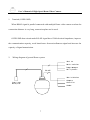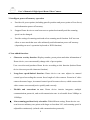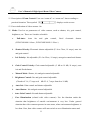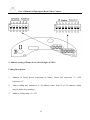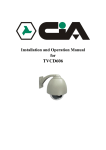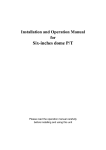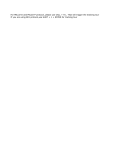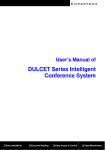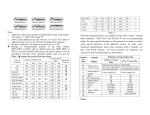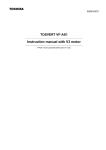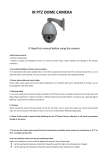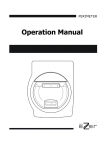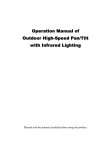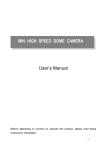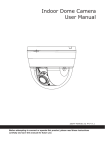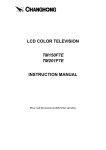Download I. Notice - Jetcom CCTV
Transcript
User’s Manual of High-Speed Dome Video Camera I. Notice 1. Before install and use the full-view High-Speed Dome Video Camera, please read this user’s manual first. 2. Power supply that the Dome device uses can adopt DC15V/1.5A or AC24V (outdoor DOME). If use DC15V/1.5A, please make sure Dome device in normal operation and load input voltage is around 15V and non-load input voltage is 1.5A. Otherwise, the video camera may operate out of order. 3. Interior of the Dome device are precision optical and electrical instruments. Heavy pressure, shock and other incorrect operations should be prevented during the processes of delivery, storage and installation. Otherwise, may cause damage on product. 4. Please do not remove and disassemble any internal parts of Dome video camera by self in order to avoid normal usage being impacted. There is no parts inside the device which can be repaired by user self. 5. During usage, user should abide by all electrical safety standards and adopt the special power provided with the Dome video camera. During transmission, RS-485 and video signal should be retained enough distance with high-voltage equipments or cables. When necessary, thunder-proof, surge-proof and other protecting measures should be carried out. 1 User’s Manual of High-Speed Dome Video Camera 6. This device is for High-speed dome installation and use in order to avoid the Dome video camera to be rained or be affected with humidity, etc. Please do not use the product in humid place. If the video camera is installed outdoor, please make sure the device being protected by sealed shield. The installation and use in open air without any protection is forbidden. 7. Please do not use the product under the situations of exceeding restrictive temperature, humidity or power supply specifications. 8. No matter whether power of the high-speed Dome video camera is connected or not, please do not take the video camera aim at sun or very bright object and do not take the video camera aim at or monitor bright static object for long time. 9. Please do not use strong or caustic washing lotion to clean the main body of the high-speed Dome video camera. After dirt is cleaned up, please use cotton fabric to clean the product. When dirt is not easy to clean up, shall use neutral washing lotion to clean and dry off gently. 10. Shall use the high-speed Dome video camera carefully and avoid being stroked or shocked. If operating is improper, the product may be damaged. 11. When install the High-Speed Dome Video Camera, please install it in the place with enough holding force. 2 User’s Manual of High-Speed Dome Video Camera 12. If camera lens adheres with dust, please use special lens paper to clean up. 13. When disassemble the Acrylic DOME shield, please wear cotton gloves to process in order to avoid surface of the product being scraped. II. Installation Instruction of Video Camera 1. Remove Acrylic DOME shield (Please do not scrape the Acrylic shield. It is recommended to wear cotton gloves when operate). 2. As shown in the figure below, first take the flexible flat cable through connector above the base plate and buckle it on the connector. Then buckle the cable on the connection below the CAMERA. 3. Lock the CAMERA up and fix the screws Note: ① When install the CAMERA, please do not scrape the lens. ② After installed the camera and before being turned on, please test by manual to confirm that the camera doesn’t touch the Acrylic or other parts. If touch, please adjust the camera until it doesn’t touch anything then you can turn on. 3 User’s Manual of High-Speed Dome Video Camera 4. Screw the CAMERA on according to the type of CAMERA. YOKO( CNB) HI TACHI SONY 5. Install Acrylic shield 4- M5x15 Scr ew 4- M5x15 Scr ew 4- M4x8 Scr ew φ 32 Br acket 4- M4x8 Scr ew Out er Housi ng I nner Housi ng 4- M3x6 Scr ew Acr yl i c Hol der 4- M3x6 Scr ew I nner Housi ng Acr yl i c Hol der Acr yl i c Acr yl i c Out door Dome I nner Dome 4 User’s Manual of High-Speed Dome Video Camera II. Install Bend-Tube-Style Bracket 60 100 φ 32 120 50 4- M5x15 Scr ew 310 4- M4x8 Scr ew 85 I nner Housi ng Acr yl i c Hol der Acr yl i c I ndoor Dome 4- M5x15 Scr ew 4- M4x8 Scr ew 205 Br acket 196 I nner Housi ng 260 Out er Housi ng Acr yl i c Hol der Acr yl i c Out door Dome 5 User’s Manual of High-Speed Dome Video Camera III. Install Straight-Tube-Style Ceiling Bracket 186 3- M4x8 Scr ew Cei l i ng I nner Hous i ng 85 90 4- M3x8 Scr ew Acr yl i c Hol der Acr yl i c IV. Description of Wiring 485+ Over Jmp 485- 485+ 485RJ- 45 Moni t or DC15V 6 User’s Manual of High-Speed Dome Video Camera 1. Terminal (OVER JMP) When RS485 signal is parallel connected with multiple Dome video camera or when the connection distance is very long, connection plate can be used. OVER JMP short-circuit make RS-485 signal have 120Ω electrical impedance, improve the communication capacity, avoid interference from miscellaneous signal and increase the capacity of signal transmission. 2. Wiring diagram of general Dome system Moni t or Mat r i x swi t cher I mage manager s RS- 485 Mul t i pl exer s Mat r i x Swi t cher Comput er Power i nput DC15V/ 1. 5A Cont r ol l er Al mbox 7 User’s Manual of High-Speed Dome Video Camera V. Function Description Indoor High-Speed Dome Video Camera is an all-in-one high-tech monitoring product, which integrates high-definition color video camera, universal gear change pan-tilt and multi-function decoder. This product furthest reduces the processes of connection and installation between system parts and increase system reliability. Also the video camera is very easy to install and maintain, has many features, such as perfect shape, legerity and convenience, simple operation and etc. 1. Integrate multi-protocol decoder a. Built-in decoder consists of multi-protocol and can integrate up to 16 communications protocols. Communication serial baud rate is adjustable. Using the simple finger-switch inside the Dome device, the product can be compatible with domestic and foreign main systems and has very high commonality. b. RS485 serial control, address of Dome device is from 0~255. 2. Integrate full-view rotary station a. Horizontal 360º unlimited continuous rotation and rotation rate can be adjusted from 0.5~240rad/s continuously. Vertical rotation range is 0~90º and rotation rate can achieve 60rad/s. b. Low-speed operation has features of stable, ultra-low miscellaneous signal and image without jitter. c. 180º auto-reverse realizes full-view monitoring without blind area and position precision achieves ±0.2°. 8 User’s Manual of High-Speed Dome Video Camera 3. Intelligent power-off memory operation a. Provides 64 preset points (including pan-tilt position and preset points of lens focus) and information power-off memory. b. Support Dome device to scan between two points horizontally and the scanning speed can be changed. c. Provide setting of scanning track and select scanning track function. Self-test can allow to store track that user edits arbitrarily and information power-off memory. (depending on user’s operation keyboard or DVR function) 4. New-added functions a. Character overlay function: Display number, preset points and other information of Dome device, user can manually change title of preset points. User can select and purchase Dome device according to this function (Indoor Dome device does not provide character function). b. Long-focus speed-limited function: Dome device can auto adjusts its manual control speed according the current focus length of video camera. Zoom-in of video camera becomes larger, its manual control speed becomes slower, which ensures that video camera can scan objective quickly and correctly. c. Flexible and convenient to use: Dome device interior integrates multiple communication protocols, and serial transmission rate is selectable from 2400bps to 19200bps. d. Line-scanning position freely selectable: With different setting, Dome device can scan between arbitrary two points with larger or less than 180°, and scanning speed is adjustable continuously (related with communication protocols). 9 User’s Manual of High-Speed Dome Video Camera 5. Optical zoom range of video camera selectable Optical Zoom 16x 18x 22x 23x 6. Use various Focus Range f3.9~f63mm f4.1~f73.8mm f4~f88mm f3.6~f82.8mm different video Minimum Illumination 1Lux (F1.4) 1Lux (Normal type) / 0.01Lux (Day & Night type) 0.2 Lux (F1.6 1/3s) 1Lux (Normal type) / 0.01Lux (Day & Night type) cameras: (■ represents the video camera being currently using, the function of adding underline is a common function of video camera) □ If you are using Sony video camera and also under the status of screen display being turned on: (1) Description of Focus Control Mode: User can manually adjust focus of video camera. When video camera is in close-focus status, symbol video camera is in closest-focus status, symbol camera is in far-focus status, symbol displays on the screen. When displays on the screen. When video displays on the screen. ⑵ Description of Background Light Compensation: When background light of the object is too dark or display is not clear, user can turn on background light compensation according to practical situation. Then symbol displays on the screen. ⑶ Description of White Balance: When image on screen displays color distortion, user can set all kinds of mode by using commands and there are 6 modes selectable: a. Indoor Mode b. Outdoor Mode c. Trigger Mode d. White Balance Auto-Tracking e. Manual f. Auto Mode WB-MAN 10 ATW User’s Manual of High-Speed Dome Video Camera ⑷ Description of Zoom Control: User can “zoom-in” or “zoom-out” lens according to practical situation. Then symbol displays on the screen. ⑸ Power indication of video camera: On (6) Mode: Used to set parameters of video camera, such as shutter, iris, gain control, brightness, etc. There are 9 modes selectable: a. Full-Auto: Auto iris and gain control, fixed electronic shutter (FCB-IX48/480:1/60sec., FCB-IX48P/480P: 1/50sec.) b. Shutter Priority: Electronic shutter adjustable (F1.4 to Close, 18 steps), auto iris and gain control c. Iris Priority: Iris adjustable (F1.4 to Close, 18 steps), auto gain control and shutter d. Gain Control Priority: Gain control adjustable (-3 dB to 18 dB, 18 steps), auto iris and fixed shutter e. Manual Mode: Shutter, iris and gain control adjustable f. Brightness Control: Iris and gain control adjustable (Closed to F1.6, 17 steps at 0 dB: F1.4, 7 steps form 0 to 18 dB) g. Auto Iris: Gain control and shutter adjustable h. Auto Shutter: Iris and gain control adjustable i. Auto Gain Control: Iris and shutter adjustable j. Zero Illumination (related with video camera): Use the function under the situation that brightness of outside environment is very low. Under general situation that video camera operates in auto status, when environment brightness is less than 1Lux, then video camera will auto switch to zero illumination status and 11 User’s Manual of High-Speed Dome Video Camera symbol displays on the screen. Also user can manually switch the video camera to zero illumination status. k. Mirror Image function: Left and right image is upside down. l. Static Image function: Image locks up certain image. □ If you are using Hitachi video camera: ⑴ Description of Focus Control Mode: User can manually adjust focus of video camera. ⑵ Description of Background Light Compensation: When background light of the object is too dark or display is not clear, user can turn on background light compensation according to practical requirement. ⑶ Description of Electronic Shutter: After video camera powered on, the device initializes to fixed 1/50sec and digit 50 displays on the screen. When electronic shutter of video camera is in manual status, the adjustment range is: 1/3sec~1/10000 sec. ⑷ Description of White Balance: White Balance Auto-Tracking mode. ⑸ Description of Zoom Control: User can “zoom-in” or “zoom-out” lens according to practical situation. ⑹ Power of video camera: On ⑺ Low Illumination: On/Off ⑻ AE Mode: Capable of switching between Manual/Auto ⑼ Iris: Capable of switching between Manual/Auto ⑽ Zero Illumination (related with video camera): Use the function under the situation that brightness of outside environment is very low. Under general situation that video camera operates in auto status, when environment brightness is less than 1Lux, then video camera will auto switch to zero illumination status. 12 User’s Manual of High-Speed Dome Video Camera ⑾Mirror image function(related with video camera): Left and right image is upside down. □ If you are using Honeywell video camera or LG video camera (similar): Refer to and compare with function of Sony video camera. With the function table setting, user can easily adjust functions of video camera. Note: Illustrative symbols specified above display only when screen turns on. When screen turns off, only image displays on monitor. Also user should notice: Functions of different model video camera may vary. When choose and buy, user should make functions video camera clear. 13 User’s Manual of High-Speed Dome Video Camera VI. Function Setting 1. Before Dome device is installed, please first make sure communication protocols and serial transmission rate that control host in the system adopts. On/Off status 1st digit of Coding switch 2nd digit of Coding switch 3rd digit of Coding switch 4th digit of Coding switch 5th digit of Coding switch 6th digit of Coding switch 7th digit of Coding switch 8th digit of Coding switch 0 OFF OFF OFF OFF OFF OFF OFF OFF 1 ON OFF OFF OFF OFF OFF OFF OFF 2 OFF ON OFF OFF OFF OFF OFF OFF 3 ON ON OFF OFF OFF OFF OFF OFF 4 OFF OFF ON OFF OFF OFF OFF OFF 5 ON OFF ON OFF OFF OFF OFF OFF 6 OFF ON ON OFF OFF OFF OFF OFF 7 ON ON ON OFF OFF OFF OFF OFF 8 OFF OFF OFF ON OFF OFF OFF OFF 9 ON OFF OFF ON OFF OFF OFF OFF 10 OFF ON OFF ON OFF OFF OFF OFF 11 ON ON OFF ON OFF OFF OFF OFF 12 OFF OFF ON ON OFF OFF OFF OFF 13 ON OFF ON ON OFF OFF OFF OFF 14 OFF ON ON ON OFF OFF OFF OFF 15 ON ON ON ON OFF OFF OFF OFF 16 OFF OFF OFF OFF ON OFF OFF OFF 17 ON OFF OFF OFF ON OFF OFF OFF 18 OFF ON OFF OFF ON OFF OFF OFF 19 ON ON OFF OFF ON OFF OFF OFF 20 OFF OFF ON OFF ON OFF OFF OFF ON ON ON ON ON ON ON ON Address of Dome device … 255 14 User’s Manual of High-Speed Dome Video Camera 2. Address setting of Dome device (first 8 digits of SW1): Coding Description: 1. Address of Dome device represents as binary, where ON represents “1”, OFF represents “0”. 2. Above coding only introduces 0~20 address codes, from 21 to 255 address coding may be deduced by analogy. 3. Address coding range: 0~255 15 User’s Manual of High-Speed Dome Video Camera 3. Protocol Coding Match-up Table (symbol ● represents that this protocol has been included): On/Off Status Protocol Type Protocol Type 1st Digit 2nd Digit 3rd Digit 4th Digit Default Serial Transmission Rate 5th 6th Digit Digit Integr ate Protoc ol MGA01 OFF OFF OFF OFF OFF ON ● MGB01 *Sanli (Control code of Sanli matrix from COM1 port) *PELCO-D ON OFF OFF OFF ON OFF ● OFF ON OFF OFF ON OFF ● ON ON OFF OFF OFF OFF ● OFF OFF ON OFF Panasonic ON OFF ON Netac OFF ON Hunda600 ON Taiyo *PELCO-P/4800 OFF ON ON OFF OFF ON OFF ○ ON OFF ON OFF ● ON ON OFF ON OFF ● OFF OFF OFF ON OFF ON ○ Vicon ON OFF OFF ON ON OFF ○ Molynx OFF ON OFF ON ON OFF ○ Kalate ON ON OFF ON ON OFF ○ Vcl OFF OFF ON ON ON OFF ○ Daiwa ON OFF ON ON ON OFF ○ Alec OFF ON ON ON ON OFF ● Uitrak ON ON ON ON ON OFF ● off off on on Off On Off On *PELCO-P/9600 Baud Rate 2400 bps 4800 bps 9600 bps 19200 bps 16 ● User’s Manual of High-Speed Dome Video Camera 4. Coding description of protocol and serial transmission rate: When set communication protocol of Dome device (first 4 characters) and default serial transmission rate of the protocol (last 2 characters of SW2), if default serial transmission rate of the protocol does not match with serial transmission rate of host, please set the default serial transmission rate of the protocol consistent with default serial transmission rate of host according to Appendix 3. Above lists protocols that are suitable for the device. Normal operations of these protocols are compatible with domestic and foreign main systems. There into, for some special protocols, such as “Sanli Protocol”, “PELCO-D”, “PLECO-P”, “Ultrak”, etc, some special functions has no corresponding operation command specified in these protocols. To allow user can use some special functions of the product conveniently, we switch functions of some normal commands in order to achieve the objective of controlling special functions of intelligent Dome device. Under general situation, we adopt “Enable preset point/Set preset point command” to switch functions. Below, we list contents of command switch. Match-up control method table is shown below: N SN Number Definition of Keyboard Operation Enable No. N Preset Set No. N Preset Point Point Enable line-scanning Enable scanning (low-speed) Enable line-scanning Set starting point (medium-speed) of scanning Enable line-scanning Set ending point of (high-speed) scanning Control Object 51 52 Pan-tilt Compensation Control 53 54 55 56 Video Camera Power Control Background Light Compensation * Zero Illumination 17 Power On Power Off On Off On Off User’s Manual of High-Speed Dome Video Camera 57 58 59 60 61 62 63 64 Screen Display * Digital Zoom * Focus Iris White Mode * On On Auto Auto Auto Indoor ATW Balance Character Control (choose and but) Switch to FrameCumulating function Off Off Manual Manual Manual Outdoor One Push WB Modify title of existing preset point Description of special control above: 1、 Item with symbol “*" has memory function after Dome device powers off (refer to Functions of Video Camera) 2、 For video camera consisting of “Function Table”, among the commands listed above, “Screen Power On” can be used to switch to Function Table On/Off control. “Screen Power Off” can be used to switch to Screen On/Off control. 3、 Some video cameras do not provide “Zero Illumination” function or “Zero Illumination” function is auto switched and it is not controlled by command. Then command “Zero Illumination” specified above does make any effect. 4、 Description of “Scanning” function of Dome device: ① The device will auto scan point by point from No.1 preset point to No.16 preset point. If certain point has not been pre-set or been cleared after preset, “Scanning” will not scan these points. ② Residence time between two preset points is 4 seconds. ③ By setting No.51 preset point, the device can carry out “Scanning” function of Dome device. 18 User’s Manual of High-Speed Dome Video Camera 5、 Description of “Line-Scanning” function of Dome device: ① Dome device will auto line-scan between two specified points. ② Speed of line-scanning contains 3-level. By adopting No.51, No.52, and No.53 preset points, the device can start line-scanning function by 15degree/sec, 5degree/sec and 10degree/sec respectively. ③ Residence time of line-scanning between “starting point” and “ending point” is 3 seconds. 6、 Because set/adopt functions of No.51~64 preset points have been changed to other control functions, so storage range of preset point is 1~50 and there are totally 50 preset points. 7、 Above is compensatory description to control of high-speed Dome video camera. Original operation methods of its control system do not change. Below give an example of PECOL_D keyboard and operation instructions of part special function are shown: ⑴ Set preset point: ① ② Press the button of necessary digits, select present number for setting Press SET PRESET button ⑵ Adopt preset point: ① Press the button of necessary digits, select present number for setting ② Press CALL PRESET button ⑶ Line-scanning setting between two points: ① Change pan-tilt to position of starting point for scanning. ② Press digit key 52 19 User’s Manual of High-Speed Dome Video Camera ③ Press SET PRESET button ④ Change pan-tilt to position of ending point for scanning. ⑤ Press digit key 53 ⑥ Press SET PRESET button ⑷ Line-scanning startup between two points: ① Press digit key 51(52、53) ② Press CALL PRESET button ③ Dome device carries out line-scanning by 1st-level (2nd-level, 3rd-level) ④ If starting point is the same as ending point, the device will carry out 360° scanning. ⑸ Scanning operation (deal with those operating system that cannot set tracking): ① Press digit key 51 ② Press SET PRESET button, the device will scan point by point from No.1 preset point to No.16 preset point and residence time in each preset point is around 4 seconds. ⑹ Preset point title editing (Dome device without character display does not provide this operation function) ① Turn on screen display (if screen display is in on status, then don’t need to perform this operation). Press digit key 57. Then press CALL PRESET button. ② Adopt preset point of the title for editing. Press the button of necessary digits, select number of the preset point for adopting ③ Press digit key 64 ④ Press SET PRESET button, 1st character of the title for editing will flash ⑤ Utilize joystick “Up Down/Left Right” to edit the title 20 User’s Manual of High-Speed Dome Video Camera ⑥ After editing is completed, press digit key 64 Press SET PRESET button to quit character editing status. ⑺ Iris Control (Note: if iris is in auto status, then iris may be not controllable) ① Change iris to manual mode (if iris is already in manual status, then don’t need to perform this operation) a. Press digit key 60 b. Press SET PRESET button, then iris changes to manual mode ② Press OPEN/CLOSE button, then can change iris size ③ Once joystick is enabled, iris will switch manual to auto ⑻ During the processes of “Line-Scanning” and “Scanning”, the device can respond alarm information. During the process of “Line-Scanning”, user can control video camera. By controlling joystick, user can cancel “Line-Scanning” and “Scanning”. 21 User’s Manual of High-Speed Dome Video Camera VII. General Failure Analysis Table Problem Description After power on, no motion and no image. Self-test is exceptional, there is image but with motor noise “wu”. Self-test is normal, but there is no image. Self-test is successful, but can’t control. Image is not stable. Dome device controllable. is not Iris of the Dome device is not controllable. Possible Reason Power supply module is damaged or power is not enough. Power cable is connected improperly. Failure occurs on engineering line. Mechanism failure. Video camera is slantwise. Power is not enough. Video line is connected mistakenly. Video line is poor contact. Video camera is damaged. Control signal line is connected mistakenly. Position of Dome device does not match. Protocols are not matched. Video line is poor contact. Power is not enough. Self-test is exceptional. Control signal line is poor contact. Operation of Host has problem. Too much load or communication distance is too long. Iris is in manual status. 22 Troubleshooting Change Correct Eliminate Examine and repair Put right Change power that meets requirements. It is recommended to place the power switch near the Dome device. Correct Eliminate Change Correct Re-select Adjust the protocols being match with the controller. Re-power on. Eliminate Change Re-power on Eliminate Re-power the host on 1. Confirm terminal resistance 2. Add code distributor Use control command to set iris to manual status and iris can be controlled. User’s Manual of High-Speed Dome Video Camera VIII. Main Technical Indexes Specification Function of Video Camera Image sensor 1/4” Color CCD Effective Pixel 752H×582V (440000pixels) Synchronization System Internal synchronization Video Output Composite signal 1.0Vp-p/75Ω White Balance Auto/Manual Power AC24V ±10% Power Consumption 18VA Weight 2Kg 0℃~40℃ (normal range) Signal-to-Noise About 48DB Zoom Range Parameter of Lens Basic Function of Dome Video Camera 2A Installation Method Relative Temperature Operating Temperature Scanning System Horizontal Resolution Electronic Shutter Minimum Illumination PAL Ceiling-style, hanging-type ceiling-style, etc 10-75% (under agglomeration) 15.625KHz(H) the condition of without 50Hz(V) 480 TV lines (depending on different model of video camera) 1/3~1/10000sec 0.01~1Lux(F1.6) (depending on different model of video camera) 16x, 18x, 22x, 23x, 25x optical zoom and 4x digital zoom (depending on different model of video camera) Iris Auto/Manual Zoom Auto/Manual Horizontal Shift 0~240°/s Vertical Shift 0~60°/s Preset 64 Scanning Function Store up to 6 scanning tracks (depending on different protocols) 23