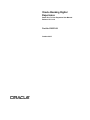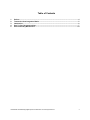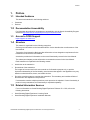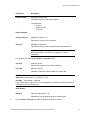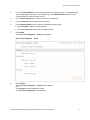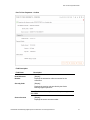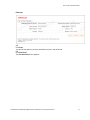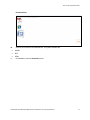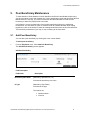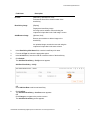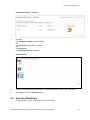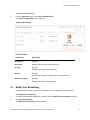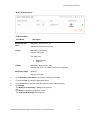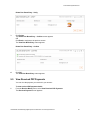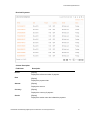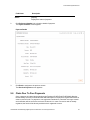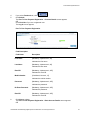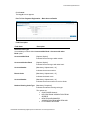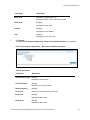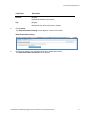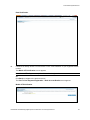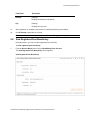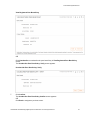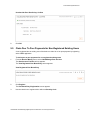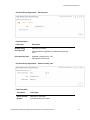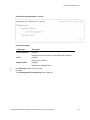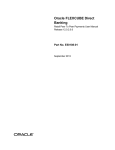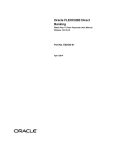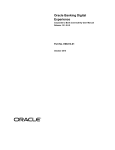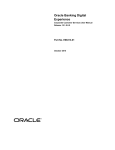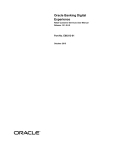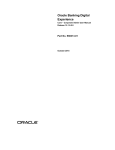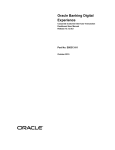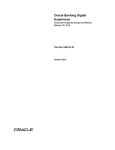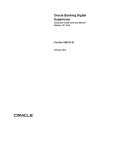Download User Manual Oracle Banking Digital Experience Retail Peer To Peer
Transcript
Oracle Banking Digital Experience Retail Peer To Peer Payments User Manual Release 15.1.0.0.0 Part No. E66313-01 October 2015 Retail Peer To Peer Payments User Manual October 2015 Oracle Financial Services Software Limited Oracle Park Off Western Express Highway Goregaon (East) Mumbai, Maharashtra 400 063 India Worldwide Inquiries: Phone: +91 22 6718 3000 Fax:+91 22 6718 3001 www.oracle.com/financialservices/ Copyright © 2008, 2015, Oracle and/or its affiliates. All rights reserved. Oracle and Java are registered trademarks of Oracle and/or its affiliates. Other names may be trademarks of their respective owners. U.S. GOVERNMENT END USERS: Oracle programs, including any operating system, integrated software, any programs installed on the hardware, and/or documentation, delivered to U.S. Government end users are “commercial computer software” pursuant to the applicable Federal Acquisition Regulation and agency-specific supplemental regulations. As such, use, duplication, disclosure, modification, and adaptation of the programs, including any operating system, integrated software, any programs installed on the hardware, and/or documentation, shall be subject to license terms and license restrictions applicable to the programs. No other rights are granted to the U.S. Government. This software or hardware is developed for general use in a variety of information management applications. It is not developed or intended for use in any inherently dangerous applications, including applications that may create a risk of personal injury. If you use this software or hardware in dangerous applications, then you shall be responsible to take all appropriate failsafe, backup, redundancy, and other measures to ensure its safe use. Oracle Corporation and its affiliates disclaim any liability for any damages caused by use of this software or hardware in dangerous applications. This software and related documentation are provided under a license agreement containing restrictions on use and disclosure and are protected by intellectual property laws. Except as expressly permitted in your license agreement or allowed by law, you may not use, copy, reproduce, translate, broadcast, modify, license, transmit, distribute, exhibit, perform, publish or display any part, in any form, or by any means. Reverse engineering, disassembly, or decompilation of this software, unless required by law for interoperability, is prohibited. The information contained herein is subject to change without notice and is not warranted to be error-free. If you find any errors, please report them to us in writing. This software or hardware and documentation may provide access to or information on content, products and services from third parties. Oracle Corporation and its affiliates are not responsible for and expressly disclaim all warranties of any kind with respect to third-party content, products, and services. Oracle Corporation and its affiliates will not be responsible for any loss, costs, or damages incurred due to your access to or use of third-party content, products, or services. User Manual Oracle Banking Digital Experience Retail Peer To Peer Payments.Docx ii Table of Contents 1. 2. 3. 4. 5. Preface ................................................................................................................................................. 4 Transaction Host Integration Matrix ................................................................................................. 5 Introduction ......................................................................................................................................... 6 Peer To Peer Payments-Initiate......................................................................................................... 7 Peer Beneficiary Maintenance ........................................................................................................ 14 User Manual Oracle Banking Digital Experience Retail Peer To Peer Payments.Docx 3 Preface 1. Preface 1.1 Intended Audience This document intended for the following audience: Customers Partners 1.2 Documentation Accessibility For information about Oracle's commitment to accessibility, visit the Oracle Accessibility Program website at http://www.oracle.com/pls/topic/lookup?ctx=acc&id=docacc. 1.3 Access to OFSS Support https://support.us.oracle.com 1.4 Structure This manual is organized into the following categories: Preface gives information on the intended audience. It also describes the overall structure of the User Manual. Transaction Host Integration Matrix provides information on host integration requirements for the transactions covered in the User Manual. Introduction provides brief information on the overall functionality covered in the User Manual. The subsequent chapters provide information on transactions covered in the User Manual. Each transaction is explained in the following manner: Introduction to the transaction Screenshots of the transaction The images of screens used in this user manual are for illustrative purpose only, to provide improved understanding of the functionality; actual screens that appear in the application may vary based on selected browser, theme, and mobile devices. Procedure containing steps to complete the transaction- The mandatory and conditional fields of the transaction are explained in the procedure. If a transaction contains multiple procedures, each procedure is explained. If some functionality is present in many transactions, this functionality is explained separately. 1.5 Related Information Sources For more information on Oracle Banking Digital Experience Release 15.1.0.0.0, refer to the following documents: Oracle Banking Digital Experience Licensing Guide Oracle Banking Digital Experience Installation Manuals User Manual Oracle Banking Digital Experience Retail Peer To Peer Payments.Docx 4 Transaction Host Integration Matrix 2. Transaction Host Integration Matrix Legends NH No Host Interface Required. Host Interface to be developed separately. Pre integrated Host interface available. Pre integrated Host interface not available. SR Service Requests Transaction Name FLEXCUBE UBS Third Party Host System Peer To Peer PaymentsInitiate Add Peer Beneficiary NH NH View Peer Beneficiary Modify Peer Beneficiary NH NH Delete Peer Beneficiary NH NH NH NH Claim Peer To Peer Payments for Non-Registered Existing Users View Received P2P Payments Claim Peer To Peer Payments for Non registered Non Existing Users View Registered Peer Beneficiary User Manual Oracle Banking Digital Experience Retail Peer To Peer Payments.Docx 5 Introduction 3. Introduction Transfer of funds between person to person (P2P OR Peer To Peer) with common identifiers like Facebook ID ,Email ID and Mobile Number has not only made banking easy but has also reduced efforts to remember credit account details. Using Peer To Peer Payment feature, a business user can transfer funds from their account to an email id or Mobile Number or to a Facebook ID/contact from where the receiver can pull the funds by providing all their details to the senders’ bank. This feature supports email and mobile number based payments and facilitates internal and domestic payments. Here, the sender should use OBDX application to initiate the Payment or Funds Transfer Request. The sender will have to provide only the receivers Facebook contact OR Email Address OR Mobile Number, Amount to be transferred and the Debit Account. This can be any linked account or card for internal customer and linked account for external customer. The existing customer of the bank (OBDX users) can register their account as beneficiaries for receiving the funds through a new transaction after logging in to any of the OBDX applications like Net Banking or Mobile Banking. However, the beneficiary of the funds need not be the customer of the bank for receiving the funds. User Manual Oracle Banking Digital Experience Retail Peer To Peer Payments.Docx 6 Peer To Peer Payments-Initiate 4. Peer To Peer Payments-Initiate Using this option, you can transfer funds to your peer through his or her Mobile Number OR Email Id OR Facebook ID. To initiate peer to peer payments 1. From the Payments menu, select Peer to Peer Payments. The Peer To Peer Payments screen appears. Peer To Peer Payments Field Description Field Name Description Source Account [Mandatory, Drop-Down] Indicates the debit account number from which the payment is to be made. Payment To User Manual Oracle Banking Digital Experience Retail Peer To Peer Payments.Docx 7 Peer To Peer Payments-Initiate Field Name Description Contact Details [Mandatory, Drop-Down] Indicates the type of contact to be selected. The options are: Email Id Mobile Number Facebook Payment Details Transfer Amount [Mandatory, Numeric, 15] Indicates the amount to be transferred. Currency [Mandatory, Dropdown] Indicates the currency of the amount that is being transferred. Note: If the transfer currency is other than the source account currency, the bank’s mid-rate is to be applied for currency conversion. It is mandatory to select either Pay Now or Pay Later option. Pay Now [Optional, Option] Indicates the payment to be made immediately. Pay Later [Optional, Option] Indicates to make the internal transfer on a future date. Note: The Transfer Date to be selected should lie between the Start Date and End Date. Start Date – Current Date + No. of days (1 to 20) End Date – Current Date + 365 Days If the Transfer Date happens to be a non-working day or a holiday, then the transaction is processed on the next working day. Other Details Narrative [Optional, Alphanumeric, 35] Indicates the brief description about the funds transfer. 2. From the Source Account list, select the appropriate account number. User Manual Oracle Banking Digital Experience Retail Peer To Peer Payments.Docx 8 Peer To Peer Payments-Initiate 3. From the Contact Details list, select the appropriate communication mode. In the adjacent field, enter the appropriate information. For example, if you select Mobile Number option from the Contact Details list, enter the mobile number. 4. In the Transfer Amount field, enter the amount to be transferred. 5. From the Currency list, select the amount currency. 6. In the Payment Details section, select the appropriate payment option. a. Select Pay Now to make immediate payment. b. If you select Pay Later option, select the payment date. 7. Click Initiate. The Peer To Peer Payments – Verify screen appears. Peer To Peer Payments – Verify 8. Click Confirm. The Peer To Peer Payments – Confirm screen appears. OR Click Change to edit the transaction details. The Peer To Peer Payments screen appears User Manual Oracle Banking Digital Experience Retail Peer To Peer Payments.Docx 9 Peer To Peer Payments-Initiate Peer To Peer Payments - Confirm Field Description Field Name Description Host Reference [Display] Number Displays the transaction reference number for the transaction Security Code [Display] Displays the security code provided by the Oracle Banking Digital Experience. Note: This field is visible only if the beneficiary is not registered with OBDX Source Account [Display] Displays the source account number. User Manual Oracle Banking Digital Experience Retail Peer To Peer Payments.Docx 10 Peer To Peer Payments-Initiate Field Name Description Payment To Mobile Number [Display] Displays the email ID or mobile number of the beneficiary. Payment Details Transfer Amount [Display] Displays the amount to be transferred. Currency [Display] Displays the currency of transfer. Pay Later OR Pay Now [Display] Displays the date of payment. Note: The Transfer Date to be selected should lie between the Start Date and End Date. Start Date – Current Date + No of days (1 to 20) End Date – Current Date + 365 Days If the Transfer Date happens to be a non-working day or a holiday, then transaction is processed on the next working day. Other Details [Display] Displays the brief description about the funds transfer. 9. Click OK. The Peer To Peer Payments – Initiate screen appears. OR Click E-Receipt to generate an e-receipt. User Manual Oracle Banking Digital Experience Retail Peer To Peer Payments.Docx 11 Peer To Peer Payments-Initiate E-Receipt OR Click Print. You will see the option to print the confirmation screen in the pdf format. OR Click Download. The File Download screen appears. User Manual Oracle Banking Digital Experience Retail Peer To Peer Payments.Docx 12 Peer To Peer Payments-Initiate Download Files 10. Select a file format from the Download list. The options available are: WORD PDF HTML 11. Click Close to close the Download screen. User Manual Oracle Banking Digital Experience Retail Peer To Peer Payments.Docx 13 Peer Beneficiary Maintenance 5. Peer Beneficiary Maintenance To make transfer of funds between common identifiers like Email Id and Mobile Number easy, you have an option to save and maintain one or more beneficiaries along with their Email Ids and Mobile Numbers. This way, you need not remember the Mobile Number or Email Id of the beneficiary to whom the payment has to be made. In this feature, you are provided with a look up while transferring funds to the maintained beneficiaries. You also have an option to enter the Email Id or Mobile Number while making payments or click on the lookup to select the existing beneficiaries from the list of beneficiaries. The beneficiary maintained by you may or may not belong to the same bank. 5.1 Add Peer Beneficiary You can add a peer beneficiary by entering his or her contact details. To add a peer beneficiary 1. From the Payments menu, select Add Peer Beneficiary. The Add Peer Beneficiary screen appears. Add Peer Beneficiary Field Description Field Name Beneficiary Nick Name Description [Mandatory, Alphanumeric, 15] Indicates the beneficiary nick name. Id Type [Mandatory, Drop-Down] Indicates the ID type. The options are: Mobile Number Email Id User Manual Oracle Banking Digital Experience Retail Peer To Peer Payments.Docx 14 Peer Beneficiary Maintenance Field Name Id Value Description [Mandatory, Alphanumeric, 225] Indicates the email ID or mobile number of the beneficiary. Beneficiary Image [Display] Displays the beneficiary image. An image can be added or removed using the respective link provided in the “Add Image” column. Add/Remove Image [Optional, Link] Browse your machine to add an image to the beneficiary. An uploaded image can also be removed using the respective link provided in the same column. 2. In the Beneficiary Nick Name field, enter the beneficiary nick name. 3. From the Id Type list, select the appropriate option. 4. In the Id Value field, enter the email ID or mobile number of the beneficiary. 5. Click Submit. The Add Peer Beneficiary – Verify screen appears. Add Peer Beneficiary – Verify OR Click Add New Row to add a new beneficiary. 6. Click Confirm. The Add Peer Beneficiary – Confirm screen appears. OR Click Change to navigate to the previous screen. The Add Peer Beneficiary screen appears. User Manual Oracle Banking Digital Experience Retail Peer To Peer Payments.Docx 15 Peer Beneficiary Maintenance Add Peer Beneficiary - Confirm 7. Click OK. The Add Peer Beneficiary screen appears. OR Click E-Receipt to generate an e-receipt. OR Click Download. The Download Files screen appears. Download Files 8. Select a file format from the Download list. The options available are RTF, PDF, and HTML 9. Click Close to close the Download pop-up. 5.2 View Peer Beneficiary Using this option, you can view registered peer beneficiaries. User Manual Oracle Banking Digital Experience Retail Peer To Peer Payments.Docx 16 Peer Beneficiary Maintenance To view a peer beneficiary 1. From the Payments menu, select View Peer Beneficiary. The View Peer Beneficiary screen appears. View Peer Beneficiary Field Description Field Name Description Beneficiary [Display] Nick Name Displays the nick name of the beneficiary. Id Type [Display] Displays the ID type of the beneficiary. Id Value [Display] Displays the email ID or mobile number of the beneficiary. Beneficiary Image [Display] Displays the image of the beneficiary. 5.3 Modify Peer Beneficiary Using this option you can modify any or all the details of the registered peer beneficiaries. To modify a peer beneficiary 1. To enable the beneficiary modification, select the required Beneficiary Nick Name check box. 2. Click Modify Beneficiary. The Modify Peer Beneficiary screen appears. User Manual Oracle Banking Digital Experience Retail Peer To Peer Payments.Docx 17 Peer Beneficiary Maintenance Modify Peer Beneficiary Field Description Field Name Description Beneficiary Nick Name [Mandatory, Alphanumeric, 15] Id Type [Mandatory, Drop-Down] Indicate the beneficiary nick name. Indicates the ID type. The options are: Id Value Mobile Number Email Id [Mandatory, Alphanumeric, 225] Indicates the email id or mobile number of the beneficiary. Beneficiary Image [Display] Displays the image. 3. In the Beneficiary Nick Name field, enter the beneficiary nick name. 4. From the Id Type list, select the appropriate option. 5. In the Id Value field, enter the email ID or mobile number of the beneficiary. 6. Click Modify. The Modify Peer Beneficiary – Verify screen appears. OR Click Back to navigate to the previous screen. The View Peer Beneficiary screen appears. User Manual Oracle Banking Digital Experience Retail Peer To Peer Payments.Docx 18 Peer Beneficiary Maintenance Modify Peer Beneficiary - Verify 7. Click Confirm. The Modify Peer Beneficiary – Confirm screen appears. OR Click Change to navigate to the previous screen The Modify Peer Beneficiary screen appears. Modify Peer Beneficiary - Confirm 8. Click OK. The View Peer Beneficiary screen appears. 5.4 Delete Peer Beneficiary You can delete any of your added peer beneficiaries. To delete a peer beneficiary 1. To enable the beneficiary modification, select the required Beneficiary Nick Name check box. 2. Click Delete Beneficiary. The Delete Beneficiary - Verify screen appears. User Manual Oracle Banking Digital Experience Retail Peer To Peer Payments.Docx 19 Peer Beneficiary Maintenance Delete Peer Beneficiary - Verify 3. Click Delete. The Delete Peer Beneficiary – Confirm screen appears. OR Click Back to navigate to the previous screen. The View Peer Beneficiary screen appears. Delete Peer Beneficiary - Confirm 4. Click OK. The View Peer Beneficiary screen appears. 5.5 View Received P2P Payments You can view the payment you received in your account. To view received P2P payment details 1. From the Receive Money menu, select View Received P2P Payments. The Received Payment screen appears. User Manual Oracle Banking Digital Experience Retail Peer To Peer Payments.Docx 20 Peer Beneficiary Maintenance Received Payments Column Description Field Name Ref No Description [Display] Displays the reference number of payment. Date [Display] Displays the payment date. Amount [Display] Displays the amount. Currency [Display] Displays the currency of payment. Sender [Display] Displays the sender name who initiated the payment. User Manual Oracle Banking Digital Experience Retail Peer To Peer Payments.Docx 21 Peer Beneficiary Maintenance Field Name Status Description [Display] Displays the status of payment. 2. Click Reference Number link to view the details of payment. The Payment Details screen appears. Payment Details 3. Click Back to navigate to the previous screen The Received Payment screen appears. 5.6 Claim Peer To Peer Payments Once a payment is initiated by the sender to the Facebook ID OR Email ID OR Mobile Number, the beneficiary receives an Email OR SMS OR Notification on Facebook to register themselves in order to receive funds. For payment to non-registered Facebook ID, Facebook event got created and notification will be sent to the receiver's Facebook id. In case of a receiver who is already registered, the funds will be directly credited to their registered account. User Manual Oracle Banking Digital Experience Retail Peer To Peer Payments.Docx 22 Peer Beneficiary Maintenance For already existing users the registration process will be possible after logging into the application with the user id and password through a new transaction for registering as a receiver and for non-existing users the registration process should be initiated from outside the system. The non-existing users should be able to register themselves and should be provided with a user id and password after verification of their accounts and bank account details. Verification of the accounts shall be done through penny credit and chaser mails and SMS, to email and Mobile Number. On completion of all validation process the beneficiary payment will be initiated. 5.7 Claim Peer To Peer Payments for Non registered Non Existing Users A non-registered and non-existing user of the bank can claim his or her peer payment by registering at the OBDX application. To claim peer to peer payments for non-registered non existing users 1. On the Home page, click Claim Now. The Receive Peer to Peer Payment screen appears. Receive Peer To Peer Payment Field Description Field Name 2. Email OR Mobile [Mandatory, Alphanumeric, 225] Number OR Facebook ID Indicates the email ID or mobile number or Facebook ID. Enter Security Code [Mandatory, Alphanumeric, 225] Indicates the password or security code. If you select Email tab: c. 3. Description In the Email field, enter the email ID. If you select Mobile tab: a. In the Mobile Number field, enter the mobile number. User Manual Oracle Banking Digital Experience Retail Peer To Peer Payments.Docx 23 Peer Beneficiary Maintenance 4. If you select Facebook tab, click 5. Click Submit. The Peer To Peer Payment Registration – Personal Details screen appears. OR Click Click Here if you are a registered user. The Log-In screen appears. Peer To Peer Payment Registration Field Description Field Name First Name Description [Mandatory, Alphanumeric, 20] Indicates the first name. Last Name [Mandatory, Alphanumeric, 20] Indicates the last name. Email ID [Mandatory, Alphanumeric, 255] Indicates the email ID. Mobile Number [Conditional, Numeric, 15] Indicates the mobile number. Password [Mandatory, Alphanumeric, 255] Indicates the password. Re Enter Password [Mandatory, Alphanumeric, 255] Indicates the password. Email ID [Mandatory, Alphanumeric, 255] Indicates the email ID. 6. Click Next to register. The Peer To Peer Payment Registration – Bank Account Details screen appears. OR User Manual Oracle Banking Digital Experience Retail Peer To Peer Payments.Docx 24 Peer Beneficiary Maintenance Click Cancel. The Log-In screen appears. Peer To Peer Payment Registration – Bank Account Details Field Description Field Name Description Select Account Type It is mandatory to select either Account within Bank or Account with other Bank option. Account within Bank [Optional, Option] Indicates the account type within a bank. Account with other Bank [Optional, Option] Indicates the account type with other bank. Account Number [Mandatory, Alphanumeric, 16] Indicates the account number. Branch Code [Mandatory, Alphanumeric, 15] Indicates the branch code. Account Number [Mandatory, Alphanumeric, 16] Indicates the account number to receive funds. National Clearing Code Type [Mandatory, Dropdown] Indicates the national clearing code type. The options are: CHAPS MAPS Network HELLENIC BANK ASSOCIATION FROM GREECE NEW ZEALAND BANKERS ASSOCIATION FROM NEW ZEALAND PI CLEARING NETWORK User Manual Oracle Banking Digital Experience Retail Peer To Peer Payments.Docx 25 Peer Beneficiary Maintenance Field Name Description Bank Code [Mandatory, Alphanumeric, 20] Indicates the bank code of the receiver’s bank. Bank Name [Display] Displays the bank name. Address [Display] Displays the bank address. City [Display] Displays the name of the city. 7. Click Submit. The Peer To Peer Payment Registration - Bank Account Details Confirm screen appears. Peer To Peer Payment Registration – Bank Account Details Verification Column Description Field Name Description Select Account Type [Display] Displays the account type. Account Number [Display] Displays your account number. National Clearing [Display] Code Type Displays the national clearing code type. Bank Code [Display] Displays the bank code. Bank Name [Display] Displays the bank name. User Manual Oracle Banking Digital Experience Retail Peer To Peer Payments.Docx 26 Peer Beneficiary Maintenance Field Name Description Address [Display] Displays the address of the branch. City [Display] Displays the city where the branch is located. 8. Click Confirm. The Email Verification Pending screen appears, if email is not verified. Email Verification Pending 9. Click the link mailed to your registered email ID to validate the email ID. The Email Verification Successful screen appears. User Manual Oracle Banking Digital Experience Retail Peer To Peer Payments.Docx 27 Peer Beneficiary Maintenance Email Verification 10. If Email ID is already verified. You will receive a “One Time Password” on your registered mobile number. The Mobile OTP Verification screen appears. Note: Mobile OTP will generate only if mobile number is registered. OR Click Back to navigate to the previous screen The Peer To Peer Payment Registration – Bank Account Details screen appears. Mobile OTP Verification User Manual Oracle Banking Digital Experience Retail Peer To Peer Payments.Docx 28 Peer Beneficiary Maintenance Field Description Field Name Description Reference Number [Display] Displays the transaction reference number. Enter One Time [Mandatory, Alphanumeric, 50] Password Indicates the one time password that you have received on your registered mobile number. 11. Click Submit. The Peer To Peer Payment Registration successful screen appears. 12. Click Resend OTP. The Mobile OTP will be resent on your registered mobile number. Peer To Peer Payment Registration Column Description Field Name Description Select Account Type [Display] Displays the account type. Account Number [Display] Displays the account number. National Clearing [Display] Code Type Displays the national clearing code type. Bank Code [Display] Displays the bank code. Bank Name [Display] Displays the bank name. User Manual Oracle Banking Digital Experience Retail Peer To Peer Payments.Docx 29 Peer Beneficiary Maintenance Field Name Description Address [Display] Displays the address of the branch. City [Display] Displays the city name. 13. After registration is completed, the process for crediting beneficiary gets initiated. 14. Click E-Receipt to generate an e-receipt. Note: Enrolled user can manage his registration process by logging to the application. 5.8 View Registered Peer Beneficiary Using this feature, you can view the registered peer beneficiary. To view registered peer beneficiary 1. From the Receive Money menu, select Claim/Manage Peer Account. The View Registered Peer Beneficiary screen appears. View Registered Peer Beneficiary User Manual Oracle Banking Digital Experience Retail Peer To Peer Payments.Docx 30 Peer Beneficiary Maintenance Field Description Field Name Account Number Description [Display] Displays the bank account number. Branch Code [Display] Displays the branch code. Account Status [Display] Displays the account Status. 2. Click Modify. The Modify Registered Beneficiary screen appears. 3. From the Account Number list, select the appropriate account number. 4. Click Submit. OR Click Back to navigate to the previous screen. The Modify Registered Beneficiary screen appears. 5. Click Validate. The Registration successful screen appears. Registration Successful 6. Click OK. The View Registered Peer Beneficiary screen appears. User Manual Oracle Banking Digital Experience Retail Peer To Peer Payments.Docx 31 Peer Beneficiary Maintenance View Registered Peer Beneficiary OR Click Unsubscribe to unsubscribe the peer beneficiary in View Registered Peer Beneficiary screen. The Unsubscribe Peer Beneficiary- Verify screen appears. Unsubscribe Peer Beneficiary- Verify 7. Click Confirm. The Unsubscribe Peer Beneficiary Confirm screen appears. OR Click Back to navigate to previous screen. User Manual Oracle Banking Digital Experience Retail Peer To Peer Payments.Docx 32 Peer Beneficiary Maintenance Unsubscribe Peer Beneficiary- Confirm 8. Click OK. 5.9 Claim Peer To Peer Payments for Non-Registered Existing Users A non-registered but an existing user of the bank can claim his or her peer payment by registering at the OBDX application. To claim peer to peer payments for non-registered existing users 1. From the Receive Money menu, select Claim/Manage Peer Account. The Own Account Transfer screen appears. The View Registered Peer Beneficiary screen appears. View Registered Peer Beneficiary 2. Click Register. The Peer Beneficiary Registration screen appears. 3. Use the check-box to register with or without a Security Code. User Manual Oracle Banking Digital Experience Retail Peer To Peer Payments.Docx 33 Peer Beneficiary Maintenance Peer Beneficiary Registration – Security code Field Description Field Name Description Register using Security Code [Optional, Check Box] Enter Security Code [Mandatory, Alphanumeric, 125] Indicates whether registration is available using security code. Indicates the security code. Peer Beneficiary Registration – without security code Field Description Field Name Description Select Account Number [Mandatory, Dropdown] Indicates the account number. User Manual Oracle Banking Digital Experience Retail Peer To Peer Payments.Docx 34 Peer Beneficiary Maintenance Field Name Description Email [Display] Display the email ID. Mobile Number [Display] Displays the mobile number. 4. Click Submit. The Peer Beneficiary Registration-Verify screen appears. Peer Beneficiary Registration - Verify Column Description Field Name Account Number Description [Display] Displays the account number in which the amount is credited. Email [Display] Displays your email ID. Mobile Number [Display] Displays your Mobile Number 5. Click E-Receipt to generate an e-receipt. 6. Click Confirm. The Peer Beneficiary Registration – Confirm screen appears. OR Click Back. The Peer Beneficiary Registration screen appears. User Manual Oracle Banking Digital Experience Retail Peer To Peer Payments.Docx 35 Peer Beneficiary Maintenance Peer Beneficiary Registration - Confirm Column Description Field Name Description Account Number [Display] Displays the account number in which the amount is credited. Email [Display] Displays your email ID. Mobile Number [Display] Displays your Mobile Number. 7. Click E-Receipt to generate an e-receipt. 8. Click OK. The View Registered Peer Beneficiary screen appears. User Manual Oracle Banking Digital Experience Retail Peer To Peer Payments.Docx 36