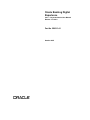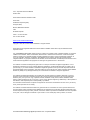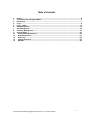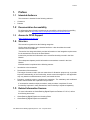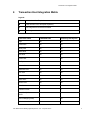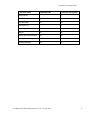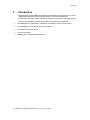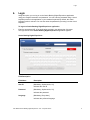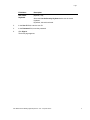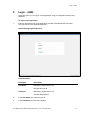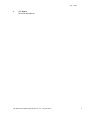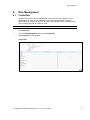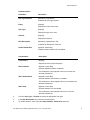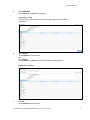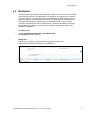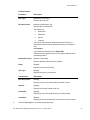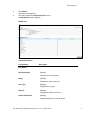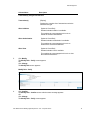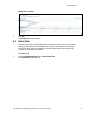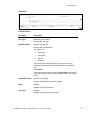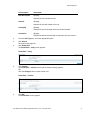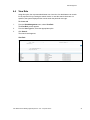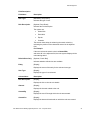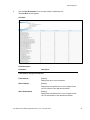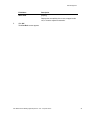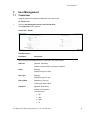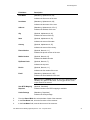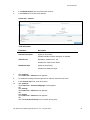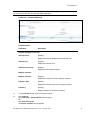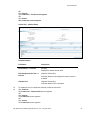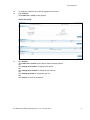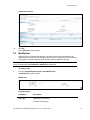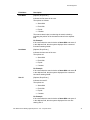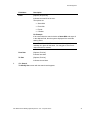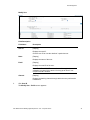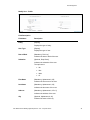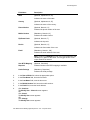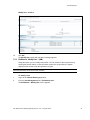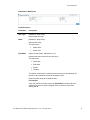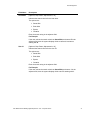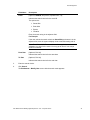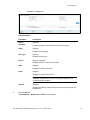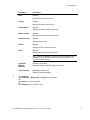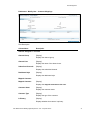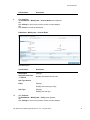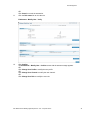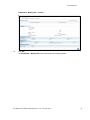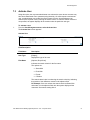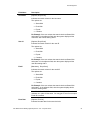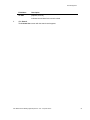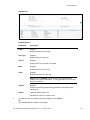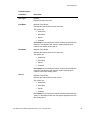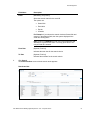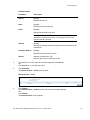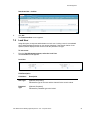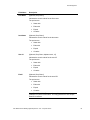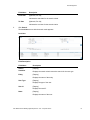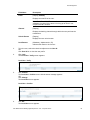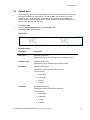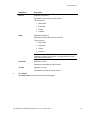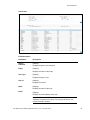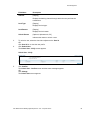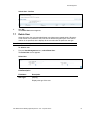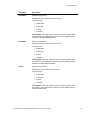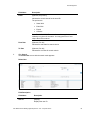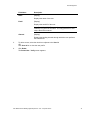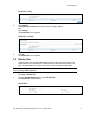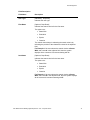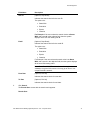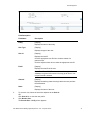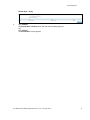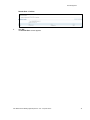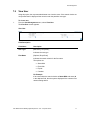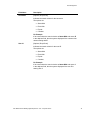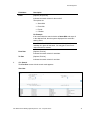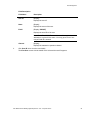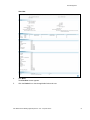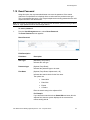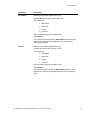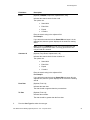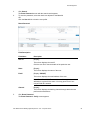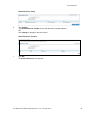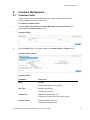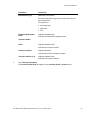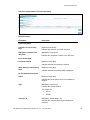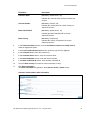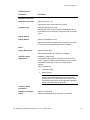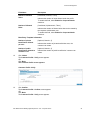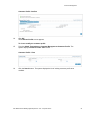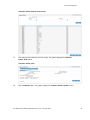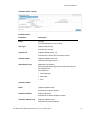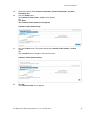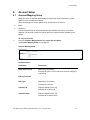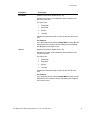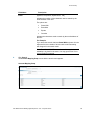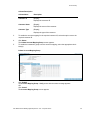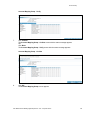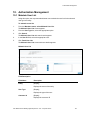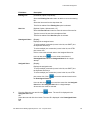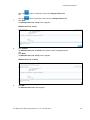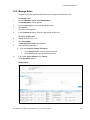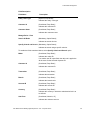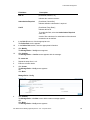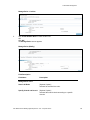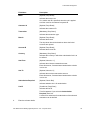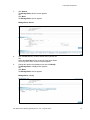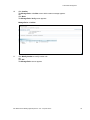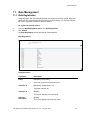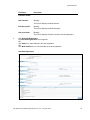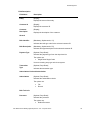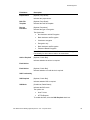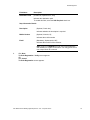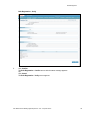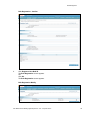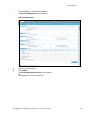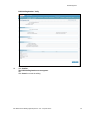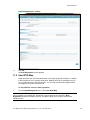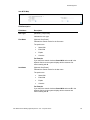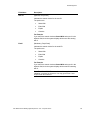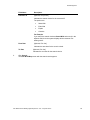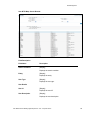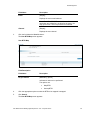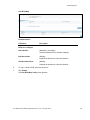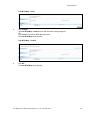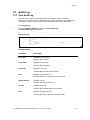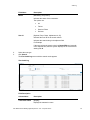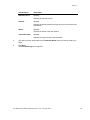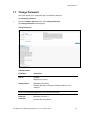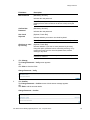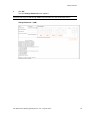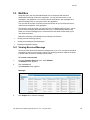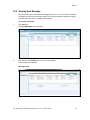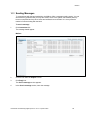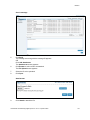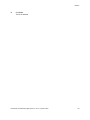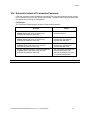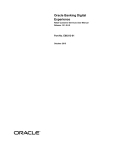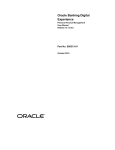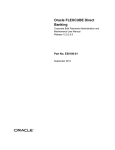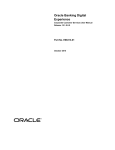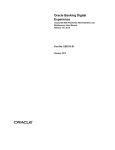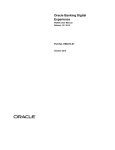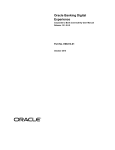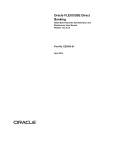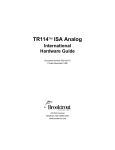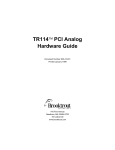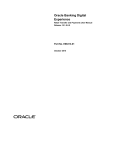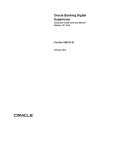Download User Manual Oracle Banking Digital Experience Core
Transcript
Oracle Banking Digital Experience Core – Corporate Admin User Manual Release 15.1.0.0.0 Part No. E66313-01 October 2015 Core – Corporate Admin User Manual October 2015 Oracle Financial Services Software Limited Oracle Park Off Western Express Highway Goregaon (East) Mumbai, Maharashtra 400 063 India Worldwide Inquiries: Phone: +91 22 6718 3000 Fax:+91 22 6718 3001 www.oracle.com/financialservices/ Copyright © 2008, 2015, Oracle and/or its affiliates. All rights reserved. Oracle and Java are registered trademarks of Oracle and/or its affiliates. Other names may be trademarks of their respective owners. U.S. GOVERNMENT END USERS: Oracle programs, including any operating system, integrated software, any programs installed on the hardware, and/or documentation, delivered to U.S. Government end users are “commercial computer software” pursuant to the applicable Federal Acquisition Regulation and agency-specific supplemental regulations. As such, use, duplication, disclosure, modification, and adaptation of the programs, including any operating system, integrated software, any programs installed on the hardware, and/or documentation, shall be subject to license terms and license restrictions applicable to the programs. No other rights are granted to the U.S. Government. This software or hardware is developed for general use in a variety of information management applications. It is not developed or intended for use in any inherently dangerous applications, including applications that may create a risk of personal injury. If you use this software or hardware in dangerous applications, then you shall be responsible to take all appropriate failsafe, backup, redundancy, and other measures to ensure its safe use. Oracle Corporation and its affiliates disclaim any liability for any damages caused by use of this software or hardware in dangerous applications. This software and related documentation are provided under a license agreement containing restrictions on use and disclosure and are protected by intellectual property laws. Except as expressly permitted in your license agreement or allowed by law, you may not use, copy, reproduce, translate, broadcast, modify, license, transmit, distribute, exhibit, perform, publish or display any part, in any form, or by any means. Reverse engineering, disassembly, or decompilation of this software, unless required by law for interoperability, is prohibited. The information contained herein is subject to change without notice and is not warranted to be error-free. If you find any errors, please report them to us in writing. This software or hardware and documentation may provide access to or information on content, products and services from third parties. Oracle Corporation and its affiliates are not responsible for and expressly disclaim all warranties of any kind with respect to third-party content, products, and services. Oracle Corporation and its affiliates will not be responsible for any loss, costs, or damages incurred due to your access to or use of third-party content, products, or services. User Manual Oracle Banking Digital Experience Core - Corporate Admin ii Table of Contents 1. 2. 3. 4. 5. 6. 7. 8. 9. 10. 11. 12. 13. 14. Preface .................................................................................................................................................4 Transaction Host Integration Matrix .................................................................................................5 Introduction .........................................................................................................................................7 Login ....................................................................................................................................................8 Login – (IAM) .................................................................................................................................... 10 Role Management ............................................................................................................................ 12 User Management ............................................................................................................................ 26 Customer Management ................................................................................................................... 87 Account Setup .................................................................................................................................. 97 Authorization Management ....................................................................................................... 103 Bulk Management ....................................................................................................................... 113 Audit Log ..................................................................................................................................... 130 Change Password....................................................................................................................... 133 Mail Box ....................................................................................................................................... 136 User Manual Oracle Banking Digital Experience Core - Corporate Admin iii Preface 1. Preface 1.1 Intended Audience This document is intended for the following audience: Customers Partners 1.2 Documentation Accessibility For information about Oracle's commitment to accessibility, visit the Oracle Accessibility Program website at http://www.oracle.com/pls/topic/lookup?ctx=acc&id=docacc. 1.3 Access to OFSS Support https://support.us.oracle.com 1.4 Structure This manual is organized into the following categories: Preface gives information on the intended audience. It also describes the overall structure of the User Manual. Transaction Host Integration Matrix provides information on host integration requirements for the transactions covered in the User Manual. Introduction provides brief information on the overall functionality covered in the User Manual. The subsequent chapters provide information on transactions covered in the User Manual. Each transaction is explained in the following manner: Introduction to the transaction Screenshots of the transaction The images of screens used in this user manual are for illustrative purpose only, to provide improved understanding of the functionality; actual screens that appear in the application may vary based on selected browser, theme, and mobile devices. Procedure containing steps to complete the transaction- The mandatory and conditional fields of the transaction are explained in the procedure. If a transaction contains multiple procedures, each procedure is explained. If some functionality is present in many transactions, this functionality is explained separately. 1.5 Related Information Sources For more information on Oracle Banking Digital Experience Release 15.1.0.0.0, refer to the following documents: Oracle Banking Digital Experience Licensing Guide Oracle Banking Digital Experience Installation User Manual Oracle Banking Digital Experience Core - Corporate Admin 4 Transaction Host Integration Matrix 2. Transaction Host Integration Matrix Legends NH No Host Interface Required. Host Interface to be developed separately. Pre integrated Host interface available Pre integrated Host interface not available Transaction Name FLEXCUBE UBS Third Party Host System Login NH NH Create Role NH NH Modify Role NH NH Delete Role NH NH View Role NH NH Create User NH Modify User NH NH Activate User NH NH Deactivate User NH NH Lock User NH NH Unlock User NH NH Delete User NH NH Revoke User NH NH View User NH NH Customer Profile View / Modify Customer Profile NH NH Account Mapping Setup NH NH Maintain User List User Manual Oracle Banking Digital Experience Core - Corporate Admin NH 5 Transaction Host Integration Matrix Transaction Name FLEXCUBE UBS Third Party Host System Manage Rules Bulk Registration NH NH User BTID Map NH NH View Audit Log My Services NH NH Mailbox NH NH Viewing Received Messages NH NH Viewing Sent Messages NH NH Sending Messages NH NH User Manual Oracle Banking Digital Experience Core - Corporate Admin 6 Introduction 3. Introduction Bank delegates certain OBDX administrative functionalities to the corporate users. Such delegated administrator will have restricted scope over these administration functionalities and scope will be restricted to manage the corporate to which they belong. Following administrative functions are extended for Corporate Administration. Role Management ( Restricted to Transaction controlled by Customer Profile Role) User Management for Corporate Users (All functions) View & Modify Customer profile User Account Setup Manage User List and Authorisation Rules User Manual Oracle Banking Digital Experience Core - Corporate Admin 7 Login 4. Login Using this option, you can log on to the Oracle Banking Digital Experience application using your assigned username and password. You can enter the password using a virtual keyboard present in the application or your standard keyboard. By default, the virtual keyboard option is selected. You can also enter the password by hovering over the virtual keyboard. To log on to Oracle Banking Digital Experience application 1. Enter the appropriate URL of the application provided in the address bar of browser. The login screen of the Oracle Banking Digital Experience application appears. Oracle Banking Digital Experience Field Description Field Name Description User ID [Mandatory, Alphanumeric, 20] Indicates the user ID Password [Mandatory, Alphanumeric, 20] Indicates the password. Language [Mandatory, Drop-down] Indicates the preferred language. User Manual Oracle Banking Digital Experience Core - Corporate Admin 8 Login Field Name Description Use Virtual Keyboard [Optional, Tab] Select the Use the Security Keyboard tab to use the virtual keyboard. By default, this tab is selected. 2. In the User ID field, enter the user ID. 3. In the Password field, enter the password. 4. Click Sign-In. The home page appears. User Manual Oracle Banking Digital Experience Core - Corporate Admin 9 Login – (IAM) 5. Login – (IAM) Using this option, you can log on to the application using your assigned username and password. To log on to the application 1. Enter the appropriate URL of the application provided in the address bar of browser. The login screen of the application appears. Oracle Banking Digital Experience Field Description Field Name Description User Name [Mandatory, Alphanumeric, 20] Indicates the user ID Password [Mandatory, Alphanumeric, 20] Indicates the password. 2. In the User Name field, enter the user ID. 3. In the Password field, enter the password. User Manual Oracle Banking Digital Experience Core - Corporate Admin 10 Login – (IAM) 4. Click Sign In. The home page appears. User Manual Oracle Banking Digital Experience Core - Corporate Admin 11 Role Management 6. Role Management 6.1 Create Role Using this option, the corporate administrator can create roles. By creating a role, an administrator can map various transactions to the user types/channels. Corporate administrator can create role only from the transactions assigned to the customer profile while creating/modifying the customer profile. Note: Role created by corporate administrator can only be modified by corporate administrator. To create a role 1. From the Role Management menu, select Create Role. The Create Role screen appears. Create Role User Manual Oracle Banking Digital Experience Core - Corporate Admin 12 Role Management Field Description Field Name Description User Type-Channel [Mandatory, Drop-Down] Indicates the user type-channel. Entity [Display] Displays the name of the entity. User Type [Display] Displays the type of the user. Channel [Display] Displays the channel. Role Description [Mandatory, Alphanumeric, 80] Indicates the description of the role. Set As Default Role [Optional, Check Box] Indicates whether default role is available. Column Name Description Transactions [Display] Displays the name of the transaction. Allow Initiation [Optional, Check Box] Indicates whether initiation is available. This enables the users mapped to this role to initiate the selected transactions. Allow Authorization [Optional, Check Box] Indicates whether authorization is available. This enables the users mapped to this role to authorize the selected transactions. Allow View [Optional, Check Box] Indicates whether view is available. This enables the users mapped to this role to view the selected transactions. 2. From the User Type – Channel list, select the appropriate user type. 3. In the Role Description field, enter the role description. 4. To enable initiation / view, select the Allow Initiation / Allow View check box. User Manual Oracle Banking Digital Experience Core - Corporate Admin 13 Role Management 5. Click Create Role. The Create Role - Verify screen appears. Create Role - Verify It allows verifying the transactions which are being mapped to the role before confirmation. 6. Click Change. The Create Role screen appears. OR Click Confirm. The Create Role - Confirm screen with the status message appears. Create Role - Confirm 7. Click OK. The Create Role screen appears. User Manual Oracle Banking Digital Experience Core - Corporate Admin 14 Role Management 6.2 Modify Role Using this option, the corporate administrator can modify an active role for the accessible user types and channels. The administrator can search for the required role by entering the search criteria. The system displays all the transactions specified under the role on modify role initiation. The corporate administrator can add/remove the transactions from only those roles which are created by the corporate administrator. Thus, only roles created by corporate admin can be modified by the corporate administrator. Only those transactions can be added to the role which is mapped to the customer profile of the corporate administrator. To modify a role 1. From the Role Management menu, select Modify Role. The Modify Role screen appears. Modify Role It allows you to change or modify transaction types and access levels (initiation/authorization/view) assigned to a selected role User Manual Oracle Banking Digital Experience Core - Corporate Admin 15 Role Management Field Description Field Name Description User Type [Mandatory, Drop-Down] Indicates the user type. Role Description [Optional, Alphanumeric, 80] Indicates the role description. The options are: Starts With Ends With Equals Contains The search clause helps in enhancing the search criteria by indicating the position of the characters entered in the adjacent field. For Example: If you select the search criteria as Starts With, and enter C in the adjacent field, then the system displays all the roles starting with C. Default Roles Only [Optional, Check Box] Indicates whether default roles are available. Entity [Display] Displays the name of the entity. User Type [Display] Displays the type of user selected. Column Name Description Role Description [Display] Displays the link to view and modify the details of a role. Channel [Display] Displays the channel related to the role. Created By [Display] Displays the user ID through which the role was created. Created On [Display] Displays the date and time details on which the role was created. 2. From the User Type list, select the appropriate option. User Manual Oracle Banking Digital Experience Core - Corporate Admin 16 Role Management 3. Click Search. The search result appears. 4. Click the link below the Role Description column. The Modify Role screen appears. Modify Role Column Description Column Name Description Role Details Role Description [Display] Displays the role description. Entity [Display] Displays the entity of the user. User Type [Display] Displays the user type. Channel [Display] Displays the channel for the role. Set As Default Role [Display] Displays whether role is set as default. User Manual Oracle Banking Digital Experience Core - Corporate Admin 17 Role Management Column Name Description Transaction(s) assigned to this Role Transaction(s) [Display] Displays the complete list of transactions under the selected user type. Allow Initiation [Optional, Check Box] Indicates whether initiation is available. This enables the users mapped to this role to initiate the selected transactions. Allow Authorization [Optional, Check Box] Indicates whether authorization is available. This enables the users mapped to this role to authorize the selected transactions. Allow View [Optional, Check Box] Indicates whether view is available. This enables the users mapped to this role to view the selected transactions. 5. Click Modify. The Modify Role - Verify screen appears. OR Click Change. The Modify Role screen appears. Modify Role - Verify 6. Click Confirm. The Modify Role - Confirm screen with the status message appears. OR Click Change. The Modify Role - Verify screen appears. User Manual Oracle Banking Digital Experience Core - Corporate Admin 18 Role Management Modify Role - Confirm 7. Click OK. The Modify Role screen appears. 6.3 Delete Role Using this option, the corporate administrator can delete an active role for the accessible user types and channels. An administrator can search for the required role by entering the search criteria. Only roles created by corporate administrator of the same primary customer id are allowed to be deleted. To delete a role 1. From the Role Management menu, select Delete Role. The Delete Role screen appears. User Manual Oracle Banking Digital Experience Core - Corporate Admin 19 Role Management Delete Role Field Description Field Name Description User Type [Mandatory, Drop-Down] Indicates the user type. Role Description [Optional, Drop-Down] Indicates the role description. The options are: Starts With Ends With Equals Contains The search clause helps in enhancing the search criteria by indicating the position of the characters entered in the adjacent field. For Example: If the user selects the search criteria as Starts With, and enters C in the adjacent field, then the system displays all the roles starting with C. Default Roles Only [Optional, Check Box] Indicates whether default roles are available. Entity [Display] Displays the name of the entity. User Type [Display] Displays the type of the user selected. User Manual Oracle Banking Digital Experience Core - Corporate Admin 20 Role Management Column Name Description Role Description [Display] Displays the link to delete the role. Channel [Display] Displays the channel related to the role. Created By [Display] Displays the user ID through which the role was created. Created On [Display] Displays the date and time details on which the role was created. 2. From the User Type list, select the appropriate option. 3. Click Search. The search result appears. 4. Click Delete Role The Delete Role - Verify screen appears. Delete Role - Verify 5. Click Confirm. The Delete Role - Confirm screen with the status message appears. OR Click the Change button to select another role. Delete Role - Confirm 6. Click OK. The Delete Role screen appears. User Manual Oracle Banking Digital Experience Core - Corporate Admin 21 Role Management 6.4 View Role Using this option, the corporate administrator can view roles. An administrator can search for the required role by entering the search criteria. In case the search criteria are not specified, the system displays all the records under the particular user type. To view a role 1. From the Role Management menu, select View Role. The View Role screen appears. 2. From the User Type list, select the appropriate option. 3. Click Search. The search result appears. View Role User Manual Oracle Banking Digital Experience Core - Corporate Admin 22 Role Management Field Description Field Name Description User Type [Mandatory, Drop-Down] Indicates the type of user. Role Description [Optional, Drop-Down] Indicates the role description. The options are: Starts With Ends With Equals Contains The search clause helps in enhancing the search criteria by indicating the position of the characters entered in the adjacent field. For Example: If the user selects the search criteria as Starts With, and enters C in the adjacent field, then the system displays all the roles starting with C. Default Roles Only [Optional, Check Box] Indicates whether default roles are available. Entity [Display] Displays the name of the entity for the selected user type. User Type [Display] Displays the type of user selected. Column Name Description Role Description [Display] Displays the link to view the role details. Channel [Display] Displays the channel related to the role. Created By [Display] Displays the user ID through which the role was created. Created On [Display] Displays the date and time details on which the role was created. User Manual Oracle Banking Digital Experience Core - Corporate Admin 23 Role Management 4. Click the Role Description link to view the details of a particular role. The View Role screen appears. View Role Field Description Field Name Description Transaction(s) assigned to this Role Transaction(s) [Display] Displays the name of the transaction. Allow Initiation [Display] Displays the accessibility of the users, mapped to this role, for initiation of the adjacent transaction. Allow Authorization [Display] Displays the accessibility of the users, mapped to this role, for authorization of the adjacent transaction. User Manual Oracle Banking Digital Experience Core - Corporate Admin 24 Role Management Field Name Description Allow View [Display] Displays the accessibility of the users, mapped to this role, to view the adjacent transaction. 5. Click OK. The View Role screen appears. User Manual Oracle Banking Digital Experience Core - Corporate Admin 25 User Management 7. User Management 7.1 Create User Using this option the corporate administrator can create a user. To create a user 1. From the User Management menu, select Create User. The Create User screen appears. Create User - Profile Field Description Field Name Description S2S user flag will be displayed only on ‘Corporate’ user profile screen. S2S User [Optional, Checkbox] Indicates whether S2S functionality is available. Entity [Display] Displays the type of entity. User Type [Display] Displays the type of user. Date of Birth [Mandatory, Pick List] Indicates the date of birth. Salutation [Optional, Drop-Down] Indicates the salutation. The options are: Mr Mrs Miss Dr User Manual Oracle Banking Digital Experience Core - Corporate Admin 26 User Management Field Name Description First Name [Mandatory, Alphanumeric, 40] Indicates the first name of the user. Last Name [Mandatory, Alphanumeric, 40] Indicates the last name of the user. Address [Mandatory, Alphanumeric, 35 x 2] Indicates the address of the user. City [Optional, Alphanumeric, 26] Indicates the name of the city. State [Optional, Alphanumeric, 20] Indicates the name of the state. Country [Optional, Alphanumeric, 35] Indicates the name of the country. Phone Number [Optional, Numeric, 11] Indicates the phone number of the user. Mobile Number [Optional, Numeric,12] Indicates the Mobile Number Zip/Postal Code [Optional, Numeric, 7] Indicates the zip code. Fax No [Optional, Numeric, 11] Indicates the fax number of the user. Email [Mandatory, Alphanumeric, 100] Indicates the email address of the user. Note: Email ID is UNIQUE across all user of the application and validation is in place for the same. You may get an error if nonunique Email ID is entered. User BTID Mapping Required [Optional, Checkbox] Limits Package [Mandatory, Dropdown] Indicates whether user BTID mapping is available. Indicates the limits package. 2. From the Date of Birth list, select the date of birth of the customer. 3. In the First Name field, enter the first name of the customer. 4. In the Last Name field, enter the last name of the customer. User Manual Oracle Banking Digital Experience Core - Corporate Admin 27 User Management 5. In the Mobile Number field, enter the mobile number. 6. In the Email field, enter the email address. Create User - Channel Field Description Field Name Description Channel Description [Optional, Check Box] Indicates whether channel description is available. Channel User [Mandatory, Alphanumeric, 20] Indicates the channel user details. Dashboard Style [Optional, Drop-Down] Indicates the dashboard style. 7. Click Continue. The Create User - Channel screen appears. 8. To enable the banking facility through various channels, select the check box. 9. In the Channel User field, enter the channel. 10. Click Continue. The Create User - Customer Mappings screen appears. OR Click Change. The Create User - Channel screen appears. OR Click Cancel. The Create User - Channel screen appears. OR Click the View User ID Policy link to view the user id policy. User Manual Oracle Banking Digital Experience Core - Corporate Admin 28 User Management Note: If the system is integrated with IAM, the View User ID Policy link will not be available. You can view the user ID policy only through OBDX application. Create User - Customer Mappings Field Description Field Name Description Channel Assigned To the User Channel Group [Display] Displays the channel assigned to the particular user. Channel User [Display] Displays the channel user. Subscribed Channels [Display] Displays the subscribed channels Mapped Customer Mapped Customer [Display] Displays the customer ID of the mapped customer. Customer Type [Display] Displays the customer type of the mapped customer. Is Primary [Display] Displays whether the customer is primary. 11. In the Customer Id field, enter the customer number. 12. Click Continue. The Create User - Channel Roles screen appears. OR Click Search Customer. The Search Customer screen appears. User Manual Oracle Banking Digital Experience Core - Corporate Admin 29 User Management OR Click Change. The Create User – Profile screen appears. OR Click Cancel. The Create User screen appears. Create User - Channel Roles Field Description Field Name Description Default Roles --> Internet [Display] Displays the default internet roles. Role Assigned to the User --> Internet [Optional, Check Box] Activate User [Optional, Check Box] Indicates whether roles assigned to internet user are available. Indicates whether user is activated. 13. To enable the role for a particular customer, select the check box. 14. Click Continue. The Create User – Channel Roles screen appears. OR Click Change The Create User screen appears. OR Click Cancel. The Create User screen appears. User Manual Oracle Banking Digital Experience Core - Corporate Admin 30 User Management 15. To enable the channel roles, select the appropriate check box. 16. Click Continue. The Create User – Verify screen appears. Create User-Verify 17. Click Confirm. The Create User- Confirm screen with the status message appears. OR Click Change User Profile to change the user profile. OR Click Change User Channel to change the user channel. OR Click Change User Role to change the user role. OR Click Cancel to cancel the transaction. User Manual Oracle Banking Digital Experience Core - Corporate Admin 31 User Management Create User-Confirm 18. Click OK. The Create User screen appears. 7.2 Modify User Using this option, corporate administrator, can modify user profiles. Administrator can search for the required user by entering the search criteria. In case the search criteria are not specified, the system displays all the records under the particular user type. Note: If system is integrated with IAM, the Modify User option will not be available. Modification of user is handled through Entitlement – Modify User transaction. To modify a user 1. From the User Management menu, select Modify User. The Modify User screen appears. Modify User Field Description Field Name Description User Type [Mandatory, Drop-Down] Indicates the user type. User Manual Oracle Banking Digital Experience Core - Corporate Admin 32 User Management Field Name Description First Name [Optional, Drop-Down,] Indicates the first name of the user. The options are follows: Starts With Ends With Equals Contains The search clause helps in enhancing the search criteria by indicating the position of the characters entered in the adjacent field. For Example: If the user selects the search criteria as Starts With and enters 1 in the adjacent field, then the system displays all the customers' first names starting with A. Last Name [Optional, Drop-Down,] Indicates the last name of the user. The options are: Starts With Ends With Equals Contains For Example: If the user selects the search criteria as Starts With and enters E in the adjacent field, then the system displays all the customers' last names starting with E. User Id [Optional, Drop-Down,] Indicates the user ID. The options are: Starts With Ends With Equals Contains For Example: If the user selects the search criteria as Starts With and enters 1 in the adjacent field, then the system displays all the user IDs starting with 1. User Manual Oracle Banking Digital Experience Core - Corporate Admin 33 User Management Field Name Description Email [Optional, Drop-Down] Indicates the email ID of the user. The options are: Starts With Ends With Equals Contains For Example: If the user selects the search criteria as Starts With and enters L in the adjacent field, then the system displays all the email IDs starting with L. Note: Email ID is UNIQUE across all user of the application and validation is in place for the same. You may get an error if nonunique Email ID is entered. From Date [Optional, Pick list] Indicates start date. To Date [Optional, Pick list] Indicates the end date. 2. Click Search. The Modify User screen with the search result appears. User Manual Oracle Banking Digital Experience Core - Corporate Admin 34 User Management Modify User Field Description Field Name Description User Id [Display] Displays the user ID. Click the user ID to view the details of a particular user. Name [Display] Displays the name of the user. Email [Display] Displays the email ID of the user. Note: Email ID is UNIQUE across all user of the application and validation is in place for the same. You may get an error if nonunique Email ID is entered. Channel [Display] Displays the banking channel through which the user performs the transactions. 3. Click User ID. The Modify User - Profile screen appears. User Manual Oracle Banking Digital Experience Core - Corporate Admin 35 User Management Modify User - Profile Field Description Field Name Description Entity [Display] Displays the type of entity. User Type [Display] Displays the type of user. Date of Birth [Mandatory, Pick List] Indicates the date of birth of the user. Salutation [Optional, Drop-Down] Indicates the salutation of the user. The options are: First Name Mr Mrs Miss Dr [Mandatory, Alphanumeric, 20] Indicates the first name of the user. Last Name [Mandatory, Alphanumeric, 20] Indicates the last name of the user. Address [Mandatory, Alphanumeric, 35 x 2] Indicates the address of the user. City [Optional, Alphanumeric, 26] Indicates the name of the city. User Manual Oracle Banking Digital Experience Core - Corporate Admin 36 User Management Field Name Description State [Optional, Alphanumeric, 20] Indicates the name of the state. Country [Optional, Alphanumeric, 35] Indicates the name of the country. Phone Number [Optional, Numeric, 11] Indicates the phone number of the user. Mobile Number [Mandatory, Numeric,12] Indicates the mobile number Zip/Postal Code [Optional, Numeric, 7] Indicates the zip code. Fax No [Optional, Numeric, 11] Indicates the fax number of the user. Email [Mandatory, Numeric, 100] Indicates the email address of the user. Note: Email ID is UNIQUE across all user of the application and validation is in place for the same. You may get an error if nonunique Email ID is entered. User BTID Mapping Required [Optional, Checkbox] Limits Package [Mandatory, Dropdown] Indicates whether user BTID mapping is available. Indicates the limits package. 4. In the Date of Birth field, select the appropriate option. 5. In the First Name field, enter the first name. 6. In the Last Name field, enter the last name. 7. In the Mobile Number field, enter the mobile number. 8. In the Email field, enter the email address. 9. Click Continue. The Modify User - Channel screen appears. OR Click Cancel. The Modify User screen appears. OR Click Change. The Modify User screen appears. User Manual Oracle Banking Digital Experience Core - Corporate Admin 37 User Management Modify User - Channel 10. From the Channel Description column, select the appropriate banking channel. 11. Click Continue. The Modify User – Channel Roles screen appears. OR Click Change. The Modify User screen appears. OR Click Cancel. The Modify User screen appears. OR Click the View User id Policy link to view the user ID policy. Note: If the system is integrated with IAM, View User id Policy link will not be available. You can view the user ID policy only through OBDX application. 12. To enable the access type, select the Entity check box. 13. Click Continue. The Modify User - Verify screen appears. OR Click Change User Channel. The Modify User - Channel screen appears. OR Click Change User Role. The Modify User – Channel Roles screen appears. 14. Click Confirm. The Modify User - Confirm screen with the status message appears. User Manual Oracle Banking Digital Experience Core - Corporate Admin 38 User Management Modify User - Confirm 15. Click OK. The Modify User screen with the status message appears. 7.2.2 Entitlement - Modify User – (IAM) Using this option, you can modify user profiles. You can search for the required user by entering the search criteria. In case the search criteria are not specified, the system displays all the records under the particular user type. Note: To enable the user for modification, in the IAM integrated system, the entitlement of the user should be done at the time of user creation. To modify a user 1. Logon to the Internet Banking application. 2. From the User Management menu, Entitlement User. The Entitlement – Modify User screen appears. User Manual Oracle Banking Digital Experience Core - Corporate Admin 39 User Management Entitlement - Modify User Field Description Field Name Description User Type [Mandatory, Drop-Down] Indicates the user type. Mode [Mandatory, Drop-Down] Indicates the mode. The options are: First Name Modify User Entitle User [Optional, Drop-Down, Alphanumeric, 18] Indicates the search criteria for the first name. The options are: Starts With Ends With Equals Contains The search clause helps in enhancing the search criteria by indicating the position of the characters entered in the adjacent field. Enter the search string in the adjacent field. For Example: If the user selects the search criteria as Starts With, and enters A in the adjacent field, then the system displays all the customers' first names starting with A. User Manual Oracle Banking Digital Experience Core - Corporate Admin 40 User Management Field Name Description Last Name [Optional, Drop-Down, Alphanumeric, 18] Indicates the search criteria for the last name. The options are: Starts With Ends With Equals Contains Enter the search string in the adjacent field. For Example: If the user selects the search criteria as Starts With, and enters E in the adjacent field, then the system displays all the customers' last names starting with E. User Id [Optional, Drop-Down, Alphanumeric, 18] Indicates the search criteria for the user ID. The options are: Starts With Ends With Equals Contains Enter the search string in the adjacent field. For Example: If the user selects the search criteria as Starts With, and enters 1 in the adjacent field, then the system displays all the user IDs starting with 1. User Manual Oracle Banking Digital Experience Core - Corporate Admin 41 User Management Field Name Description Email [Optional, UNIQUE, Drop-Down, Alphanumeric, 18] Indicates the search criteria for the email ID. The options are: Starts With Ends With Equals Contains Enter the search string in the adjacent field. For Example: If the user selects the search criteria as Starts With, and enters L in the adjacent field, then the system displays all the email IDs starting with L. Note: Email ID is UNIQUE across all user of the application and validation is in place for the same. You may get an error if non-unique Email ID is entered. From Date [Optional, Pick list] Indicates the search criteria for the start date. To Date [Optional, Pick list] Indicates the search criteria for the end date. 3. Enter the search criteria. 4. Click Search. The Entitlement – Modify User screen with the search result appears. User Manual Oracle Banking Digital Experience Core - Corporate Admin 42 User Management Entitlement – Modify User Field Description Field Name Description Search Condition [Display] Entity [Display] Displays the type of user selected as a search condition. Displays the entity type. User Type [Display] Displays the user type. User Id [Display, Hyperlink] Displays the link to view the user details. Name [Display] Displays the name of the user. Email [Display] Displays the email ID of the user. Note: Email ID is UNIQUE across all user of the application and validation is in place for the same. You may get an error if nonunique Email ID is entered. Channel [Display] Displays the banking channel through which the user performs the transactions. 5. Click the User ID. The Entitlement – Modify User - Profile screen appears. User Manual Oracle Banking Digital Experience Core - Corporate Admin 43 User Management Entitlement – Modify User - Profile Field Description Field Name Description Entity [Display] Displays the type of entity. User Type [Display] Displays the type of user. Date of Birth [Display] Displays the date of birth. Salutation [Display] Displays the salutation of the user. The options are: First Name Mr Mrs Miss Dr [Display] Displays the first name of the user. Last Name [Display] Displays the last name of the user. Address [Display] Displays the address of the user. City [Display] Displays the name of the city. User Manual Oracle Banking Digital Experience Core - Corporate Admin 44 User Management Field Name Description State [Display] Displays the name of the state. Country [Display] Displays the name of the country. Phone Number [Display] Displays the phone number of the user. Mobile Number [Display] Displays the mobile number of the user. Zip/Postal Code [Display] Displays the zip code. Fax No [Display] Displays the fax number of the user. Email [Display] Displays the email address of the user. Note: Email ID is UNIQUE across all user of the application and validation is in place for the same. You may get an error if nonunique Email ID is entered. User BTID Mapping Required [Optional, Check Box] Limits Package [Mandatory, Drop-Down] Indicates whether the BTID mapping is required. Indicates the limits package. 6. Click Continue. The Entitlement – Modify User - Channel screen appears. OR Click Cancel to close the window. OR Click Change to select another user. User Manual Oracle Banking Digital Experience Core - Corporate Admin 45 User Management Entitlement – Modify User - Channel Field Description Column Name Description Channel Description [Optional, Check Box] Indicates the channel description. Channel User [Display] Displays the name of the channel user. Dashboard Style [Optional, Drop-Down] Indicates the dashboard style. 7. To enable the channel facility, select the Channel Description check box. 8. Click Continue. The Entitlement – Modify User – Customer Mappings screen appears. OR Click Change to return to the previous screen to make the changes. OR Click Cancel to cancel the transaction. User Manual Oracle Banking Digital Experience Core - Corporate Admin 46 User Management Entitlement – Modify User – Customer Mappings Field Description Column Name Description Channel Assigned To The User Channel Group [Display] Displays the channel group. Channel User [Display] Displays the name of the channel user. Subscribed Channels [Display] Displays the subscribed channel. Dashboard Style [Display] Displays the dashboard style. Mapped Customer Mapped Customer [Display] Displays the mapped customers to the user. Customer Name [Display] Displays the customer name. Customer Type [Display] Displays the type of the customer. Is Primary [Display] Displays whether the customer is primary. User Manual Oracle Banking Digital Experience Core - Corporate Admin 47 User Management Column Name 9. Description Click Continue. The Entitlement – Modify User - Channel Roles screen appears. OR Click Change to return to the previous screen to make changes. OR Click Cancel to cancel the transaction. Entitlement – Modify User - Channel Roles Field Description Column Name Description Default Role Assigned to the User --> Internet [Display] Displays the default internet roles. User Type Access Entity [Display] Displays the access type entity. User Type [Display] Displays the user type. 10. Click Continue. The Entitlement – Modify User - Verify screen appears. OR Click Change to return to the previous screen to make changes. User Manual Oracle Banking Digital Experience Core - Corporate Admin 48 User Management OR Click Cancel to cancel the transaction. 11. Click the Role name link to view the role. Entitlement – Modify User - Verify 12. Click Confirm. The Entitlement – Modify User - Confirm screen with the status message appears. OR Click Change User Profile to modify the user profile. OR Click Change User Channel to modify the user channel. OR Click Change User Role to modify the user role. User Manual Oracle Banking Digital Experience Core - Corporate Admin 49 User Management Entitlement – Modify User - Confirm 13. Click OK. The Entitlement – Modify User screen with the status message appears. User Manual Oracle Banking Digital Experience Core - Corporate Admin 50 User Management 7.3 Activate User Using this option, the corporate administrator can activate the users whose accounts may have been deactivated due to password policy/inactivity. On valid request to activate the user, an administrator can update the user ID status to Active. An administrator can search for the required user by entering the search criteria. In case the search criteria are not specified, the system displays all the records under the particular user type. To activate a user 1. From the User Management menu, select Activate User. The Activate User screen appears. Activate User Field Description Field Name Description User Type [Display] Displays the type of the user. First Name [Optional, Drop-Down] Indicates the search criteria for the first name. The options are: Starts With Ends With Equals Contains The search clause helps in enhancing the search criteria by indicating the position of the characters entered in the adjacent field. For Example: If the user selects the search criteria as Starts With and enters A in the adjacent field, then the system displays all the customers' first names starting with A. User Manual Oracle Banking Digital Experience Core - Corporate Admin 51 User Management Field Name Description Last Name [Optional, Drop-Down] Indicates the search criteria for the last name. The options are: Starts With Ends With Equals Contains For Example: If the user selects the search criteria as Starts With and enters E in the adjacent field, then the system displays all the customers' last names starting with E. User Id [Optional, Drop-Down] Indicates the search criteria for the user ID. The options are: Starts With Ends With Equals Contains For Example: If the user selects the search criteria as Starts With and enters A in the adjacent field, then the system displays all the user IDs starting with A. Email [Mandatory, Drop-Down] Indicates the search criteria for the email ID. The options are: Starts With Ends With Equals Contains For Example: If the user selects the search criteria as Starts With and enters L in the adjacent field, then the system displays all the email IDs starting with L. Note: Email ID is UNIQUE across all user of the application and validation is in place for the same. You may get an error if non-unique Email ID is entered. From Date [Optional, Pick list] Indicates the start date for the search criteria. User Manual Oracle Banking Digital Experience Core - Corporate Admin 52 User Management Field Name Description To Date [Optional, Pick list] Indicates the end date for the search criteria. 2. Click Search. The Activate User screen with the search result appears. User Manual Oracle Banking Digital Experience Core - Corporate Admin 53 User Management Activate User Field Description Field Name Description Entity [Display] Displays the name of the entity. User Type [Display] Displays the type of the user. User Id [Display] Displays the link to view the user details. Name [Display] Displays the name of the user. Email [Display] Displays the email ID of the user. Note: Email ID is UNIQUE across all user of the application and validation is in place for the same. You may get an error if non-unique Email ID is entered. Channel [Display] Displays the banking channel through which the user performs the transactions. Reason [Optional, Alphanumeric, 50] Indicates the reason to activate a user. 3. To enable the user ID, select the check box adjacent to the User Id. OR Click the User Id link to view the user profile. User Manual Oracle Banking Digital Experience Core - Corporate Admin 54 User Management 4. Click Activate. The Activate User - Verify screen appears. Activate User - Verify 5. Click Confirm. The Activate User - Confirm screen with the status message appears. OR Click Change. The Activate User screen appears. Activate User - Confirm 6. Click OK. The Activate User screen appears. 7.4 Deactivate User Using this option, a corporate administrator can deactivate users. Deactivation of user is required due to inactivity, attachment/legal issues or on expiry/cessation of user rights. To deactivate a user 1. From the User Management menu, select Deactivate User. The Deactivate User screen appears. Deactivate User User Manual Oracle Banking Digital Experience Core - Corporate Admin 55 User Management Field Description Field Name Description User Type [Display] Displays the type of the user. First Name [Optional, Drop-Down] Indicates the search criteria for the first name. The options are: Starts With Ends With Equals Contains For Example: If you selects the search criteria as Starts With and enters A in the adjacent field, then the system displays all the customer first names starting with A. Last Name [Optional, Drop-Down] Indicates the search criteria for the last name. The options are: Starts With Ends With Equals Contains For Example: If you selects the search criteria as Starts With and enters E in the adjacent field, then the system displays all the customer last names starting with E. User Id [Optional, Drop-Down] Indicates the search criteria for the user ID. The options are: Starts With Ends With Equals Contains For Example: If you selects the search criteria as Starts With and enters 1 in the adjacent field, then the system displays all the user ID's starting with 1. User Manual Oracle Banking Digital Experience Core - Corporate Admin 56 User Management Field Name Description Email [Mandatory, Drop-Down] Select the search criteria for the email ID. The options are: Starts With Ends With Equals Contains For Example: If you selects the search criteria as Starts With and enters L in the adjacent field, then the system displays all the email ID's starting with L. Note: Email ID is UNIQUE across all user of the application and validation is in place for the same. You may get an error if nonunique Email ID is entered. From Date [Optional, Pick list] Indicates the start date for the search criteria. To Date [Optional, Pick list] Indicates the end date for the search criteria. 2. Click Search. The Deactivate User screen with the search result appears. Deactivate User User Manual Oracle Banking Digital Experience Core - Corporate Admin 57 User Management Field Description Field Name Description User Id [Display] Displays the user ID. Name [Display] Displays the name of the user. Email [Display] Displays the email ID of the user. Note: Email ID is UNIQUE across all user of the application and validation is in place for the same. You may get an error if nonunique Email ID is entered. Channel [Display] Displays the banking channel through which the user performs the transactions. Activation Reason [Display] Displays the user activation reason. Reason [Optional, Alphanumeric, 50] Indicates the reason to deactivate a user. 3. To deactivate a user ID, select the check box adjacent to the User Id. OR Click User Id link to view the user profile. 4. Click Deactivate. The Deactivate User - Verify screen appears. Deactivate User - Verify 5. Click Confirm. The Deactivate User - Confirm screen with the status message appears. OR Click Change. The Deactivate User screen appears. User Manual Oracle Banking Digital Experience Core - Corporate Admin 58 User Management Deactivate User - Confirm 6. Click OK. The Deactivate User screen appears. 7.5 Lock User Using this option, a corporate administrator can lock user. Locking a user is necessitated due to legal/regulatory directives or user access violations. If the search criterion is not specified, then it displays all the records under the particular user type. To lock a user 1. From the User Management menu, select the Lock User. The Lock User screen appears. Lock User Field Description Field Name Description User Type [Optional, Drop-Down] Indicates the type of the user and the channel for the search criteria. Password Type [Optional, Dropdown] Indicates the password type to be locked. User Manual Oracle Banking Digital Experience Core - Corporate Admin 59 User Management Field Name Description First Name [Optional, Drop-Down] Indicates the search criteria for the first name. The options are: Last Name Starts with Ends with Equals Contains [Optional, Drop-Down] Indicates the search criteria for the last name. The options are: User Id Starts with Ends with Equals Contains [Optional, Drop-Down, Alphanumeric, 16] Indicates the search criteria for the user ID. The options are: Email Starts with Ends with Equals Contains [Optional, Drop-Down] Indicates the search criteria for the email ID. The options are: Starts with Ends with Equals Contains Note: Email ID is UNIQUE across all user of the application and validation is in place for the same. You may get an error if non-unique Email ID is entered. User Manual Oracle Banking Digital Experience Core - Corporate Admin 60 User Management Field Name Description From Date [Optional, Pick list] Indicates the start date for the search criteria. To Date [Optional, Pick list] Indicates the end date for the search criteria. 2. Click Search. The Lock User screen with the search result appears. Lock User Field Description Field Name Description Search Condition [Display] Entity [Display] Displays the search criteria entered to search for the user type. Displays the name of the entity. User Type [Display] Displays the type of the user. User Id [Display] Displays the user ID. Name [Display] Displays the name of the user. User Manual Oracle Banking Digital Experience Core - Corporate Admin 61 User Management Field Name Description Email [Display, UNIQUE] Displays the email ID of the user. Note: Email ID is UNIQUE across all user of the application and validation is in place for the same. You may get an error if nonunique Email ID is entered. Channel [Display] Displays the banking channel through which the user performs the transactions. Unlock Reason [Display] Displays the user unlock reason. Lock Reason [Mandatory, Alphanumeric, 50] Indicates the reason to lock a user. 3. To lock a user, select the check box adjacent to the User Id. OR Click User Id link to view the user profile. 4. Click Lock. The Lock User - Verify screen appears. Lock User - Verify 5. Click Confirm. The Lock User - Confirm screen with the status message appears. OR Click Change. The Lock User screen appears. Lock User - Confirm 6. Click OK. The Lock User screen appears. User Manual Oracle Banking Digital Experience Core - Corporate Admin 62 User Management 7.6 Unlock User Using this option, the corporate administrator can unlock the users whose accounts may have been locked due to some reason. The administrator can unlock the user if the request is valid. The administrator can search for the required user by entering the search criteria. In case the search criteria are not specified, the system displays all the records under the particular user type. To unlock a user 1. From the User Management menu, select Unlock User. The Unlock User screen appears. Unlock User Field Description Field Name Description User Type [Optional, Drop-Down] Indicates the type of user and channel for the search criteria. Password Type [Optional, Drop-Down] Indicates the type of password for the search criteria. First Name [Optional, Drop-Down] Indicates the search criteria for the first name. The options are: Last Name Starts With Ends With Equals Contains [Optional, Drop-Down] Indicates the search criteria for the last name. The options are: Starts With Ends With Equals Contains User Manual Oracle Banking Digital Experience Core - Corporate Admin 63 User Management Field Name Description User Id [Optional, Drop-Down] Indicates the search criteria for the user ID. The options are: Email Starts With Ends With Equals Contains [Optional, Drop-Down] Indicates the search criteria for the email ID. The options are: Starts With Ends With Equals Contains Note: Email ID is UNIQUE across all user of the application and validation is in place for the same. You may get an error if nonunique Email ID is entered. From Date [Optional, Pick list] Indicates the start date for search criteria. To Date [Optional, Pick list] Indicates the end date for search criteria. 2. Click Search. The Unlock User screen with the search result appears. User Manual Oracle Banking Digital Experience Core - Corporate Admin 64 User Management Unlock User Field Description Field Name Description Search Condition [Display] Entity [Display] Displays the type of user selected. Displays the name of the entity. User Type [Display] Displays the type of user. User Id [Display] Displays the user ID. Name [Display] Displays the name of the user. Email [Display] Displays the email address of the user. Note: Email ID is UNIQUE across all user of the application and validation is in place for the same. You may get an error if nonunique Email ID is entered. User Manual Oracle Banking Digital Experience Core - Corporate Admin 65 User Management Field Name Description Channel [Display] Displays the banking channel through which the user performs the transactions. Lock Type [Display] Displays the lock type. Lock Reason [Display] Displays the lock reason. Unlock Reason [Optional, Alphanumeric, 50] Indicates the reason to unlock a user. 3. To unlock a user, select the check box adjacent to the User Id. OR Click User Id link to view the user profile. 4. Click Unlock User. The Unlock User - Verify screen appears. Unlock User - Verify 5. Click Confirm. The Unlock User - Confirm screen with the status message appears. OR Click Change. The Unlock User screen appears. User Manual Oracle Banking Digital Experience Core - Corporate Admin 66 User Management Unlock User - Confirm 6. Click OK. The Unlock User screen appears. 7.7 Delete User Using this option, the corporate administrator can delete users created earlier. Whenever a user moves out or ceases to exist, user can be deleted using this option. If the search criterion is not specified, then it displays all the records under the particular user type. Note: If the system is integrated with IAM, the user once deleted cannot be revoked. To delete a user 1. From the User Management menu, select Delete User. The Delete User screen appears. Delete User Field Description Field Name Description User Type [Display] Displays the type of the user. User Manual Oracle Banking Digital Experience Core - Corporate Admin 67 User Management Field Name Description First Name [Optional, Drop-Down] Indicates the search criteria for the first name. The options are: Starts With Ends With Equals Contains For Example: If the user selects the search criteria as Starts With, and enters A in the adjacent field, then the system displays all the customer first names starting with A. Last Name [Optional, Drop-Down] Indicates the search criteria for the last name. The options are: Starts With Ends With Equals Contains For Example: If the user selects the search criteria as Starts With, and enters E in the adjacent field, then the system displays all the customer last names starting with E. User Id [Optional, Drop-Down] Indicates the search criteria for the user ID. The options are: Starts With Ends With Equals Contains For Example: If the user selects the search criteria as Starts With, and enters 1 in the adjacent field, then the system displays all the user IDs starting with 1 User Manual Oracle Banking Digital Experience Core - Corporate Admin 68 User Management Field Name Description Email [Optional, Drop-Down] Indicates the search criteria for the email ID. The options are: Starts With Ends With Equals Contains Note: Email ID is UNIQUE across all user of the application and validation is in place for the same. You may get an error if nonunique Email ID is entered. From Date [Optional, Pick list] Indicates the start date for search criteria. To Date [Optional, Pick list] Indicates the end date for search criteria. 2. Click Search. The Delete User screen with the search result appears. Delete User Field Description Field Name Description User Id [Display] Displays the user ID. User Manual Oracle Banking Digital Experience Core - Corporate Admin 69 User Management Field Name Description Name [Display] Displays the name of the user. Email [Display] Displays the email ID of the user. Note: Email ID is UNIQUE across all user of the application and validation is in place for the same. You may get an error if nonunique Email ID is entered. Channel [Display] Displays the banking channel through which the user performs the transactions. 3. To delete a user, select the check box adjacent to the User Id. OR Click User Id link to view the user profile. 4. Click Delete. The Delete User - Verify screen appears. User Manual Oracle Banking Digital Experience Core - Corporate Admin 70 User Management Delete User - Verify 5. Click Confirm. The Delete User- Confirm screen with the status message appears. OR Click Change. The Delete User screen appears Delete User - Confirm 6. Click OK. The Delete User screen appears. 7.8 Revoke User Using this option, the corporate administrator can revoke any user deleted earlier. If the search criterion is not specified, then it displays all the records under the particular user type. The administrator can revoke a user once a user is re-inducted to the system. Note: If the system is integrated with IAM, this option will not be available. You can revoke the user only through OBDX application. To revoke a deleted user 1. From the User Management menu, select Revoke User. The Revoke User screen appears. Revoke User User Manual Oracle Banking Digital Experience Core - Corporate Admin 71 User Management Field Description Field Name Description User Type [Mandatory, Dropdown] Indicates the user type. First Name [Optional, Drop-Down] Indicates the search criteria for the first name. The options are: Starts With Ends With Equals Contains The search clause helps in enhancing the search criteria by indicating the position of the characters entered in the adjacent field. For Example: If the user selects the search criteria as Starts With, and enters A in the adjacent field, then the system displays all the customers' first names starting with A. Last Name [Optional, Drop-Down] Indicates the search criteria for the last name. The options are: Starts With Ends With Equals Contains For Example: If the user selects the search criteria as Starts With, and enters E in the adjacent field, then the system displays all the customers' last names starting with E. User Manual Oracle Banking Digital Experience Core - Corporate Admin 72 User Management Field Name Description User Id [Optional, Drop-Down] Indicates the search criteria for the user ID. The options are: Starts With Ends With Equals Contains For Example: If the user selects the search criteria as Starts With, and enters A in the adjacent field, then the system displays all the user IDs starting with A. Email [Optional, Drop-Down] Indicates the search criteria for the email ID. The options are: Starts With Ends With Equals Contains For Example: If the user selects the search criteria as Starts With, and enters L in the adjacent field, then the system displays all the email IDs starting with L. Note: Email ID is UNIQUE across all user of the application and validation is in place for the same. You may get an error if nonunique Email ID is entered. From Date [Optional, Pick list] Indicates the search criteria for start date. To Date [Optional, Pick list] Indicates the search criteria for end date. 2. Click Search. The Revoke User screen with the search result appears. Revoke User User Manual Oracle Banking Digital Experience Core - Corporate Admin 73 User Management Field Description Field Name Description Entity [Display] Displays the name of the entity. User Type [Display] Displays the type of the user. User Id [Display] Displays the user ID. Click the appropriate user ID link to view the details of a particular user. Click the adjacent check box to select the appropriate user ID. Email [Display] Displays the email ID of the user. Note: Email ID is UNIQUE across all user of the application and validation is in place for the same. You may get an error if nonunique Email ID is entered. Channel [Display] Displays the banking channel through which the user performs the transactions. Name [Display] Displays the name of the user. 3. To revoke a user, select the check box adjacent to the User Id. OR Click User Id link to view the user profile 4. Click Revoke User. The Revoke User - Verify screen appears. User Manual Oracle Banking Digital Experience Core - Corporate Admin 74 User Management Revoke User - Verify 5. Click Confirm. The Revoke User- Confirm screen with the status message appears. OR Click Change. The Revoke User screen appears. User Manual Oracle Banking Digital Experience Core - Corporate Admin 75 User Management Revoke User - Confirm 6. Click OK. The Revoke User screen appears. User Manual Oracle Banking Digital Experience Core - Corporate Admin 76 User Management 7.9 View User Using this option, the corporate administrator can view the users. If the search criteria are not specified then it displays all the records under the particular user type. To view a user 1. From the User Management menu, select View User. The View User screen appears. View User Field Description Field Name Description User Type [Mandatory, Drop down] Indicates the user type. First Name [Optional, Drop-Down] Indicates the search criteria for the first name. The options are: Starts With Ends With Equals Contains For Example: If the user selects the search criteria as Starts With and enters A in the adjacent field, then the system displays all the customer first names starting with A. User Manual Oracle Banking Digital Experience Core - Corporate Admin 77 User Management Field Name Description Last Name [Optional, Drop-Down] Indicates the search criteria for the last name. The options are: Starts With Ends With Equals Contains For Example: If the user selects the search criteria as Starts With and enters E in the adjacent field, then the system displays all the customer last names starting with E. User Id [Optional, Drop-Down] Indicates the search criteria for the user ID. The options are: Starts With Ends With Equals Contains For Example: If the user selects the search criteria as Starts With and enters 1 in the adjacent field, then the system displays all the user ID's starting with 1. User Manual Oracle Banking Digital Experience Core - Corporate Admin 78 User Management Field Name Description Email [Optional, Drop-Down] Indicates the search criteria for the email ID. The options are: Starts With Ends With Equals Contains For Example: If the user selects the search criteria as Starts With and enters L in the adjacent field, then the system displays all the email ID's starting with L. Note: Email ID is UNIQUE across all user of the application and validation is in place for the same. You may get an error if nonunique Email ID is entered. From Date [Optional, Pick list] Indicates the search criteria for start date. To Date [Optional, Pick list] Indicates the search criteria for end date. 2. Click Search. The View User screen with the search result appears. View User User Manual Oracle Banking Digital Experience Core - Corporate Admin 79 User Management Field Description Field Name Description User ID [Display] Displays the user ID. Name [Display] Displays the name of the user. Email [Display, UNIQUE] Displays the email ID of the user. Note: Email ID is UNIQUE across all user of the application and validation is in place for the same. You may get an error if nonunique Email ID is entered. Channel [Display] Displays the transaction operation channel. 3. Click User ID link to view the user details. The View User screen with the details of the selected the user ID appears. User Manual Oracle Banking Digital Experience Core - Corporate Admin 80 User Management View User 4. Click Back. The View User screen appears. 5. Click the Limits link to view the applicable limits to the use. User Manual Oracle Banking Digital Experience Core - Corporate Admin 81 User Management 7.10 Reset Password Using this option, the corporate administrator can reset the password. If the search criteria are not specified then it displays all the records under the particular user type. This is necessitated whenever a user forgets/misplaces the existing password and a valid request are sent to the administrator. Note: If the system is integrated with IAM, you can reset the transaction password through OBDX admin url. Login password can be reset through IAM url. To reset a password 1. From the User Management menu, select Reset Password. The Reset Password screen appears. Reset Password Field Description Field Name Description User Type [Mandatory, Drop-Down] Indicates the user type. Password type [Optional, Drop-Down] Indicates the password type to be reset. First Name [Optional, Drop-Down, Alphanumeric, 40] Indicates the search criteria for the first name. The options are: Starts With Ends With Equals Contains Enter the search string in the adjacent field. For Example: If you select the search criteria as Starts With and enter A in the adjacent field, then the system displays all the customer first names starting with A. User Manual Oracle Banking Digital Experience Core - Corporate Admin 82 User Management Field Name Description Last Name [Optional, Drop-Down, Alphanumeric, 40] Indicates the search criteria for the last name. The options are: Starts With Ends With Equals Contains Enter the search string in the adjacent field. For Example: If you select the search criteria as Starts With and enter E in the adjacent field, then the system displays all the customer last names starting with E. User Id [Optional, Drop-Down, Alphanumeric, 20] Indicates the search criteria for the user ID. The options are: Starts With Ends With Equals Contains Enter the search string in the adjacent field. For Example: If you select the search criteria as Starts With and enter 1 in the adjacent field, then the system displays all the user ID's starting with 1. User Manual Oracle Banking Digital Experience Core - Corporate Admin 83 User Management Field Name Description Email [Optional, UNIQUE, Drop-Down, Alphanumeric, 100] Indicates the search criteria for the email. The options are: Starts With Ends With Equals Contains Enter the search string in the adjacent field. For Example: If you select the search criteria as Starts With and enter L in the adjacent field, then the system displays all the email ID's starting with L. Note: Email ID is UNIQUE across all user of the application and validation is in place for the same. You may get an error if nonunique Email ID is entered. Customer Id [Optional, Drop-Down, Alphanumeric, 40] Indicates the search criteria for the customer Id. The options are: Starts With Ends With Equals Contains Enter the search string in the adjacent field. For Example: If you select the search criteria as Starts With and enter A in the adjacent field, then the system displays all the customer id starting with A. From Date [Optional, Pick List] Indicates the start date. The date should not greater than the process date. To Date [Optional, Pick List] Indicates the end date. The date should be greater than the from date. 2. From the User Type list select the user type. User Manual Oracle Banking Digital Experience Core - Corporate Admin 84 User Management 3. Click Search. The Reset Password screen with the search result appears. 4. To reset the password, select the check box adjacent to the User Id. OR Click the User Id link to view the user profile. Reset Password Field Description Field Name Description User Id [Display] This column displays the user ID. Click the user ID to view the details of the particular user. Name [Display] This column displays the name of the user. Email [Display, UNIQUE] This column displays the email address of the user. Note: Email ID is UNIQUE across all user of the application and validation is in place for the same. You may get an error if nonunique Email ID is entered. Channel [Display] This column displays the banking channel through which the user performs the transactions. 5. Click Reset Password. The Reset Password - Verify screen appears. User Manual Oracle Banking Digital Experience Core - Corporate Admin 85 User Management Reset Password - Verify 6. Click Confirm. The Reset Password- Confirm screen with the status message appears. OR Click Change to navigate to previous screen. Reset Password - Confirm 7. Click OK. The Reset Password screen appears. User Manual Oracle Banking Digital Experience Core - Corporate Admin 86 Customer Management 8. Customer Management 8.1 Customer Profile Using this option, the corporate administrator can create, modify or delete customer profiles of his/her own primary customer ID. To create the customer profile 1. From the Admin Transactions > Customer Management >Customer Profile. The system displays Customer Profile screen. Customer Profile 2. Click the Initiate button. The system displays the Customer Profile – Initiate screen. Customer Profile - Initiate Field Description Field Name Description Entity [Display] This field displays the name of entity. User Type [Optional, Drop-Down] Indicates the user type. Customer Id [Mandatory, Alphanumeric, 15] Indicates the customer ID for the search criteria. Customer Name [Optional, Alphanumeric, 50] Indicates the customer name. User Manual Oracle Banking Digital Experience Core - Corporate Admin 87 Customer Management Field Name Description Authorization Type [Mandatory, Drop-Down] Select the authorization type for the customer profile from the drop-down list. The options are Non-Sequential Sequential Zero Relationship Manager's Email [Optional, Alphanumeric] Indicates the relationship manager's email. Customer Details Email [Optional, Alphanumeric] Indicates the customer email ID. Telephone Number [Optional, Numeric] Indicates the customer telephone number. Customer Address (1-4) [Optional, Alphanumeric] Indicates the customer address. 3. Click Financial Information. The Financial Information tab appears in the Customer Profile - Initiate screen. User Manual Oracle Banking Digital Experience Core - Corporate Admin 88 Customer Management Customer Profile-Initiate- Financial Information Field Description Filed Name Description Limits Information Customer user level daily limit [Optional, Drop-Down] Cumulative customer level daily limit [Mandatory, Drop-Down] Indicates the customer user level daily limit. Indicates the cumulative customer level daily limit. Forex Deal Details Are Deals Allowed [Optional, Check Box] Indicates whether forex deals are allowed. Allow display of intermediary bank [Optional, Check Box] Indicates whether intermediary bank is displayed. For Pre-Authorized Account Select [Optional, Check Box] Indicates the pre-authorize account is available for initiation. Type [Mandatory, Drop-Down] Indicates the account channel. The options are: Customer Id MT101 MT940 [Mandatory, Alphanumeric, 20] Indicates the customer ID for the pre-authorized customer. User Manual Oracle Banking Digital Experience Core - Corporate Admin 89 Customer Management Filed Name Description Customer Name [Mandatory, Alphanumeric, 40] Indicates the customer name for the pre-authorized account. Account Number [Mandatory, Numeric, 20] Indicates the external account number for the preauthorized account. Bank Code/Swift ID [Mandatory, Alphanumeric, 10] Indicates the Bank Code/Swift ID for the preauthorized account. Bank Country [Mandatory, Drop-Down] Indicates the country of operations for the preauthorized account. 4. In the Limits Information section, from the Cumulative customer level daily limit list, select the appropriate option. 5. In the For Pre-Authorised Account section, select the type from the Type list. 6. In the Customer ID field, enter the customer ID. 7. In the Customer Name column, enter the customer name. 8. In the Account Number column, enter the account number. 9. In the Bank Code/Swift ID column, enter the bank code/swift ID. 10. From the Bank Country list, select the name of the bank country. 11. Click Other Information. The Other Information tab appears in the Customer Profile - Initiate screen. Customer Profile-Initiate- Other Information User Manual Oracle Banking Digital Experience Core - Corporate Admin 90 Customer Management Field Description Field Name Description Customer Preference Grace Period (in days) [Optional, Numeric, 15] Indicates the grace period days to the profile. Customer Logo [Optional, Alphanumeric, 100] Indicates the customer logo. It can be absolute path of the file available over the Internet or the relative path in the web server. S2S IP address S2S IP address [Optional, Alphanumeric,100] Indicates the source IP address of the customer from where HTTPs request for S2S bulk upload will be initiated. Alerts Alert to Beneficiary [Optional, Check Box] Indicates whether alert to beneficiary is available. Customer Alerts Subscription [Mandatory, Drop-Down] Indicates the subscription of customer level alerts is to be done in customer profile by the administrator user or by the individual business user to whom the customer ID is mapped. Values available are: Customer Profile Business User For Customer Profile, customer alert subscription will be done as maintained through Customer Profile Update screen. For customer profile ,Customer alert subscription cannot be done through alert registration screen for the particular Customer Id. Customer Admin Information Enable For Corporate Admin [Optional, Check Box] Indicates whether add admin information is available. User Manual Oracle Banking Digital Experience Core - Corporate Admin 91 Customer Management Field Name Description Number of Allowed Users [Conditional, Numeric, Three] Indicates the number of users allowed under the profile. To enable this field, select Enable for Corporate Admin checkbox. Number of Allowed Roles [Conditional, Alphanumeric, Three] Indicates the number of allowed roles that can be created by the corporate administrator user. To enable this field, select Enable for Corporate Admin checkbox. Beneficiary Template Information 12. Number of private beneficiaries allowed per user [Optional, Numeric, 3] Number of public beneficiaries allowed at customer level [Optional, Numeric, 3] Indicates the number of private beneficiaries user, the customer can create. Indicates the number of public beneficiaries’ customer can create. Click Initiate. The Customer Profile– Verify screen appears. OR Click Back. The Customer Profile screen appears. Customer Profile -Verify 13. Click Confirm. The Customer Profile– Confirm screen appears. OR Click Back. The Customer Profile– Verify screen appears. User Manual Oracle Banking Digital Experience Core - Corporate Admin 92 Customer Management Customer Profile -Confirm 14. Click OK. The Customer Profile screen appears. To view or modify the customer profile 15. From the Admin Transactions > Customer Management >Customer Profile. The system displays Customer Profile- View screen. Customer Profile - View 16. Click the Search button. The system displays the list of existing customer profile to be modified. User Manual Oracle Banking Digital Experience Core - Corporate Admin 93 Customer Management Customer Profile- Search result screen 17. Click the link of the Customer ID to be modify. The system displays the Customer Profile- View screen. Customer Profile- View 18. Click the Modify button. The system displays the Customer Profile- Update screen. User Manual Oracle Banking Digital Experience Core - Corporate Admin 94 Customer Management Customer Profile - Update Field Description Field Name Description Entity [Display] This field displays the name of entity. User Type [Optional, Drop-Down] Indicates the user type. Customer Id [Optional, Alphanumeric, 15] Indicates the customer ID for the search criteria. Customer Name [Optional, Alphanumeric, 50] Indicates the customer name. Authorization Type [Mandatory, Drop-Down] Select the authorization type for the customer profile from the drop-down list. The options are Non-Sequential Sequential Zero Customer Details Email [Optional, Alphanumeric] Indicates the customer email ID. Telephone Number [Optional, Numeric] Indicates the customer telephone number. Customer Address (1-4) [Optional, Alphanumeric] Indicates the customer address. User Manual Oracle Banking Digital Experience Core - Corporate Admin 95 Customer Management 19. Modify the required details Customer Information, Financial Information, and other information tabs. 20. Click the Update button. The Customer Profile Update – Verify screen appears. OR Click Back. The Customer Profile Update screen appears. Customer Profile Update-Verify 21. Click the Confirm button. The system displays the Customer Profile Update – Confirm screen. OR Click the Back button to navigate to the previous screen. Customer Profile Update-Confirm 22. Click OK. The Customer Profile screen appears. User Manual Oracle Banking Digital Experience Core - Corporate Admin 96 Account Setup 9. Account Setup 9.1 Account Mapping Setup Using this option, a corporate administrator can define the account transaction access rights for a user for different channels. There are two types of access rights that can be defined for an account: Inquiry Transaction Access can be defined for individual channels that available in the setup or for all the channels. The account access also can be defined for each transaction available in the system. To setup an account 1. From the Customer Management menu, select Account Setup. The Account Mapping Setup screen appears. Account Mapping Setup Field Description Field Name Description Setup Accounts For [Mandatory, Drop-Down] Indicates the type of user for whom the account mapping is to be set up. Primary Customer User Type [Mandatory, Drop-Down] Indicates the user type. Customer ID [Optional, Alphanumeric, 20] Indicates the customer ID. Customer Name [Optional, Alphanumeric, 40] Indicates the customer name. User Manual Oracle Banking Digital Experience Core - Corporate Admin 97 Account Setup Field Name Description Linked Customer To enable this section, select the Linked Customer Account Setup option from Setup Accounts For list. Entity [Conditional, Drop-Down] Indicates the entity. Customer ID [Optional, Alphanumeric, 20] Indicates the customer ID. Customer Name [Optional, Alphanumeric, 40] Indicates the customer name. User This section is enabled if you select User Account Setup option from Setup Accounts For list. First Name [Optional, Drop-Down, Alphanumeric, 40] Indicates the position of the characters used to search by the first name of the user. The options are: Starts With Ends With Equals Contains Indicates the characters used to search by the first name of the user. For Example: If you select the search criteria as Starts With and enter A in the adjacent field, then details of all users with first names starting with A appear in the search result. User Manual Oracle Banking Digital Experience Core - Corporate Admin 98 Account Setup Field Name Last Name Description [Optional, Drop-Down, Alphanumeric, 40] Indicates the position of the characters used to search by the last name of the user. The options are: Starts With Ends With Equals Contains Indicates the characters used to search by the last name of the user. For Example: If you select the search criteria as Starts With and enter E in the adjacent field, then details of all users with last names starting with E appear in the search result. User Id [Optional, Drop-Down, Alphanumeric, 20] Indicates the position of the characters used to search by the user ID of the user. The options are: Starts With Ends With Equals Contains Indicates the characters used to search by the user ID of the user. For Example: If you select the search criteria as Starts With and enter 1 in the adjacent field, then details of all user IDs starting with 1 appear in the search result. User Manual Oracle Banking Digital Experience Core - Corporate Admin 99 Account Setup Field Name Email Description [Optional, Drop-Down, Alphanumeric, 100] Indicates the position of the characters used to search by the email address of the user. The options are: Starts With Ends With Equals Contains Indicates the characters used to search by the email address of the user. For Example: If you select the search criteria as Starts With and enter L in the adjacent field, then details of all users with email IDs starting with L appear in the search result. Note: Email ID is UNIQUE across all user of the application and validation is in place for the same. You may get an error if nonunique Email ID is entered. 2. Click Search. The Account Mapping Setup screen with the search result appears. Account Mapping Setup User Manual Oracle Banking Digital Experience Core - Corporate Admin 100 Account Setup Column Description Column Name Description Customer Id [Display] Displays the customer ID. Customer Name [Display] Displays the name of the customer. Customer Type [Display] Displays the type of the customer. 3. To enable the account mapping for the required customer ID, select the option next to the required customer ID. 4. Click Select. The Initiate Account Mapping Setup screen appears. 5. To enable the transaction group to do the account mapping, select the appropriate check box(es). Initiate Account Mapping Setup 6. Click Submit. The Account Mapping Setup - Verify screen with the status message appears. OR Click Cancel. The Account Mapping Setup screen appears. User Manual Oracle Banking Digital Experience Core - Corporate Admin 101 Account Setup Account Mapping Setup - Verify 7. Click Confirm. The Account Mapping Setup - Confirm screen with the status message appears. OR Click Back. The Account Mapping Setup - Verify screen with the status message appears. Account Mapping Setup - Confirm 8. Click OK. The Account Mapping Setup screen appears. User Manual Oracle Banking Digital Experience Core - Corporate Admin 102 Authorization Management 10. Authorization Management 10.1 Maintain User List Using this option, the corporate administrator can maintain the user list for the selected user type and entity. To maintain a user list 1. From the Mandates menu, select Maintain User List. The Maintain User List screen appears. 2. From the User Type list, select the appropriate option. 3. Click Search. The Maintain User List with search result appears. 4. In the User ID field, select the appropriate user. 5. Click Fetch User List. The Maintain User List screen with user details appears. Maintain User List Field Description Field Name Description Entity [Display] Displays the name of the entity. User Type [Display] Displays the type of the user. Customer Id [Display] Displays the customer ID User Manual Oracle Banking Digital Experience Core - Corporate Admin 103 Authorization Management Field Name Description Existing List [Conditional, Option, Drop-Down] Select the Existing List radio button to add the user to the existing list. Select the list name from the drop-down list. This field is enabled if the Existing list option is selected. New List [Optional, Option, Alphanumeric, 15] Select the New List radio button to enter the name of the new list. Type the name of the new list in the adjacent field. This field is enabled if the New list option is selected. Unassigned Users [Display] Displays the unassigned users. To select multiple (consecutive) users in the list, use SHIFT plus the Up/Down arrow keys. To select multiple (non-consecutive) users in the list, use CTRL plus mouse click. Click > to move the selected users to the Assigned Users list. User can also click to move all the users from the Unassigned Users list to the Assigned Users list in a single attempt. Assigned Users [Display] Displays the assigned users. To select multiple (consecutive) users in the list, use SHIFT plus the Up/Down arrow keys. To select multiple (non-consecutive) users in the list, use CTRL plus mouse click. Click the Unassigned Users list. to move the selected users back to User can also click to move all the users from the Assigned Users list to the Assigned Users list in a single attempt. At least one user must be selected. 6. From the Select the user and click the button. The user ID is displayed in the Assigned Users field. OR Select the user and click the < button. The user ID is displayed in the Unassigned Users field. OR User Manual Oracle Banking Digital Experience Core - Corporate Admin 104 Authorization Management 7. Click the OR button to view all the users in the Assigned Users field. Click the button to clear all the users from the Assigned Users field Click Save. The Maintain User List - Verify screen appears. Maintain User List - Verify 8. Click Confirm. The Maintain User List - Confirm screen with the status message appears. OR Click Back. The Maintain User List - Verify screen appears. Maintain User List - Confirm 9. Click OK. The Maintain User List screen appears.’ User Manual Oracle Banking Digital Experience Core - Corporate Admin 105 Authorization Management 10.2 Manage Rules Using this option, the corporate administrator can manage the authorization rules. To manage a rule 1. From the Mandates menu, select Manage Rule. The Manage Rules screen appears. 2. From the User Type list, select the appropriate option. 3. Click Search. The search result appears. 4. In the Customer Id column, select the appropriate customer ID. To view or modify rules 5. Repeat the steps from 1 to 4. 6. Click View/ Modify. The Manage Rules-View screen appears. 7. Select the appropriate option. a. If you select Specify Criteria and Search: 8. i. In the Amt From field, enter the minimum amount. ii. In the Amt To field, enter the maximum amount. If you select Search All Rules, click Search. The List of Rules appears. Manage Rules User Manual Oracle Banking Digital Experience Core - Corporate Admin 106 Authorization Management Field Description Field Name Entity / User Type Description [Optional, Drop-Down] Indicates the entity / user type. Customer Id [Conditional, Drop-Down] Indicates the customer ID. Customer Name [Conditional, Drop-Down] Indicates the customer name. Manage Rules - View Search All Rules [Mandatory, Option Button] Indicates to search all rules. Specify Criteria and Search [Mandatory, Option Button] Indicates to search using a specific criterion. To enable the fields mentioned below, select Specify Criteria and Search option. Maker [Conditional, Drop-Down] Indicates the maker ID. If no maker user ID is specified, then this rule is applied to all the users for the selected corporate ID. Customer Id [Conditional, Drop-Down] Indicates the customer ID. Transaction [Conditional, Drop-Down] Indicates the transaction. Branch [Conditional, Drop-Down] Indicates the branch code. Account ID [Conditional, Drop-Down] Indicates the account ID. Currency [Conditional, Drop-Down] Indicates the currency in which the authorization limit is to be defined. Amt From [Conditional, Numeric, 15] Indicates the minimum amount. User Manual Oracle Banking Digital Experience Core - Corporate Admin 107 Authorization Management Field Name Amt To Description [Conditional, Numeric, 15] Indicates the maximum amount. Authorization Required [Conditional, Check Box] Indicates whether authorization is required. List ID [Conditional, Drop-Down] Indicates the list ID. To enable this field, select the Authorization Required check box. A total of five authorizers for authorization of the selected transaction can be defined. 9. In the Rule ID column, click the appropriate rule. The Define Rule screen appears. 10. In the Define Rule section, enter the appropriate information. 11. Click Modify. The Manage Rules – Verify screen appears. 12. Click Confirm. The Manage Rules – Confirm screen appears with the message. To create rule 1. Repeat the steps from 1 to 4. 2. Enter the relevant details. 3. Click Create. The Manage Rules - Verify screen appears. OR Click Back. Manage Rules - Verify 4. Click Confirm. The Manage Rules - Confirm screen with the status message appears. OR Click Back. The Manage Rules - Verify screen appears. User Manual Oracle Banking Digital Experience Core - Corporate Admin 108 Authorization Management Manage Rules - Confirm 5. Click Create Another Rule to create another rule. OR Click OK. The Manage Rules screen appears. Manage Rules (Modify) Field Description Field Name Description Manage Rules- View Search All Rules [Optional, Option] Indicates to search all the rules. Specify Criteria and Search [Optional, Option] Indicates the search criteria according to a specific criterion. User Manual Oracle Banking Digital Experience Core - Corporate Admin 109 Authorization Management Field Name Description Maker [Optional, Drop-Down] Indicates the maker user. If no maker user ID is specified, then this rule is applied to all the users for the selected corporate ID. Customer Id [Optional, Drop-Down] Indicates the customer ID. Transaction [Mandatory, Drop-Down] Indicates the transaction type. Branch [Optional, Drop-Down] Indicates the branch. The drop-down lists all the branches where the linked accounts are opened. Account ID [Optional, Drop-Down] Indicates the account ID. Currency [Mandatory, Drop-Down] Indicates the currency in which the authorization limit is to be defined. Amt From [Optional, Numeric, 11] Indicates the minimum transaction amount. Enter this amount, if amount-based authorization criterion is to be set. Amt To [Optional, Numeric,11] Indicates the maximum transaction amount. Enter this amount, if amount-based authorization criterion is to be set. Authorization Required [Optional, Check Box] Indicates whether rule is for authorization. List ID [Conditional, Drop-Down] Indicates the list ID. This field appears if you select the Authorization Required check box. A total of five authorizers for authorization of the selected transaction can be defined 6. Enter the relevant details. User Manual Oracle Banking Digital Experience Core - Corporate Admin 110 Authorization Management 7. Click Search. The Manage Rules Search screen appears. OR Click Back. The Manage Rules screen appears. Manage Rules Search 8. Click the Rule Id link to view the details and modify the rule OR Select the check box of Rule ID and click the delete button. The Verify and Confirm screen for delete appears. 9. Change the details of the Manage rules and click Modify. The Manage Rules - Verify screen appears. OR Click Back. The Manage Rules screen appears. Manage Rules - Verify User Manual Oracle Banking Digital Experience Core - Corporate Admin 111 Authorization Management 10. Click Confirm. The Manage Rules - Confirm screen with the status message appears. OR Click Back. The Manage Rules Verify screen appears. Manage Rules - Confirm 11. Click Modify Another to modify another rule. OR Click OK. The Manage Rules screen appears. User Manual Oracle Banking Digital Experience Core - Corporate Admin 112 Bulk Management 11. Bulk Management 11.1 Bulk Registration Using this option, the corporate administrator can register for bulk file upload. Using this option you can access the Bulk file templates to view and assign. You can also view the list of bulk registration created on earlier occasions. To register for bulk file upload 1. From the Bulk Management menu, click Bulk Registration. 2. Click Search. The Bulk Registration screen with search results appears. Bulk Registration Field Description Field Name Description Entity [Mandatory, Drop-Down] Select the entity from the drop-down list. Customer Id [Mandatory, Alphanumeric, 20] Types the customer ID. Customer Id [Display] This column displays the customer ID. Customer Description [Display] This column displays the customer name. User Manual Oracle Banking Digital Experience Core - Corporate Admin 113 Bulk Management Field Name Description Customer details Bulk identifier [Display] This column displays the Bulk identifier. Bulk Description [Display] This column displays the Bulk description. Date of Creation [Display] This column displays the date of creation of bulk Registration. 3. Click New Bulk Registration. The New Bulk Registration screen appears. OR Click Edit link to make changes in the bulk registration. OR Click Bulk Identifier link to view the details of the bulk registration. New Bulk Registration User Manual Oracle Banking Digital Experience Core - Corporate Admin 114 Bulk Management Field Description Field Name Description Entity [Display] Displays the name of the entity. Customer Id [Display] Displays the customer ID. Customer Description [Display] Displays the description of the customer. General Bulk Identifier [Mandatory, Alphanumeric, 10] Indicates the bulk type code for the selected customer ID. Bulk Description [Mandatory, Alphanumeric, 50] Indicates bulk type description for the selected customer ID. Payment Type [Optional, Drop-Down] Indicates the payment type from the drop-down list. The options are: Single Debit Single Credit It is an accounting entry type at the host system. Transaction Type [Optional, Drop-Down] Indicates the transaction type. Authorization Limit and Authorization Authorization [Optional, Drop-Down] Indicates the authorization criteria. The options are: File Record Bulk Tech Info Processor [Optional, Drop-Down] Indicates the processor. The options are: Default Processor User Manual Oracle Banking Digital Experience Core - Corporate Admin 115 Bulk Management Field Name Description Preprocessor [Optional, Drop-Down] Indicates the preprocessor. Bulk File Template [Optional, Drop-Down] Decrypt Processor [Optional, Dropdown] Indicates the bulk file template. Indicates the type of encryption. The Options are: No checksum and No Encryption Both checksum and Encryption Checksum encryption Encryption only Both checksum and Encryption Password Based Encryption Note: Default available value is No Checksum and No Encryption. Functionality for other values needs to be customized. Advice Required [Optional, Check Box] Indicates whether the advice is required. Email Advice Email Advice [Optional, Check Box] Indicates whether an email advice is required. S2S Functionality S2S Required [Optional, Check Box] Indicates whether S2S is required. S2S Mode [Conditional, Radio Button] Indicates the S2S mode. The options are: Host To Host HTTPs Request To enable this field, select the S2S Required check box. User Manual Oracle Banking Digital Experience Core - Corporate Admin 116 Bulk Management Field Name Description Destination Path [Conditional, Alphanumeric, 350] Indicates the destination path. To enable this field, select the S2S Required check box. Step information Details Description [Optional, Check box] Indicates whether the description is required. Mobile Number [Optional, Numeric,12] Indicates the mobile number Email [Mandatory, Alphanumeric,100] Indicates the email ID of the customer. Note: Email ID is UNIQUE across all user of the application and validation is in place for the same. You may get an error if non-unique Email ID is entered. 4. Click Next. The Bulk Registration - Verify screen appears. OR Click Cancel. The Bulk Registration screen appears. User Manual Oracle Banking Digital Experience Core - Corporate Admin 117 Bulk Management Bulk Registration - Verify 5. Click Confirm. The Bulk Registration - Confirm screen with the status message appears. OR Click Cancel. The Bulk Registration - Verify screen appears. User Manual Oracle Banking Digital Experience Core - Corporate Admin 118 Bulk Management Bulk Registration - Confirm 6. Click Register a New Bulk ID. The Bulk Registration screen appears. OR Click Ok. The Bulk Registration screen appears. Bulk Registration Modify User Manual Oracle Banking Digital Experience Core - Corporate Admin 119 Bulk Management 7. Click the Edit link to edit the bulk registration. The Edit Bulk Registration screen appears. Edit Bulk Registration 8. Enter the required changes 9. Click Submit. The Edit Bulk Registration-verify screen appears. OR Click Cancel to cancel the transaction. User Manual Oracle Banking Digital Experience Core - Corporate Admin 120 Bulk Management Edit Bulk Registration- Verify 10. Click Confirm. The Edit Bulk Registration screen appears. OR Click Cancel to cancel the editing. User Manual Oracle Banking Digital Experience Core - Corporate Admin 121 Bulk Management Edit Bulk Registration- Confirm 11. Click OK. The Bulk Registration screen appears. 11.2 User BTID Map Using this option, the corporate administrator can assign the bulk file template. In addition it allows setting up of the sensitive data check. Mapping of BTID is a mandatory step for you to enable the step of uploading the file. You can map only bulk file templates which are mapped to the primary customer ID. To map a BTID to a user for bulk registration 1. From the Bulk Management menu, select User BTID Map. Note: If the User BTID Mapping required check box in User Profile is not selected, you would not be available in this transaction. All the Bulk Types mapped to the customer in Bulk Registration would be available by default. This option allows you to map/un map the bulk transaction ID's. User Manual Oracle Banking Digital Experience Core - Corporate Admin 122 Bulk Management User BTID Map Field Description Field Name Description User Type [Mandatory, Drop-Down] Indicates the user type. First Name [Optional, Drop-Down] Indicates the search criteria for the first name. The options are: Starts With Ends With Equals Contains For Example: If you select the search criteria as Starts With and enter A in the adjacent field, then the system displays all the customer first names starting with A. Last Name [Optional, Drop-Down] Indicates the search criteria for the last name. The options are: Starts With Ends With Equals Contains For Example: If you select the search criteria as Starts With and enter E in the adjacent field, then the system displays all the customer last names starting with E. User Manual Oracle Banking Digital Experience Core - Corporate Admin 123 Bulk Management Field Name Description User Id [Optional, Drop-Down] Indicates the search criteria for the user ID. The options are: Starts With Ends With Equals Contains For Example: If you select the search criteria as Starts With and enter 1 in the adjacent field, then the system displays all the user ID's starting with 1. Email [Mandatory, Drop-Down] Indicates the search criteria for the email ID. The options are: Starts With Ends With Equals Contains For Example: If you select the search criteria as Starts With and enter L in the adjacent field, then the system displays all the email ID's starting with L. Note: Email ID is UNIQUE across all user of the application and validation is in place for the same. You may get an error if nonunique Email ID is entered. User Manual Oracle Banking Digital Experience Core - Corporate Admin 124 Bulk Management Field Name Description Customer Id [Optional, Drop-Down] Indicates the search criteria for the customer ID. The options are: Starts With Ends With Equals Contains For Example: If you select the search criteria as Starts With and enter L in the adjacent field, then the system displays all the customer ID's starting with L. From Date [Optional, Pick List] Indicates the start date for the search criteria. To Date [Optional, Pick List] Indicates the end date for the search criteria. 2. Click Search. The User BTID Map screen with the search result appears. User Manual Oracle Banking Digital Experience Core - Corporate Admin 125 Bulk Management User BTID Map- Search Results Field Description Field Name Description Search Condition [Display] Displays the search condition. Entity [Display] Displays the entity. User Type [Display] Displays the user type. User Details User Id [Display] Displays the user ID. User Description [Display] Displays the user description. User Manual Oracle Banking Digital Experience Core - Corporate Admin 126 Bulk Management Field Name Description Email [Display] Displays the user's email address. Note: Email ID is UNIQUE across all user of the application and validation is in place for the same. You may get an error if non-unique Email ID is entered. Channel [Display] Displays the user channel. 3. Click the link below the User Id column. The User BTID Map screen appears. User BTID Map Field Description Field Name Description Do you want to [Mandatory, Option] Indicates an action to be performed. The options are: Map BTID Unmap BTID 4. Click the appropriate option to select the BTID to be mapped/ unmapped. 5. Click Search. The User BTID Map screen appears. User Manual Oracle Banking Digital Experience Core - Corporate Admin 127 Bulk Management User BTID Map Field Description Field Name Description BTIDs to be mapped Bulk Identifier [Mandatory, Check Box] Indicates whether BTID is available mapping. Bulk Description [Display] Displays the description of the bulk identifier. Sensitive Data Check [Display] Displays the description of the bulk identifier. 6. To map / unmap a BTID, select the check box. 7. Click Submit. The User BTID Map -Verify screen appears. User Manual Oracle Banking Digital Experience Core - Corporate Admin 128 Bulk Management User BTID Map – Verify 8. Click Confirm. The User BTID Map - Confirm screen with the status message appears. OR Click Cancel to cancel the BTIP Map transaction. The User BTID Map screen appears. User BTID Map – Confirm 9. Click OK. The User BTID Map screen appears. User Manual Oracle Banking Digital Experience Core - Corporate Admin 129 Audit Log 12. Audit Log 12.1 View Audit Log Using this option, the corporate administrator can facilitate access control and supervision, an audit trail can be maintained for any task / transaction accessed by the user. A log is then recorded and can be accessed by the bank at any future date. To view audit log 1. From the Customer Services menu, select View Audit Log. The View Audit Log screen appears. View Audit Log Field Description Field Name Description User Type [Mandatory, Drop-Down] Indicates the user type. Transaction [Optional, Drop-Down] Indicates the transaction. From Date [Optional, Pick List] Indicates the start date search criteria. Time [Optional, Alphanumeric, 5] Indicates the time for start date in hh:mm format. System User Id [Optional, Input] Indicates the user ID of the user. To Date [Optional, Pick List] Indicates the end date of the search criteria. Time [Optional, Alphanumeric, 5] Indicates the time for end date in hh:mm format. User Manual Oracle Banking Digital Experience Core - Corporate Admin 130 Audit Log Field Name Description Status [Mandatory, Drop-Down] Indicates the status of the transaction. The options are: User Id All Failure Session Failure Success [Optional, Drop- Down, Alphanumeric, 20] Indicates the user ID for the search criteria. Indicates the search string in the adjacent field. For Example If the user selects the search criteria as Starts With and enters A in the adjacent field, then the system displays all the customer IDs starting with A. 2. Select the user type. 3. Click Search. The View Audit Log screen with the search result appears. View Audit Log Field Description Column Name Description Transaction Name [Display] Displays the transaction name. User Manual Oracle Banking Digital Experience Core - Corporate Admin 131 Audit Log Column Name Description Channel User Id [Display] Displays the channel user ID. Channel [Display] Displays the banking channel through which the user performs the transactions. Status [Display] Displays the status of the user session. Transaction Date [Display] Displays the date and time of the transaction. 4. Click the link on the items listed in the Transaction Name column to view the audit log in detail. 5. Click Back. The View Audit Log screen appears. User Manual Oracle Banking Digital Experience Core - Corporate Admin 132 Change Password 13. Change Password This option allows you to change the login or transaction password. To change the password 1. From the Customer Services menu, select Change Password. The Change Password screen appears. Change Password Field Description Field Name Description User Id [Display] Displays your user id. Change Option [Mandatory, Dropdown] Indicates the login or transaction password which is to be changed. Note: You can enter details in the below fields using virtual keyboard by checking the check-box Use Virtual Keyboard or can manually enter details. Enter Old Password [Mandatory, Numeric, ] Indicates the old password. User Manual Oracle Banking Digital Experience Core - Corporate Admin 133 Change Password Field Name Description New Password [Mandatory, Numeric] Indicates the new password. Note: This new password should be as per Password Policy (displayed below the text fields in the above screen) set by the bank. Confirm New Password [Mandatory, Numeric] Use virtual keyboard [Optional, Check Box] Indicates the new password. Indicates whether you want to use virtual keyboard. Note: Option to enter space is not provided on virtual keyboard. Click here to enter by hovering [Optional, Check Box] Indicates whether if you want to enter password by hovering. Using this option, password can be entered by hovering i.e. by moving the mouse over the virtual keyboard letters, without clicking on any letter. Note: This checkbox is enabled only when Use Virtual Keyboard checkbox is checked. 2. Click Change. The Change Password – Verify screen appears. OR Click Clear to clear the fields. Change Password – Verify 3. Click Confirm. The Change Password – Confirm screen with the status message appears. OR Click Edit to edit the entered details. Change Password – Confirm User Manual Oracle Banking Digital Experience Core - Corporate Admin 134 Change Password 4. Click OK. The initial Change Password screen appears. Note: If the system is integrated with IAM, you can reset only transaction password. Login Password can only be reset through OBDX corporate admin url. See screenshot below. Change Password – (IAM) User Manual Oracle Banking Digital Experience Core - Corporate Admin 135 Mail Box 14. Mail Box Using this option, the corporate administrator can communicate with the bank administrators through e-mail in the application. You can send and receive e-mail messages in the application. You can also view the notifications, alert messages and general messages sent to you by the bank in the application. You can view the number of received e-mails and access all your received and sent emails from the dashboard of the application. Like popular e-mail clients that you may have used, the Mailbox offers an Inbox - where you can view messages and notifications sent to you, a Send Message facility using which you can send messages to the customer and a Sent folder, which allows you to view all the sent items. Mail Box functionality is subdivided into the following sub-sections: Viewing received messages (Inbox) Viewing sent messages (Sent Messages) Sending messages(Compose) 14.1 Viewing Received Message The Inbox folder stores all the bulletin messages sent to you. You can view the individual messages by clicking on the sender's name. The following procedure explains the steps to access Inbox and view a message stored within it. To view the received email 1. From the Customer Services menu, select Mailbox. The Mailbox screen appears. 2. Click the Inbox tab. The Interaction screen appears. Messages 3. Click Subject link to view the message. User Manual Oracle Banking Digital Experience Core - Corporate Admin 136 Mail Box 14.2 Viewing Sent Message The Inbox folder stores all the bulletin messages sent to you. You can view the individual messages by clicking on the sender's name. The following procedure explains the steps to access Inbox and view a message stored within it. To view the sent email 1. Click Sent link. The Sent Messages screen appears. 2. Click the link under Subject column to view the message. The message detail appears. Messages Sent User Manual Oracle Banking Digital Experience Core - Corporate Admin 137 Mail Box 14.3 Sending Messages To communicate with the bank authorities, the Mailbox offers a message sending option. You can write about any problems that you may have faced, errors in the system, transactions that may have not completed and any other issues and address them to the bank. It is a very effective method of communicating with the bank. To send a message 1. Click Interactions link. The message details appear. Mailbox 2. Click the link under the Subject column. 3. Click Reply link. The Send a message section appears. 4. In the Send a message section, enter the message. User Manual Oracle Banking Digital Experience Core - Corporate Admin 138 Mail Box Send a message 5. Click Send. The message sent along with the message ID appears. OR Click Add Attachment. The Attachments screen appears. 6. Click Browse to select a file to be attached. The File Upload screen appears. 7. Select the file to be uploaded. 8. Click Open. Attachments 9. Click Attach to attach the file. User Manual Oracle Banking Digital Experience Core - Corporate Admin 139 Mail Box 10. Click Done. The file is attached. User Manual Oracle Banking Digital Experience Core - Corporate Admin 140 Mail Box 14.4 Automatic Unlock of Transaction Password If the user enters the incorrect password consecutively for more than particular number of times, the Transaction Password is then locked automatically. The system then unlocks the same after the specific time set during the configuration. For Example: The Transaction Password is/can be locked in the following situation: Scenario Result If a user enters the incorrect Transaction Password 5 times (Default OR value set by the user) consecutively within the same day The Transaction Password remains unlocked. If a user enters the incorrect Transaction Password 6 times (Default OR value set by the user) consecutively within the same day The Transaction Password gets locked and is automatically unlocked after 24 hours. If a user enters the incorrect transaction password 10 times (Default OR value set by the user) consecutively within the same day The Transaction Password gets locked and is automatically unlocked after 24 hours. If a user enters the incorrect transaction password 11 times (Default OR value set by the user) consecutively within the same day The Transaction Password gets locked and will have to be manually unlocked by the bank or corporate administrator. Note: The user is notified while locking the Transaction Password User Manual Oracle Banking Digital Experience Core - Corporate Admin 141