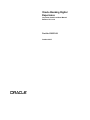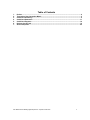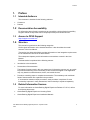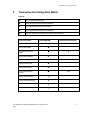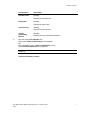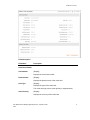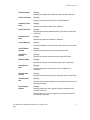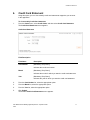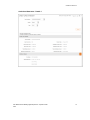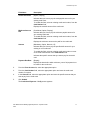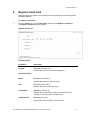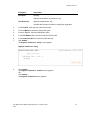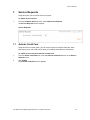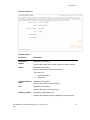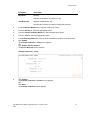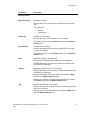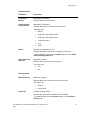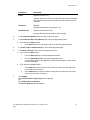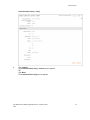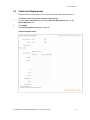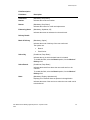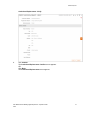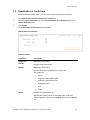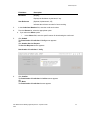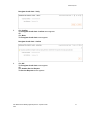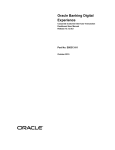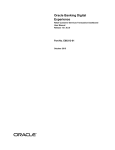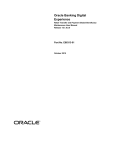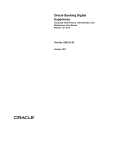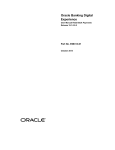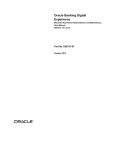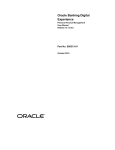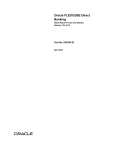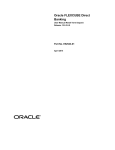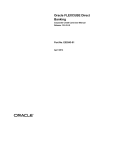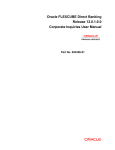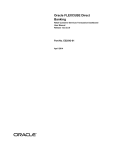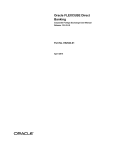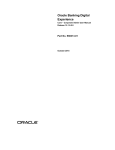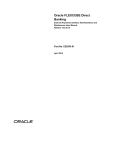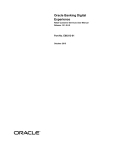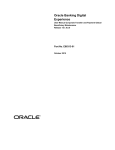Download User Manual Oracle Banking Digital Experience Corporate Credit
Transcript
Oracle Banking Digital Experience Corporate Credit Card User Manual Release 15.1.0.0.0 Part No. E66313-01 October 2015 Corporate Credit Card User Manual October 2015 Oracle Financial Services Software Limited Oracle Park Off Western Express Highway Goregaon (East) Mumbai, Maharashtra 400 063 India Worldwide Inquiries: Phone: +91 22 6718 3000 Fax:+91 22 6718 3001 www.oracle.com/financialservices/ Copyright © 2008, 2015, Oracle and/or its affiliates. All rights reserved. Oracle and Java are registered trademarks of Oracle and/or its affiliates. Other names may be trademarks of their respective owners. U.S. GOVERNMENT END USERS: Oracle programs, including any operating system, integrated software, any programs installed on the hardware, and/or documentation, delivered to U.S. Government end users are “commercial computer software” pursuant to the applicable Federal Acquisition Regulation and agency-specific supplemental regulations. As such, use, duplication, disclosure, modification, and adaptation of the programs, including any operating system, integrated software, any programs installed on the hardware, and/or documentation, shall be subject to license terms and license restrictions applicable to the programs. No other rights are granted to the U.S. Government. This software or hardware is developed for general use in a variety of information management applications. It is not developed or intended for use in any inherently dangerous applications, including applications that may create a risk of personal injury. If you use this software or hardware in dangerous applications, then you shall be responsible to take all appropriate failsafe, backup, redundancy, and other measures to ensure its safe use. Oracle Corporation and its affiliates disclaim any liability for any damages caused by use of this software or hardware in dangerous applications. This software and related documentation are provided under a license agreement containing restrictions on use and disclosure and are protected by intellectual property laws. Except as expressly permitted in your license agreement or allowed by law, you may not use, copy, reproduce, translate, broadcast, modify, license, transmit, distribute, exhibit, perform, publish or display any part, in any form, or by any means. Reverse engineering, disassembly, or decompilation of this software, unless required by law for interoperability, is prohibited. The information contained herein is subject to change without notice and is not warranted to be error-free. If you find any errors, please report them to us in writing. This software or hardware and documentation may provide access to or information on content, products and services from third parties. Oracle Corporation and its affiliates are not responsible for and expressly disclaim all warranties of any kind with respect to third-party content, products, and services. Oracle Corporation and its affiliates will not be responsible for any loss, costs, or damages incurred due to your access to or use of third-party content, products, or services. User Manual Oracle Banking Digital Experience Corporate Credit Card ii Table of Contents 1. 2. 3. 4. 5. 6. 7. Preface .................................................................................................................................................4 Transaction Host Integration Matrix .................................................................................................5 Credit Card Summary .........................................................................................................................6 Credit Card Statement ..................................................................................................................... 11 Credit Card Payment ....................................................................................................................... 16 Register Credit Card ........................................................................................................................ 19 Service Requests ............................................................................................................................. 22 User Manual Oracle Banking Digital Experience Corporate Credit Card 3 Preface 1. Preface 1.1 Intended Audience This document is intended for the following audience: Customers Partners 1.2 Documentation Accessibility For information about Oracle's commitment to accessibility, visit the Oracle Accessibility Program website at http://www.oracle.com/pls/topic/lookup?ctx=acc&id=docacc. 1.3 Access to OFSS Support https://support.us.oracle.com 1.4 Structure This manual is organized into the following categories: Preface gives information on the intended audience. It also describes the overall structure of the User Manual. Transaction Host Integration Matrix provides information on host integration requirements for the transactions covered in the User Manual. The subsequent chapters provide information on transactions covered in the User Manual. Each transaction is explained in the following manner: Introduction to the transaction Screenshots of the transaction The images of screens used in this user manual are for illustrative purpose only, to provide improved understanding of the functionality; actual screens that appear in the application may vary based on selected browser, theme, and mobile devices. Procedure containing steps to complete the transaction- The mandatory and conditional fields of the transaction are explained in the procedure. If a transaction contains multiple procedures, each procedure is explained. If some functionality is present in many transactions, this functionality is explained separately. 1.5 Related Information Sources For more information on Oracle Banking Digital Experience Release 15.1.0.0.0, refer to the following documents: Oracle Banking Digital Experience Licensing Guide Oracle Banking Digital Experience Installation Manuals User Manual Oracle Banking Digital Experience Corporate Credit Card 4 Transaction Host Integration Matrix 2. Transaction Host Integration Matrix Legends NH No Host Interface Required. Host Interface to be developed separately. Pre integrated Host interface available. Pre integrated Host interface not available. SR Service Request. Processing to be handled Operationally. Transaction Name FLEXCUBE UBS Third Party Host System Credit Card Summary Credit Card Details Credit Card Statement Credit Card Payment Register Credit Card Activate Credit Card SR SR Credit Card Hot Listing SR Credit Card Replacement SR Deactivation of Credit Card SR Deregister Credit Card SR Secondary Credit Card Details Credit Card ATM PIN Change User Manual Oracle Banking Digital Experience Corporate Credit Card 5 Credit Card Summary 3. Credit Card Summary Using this option, you can view a summary of credit cards that you hold with the bank. You can also view the details of credit card and monthly statements for the selected credit card. To view Credit Card summary details 1. From the Cards menu, select Credit Cards, and then select Credit Card Summary. The Credit Card Summary screen appears. Credit Card Summary Column Description Column Name Description Card Number [Display, Hyperlink] Displays the nickname of the credit card, if any, or the credit card number. Displays the link to view details of the credit card. Product Name [Display] Displays the name of the product. Card Type [Display] Displays the card type. Credit limit [Display] Displays the card credit limit. Cash Limit [Display] Displays the card cash limit. Amount Utilized [Display] Displays the amount utilized. User Manual Oracle Banking Digital Experience Corporate Credit Card 6 Credit Card Summary Column Name Description Available Limit [Display] Displays the available limit. Expiry Date [Display] Displays the expiry date. Card Currency [Display] Displays the card currency. Current Outstanding Balance 2. [Display] Displays the current outstanding balance Click the required Card Number link. The detailed Credit Card Summary screen appears. OR Click the View link in the Credit Card Statement column. The Credit Card Statement screen appears. Note: Please refer Credit Card Statement section for more information on Credit Card Statement. Credit Card Summary- Details User Manual Oracle Banking Digital Experience Corporate Credit Card 7 Credit Card Summary Field Description Field Name Description Credit Card Details Card Number [Display] Displays the credit card number. Product Name [Display] Displays the product name of the credit card. Card Type [Display] Displays the type of the credit card, The credit card type can be either primary or supplementary. Card Currency [Display] Displays the currency of the credit card. User Manual Oracle Banking Digital Experience Corporate Credit Card 8 Credit Card Summary Points Available [Display] Displays the loyalty points rewarded to the selected credit card. Total Credit Limit [Display] Displays the total sanctioned limit for credit purchases. Available Credit Limit [Display] Total Cash Limit [Display] Displays the available card limit for utilization. Displays the total cash withdrawal limit, (a sub-limit of sanctioned credit limit). Available Cash Limit [Display] Current Balance [Display] Displays the cash limit available for utilization. Displays the balance amount for the credit card as on current date. Total Unbilled Amount [Display] Total Billed Amount [Display] Statement Date [Display] Displays the total amount yet to be billed by the bank. Displays the total bill amount raised for a specific bill date. Displays the last date for which billing statement is generated. Last Payment Date [Display] Last Payment Amount [Display] Total Payment Due [Display] Auto Payment Options [Display] Displays the last date on which the credit card payment is completed. Displays the latest amount that you have paid with the credit card. Displays the amount outstanding for the selected credit card as on last statement date. Displays whether the auto- payment facility is available for the selected credit card. Displays Yes only if you have opted for auto payment facility for the selected credit card. User Manual Oracle Banking Digital Experience Corporate Credit Card 9 Credit Card Summary Recovery Account [Display] Displays the CASA account that is to be debited when Auto Pay option is ‘Yes’ Expiry Date [Display] Displays the expiry date of card. Current Authorisation [Display] Displays the total amount of transactions for which authorizations is completed (card limit is utilized, but the transaction is not yet claimed). Payment Due Details Statement Due Amount [Display] Minimum Amount Due [Display] Payment Due Date [Display] Displays the total billed amount of the card for the last statement generated. Displays the mandatory amount to be paid out of the total billed amount. Displays the date before which minimum, part or full payment is to be made. 3. Click Back. The Credit Card Summary screen appears. 4. Click View Statement. The Credit Card Statement screen appears. User Manual Oracle Banking Digital Experience Corporate Credit Card 10 Credit Card Statement 4. Credit Card Statement Using this option, you can view monthly credit card statements mapped to your account in the application. To view monthly Credit Card statement 1. From the Cards menu, select Credit Cards, and then select Credit Card Statement. The Credit Card Statement screen appears. Credit Card Statement Field Description Field Name Description Card Number [Mandatory, Drop-Down] Indicates the credit card number. Month [Mandatory, Drop-Down] Indicates the month for which you want the credit card statement. Year [Mandatory, Drop-Down] Indicates the year for which you want the credit card statement. 2. From the Card Number list, select the appropriate option. 3. From the Month list, select the appropriate option. 4. From the Year list, select the appropriate option. 5. Click Submit. The detailed Credit Card Statement screen appears. User Manual Oracle Banking Digital Experience Corporate Credit Card 11 Credit Card Statement Credit Card Statement – Details 1 User Manual Oracle Banking Digital Experience Corporate Credit Card 12 Credit Card Statement Credit Card Statement – Details 2 Field Description Field Name Description Credit Card Details Card Number [Display] Displays the number of the credit card. Card Currency [Display] Displays currency of the credit card. Expiry Date [Display] Displays the expiry date of the credit card. User Manual Oracle Banking Digital Experience Corporate Credit Card 13 Credit Card Statement Field Name Description Total Credit Limit [Display] Displays the total sanctioned limit available for credit purchases. Available Credit Limit [Display] Total Cash Limit [Display] Displays the available card limit for utilization. Displays the total cash withdrawal limit, (a sub limit of sanctioned credit limit). Available Cash Limit [Display] Total Unbilled Amount [Display] Total Billed Amount [Display] Displays the cash limit available for utilization. Displays the total amount yet to be billed by the bank. Displays the mandatory amount thatfor is to be paid bill out date. of the total total bill amount raised a specific billed amount. Minimum Payment Due Payment Due Date [Display] Displays the date before which minimum, part or full payment is to be made. Address Details Full name [Display] Displays the full name of the credit card holder. Mailing Address [Display] Displays the complete mailing address of the credit card holder. The details include: Flat Number Street Name City Country Postal Code User Manual Oracle Banking Digital Experience Corporate Credit Card 14 Credit Card Statement Column Description Column Name Description Credit Card Transactions for the Month Reference Number [Display] Displays the reference number of the transaction. Transaction Date [Display] Displays the transaction date of the transaction. Description [Display] Displays a short description of the transaction. Debit [Display] Displays the debit amount of the transaction. Credit [Display] Displays the credit amount of the transaction. The options mentioned below are applicable for records of credit card transactions. To enable the word wrap in the columns, select the Word Wrap check box. Click Customize Columns to reorder the columns or select the columns that appear in the credit card transactions list. Click Download to download all or selected columns in the credit card transactions list. You can download the list in PDF, XLS, QIF, OFX and MT940 formats. Click Print to print the credit card transactions list and open the list as a PDF document. Click to view the first page of the credit card transactions list. Click to view the previous page of the credit card transactions list. Click to view the next page of the credit card transactions list. Click to view the last page of the credit card transactions list. From the Page list, select the required page number of the credit card transactions list. From the Show Rows list, select the number of rows to be displayed in the credit card transactions list. Click next to the required column to sort the records of credit card transactions in ascending or descending order. User Manual Oracle Banking Digital Experience Corporate Credit Card 15 Credit Card Payment 5. Credit Card Payment Using this option, you can pay for transactions on existing (registered) or new (unregistered) credit cards in the application. You can transfer funds from your CASA accounts in the application. You can either pay the total outstanding amount, minimum outstanding amount or a specific amount for the credit cards. To make a Credit Card payment 1. From the Cards menu, select Credit Cards, and then select Credit Card Payment. The Credit Card Payment screen appears. Credit Card Payment Field Description Field Name Description From Account [Mandatory, Drop-Down] Indicates your current and savings accounts. Click the View Balance link to view the account balance of the selected account. Click to search all current and savings accounts in the application. Card Number [Mandatory, Option, Drop-Down, Alphanumeric] Indicates whether you want to select your existing credit card or enter a new credit card number. Indicates your existing credit card or a new credit card number. Payment Instruction User Manual Oracle Banking Digital Experience Corporate Credit Card 16 Credit Card Payment Field Name Description Total Amount Due [Option, Display] Indicates that you have to pay the total payable amount for your existing credit card. To enable this field, select an existing credit card number, from the Card Number field. Displays the total bill amount of the credit card. Minimum Amount Due [Conditional, Option, Display] Indicates that you have to pay the minimum payable amount for your existing credit card. To enable this field, select an existing credit card number, from the Card Number field. Displays the minimum amount to be paid for the credit card. Amount [Mandatory, Option, Numeric, 15] Indicates that you have to pay the specified bill amount for your existing or new credit card. To enable this field, select an existing credit card number or enter a new credit card number in the Card Number field. Indicates the specific amount that you want to pay for the credit card. Payment Due Date [Display] Displays the date before which minimum, part or full payment is to be made for the credit card. 2. From the From Account list, select the appropriate option. 3. From the Card Number field, select the appropriate option and enter the credit card number, if required. 4. In the Amount field, select the appropriate option and enter the specific amount that you want to pay for the credit card. 5. Click Submit. The Credit Card Payment – Verify screen appears. User Manual Oracle Banking Digital Experience Corporate Credit Card 17 Credit Card Payment Credit Card Payment- Verify 6. Click Confirm. The Credit Card Payment - Confirm screen appears. OR Click Back. The Credit Card Payment screen appears. Credit Card Payment - Confirm 7. Click e-receipt to generate the e-receipt of the transaction. OR Click OK. The Credit Card Payment screen appears. User Manual Oracle Banking Digital Experience Corporate Credit Card 18 Register Credit Card 6. Register Credit Card Using this option you register a new credit card issued by the bank for accessing Internet and Mobile Banking. To register a credit card 1. From the Cards menu, select Credit Cards, and then select Register Credit Card. The Register Credit Card screen appears. Register Credit Card Field Description Field Name Description Card No. [Mandatory, Numeric, 16] Indicates the credit card number for registration. Credit Card Expiry Month [Mandatory, Drop-Down] Indicates the month of credit card expiry. Year [Mandatory, Drop-Down] Indicates the year of credit card expiry. CVV Number [Mandatory, Numeric, 4] Indicates the Credit Card Verification Value number (CVV) available on the credit card in encrypted form. Credit Card Pin [Mandatory, Numeric] Indicates the credit card PIN in encrypted form. User Manual Oracle Banking Digital Experience Corporate Credit Card 19 Register Credit Card Field Name Description Disclaimer [Display] Displays the disclaimer by the bank, if any. User Reference [Optional, Alphanumeric, 25] Indicates the reference number for tracking the registration. 2. In the Card No. field, enter the credit card number. 3. From the Month list, select the appropriate option. 4. From the Year list, select the appropriate option. 5. In the CVV Number field, enter the credit card CVV number. 6. In the Credit Card Pin field, enter the credit card PIN. 7. Click Submit. The Register Credit Card - Verify screen appears. Register Credit Card - Verify 8. Click Confirm. The Register Credit Card - Confirm screen appears. OR Click Change. The Register Credit Card screen appears. User Manual Oracle Banking Digital Experience Corporate Credit Card 20 Register Credit Card Register Credit Card - Confirm 9. Click OK. The Register Credit Card screen appears. User Manual Oracle Banking Digital Experience Corporate Credit Card 21 Service Requests 7. Service Requests Using this option you can initiate a service request. To initiate service request 1. From the Customer Services menu, select New Service Request. The Service Requests screen appears. Service Requests 7.1 Activate Credit Card Using this service request option, you can raise a request to activate credit card, when bank issues you a new credit card or when your existing credit cards are deactivated. To initiate service request to activate a Credit Card 1. From the Select Transaction list, select the Activate Credit Card option on the Service Request screen. 2. Click Submit. The Activate Credit Card screen appears. User Manual Oracle Banking Digital Experience Corporate Credit Card 22 Service Requests Activate Credit Card Field Description Field Name Description Credit Card Number [Mandatory, Drop-Down] Reason [Mandatory, Drop-Down] Indicates the number of the credit card that you want to activate. Indicates the reason of credit card activation. The options are: Deactivated Card New Card Credit Card Expiry Month [Mandatory, Drop-Down] Year [Mandatory, Drop-Down] Indicates the month of credit card expiry. Indicates the year of credit card expiry. Embossing Name [Mandatory, Alphanumeric, 35] Indicates the embossing name as displayed on the credit card. User Manual Oracle Banking Digital Experience Corporate Credit Card 23 Service Requests Field Name Description Disclaimer [Display] Displays the disclaimer by the bank, if any. User Reference [Optional, Alphanumeric, 25] Indicates the reference number for tracking the activation. 3. In the Credit Card Number field, enter the credit card number. 4. From the Reason list, select the appropriate option. 5. From the Credit Card Expiry Month list, select the appropriate option. 6. From the Year list, select the appropriate option. 7. In the Embossing Name field, enter the embossed name as present on the credit card. 8. Click Submit. The Activate Credit Card - Verify screen appears. OR Click Another Service Request. The Service Requests screen appears. Activate Credit Card – Verify 9. Click Confirm. The Activate Credit Card - Confirm screen appears. OR Click Back. The Activate Credit Card screen appears. User Manual Oracle Banking Digital Experience Corporate Credit Card 24 Service Requests Activate Credit Card- Confirm 10. Click OK. The Activate Credit Card screen appears. OR Click Another Service Request. The Service Requests screen appears. User Manual Oracle Banking Digital Experience Corporate Credit Card 25 Service Requests 7.2 Credit Card ATM PIN Change Using this service request option you can raise a request to change credit card PIN. To initiate service request to change a credit card PIN 1. From the Select Transaction list, select the Credit Card ATM PIN Change option on the Service Request screen. 2. Click Submit. The Credit Card ATM PIN Change screen appears. Credit Card ATM PIN Change Field Description Field Name Description Card No. [Mandatory, Drop-Down] Indicates the credit card number. User Manual Oracle Banking Digital Experience Corporate Credit Card 26 Service Requests Field Name Description Delivery Details Mode of Delivery [Mandatory, Option] Indicates the mode of delivery of the modified PIN of the credit card. The options are: Select City Branch Post/Courier [Conditional, Drop-Down] Indicates the city in which the bank branch is located. To enable this field, select the Branch option, from the Mode of Delivery field. Select Branch [Conditional, Drop-Down] Indicates the branch from where the modified PIN of the credit card is to be collected. To enable this field, select the Branch option, from the Mode of Delivery field. Name [Mandatory, Display, Alphanumeric] Displays your Customer Name as present in the application. Indicates the name of the receiver to whom the modified credit card PIN is to be delivered. Address [Mandatory, Alphanumeric, 34 x 3, Display] Indicates the address of the receiver to whom the modified credit card PIN is to be delivered. Displays the address of the bank branch if you select the Bank option from the Mode of Delivery field. Displays your address as present in the application if you select the Courier option from the Mode of Delivery field. City [Optional, Alphanumeric, 35, Display] Indicates the city of the receiver to whom the modified credit card PIN is to be delivered. Displays the city of the bank branch if you select the Bank option from the Mode of Delivery field. User Manual Oracle Banking Digital Experience Corporate Credit Card 27 Service Requests Field Name Description State [Optional, Alphanumeric, 35, Display] Indicates the state of the receiver to whom the modified credit card PIN is to be delivered. Displays the state of the bank branch if you select the Bank option from the Mode of Delivery field. Country [Optional, Alphanumeric, 35, Display] Indicates the country of the receiver to whom the modified credit card PIN is to be delivered. Displays the country of the bank branch if you select the Bank option from the Mode of Delivery field. Zip/Postal Code [Optional, Alphanumeric, 10, Display] Indicates the zip or postal code of the receiver to whom the modified credit card PIN is to be delivered. Displays the zip or postal code of the bank branch if you select the Bank option from the Mode of Delivery field. Phone [Optional, Numeric, 35] Indicates the phone number (or multiple phone numbers separated with commas) of the receiver to whom the modified credit card PIN is to be delivered. Disclaimer [Display] Displays the disclaimer by the bank, if any. User Reference [Optional, Alphanumeric, 25] Indicates the reference number for future tracking. 3. In the Card No. field, enter the credit card number. 4. In the Mode of Delivery field, select the appropriate option. a. If you select the Bank option: i. From the Select City list, select the appropriate option. ii. From the Select Branch list, select the appropriate option. Your Customer Name in the application and the address details of the selected bank branch appear. b. If you select the Courier option: i. In the Name field, enter the name of the receiver to whom the modified credit card PIN is to be delivered, if required. ii. In the Address field, enter the address of the receiver to whom the modified credit card PIN is to be delivered, if required. User Manual Oracle Banking Digital Experience Corporate Credit Card 28 Service Requests 5. Click Submit. The Credit Card ATM PIN Change - Verify screen appears. OR Click Another Service Request. The Service Requests screen appears. Credit Card ATM PIN Change - Verify 6. Click Confirm. The Credit Card ATM PIN Change - Confirm screen appears. OR Click Back. The Credit Card ATM PIN Change screen appears. User Manual Oracle Banking Digital Experience Corporate Credit Card 29 Service Requests Credit Card ATM PIN Change - Confirm 7. Click OK. The Credit Card ATM PIN Change screen appears. OR Click Another Service Request. The Service Requests screen appears. User Manual Oracle Banking Digital Experience Corporate Credit Card 30 Service Requests 7.3 Credit Card Hot Listing Using this service request option you can raise a request for credit card hot listing. To initiate service request for a Credit Card Hot Listing 1. From the Select Transaction list, select the Credit Card Hot Listing option on the Service Request screen. 2. Click Submit. The Credit Card Hot Listing screen appears. Credit Card Hot Listing User Manual Oracle Banking Digital Experience Corporate Credit Card 31 Service Requests Field Description Field Name Description Credit Card Number [Mandatory, Drop-Down] Credit Card Hot Listing Reason [Mandatory, Drop-Down] Indicates the credit card number. Indicates the reason for hot listing the credit card. The options are: Others Others Captured in Other Bank's ATM Captured in Own Bank's ATM Fraud Suspected Lost Stolen [Conditional, Alphanumeric, 25] Indicates the specific reason for hot listing the credit card. This field appears if you select the Others option from the Credit Card Hot Listing Reason list. New Credit Card Required [Mandatory, Option] Indicates that a new credit card is required. The options are: Yes No Delivery Details Mode of Delivery [Mandatory, Option] Indicates the mode of delivery of the new credit card. The options are: Select City Branch Post/Courier [Conditional, Drop-Down] Indicates the city in which the bank branch is located. To enable this field, select the Branch option, from the Mode of Delivery field. User Manual Oracle Banking Digital Experience Corporate Credit Card 32 Service Requests Field Name Description Select Branch [Conditional, Drop-Down] Indicates the branch from where the new credit card is to be collected. To enable this field, select the Branch option, from the Mode of Delivery field. Name [Mandatory, Display, Alphanumeric] Displays your Customer Name as present in the application. Indicates the name of the receiver to whom the new credit card is to be delivered. Address [Mandatory, Alphanumeric, 34 x 3, Display] Indicates the address of the receiver to whom the new credit card is to be delivered. Displays the address of the bank branch if you select the Bank option from the Mode of Delivery field. Displays your address as present in the application if you select the Courier option from the Mode of Delivery field. City [Optional, Alphanumeric, 35, Display] Indicates the city of the receiver to whom the new credit card is to be delivered. Displays the city of the bank branch if you select the Bank option from the Mode of Delivery field. State [Optional, Alphanumeric, 35, Display] Indicates the state of the receiver to whom the modified credit card PIN is to be delivered. Displays the state of the bank branch if you select the Bank option from the Mode of Delivery field. Country [Optional, Alphanumeric, 35, Display] Indicates the country of the receiver to whom the new credit card is to be delivered. Displays the country of the bank branch if you select the Bank option from the Mode of Delivery field. Zip/Postal Code [Optional, Alphanumeric, 10, Display] Indicates the zip or postal code of the receiver to whom the new credit card is to be delivered. Displays the zip or postal code of the bank branch if you select the Bank option from the Mode of Delivery field. User Manual Oracle Banking Digital Experience Corporate Credit Card 33 Service Requests Field Name Description Phone [Optional, Numeric, 35] Indicates the phone number (or multiple phone numbers separated with commas) of the receiver to whom the new credit card is to be delivered. Disclaimer [Display] Displays the disclaimer by the bank, if any. User Reference [Optional, Alphanumeric, 25] Indicates the reference number for future tracking. 3. In the Credit Card Number field, enter the credit card number. 4. In the Credit Card Hot Listing Reason field, select the appropriate option. a. If you select the Others option: i. In the Others field, enter the specific reason for hot listing the credit card. 5. In the New Credit Card Required field, select the appropriate option. 6. In the Mode of Delivery field, select the appropriate option. a. If you select the Bank option: i. From the Select City list, select the appropriate option. ii. From the Select Branch list, select the appropriate option. Your Customer Name in the application and the address details of the selected bank branch appear. b. If you select the Courier option: 7. i. In the Name field, enter the name of the receiver to whom the new credit card is to be delivered, if required. ii. In the Address field, enter the address of the receiver to whom the new credit card is to be delivered, if required. Click Submit. The Credit Card Hot Listing- Verify screen appears. OR Click Another Service Request. The Service Requests screen appears. User Manual Oracle Banking Digital Experience Corporate Credit Card 34 Service Requests Credit Card Hot Listing - Verify 8. Click Confirm. The Credit Card Hot Listing - Confirm screen appears. OR Click Back. The Credit Card Hot Listing screen appears. User Manual Oracle Banking Digital Experience Corporate Credit Card 35 Service Requests Credit Card Hot Listing - Confirm 9. Click OK. The Credit Card Hot Listing screen appears. OR Click Another Service Request. The Service Requests screen appears. User Manual Oracle Banking Digital Experience Corporate Credit Card 36 Service Requests 7.4 Credit Card Replacement Using this service request option, you can raise a request for credit card replacement. To initiate service request for a Credit Card replacement 1. From the Select Transaction list, select the Credit Card Replacement option on the Service Request screen. 2. Click Submit. The Credit Card Replacement screen appears. Credit Card Replacement User Manual Oracle Banking Digital Experience Corporate Credit Card 37 Service Requests Field Description Field Name Description Credit Card Number [Mandatory, Drop-Down] Reason [Mandatory, Drop-Down] Indicates the credit card number. Indicates the reason for credit card replacement. Embossing Name [Mandatory, Alphabets, 35] Indicates the name as embossed on the credit card. Delivery Details Mode of Delivery [Mandatory, Option] Indicates the mode of delivery of the new credit card. The options are: Select City Branch Post/Courier [Conditional, Drop-Down] Indicates the city in which the bank branch is located. To enable this field, select the Branch option, from the Mode of Delivery field. Select Branch [Conditional, Drop-Down] Indicates the branch from where the new credit card is to be collected. To enable this field, select the Branch option, from the Mode of Delivery field. Name [Mandatory, Display, Alphanumeric] Displays your Customer Name as present in the application. Indicates the name of the receiver to whom the new credit card is to be delivered. User Manual Oracle Banking Digital Experience Corporate Credit Card 38 Service Requests Field Name Description Address [Mandatory, Alphanumeric, 34 x 3, Display] Indicates the address of the receiver to whom the new credit card is to be delivered. Displays the address of the bank branch if you select the Bank option from the Mode of Delivery field. Displays your address as present in the application if you select the Courier option from the Mode of Delivery field. City [Optional, Alphanumeric, 35, Display] Indicates the city of the receiver to whom the new credit card is to be delivered. Displays the city of the bank branch if you select the Bank option from the Mode of Delivery field. State [Optional, Alphanumeric, 35, Display] Indicates the state of the receiver to whom the modified credit card PIN is to be delivered. Displays the state of the bank branch if you select the Bank option from the Mode of Delivery field. Country [Optional, Alphanumeric, 35, Display] Indicates the country of the receiver to whom the new credit card is to be delivered. Displays the country of the bank branch if you select the Bank option from the Mode of Delivery field. Zip/Postal Code [Optional, Alphanumeric, 10, Display] Indicates the zip or postal code of the receiver to whom the new credit card is to be delivered. Displays the zip or postal code of the bank branch if you select the Bank option from the Mode of Delivery field. Phone [Optional, Numeric, 35] Indicates the phone number (or multiple phone numbers separated with commas) of the receiver to whom the new credit card is to be delivered. Disclaimer [Display] Displays the disclaimer by the bank, if any. User Reference [Optional, Alphanumeric, 25] Indicates the reference number for future tracking. User Manual Oracle Banking Digital Experience Corporate Credit Card 39 Service Requests 3. In the Credit Card Number field, enter the credit card number. 4. From the Reason list, select the appropriate option. 5. In the Embossing Name field, enter the name as embossed on the credit card. 6. In the Mode of Delivery field, select the appropriate option. a. If you select the Bank option: i. From the Select City list, select the appropriate option. ii. From the Select Branch list, select the appropriate option. Your Customer Name in the application and the address details of the selected bank branch appear. b. If you select the Courier option: 7. i. In the Name field, enter the name of the receiver to whom the new credit card is to be delivered, if required. ii. In the Address field, enter the address of the receiver to whom the new credit card is to be delivered, if required. Click Submit. The Credit Card Replacement- Verify screen appears. OR Click Another Service Request. The Service Requests screen appears. User Manual Oracle Banking Digital Experience Corporate Credit Card 40 Service Requests Credit Card Replacement - Verify 8. Click Confirm. The Credit Card Replacement- Confirm screen appears. OR Click Back. The Credit Card Replacement screen appears. User Manual Oracle Banking Digital Experience Corporate Credit Card 41 Service Requests Credit Card Replacement - Confirm 9. Click OK. The Credit Card Replacement screen appears. OR Click Another Service Request. The Service Requests screen appears. User Manual Oracle Banking Digital Experience Corporate Credit Card 42 Service Requests 7.5 Deactivation of Credit Card Using this service request option, you can raise a request to deactivate credit card. To initiate service request to deactivate a Credit Card 1. From the Select Transaction list, select the Deactivation of Credit Card option on the Service Request screen. 2. Click Submit. The Deactivation of Credit Card screen appears. Deactivation of Credit Card Field Description Field Name Description Credit Card Number [Mandatory, Drop-Down] Reason [Mandatory, Drop-Down] Indicates credit card number. Indicates the reason for deactivation of credit card. The options are: Others Others Captured in Other Bank's ATM Captured in Own Bank's ATM Fraud Suspected Lost Stolen [Conditional, Alphanumeric, 25] Indicates the specific reason for deactivating the credit card. This field appears if you select the Others option from the Reason list. User Manual Oracle Banking Digital Experience Corporate Credit Card 43 Service Requests Field Name Description Disclaimer [Display] Displays the disclaimer by the bank, if any. User Reference [Optional, Alphanumeric, 25] Indicates the reference number for future tracking. 3. In the Credit Card Number field, enter the credit card number. 4. From the Reason list, select the appropriate option. a. If you select the Others option: i. 5. In the Others field, enter the specific reason for deactivating the credit card. Click Submit. The Deactivation of Credit Card - Verify screen appears. OR Click Another Service Request. The Service Requests screen appears. Deactivation of Credit Card - Verify 6. Click Confirm. The Deactivation of Credit Card - Confirm screen appears. OR Click Back. The Deactivation of Credit Card screen appears. User Manual Oracle Banking Digital Experience Corporate Credit Card 44 Service Requests Deactivation of Credit Card - Confirm 7. Click OK. The Deactivation of Credit Card screen appears. OR Click Another Service Request. The Service Requests screen appears. User Manual Oracle Banking Digital Experience Corporate Credit Card 45 Service Requests 7.6 Deregister Credit Card Using this service request option, you can raise a request to deregister credit card. To initiate service request to deregister a Credit Card 1. From the Select Transaction list, select the Deregister Credit Card option on the Service Request screen. 2. Click Submit. The Deregister Credit Card screen appears. Deregister Credit Card Field Description Field Name Description Credit Card Number [Mandatory, Drop-Down] Disclaimer [Display] Indicates the credit card number. Displays the disclaimer by the bank, if any. User Reference [Optional, Alphanumeric, 25] Indicates the reference number for future tracking. 3. In the Credit Card Number field, enter the credit card number. 4. Click Submit. The Deregister Credit Card - Verify screen appears. OR Click Another Service Request. The Service Requests screen appears. User Manual Oracle Banking Digital Experience Corporate Credit Card 46 Service Requests Deregister Credit Card - Verify 5. Click Confirm. The Deregister Credit Card - Confirm screen appears. OR Click Back. The Deregister Credit Card screen appears. Deregister Credit Card - Confirm 6. Click OK. The Deregister Credit Card screen appears. OR Click Another Service Request. The Service Requests screen appears. User Manual Oracle Banking Digital Experience Corporate Credit Card 47