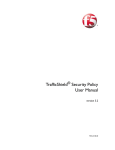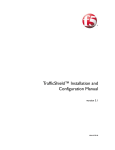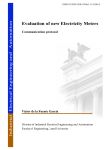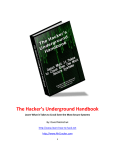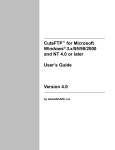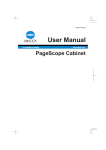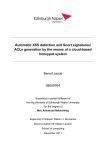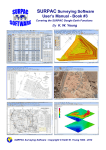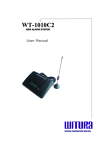Download TrafficShield™ Security Policy User Manual
Transcript
TrafficShield™ Security Policy User
Manual
version 3.1
MAN-0134-00
Service and Support Information
Service and Support Information
Product Version
This manual applies to product version 3.1 of TrafficShield™ Application Firewall.
Legal Notices
Copyright
Copyright 2002 - 2005, F5 Networks, Inc. All rights reserved.
F5 Networks, Inc. (F5) believes the information it furnishes to be accurate and reliable. However, F5
assumes no responsibility for the use of this information, nor any infringement of patents or other rights of
third parties which may result from its use. No license is granted by implication or otherwise under any
patent, copyright, or other intellectual property right of F5 except as specifically described by applicable
Control user licenses. F5 reserves the right to change specifications at any time without notice.
Trademarks
F5, F5 Networks, the F5 logo, BIG-IP, 3-DNS, iControl, GLOBAL-SITE, SEE-IT, EDGE-FX, FireGuard,
Internet Control Architecture, IP Application Switch, iRules, OneConnect, Packet Velocity, SYN Check,
Control Your World, ZoneRunner, uRoam, FirePass, and TrafficShield are registered trademarks or
trademarks of F5 Networks, Inc. in the U.S. and certain other countries. All other trademarks mentioned in
this document are the property of their respective owners. F5 Networks' trademarks may not be used in
connection with any product or service except as permitted in writing by F5.
Export Regulation Notice
This product may include cryptographic software. Under the Export Administration Act, the United States
government may consider it a criminal offense to export this product from the United States.
Export Warning
This is a Class A product. In a domestic environment this product may cause radio interference in which
case the user may be required to take adequate measures.
FCC Compliance
This equipment generates, uses, and may emit radio frequency energy. The equipment has been type tested
and found to comply with the limits for a Class A digital device pursuant to Part 15 of FCC rules, which
are designed to provide reasonable protection against such radio frequency interference.
Operation of this equipment in a residential area may cause interference, in which case the user at his own
expense will be required to take whatever measures may be required to correct the interference.
Any modifications to this device, unless expressly approved by the manufacturer, can void the user's
authority to operate this equipment under part 15 of the FCC rules.
Canadian Regulatory Compliance
This class A digital apparatus complies with Canadian I CES-003.
Standards Compliance
The product conforms to ANSI/UL 60950-1-2002 1st edition and Certified to CAN/CSA C22.2 No.
60950-1-3 first edition.
TrafficShield™ Security Policy User Manual Version 3.1
i
Copyright Notice
ii
Table of Contents
Table of Contents
1
Introduction
Product overview ............................................................................................................................1-1
Document objectives .....................................................................................................................1-1
How this manual is organized ......................................................................................................1-1
Audience and assumed knowledge .............................................................................................1-2
Conventions .....................................................................................................................................1-2
Related documentation ..................................................................................................................1-3
2
The Security Policy
Concept .............................................................................................................................................2-1
How the policy works ...................................................................................................................2-1
The security policy components .................................................................................................2-3
Object types ............................................................................................................................2-3
Web objects ............................................................................................................................2-3
Application flows ....................................................................................................................2-3
Flow parameters ....................................................................................................................2-3
What happens to illegal requests .......................................................................................2-5
The flow properties ........................................................................................................................2-6
3
TrafficShield Workflow
Guidelines to workflow .................................................................................................................3-1
Preliminary stage .............................................................................................................................3-2
Stage 1- Defining the web application ........................................................................................3-2
Stage 2 - Creating a policy ............................................................................................................3-2
Stage 3 - Testing and fine-tuning the policy ..............................................................................3-3
Stage 4 - Putting the policy into effect: blocking ......................................................................3-3
4
Accessing TSMS
Logging into the TSMS application ..............................................................................................4-1
5
Policy Management Configuration
Scope ..................................................................................................................................................5-1
Add a new policy .............................................................................................................................5-2
Policy properties .............................................................................................................................5-4
Editing the current policy's properties .............................................................................5-4
Blocking Policy table .......................................................................................................................5-9
RFC violations ...................................................................................................................... 5-10
Length violations ................................................................................................................. 5-11
Input violations .................................................................................................................... 5-12
Cookie Violations ............................................................................................................... 5-13
Negative security violations ............................................................................................. 5-14
Other policy activities ................................................................................................................. 5-17
Edit a policy .......................................................................................................................... 5-17
Remove a policy .................................................................................................................. 5-18
Copy a policy ....................................................................................................................... 5-20
TrafficShield™ Security Policy User Manual Version 3.1
v
Table of Contents
6
Crawler
Crawler overview ...........................................................................................................................6-1
Populating the policy using the Crawler ....................................................................................6-1
Configuring and launching the Crawler .....................................................................................6-2
Configuring and starting the Crawler using the Wizard ...............................................6-2
Page not found criteria .........................................................................................................6-5
Logout pages ...........................................................................................................................6-6
Properties ................................................................................................................................6-7
HTTP authentication .............................................................................................................6-9
File type associations .......................................................................................................... 6-10
Crawler configuration settings ........................................................................................ 6-11
Crawler scheduling ............................................................................................................. 6-11
Data collection with policy browser .............................................................................. 6-15
Running the Crawler .......................................................................................................... 6-15
Policy-specific negative regular expressions ................................................................. 6-17
Setting the active policy of a web application ........................................................................ 6-18
Crawler Learning tool ................................................................................................................. 6-19
7
Learning - Testing & Fine Tuning the Policy
Overview ..........................................................................................................................................7-1
Learning tool ...........................................................................................................................7-1
Learning duration ...................................................................................................................7-2
Selecting the flow mode .......................................................................................................7-2
Auto Accept build tool .........................................................................................................7-3
Accessing the Learning data ................................................................................................7-4
Access violations .............................................................................................................................7-7
Illegal object type ...................................................................................................................7-7
Non-existent object ..............................................................................................................7-9
Illegal flow to object ........................................................................................................... 7-12
Illegal entry point ................................................................................................................ 7-14
Illegal method ....................................................................................................................... 7-16
Length violations .......................................................................................................................... 7-17
Object type lengths errors ............................................................................................... 7-17
Header length errors ......................................................................................................... 7-20
Input violations ............................................................................................................................. 7-21
Illegal query-string or POST-data .................................................................................... 7-22
Illegal parameter .................................................................................................................. 7-23
Illegal static parameter value ............................................................................................ 7-24
Illegal empty parameter value .......................................................................................... 7-25
Illegal parameter value length ........................................................................................... 7-26
Illegal parameter numeric value ....................................................................................... 7-27
Illegal parameter data type ............................................................................................... 7-29
Illegal meta character in parameter value ..................................................................... 7-30
Malicious parameter value ................................................................................................ 7-32
vi
Table of Contents
Negative security violations ....................................................................................................... 7-35
Illegal meta character in header ...................................................................................... 7-35
Illegal meta character in object ........................................................................................ 7-36
Illegal meta character in parameter name ..................................................................... 7-37
Illegal meta character in parameter value ..................................................................... 7-38
Illegal pattern in object ...................................................................................................... 7-39
Illegal pattern in response ................................................................................................. 7-39
Illegal pattern in header ..................................................................................................... 7-40
Illegal pattern in user input ............................................................................................... 7-41
Cookie violations ......................................................................................................................... 7-42
Modified domain cookies .................................................................................................. 7-42
Objects that modified domain cookies .......................................................................... 7-43
Forensics ........................................................................................................................................ 7-44
Illegal requests ..................................................................................................................... 7-44
Ignored requests ................................................................................................................. 7-46
Ignored items ....................................................................................................................... 7-47
Policy component editing ........................................................................................................... 7-50
Adding Object types ........................................................................................................... 7-50
Allowed objects RegExp - Object list relaxation ........................................................ 7-53
Defining Web objects as entry points ............................................................................ 7-55
Object properties ............................................................................................................... 7-57
Flows to object .................................................................................................................... 7-57
Displaying web application objects ................................................................................. 7-59
Adding a Web object ......................................................................................................... 7-60
Removing a Web object .................................................................................................... 7-60
Application flow .................................................................................................................. 7-60
Defining the Flow parameters .......................................................................................... 7-64
Defining negative regular expression ............................................................................. 7-71
Character sets ..................................................................................................................... 7-71
Policy audit tools .......................................................................................................................... 7-74
8
Monitoring
Monitoring tools ..............................................................................................................................8-1
System monitoring area .................................................................................................................8-2
Displaying the system status ................................................................................................8-2
Displaying the recent system events .................................................................................8-3
Security ..............................................................................................................................................8-6
Status ........................................................................................................................................8-6
Displaying the events ............................................................................................................8-7
Reports on illegal requests ...........................................................................................................8-9
Attacks report ........................................................................................................................8-9
Executive report ................................................................................................................. 8-11
Activity ............................................................................................................................................ 8-12
Users ...................................................................................................................................... 8-12
Glossary
TrafficShield™ Security Policy User Manual Version 3.1
vii
Table of Contents
viii
1
Introduction
• Product overview
• Document objectives
• How this manual is organized
• Audience and assumed knowledge
• Conventions
• Related documentation
Introduction
Product overview
The F5® Networks TrafficShieldTM Application Firewall is targeted at
protecting mission-critical Web infrastructure against application layer
attacks, and to monitor the protected web applications. These services
complement the limited protection provided by firewalls, load balancers and
other types of data and service protection devices, the TrafficShield security
application analyzes traffic at network and application levels to handle a
variety of threats, such as:
• Manipulation of cookies or hidden fields.
• Insertions of SQL commands or HTTP structures into user input fields in
order to expose confidential information or to deface content.
• Malicious exploitations of the application memory buffer to stop
services, to get shell access and to propagate worms.
• Unauthorized changes to server content via HTTP Delete and Put
commands.
• Attempts aimed at causing the Web application to be unavailable or to
respond slowly to legitimate users.
• Forceful browsing.
Document objectives
This manual explains how to set up a TrafficShield security policy and how
to apply it to a Web application. The manual presents TrafficShield security
application's security concepts, and shows how the concepts are
implemented in the security policy context.
How this manual is organized
This manual consists of the following chapters:
Chapter 1 - Introduction: This chapter provides an overview of the F5®
Networks TrafficShieldTM Application Firewall product, describes the
manual chapter organization and provides information about the color
conventions used in the TrafficShield application, and about related
documentation.
Chapter 2 - The Security Policy: This chapter explains how a
TrafficShield security policy works, describes its components, and presents
the Policy Browser, Crawler and Learning tools, that will help you to
automatically collect the components.
Chapter 3 - TrafficShield Workflow: This chapter is your guide to the
TrafficShield security policy workflow, it describes the steps to follow in
order to create, adjust and maintain a security policy. Subsequent chapters
explain each step in detail.
TrafficShield™ Security Policy User Manual Version 3.1
1-1
Chapter 1
Chapter 4 - Accessing TSMS: This chapter explains how to access the
TrafficShield Management Station (TSMS).
Chapter 5 - Policy Management Configuration: This chapter explains
how to create and maintain policies, and describes the different components
of the policies.
Chapter 6 - Crawler: This chapter guides you step-by-step through the
procedure required to create an initial policy using the Crawler tool. This
chapter also provides instructions on how to use the more advanced Crawler
parameters.
Chapter 7 - Learning: Testing and Fine-Tuning the Policy: This chapter
explains how to use the Learning tool to adapt the policy to real-life traffic
requirements. It also covers the Policy editing feature, which allows you to
view and manually adjust the entire security policy.
Chapter 8 - Monitoring: This chapter describes the tools that can be used
by the network and policy administrators to monitor request traffic. It also
explains how to use the TrafficShield security application monitoring tools
to follow up potential attacks and workload.
Glossary- The Glossary lists and defines relevant terms.
Audience and assumed knowledge
This manual is intended for the Web application security administrator or
application owner. It assumes acquaintance with the nature of Web
application attacks and a working knowledge of the Internet and of HTTP
requests.
Conventions
Gold-colored lettered URLs point to referrer objects (see Referrer in the
Glossary for definition). Green URLs belong to non-referrer objects.
1-2
Introduction
Related documentation
The TrafficShieldTM Installation and Configuration manual Version 3.1
explains how to configure the deployed TrafficShield unit and its backup.
TrafficShield™ Security Policy User Manual Version 3.1
1-3
2
The Security Policy
• Concept
• How the policy works
• The security policy components
• The flow properties
The Security Policy
Concept
The F5 TrafficShield Application Firewall uses positive security logic, in
addition, complementary negative security logic is used in certain cases.
This means that all traffic is considered illegal unless it is specifically
known to be legal.
The security policy is therefore a map of the application itself, containing all
the application objects, flows, parameter, values and attributes that a user
can make from any given point in the application.
The core of TrafficShield system's security functionality is the security
policy. This policy determines which requests are valid and therefore can
deny any request which does not match the policy’s definitions. Depending
on the work mode established, an invalid request can be blocked and
reported, or only reported.
How the policy works
We call this map the "Application Flow Model." Think of it as a model of
the entire application: every object, every parameter, and every value range
for each parameter is part of the flow. By checking incoming traffic against
the Application Flow Model, TrafficShield security application can screen
out requests that do not follow the user behavior the application expects.
From every object in an application, a user may request access to a limited
number of destinations. For example, when users log in to an online banking
application, they are provided with several links to their respective accounts:
savings, checking, and so on. They can click on each link to be directed to
their personal account information and view it securely. This is the
legitimate flow of the application, and this is the series of requests which are
captured in the Application Flow Model.
Requests that are out of sequence or whose parameter values have been
altered can be blocked once this security policy is in place. For instance, a
user requesting an account information page, without first passing through
login sequence, can be rejected, as this is not the correct order of the flow.
TrafficShield™ Security Policy User Manual Version 3.1
2-1
Chapter 2
Likewise, a user who logs in and then tampers with the account links
provided on a page (attempting to access other people's accounts) would be
rejected since the parameter values have changed.
Note
In each of these cases, the format and structure of the request are valid,
according to the HTTP protocol. It is only within the specific context of the
application that these requests can be considered malicious.
2-2
The Security Policy
The security policy components
The main components of the security policy are described in this section.
Object types
The Object Types section lists the existing file types in the protected Web
site. For example, a list of valid object types for a specific policy could be:
GIF JPG and HTML only. If your policy contains the above list, then any
request for a PDF file would be considered illegal.
Web objects
The Objects (files) section lists the existing objects in the protected Web
site. For example, a list of valid objects could be: myPict.gif, myPict.jpg and
myFile.html only. If your policy contains this list, then any request for
yourFile.html would be considered illegal.
Application flows
The Application Flow (path) is the defined access path leading from one
object to another object. For example, a list of valid flows would be:
• from abc.html to abc.gif, OK
• from abc.html to def.html, OK
If your policy contains this list, then any request that tries to access abc.gif
from def.html would be considered illegal.
Tip
Back flows are created automatically.
Flow parameters
The parameters used by the request. For example:
A list of valid parameters can be:
https://192.168.51.51:1043/dms/policy/pl_flows.php?m_id=0_4&uid=123
In this example we have a single parameter: m_id.
If your policy contains the above list, then any request that tries to read a
variable with a different name from m_id would be considered illegal.
Please refer to the next section for more details.
TrafficShield™ Security Policy User Manual Version 3.1
2-3
Chapter 2
Parameter value properties
The TrafficShield security application provides an option whereby you can
define the allowed value format for each parameter of the request. For
example, a list of valid parameters can be:
https://192.168.51.51:1043/dms/policy/login?username=john&password=se
cret.
If your policy contains the above list, then calling this request with a value
other than john would be considered illegal.
Character sets
A character set defines the allowed characters for the following request
parts: Object, Parameter Name, HTTP header and User Input parameters per
language.
If your policy contains a specific allowed character set that excludes the
letter "Z" in the HTTP header part, then any request containing the letter "Z"
in its header will be considered illegal.
Negative Regular Expressions
Negative regular expressions describe possible attacks.
For example: a regular expression that defines inserted scripts:
(?si)%3cscript\b
If your policy contains the above negative regular expression, then any
request for a URL matching this list of directories will be considered illegal.
The policy build tools
The policy is an intelligent map of your Web application. It contains not
only a list of the files included in the Web application but also other data
such as the types of the files, the length of some crucial strings, allowed
value ranges for parameters, and the relationships (links) between the files
and the parameters passed from one file to another in a specific link.
You do not build this complex map yourself, which would be a tedious
undertaking, especially if the Web application is updated frequently.
TrafficShield security application provides the following tools for building
this map:
• The Policy Browser collects important information about the site that the
Crawler later uses while scanning the application. The user simply
browses the application with it. The browser saves to a file the browsing
information it encounters.
• The Crawler scans your application and builds a list of existing object
types, objects, flows, parameters, and values, including objects generated
by Java Script code. It can also use as input the file created by the Policy
Browser.
• The Learning mechanism can analyze traffic from sources such as real
live traffic, and the Crawler.
2-4
The Security Policy
• The Policy Audit Tools feature allows you to see the entire policy built
for the Web application. It is a visual representation of the application
itself, which can be easily edited using common sense and application
knowledge. Although a policy could, in theory, be built using just the
Crawler and Learning, editing the policy is an effective way to ensure its
accuracy.
The Crawler, Learning mechanism, and Policy Editing capabilities
complement each other. The Crawler issues a preliminary map.
Subsequently, the Learning tool shows you whether the Crawler's decisions
are consistent with the requirements of real-life traffic, and allows you to
further tune your policy until it is ready. For more details, please refer to
Chapter 6, Crawler in this document.
What happens to illegal requests
When the TrafficShield security application diagnoses a request as illegal, it
processes it according to what you have asked it to do: it warns you but lets
the request through, or warns you and blocks the request.
Note
Another possibility is that the TrafficShield security application will redirect
to a customized blocking response.
By defining Ignored Items, you can set TrafficShield security application to
also discard recurring illegal requests without posting a warning.
TrafficShield™ Security Policy User Manual Version 3.1
2-5
Chapter 2
The flow properties
Target Object
In simple terms, this is the "to" side for a flow that runs "from" and "to" an
object.
Referrer Object
This is the object from which the flow began its path to the Target Object.
Method
This is the action done on the Target Object. For example: GET, POST,
PUT and Delete.
Target Frame
The Target Object will be loaded to this frame number.
Note
The TrafficShield user interface frames.
Has QS/PD
This flag indicates whether the HTTP/HTTPS request (for the requested
object) has a query-string or a POST-data.
Check QS/PD
This flag indicates whether the TrafficShield security application should
verify if the request QS/PD complies with the policy. If the flag is TRUE, it
enforces the defined policy of the request's QS/PD; and if the is FALSE, it
does not check the QS/PD.
Number of Parameters
Maximum number of parameters in the HTTP/HTTPS request.
Parameter List
This lists the parameters that can appear in the HTTP/HTTPS request.
2-6
3
TrafficShield Workflow
• Guidelines to workflow
• Preliminary stage
• Stage 1- Defining the web application
• Stage 2 - Creating a policy
• Stage 3 - Testing and fine-tuning the policy
• Stage 4 - Putting the policy into effect: blocking
TrafficShield Workflow
Guidelines to workflow
This chapter is your guide to the TrafficShield security application
workflow: it describes the steps to follow in creating, adjusting, and
maintaining a security policy.
The following table provides a summary of the steps to follow, and the
resources needed to implement them.
Stage
Resource Required
Time Required
Preliminary Stage:
Network engineer
1-2 hours depending on
the network
infrastructure.
Network engineer
0.5-1 hour for small to
medium Web
applications and 3-4
hours for bigger and
more complex Web
applications.
Stage 2:
Policy Builder:
Creating and modifying
the initial policy.
A person who has
knowledge of the Web
application.
2 hours to set up.
Crawler may take
several minutes to
several hours to run the
automatic process.
(Allow 1 hour for all static
pages, and several
minutes for each
dynamic script.)
Stage 3:
Policy builder
1 hour a day for 1-2
weeks
Policy builder
1-2 hours
Installing and
Configuring the
TrafficShield unit
Stage 1:
Defining the Web
application
Testing and fine-tuning
the policy
Stage 4:
Putting the policy into
effect: Blocking
TrafficShield™ Security Policy User Manual Version 3.1
3-1
Chapter 3
Preliminary stage
This stage is done only once, the first time the TrafficShield security
application unit is taken out of the box. This stage includes both the
installation and the configuration of the unit.
The steps of the preliminary stage are described in the Installation and
Configuration Manual.
Stage 1- Defining the web application
This stage includes:
Creating the Web application definition and defining the TrafficShield
hardware units included in the Web application.
This step is described in the Installation and Configuration Manual. The
remaining stages are described in this manual.
Stage 2 - Creating a policy
After defining the Web application it is necessary to populate a policy with
the specific web application policy components.
This stage includes:
1. Defining a new policy
2. Running the Crawler
The Crawler automatically creates a preliminary security policy for the
application. Typically, the Crawler maps most of the objects, flows, and
parameter value ranges in a Web application, including those generated
dynamically using Java Script and other client-side scripting means. This
initial policy is never fully accurate, however. For instance, while the
Crawler can determine parameter values for static parameters such as
drop-down lists, it cannot always provide reasonable value ranges for
user-input parameters. You can enter these finishing touches to the policy
using the automated Learning mechanism and the Policy Management
Configuration tools (stage 3).
3-2
TrafficShield Workflow
Stage 3 - Testing and fine-tuning the policy
After creating the initial policy using the Crawler, you can expose the
application to user traffic in a non-blocking, "what if" mode. This can be
safe traffic, that is, traffic generated by users who are not potential attackers.
This safe traffic is typically a small group of QA persons or the employees
of your company. If the application is already active (i.e., a legacy
application), you can apply the same procedure (again, in a non-blocking
mode) and adjust the policy in order to maximize security and minimize the
chance of false positives.
During the testing stage, TrafficShield security application captures the
"illegal" requests and displays the appropriate information, such as URI
lengths that exceed your expectations or attempts to access non-existing
objects. Although you know what the values should be, and you may have
entered them during your review, the real-life traffic may return unforeseen
but legal user behavior and may lead you to further fine-tune the reviewed
policy. This might involve adding missing objects to the policy, and adding
parameters as well as parameter values. Through the real-life traffic,
TrafficShield security application learns the real nature of legitimate
requests and allows you to adapt the policy accordingly.
As real-life traffic is propagated through TrafficShield security application
in none-blocking mode, the administrator can verify that:
• No false positive alarms have been posted.
• TrafficShield security application warns you in case real attacks are
detected.
Stage 4 - Putting the policy into effect: blocking
You know that your policy is ready when all the alerts generated in the
Learning tables represent invalid requests, such as one-off requests for
invalid information or automated scripting attacks. The absence of false
warnings ("false positives", that is, warnings on requests that are actually
legal) means that your policy contains all the necessary objects and flows,
and that all of the parameters are set to values that are characteristic of
non-harmful, real-life traffic.
The next step is to activate TrafficShield security application's Blocking
Mode. This can be done gradually, as the policy is more mature and tested.
Through a set of simple checkboxes, you tell TrafficShield security
application what to block. For example, by activating the "Illegal Object
Type" blocking, TrafficShield security application will consider illegal any
request referring to a file whose type is not included in the policy.
TrafficShield™ Security Policy User Manual Version 3.1
3-3
Chapter 3
Any warnings that the Learning tool might return after you activate all of the
desired blockings should be considered as potentially harmful behavior
warnings. For more information about warnings generated after a first
revision of the policy, please refer to Chapter 5 Policy Management
Configuration.
3-4
4
Accessing TSMS
• Logging into the TSMS application
Accessing TSMS
Logging into the TSMS application
This chapter explains how to access the TrafficShield Management Station
(TSMS). The TrafficShield Management Station (TSMS) is a Web-based
tool built in to the TrafficShield Application Firewall. You use the TSMS to
run Configuration Administration operations.
1. On a PC from which the TrafficShield unit can be reached, use your
Web browser to connect to the TrafficShield management portal.
Point the browser to the TS Private or Permanent IP specified
during the initial configuration script. Use custom SSL port 1043:
https://ip.add.re.ss:1043
A security alert message may appear.
2. Click Yes to continue.
The logon page opens.
TrafficShield™ Security Policy User Manual Version 3.1
4-1
Chapter 4
3. Enter the TrafficShield security application Web Administrator's
user name and password that you defined earlier, and click the
Login button.
The TrafficShield system opens. It defaults to the Monitoring page
.
4-2
5
Policy Management Configuration
• Scope
• Add a new policy
• Policy properties
• Blocking Policy table
• Other policy activities
Policy Management Configuration
Scope
This chapter explains the procedure for creating a new policy. Note
however, that the configuration process, explained in the installation
manual, always creates a default policy. This means that by now you already
have at least one policy defined in the TrafficShield Management Station
(TSMS), either empty or populated. You can manually modify the default
policy or re-run the Crawler in order to further update the policy.
Tip
The Crawler also creates a default policy for the Web application.
Tip
After any changes are made to the Policy, it is important to click the Set
Active Policy button to re-activate the policy with the changes.
Note
A policy record can be created only if at least one Web Application entry
was created. For more details on how to define Web applications in the
TrafficShield security application, please refer to Web Applications,
TrafficShieldTM Installation and Configuration Manual Version 3.1.
TrafficShield™ Security Policy User Manual Version 3.1
5-1
Chapter 5
Add a new policy
1. Navigate to the Policy Management tab > Policies List tab.
A list of existing policies appears. If you ran the TrafficShield
configuration wizard, the first time you access this page you will see
the policy you defined or selected via the wizard.
2. Click the Add button.
The Add New Policy page opens.
3. Enter the information described below and click Save to save your
information. This will automatically open the Policy Properties tab.
Policy Name
Enter a name for this policy. You can use any name.
Web Application
Specify the address (www…) of the Web application to which this
policy will be applied.
You can define different policies for the same Web application but
only one policy can be active for a certain Web application at any
given time.
Policy Description
Optionally, enter a few words that describe this policy.
Security Level
The default security level is Secure. Each level contains a different
set of violation- driven actions.
Tip: You must save the policy before you can view the Custom
security level and edit the violation driven actions. For more
information, please refer to Blocking Policy table, on page 5-9.
5-2
Policy Management Configuration
Disable Blocking
See Blocking Policy table, on page 5-9.
Max HTTP Header Length
The maximum length a request processed by this policy is allowed.
’0’ means unlimited length. Initially this field will be populated by
the Crawler. The value can be changed manually by the user or
automatically by the Learning process.
By choosing the Any button, any HTTP header length will be
allowed.
Max Cookie Header Length
The maximum length a cookie processed by this policy is allowed.
By choosing the Any button, any Cookie header length will be
allowed.
Flow Mode
Two flow modes are available: Simple and Advanced. The Simple
flow mode is the default mode.
The flow mode is applied in the Policy Properties screen.
• By selecting the Simple button in the Flow mode area, the user is
instructing the TrafficShield system to create a simplified policy, where
all objects are defined as entry points. This is true whether the user uses
the Crawler to create the policy or decides to manually create a policy.
• By selecting the Advanced button in the Flow Mode area, the user
instructs TrafficShield system to automatically create the policy.
Tip
Always maintain the same Flow Mode option that was used to initially
create a specific policy. We do not recommended that you switch back and
forth between Simple and Advanced flow modes.
TrafficShield™ Security Policy User Manual Version 3.1
5-3
Chapter 5
Policy properties
When you save a new policy record, the policy properties appear. You can
access the properties of a policy also by clicking the Policy Properties tab, in
the left Navigation Panel.
Editing the current policy's properties
Blocking Response Page
Responses returned by the Web server to requests can be verified against the
negative regular expressions applied to the "Server response data". See
Chapter 6 - File type associations, on page 17 in this document. In cases
where the response evaluates to the negative regular expression, a default
response is returned, but you can replace it with a customized response.
The response is an HTML page. You can build the page here or use a page
stored elsewhere.
Click the Show button to display the current blocking response page in a
popup window.
To edit a response page
1. In the Blocking Response Page section, click the Edit button.
The Blocking Response Page opens.
2. Upon Completion, click the OK button to save your changes.
5-4
Policy Management Configuration
Response Type
This field defines the type of response page that will be displayed to the
user. If you select the default response, you can see its HTML code but you
cannot change it. The possible values that can be selected here are:
• Default Response - This is the default web page in the TrafficShield
security application.
• Redirect URL - This means that instead of a web page, the TrafficShield
security application returns to the user an HTTP redirect URL.
• Custom Response - This means that the user has defined that this is the
page the TrafficShield security application will returned to the user.
Response Code
Do not change the Response Code.
Paste your HTML code here
You can either paste or type the page’s HTML code into the "Paste your
HTML code here". Or upload a file in the next field.
Upload HTML file
Use the browser button to select the HTML file that will serve as the
response page, and click the Upload button to load the file as the response
page.
Sensitive parameters
All incoming requests, valid and invalid, are stored in TrafficShield security
application in plain text format. Some requests may include user input, such
as a password or a credit card number, that you may not want to store once
the request has been processed (a string of asterisks will be stored instead of
the actual value). You can avoid storing this sensitive data by entering the
names of the input fields in the Sensitive Parameters sections.
TrafficShield™ Security Policy User Manual Version 3.1
5-5
Chapter 5
To specify a sensitive parameter:
1. Click the Add button.
The Add Sensitive Parameter box opens.
2. In Parameter, enter the name of a sensitive field.
Enter the name of the input field exactly as defined in the request.
For example:
http://siterequest.com/bank.php?account=12345
If you define the field account to be a sensitive parameter, it will be
displayed in the following manner:
/bank.php?account=XXXXX
3. Click OK.
Tip
Upon installation, a sensitive parameter called password is created by
default.
Allowed modified cookies
You can set the policy to ignore certain cookies included in the request even
if they do not meet the expected criteria. This is done in the Allowed
Modified Cookies section by simply listing their names.
To define an allowed cookie:
1. Click the Add button.
The Add Allowed Cookie box opens.
2. In Cookie Name, enter the name of an allowed cookie.
Enter the name of a cookie exactly as it is expected to appear in the
request.
3. Click OK.
5-6
Policy Management Configuration
Allowed methods
TrafficShield security application accepts certain methods upon installation.
The default methods are listed in this section when you first access it. See
example below.
TrafficShield security application considers as invalid all requests that use
HTTP methods other than those listed in the Allowed Methods section.
You can set other HTTP methods valid by adding them to the list.
To allow an additional method:
1. Click the Add button.
2. The Add Allowed Method window opens.
3. Enter the new method's information and click OK to save and return
to the Policy properties window.
-OrTo exit the window without saving the information, click Cancel.
Method Name
Select the name of an allowed method.
Act as Method
Select the mode of operation allowed for the additional method.
Check trusted IPs for extended methods
Check the "Check trusted IPs for extended methods" checkbox to
allow this additional method only if it appears in requests sent by
one of the trusted IPs.
Clearing this checkbox will make the method valid in all incoming
requests. For details about trusted IP addresses, see the Web
Applications chapter in the TrafficShield™ Installation and
Configuration Manual Version 3.1.
Navigation Parameters
In some Web applications, pages can be dynamically built by server-side
scripting. In such cases, pages are generated based on parameters passed to
the Web server.
To allow TrafficShield security application to identify those otherwise
"invisible" pages and to build the appropriate flows, you need to specify the
exact names of the parameters passed to the server. The parameter names
are specified in the Navigation Parameters section.
TrafficShield™ Security Policy User Manual Version 3.1
5-7
Chapter 5
Note
The two examples below demonstrate how the user can define a specific
object path plus parameter, or if the policy contains a common parameter
used by more than one object path, how the user will need to define a
general Navigation path: Any and the common parameter name, as
displayed below.
To specify a navigation parameter passed to the web server
for dynamic page building:
1. Click the Add button.
The Add New Navigation Parameter window opens. Enter the new
navigation parameter's information and click OK to save.
2. In Select Object, select one of the following:
Any Object
If the Web application consists of just one physical page (the index
page), select Any Object.
Object Path
If the Web application contains physical pages and dynamic page
building starts from one of them, select Object Path and enter the
URL of that object.
3. In Navigation Parameter, enter the name of the parameter passed to
the Web server for page building purposes.
5-8
Policy Management Configuration
Blocking Policy table
This section describes in detail the Blocking Policy table.
To navigate to this table, the user should choose the Policy management >
Policy Properties tab.
This table is accessed when the user clicks the Edit button next to the
Security Level field in the Policy Properties section.
Tip
In order to customize the security level, user may edit one of two default
security levels. When the security level is saved it, the changed security level
is called the "Custom" security level.
Each blocking category is described separately.
TrafficShield™ Security Policy User Manual Version 3.1
5-9
Chapter 5
RFC violations
Filter
Description
Violation:
Request line is illegal in the following cases:
Illegal HTTP format
- Method, resource or HTTP version is missing.
- HTTP version is not HTTP/1.0 or HTTP/1.1
- Host header is missing the method in the request.
See "Methods" in the Policy section and "Trusted IPs".
See Trusted IPs for Extended Methods, on page 7 in
this chapter.
5 - 10
Non RFC request
Binary Data in the user input contradicts user input type
or method.
Not RFC compliant
cookie
Cookie format does not follow RFC.
Illegal access to method
by not allowed IP
Request was received from a Client IP that is not
allowed to use the method in the request. See
"Methods" in the Policy section and "Trusted IPs". See
Trusted IPs for Extended Methods, on page 7 in this
chapter.
Illegal domain
(Web Application)
Host header value doesn't match any of the Web
application FQDNs or Aliases defined in the TSMS.
Illegal entry point
The requested resource is not an acceptable entry
page to the Web Application.
Illegal flow to object
The transition from the previous resource to the
requested one is illegal.
Illegal method
The method is not defined in the policy properties as an
allowed method.
Illegal object type
Requested resource type (extension) is not defined in
the policy.
Non existent object
Requested object is not listed in the policy. To better
understand, please refer to Non-existent object, on
page 7-9 in this manual.
Policy Management Configuration
Length violations
Filter
Description
Cookie length error
Cookie header value length exceeds the threshold set
in the policy.
Header length error
Header name + value length exceeds the HTTP
Header Length set in the Policy Properties.
Object length error
Resource name length exceeds the policy limit.
POST-data length error
Request method is POST and the user input data
length exceeds the policy limit.
Query-string length error
Request method is GET and the user input data length
exceeds the policy limit.
Request length error
Request length exceeds the maximum request length
defined in the policy.
TrafficShield™ Security Policy User Manual Version 3.1
5 - 11
Chapter 5
Input violations
5 - 12
Filter
Description
Failed to convert
character
Some characters in the object or user input cannot be
mapped into the Latin-1 characters table.
Forbidden Null in
request
Forbidden null byte in request.
Illegal dynamic
parameter value
Parameter value doesn't match the dynamically
generated pool of legal values.
Illegal empty parameter
value
Empty is not allowed for the specific parameter value.
Illegal meta character in
parameter value
The parameter value contains a character that is set to
"N" (false) in the Administration > Character Sets >
User Input: language
Illegal number of
mandatory parameters
The number of mandatory parameters in the flow is
different from the number of mandatory parameters
defined in the policy.
Illegal parameter
Parameter is not defined in the flow.
Illegal parameter data
type
Parameter value differs from the type assigned to the
parameter in the policy.
Illegal parameter
numeric value
Numeric (decimal or integer) parameter value exceeds
the value range set for it in the policy.
Illegal parameter value
length
Parameter value length exceeds the length limitation
set for it in the policy.
Policy Management Configuration
Filter
Description
Illegal Query-String or
POST-Data
Request contains user input not expected to be found
in the flow.
Illegal static parameter
value
Parameter value doesn't match any of the values in the
Static pool of values for a given parameter.
Malicious parameter
value
Parameter value matches one of the regular
expressions describing common web attacks, i.e.,
XSS, SQL injection.
Null in multi-part
parameter value
NULL character found in the parameter non-binary type
in multi-parted POST-data.
Parameter value doesn't
comply with regular
expression
The Parameter value doesn't evaluate to the positive
regular expression which defines the valid values for
this parameter.
Cookie Violations
This Cookie Violations category is divided into four cookie violation
sub-categories: Expired timestamp, Modified Domain Cookie(s), Modified
TS Cookies, and Wrong message key. See table below for details.
Violation
Description
Expired timestamp
TrafficShield cookie was returned after the TTL
expired.
Modified Domain
cookie(s)
The modified domain cookies.
Modified TS cookie
Suspected tampering with the cookie served by
TrafficShield system.
Wrong message key
Suspected TrafficShield cookie hijacking.
TrafficShield™ Security Policy User Manual Version 3.1
5 - 13
Chapter 5
Negative security violations
5 - 14
Filter
Description
Illegal HTTP status in
response
Server responded with HTTP status of type 4XX or
5XX. Statues 400,401,404,407,503 are not included in
this rule.
Illegal meta character in
header
The HTTP header value contains a character that is set
to "N" (false) in the Administration > CharSets > HTTP
Headers field.
Illegal meta character in
object
The Object part of the URI contains a character that is
set to "N" (false) in the Administration > Character Sets
> Object Path field
Illegal meta character in
parameter name
The parameter name contains a character that is set to
Illegal pattern in header
One of the HTTP header values evaluates to at least
one negative regular expression applied to the "Header
value". See the Negative RegExp section in the
TrafficShield Unit Installation/Configuration manual.
Illegal pattern in object
Evaluates to a negative regular expression applied to
the Object part of the URI.
Illegal pattern in
response
Data in the server response matches negative regular
expression applied to "Response". Violation triggering
is done by setting the "Check Response" flag of a
specific object type to true.
Illegal pattern in user
input
Evaluates to a negative regular expression applied to
the "Key-value pairs". Test is done on user input for
both POST and GET methods.
"N" (false) in the Administration > Character Sets >
Param Name.
Policy Management Configuration
During the Learning stage, the alarms should diminish. At this point you can
be confident that all missing objects have been added, and other attributes
are attuned to real-life traffic requirements. The blocking mode should be
activated only after monitoring traffic without any Learning alarms for
several days.
The trigger for activating the Blocking mode is any point in time that the
user can reasonably assume that the policy is accurate: meaning, all
resources are present and all attribute values meet the requirements of
legitimate real-life traffic and, therefore, any further alarm should be
considered as suspicious.
After activating the blocking mechanism, illegal requests may continue to
appear in the Learning pages: you can still accept their suggestions if they
are justified, or you can alternatively clear them out.
Blocking by categories
Blocking is implemented by telling the TrafficShield security application
what to consider as illegal.
An illegal request is a request whose content contradicts the policy settings.
Therefore, most filtering attributes correspond to policy attributes that you
are familiar with. For example, by filtering "Illegal file types" you instruct
the TrafficShield security application to consider a request as invalid if it
tries to access an object of a type not included in the policy.
You do not have to activate all of the available blockings.
To set blocking categories:
1. Access the Policy Management and select the relevant policy from
the Policies List tab.
2. Press the Policy Properties tab on the left side menu or the Edit
button above the policy list to open the Policy Properties window.
The properties displayed belong to the currently chosen policy.
3. In Security Level, select one of the standard levels, or select
Custom, if this security level already exists.
The Standard level provides minimal blocking and the High
Security level provides comprehensive blocking. The Alarm/Block
set of flags of both levels may be edited and saved as a Custom
security level.
The rest of this procedure relates to the Custom option.
If you want to disable blocking temporarily, check the Disable
Blocking checkbox in the Policy Properties tab, clearing the box
reactivates the selected blockings.
TrafficShield™ Security Policy User Manual Version 3.1
5 - 15
Chapter 5
4. Go over each blocking category and define what the TrafficShield
security application should do when an illegal request matches the
category's definitions. The options are:
Alarm
Check the Alarm checkbox to instruct the TrafficShield security
application to only post an alarm to the Security Events log and the
Learning pages without blocking the Web application user.
Block
This option acts like "Alarm", but the request that triggered the
violation is blocked.
You can check both boxes. Some Block boxes are checked and
grayed, meaning that requests that commit that specific violation are
always blocked.
5. Click the Make Action button, and then the Set Active Policy
button.
Using Learning in Blocking Mode
After you enable the blocking mechanism, the Learning system continues to
analyze traffic. The requests that end up in the Learning tabs are those that
contradict the policy. You can still accept some or all of them if they
warrant policy changes, or clear them if they do not.
5 - 16
Policy Management Configuration
Other policy activities
There are several other activities that you may want to use with your
policies. You have the option to:
• Edit a policy
• Remove a policy
Edit a policy
There are two ways to choose the existing policy you would like to edit:
To choose a policy via the Policies List:
1. Policy Management > Policies List tab. Select the relevant policy to
edit by checking the radio button at the left of the policy name.
2. Click the Edit button.
3. The policy properties window is automatically displayed for
viewing or modifying.
To choose a policy via the Policy Properties window:
1. Select Policy Management > Policies Properties tab.
2. Select the relevant policy from the pull-down list Select Policy and
click the Go button.
The policy properties window is automatically updated to the
selected policy for viewing or modifying.
TrafficShield™ Security Policy User Manual Version 3.1
5 - 17
Chapter 5
Remove a policy
To remove a policy
1. Select Policy Management > Policies List tab.
2. Select the relevant policy to remove by checking the radio button at
the left of the policy name.
Tip
You cannot remove a policy if it is active. Since it is not possible to
deactivate an already activated policy, you will need to return to the
Administration > Web Application tab and activate another policy that also
belongs to the same Web Application. Then you can return to the Policies
List tab and remove the relevant policy.
If the policy you want to remove is the only policy related to this Web
Application, you will need to remove the Web Application.
3. Click the Remove button.
4. Click OK to remove the policy.
Export/Import a policy
There are different reasons for using the Export/Import policy. The
export/import feature can be used to export a policy and then import it,
assigning it to a different Web application in the process.
5 - 18
Policy Management Configuration
This feature can also be used as a sort of backup and roll-back point in the
policy life cycle.
To export a policy:
1. In the Policy Management tool, select the Policies List tab and click
the Export button.
The Standard File Download dialog box opens.
2. Click the Save button and save the policy file.
To import a policy
1. In the Policy Management tool, select the Policies List tab and click
the Import button.
The Import Policy page opens.
2. Fill out the Import Policy page.
For Web Application
To populate this field, select one of the following:
• Select Decide Automatically to assign the imported policy to the
Web application from which it was exported.
• Select another Web Application to assign the imported policy
Choose the File
In Choose the File, use the browser to select the file to import.
3. Click the Go button.
Note
The imported policy appears in the Policies List. If the imported policy
exists in the current TrafficShield security application environment, it is
renamed (a sequential number is added to the end of the policy name).
TrafficShield™ Security Policy User Manual Version 3.1
5 - 19
Chapter 5
Copy a policy
The purpose of this option is to quickly duplicate policies or create policies
that differ only in a few details
To copy a policy:
1. In the Policy Management tool, select the Policies List tab and click
the Copy button.
The Copy Policy page opens.
2. Verify that the relevant Policy has been selected.
3. Change the selected policy in the Select Policy pull-down list.
4. Click the Go button to change the selected policy.
5. The New Policy Name field in the Copy Policy window will be
automatically updated accordingly.
You can edit the New Policy Name if required.
6. Click the Go button to copy the policy
7. In the Policies List tab verify that the newly copied policy is added
to the list.
5 - 20
6
Crawler
• Crawler overview
• Populating the policy using the Crawler
• Configuring and launching the Crawler
• Setting the active policy of a web application
• Crawler Learning tool
Crawler
Crawler overview
This chapter explains how to configure, start, and manage the TrafficShield
security application Crawler tool. It also guides you through the steps
needed to create an initial policy using the Crawler tool. You use the
Crawler to scan your application and build a preliminary map of your Web
application. This chapter also provides instructions on how to use the more
advanced Crawler parameters.
Populating the policy using the Crawler
The TrafficShield security application Crawler automatically populates the
security policy with the components of the Web application such as the
HTML files, the picture files, the form fields, the links, and the flows that
lead from one object to the other.
When you run the Crawler for the first time on a policy, it populates the
policy with the current objects (application elements). The next time you run
the Crawler:
• It collects only the objects that were added after the last run.
• It can be instructed to place the newly-added objects in a series of tables
instead of adding them to the policy. This allows you to examine the new
objects and decide what to do with them - add them to the policy or reject
them. For additional details, please refer to the Data Collection with
Policy Browser section in this document.
TrafficShield™ Security Policy User Manual Version 3.1
6-1
Chapter 6
Configuring and launching the Crawler
The Crawler can be configured in many ways.
First time users should activate the Crawler Wizard. The Crawler Wizard
icon is located under Policy Management > Policy Properties > Build Tools.
The Wizard will guide the user through a configuration stage, and enable the
user to start the Crawler.
Advanced users may prefer to manually edit the Crawler settings and
manually start the Crawler.
If your Web application has several entry points, you can instruct the
Crawler to scan the application from each entry point separately. This is the
advised method if your Web application site is combined from two or more
unconnected parts.
To configure and/or start the Crawler:
1. Select the relevant policy for which the Crawler settings will apply,
Policy Management > Policies List.
2. Open the policy for editing by selecting the policy you want to work
on and clicking on the Policy Properties tab or the EDIT button.
3. Go to the Build Tools section and, per your desired work mode,
begin to work with the Crawler.
Configuring and starting the Crawler using the Wizard
6- 2
Crawler
Crawler scheduling
You can run the Crawler manually, or you can set the Crawler to run
periodically. This is defined in the Crawler Scheduling section.
To set a schedule:
1. Select one of the following options:
• Run on user request
Use this option if you want to run the Crawler at your command.
You can run the Crawler at any time you choose, you just click its
Start button in the Build Tools section
• Run every... minutes
Use this option to automatically run the Crawler every X minutes.
Click the button, and in the Run every… minutes box, type the
number of minutes you want between Crawler cycles. [For
instance, if you want the Crawler to run every 10 minutes, type
10.]
2. In the Crawler Scheduling window, click the Save button to save
your settings, and continue.
Or you can click the Cancel button to exit the Wizard without
saving your selections.
Start points
The Crawler starts the data collection process from a URL. This is the start
point.
The start point is usually the Web application's home page. However, you
may instruct the Crawler to start scanning sections of the application from
other points as well, in case the application includes sub-applications that
cannot be accessed through the home page, but only directly from a
sub-URL.
TrafficShield™ Security Policy User Manual Version 3.1
6-3
Chapter 6
To add Crawler start points:
1. Click Add.
A new line is added to start points list. The Add New Crawler
Start Point dialog box opens.
2. In the Domains drop down list, select the domain to which the start
point belongs.
A start point can be specified either as part of this Web application's
Fully Qualified Domain Name, or as part of one of its aliases. Select
the domain or the alias to use. You must make a selection.
The selected domain or alias appears in the Start Point text field.
3. Add the start point (a file name) to the end of the domain or alias
string in the Start Point text field.
The resulting string must be a valid path specification, or it will be
rejected.
4. Repeat this procedure to define all relevant starting points.
Form filler
Since the Crawler emulates user behavior, it submits data, in Web
application pages, in the same way users do.
Each time the Crawler is activated, it populates the Form Filler Parameters
Table with previously undefined parameter names.
If this is the first time you start the Crawler, all parameters are new to the
Crawler and therefore it will most likely fail to submit any forms.
The next logical stage is to enter the crucial values needed to properly
submit forms, for example: user name, passwords, etc. Sometimes the fields'
names are not self-explanatory and you will need to consult the web
application programmer.
6- 4
Crawler
If you know what crucial parameters and values should be defined before
running the Crawler the first time, you can enter them to help the Crawler
utilize the Web application on the first run.
To use this feature, you specify the names and data types of the fields as
well as the values the Crawler should enter in them.
To add a customized parameter:
1. In the Custom Parameters section, click the Add button and an
empty line is displayed.
2. In the Parameter Name and Parameter Type, specify the name of the
field and its data type.
3. In the Parameter Value, specify the value you want the Crawler to
enter in the field.
4. Click OK.
Page not found criteria
When a request to a non-existing page comes in, Web applications return the
standard HTTP 404 error page. This page may be exploited to stage attacks.
To prevent this, some Web applications may use error pages of their own
that don't return the HTTP 404 status code. They do this so that their content
can be controlled and verified.
If your Web application uses such custom-tailored error pages, you need to
supply a text string that the pages contain, so that the Crawler can identify
them as a valid error message page and add it to the policy. If the "page not
found" criteria is not defined, the Crawler will attempt to identify it by itself.
When an error occurs, the policy makes sure that only an error page whose
content is recognized is returned to the request's sender.
TrafficShield™ Security Policy User Manual Version 3.1
6-5
Chapter 6
TrafficShield security application can recognize an error page by its
filename or by text included in its <TITLE> or <BODY>.
Tip
In re-direct cases: The Crawler always follows the re-direct link. The
Crawler identifies the page behind the link and avoids the link if the
identified page is included in the Page Not Found list.
To identify a customized error page:
1. Click the Add button.
A new empty line of page not found criteria is added.
2. In Apply to, select one of the following options to identify the error
page:
• Full Object Name
Its full file name. In Search Item, enter the file name.
• HTML Title
The text entered in its <TITLE> section. In Search Item, enter the
text.
• HTML Body
Any string of text that appears in its <BODY> section. In Search
Item, type the string.
3. In Search Item, enter the indicated value and click OK.
Logout pages
If the Web application contains a page designed to log the Web application
visitor out, you need to instruct the Crawler not to follow the logout link as
this will cause the Crawler to log out of the application before has fully
scanned the application. In fact, many Web applications have an "exit" or
"logout" link right in their home page, which would cause the Crawler to
exit as soon as it enters the application. To prevent this, use the Logout
Pages section to identify the logout points that the Crawler should avoid.
Note
The logout page will be added to the policy.
To define a logout point:
1. Click the Add button.
A new empty line of Logout Pages is added.
2. In Logout Pattern (URL), enter the relative path of the logout
page.
3. Click OK.
6- 6
Crawler
Properties
The Properties section provides additional instructions to the Crawler. For
example, you can instruct the Crawler to analyze Java Script code included
in the Web Application or to skip it.
Enter the following information. Click the Save button in the Properties
window to save your entries.
Analyze JavaScript
Check this box to instruct the Crawler to analyze the JavaScript code
included in the Web application. This is useful if the scripts contain links
that can be followed, or if they include fields that need to be filled.
Clear the box if JavaScript analysis is not necessary.
Accept un-trusted SSL certificates
An un-trusted SSL certificate is used by the Web application and this
checkbox option is checked, the Crawler accepts the SSL certificate and
continues scanning.
Clear this box to instruct the Crawler to accept only trusted certificates.
Create back flows
As the Crawler runs, it always registers the page that follows a certain page
over a link, thus adding the application flows to the policy. You can access
each such flow definition and further configure it in order to establish rules
of passage from one page to another.
TrafficShield™ Security Policy User Manual Version 3.1
6-7
Chapter 6
By checking this box, you instruct the Crawler to also register in the policy
all flows in the opposite direction, in which case you can also impose rules
on navigating backwards (which occurs when the visitor uses the Back
button).
Create cache flows
Cache flows are created around cacheable objects. The flow is created from
the first non-cacheable referrer object around the cacheable object. The
parameters of the incoming flow will be added to the newly created cache
flow.
When no previous non-cacheable referrer object is found, the cacheable
object itself becomes the entry point and the flow is added.
Min. delay between worm requests to web application (in sec.)
The Crawler is a mechanism that can be likened to a central unit sending out
multiple probes to the different areas of the Web application in order to
register Web application components simultaneously. Each probe behaves
as if it were a real user, following links and filling in forms, and therefore
increases traffic.
The probes can be sent in quick or slow succession. Quicker bursts create
more traffic. A burst is measured in terms of the number of seconds to wait
before sending the next probe. If your Web application is active and
currently serving visitors, consider increasing this value in order to slow
down the Crawler.
Number of threads to be used by the Crawler
This parameter also relates to simultaneous probe activity. A smaller
number decreases the Crawler's bandwidth consumption, leaving more
bandwidth to actual visitors.
Number of times the Crawler fetches requests with the same structure
Applications usually have many identical structures where only the
parameter values differ. The following examples illustrate identical links
passing different parameter values:
http://www.myapp.htm?par=111
http://www.myapp.htm?par=222
http://www.myapp.htm?par=333
To reduce crawling time and traffic you can instruct the Crawler to scan
only a few of such identical structures and not all of them, assuming that all
others behave in the same way.
Specify the number of samples you deem it sufficient for the Crawler to
scan. A higher value yields a more accurate policy with longer crawling
times.
6- 8
Crawler
Maximum number of requests generated for each form by the form iterator
When the Crawler encounters a form, it processes it as many times as the
number of pre-defined parameter values included in it. For example, a
drop-down list containing ten values causes the Crawler to process the form
ten times, each time with a different value. However, you can reduce
crawling time and traffic by instructing the Crawler to process only a few of
the values and not all of them.
Specify the number of samples you deem it sufficient for the Crawler to
process from the same form with different values. A higher value yields a
more accurate policy with longer crawling times.
Emulate browser
If your Web application is set to work only with a given Internet browser,
set the relevant browser name.
This name will be used to select the user-agent header data.
Default character set for user input fields
Select the character set in which data is normally entered in the form fields
of the scanned application. This value will be used as the default value for
all new policy fields added by the Crawler.
HTTP authentication
Use this option only if your Web application uses HTTP authentication.
Specify the user name and password the Crawler should supply in order to
access the server where the Web application resides.
TrafficShield™ Security Policy User Manual Version 3.1
6-9
Chapter 6
File type associations
This section provides a list of file types frequently used in a Web application
and their most common usage in the Web application.
It allows you to configure file types globally, thus saving tedious manual
configuration in the policy. For example, you can instruct the Crawler to
define all BMP files as files that do not have a flow.
If the list does not include a file type, you need to configure it.
◆
Click the Add button, add a file extension, and click OK.
The defaults provided in this page cover the most plausible eventualities, but
you can adapt them to your needs by checking or clearing boxes.
A description of the file type configuration parameters follows.
Is Entry Point
Check this box if all files of this type can be entry points to the Web
application.
Is Referrer
Check this box if objects of this object type may refer to other files. For
example, HTML pages containing a link or CGI files calling another file,
are waverers. Pictures and sound files cannot be waverers because these
objects never contain links to other objects and are not web pages.
Don't Check Flow
Check this box if you don't want the system to check the flows to objects of
this file type.
Don't check object
Check this box to if you don't want the system to check the requests
referring to files of this type.
6- 10
Crawler
Note
This will also be applied to files that do not exist in the application.
Crawler configuration settings
This page displays the Crawler settings you defined in previous pages.
To modify the configuration click the Back button until you reach the
relevant step, and modify the data.
To manually configure the Crawler:
1. Click the Settings button. The Crawler settings window appears.
Each group of parameters is displayed in a separate box.
2. Enter the Crawler settings as described in the subsequent sections.
3. Return to Policy Properties by clicking the Back button, found on
the upper left side of the policy properties window.
Crawler scheduling
In the Crawler Scheduling section, you can define whether to run the
Crawler manually, or set it to run periodically.
TrafficShield™ Security Policy User Manual Version 3.1
6 - 11
Chapter 6
To set a schedule:
1. Select one of the following:
• Run on user request
To set the crawler run on user request, Click any time you want
on the Crawler Start button that you can access through the Build
Tools section.
• Run every x... minutes
To set the Crawler to automatically run every x... minutes, in the
Run on user requestSelect this option to run the Crawler
whenever you want by clicking its Start button in the Build Tools
section.
2. Click the Save button in the Crawler Scheduling window.
Starting points
The start point is a URL from which the Crawler starts the data collection
process.
The start point is usually the application's home page. However, you may
instruct the Crawler to start scanning sections of the application from other
points as well in case the application includes sub-applications that cannot
be accessed through the home page, but only directly from a sub-URL.
To add Crawler starting points:
1. Click the Add button in the Start Points section.
The Add New Crawler Start Point dialog box opens.
2. In the Domains drop down list, select the domain to which the
starting point belongs.
• A start point can be specified either as part of this Web
application's Fully Qualified Domain Name or as part of one of
its aliases. Select the domain or the alias to use. You must make a
selection.
• The selected domain or alias appears in the Start Point text field.
3. Add the starting point (a file name) to the end of the domain or alias
string in the Start Point text field.
The resulting string must be a valid path specification or it will be
rejected.
4. Repeat this procedure to define all relevant starting points
6- 12
Crawler
Form filler
Since the Crawler emulates user behavior, it submits data, in Web
application pages, in the same way users do.
Every time the Crawler is started, it populates the Form Filler Parameters
Table with previously undefined parameter names.
If this is the first time you start the Crawler, all parameters are new to the
Crawler and therefore it will most likely fail to submit any forms.
The next logical stage is to enter the crucial values needed to properly
submit forms, for example: surname, passwords, etc. Sometimes the fields'
names are not self-explanatory and you will need to consult the web
application programmer.
If you know what crucial parameters and values should be defined before
running the Crawler the first time, you can enter them to help the Crawler
utilize the Web application on the first run.
To use this feature, you specify the names and data types of the fields as
well as the values the Crawler should enter in them.
To add a customized parameter:
1. In the Custom Parameters section, click the Add button.
The Add New Crawler Parameter dialog box opens.
2. In Parameter Name and Parameter Type, specify the name of the
field and its data type.
3. In Parameter Value, specify the value you want the Crawler to enter
in the field.
4. Click OK.
Tip
If the parameter in question is a password type, you will be asked to enter
the value twice. The value will not be displayed.
TrafficShield™ Security Policy User Manual Version 3.1
6 - 13
Chapter 6
Page not found criteria
When a request to a non-existing page comes in, Web applications return the
standard HTTP 404 error page. This page may be exploited to stage attacks.
To prevent this, some Web applications may use error pages of their own
that don't return the HTTP 404 status code. They do this so that their content
can be controlled and verified.
If your Web application uses such custom-tailored error pages, you need to
supply a text string that the pages contain, so that the Crawler can identify
them as a valid error message page and add it to the policy. If the “page not
found” criteria is not defined, the Crawler will attempt to identify it by itself.
When an error occurs, the policy makes sure that only an error page whose
content is recognized is returned to the request's sender.
TrafficShield security application can recognize an error page by its
filename or by text included in its <TITLE> or <BODY>.
Tip
In re-direct cases: The Crawler always follows the re-direct link. The
Crawler identifies the page behind the link and avoids the link if the
identified page is included in the Page Not Found list.
To identify a customized error page:
1. In the Page Not Found Criteria section, click the Add button.
The “Add new page not found criteria” box opens.
2. In “Apply to”, select one of the following options by to identify the
error page, and in Search Item enter the indicated value.
• Full Object Name
In Search Item, enter the file name.
• HTML Title
The text entered in its <TITLE> section. In Search Item, enter the
text.
• HTML Body
Any string of text that appears in its <BODY> section. In Search
Item, type the string.
3. Click OK.
Logout pages
If the Web application contains a page designed to log the Web application
visitor out, you need to instruct the Crawler not to follow the logout link, as
this will cause the Crawler to log out of the application before it was fully
6- 14
Crawler
scanned. In fact, many Web applications have an "exit" or "logout" link
right in their home page, which would cause the Crawler to exit as soon as it
enters the application. To prevent this, use the Logout Pages section to
identify the logout points that the Crawler should avoid.
Tip
The logout page will be added to the policy
To define a logout point
1. In the Logout Pages section, click the Add button.
The "Add new logout page" box opens.
2. In "Logout Pattern (URL)", enter the relative path of the logout
page.
3. Click OK.
Data collection with policy browser
The Policy Browser collects data that the Crawler can later use as a sort of
fine-tuning input. The Policy Browser also overcomes browsing obstacles.
The data is collected by simply browsing the application as you would
browse it with a regular browser. The browsing information processed by
the browser is stored in a file. It is advisable to use the Policy Browser
extensively and let it collect as much data as possible to later help the
Crawler create a more accurate policy.
For instructions on how to download the policy browser and how to create
the input file refer to the Downloads section in Chapter 6 Administration, of
the TrafficShield™ Installation and Configuration Manual Version 3.1.
Running the Crawler
To manually start the Crawler
1. Select the relevant policy for which the Crawler settings will apply,
from the Policy Management > Policies List.
2. Open the policy for editing by selecting the policy you want to work
on and clicking on the Policy Properties tab or the EDIT button.
TrafficShield™ Security Policy User Manual Version 3.1
6 - 15
Chapter 6
3. In Build Tools, click the Crawler's Start button.
The Run Crawler dialog box opens.
4. Select the appropriate options and click Run Crawler to run the
Crawler, or Cancel to exit without running the Crawler.
Run Crawler
Choosing this radio button runs the Crawler as is, without the
additional information supplied by the Policy Browser.
Run Crawler with policy browser output file
Run the Crawler and also use Web application details pre-recorded
by the Policy Browser. Click the Browse button and select the
Policy Browser's output file. For additional information on how
such a file is created please refer to the Data Collection section in
this Chapter.
Store results in crawl learning (no policy update)
Check this checkbox to activate the Crawler Learning process. For
more details, please refer to Crawler Learning tool section on page
19 of Chapter 6 , at the end of this chapter.
5. Click the Run Crawler button.
The Crawler starts collecting data.
While the Crawler is running, you can click the Status button to
open a window where you can see how the operation is progressing.
The message "Running" appears at the top of the window while the
Crawler is still running. During this time, the dialog box displays
the number of objects and flows that have been scanned and
identified. Click the Status button to display the current status,
without waiting for the next automatic refresh operation. The status
6- 16
Crawler
window title changes to "Finished" when the operation ends. You
can also monitor the process by accessing the other tabs in the
navigation bar on the left.
Policy-specific negative regular expressions
When you create a new policy, the policy automatically inherits all of the
negative regular expressions defined in the Administration tool, and these
expressions are listed in this tab.
Existing policies do not inherit expressions that have been created after
them. You can add policy-specific negative regular expressions by choosing
the tab under Configuration > Negative RegExp and add them just like
adding default Regular Expression.
For more details, see the Assigning Expressions section in Chapter 6,
Administration, of the TrafficShield™ Installation and Configuration
Manual Version 3.1
Tip
Violations created due to Negative Regular Expressions are related to
illegal pattern violations.
TrafficShield™ Security Policy User Manual Version 3.1
6 - 17
Chapter 6
Setting the active policy of a web application
At any given time, TrafficShield security application enforces only one of
the available security policies. The security policy according to which the
Web application is currently protected is called the active security policy.
You need to set the active security policy in the following cases:
• Before opening the Web application to user traffic, for testing or for
regular business.
• Every time that you enter a change in the policy. If you do not re-activate
the policy, the latest changes are not reflected to the Web application. A
policy that has not been activated after it has been modified is marked
with the
icon.
• Whenever you switch from one policy to another.
To activate a policy:
1. Select the Administration button.
2. Click the Web Applications tab.
The defined Web applications are listed.
3. In the Active Policy drop-down list, select the security policy to
apply to the Web application.
When you select a policy, TrafficShield security application
automatically selects the Web application by marking its radio
button.
4. Click the Set Active Policy button.
6- 18
Crawler
Crawler Learning tool
This section explains how to use the Crawler Learning tool and how to adapt
the policy using the Crawler Learning tool's output.
The Crawler Learning tool enables the user to scan the Web application in a
learning mode.
When we use the Crawler in a non-learning mode, the Crawler populates the
policy with the new items.
When the Crawler is set to work in a Learning mode, it populates the
crawler learning tables with the new items instead of directly populating the
policy tables.
You can then review the data and accept object types, objects and flows that
were found by the Crawler and then add or reject them.
Crawler Learning tabs are identical to the Learning tabs. Both Learning and
Crawler Learning populate the forensics section.
First-time usage: Crawler Learning can be used to update an existing
policy or to initialize a policy. When updating a policy, the Crawler works
in update mode and writes all the incrementally new items to the Crawler
Learning tables. It doesn't change the existing policy items. When
populating an empty policy, all items appear in the Crawler learning tables.
In both cases you need to accept the item if you want to add it to the policy.
Second time usage: Unlike the regular Learning, once the Object is
accepted and added to Configuration > Web Objects tab, all relevant flows
are not automatically added to the policy. In order to add the relevant flows,
you will need to re-run the Crawler or the Crawler learning.
Tip
If an item is rejected permanently, it is moved to Forensics > Ignore Items.
This affects the Learning stage as well. For more details, please refer to the
Ignored requests section on page 46 of Chapter 7 .
TrafficShield™ Security Policy User Manual Version 3.1
6 - 19
Chapter 6
6- 20
7
Learning - Testing & Fine Tuning the Policy
• Overview
• Access violations
• Length violations
• Input violations
• Negative security violations
• Cookie violations
• Forensics
• Policy component editing
• Policy audit tools
Learning - Testing & Fine Tuning the Policy
Overview
After automatically generating a policy using the Crawler and making any
manual changes needed, you are ready to test and refine the policy in
real-life conditions, through the Learning tool and the Policy editing tools.
This chapter explains how to use the Learning tool to adapt the policy to
real-life traffic requirements. It also covers the Policy editing feature, which
allows you to view and manually adjust the entire security policy.
Learning tool
The Learning tool was created so you could fine tune the Crawler-created
security policies. This is relevant both for the first activation of the
TrafficShield security application and as an ongoing tool as well.
In each case, the Learning screens are actually suggesting changes to the
policy which would include all future requests of this nature. You can accept
objects or flows that were rejected by the TrafficShield security application,
and reject changes to the policy that were caused by actual attacks which
were screened out.
Tip
Customize your blocking definitions to temporarily allow some violations to
go through until the Learning fine-tuning is more complete.
First-time usage: As the Web application is new; you may prefer to run an
initial test in safe conditions. Such conditions can be created by opening the
Web application to a limited number of visitors like Quality Assurance (QA)
and employees of your organization (persons who are not potential hackers).
Initially, the alarms help you adjust policy attribute values until you are sure
that the policy is usable. Any invalid request that might come after the
Learning stage can justifiably be considered illegal and treated as such. In
fact, after the initial testing period you can use the Learning tool to track real
attacks.
Ongoing usage: If the Web application to be protected is already in use, a
portion of the live traffic can be diverted through the TrafficShield security
application to the Learning tool.
As visitors move through the Web application, the TrafficShield security
application captures requests that contradict your current policy settings, and
posts alarms to the Learning tool pages.
The Learning tool checks that all objects that are supposed to exist in your
Web application are indeed present (for example, all links lead to objects
that exist in the Web application). It also checks that the attributes specified
for policy objects, such as URI lengths or allowed meta characters, are
realistic.
In all the Learning windows, the fine-tuning changes can be applied to a
specific policy:
TrafficShield™ Security Policy User Manual Version 3.1
7-1
Chapter 7
The Learning fine-tuning changes can also be applied to a Web application
which will affect all related policies:
In the Learning tool, the System displays recommendations to the user on
how to fine tune the policy. Learning is not an analysis tool. There are
situations that will be recorded in the Forensic that will not be converted
into a policy. Note that the Learning tool saves Learning recommendations
in the Learning tables at account level for the whole account. If a policy is
deleted, the learning recommendations will be saved and displayed.
If you have several policies that are related to the same web application, in
order to build a policy, you must first ensure that the policy is active, and
then select its radio button in the Policies List screen.
Learning duration
The aim of the Learning process should be to generate traffic on all pages, to
click all links, to fill all form fields, and so on. For new web applications,
standard customer workflow routines can be used for Learning. For live
applications, even a 15 minute test might supply valuable information that
will help you fine-tune the policy. Obviously, the longer the test, the greater
the opportunities to capture information that may help you establish a safer
policy.
Selecting the flow mode
Two flow modes are available: Simple and Advanced. The Simple flow
mode is the default mode.
The flow mode is applied in the Policy Properties screen.
7-2
Learning - Testing & Fine Tuning the Policy
• By selecting the Simple button in the Flow Mode area, the user is
instructing the TrafficShield system to create a simplified policy, where
all objects are defined as entry points. This is true whether the user uses
the Crawler to create the policy or decides to manually create a policy.
• By selecting the Advanced button in the Flow Mode area, the user
instructs TrafficShield system to automatically create the policy.
Tip
Always maintain the same Flow Mode option that was used to initially
create a specific policy. We do not recommended that you switch back and
forth between Simple and Advanced flow modes.
Auto Accept build tool
The Auto Accept Build tool enables the Security Manager to adapt the
policy to accept automatically specific illegal requests recorded in the
Forensics and make them legal.
Note
The Auto Accept tool must be handled with ultimate care due to its
immediate and comprehensive impact on the policy, as it automatically
includes the selected violations into the policy, making them legal. In this
aspect it is distinguished from the Learning procedure, which provides only
hints about the violations and requests the user to accept each of them
manually into the policy.
To access the Auto Accept tool
1. From the Policy Management tool, click Policy Properties > Build
Tools.
TrafficShield™ Security Policy User Manual Version 3.1
7-3
Chapter 7
2. Click Settings to open the Settings screen.
3. Select the appropriate Request source IP, Request Time Range and
Requested Objects. These are the filters according to which the
requests will be filtered. In the Request Object section you can limit
the filtering by Mask and Regular Expressions.
4. In the Accept Types section, define the objects that you wish the
policy to accept as entry points.
5. Once the settings are completed, click Save to save the settings.
6. Click the Back button on the top left side of the screen.
You are returned to the previous screen.
7. Click the Start button.
You are required to confirm the Auto Accept run.
8. Click Run Auto Accept button.
The Auto Accept process starts running and upon completion, an
information message appears, providing information about the
process.
Accessing the Learning data
To access the Learning data:
◆
7-4
In the Policy Management Module, select Learning> Real Traffic.
The Real Traffic screen opens and a comprehensive list of violations
groups appear.
Learning - Testing & Fine Tuning the Policy
Note
The M that appears in the top menu next to the Policy name indicates that a
modification has been done to the policy. Although all changes made to the
policy were recorded in the database, they are not yet implemented until you
activate the policy by clicking the Set Active Policy button in the
Administration > Web Applications tab. Until then, the policy will act
according to its previously defined parameters.
If actual violations occurred for a specific violation, then the violation
appears in green and it is underlined and linked.
• Select the policy violation you wish to review.
TrafficShield™ Security Policy User Manual Version 3.1
7-5
Chapter 7
Violation grouping
Violations detected by the TrafficShield Security module are grouped as
follows:
• Access Violations
• Length Violations
• Input Violations
• Negative Security Violations
• Cookie Violations
7-6
Learning - Testing & Fine Tuning the Policy
Access violations
This section is divided into four parts:
• Illegal object type
• Non existent object
• Illegal flow to object
• Illegal method
Illegal object type
The Illegal object type window lists information about requests that
referenced object types not found in the Web application. The object type is
considered undefined unless you define it in the Configuration > Object
types section.
It is possible to manually change the value of some of the parameters. If the
parameter is editable, it will appear as a user input box.
Checkboxes
The first column contains checkboxes used to mark the relevant entry.
Type
Check the checkbox for the relevant Object (file) type that you want to add
to the policy.
Occurrences
This number indicates the number of request occurrences that were rejected
for this type of violation.
TrafficShield™ Security Policy User Manual Version 3.1
7-7
Chapter 7
• If you click on the linked occurrence number, a View requested objects
window appears containing a list of all the objects that caused this
violation.
• If you click an object link, the View full request information window
appears showing all the technical details of all the violations related to
the specific request.
For more details please refer to the View Full Requests Information window
section, on page 48 in this chapter.
Max. Request Length
The maximum request length received from all the requests for this object
type.
Max. URI Length
The maximum URI length received from all the requests for this object type.
Max. Query String Length
The maximum Query string length received from all the requests for this
object type.
Max. POST Data Length
The maximum Post data length received from all the requests for this object
type.
Available actions for Illegal Object Type
Accept
Clicking the Accept button adds the changes to the policy.
Accept means that you have decided that the request reflects a real-life
situation that warrants a change in the policy.
The undefined objects types will appear under the Configuration > Object
Types section.
When you accept an Object type, the non-existent object window is
automatically populated and displayed with all the objects belonging to all
the requests for this object type. For example; if you accepted an HTML
object type, all HTML requests' objects will now appear in the non-existent
object window. See the next section to learn more about how to accept a
non-existent object.
Note
Requests with the accepted object types will still not be allowed by the
TrafficShield security application until all the request's components have
been “learned”.
7-8
Learning - Testing & Fine Tuning the Policy
Clear
Clicking Clear deletes the selected entries in this learning window without
changing the policy. The confirmation window appears.
Permanently reject items from learning
Select the "Permanently reject items from learning" checkbox to delete the
request and instruct the TrafficShield security application not to register
again identical requests. The deleted request is stored in the Forensics >
Ignored Items.
Note
After transferring the requests to Ignored Items, all similar requests for all
policies that belong to this Web application will ignore these requests.
WARNING
If you only want to apply this clear to this specific policy - don't check this
checkbox. For example: if you checked this checkbox for HTML requests, all
HTML requests (even rejected requests coming in for other policies will be
ignored).
Tip
To change this decision after clicking Ok, you can go to Policy Management
> Forensics > Ignored Items tab to unset the ignore decision. For more
details, see the Forensics section in this document.
Non-existent object
The Non Existent Object window lists information about requests that
referenced objects that are not found in the policy.
TrafficShield™ Security Policy User Manual Version 3.1
7-9
Chapter 7
Checkboxes
The first column contains checkboxes used to mark the relevant entry.
Object
This column displays the name of the non-existent object.
Occurrences
This number displays the number of requests and values that caused this
violation.
Entry Point
An entry point is a page through which a visitor enters the Web application,
for example, by typing its URL in the browser's address box or by selecting
its URL from a favorites list.
By checking this checkbox you instruct the TrafficShield security
application to consider this object as a valid entry point.
Is Referrer
Check this box if files of this type may refer to other files. For example,
HTML pages containing a link or CGI files calling another file, are
referrers. Pictures and sound files cannot be referrers because they do not
link to any other pages.
Check Flow
The Application Flow (path) is the defined access path leading from one
object to another object. For example, a list of valid flows would be:
from abc.html to abc.gif, OK
from abc.html to def.html, OK
If your policy contains the above list, then any request that tries to access
abc.gif from def.html would be considered illegal.
Check this checkbox to instruct the TrafficShield security application to
verify that the object was accessed by a legally defined flow.
Some of these checkboxes are checked by default and cannot be cleared by
the user.
7 - 10
Learning - Testing & Fine Tuning the Policy
If you clear the checkbox, the object can be requested from any place in the
Web application or even when the user is outside the scope of the
application.
Cookie Change
Select this checkbox if the object modified one of the Web application
cookies in order to prevent false positive alarms on cookie poisoning.
Available actions for non-existent objects
Accept
Clicking the Accept button adds the changes to the policy. Accept means
that you have decided that the request reflects a real-life situation that
warrants a change in the policy.
Clear
Clicking Clear deletes the checked entries from this learning window
without changing the policy. A confirmation window is displayed.
Permanently reject items from learning
Select the "Permanently reject items from learning" option to delete the
request and instruct the TrafficShield security application not to register
again identical requests in the Learning tables. The deleted request goes to
Forensics > Ignored Items.
Note
After transferring the requests to ignored items, all similar requests for all
policies that belong to this Web application will ignore these requests.
WARNING
If you only want to apply this clear to this specific policy, don't check this
checkbox.
TrafficShield™ Security Policy User Manual Version 3.1
7 - 11
Chapter 7
Tip
To change this decision after clicking Ok, you can go to
Policy Management > Forensics > Ignored Items tab to unset the ignore
decision. For more details, see the Forensics section, on page 44 in this
chapter.
Illegal flow to object
The Illegal Flow to Object screen is divided into two sections:
• Illegal Flow to Object
• Illegal Entry Point.
The Illegal Flow to Object screen lists the flows that were requested but
were not found in the policy. In this case too, you can configure the query
string and POST data settings of the Illegal flow to object flow and include
them in your policy by clicking the Accept button.
Checkboxes
The first column contains checkboxes used to mark the relevant entry.
Flow
This is the name of the Application Flow (path) which defines the access
path leading from one object to another object.
Note
The
indicates that the object is not a referrer. If the object should be
defined as a referrer, go to the Policy Management > Configuration > Web
Object window, and modify the definition of the object so that it is defined as
referrer. Only after this operation is completed, it is possible to accept the
violation.
Method
This is the HTTP method used in the Request. For more details refer to
RFC-2610 (HTTP).
Occurrences
7 - 12
Learning - Testing & Fine Tuning the Policy
This field displays the number of illegal flow to object violation
occurrences.
• If you click on the linked occurrence number, a View requested objects
window appears containing a list of all the objects that caused this
violation.
• If you click an object link, the View full request information window
appears showing all the technical details of all the violations related to
the specific request.
Frame Target
This is the index of the HTML frame targeted by the flow. It is not
recommend that you change this value unless you know that you want to
specifically load this object into a specific frame.
User Input
User Input fields allow the user to enter a valid value that overrides the
defaults.
The value 99 is a default frame index which indicates that the target object is
loaded into the same frame as where the referrer object is presented. An
empty value in the Frame target is allowed and accepting this empty value
accepts it automatically under the 99 value.
Click the magnifying glass icon
screen
next to the frame target value to open its
Allow QS/PD
Check this box if a request that accesses the selected object via this specific
flow may also carry a query string or POST method.
Check QS/PD
Check this box to instruct the TrafficShield security application to perform
validity checks on the query string or POST data if allowed in the previous
step.
If you clear the checkbox, the object can be requested from any place in the
Web application or even when the user is outside the scope of the
application.
Available actions for illegal flow to object
Accept
Clicking the Accept button adds the changes to the policy.
Accept means that you have decided that the request reflects a real-life
situation that warrants a change in the policy.
TrafficShield™ Security Policy User Manual Version 3.1
7 - 13
Chapter 7
Clear
Clicking Clear deletes the checked entries from this learning window
without changing the policy. The confirmation window is displayed.
Permanently reject items from learning
Check the "Permanently reject items from learning" checkbox to delete the
request and also instruct the TrafficShield security application not to register
again identical requests in the Learning tables. The deleted request goes to
Forensics > ignored items.
Note
After transferring the requests to ignored items, all similar requests for all
policies that belong to this Web application will ignore these requests.
WARNING
If you only want to apply this clear to this specific policy, don't check this
checkbox.
Tip
To change this decision after clicking Ok, you can go to Policy Management
> Forensics > Ignored Items tab to unset the ignore decision. For more
details, see the Forensics section in this document.
Illegal entry point
Checkboxes
The first column contains checkboxes used to mark the relevant entry.
Flow
This is the entry point access to the object.
7 - 14
Learning - Testing & Fine Tuning the Policy
Method
This is the HTTP method used in the Request. For more details refer to
RFC-2610 (HTTP).
Occurrences
This field displays the number of illegal flow to object violation
occurrences.
• If you click on the linked occurrence number, a View requested objects
window appears containing a list of all the objects that caused this
violation.
• If you click an object link, the View full request information window
appears showing all the technical details of all the violations related to
the specific request.
Frame Target
This is the index of the HTML frame targeted by the flow. It is not
recommend that you change this value unless you know that you want to
specifically load this object into a specific frame.
User Input
User Input fields allow the user to enter a valid value that overrides the
defaults.
An empty value in the Frame target is allowed and accepting this empty
value accepts it automatically under the 1 value.
Click the magnifying glass icon
screen.
next to the frame target value to open its
Allow QS/PD
Check this box if a request that accesses the selected object via this specific
flow may also carry a query string or POST method.
Check QS/PD
Check this box to instruct the TrafficShield security application to perform
validity checks on the query string or POST data if allowed in the previous
step.
Available actions for illegal entry point
Accept
Clicking the Accept button adds the changes to the policy.
Accept means that you have decided that the request reflects a real-life
situation that warrants a change in the policy.
TrafficShield™ Security Policy User Manual Version 3.1
7 - 15
Chapter 7
Clear
Clicking Clear deletes the checked entries from this learning window
without changing the policy. The confirmation window is displayed.
Permanently Reject items from Learning
Check the "Permanently reject items from learning" checkbox to delete the
request and also instruct the TrafficShield security application not to register
again identical requests in the Learning tables. The deleted request goes to
Forensics > ignored items.
Note
After transferring the requests to ignored items, all similar requests for all
policies that belong to this Web application will ignore these requests.
WARNING
If you only want to apply this clear to this specific policy, don't check this
checkbox.
Tip
To change this decision after clicking Ok, you can go to the Policy
Management > Forensics > Ignored Items tab to unset the ignore decision.
For more details, see the Forensics section in this document.
Illegal method
Checkboxes
The first column contains checkboxes used to mark the relevant entry
Method Name
Describes the Method name
Occurrences
Displays the number of illegal methods occurrences detected.
• If you click on the linked occurrence number, a View requested objects
window appears containing a list of all the objects that caused this
violation.
7 - 16
Learning - Testing & Fine Tuning the Policy
• If you click an object link, the View full request information window
appears showing all the technical details of all the violations related to
the specific request.
Act as Method
For each Method, set a corresponding GET or POST option.
Check Trusted IPs for Allowed Methods
Selecting this checkbox instructs the TS Security Mechanism to check for
Trusted IP numbers that are allowed to use the method.
Length violations
Length violations are detected as Length Errors.
This section lists the requests that exceeded a length setting.
This section is divided into two categories:
• Object Type Length Errors
• Header Length errors
Object type lengths errors
This section lists the requests that exceeded a length setting.
Checkboxes
The first column contains checkboxes used to mark the relevant entry.
TrafficShield™ Security Policy User Manual Version 3.1
7 - 17
Chapter 7
Object Type
Select the checkbox for the relevant Object (file) types that you want to
clear. If you want to define and accept this object type length, you will need
to click on the relevant Object type link, and the Requests Lengths for
"object" type window will be displayed. For more details, see the Accept
Requests Lengths section in this chapter.
Total Request Length Occurrences
The Total Request Length is the sum of the URI, Query string and POST
data lengths in a specific request.
URI Length Occurrences
The maximum URI length received from all the requests for this object type.
Query-String Length Occurrences
The maximum Query string length received from all the requests for this
object type.
POST-Data Length Occurrences
The maximum Post data length received from all the requests for this object
type.
Available actions for object type length errors
Clear
Deletes the checked entries from this learning window without changing the
policy. A confirmation window is displayed.
Clear All
Deletes all entries from this learning window without changing the policy,
regardless of whether their checkbox is selected or not. A confirmation
window is displayed.
Click the Object Type Link
Displays the object type length window.
Checkboxes
The first column contains checkboxes used to mark the relevant entry.
7 - 18
Learning - Testing & Fine Tuning the Policy
Length Type
There are four length types. The Total Request Length is the sum of the
other three types.
Current Max Length
The length set in the policy. For example, the Current Max Length (column)
for URI Length (row) indicates the valid length defined in the policy for the
URI section of the request.
Detected Max Length
This value indicates the highest length value that has been detected for a
specific policy object.
Detected Average Length
This value indicates the average length value that has been detected for a
specific length object. If the average length is very different from the Max
length, this could indicate a problem that requires further investigation.
Occurrences
This is the number of requests that have been rejected for violating the
length constraints.
Clicking the number opens the Full Request Information window that
contains all the technical details of all the violations related to the longest
request.
User Input
User Input fields allow the user to enter a valid value that overrides the
defaults.
Actions available for accept requests lengths
Accept
Choose the Accept button on the relevant length type row if you decide that
the returned statistics reflect a real-life situation that warrants a change in
the policy. You can also decide to manually define the new length in the
user input field in the Accept column. The decision should be based on an
in-depth understanding of your Web application.
Accept All
Choose the Accept All button if you decide that all the length types
displayed reflect a real-life situation that warrants a change in the policy.
You can also decide to manually define all new lengths in the user input
fields in the Accept column. The decision should be based on an in-depth
understanding of your Web application.
To return to the Real Traffic tab
Click the arrow button on the top left corner.
TrafficShield™ Security Policy User Manual Version 3.1
7 - 19
Chapter 7
Header length errors
There are two possible Header length violations:
• HTTP Header
• Cookie Header
Checkboxes
The first column contains checkboxes used to mark the relevant entry.
Header Type
Check the checkbox for the relevant Header type that you want to clear or
accept. If you want to define and accept this Header type length, you will
need to click on the relevant Header Type, and the Requests Lengths for
Header Type window will be displayed. For more details, see Actions
available for accept requests lengths, in this chapter.
Current Max Length
The valid length defined in the policy for the Header length.
Detected Average Length
This value indicates the average Header length that violated the Header
length constraint.
Occurrences
This number displays the number of requests that caused this violation.
Set Max Length Value
You can manually change the maximum length allowed for the Header Type
or select the Any option to allow any length.
Actions available for Header Length
Accept
Clicking the Accept button adds the changes to the policy. Accept means
that you have decided that the request reflects a real-life situation that
warrants a change in the policy. It is possible to manually change the value
of some of the parameters.
Clear
Clicking Clear deletes the entry from this learning window without
changing the policy. A warning message appears asking to confirm the
deletion.
7 - 20
Learning - Testing & Fine Tuning the Policy
Input violations
Input violations are classified by the TrafficShield Security Module as
follows:
• Illegal Query-String or POST-Data
• Illegal Parameter
• Illegal static parameter value
• Illegal empty parameter value
• Illegal parameter value length
• Illegal parameter numeric value
• Illegal parameter data type
• Illegal meta character in parameter value
This field displays the number of illegal flow to object violation
occurrences.
• If you click the linked occurrence number, a View requested objects
window appears containing a list of all the objects that caused this
violation.
• If you click an object link, the View full request information window
appears showing all the technical details of all the violations related to
the specific request.
TrafficShield™ Security Policy User Manual Version 3.1
7 - 21
Chapter 7
Illegal query-string or POST-data
Checkboxes
The first column contains checkboxes used to mark the relevant entry.
Flow
This is the name of the Application Flow (path) which defines the access
path leading from one object to another object.
Check QS/PD
Check this box to instruct the TrafficShield security application to perform
validity checks on the query string or POST data.
Occurrences
This number displays the number of requests that caused this violation.
Available actions for illegal query-string or POST-data
Accept
Clicking the Accept button adds the changes to the policy. Accept means
that you have decided that the request reflects a real-life situation that
warrants a change in the policy. It is possible to manually change the value
of some of the parameters.
Clear
Clicking Clear deletes the entry from this learning window without
changing the policy. A warning message appears asking to confirm the
deletion.
7 - 22
Learning - Testing & Fine Tuning the Policy
Illegal parameter
The Illegal Parameter window lists the parameters that can appear in the
request but are not defined for a specific flow.
Checkboxes
The first column contains checkboxes used to mark the relevant entry.
Flow
This is the name of the Application Flow (path) which defines the access
path leading from one object to another object.
Parameter Name
This is the name of the undefined parameter.
Occurrences (Values) Number
This field displays the number of illegal parameter occurrences.
• If you click on the linked occurrence number, a View requested objects
window appears containing a list of all the objects that caused this
violation.
• If you click an object link, the View full request information window
appears showing all the technical details of all the violations related to
the specific request.
Available actions for Illegal parameter
Clear
Click Clear to clear the specific entry from the learning window without
changing the policy
Accept
To accept the violation case and make it legal for future occurrences, click
Accept. The Accept Parameter window appears.
TrafficShield™ Security Policy User Manual Version 3.1
7 - 23
Chapter 7
Illegal static parameter value
This screen shows static parameters that carried a value not included in the
value list defined in the policy.
Checkboxes
The first column contains checkboxes used to mark the relevant entry.
Parameter Name
This is the name of the illegal static parameter value.
Parameter Flow
This is the name of the parameter flow (path) which defines the access path
leading from one object to another object.
Occurrences (Values) Number
This field displays the number of illegal flow to object violation
occurrences.
• If you click on the linked occurrence number, a View requested objects
window appears containing a list of all the objects that caused this
violation.
• If you click an object link, the View full request information window
appears showing all the technical details of all the violations related to
the specific request.
Available actions for illegal static parameter value
Accept
To accept the violation case and make it legal for future occurrences, click
Accept. The Accept Parameter window appears.
Clear
Click Clear to clear the specific entry from the learning window without
changing the policy
Clear All
Click Clear All to clear all the entries from the learning window without
changing the policy.
Click the parameter name link to accept the violation, this will open a new
window.
7 - 24
Learning - Testing & Fine Tuning the Policy
Illegal empty parameter value
This window displays the list of parameters that violated the not null value
definition. (The field was empty when it should have contained a value.)
The decision whether a specific parameter can be left empty or not is
dependent on the web application.
Checkboxes
The first column contains checkboxes used to mark the relevant entry.
Parameter Name
Lists the parameters where Value Error was found.
Parameter Flow
This is the name of the parameter flow (path) which defines the access path
leading from one object to another object.
Occurrences (Values) Number
This number displays the number of requests and values that caused this
violation.
• If you click on the linked occurrence number, a View requested objects
window appears containing a list of all the objects that caused this
violation.
• If you click an object link, the View full request information window
appears showing all the technical details of all the violations related to
the specific request.
Available actions for illegal empty parameter value
Clear
Click Clear to clear the specific entry from the learning window without
changing the policy.
Clear All
Click Clear All to clear all the entries from the learning window without
changing the policy.
Click the parameter name link (id) at the top of the screen, this will open the
following screen where you can edit the parameter value.
TrafficShield™ Security Policy User Manual Version 3.1
7 - 25
Chapter 7
Illegal parameter value length
Note
This violation is relevant only for the Parameter Type: User Input Value.
Checkboxes
The first column contains checkboxes used to mark the relevant entry.
Parameter Name
Lists the parameters where the illegal parameter Value length error
occurred.
Current Max Value Length
The maximum length value permitted for this parameter.
Detected Max Value Length
The maximum length value permitted for this parameter
7 - 26
Learning - Testing & Fine Tuning the Policy
Occurrences (Values) Number
This number displays the number of requests and values that caused this
violation.
• If you click on the linked occurrence number, a View requested objects
window appears containing a list of all the objects that caused this
violation.
• If you click an object link, the View full request information window
appears showing all the technical details of all the violations related to
the specific request.
User Input
User Input fields allow the user to enter a valid value that overrides the
defaults.
Available actions for illegal parameter value length
Accept
To accept the violation case and make it legal for future occurrences.
Clear
To clear the specific entry/entries from this learning window without
changing the policy.
Clear All
To clear all entries from this learning window without changing the policy,
regardless of whether they are checked or not. You will be asked to confirm
the operation.
Illegal parameter numeric value
The Illegal Parameter Numeric Value screen lists the errors that may occur
for the request parameters' values if the defined parameter is decimal or
integer in the policy. This window provides statistical information regarding
the types of parameter numeric value problems that have been detected.
Checkboxes
The first column contains checkboxes used to mark the relevant entry.
TrafficShield™ Security Policy User Manual Version 3.1
7 - 27
Chapter 7
Parameter Name
This is the name of the illegal parameter value length.
Current Min Max
The minimum and maximum numeric values permitted for this parameter.
Detected Min Max
The detected minimum and maximum numeric values detected in the
violation.
Occurrences (Values) Number
This number displays the number of requests and values that caused this
violation.
• If you click on the linked occurrence number, a View requested objects
window appears containing a list of all the objects that caused this
violation.
• If you click an object link, the View full request information window
appears showing all the technical details of all the violations related to
the specific request.
User Input - Min
This is the minimum value received from all the request parameters with
this violation type. It is possible to manually change the value of this field.
User Input - Max
This is the maximum value received from all the request parameters with
this violation type. It is possible to manually change the value of this field.
Available actions for illegal parameter numeric value
Accept
To accept the violation case and make it legal for future occurrences.
Clear
To clear the specific entry/entries from this learning window without
changing the policy.
Clear All:
To clear all entries from this learning window without changing the policy,
regardless of whether they are checked or not. You will be asked to confirm
the operation.
7 - 28
Learning - Testing & Fine Tuning the Policy
To open the Flow of parameter window.
Click the parameter name to open the Edit Parameter screen.
Illegal parameter data type
This screen shows parameters whose data type is different from the data
type defined for them in the policy.
Checkboxes
The first column contains checkboxes used to mark the relevant entry.
TrafficShield™ Security Policy User Manual Version 3.1
7 - 29
Chapter 7
Parameter Name
Lists the parameters where the illegal parameter data length error occurred.
Parameter Flow
This is the flow where the parameter value error occurred.
Occurrences (Values) Number
This number displays the number of requests and values that caused this
violation.
• If you click on the linked occurrence number, a View requested objects
window appears containing a list of all the objects that caused this
violation.
• If you click an object link, the View full request information window
appears showing all the technical details of all the violations related to
the specific request.
Data Type in Policy
This field displays the data type that was detected by the value error.
Available actions for illegal parameter data type
Accept
To accept the violation case and make it legal for future occurrences.
Clear
To clear the specific entry/entries from this learning window without
changing the policy.
Clear All:
To clear all entries from this learning window without changing the policy,
regardless of whether they are checked or not. You will be asked to confirm
the operation.
Illegal meta character in parameter value
The parameter name contains a character that is set to "N" (false) or "C"
(check) in the Administration > Character Sets > User Input: Defaults.
7 - 30
Learning - Testing & Fine Tuning the Policy
Checkboxes
The first column contains checkboxes used to mark the relevant entry.
Parameter Name
Lists the parameters where the illegal character in parameter value error
occurred.
Parameter Flow
This is the flow where the parameter value error occurred.
Occurrences (Values) Number
This number displays the number of requests and values that caused this
violation.
• If you click on the linked occurrence number, a View requested objects
window appears containing a list of all the objects that caused this
violation.
• If you click an object link, the View full request information window
appears showing all the technical details of all the violations related to
the specific request.
Available actions for illegal meta character in parameter value
Clear
To clear the specific entry/entries from this learning window without
changing the policy.
Clear All
To delete all entries from this learning window without changing the policy,
regardless of whether they are checked or not. You will be asked to confirm
this.
Click the Parameter name to open the following screen:
The color legend at the top of the screen is applicable all through the
Security Policy tool.
• Red - blocks the character.
• Blue - flags the character.
• Black - allows the character.
TrafficShield™ Security Policy User Manual Version 3.1
7 - 31
Chapter 7
Available actions for editing illegal meta character in parameter value
Accept
To accept the violation case and make it legal for future occurrences.
Clear
To clear the specific entry/entries from this learning window without
changing the policy.
Clear All:
To clear all entries from this learning window without changing the policy,
regardless of whether they are checked or not. You will be asked to confirm
the operation.
Click the parameter name link to open the Edit Parameter window.
Edit the parameter as required.
Malicious parameter value
This is the parameter that contains a regular expression value that is not
defined as an allowed regular expression for this parameter.
7 - 32
Learning - Testing & Fine Tuning the Policy
Checkboxes
The first column contains checkboxes used to mark the relevant entry
Parameter Name
Lists the parameters where the malicious parameter value error occurred.
Parameter Flow
This is the flow where the parameter value error occurred.
Occurrences (Values) Number
This number displays the number of requests and values that caused this
violation.
• If you click on the linked occurrence number, a View requested objects
window appears containing a list of all the objects that caused this
violation.
• If you click an object link, the View full request information window
appears showing all the technical details of all the violations related to
the specific request.
Available actions for malicious parameter value
Clear
Click Clear to clear the specific entry/entries from this learning window
without changing the policy.
Clear All
Click Clear All to delete all entries from this learning window without
changing the policy, regardless of whether they are checked or not. You will
be asked to confirm this.
To edit the parameter definitions:
Click the parameter name link, and the Values for the specific parameter
window are displayed.
TrafficShield™ Security Policy User Manual Version 3.1
7 - 33
Chapter 7
Parameter Value
The parameter value where the violation occurred
Occurrences
This number displays the number of requests that caused this violation.
Available actions for editing the malicious value parameter definition
Accept
To accept the violation case and make it legal for future occurrences.
Clear
To clear the specific entry/entries from this learning window without
changing the policy.
Clear All:
To clear all entries from this learning window without changing the policy,
regardless of whether they are checked or not. You will be asked to confirm
the operation.
To open the Edit parameter window, click on the specific parameter name.
7 - 34
Learning - Testing & Fine Tuning the Policy
Negative security violations
Negative Security Violations are linked whenever a character or regular
expression that is not allowed in the TrafficShield security application
default configuration lists is detected.
The Negative Security Violations are classified as follows:
• Illegal meta character in header
• Illegal meta character in object
• Illegal meta character in parameter name
• Illegal meta character in parameter value
• Illegal pattern in object
• Illegal pattern in response
• Illegal pattern in header
• Illegal pattern in user input
Illegal meta character in header
This violation is detected whenever a meta character is detected in the
Header.
The list of legal meta characters can be found in the Character Set tab of the
configuration section.
Accepting a header that contains an illegal meta character or more modifies
the Action for all the illegal meta characters found in the header from No to
Yes in the Configuration > Character Sets > Header Charset list in the
Policy Management tool.
TrafficShield™ Security Policy User Manual Version 3.1
7 - 35
Chapter 7
Checkboxes
The first column contains checkboxes used to mark the relevant entry.
Header
The Header name that has been detected as containing a meta character.
Metachars
The illegal meta characters that were detected.
Occurrences
This number displays the number of requests and values that caused this
violation.
• If you click on the linked occurrence number, a View requested objects
window appears containing a list of all the objects that caused this
violation.
• If you click an object link, the View full request information window
appears showing all the technical details of all the violations related to
the specific request.
Accept
To accept the violation case and make it legal for future occurrences.
Clear
To clear the specific entry/entries from this learning window without
changing the policy.
Illegal meta character in object
This violation is detected whenever a meta character is detected in the
Object.
The list of legal meta characters can be found in the Character Set tab of the
configuration section.
7 - 36
Learning - Testing & Fine Tuning the Policy
Accepting a header that contains an illegal meta character or more modifies
the Action for all the illegal meta characters found in the header from NO to
Yes in the Configuration > Character Sets > Object Charset list in the Policy
Management tool.
Checkboxes
The first column contains checkboxes used to mark the relevant entry.
Object
The object in which the illegal meta character was detected.
Occurrences
The number of occurrences of the violation.
Available actions for Illegal meta character in object
Accept
To accept the violation case and make it legal for future occurrences.
Clear
To clear the specific entry/entries from this learning window without
changing the policy.
Illegal meta character in parameter name
This violation is detected whenever a meta character is detected in the
Parameter name.
The list of meta characters can be found in the Character Set tab of the
configuration section.
Accepting a header that contains an illegal meta character or more modifies
the Action for all the illegal meta characters found in the header from NO to
Yes in the Configuration Character Sets > Parameter name list in the
Policy Management tool.
Checkboxes
The first column contains checkboxes used to mark the relevant entry.
TrafficShield™ Security Policy User Manual Version 3.1
7 - 37
Chapter 7
Parameter Name
The name of the parameter in which the illegal meta character was detected.
Occurrences
The number of occurrences of the violation.
Available actions for illegal meta character in object
Accept
To accept the violation case and make it legal for future occurrences.
Clear
To clear the specific entry/entries from this learning window without
changing the policy.
Illegal meta character in parameter value
This violation is detected whenever a meta character is detected in the
parameter value.
The list of meta characters can be found in the Character Set tab of the
Configuration section.
Checkboxes
The first column contains checkboxes used to mark the relevant entry.
Parameter Value
The parameter value in which the error value occurred.
Available actions for illegal meta character in parameter value
Accept
To accept the violation case and make it legal for future occurrences.
Clear
To clear the specific entry/entries from this learning window without
changing the policy.
7 - 38
Learning - Testing & Fine Tuning the Policy
Illegal pattern in object
This violation is displayed whenever an illegal pattern is detected in the
Object.
Accepting an object that contains an illegal pattern or more deletes all the
regular expressions found in the object in the Configuration > Negative
RegExp Default list referring to objects in the Policy Management tool.
Checkbox
The first column contains checkboxes used to mark the relevant entry
Object
The name of the object in which the illegal pattern occurred.
Occurrences
The number of occurrences of the violation.
Available actions for illegal pattern in object
Accept
To accept the violation case and make it legal for future occurrences.
Clear
To clear the specific entry/entries from this learning window without
changing the policy.
Illegal pattern in response
This violation is signaled whenever an illegal pattern is detected in the
Response.
The list of legal patterns for the response can be found in the
Configuration > Negative RegExp default list referring to responses in the
Configuration section of the Policy Management tool.
Accepting a response that contains an illegal pattern or more deletes all the
regular expression found for the responses from No to Yes in the
Configuration > Negative RegExp default list referring to responses in the
Policy Management tool.
TrafficShield™ Security Policy User Manual Version 3.1
7 - 39
Chapter 7
Illegal pattern in header
This violation is signaled whenever an illegal pattern is detected in the
Header.
The list of legal patterns that can be used in the Header can be found in the
Configuration > Negative RegExp list in the Configuration section of the
Policy Management tool.
Note
The Check Response should be set to true for relevant object types in
Configuration > Object Types page in order to identify violations of this
type.
Accepting a response that contains an illegal pattern or more deletes all the
regular expressions found in the list for the Configuration > Negative
RegExp default list in the Policy Management tool.
Checkboxes
The first column contains checkboxes used to mark the relevant entry
Object
The name of the header in which the illegal pattern was detected.
Occurrences
The number of occurrences of the violation.
Available actions for illegal pattern in header
Accept
To accept the violation case and make it legal for future occurrences.
Clear
To clear the specific entry/entries from this learning window without
changing the policy.
7 - 40
Learning - Testing & Fine Tuning the Policy
Illegal pattern in user input
Checkboxes
The first column contains checkboxes used to mark the relevant entry.
Object
The name of the user input in which the illegal pattern was detected.
Occurrences
The number of occurrences of the violation.
Available actions for Illegal pattern in user input
Accept
To accept the violation case and make it legal for future occurrences.
Clear
To clear the specific entry/entries from this learning window without
changing the policy.
TrafficShield™ Security Policy User Manual Version 3.1
7 - 41
Chapter 7
Cookie violations
This category contains one section:
• Objects that modified domain cookies.
Modified domain cookies
This violation category is divided into two cookie violation sub-categories:
Modified Domain Cookies and Objects That Modified Domain Cookies.
Click on the cookie name. The cookie content is displayed.
Checkboxes
The first column contains checkboxes used to mark the relevant entry.
Cookie Name
This is the attribute part of the cookie name value pair (name=value).
Occurrences
The number of occurrences of the violation.
7 - 42
Learning - Testing & Fine Tuning the Policy
Available actions for Modified domain cookies
Accept
To accept the violation case and make it legal for future occurrences.
Clear
To clear the specific entry/entries from this learning window without
changing the policy.
Objects that modified domain cookies
This screen lists the objects that modified domain cookies.
Checkboxes
The first column contains checkboxes used to mark the relevant entry.
Object
This is the name of the Object that modified the Domain Cookie.
Occurrences
This is the number of times that the object modified the Domain Cookie.
Available actions for Objects that modified domain cookies
Accept
To accept the violation case and make it legal for future occurrences.
Clear
To clear the specific entry/entries from this learning window without
changing the policy.
Click on the Object link
To view the cookie contents.
TrafficShield™ Security Policy User Manual Version 3.1
7 - 43
Chapter 7
Forensics
This section explains how the user can review all the requests that caused at
least one violation error. Each request is mapped to the learning tables, and
the user can locate the full content of the specific request in order to do
further investigation and to have a better understanding of the problem.
All the requests that violate the policy settings always go to the Illegal
Requests table in the Forensics section. The other Forensic tables store
deleted or legalized requests.
You can select multiple forensic entries using the Forensic filters tool
located at the top of all the Forensics windows.
Illegal requests
You can view requests that contradict the policy in the Illegal Requests
window. In addition, these requests are automatically categorized according
to their content and registered in the appropriate Learning tables as well.
For example, a request for an illegal flow is registered in Forensics - Illegal
Requests and also in Learning - Undefined Flows.
Checkboxes
The first column contains checkboxes used to mark the relevant entry.
7 - 44
Learning - Testing & Fine Tuning the Policy
Blocked column
The second column may contain a red X which indicates that this request
was blocked.
Time
This box displays the date and time of the request.
Type
This shows the protocol of the request (HTTP/HTTPS).
Requested Object
This field displays the requested URI.
Note
Click a specific object to view the full contents of the request, and the View
Full Request Information window is displayed.
Response
This field is the server HTTP response status.
Source IP
This is the IP address of the client machine that issued the request.
Available actions for illegal requests
Clear
Clicking Clear deletes the checked entries from this window without
changing the policy. A confirmation window is displayed.
Clear All
Clicking Clear All deletes all entries from this learning window without
changing the policy, regardless of whether they are checked or not. You will
be asked to confirm this.
Available actions for length errors
To change the permanent ignore decision, check the checkbox next to the
relevant item, and click the relevant Clear button.
The next time a new request causes a violation it will not be ignored, and
will appear in the corresponding Learning windows, and the full request
contents will be viewable in the Illegal Requests window.
TrafficShield™ Security Policy User Manual Version 3.1
7 - 45
Chapter 7
Ignored requests
This section deals with requests that were actually illegal but could not be
mapped into the illegal request tables since the Object Type, Object, or Flow
match one of the Ignored Items entries.
Checkboxes
The first column contains checkboxes used to mark the relevant entry.
Blocked column
The second column may contain a red X which indicates that this request
was blocked.
Time
Date and Time of request
Type
Protocol of the request (HTTP/HTTPS)
Requested Object
This field displays the requested URI.
Note
Click a specific object to view the full contents of the request, and the View
Full Request Information window is displayed.
Response
This field is the server HTTP response status.
Source IP
This is the IP address of the client machine that issued the request.
7 - 46
Learning - Testing & Fine Tuning the Policy
Available actions for ignored requests
Clear
Clicking Clear deletes the checked entries from this learning window
without changing the policy. Clicking Clear deletes the checked entries from
this window without changing the policy. THe following confirmation
window is displayed.
Clear All
Clicking Clear All deletes all entries from this learning window without
changing the policy, regardless of whether they are checked or not. You will
be asked to confirm this.
Viewing the Full Request Information window
You can access this window from both the Learning and the Forensic areas.
Following is an example of the type of information displayed when you
choose to open this window.
Ignored items
This section explains the origin of the items listed in the Ignored Items
window.
TrafficShield™ Security Policy User Manual Version 3.1
7 - 47
Chapter 7
While using the Learning capabilities to fine-tune the policy object types,
objects and flows may be either accepted or cleared. When a user chooses to
clear any of the items in the above list, the user is asked whether he would
like to "permanently reject the item from learning." This instructs the
TrafficShield security application not to register duplicate identical requests
in the Learning tables. The deleted request goes to the Forensics > Ignored
Items screen.
View Full Requests Information window
All new requests containing an Object Type, an Object, or a Flow that match
an entry in this window are ignored and do not appear in the Illegal Requests
window.
The new ignored request is displayed in the Ignored Request window.
7 - 48
Learning - Testing & Fine Tuning the Policy
Request Violations
This is the list of all encountered violations created by the request.
Flags Requested Object
This is the object part of the request URI.
Response Code
This is the HTTP web server response status.
Full Request
This section displays the entire request including the HTTP headers and user
input (Query String or post Data).
Referrer Objects
These are the referrer objects according to the policy.
Parameter Violations
This is the list of input violations per parameter in the request, where
applicable.
Support ID
This is the unique identifier of the illegal request.
Cookie Name
This is the attribute part of the cookie name value pair (name=value).
Cookie Value
This is the value part of the cookie name value pair (name=value).
Reason
This is the reason that caused the violation.
Available actions for ignored items
Close
Close the window and return to the previous screen.
Accept
To accept the violation case and make it legal for future occurrences.
Run Auto-Accept
Run the Auto-Accept function.
TrafficShield™ Security Policy User Manual Version 3.1
7 - 49
Chapter 7
Policy component editing
This section explains how to manually edit the policy components. The
assumption is that the TrafficShield security policy has already been created
by using a combination of tools: the Policy Browser, the Crawler, and the
Learning tool.
We do not recommend to manually create a security policy from scratch,
due to the enormous complexity of the task, although theoretically it is
possible.
The Crawler builds a usable policy that checks all the objects and flows of
the Web application. Manual intervention may be needed if you want to
override the definitions generated by the Crawler. For example, you may
remove an object from the policy if you do not want TrafficShield security
application to check requests that refer to it or you can enter regular
expressions to enhance the checks.
Most of the modifications made to a policy are typically done through the
Learning tables. For example, you can add a missing object through a single
click, once the Learning process has determined that the object should be
part of the policy.
Refer to the beginning of this chapter for more details on the Learning
process.
Adding Object types
The Object Types tab lists the existing file types in the protected Web site.
For example, a list of valid object types for a specific policy could be: GIF,
JPG and HTML only. If your policy contains the above list, then any
request for a PDF file would be considered illegal.
The extensions are listed here to enable you to decide how the policy should
react to requests that refer to files that have these extensions.
Each entry in the table is composed from the object type, and the object
type's set of flags and values. When adding a new object to the policy, this
set of flag and values is the default settings applied to the object.
Note
A special entry of "no_ext" file type is created in the object type table to
handle the following cases: Objects with no file extension, and Objects with
file extensions longer than 8 characters.
7 - 50
Learning - Testing & Fine Tuning the Policy
Checkboxes
The first column contains checkboxes used to mark the relevant entry.
Type
This is the file extension. Clicking on the object type link leads you to a list
of Web objects of this type.
Note
The Type field is case-sensitive; for example you can add both html and
HTML and they will be treated as different object types.
Check Objects
If this checkbox next to an object is selected, TrafficShield security
application checks requests for this object type to verify that the actual
object exists in the Web application or is accessible via the application flow.
If this checkbox is not selected, TrafficShield security application lets
through requests for this object type without checking whether the actual
object exists in the Web application or is accessible via the application flow.
Tip
If the Web application changes frequently,(i.e., a set of objects in the Web
application are changed frequently) it is not a good idea to clear this box, in
order to avoid massive warnings and rejections. We recommended that you
read the Allowed Objects RegExp - Object list relaxation section to learn
how to define a less strict set of Web application objects.
Check Flows
The Application Flow (path) is the defined access path leading from one
object to another object.
Check this box to instruct the TrafficShield security application to test
whether the requested object from a given object type is a legal flow.
For example, a list of valid flows would be:
TrafficShield™ Security Policy User Manual Version 3.1
7 - 51
Chapter 7
• From abc.html to abc.gif, OK
• From abc.html to def.html, OK
If your policy contains the above list, then any request that tries to access
abc.gif from def.html would be considered illegal.
If you clear the box, any request accessing this file is considered as legal,
even if it did not originate from a legal flow.
Application flow model
TrafficShield security application maps all the possible user actions in a web
application, including parameter and values. Any non-recognized action can
then be considered an attack, and blocked.
Is Referrer
Check this box if objects of this object type may refer to other files. For
example, HTML pages containing a link or CGI files calling another file,
are referrers. Pictures and sound files cannot be referrers because these
objects never contain links to other objects and are not web pages.
Length URI
This field defines the maximum legal length of the object's full path for this
object type.
Length Request
This field defines the maximum legal length of the entire request.
Query String Included
Check this checkbox if requests for objects of this object type may include
user input in the query string part of the request. A query string requests data
in the format …abc.html?Name=John.
Tip
If the query string is empty, i.e., nothing is written after the question mark,
the TrafficShield security application considers the request as an empty
query string.
Query String Length
This field defines the maximum legal length of the user input in the query
string part of the request. For example: In the following request,
abc.html?Name=John&X=2, the actual query string length is 13
(Name=John&X=2).
Post Data Included
Check this checkbox if requests for objects of this object type may include
user input in the post data part of the request.
7 - 52
Learning - Testing & Fine Tuning the Policy
Post Data Length
This field defines the maximum legal length of the post request user input
data.
Check-Response
Check this checkbox to activate Server response filtering by the
TrafficShield security application. If checked, the html body of the response
will be tested vs. the Negative Regular expression applied to the Server
response. See the Negative RegExp section in this chapter.
To add an object type manually:
If the Web application includes objects of a type not listed here, you can add
them manually.
1. In Object Types, click the Add button.
The Add Object Type popup window opens.
2. Enter the file extension and click OK. (Type the extension without
the period that appears in front of the extension.)
3. In the Object Types page, review the flags and values and set the
policy for this object type, as explained above.
4. To save the changes, check the left checkbox next to the relevant
entries and click the Save button.
Note
In order to remove an object type, check the left checkbox next to the
relevant entries and click the Remove button. All existing objects of this
object type and all relevant flows and parameters will be removed from the
policy.
Allowed objects RegExp - Object list relaxation
The object list for a specific object type is enforced by the TrafficShield
security application. If the Check Object flag is set for a specific object, any
request containing an object that is not on the list will create a "non-existent
object" violation.
This section explains how to lessen this severe restriction for a specific
object type.
TrafficShield™ Security Policy User Manual Version 3.1
7 - 53
Chapter 7
This situation is inconvenient if the Web application is dynamic and the set
of objects of a given object type changes frequently. Adding and editing the
object list manually or via the Learning process may become a complicated
and endless task.
To resolve this problem, it is possible to define regular expressions
describing the set of possible objects.
To define expressions as a set of possible objects:
In the Allowed Objects RegExp section (located at the bottom of the Object
Types window) follow these steps:
1. Set "check objects" to true.
2. Define regular expression(s) describing the set of possible objects as
explained below.
To add a regular expression:
1. Click the Add button.
The Add New RegExp dialog box opens.
2. In RegExp, enter the expression. For example, if the policy contains
objects a.gif and b.gif only, the regular expression *\.gif$ will allow
any object of a gif object type.
3. Click OK.
7 - 54
Learning - Testing & Fine Tuning the Policy
Defining Web objects as entry points
After reviewing the object types, you can examine each object separately
and fine-tune the security attributes for each of them.
An important policy decision to make at this stage is to decide whether a
certain object is an entry point or not.
An entry point is a page through which a visitor should enter the Web
application as designed by the Web Master of the application; for example,
by typing its URL in the browser's address box, or by selecting its URL
from a favorites list.
Your Web application may have several entry points. By defining objects
that are entry points, you prevent an attacker from entering your Web
application without passing through the "front door."
To access the object list relating to a specific object type
• Choose Policy Management > Configuration > Web Objects. Choose the
relevant object type in the drop down menu, and click the GO button.
The list of objects responding to your choice are displayed.
URL Include (Filter bar)
Use this field to view a subset of the object list. For example; type a string to
list all the objects containing this string.
TrafficShield™ Security Policy User Manual Version 3.1
7 - 55
Chapter 7
Note
Each object in the list has a prefix which indicates the protocol
(HTTP/HTTPS) through which this object may be requested. This may cause
the same object to be displayed twice in the object list if relevant to both
protocols.
Tip
This search is case-sensitive.
Checkboxes
The first column contains checkboxes used to mark the relevant entry.
Is Entry Point
The Crawler defines some objects as entry points during its run. These
objects are likely to be bookmarks or they were pre-defined as entry points
in the Policy Management > Policy Properties > Crawler-Settings > File
Types Associations. We recommend that you review these entry point
definitions.
Is Referrer
Check this box if this object may refer to other objects. For example, HTML
pages containing a link or CGI files calling another file, are referrers.
Pictures and sound files cannot be referrers because these objects never
contain links to other objects, and are not web pages.
Check Flow
The Application Flow (path) is the defined access path leading from one
object to another.
Check this box to instruct the TrafficShield security application to test
whether the requested object is a legal flow.
For example, a list of valid flows would be:
• From abc.html to abc.gif, OK
• From abc.html to def.html, OK
If your policy contains the above list, then any request that tries to access
abc.gif from def.html would be considered illegal.
If you clear the box, any request accessing this file will be considered as
legal even if it did not originate from a legal flow.
Accessible Objects List
Object list that answers the filter criteria. To open the Object Properties
Window for a specific object in the list, click the object link. This window is
divided into three parts:
• Object Properties
• Flows to Object
• Dynamic Flows from Object
7 - 56
Learning - Testing & Fine Tuning the Policy
Object properties
This section defines the object flags as displayed in the upper level, Web
Objects tab.
Object is Referrer
Check this box if this object may refer to other objects. For example, HTML
pages containing a link or CGI files calling another file, are referrers.
Pictures and sound files cannot be referrers because these objects never
contain links to other objects, and are not web pages.
Object is Entry Point
The Crawler defines some objects as entry points during its run. These
objects are likely to be bookmarks, or they were pre-defined as entry points
in the Policy Management > Policy Properties > Crawler-Settings > File
Types Associations. We recommend that you review these entry point
definitions.
Check Flows to this Object
The Application Flow (path) is the defined access path leading from one
object to another.
Check this box to instruct the TrafficShield security application to test
whether the requested object is a legal flow.
Object can change Domain z Value
If the object is a referrer, then this box can be checked. If the domain cookie
was changed on the client side (i.e., Java script function execution by
browser), then the TrafficShield security application will fail any request if
this checkbox is not checked for this object and the object is a referrer in the
incoming request.
Flows to object
This section summarizes the flows to the object.
TrafficShield™ Security Policy User Manual Version 3.1
7 - 57
Chapter 7
Checkboxes
The first column contains checkboxes used to mark the relevant entry.
From Object
This column lists the objects from which the object could be accessed.
Note
Click the object link to view the flow properties.
Method
This column specifies the method through which the object should be
accessed.
Allow QS/PD
Check this checkbox to define whether user input is allowed.
Check QS/PD
If user input was allowed, then check this checkbox to enforce user input
validations.
Frame Target
This is the index of the HTML frame targeted by the flow. We do not
recommend that you change this value unless you know that you want to
specifically load this object into a specific frame.
Note
The value 99 is a default frame index which means that the target object is
loaded into the same frame as where the referrer object is presented.
Dynamic flows from object
Some flows cannot be foreseen because they involve a constantly changing
set of objects. For example: a zone of the application where various users
store files that external wizards can access, involves unpredictable flows if
the users remove or add files daily.
In such cases, you can use the Dynamic Flows from Object section to
legalize access to the changing sets of files.
Checkboxes
The first column contains checkboxes used to mark the relevant entry.
7 - 58
Learning - Testing & Fine Tuning the Policy
Prefix
This field is a fixed substring of the html source page. It may be a name of a
section in combination with html tags; for example: "<h3
>Flows2Object</h3 >".
RegExp Value
This field defines a set of objects in the above mentioned dynamic group.
Suffix
The suffix is similar to the prefix. For example: <form
name="dynamic_flows" >.
Note
The Prefix and Suffix instruct the TrafficShield security application of the
boundaries that enclose the set of dynamic object links in a page. The
TrafficShield security application uses the RegExp value as a pattern
evaluate each object in the set between the boundaries.
Displaying web application objects
To show the objects' flows:
1. Click the select checkbox for the objects you want details on.
2. Click the Show Flows button to display a list of flows in the Flow
List Window for the checked objects.
The Flow List window displays the list of checked objects. Each
object can be expanded to display the outgoing flows. For more
details please see the following section on Application flow.
.
TrafficShield™ Security Policy User Manual Version 3.1
7 - 59
Chapter 7
Adding a Web object
To add an object manually:
1. If you want to manually add an object without running the Crawler
again, click the Add button and the Add New Object window opens.
2. In the Object Path field, enter the full resource path starting with the
slash [/].
3. In the Protocol field, specify the protocol to be used to access the
object.
4. In the Web Objects tab, review and edit the flags and values for the
new object.
5. Check the modified entry's checkbox, and click the Save button.
Removing a Web object
To remove an object:
1. In the Web Application Objects list, check the relevant objects to be
removed.
2. Then click the Remove button. You will be asked to confirm the
removal.
Application flow
The Application Flow is the defined access path leading from one object to
another object.
These flows are populated from various sources: The Crawler generates a
map of the flows from within the Web application, by scanning the links and
references within the objects. The Learning process results in acceptance of
new flows. It is also possible to manually add and edit application flows.
To access the application flow
The Application Flow can be accessed in any of the following three ways:
1. Choose Policy Management > Configuration > Web Objects tab
7 - 60
Learning - Testing & Fine Tuning the Policy
2. Then click the desired object's URL link. The Flows to object
section of the page, displayed now, lists the objects from which the
selected file can be reached.
3. Click the "From Object" link to display the Application Flow
window.
4. Choose Policy Management > Configuration > Web Objects tab
5. Then check the checkbox to the left of the relevant object (you can
check more than one, if you want) and click the Show Flows button.
This displays, at first, a list of the objects you have just marked.
6. Click the + button to see a list of the actual files that can be reached
from the object you selected originally. If the reference targets a
frame in a frameset, then the index of the target frame appears at the
top of the referenced files.
7. Click the "To Object" link to display the Flow window.
Destination Objects are listed under the Frame Target Index into
which they should be loaded by the application. Each entry
specifies:
• The method used to access the target object.
• The number of known input parameters in ().
• A protocol to request the target object.
• Colorization of the targeted objects is used to differentiate
between the Is Referrer flag settings (Brown=flag set to true,
Green=flag set to false).
TrafficShield™ Security Policy User Manual Version 3.1
7 - 61
Chapter 7
8. Click the Application Flow tab.
You see a list of all flows.
The TrafficShield security application allows the user to view and edit the
Query String and the POST Data. The flow parameters configuration is only
accessible from these windows.
Flow structure
Allow Query-String or POST-Data
Check this box if a request that accesses the selected object via this specific
flow may also carry a query string or POST data.
Check Query-String or POST-Data
Check this box to instruct TrafficShield security application to perform
validity checks on the query string and the POST data. This relevant only if
you already checked the Allow Query-String or POST-Data checkbox.
Number of Mandatory Parameters:
This number represents the number of parameters that must pass from the
source to the destination object in this flow. This counter is updated
automatically as additional parameters are marked as mandatory.
Frame Target:
This is the index of the HTML frame targeted by the flow. We do not
recommend that you change this value unless you know that you want to
specifically load this object into a specific frame.
Note
The value 99 is a default frame index, which means that the target object is
loaded into the same frame as where the referrer object is presented.
7 - 62
Learning - Testing & Fine Tuning the Policy
List of flow parameters
Checkboxes
The first column contains checkboxes used to mark the relevant entry.
Parameter Name
This column displays a list of the flow parameters.
Note
The Parameter Name "UNNAMED" is used for actual parameters on the
flow that don't have a name.
Parameter Type
This field specifies the parameter type. See the parameter section below for
details on the parameter types.
Input Type
This field defines the html input type of the parameter as it appears in the
html source page.
Is Mandatory Parameter
Check this checkbox if this parameter must appear in the flow.
Allow Empty Value
Check this checkbox to allow the parameter to contain an empty value.
To manually add a flow:
This section explains how to add a new Application flow. Click OK after
entering the new flow's information and click the Save button to save your
changes.
1. Choose the Policy Management > Configuration > Web Objects tab.
2. Check the relevant object to which you want to add a new flow
definition.
3. Click the Add button.
The Add New Flow window opens:
TrafficShield™ Security Policy User Manual Version 3.1
7 - 63
Chapter 7
Referrer Object
There are two possible referrer object types:
Entry Point
Choose this option if the object to which the flow should be added is an
entry point.
Object Path
Choose this option and specify the referrer object path from which the target
object should be accessed.
Protocol
Specify the protocol type by which the target object should be accessed.
Method
Choose the method by which the target object should be accessed.
Frame Target
This is the index of the HTML frame targeted by the flow. We do not
recommend that you change this value unless you know that you want to
specifically load this object into a specific frame.
Note
The value 99 is a default frame index which means that the target object is
loaded into the same frame as where the referrer object is presented.
Tip
In order to decide what to enter to the frame target index field, the html
source page should be reviewed for frame set tags.
Defining the Flow parameters
This section describes the parameter properties and its configuration.
1. To access this window, choose the Policy Management >
Configuration > Web Objects tab.
2. In the Web Objects window, choose the "target object."
3. From the list of Flows to Object, choose the "from object."
4. The Application Flow window appears and displays a List of Flow
Parameters.
7 - 64
Learning - Testing & Fine Tuning the Policy
Checkboxes
The first column contains checkboxes used to mark the relevant entry
Parameter Name
Specify the name of the parameter as it appears in the request.
To view and edit the parameter properties, click the Parameter Name link.
The Edit Parameter window appears.
Parameter Type
This field specifies the parameter type.
Input Type
This field defines the html input type of the parameter as it appears in the
html source page.
Is Mandatory Parameter
Check this checkbox if this parameter must appear in the flow.
Allow Empty Value
Check this checkbox to allow the parameter to contain an empty value.
To add a new parameter to the flow:
1. Click the Add button in the List of Flow Parameters section in the
Web Application tab.
Note
The window contains two sections. In the top section, Add Parameter, the
Parameter's general information is entered. The selected parameter type
automatically changes the appearance and content of the bottom section.
For example if you choose to add a parameter of a "static content value"
type, the bottom section will display the Parameter Static Values screen.
TrafficShield™ Security Policy User Manual Version 3.1
7 - 65
Chapter 7
Optional parameter types
Don't Check Value
Select this option if you do not want TrafficShield security application to
check the parameter value at all. If you choose this option, no bottom
section appears in the window.
Note
A parameter defined as Don't Check Value must have a value in the request.
The TrafficShield security application will not check its validity, but it will
check its existence. To disable this functionality, check the Allow Empty
Value box: this makes sure that empty parameters are also allowed.
Static Content Value
Select this option if users must select the value from a pre-defined list of
values such as values found in a drop-down list or a list of values accessed
via radio buttons. When this option is selected, the Parameter Static Values
section appears.
To build a list of pre-defined values
1. In the box next to the Add button, enter a value.
2. Click Add. The value moves to the larger box.
3. Repeat this step to define all the values needed.
7 - 66
Learning - Testing & Fine Tuning the Policy
To remove a value from the list
◆
Select the value and click the Remove button.
The Remove All button clears the entire list.
Note
If the value list is empty for this parameter type, an illegal static parameter
value violation is issued for any value received in this parameter in the
request.
Dynamic content value
Use this option if the parameter value changes dynamically and the location
of the value in the request cannot be foreseen. In this case, you instruct the
TrafficShield security application to actually search for the value in the
various sections of the request.
Enter the following information (you can run the search in one or more of
the sections described below).
Search In URL
Check this box to instruct TrafficShield security application to search for the
parameter value in the URL section of the request.
Search in Form
Check this box to instruct TrafficShield security application to search for the
parameter value in one of the forms.
• In Form Index, specify the HTML index of the form that contains the
parameter.
TrafficShield™ Security Policy User Manual Version 3.1
7 - 67
Chapter 7
• In Parameter Index, specify the HTML index of the input parameter in
the form that contains it.
Search in XML
Check this box to instruct TrafficShield security application to search for the
parameter value in an XML block included in the request.
In the XPath box, specify the XML tag path (e.g., <products>
<productPrices > <productSalesPrice >) where to look for the value.
Search in Response Body
Check this box to instruct the TrafficShield security application to search for
the parameter value between two specific strings in the body of the request.
Enter the following information:
Item
Description
Find:
All Occurrences
Select this option to search for all occurrences of the
value.
Limit to… Occurrences
Select this option to search fore the first x occurrences
of the value. Specify the number of occurrences to find.
Match
Prefix
Enter the string that constitutes the starting point of the
search in the request body.
RegExpValue
Enter a regular expression that describes the searched
value (and parameter name, if necessary).
Suffix
Enter the string that constitutes the ending point of the
search in the request body.
Parameter characteristics user input values
Select this option if the parameter accepts input from the user. For example
it may be applied to html text area, input box, etc.
This option allows you to set the value's data type and to define the
characters it may contain.
7 - 68
Learning - Testing & Fine Tuning the Policy
Data Type
Select the type of the parameter value. By selecting a type, you instruct the
TrafficShield security application to consider as invalid any requests that
contain data of a different type for this parameter.
Select
To limit the value to
Alpha-Numeric
(language)
Any text consisting of letters, digits and the underscore
character.
Integer
Whole numbers only (no decimals).
Decimal
Numbers only (including decimals).
E-mail
Text in e-mail address format only.
Phone
Text in telephone number format only.
Select the "Don't check" option if you do not want the TrafficShield security
application to check the type of the parameter value.
TrafficShield™ Security Policy User Manual Version 3.1
7 - 69
Chapter 7
Check Minimum Value
For numeric parameters of Integer/Decimal types, you can set a minimum
value. A request that passes a parameter with a lower value is then
considered illegal.
To set the minimum value, check the box and enter the value.
Check Maximum Value
For numeric parameters of Integer/Decimal types, you can set a maximum
value. A request that passes a parameter with a higher value is then
considered illegal.
To set the maximum value, check the box and enter the value.
Check Maximum Length
This attribute applies to all data types except the Don't check parameter
type.
By setting a maximum length for parameters, you prevent unauthorized
access via parameter values that have an unexpected length. For example,
you can limit the length of an alpha-numeric value to 4 (characters) if it is
never expected to contain more than 4 letters, and thus instruct the
TrafficShield security application to consider as illegal any requests that
contain a longer value.
To set the maximum length, check the checkbox and enter the maximum
number of characters the value may contain.
Regular Expression
If the value is non-numeric, you can calculate it via a Regular Expression.
To do so, check this checkbox and type the expression in the adjacent field.
This is a positive regular expression that defines what is legal.
Allowed Meta Characters
Use this section for characters defined as C (check) in the Character Sets
table > Parameter values in the Administration tool. The TrafficShield
security application will let through requests whose user input includes the
characters marked here as valid. That is, C will be treated as Y (true). Please
refer to the Installation and Configuration Manual for more details on
Character Sets.
Allowed regular expressions
This is a list of regular expression designed to protect Web applications
from common attacks via user input, like XSS, SQL injections, etc.
The user may allow a specific RegExp if normal input of the parameter is
expected to contain a value that matches the RegExp.
7 - 70
Learning - Testing & Fine Tuning the Policy
Defining negative regular expression
The Negative Regular Expression tab contains a list of default and userdefined regular expressions. These regular expressions are meant to
complete the security policy definitions.
The request/response content that matches at least one negative regular
expression should be dropped.
Each regular expression may be modified to apply to one of the following
parts of the request/response:
• Request URI
• Request key value pairs
• Request header values
• Server Response data (html body)
Character sets
The TrafficShield security application can be set to allow certain characters
to appear in certain sections of a request. For example, you can allow letters,
digits and the slash (/) in a path to an object but exclude the "@" character
from it. Such exclusion causes TrafficShield security application to apply
the Alarm/Blocking policy to the request that contains the excluded
character.
Character sets can be defined for header values, object paths and user input
(key value pairs).
For example, a path to an object may include the "/"character but not the
name of a parameter. Therefore, a set should be defined for paths, which
allows the "/" character, and another set should be defined for parameters,
which excludes the "/" character.
TrafficShield™ Security Policy User Manual Version 3.1
7 - 71
Chapter 7
In addition, you can define the valid character set for the data expected to be
entered by the Web application users in a supported language. For example,
if your application contains a form where users can type information in
French, you can determine which characters are allowed when entering
information in French; data entered in a form that contains characters not
included in the French character set, as you have defined it, will activate the
Alarm/Blocking mechanism.
Although the TrafficShield Application Firewall is shipped with default
character sets for each such element, you can change them if you want. This
section shows you how to enter such changes. When building a policy, you
can further fine-tune the character set for input languages.
Note
The Character Sets are individual for each policy
To build character sets
1. Click Policy Management > Configuration.
2. Click the Character Sets tab.
3. In Select Char. Set list, open the list and select the application
element or input language for which you want to define a valid
character set.
The options are:
7 - 72
Option
Allows you to determine the characters allowed in
Object
charset
The name of the web object.
Param Name
Parameter names.
HTTP
Headers
The header section of an HTTP request.
Language
names
User input in a specific language. For example,
if your Web application supports French and you
select User Input: French, data typed in by Web
application users in form fields is verified
against the French character set.
Learning - Testing & Fine Tuning the Policy
4. After selecting an option, TrafficShield security application displays
an entire character set.
5. In the Action field of each character, select one of the following:
Action
Means
N
No. The character is invalid. An incoming
request that contains this character will be
blocked.
Y
Yes. The character is valid. An incoming request
that contains this character will be let through.
C
Check, is equal to N, unless its explicitly defined
as allowed in the Parameter Characteristics table
under Application Flow (Policy Management
tool). If the character is allowed there, then the
request is valid.
C is not available for Header charset, Object
charset, Parameter Name charset.
6. To restore to default character set definitions, click Restore
Defaults button.
7. Click Save to save the settings.
TrafficShield™ Security Policy User Manual Version 3.1
7 - 73
Chapter 7
Policy audit tools
The Policy Audit tools analyze suspicious policy states. For example:
Object without flows, Parameters with zero length, etc. Each report isolates
a pre-defined state and assists the user in identifying conflicts & errors in the
policy.
7 - 74
8
Monitoring
• Monitoring tools
• System monitoring area
• Security
• Reports on illegal requests
• Activity
Monitoring
Monitoring tools
Monitoring tools allow the network and policy administrators to monitor
request traffic. This chapter explains how to use the TrafficShield security
application monitoring tools to follow up on potential attacks and workload.
The monitoring tools described in this chapter are designed to help network
and policy administrators examine both legal and potentially malicious
traffic. The data collected by the Monitoring tool helps you identify
overloaded units and make the necessary decisions on needed deployment
changes.
All of the events tracked in Monitoring can also be captured in SNMP traps
and exported to Syslog files. In addition, all the reports generated can be
exported as HTML or PDF files. Contact your F5 Networks account
representative for more details on these features.
To access the monitoring functions, click the Monitoring tab at the top of the
TrafficShield security application.
This tool is divided into four areas which are explained in detail in this
chapter:
• System Monitoring area monitors the TrafficShield security application
units and their system status, for example; whether the unit is active or in
standby mode. System logs can also be monitored from here.
• Security Monitoring area monitors the ongoing security statuses and
events that occur on the TrafficShield security application units.
• Reports area generates reports and graphs on the ongoing attacks that
have occurred on the TrafficShield security application units.
• User Monitoring area monitors the authorized users' activities on the
TrafficShield security application units.
The filtering tools allow you to retrieve and focus on a set of events of
particular interest to you. For example, you can focus on events that took
place in the last hour, or events that involve requests that contained a
specific text string.
TrafficShield security application provides two filtering tools:
• The extensive filter
• The simple filter.
TrafficShield™ Security Policy User Manual Version 3.1
8-1
Chapter 8
System monitoring area
Displaying the system status
Choose Monitoring > System > Status to open the Unit window and the
Recent System Events window.
Displaying the TrafficShield units’ status
This window displays the current status of all the TrafficShield Units.
Unit Id
This is the MAC address of the relevant unit.
Role and Status
There are three possible roles:
Shield - This tool is responsible for blocking requests that violated the
security definitions and alerting the user.
TSMS - TrafficShield Management Station, this tool is responsible for
monitoring, configuring and managing the TrafficShield components and
Graphical User Interface.
TSMS Backup - indicates whether the Hot Backup unit is active.
Possible statuses:
Active, None, Starting
Private IP
The unique IP address assigned to the TrafficShield security application
unit.
8-2
Monitoring
Displaying the recent system events
The Recent System Events section lists the latest events that took place at
the operating system level in the units or in the management station. The
report can also refer to operating system events posted to the system log.
Clicking an event displays more information about it in the Event
Description box.
The Start Time and Last Time fields indicate the first and last time that this
event occurred. The Count Field shows the number of times this event took
place between the indicated times.
You can display the same report by selecting the Events tab in the System
menu. This display includes a filtering tool that allows you to focus on
certain events.
Events
This window is very similar to the System Status window, but instead of
displaying the status of the TrafficShield security application's units, an
advanced filter window is available.
1. Open the filtering tool by clicking the down-arrow icon displayed
on the Filter row (you can close it by clicking the button again).
TrafficShield™ Security Policy User Manual Version 3.1
8-3
Chapter 8
2. Select one or more filtering options.
The filtering options are those that have a radio button. For example, select
the Severity radio button and then select a severity level to list only events
of the selected severity.
You can select multiple filtering options to further limit the scope of the
retrieval. For example, setting a period in From/To and selecting a severity,
lists the events of the selected severity level that took place within the
specified period.
To cancel the filter in a certain category, check the All radio button.
8-4
Criteria
Description
Filter
A predefined set of filtering parameters.
Type: Event Of
Filters the events that took place in the units, and
events that have been posted to the operating system's
log (system Log). Check the box that corresponds to
the events you want to retrieve. You can select more
than one option.
Name: Event
If you want to focus on a specific event, select the
Event radio button and then select the event you want
in the drop-down list.
Time Period: From/To
To retrieve events that took place in a certain period,
select the From radio button. Then, use the icon in
the From/To fields to select the start date/time and end
date/time of the period. Note that you can select the
time by clicking the time fields at the bottom of the
calendar box.
Unit Units
If you want to focus on events that took place in a
certain unit, select the Units radio button and then
select the unit's ID.
Severity: Severity
To retrieve only events of a certain severity level, select
the Severity radio button and then select a level from
the drop-down list.
Containing String:
Search
Use this option to pinpoint events whose message
contains a certain text. Select the Search radio button
and type the text.
Monitoring
Unit events
If you want to focus on events that took place in a certain unit, select the
Units radio button and then select the unit's ID.
To display more information about the event
1. Click the event link. This displays a description of the event.
2. When you have read the event summary, click the Close button.
3. On the Events screen, click the Go button to activate the filter.
4. Click the Save button, after selecting the retrieval criteria, so you
can re-use it whenever you want.
This opens the following window.
5. Type a name for the selected criteria and click OK.
6. You can delete a criteria definition by selecting it in the Filter list
and clicking the Remove button.
TrafficShield™ Security Policy User Manual Version 3.1
8-5
Chapter 8
Security
Status
The Status tab in the Security menu shows a list of security violations that
have occurred. There are two report types available. In Report Type, select:
• Violation Report, to display a list of violations.
• IP Report, to display the IP addresses that committed the violations.
Both reports display the number of requests and the percentage of those
requests that occurred from the total requests.
To define the filter criteria:
1. Open the filtering tool by clicking the down-arrow icon displayed
on the Filter row (you can close it by clicking the button again).
2. Click the Go button to update the violation display using the latest
filter criteria.
3. Click the Save button to save the changes made to the filter criteria,
thus creating a customized filter.
4. Use the Remove button to remove customized filters.
Note: It is not possible to delete the built in filters.
5. The filter criteria are displayed in the top part of the window while
the filtered violation list is displayed in the bottom part of the
window.
8-6
Monitoring
Filter
A predefined set of filtering parameters
Web Application
To focus on events relating to one of the protected
Web applications, select the Web Application radio
button and then select the Web application from the
drop-down list.
Time Period
To retrieve events that took place in a certain period,
select the From radio button. Then, use the icon in the
From/To fields to select the start date/time and end
date/time of the period. Note that you can select the
time by clicking the time fields at the bottom of the
calendar box.
From/To
IP
To retrieve events originating from an IP address,
select the IP radio button and then enter the address in
the adjacent box.
Violations
To list the events that were registered as a result of a
specific attack type, select the Violation radio button
and then select the standard attack name from the
drop-down list.
Containing String:
Search
Use this option to pinpoint events whose message
contains a certain text. Select the Search radio button
and type the text.
Displaying the events
The Security-Events tab lists the events relating to requests that do not
comply with the blocking parameters. For example, you can see a list of
events relating to requests that committed a length or a cookie violation.
TrafficShield™ Security Policy User Manual Version 3.1
8-7
Chapter 8
Events that have been blocked are marked with the
("stop") icon.
To display more information about the event, click the severity link. This
displays a description of the event.
8-8
Monitoring
Reports on illegal requests
Attacks report
This report provides a more global view on a number of illegal requests of a
given type.
When sent at a high frequency, these illegal requests are considered as a
clear intention to cause a specific damage. For example, the TrafficShield
security application detects such attack types as “buffer overflow,”
"parameter value tempering," "forceful browsing," and more. The
Reports-Attacks tab puts together such sets of illegal requests.
1. Open the filtering tool by clicking the down-arrow icon displayed
on the Filter row (you can close it by clicking the button again).
2. Use the Go button to update the attack display using the latest filter
criteria.
TrafficShield™ Security Policy User Manual Version 3.1
8-9
Chapter 8
3. Use the Save button to save the changes made to the filter criteria,
thus creating a customized filter.
4. Use the Remove button to remove customized filters.
5. The columns displayed are:
• Request Number
The Request Number column indicates the number of requests of
the specific attack type. Click a number to display the requests.
• Attack Probability
The TrafficShield security application calculates and suggests a
probability that the certain set of requests already launched an
attack.
• Start Time
This is the first time this attack was noted.
• Last Time
This is the last time this attack was noted.
The options in the Report Type section are as follows:
8 - 10
Criteria
Description
Filter
A predefined set of filtering parameters
Web Application
To focus on events relating to one of the protected
Web applications, select the Web Application radio
button and then select the Web application from the
drop-down list.
Time Period
From/To
To retrieve events that took place in a certain period,
select the From radio button. Then, use the icon in the
From/To fields to select the start date/time and end
date/time of the period. Note that you can select the
time by clicking the time fields at the bottom of the
calendar box.
IP
To retrieve events originating from an IP address,
select the IP radio button and then enter the address in
the adjacent box.
Attack Type
Select an attack type. This applies, especially, to the
Attacks Report that groups together requests that have
the characteristics of a standard attack type. You can
use it in conjunction with "Minimal number of requests".
Minimal number of
requests
Use this parameter to list attacks that included at least
a specified number of requests that characterize
standard attack types.
Monitoring
Criteria
Description
Minimal attack
probability
This is a sorting option that displays the attacks from
the lowest probability.
Containing String
Use this option to pinpoint events whose message
contains a certain text. Select the Search radio button
and type the text.
Executive report
The report is displayed by selecting the Reports > Executive tab. It
graphically displays the attack statistics.
This report contains the same type of information as in the Attacks report,
only it retrieves the five most frequent attacks or attackers (IP). The Details
button functions like the links in the Attacks report, listing attacks or IP
addresses.
The Attacks Distribution section displays the attack types over time. The
Details button displays the same information in textual format.
TrafficShield™ Security Policy User Manual Version 3.1
8 - 11
Chapter 8
Activity
User activity consists of operations such as logging on to TSMS or adding a
new policy.
Users
You can use the monitoring tool to examine the user activities that took
place in the system.
To monitor user activities:
1. On the top menu, click the Monitoring button.
2. In the Activity section of the navigation pane, select the Users tab.
3. In Filter By- By Value you select the events to display.
For example, in Filter By, select Policy, and in With Value, select
the name of a policy, and click the Show button to list the user
activities that took place in relation with the indicated policy.
Another example: Select Duration-Last Hour returns events posted
in the last 60 minutes.
The Remove button deletes all of the listed events.
4. To list the events that meet the criteria, click the Go button.
8 - 12
Glossary
Glossary
ARP
Address Request Protocol: (a networking protocol). A method for finding a
host's IP address from its Ethernet address. The sender broadcasts an ARP
packet containing the IP address of another host and waits for it (or some
other host) to send back its Ethernet address. Each host maintains a cache of
address translations to reduce delay and loading. ARP allows the IP address
to be independent of the Ethernet address, but it only works if all hosts
support it.
ARP is defined in RFC 826.
The alternative for hosts that do not do ARP is constant mapping.
Check Object
Indicates whether TrafficShield security application should check the Object
requested in the HTTP/HTTPS request against the list of its known objects
before it forwards the request to the server. In case it doesn't find the
requested object in the list, it generates a violation that, based on the
blocking policy, can cause the request to be blocked
Cookie
A packet of information sent by an HTTP server to a World-Wide Web
browser and then sent back by the browser each time it accesses that server.
Cookies can contain any arbitrary information the server chooses and are
used to maintain state between otherwise stateless HTTP transactions.
Typically this is used to authenticate or identify a registered user of a Web
application without requiring them to sign in again every time they access
that Web application. Other uses are maintaining a "shopping basket" of
goods you have selected to purchase during a session at a Web application,
Web application personalization (presenting different pages to different
users), and tracking a particular user's access to a Web application.
DELETE
An HTTP request type that requests to delete a resource on the web server.
Domain Name
A series of alphanumeric strings separated by periods, such as
www.siterequest.com, that is an address of a computer network connection,
and that identifies the owner of the address.
Dynamic Parameter
A dynamic parameter is a parameter in a request where the set of legal
values this parameter can have is changing dynamically, and usually
depends of the user session. For example, in a banking application the
account number is a dynamic parameter, since each user has its own set of
legal account numbers that this parameter can have. This set of legal account
numbers is dynamically generated by the server and embedded in the web
TrafficShield™ Security Policy User Manual Version 3.1
Glossary - 1
Glossary
page sent to user. TrafficShield security application extracts this list of legal
values from the web page that is sent to the user, and uses them to verify that
the value sent in the request for the dynamic parameter is legal.
Dynamic Value
See dynamic parameter
Entry Point
A web page that could be the first requested page in the Web application: an
end-user could get to the Entry Point by typing a URL in the browser
window, opening a favorites menu, be linked from a different Web
application or e-mail client. The end user could also get to the Entry Point
by clicking a back button of the browser.
Flow
The defined access path for a browser to get from one object to another
specific object.
GET
A type of HTTP request that does not have a content body
Learning
A process of making a policy more accurate by verifying how the policy
complies with the traffic requests, and if there are discrepancies between the
policy and the traffic requests, then translating these discrepancies into a
suggestion for modifying the policy. The learning phase also enables the
system administrator to verify that the policy is not generating any false
positives before turning on the blocking feature. The learning process can be
used to fine-tune any policy component such as requests length, parameters,
and values. In case new objects are added in the Web application,
TrafficShield security application can learn those objects and their flows
using the learning engine.
Length-Cookie
The length of the cookie.
Length-Post Data
The length of the Data that comes with a POST request.
Length-Query String
The length of the Query string.
Length-Request
See Request Length.
Glossary - 2
Glossary
Length-URI
The length of the URI in characters.
Meta character
A character or a sequence of characters that has a special meaning
(<SCRIPT >, \ , SELECT, INSERT, ; ,`, <).
Method
The HTTP/HTTPS request method, e.g. GET, POST, HEAD, PUT, and
DELETE.
Non Existent Object
The flow did not match the defined flows.
Object
A file or a script that generates web pages on the web server that can be
requested by a user,
Object is Allowed to modify domain Cookie
In case an Object (i.e., a web page) includes a JavaScript/java applet/flash as
part of the client-side and can change a domain cookie value, the object
should by defined as "Object is allowed to modify Cookie."
Path Traversal
An HTTP Attack that uses patterns like ../../ to get access to files not
intended to viewed above the WWW root, or in order to cross directories on
the server.
Policy
A set of rules that enables TrafficShield security application to understand if
a request is valid.
POST
A type of HTTP request, in which a query is put into a content body and
possibly compressed or encoded.
PUT
An HTTP request type that requests a content change on the web server.
TrafficShield™ Security Policy User Manual Version 3.1
Glossary - 3
Glossary
Query String
Part of an HTTP request that specifies a list of parameters and values into a
CGI script. For instance:
http://www.siterequest.com/index.cgi?param1=value1¶m2=value2
Anything that comes after the question mark in the example above is a query
string.
Referrer
A web page that requests other objects An HTML page could request
picture files and other html objects to be downloaded, but pictures cannot
cause other objects to be downloaded. For example, HTML, asp, php pages
are usually Referrers, while gif and jpeg images are not.
Regular Expression
Used by UNIX utilities such as grep, sed and awk, and by editors such as vi
and Emacs. A regular expression (regexp) is a sequence of characters which
provides the user with a powerful, flexible and efficient test processing tool.
For more details on how to write regular expressions please refer to the
many books written on this subject; for example: Mastering Regular
Expressions, by Jeffrey E.F. Frieldl, Published by O'Reilly & Associates,
Inc.
Request Length
The total Length of the HTTP request (in characters) which includes the
request line, all headers, cookies, and post data.
Server IP
The IP address of the Web Server that TrafficShield security application is
protecting (usually this is an internal IP address).
Service IP
The external IP address on which TrafficShield security application is
listening for http requests. (Usually this is the IP address that the DNS A
record of the Web Server is mapped to.)
Shield Unit
The on-line enforcing mechanism responsible for TCP session termination,
requests parsing, and analyzing.
Static Parameter
A parameter in the request where its values are chosen from a known set of
values: Name of a Country, Yes/No, etc.
Glossary - 4
Glossary
Static Value
See static parameter.
Target Frame
The frame to which the object is loaded.
Undefined Flow
The flow did not match the defined flows.
Undefined Object
The object did not match any objects on the list of allowed objects.
URI
Part of the URL that specifies the name of the object requested: in
http://www.siterequest.com/index.html, index.html is the URI.
TrafficShield™ Security Policy User Manual Version 3.1
Glossary - 5
Glossary
Glossary - 6