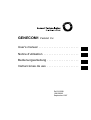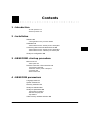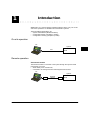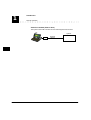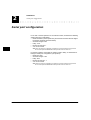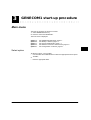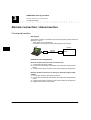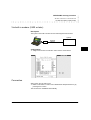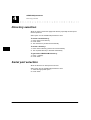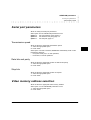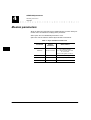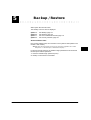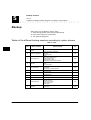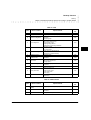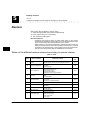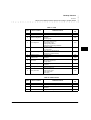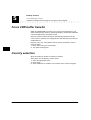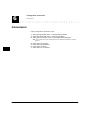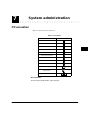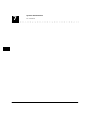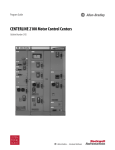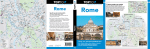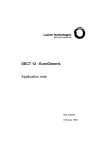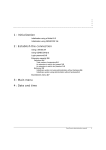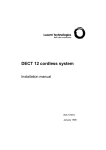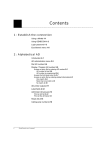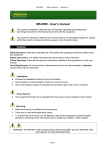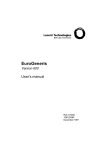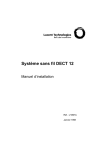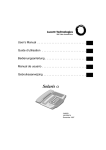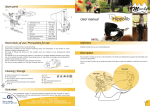Download Genecom User Manual - Helpdesk Communications Ltd
Transcript
GENECOM1 Version 3.x User’s manual . . . . . . . . . . . . . . . . . . . . . . . . Notice d’utilisation . . . . . . . . . . . . . . . . . . . . . Bedienungsanleitung . . . . . . . . . . . . . . . . . . . Instrucciones de uso . . . . . . . . . . . . . . . . . . . Ref 21659B 108129263 September 1997 Contents 1 : Introduction On-site operation 1-1 Remote operation 1-1 2 : Installation Software 2-1 Load applications into your hard disk 2-1 Hardware 2-2 Serial interface board - RS232 (former release) 2-2 Connecting data communications devices 2-3 Serial interface board - RS232 (former release) 2-3 Serial interface board - 2RS232 (new release) 2-4 Serial port configuration 2-6 3 : GENECOM1 start-up procedure Main menu 3-1 Select option 3-1 Remote connection / disconnection 3-2 Via external modem 3-2 Via built-in modem (V400 or later) 3-3 Connection 3-3 Disconnection 3-4 4 : GENECOM parameters Language used 4-1 System release 4-1 Directory selection 4-2 Serial port selection 4-2 Serial port parameters 4-3 Transmission speed 4-3 Data bits and parity 4-3 Stop bits 4-3 Video memory address selection 4-3 i GENECOM1 User’s manual Modem parameters 4-4 5 : Backup / Restore Backup 5-2 Tables of the different backup sessions according to system release 5-2 Restore 5-4 Tables of the different restore sessions according to system release 5-4 Force CDR buffer transfer 5-6 Country selection 5-6 6 : Configuration conversion System update procedure 6-1 Conversion 6-2 7 : System administration PC emulation 7-1 ii GENECOM1 User’s manual 1 Introduction GENECOM 1 is a communications software package used to carry out on-site and remote operations on GENERIS and EuroGeneris systems. The three different applications are: • System administration (Minitel emulation). • Configuration backup (complete or partial). • Configuration restoring (complete or partial). On-site operation PC System V24 RS232 Remote operation Via external modem The external modem is connected to the system through the system’s serial port (RS232). It may be: • wired directly to an outside trunk, • connected to an analog line board and assigned a DID number. PC System Modem 1-1 GENECOM 1 User’s manual Telephone Network Modem RS232 1 Introduction Remote operation Via built-in modem (V400 or later) The system’s V23 built-in modem is used and assigned a DID number. PC System Modem 1-2 GENECOM 1 User’s manual Telephone Network 2 Installation Software The software package comes in the form of a floppy disk. You may either run the software from the floppy or copy it into your PC hard disk. Note: It is advisable to make a copy of the applications into your PC hard disk as • data is stored in the software directory, • floppy storage size may be insufficient, • floppy disks are not permanent reliable storage. Load applications into your hard disk To copy the software package into your hard disk, proceed as follows: 1. Select the directory in which you wish to copy the software package. 2. Enter the command “MD GENECOM” to create a new directory. 3. Enter the command “CD GENECOM” to select the GENECOM directory. 4. Enter the command “copy a: *.*” to load the files into hard disk. 2-1 GENECOM 1 User’s manual 2 Installation Hardware Serial interface board - RS232 (former release) Hardware Serial interface board - RS232 (former release) Table 1 : Switch and strap setting Strap Switch X1 X2 X3 X4 X5 X6 X7 X8 SW 1 SW 2 SW 3 SW 4 SW 5 SW 6 SW 7 SW 8 ON ON ON OFF ON ON ON ON ON OFF ON ON ON OFF ON ON If switches and straps are not set as shown above: 1. Take a note of current setting (in order to restore current setting before leaving). 2. Switch off the system. 3. Set switches and straps as shown above. 4. Switch on the system. 2-2 GENECOM 1 User’s manual Installation Connecting data communications devices Serial interface board - RS232 (former release) Connecting data communications devices You will find below a set of standards specifying circuit functions and their corresponding connector pin assignments for interfaces between system, computers and modems. Serial interface board - RS232 (former release) Serial linking cords between system and PC Standard 9-pin connector DB-25 Ground (7) TXD (2) RXD (3) RTS (4) CTS (5) DSR (6) DTR (20) DB-9 (5) Ground (2) RXD (3) TXD (8) CTS (7) RTS (4) DTR (6) DSR Standard 25-pin connector DB-25 Ground (7) TXD (2) RXD (3) RTS (4) CTS (5) DSR (6) DTR (20) DB-25 (7) Ground (3) RXD (2) TXD (5) CTS (4) RTS (20) DTR (6) DSR GENECOM 1 User’s manual 2-3 2 Installation Connecting data communications devices Serial interface board - 2RS232 (new release) Serial linking cords between system and modem Standard 9-pin connector DB-25 Ground (7) RXD (3) TXD (2) CTS (5) RTS (4) DTR (20) DSR (6) DB-9 (5) Ground (2) RXD (3) TXD (8) CTS (7) RTS (4) DTR (6) DSR Standard 25-pin connector DB-25 Ground (7) RXD (3) TXD (2) CTS (5) RTS (4) DTR (20) DSR (6) DB-25 (7) Ground (3) RXD (2) TXD (5) CTS (4) RTS (20) DTR (6) DSR Serial interface board - 2RS232 (new release) Serial linking cords between system and PC Standard 9-pin connector 9-pin mini module Ground (9) TXD (3) RXD (2) RTS (7) CTS (8) DSR (1) DTR (4) DCD (6) RI (5) 2-4 GENECOM 1 User’s manual DB-9 (5) Ground (2) RXD (3) TXD (8) CTS (7) RTS (4) DTR (6) DSR (9) RI Installation Connecting data communications devices Serial interface board - 2RS232 (new release) Standard 25-pin connector 9-pin mini module Ground (9) TXD (3) RXD (2) RTS (7) CTS (8) DSR (1) DTR (4) DCD (6) RI (5) DB-25 (7) Ground(3) RXD (2) TXD (5) CTS (4) RTS (20) DTR (6) DSR (22) RI Serial linking cords between system and modem Standard 9-pin connector 9-pin mini module Ground (9) TXD (3) RXD (2) RTS (7) CTS (8) DSR (1) DTR (4) DCD (6) RI (5) DB-9 (5) Ground (3) TXD (2) RXD (7) RTS (8) CTS (6) DSR (4) DTR (1) DCD (9) RI Standard 25-pin connector 9-pin mini module Ground (9) TXD (3) RXD (2) RTS (7) CTS (8) DSR (1) DTR (4) DCD (6) RI (5) DB-25 (7) Ground (2) TXD (3) RXD (4) RTS (5) CTS (6) DSR (20) DTR (8) DCD (22) RI GENECOM 1 User’s manual 2-5 2 Installation Serial port configuration Serial port configuration For on-site or remote operation via an external modem, we advise the following system serial port configuration: • Baud rate: 9600 (Lower speeds may be used but remember that the higher the speed, the faster the transmission). • Character length: 8 bits. • Parity: none. • Number of stop bits: 1. • X on-X off: inactive. Note: When the serial port configuration is modified, the connection betwwen the system and the PC is interrupted and GENECOM restart procedure must be carried out. For remote operation via the built-in modem (V400 or later), we advise the following PC serial port configuration (V23 protocol): • Baud rate: 1200. • Character length: 7 bits. • Parity: even. • Number of stop bits : 1. • X on-X off: inactive. Note:When the serial port configuration is modified, the connection betwwen the system and the PC is interrupted and GENECOM restart procedure must be carried out. 2-6 GENECOM 1 User’s manual 3 GENECOM1 start-up procedure Main menu The start-up procedure is carried out in DOS. 1. Select GENECOM directory. 2. Enter the command “GENECOM”. The main menu is displayed. Option A : Option B : Option C : Option D : Option E : See GENECOM parameters, page 4-1. See Backup / Restore, page 5-1. See System administration, page 7-1. See Remote connection / disconnection, page 3-2. See Configuration conversion, page 6-1. Select option To select an option, you may either: • Use the PGUP and PGDN buttons to select the appropriate line and press “ENTER”, or • Enter the appropriate letter. 3-1 GENECOM 1 User’s manual 3 GENECOM1 start-up procedure Remote connection / disconnection Via external modem Remote connection / disconnection Via external modem Description The external modem is connected to the sytem through the system’s serial port (RS232). It may be: • wired directly to an outside trunk, • connected to an analog line board and assigned a DID number. PC System Modem Telephone Network Modem RS232 Installation and configuration External modem directly wired to an outside trunk: 1. Connect the trunk to the modem. 2. Connect the serial linking cord between the modem and serial interface board. 3. Configure the modem according to the system serial port configuration. External modem connected to an analog line board & assigned a DID number: 1. Connect the modem to the analog line board. 2. Connect the serial linking cord between the modem and serial interface board. 3. Configure the modem according to the system serial port configuration. 4. Assign a DID number to the modem. 3-2 GENECOM 1 User’s manual GENECOM1 start-up procedure Remote connection / disconnection Via built-in modem (V400 or later) Via built-in modem (V400 or later) Description The system’s V23 built-in modem is used and assigned a DID number. PC System Modem Telephone Network Configuration 1. Assign a DID number to extension “999”. See the screen below. Connection Select option D in the main menu. 1. Dial the call number or select one in GENECOM1 telephone directory by pressing the F1 button. The connection is established automatically. GENECOM 1 User’s manual 3-3 3 GENECOM1 start-up procedure Remote connection / disconnection Disconnection Using GENECOM1 telephone directory GENECOM1 telephone directory may contain up to 1000 entry files. An entry file contains the following items: • Name (up to 30 characters). • Telephone number (up to 24 characters). To create a new entry file: 1. Press the “Inser” button. 2. Enter the outside party’s name and telephone number. 3. Press the “Return” button. To select an entry file: 1. Use the following buttons file. 2. Press the “Return” button. , , , , To delete an entry file: 1. Select the appropriate file as indicated above. 2. Press the “Delete” button. To modify an entry file: 1. Select the appropriate file as indicated above. 2. Press the “F5” button. 3. Modify the file accordingly. 4. Press the “Return” button. Disconnection 1. Again, select option D in the main menu. 3-4 GENECOM 1 User’s manual and to select an entry 4 GENECOM parameters Select option A in the main menu. The “GENECOM parameters” menu is displayed: Option A : Option B : Option C : Option D : Option E : Option F : Option G : See Language used, page 4-1. See System release, page 4-1. See Directory selection, page 4-2. See Serial port selection, page 4-2. See Serial port parameters, page 4-3. See Video memory address selection, page 4-3. See Modem parameters, page 4-4. Language used Allows to select the appropriate language. Select option A in the “GENECOM parameters” menu. 1. Select the appropriate option. 2. Press “Enter”. System release Allows to select the appropriate system release. Select option B in the “GENECOM parameters” menu. 1. Select the appropriate option. 2. Press “Enter”. 4-1 GENECOM 1 User’s manual 4 GENECOM parameters Directory selection Directory selection Allows to create or select the appropriate directory especially for backup and restore operations. Select option C in the “GENECOM parameters” menu. To create a new directory: 1. Enter name of new directory. 2. Press “Enter”. 3. The new directory is selected automatically. To select a directory: 1. Enter name of directory (see the list on left handside). 2. The requested directory is selected automatically. To get back to GENECOM1 directory: 1. Enter “.” (fullstop). 2. Press “Enter”. Serial port selection Allows to select the PC serial port that is used. Select option D in the “GENECOM parameters” menu. 1. Select the appropriate option. 2. Press “Enter”. 4-2 GENECOM 1 User’s manual GENECOM parameters Serial port parameters Transmission speed Serial port parameters Allows to modify the serial port parameters. Select option E in the “GENECOM parameters” menu. Option A : See Transmission speed, page 4-3. Option B : See Data bits and parity, page 4-3. Option C : See Stop bits, page 4-3. Transmission speed Allows to select the appropriate transmission speed. 1. Select the appropriate option. 2. Press “Enter”. When option A “AUTO” is selected, GENECOM automatically works out the transmission speed for: • the system serial port, in on-site operations, • the modem, in remote operations. Data bits and parity Allows to select the appropriate number of data bits and parity. 1. Select the appropriate option. 2. Press “Enter”. Stop bits Allows to select the appropriate number of stop bits. 1. Select the appropriate option. 2. Press “Enter”. Video memory address selection Allows to select the appropriate video memory address. Select option F in the “GENECOM parameters” menu. 1. Select the appropriate option. 2. Press “Enter”. GENECOM 1 User’s manual 4-3 4 GENECOM parameters Modem parameters Stop bits Modem parameters Allows to define the commands sent by GENECOM to the modem. Read your modem user’s manual before modifying these parameters. Select option G in the “GENECOM parameters” menu. Option E is used to select the default Hayes standard command set. Table 2 : Hayes standard command set Control characters Observations Initialization AT Q0 V1 E1 S0=0 ‘AT’ = Attention code ‘Qn’ = Quiet/vocal mode ‘Vn’ = Numeric/verbal result codes ‘En’ = Echo off/on ‘Sn=X’ = Set register n to value X Dial ATDT ‘DT’ = Touch-tone dialing (DTMF) Escape +++ Escape sequence Drop ATH ‘H’ = Off-hook Command 4-4 GENECOM 1 User’s manual 5 Backup / Restore Select option B in the main menu. The “Backup / restore” menu is displayed: Option A : Option B : Option C : Option D : See Backup, page 5-2. See Restore, page 5-4. See Force CDR buffer transfer, page 5-6. See Country selection, page 5-6. Versions V400 or later From system release V400, the connection to the system is direct (Built-in V23 modem + DID number). Warning: When the built-in modem is used, the PC serial port configuration has to match V23 protocol, i.e. 1200 baud speed, 7 data bits and even parity. For obvious security reasons, the installer’s login password has to be entered for backup and restore operations: 1. Enter the Installer’s login password (Ixxxx). 2. Backup / restore menu is accessible. 5-1 GENECOM 1 User’s manual 5 Backup / Restore Backup Tables of the different backup sessions according to system release Backup Select option A in the “Backup / restore” menu. 1. Select the appropriate option (See the tables below). 2. Enter name of file (up to 8 characters). 3. The upload is taking place. Tables of the different backup sessions according to system release Table 3 : V122 Option 5-2 Name of session Upload contents Name of file A Complete (except alphabeComplete system backup except alphabetical AD data tical AD) B Extension configuration Terminal translation initialization Extensions Extension groups SVP C Trunk configuration Trunks Call coverage answer group Outgoing trunk groups Outgoing routing patterns Day/Night service incoming destination SVR D Restriction Emergency call list CORs Time-of-day plans SVD E Abbreviated dialing System AD (if no alphabetical AD) Personal AD AD groups (if no alphabetical AD) SVN F Call detail recording Customized CDR SVX G Alphabetical AD 800 AD numbers Label fields SV8 H DISA DISA parameters Coverage paths SDI I DSS configuration DSS configurations SVM J System parameters Serial port assignment Attendant consoles Feature access codes System wide timers Power supply SVA K Work field Applicable to backup only. Do not use unless asked by the Manufacturer. TRA GENECOM 1 User’s manual SVT Backup / Restore Backup Tables of the different backup sessions according to system release Table 4 : V140 Option Name of session Upload contents Name of file A Complete (except alphabeComplete system backup except alphabetical AD data tical AD) B Extension configuration Terminal translation initialization Extensions Extension groups SVP C Trunk configuration Trunks Call coverage answer group Outgoing trunk groups Outgoing routing patterns Day/Night service incoming destination SVR D Restriction Emergency call list CORs Time-of-day plans SVD E Abbreviated dialing System AD (if no alphabetical AD) Personal AD AD groups (if no alphabetical AD) SVN F Call detail recording Customized CDR SVX G Alphabetical AD 800 AD numbers Label fields SV8 H SDA Colisée SDA parameters SDA number assignments Coverage paths SVS I Voice processing services Voice services groups Parameters SVV J DSS configuration DSS configurations SVM K System parameters Serial port assignment Attendant consoles Feature access codes System wide timers Power supply SVA L Work field Applicable to backup only. Do not use unless asked by the Manufacturer. TRA SVT Table 5 : V200 and later Option Name of session Upload contents Name of file A Complete (except alphabeComplete system backup except alphabetical AD data tical AD) B Alphabetical AD 800 AD numbers Label fields SV8 C Total Total system backup ST8 GENECOM 1 User’s manual SVT 5-3 5 Backup / Restore Restore Tables of the different restore sessions according to system release Restore Select option B in the “Backup / restore” menu. 1. Select the appropriate option (See the tables below). 2. Enter name of file (up to 8 characters). 3. The download is taking place. Recommendations : • Restoring must be done when no traffic takes place on the system. Therefore it is advisable to remove all the port circuit packs before restoring and reinsert them after the initialization of the system. • When restoring a converted configuration, the board location in the cabinet(s) must be exactly the same as it was before the backup. If a change is needed in the board location, remove all the port circuit packs before restoring and reinsert them after the initialization of the system. Tables of the different restore sessions according to system release Table 6 : V122 Option Download contents Name of file A Complete (except alphabeComplete system restoring except alphabetical AD data tical AD) B Extension configuration Terminal translation initialization Extensions Extension groups SVP C Trunk configuration Trunks Call coverage answer group Outgoing trunk groups Outgoing routing patterns Day/Night service incoming destination SVR D Restriction Emergency call list CORs Time-of-day plans SVD E Abbreviated dialing System AD (if no alphabetical AD) Personal AD AD groups (if no alphabetical AD) SVN F Call detail recording Customized CDR SVX G Alphabetical AD 800 AD numbers Label fields SV8 H DISA DISA parameters Coverage paths SDI I DSS configuration DSS configurations SVM System parameters Serial port assignment Attendant consoles Feature access codes System wide timers Power supply SVA J 5-4 Name of session GENECOM 1 User’s manual SVT Backup / Restore Restore Tables of the different restore sessions according to system release Table 7 : V140 Option Name of session Download contents Name of file A Complete (except alphabeComplete system restoring except alphabetical AD data tical AD) B Extension configuration Terminal translation initialization Extensions Extension groups SVP C Trunk configuration Trunks Call coverage answer group Outgoing trunk groups Outgoing routing patterns Day/Night service incoming destination SVR D Restriction Emergency call list CORs Time-of-day plans SVD E Abbreviated dialing System AD (if no alphabetical AD) Personal AD AD groups (if no alphabetical AD) SVN F Call detail recording Customized CDR SVX G Alphabetical AD 800 AD numbers Label fields SV8 H SDA Colisée SDA parameters SDA number assignments Coverage paths SVS I Voice processing services Voice services groups Parameters SVV J DSS configuration DSS configurations SVM System parameters Serial port assignment Attendant consoles Feature access codes System wide timers Power supply SVA K SVT Table 8 : V200 and later Option Name of session Download contents Name of file A Complete (except alphabeComplete system restoring except alphabetical AD data tical AD) B Alphabetical AD 800 AD numbers Label fields SV8 C Total Total system restoring ST8 GENECOM 1 User’s manual SVT 5-5 5 Backup / Restore Force CDR buffer transfer Tables of the different restore sessions according to system release Force CDR buffer transfer While using GENECOM, the system can no longer send CDR data to a call detail recording device (printer or software application). Nevertheless CDR data is automatically stored in the system’s buffer. When the system’s buffer is full, data is automatically uploaded on the PC. In that case, the upload screen is displayed and CDR data files are in the form: “TAXES000.TXT” However, at any time, it is possible to ask for backup and upload in order to empty the buffer. 1. Enter name of file (up to 8 characters). 2. The upload is taking place. Country selection Allows to initialize the system according to its location. Select option D in the “Backup / restore” menu. 1. Select the appropriate option. 2. Press “Enter”. 3. When initialization is complete, the connection to the system is dropped. 5-6 GENECOM 1 User’s manual 6 Configuration conversion The GENECOM conversion application is used to carry out the following operations on GENERIS and EuroGeneris systems: • Configuration conversion: - GENERIS version 3xx. - EuroGeneris version 4xx. • Converted configuration restoring: - GENERIS version 3xx. - EuroGeneris version 4xx. - EuroGeneris version 5xx. Warning: Call detail recording and personal AD will not be saved. System update procedure Proceed as follows: Stage 1: 1. 2. 3. 4. Connect the serial linking cord between the system and PC. Run GENECOM (See GENECOM1 start-up procedure, page 3-1.) Select the system release (See System release, page 4-1.) Execute a total backup session (See Tables of the different backup sessions according to system release, page 5-2.) 5. Execute a file conversion (See Conversion, page 6-2.). Stage 2: 6. Switch off the system. 7. Remove old PROMs and place new PROMs in their respective housings. 8. Switch on the system and reset memories. Stage 3: 9. Execute a total restore session (See Tables of the different restore sessions according to system release, page 5-4.). 6-1 GENECOM 1 User’s manual 6 Configuration conversion Conversion Conversion In the “Configuration conversion” menu: 1. Select the appropriate option, i.e. the destination release. 2. Select the appropriate option, i.e. the source release. 3. Select option A “Source”. A list of the available files is displayed. Note: Only the files stored in the selected directory are displayed (See Directory selection, page 4-2.). 4. 5. 6. 7. 6-2 GENECOM 1 User’s manual Enter name of source file. Select option B “Destination”. Enter name of new file. Select option C “Conversion”. 7 System administration PC emulation Note: PC’s keyboard should be in capital mode. Table 9 : PC buttons To do this Press Show/Hide Help F2 Erase field contents F3 Go back to previous screen F4 Print screen F7 Cancel printing F8 Go back to previous field Go to next field Go back to previous column Go to next column Erase last character Validate screen Show/Hide Glossary Quit emulation To leave System administration, press “Escape”. 7-1 GENECOM 1 User’s manual F2 7 7-2 System administration PC emulation GENECOM 1 User’s manual BCS Service Documentation Technique ZI Saint Lambert • 49412 SAUMUR CEDEX • FRANCE The information in this document is subject to change without notice. The manufacturer assumes no responsibility for any errors that may appear in this document. Ce document n’est pas contractuel. Le constructeur se réserve le droit d’apporter toutes les modifications qu’il jugera utiles, sans préavis. Die in diesem Dokument enthaltenen Informationen können ohne Vorankündigung geändert werden. Der Hersteller übernimmt keinerlei Haftung für fehlerhafte und/oder unvollständige Angaben. La información de este documento está sujeta a cambios sin previo aviso. El construtor no asume responsabilidad alguna de los errores que pudieran aparecer en este documento.