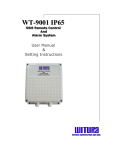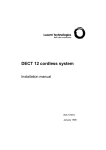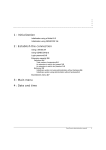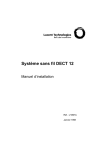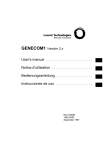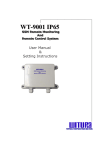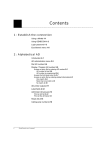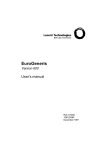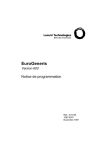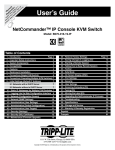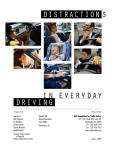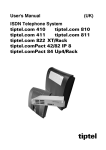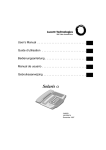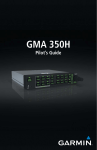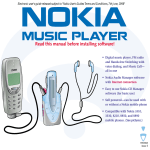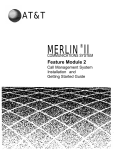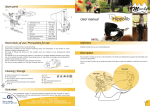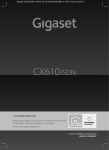Download DECT 12 - EuroGeneris
Transcript
DECT 12 - EuroGeneris Application note Ref 21875B February 1998 Contents 1 : Presentation Introduction 1-1 Features 1-2 2 : Installation EuroGeneris system 2-1 Prerequisites 2-1 Installation procedure 2-1 DECT 12 system 2-2 Prerequisites 2-2 Installation procedure 2-2 Load the administration software 2-3 Interconnecting systems 2-3 3 : Administration Selecting the most appropriate configuration 3-1 Application 1 3-1 Application 2 3-1 Administration for application 1 3-2 Dial plan & feature access codes 3-2 Number of digits in the extension numbers 3-2 Cordless extension numbers 3-2 Planning form 3-3 EuroGeneris administration 3-4 DECT 12 administration 3-7 Establish the connection 3-7 Set the display language and country 3-8 Define the system name 3-9 Administer ISDN BRIs 3-9 Administer the cordless extensions 3-11 Administer ISDN BRI parameters 3-12 Define the common outgoing feature access code 3-13 Assign the cordless phones to the ISDN BRIs 3-13 Define the incoming call distribution 3-14 Define the outgoing assignments 3-15 Check the consistency with EuroGeneris dial plan 3-16 Register the cordless phones 3-16 i DECT 12 - EuroGeneris Application note Administration for application 2 3-19 Dial plan & feature access codes 3-19 Number of digits in the extension numbers 3-19 Cordless extension numbers 3-19 Planning form 3-20 EuroGeneris administration 3-21 DECT 12 administration 3-24 Establish the connection 3-24 Set the display language and country 3-25 Define the system name 3-25 Administer ISDN BRIs 3-26 Administer the cordless extensions 3-27 Administer ISDN BRI parameters 3-28 Define the common outgoing feature access code 3-29 Assign the cordless phones to the ISDN BRIs 3-29 Define the incoming call distribution 3-30 Check the consistency with EuroGeneris dial plan 3-31 Register the cordless phones 3-31 4 : Remote administration Principle 4-1 DECT 12 prerequisites 4-2 Establish the connection 4-2 Store remote service centers’ telephone numbers 4-2 Allow diagnostic programs and remote access 4-3 Define national and international numbers 4-4 Administer ISDN BRI 1 for remote administration 4-4 EuroGeneris prerequisites 4-6 ISDN modem prerequisites 4-6 5 : Bibliography Reference documents 5-1 EuroGeneris 5-1 DEC T 12 5-1 Ordering information 5-1 ii DECT 12 - EuroGeneris Application note 1 Presentation Introduction DECT 12 cordless system enhances EuroGeneris system by introducing an innovative solution in terms of mobility. It conforms to the Digital Enhanced Cordless Telecommunications standard. The DECT 12 radio hub is connected to EuroGeneris and offers two incoming/ outgoing ISDN BRIs through EuroGeneris, providing extended cordless coverage. This type of installation is suitable for departments and/or users with a requirement for cordless communications. The number of system components required for each installation will vary according to system coverage and call traffic. The radio extensions provide the radio link to the cordless phones and are controlled by the radio hub. The system has a maximum capacity of twelve WT9001 cordless phones and three radio extensions, one of them being integrated into the radio hub, the other two being external. 1-1 DECT 12 - EuroGeneris Application note 1 Presentation Features Features Available features to DECT 12 users in a departmental application Basic call Attendant call Group call Answer page Ringer cutoff Play a voice message System directories Conference (ISDN service) Transfer (ISDN service) Hold - Return to call - Toggle (ISDN service) Advice of charge (ISDN service) Calling party identification (ISDN service) Available features to DECT 12 users only Call pickup Automatic callback Intrusion Call forward internal Display language DECT 12 system directory Temporary memory List of the last ten unanswered trunk calls Administrable protections Change PIN Change COR Protection against unauthorized use View the radio link quality Available features at WT9001 cordless phones Personal directory (up to 10 numbers) Last number dialed Mute Volume control of the receiver (2 levels) Volume control of the ringer (7 levels) Ringing patterns (10 patterns) 1-2 DECT 12 - EuroGeneris Application note Audible button stroke Keypad lock Protection against unauthorized use Reset Tone/DTMF signaling Battery load indication Presentation Features Administrable call filters Cordless phone users can allow/prevent specific trunk calls being received at their phone. Three different administrable call filters are available. Advice of charge This ISDN service is available to cordless phone users for ISDN trunk calls only. Both DECT 12 and EuroGeneris systems provide detailed call information. To compute call costs and allocate charges, it is recommended to use EuroGeneris Call Detailed Recording. Answer page This EuroGeneris feature is available to cordless phone users. Attendant call This EuroGeneris feature is available to cordless phone users. Automatic callback Cordless phone users can place an automatic callback to cordless phone users only. Basic call Basic calls can take place • between two cordless phones, • between a cordless phone and a EuroGeneris voice terminal, • between a cordless phone and an outside number. Call forward internal Cordless phone users can redirect their calls to an extension number (cordless phone or EuroGeneris extension). All types of calls can be redirected. The feature implemented for redirection is the trunk-to-trunk transfer using two Bchannels. Call pickup Cordless phone users can answer calls placed to cordless phone users only. Caller identification This ISDN service is available to cordless phone users. One of the following will occur: • A DECT user calls a EuroGeneris user. The caller’s MSN (Multiple Subscriber Number) and name are displayed in DECT 12 - EuroGeneris Application note 1-3 1 Presentation Features • turn at the EuroGeneris voice terminal. A EuroGeneris user calls a DECT user. The caller’s extension number is displayed at the cordless phone. If the caller’s extension number is an entry in the DECT 12 directory, the caller’s name will be displayed. • • A DECT user calls an outside party. According to EuroGeneris administration, the caller’s MSN or DID number may be displayed at the outside party’s telephone. An outside party calls a DECT user. The caller’s telephone number is displayed at the cordless phone. Change COR Cordless phone users can switch between the ‘enhanced’ and ‘standard’ assigned classes of restriction whenever required. Change PIN Cordless phone users can modify their personal identification number. The default PIN is 0000. Conference This ISDN service is available to cordless phone users. The conferees may be cordless phone users, EuroGeneris users or outside parties. A cordless phone user may initiate the conference call. Display language Cordless phone users can select the appropriate language among two options. Group call This EuroGeneris feature is available to cordless phone users. Hold - Return to call - Toggle This ISDN service is available to cordless phone users. A call may be held and retrieved at a cordless phone. The party on hold receives the DECT 12 musicon-hold. Intrusion Cordless phone users can enter a cordless phone user’s existing call if administered. List of the last ten unanswered trunk calls Cordless phone users can consult and use the list to call their callers back. 1-4 DECT 12 - EuroGeneris Application note Presentation Features Play a voice message Cordless phone users cannot forward their calls to a voice messaging system. In no-answer and busy conditions, calls are redirected to the voice messaging system and users are able to retrieve voice messages recorded in their own voice mailboxes. Protection against unauthorized use Cordless phone users can select the requested protection among the 4 available options (telephone lock, programming disabled, emergency only, babyphone only). Ringer cutoff This EuroGeneris feature is available to cordless phone users. System directory Cordless phone users can access both DECT 12 and EuroGeneris directories by dialing the appropriate abbreviated numbers. Temporary memory While connected to a party, cordless phone users can store a telephone number in a temporary memory. Transfer This ISDN service is available to cordless phone users. A call may be transferred from a cordless phone to a EuroGeneris voice terminal and vice versa. DECT 12 - EuroGeneris Application note 1-5 1 1-6 Presentation Features DECT 12 - EuroGeneris Application note 2 Installation Call traffic capability is dependent upon the number of incoming/outgoing ISDN BRIs, the number of radio extensions and the number of cordless phones on the system. Therefore it is recommended to connect both ISDN BRIs to EuroGeneris. If only one ISDN BRI is to be connected, preferISDN BRI 1. In that case, ISDN BRI 2 should not be connected to any other system. The ISDN BRI is administered as a point to multipoint connection but does not support any other ISDN terminal. EuroGeneris extensions Trunks EuroGeneris DECT 12 S0 S0 Radio hub Radio extensions Cordless phones EuroGeneris system For full details about system installation, see EuroGeneris Installation manual. Prerequisites The following hardware is required: • An ISDN BRI trunk and/or extension side board (S/T) to be mounted in the cabinet. Installation procedure 1. Proceed to system installation if not done previously. 2. Check that the double terminal resistors located on the ISDN BRI trunk and/ or extension side board (S/T) are actived. 3. Mount the ISDN BRI trunk and/or extension side board (S/T) into the cabinet. 2-1 DECT 12 - EuroGeneris Application note 2 Installation DECT 12 system Prerequisites 4. Switch on the system. Note: The ISDN BRI trunk and/or extension side board may be unmounted when the system is switched on. DECT 12 system For full details about system installation, see DECT 12 Installation manual. Prerequisites Prior to installation, a number of operations have to be performed: 1. Charge the cordless phone battery packs. 2. Estimate the site position of the radio hub and extensions. 3. Verify the cordless performance of the system (on-site trials). Installation procedure f e d c V24 interface Ground (if necessary) Power supply - + - + ISDN BRI 2 ISDN BRI 1 Radio extensions 1. Proceed to system installation (radio hub and radio extensions). Note: Radio extensions are designed to be wall-mounted. Barriers between a radio extension and a cordless phone will reduce the coverage area by obstructing the radio signal. Range is reduced by glass, wood, brick or concrete. Transmission cannot take place at all through metal. 2. Connect the radio extensions to the radio hub. 3. Connect the external power supply to the radio hub and plug it into the wall socket. 4. Switch on the system. 5. Load DECT 12 administration software on the PC. See Load the administration software, page 2-3. 2-2 DECT 12 - EuroGeneris Application note Installation Interconnecting systems Installation procedure Load the administration software Proceed as follows: 1. Insert the floppy disk into the appropriate drive. 2. Enter the command “a:setup”. 3. Proceed as indicated. Interconnecting systems The two systems are connected together by means of ISDN linking cables supplied in the DECT 12 package. Note: If the DECT 12 is located far from EuroGeneris, junction boxes will have to be used to connect the ISDN BRIs. These junction boxes should be sited as close as possible to the radio hub and two terminal resistors (100 Ohms) should be added in compliance with ISDN cabling standards. 1. Connect DECT 12 ISDN BRI 1 to a EuroGeneris S0 jack. 2. Take a note of the port number (WXY) and fill out the planning form accordingly. See Planning form, page 3-3. 3. Connect DECT 12 ISDN BRI 2 to a EuroGeneris S0 jack. 4. Take a note of the port number (WXY) and fill out the planning form accordingly. See Planning form, page 3-3. DECT 12 - EuroGeneris Application note 2-3 2 2-4 Installation Interconnecting systems Installation procedure DECT 12 - EuroGeneris Application note 3 Administration Selecting the most appropriate configuration This chapter shows two examples illustrating typical installations of a DECT 12 cordless system in a departmental application with EuroGeneris. Call traffic capability is dependent upon the way the systems are configured. It is important to assess the typical telephone use of each individual (high, medium or low) prior to planning and administering the systems. Application 1 This installation will offer cordless communications to twelve cordless users with low traffic rates: cordless phones are administered so that six of them use only ISDN BRI 1 for incoming and outgoing calls, the other six using ISDN BRI 2. Considerations • When two cordless phones are on calls with EuroGeneris extensions or outside numbers, the last four cordless phones cannot receive or place calls. • Cordless phone users may be called by dialing: - Their cordless extension numbers. - Their wired extension numbers. When they will be away from their desk for a while, they redirect their calls from the wired to the cordless phone. - Their extension group numbers (when the wired and cordless extensions are administered as members of a Terminating Extension Group). Incoming calls ring both extensions simultaneously and the users may answer their calls at either extension. Application 2 This installation will offer cordless communications to twelve cordless users with medium to high traffic rates: cordless phones are administered so that they may all use both ISDN BRIs for incoming and outgoing calls. Considerations • Each cordless phone is assigned two different extension numbers: - Check that EuroGeneris extension capacity (GAL on the CCES board) allows thisconfiguration. • The two different cordless and the wired extension numbers are administered as members of Terminating Extension Group: - Cordless phone users may be called by dialing their extension group numbers. Incoming calls ring both extensions simultaneously and the users may answer their calls at either extension. 3-1 DECT 12 - EuroGeneris Application note 3 Administration Administration for application 1 Dial plan & feature access codes Administration for application 1 Dial plan & feature access codes Number of digits in the extension numbers The number of digits in the extension numbers depends upon the number of EuroGeneris wired extensions (a) and DECT 12 cordless extensions (b). • If a+b<=100, the number of digits in the extension numbers may be 3 or 4. • If a+b>100, the number of digits in the extension numbers is 4. 1. Fill out the planning form accordingly. See Planning form, page 3-3. Cordless extension numbers 1. 2. At the PC, run EuroGeneris administration software (GENECOM1) and in the Main menu, select option C “System administration”. When the system welcome screen is displayed, enter the login password (Ixxxx). Note: The login password is factory-set as I0000. 3. 4. In the EuroGeneris menu, select option 1 “Main menu”. In the Main menu, select option 5 “Terminal translation initialization”. Terminal translation initialization ---------------------------------------Match port numbers with extension numbers : 300 -> 010 301 -> 011 302 -> 012 303 -> 013 304 -> 020 305 -> 021 306 -> 022 307 -> 023 308 -> 030 309 -> 031 310 -> 032 311 -> 033 312 -> 040 313 -> 041 314 -> 042 315 -> 043 316 317 318 319 320 321 322 323 ->050 ->051 ->052 ->053 ->060 ->061 ->062 ->063 324 325 326 327 328 329 330 331 ->070 ->071 ->072 ->073 ->080 ->081 ->082 ->083 Note: When the screen is completely filled out, as shown above, press the “Next” button as many times as necessary to display the next screen. Important: The total number of users may lead to a change from 3 to 4-digit extensions numbers (See Number of digits in the extension numbers, page 3-2.). In that case, the extension numbers are automatically converted as follows: 305 -> 3005, 315 -> 3015, 325 -> 3025. 5. 3-2 Take a note of the extension numbers that are not used. DECT 12 - EuroGeneris Application note Administration Administration for application 1 Planning form 6. Define the cordless extension numbers and fill out the planning form accordingly. See Planning form, page 3-3. Planning form Make a copy of this page and fill it out with all the information that are necessary to administer both EuroGeneris and DECT 12 systems. Call number Number of digits: ❑ 3 or ❑ 4 Cordless phone User’s name Eurogeneris wired extension ISDN BRI Group DECT 12 1 2 Number cordless WXY : ____ WXY : ____ extension Name 1 2 3 4 5 6 7 8 9 10 11 12 1. 2. 3. 4. 5. 6. Enter the port number (WXY) for each ISDN BRI. See Interconnecting systems, page 2-3. Enter the number of digits in the extension numbers. See Number of digits in the extension numbers, page 3-2. Enter the call numbers for cordless extensions. See Cordless extension numbers, page 3-2. Enter the cordless users’ names. If appropriate, enter the call numbers for wired extensions. Assign an ISDN BRI to each cordless phone. Note: A even distribution is best. DECT 12 - EuroGeneris Application note 3-3 3 Administration Administration for application 1 EuroGeneris administration 7. When a user has a cordless phone and a wired telephone, both of them may be assembled into a group. If it is the case, enter the group number and name. See Application 1, page 3-1. Note: The group name may be identical to the user’s name. EuroGeneris administration Proceed as indicated below. 1. At the PC, run EuroGeneris administration software (GENECOM1) and in the Main menu, select option C “System administration”. 2. When the system welcome screen is displayed, enter the login password (Ixxxx). Note: The login password is factory-set as I0000. 3. In the EuroGeneris menu, select option 1 “Main menu”. 4.1. In the Main menu, select option 2 “System administration” to modify the number of digits in the extension numbers. 4.2. In the System administration menu, select option 6 “Feature access code”. Feature access code ---------------------------------------ARS and Attendant codes (1 or 2) . :. Option 1 : Att=9 ; ARS=0 Option 2 : Att=0 ; ARS=9 First digit (from 1 to 8, * or #) ............ :. Number of digits in the extension number (3 or 4) ........ :. System AD plan (0 or 1)........... :. Option 0 : Starts at 8200 Option 1 : Starts at 8000 4.3. 4.4. 4.5. 4.6. 5. 6. 3-4 Enter 4 in the field “Number of digits in the extension number”. Press “Enter” to validate. Press “Enter” again. This operation results in restarting the system. Repeat steps 1 to 3. In the Main menu, select option 3 “Extension administration”. In the Extension administration menu, select option 1 “Administer an extension”. DECT 12 - EuroGeneris Application note Administration Administration for application 1 EuroGeneris administration 7. Enter the call number for the cordless extension (See Planning form, page 3-3.) and validate. Extension : ... ---------------------------------------ADMINISTRATION WITHOUT HARDWARE Terminal type .............: .. (-----> F2) Port number (WXY) : ... W : Cabinet number X : Slot number Y : Jack number 8. 9. Enter 7 to define the terminal type (Euro-ISDN terminal). Enter the port number (WXY) (See Planning form, page 3-3.) and validate. Extension:... ---------------------------------------- User’s name ... : ........ Auto-answer (Y/N) ....... : . Port number (WXY) : ... W : Cabinet number X : Slot number Y : Jack number 10. Enter the user’s name (See Planning form, page 3-3.) and validate. 11. Check and modify if appropriate the COR and time-of-day plan assignments and validate. 12. Repeat steps 7 to 11 for each cordless phone. 13. Press the “F4” button to go back to the Extension administration menu. 14.1. In the Extension administration menu, select option 2 “Extension group” if appropriate. DECT 12 - EuroGeneris Application note 3-5 3 Administration Administration for application 1 EuroGeneris administration 14.2. Enter the group number (See Planning form, page 3-3.) and validate. Operational characteristics-Group .. ---------------------------------------Name of group : . Mode de fonctionnement du groupe Terminating extension group .... (1) Direct department calling ...... (2) Uniform call distribution ...... (3) Select option .................. : . Maximun number of calls in queue : .. (1 to 32) Hunting delay interval : .. (5 to 99s) Ring several ext. at once ..(Y/N) : . 14.3. Enter the group name (See Planning form, page 3-3.). 14.4. Enter 1 in the field “Call distribution mode” and validate. Extension group .. ---------------------------------------Administered members : (up to 32) 300 301 302 303 304 305 306 307 308 309 310 311 312 313 314 315 Use 316 317 318 319 320 321 322 323 324 325 326 327 328 329 330 331 Y/N, 332 ... ... ... ... 333 ... ... ... ... 334 ... ... ... ... 335 ... ... ... ... 336 ... ... ... ... 337 ... ... ... ... 338 ... ... ... ... 339 ... ... ... ... 340 ... ... ... ... ... ... ... ... ... ... ... ... ... ... ... ... ... ... ... ... ... ... ... ... ... ... ... ... ... ... ... ... ... ... ... ... ... ... ... to add/remove a member. ... ... ... ... ... ... ... ... ... ... ... ... ... ... ... ... 14.5. Place the cursor on the call number for the wired extension and press “Y”. 14.6. Place the cursor on the call number for the cordless extension and press “Y”. 14.7. Validate. 14.8. Repeat steps 14.2 to 14.7 for each cordless phone. 15. EuroGeneris administration procedure is now completed. Press the “ESC” button to leave system administration. 3-6 DECT 12 - EuroGeneris Application note Administration Administration for application 1 DECT 12 administration DECT 12 administration Proceed as indicated below. • Establish the connection, page 3-7. • Set the display language and country, page 3-8. • Define the system name, page 3-9. • Administer ISDN BRIs, page 3-9. • Administer the cordless extensions, page 3-11. • Administer ISDN BRI parameters, page 3-12. • Define the common outgoing feature access code, page 3-13. • Assign the cordless phones to the ISDN BRIs, page 3-13. • Define the incoming call distribution, page 3-14. • Define the outgoing assignments, page 3-15. • Check the consistency with EuroGeneris dial plan, page 3-16. • Register the cordless phones, page 3-16. Note: For assistance, call LUCENT TECHNOLOGIES hotline. Establish the connection 1. 2. 3. Connect the PC to the DECT 12 radio hub serial port. Run the “Dect12gb.exe” administration software application. Enter the appropriate password: LUCENT. Note: PC’s keyboard should be in capital mode. 4. Validate to access the main menu. 5. In the “Settings” menu, select the “Transfer” option. 6. In the “Data transfer” menu, select the appropriate interface option (COM1 or COM2). In the “Data transfer” menu, select the “Local” port option. 7. DECT 12 - EuroGeneris Application note 3-7 3 Administration Administration for application 1 DECT 12 administration 8. Click on the “End” button. Set the display language and country 1. In the Main menu, click on the “System data” button. 2. 3. Select the “Language/Country setup” option. Select the appropriate first and second display “Language” options for the System features. Note: The unique display language for the Telephone features is ENGLISH. 4. 5. 3-8 Select the appropriate “Country setup” option. Click on the “End” button. DECT 12 - EuroGeneris Application note Administration Administration for application 1 DECT 12 administration Define the system name 1. In the “System data” menu, select the “Address” option. 2. 3. Enter the appropriate name in the “Name of system”. Click twice on the “End” button. Administer ISDN BRIs 1. In the Main menu, click on the “System configuration” button. 2. Select the “Digital ports” option. DECT 12 - EuroGeneris Application note 3-9 3 3-10 Administration Administration for application 1 DECT 12 administration 3. Click on the “Edit” button. 4. Click on the “Mode” button. 5. 6. 7. 8. Select the “S0 multi-device access (DSS1/PtMP)”. A message is displayed. Click on the “Ok” button. Click on the “End” button. Repeat the above steps for the second ISDN BRI. DECT 12 - EuroGeneris Application note Administration Administration for application 1 DECT 12 administration Administer the cordless extensions 1. 2. 3. 4. In the “System configuration - overview” menu, select the “DECT users” option. Click on the “Edit” button. For each cordless phone, enter its call number (3rd column) and the user’s name (6th column). See Planning form, page 3-3. Click twice on the “End” button. DECT 12 - EuroGeneris Application note 3-11 3 Administration Administration for application 1 DECT 12 administration Administer ISDN BRI parameters 1. In the Main menu, click on the “Trunk parameter” button. 2. In the “Trunk select” menu, click on the “Parameter” button. 3. In the “Nailed conn.” area, check that - “Non-synch” is not selected. - “Connect B channels” is selected. Note: DECT 12 non-synchonization is mandatory when EuroGeneris is not connected to the digital network (ISDN BRI or PRI). 4. 5. 6. 7. 3-12 In the “Satellite PABX mode”area, check that - “Operate without closed dialling” is not selected. - “Sending exchange request” is not selected. - “MSN of ext. on trunk overflow” is not selected. - “CF via request, hang up” is selected. - “Automatic covered dialling” is selected. Enter “0” in the first field “Code in main-pabx”. Click on the “Next trunk” button. Repeat the above steps for the second ISDN BRI. DECT 12 - EuroGeneris Application note Administration Administration for application 1 DECT 12 administration 8. Click on the “End” button. Define the common outgoing feature access code 1. In the “Trunk select” menu, click on the “Occupy trunk” button. 2. On the “Office” line, enter 0 in the first column “Code for spec. seizure” and 1 in the second column “No. of digits of suffix code”. Click on the “Next trunk” button. Repeat step 2 for the second ISDN BRI. Click on the “End” button. 3. 4. 5. Assign the cordless phones to the ISDN BRIs 1. In the “Trunk select” menu, click on the “Answering terminal(s)” button. 2. 3. Set the “Overflow” option so that the ISDN BRI overflows on itself. Enter the call numbers for cordless extensions assigned to the ISDN BRI 1 in the “MSN” column, in the “Answering terminal” area. See Planning form, page 3-3. DECT 12 - EuroGeneris Application note 3-13 3 Administration Administration for application 1 DECT 12 administration 4. 5. 6. Click on the “Next trunk” button. Repeat steps 2 and 3 for the second ISDN BRI. Click twice on the “End” button. Define the incoming call distribution 1. In the Main menu, click on the “Groups” button. 2. Select the “Call destination memory” option. 3. Copy the number displayed into both columns “Variant 1” and “Variant 2”. This screen allows to set the incoming call distribution for a couple of MSNs. Select the next pair of MSNs. 4. Note: MSNs 1 - 12 are linked to ISDN BRI 1 and MSNs 13 - 24 to ISDN BRI 2. 5. 6. 3-14 Repeat steps 3 and 4 for each cordless extension number. Click twice on the “End” button. DECT 12 - EuroGeneris Application note Administration Administration for application 1 DECT 12 administration Define the outgoing assignments 1. In the Main menu, click on the “User data” button. 2. Click on the “Trunk” button. 3. For each user, enter the appropriate ISDN BRI number in the “Trunk group allocation” area. See Planning form, page 3-3. Click twice on the “End” button. 4. DECT 12 - EuroGeneris Application note 3-15 3 Administration Administration for application 1 DECT 12 administration Check the consistency with EuroGeneris dial plan 1. In the Main menu, click on the “Codes” button. 2. Check that DECT 12 feature access codes are different from EuroGeneris feature access codes. Click on the “End” button. In the “File” menu, select the “Quit” option to quit the DECT 12 administration procedure. 3. 4. Register the cordless phones Register the first cordless phone The first cordless phone to be registered is the Asministrator phone. 1. Press the Menu button. 2. Press the Previous or Next button to select the «SET UP» feature. MENU: ok 3. Press the OK button. 3-16 DECT 12 - EuroGeneris Application note <> SET UP ok <> Administration Administration for application 1 DECT 12 administration 4. Press the Previous or Next button to select the «LOG IN» feature. BEEP=ON Off LOG IN ok <> <> At the radio hub, press the button located on the right-hand side Note: You have one minute to achieve the registration procedure. 5. At the cordless phone, press the OK button. 6. Enter “0000” (factory-setting) LOG IN! NO CODE ? ---- TEL. NO.: 390 ok <> 7. Press the OK button. 8. System name is displayed. LOGGED IN LUCENT 100% The Administrator cordless phone is ready for operation. Register additional cordless phones At the Administrator cordless phone: 1. Press the ON/OFF HOOK button. 2. Press the Menu button. PLEASE DIAL >Call list MENU: <Tel. System> 3. Press the Previous or Next button to select the «SET-UP MENU». 4. Press the OK button. SET-UP MENU ok <> REGISTER HANDSET ok <> 5. Press the OK button. DECT 12 - EuroGeneris Application note 3-17 3 Administration Administration for application 1 DECT 12 administration 6. Enter “0000” (factory-setting) BOOK: PIN ? ---- BOOK IN ok <> 7. Press the OK button twice. CODE NO.: 7915 Book in CODE NO.: 7915 PERFORM LOGIN At an additional cordless phone: Note: You have one minute to achieve the registration procedure. 8. Press the Menu button. 9. Press the Previous or Next button to select the «SET UP» feature. MENU: ok <> SET UP ok <> 10. Press the OK button. 11. Press the Previous or Next button to select the «LOG IN» feature. BEEP=ON Off <> LOG IN ok <> 12. Press the OK button. 13. Enter the 4-digit code displayed by the system at the administrator phone. CODE NO.? ---- TEL. NO.: 391 ok <> 14. Press the OK button. 15. System name is displayed. LOGGED IN LUCENT 100% The additional cordless phone is ready for operation. Repeat the above steps for each cordless phone which requires registration on the system. 3-18 DECT 12 - EuroGeneris Application note Administration Administration for application 2 Dial plan & feature access codes Administration for application 2 Dial plan & feature access codes Number of digits in the extension numbers Note: The number of digits in the extension numbers depends upon the number of EuroGeneris wired extensions (a) and DECT 12 cordless extensions (b). • If a+(b*2)<=100, the number of digits in the extension numbers may be 3 or 4. • If a+(b*2)>100, the number of digits in the extension numbers is 4. 1. Fill out the planning form accordingly. See Planning form, page 3-3. Cordless extension numbers 1. 2. At the PC, run EuroGeneris administration software (GENECOM1) and in the Main menu, select option C “System administration”. When the system welcome screen is displayed, enter the login password (Ixxxx). Note: The login password is factory-set as I0000. 3. 4. In the EuroGeneris menu, select option 1 “Main menu”. In the Main menu, select option 5 “Terminal translation initialization”. Terminal translation initialization ---------------------------------------Match port numbers with extension numbers : 300 -> 010 301 -> 011 302 -> 012 303 -> 013 304 -> 020 305 -> 021 306 -> 022 307 -> 023 308 -> 030 309 -> 031 310 -> 032 311 -> 033 312 -> 040 313 -> 041 314 -> 042 315 -> 043 316 317 318 319 320 321 322 323 ->050 ->051 ->052 ->053 ->060 ->061 ->062 ->063 324 325 326 327 328 329 330 331 ->070 ->071 ->072 ->073 ->080 ->081 ->082 ->083 Note: When the screen is completely filled out, as shown above, press the “Next” button as many times as necessary to display the next screen. Important: The total number of users may lead to a change from 3 to 4-digit extensions numbers (See Number of digits in the extension numbers, page 3-2.). In that case, the extension numbers are automatically converted as follows: 305 -> 3005, 315 -> 3015, 325 -> 3025. DECT 12 - EuroGeneris Application note 3-19 Administration Administration for application 2 3 Planning form 5. 6. Take a note of the extension numbers that are not used. Define the cordless extension numbers (2 for each cordless phone) and fill out the planning form accordingly. See Planning form, page 3-3. Planning form Make a copy of this page and fill it out with all the information that are necessary to administer both EuroGeneris and DECT 12 systems. Call number Number of digits: ❑ 3 or ❑ 4 Cordless phone User’s name Eurogeneris wired extension Group DECT 12 1 2 Number cordless WXY : ____ WXY : ____ extension Name ✔ 10 ✔ ✔ 11 ✔ ✔ 12 ✔ ✔ 13 ✔ ✔ 14 ✔ ✔ 15 ✔ ✔ 16 ✔ ✔ 17 ✔ ✔ 18 ✔ ✔ 19 ✔ ✔ 20 ✔ ✔ 21 ✔ 1. 3-20 ISDN BRI Enter the port number (WXY) for each ISDN BRI. See Interconnecting systems, page 2-3. DECT 12 - EuroGeneris Application note Administration Administration for application 2 EuroGeneris administration Enter the number of digits in the extension numbers. See Number of digits in the extension numbers, page 3-2. Enter the call numbers for cordless extensions (2 for each cordless phone). See Cordless extension numbers, page 3-2. Enter the cordless users’ names. If appropriate, enter the call numbers for wired extensions. Enter the group number and name. See Application 2, page 3-1. 2. 3. 4. 5. 6. Note: The group name may be identical to the user’s name. EuroGeneris administration Proceed as indicated below. 1. At the PC, run EuroGeneris administration software (GENECOM1) and in the Main menu, select option C “System administration”. 2. When the system welcome screen is displayed, enter the login password (Ixxxx). Note: The login password is factory-set as I0000. 3. In the EuroGeneris menu, select option 1 “Main menu”. 4.1. In the Main menu, select option 2 “System administration” to modify the number of digits in the extension numbers. 4.2. In the System administration menu, select option 6 “Feature access code”. Feature access code ---------------------------------------ARS and Attendant codes (1 or 2) . :. Option 1 : Att=9 ; ARS=0 Option 2 : Att=0 ; ARS=9 First digit (from 1 to 8, * or #) ............ :. Number of digits in the extension number (3 or 4) ........ :. System AD plan (0 or 1)........... :. Option 0 : Starts at 8200 Option 1 : Starts at 8000 4.3. 4.4. 4.5. 4.6. 5. 6. Enter 4 in the field “Number of digits in the extension number”. Press “Enter” to validate. Press “Enter” again. This operation results in restarting the system. Repeat steps 1 to 3. In the Main menu, select option 3 “Extension administration”. In the Extension administration menu, select option 1 “Administer an extension”. DECT 12 - EuroGeneris Application note 3-21 3 Administration Administration for application 2 EuroGeneris administration 7. Enter the call number for the cordless extension (See Planning form, page 3-3.) and validate. Extension : ... ---------------------------------------ADMINISTRATION WITHOUT HARDWARE Terminal type .............: .. (-----> F2) Port number (WXY) : ... W : Cabinet number X : Slot number Y : Jack number 8. 9. Enter 7 to define the terminal type (Euro-ISDN terminal). Enter the port number (WXY) (See Planning form, page 3-3.) and validate. Extension:... ---------------------------------------- User’s name ... : ........ Auto-answer (Y/N) ....... : . Port number (WXY) : ... W : Cabinet number X : Slot number Y : Jack number 10. Enter the user’s name (See Planning form, page 3-3.) and validate. 11. Check and modify if appropriate the COR and time-of-day plan assignments and validate. 12. Repeat steps 7 to 11 for each cordless phone. 13. Press the “F4” button to go back to the Extension administration menu. 14. In the Extension administration menu, select option 2 “Extension group”. 3-22 DECT 12 - EuroGeneris Application note Administration Administration for application 2 EuroGeneris administration 15. Enter the group number (See Planning form, page 3-3.) and validate. Operational characteristics-Group .. ---------------------------------------Name of group : . Mode de fonctionnement du groupe Terminating extension group .... (1) Direct department calling ...... (2) Uniform call distribution ...... (3) Select option .................. : . Maximun number of calls in queue : .. (1 to 32) Hunting delay interval : .. (5 to 99s) Ring several ext. at once ..(Y/N) : . 16. Enter the group name (See Planning form, page 3-3.). 17. Enter 1 in the field “Call distribution mode” and validate. Extension group .. ---------------------------------------Administered members : (up to 32) 300 301 302 303 304 305 306 307 308 309 310 311 312 313 314 315 Use 316 317 318 319 320 321 322 323 324 325 326 327 328 329 330 331 Y/N, 332 ... ... ... ... 333 ... ... ... ... 334 ... ... ... ... 335 ... ... ... ... 336 ... ... ... ... 337 ... ... ... ... 338 ... ... ... ... 339 ... ... ... ... 340 ... ... ... ... ... ... ... ... ... ... ... ... ... ... ... ... ... ... ... ... ... ... ... ... ... ... ... ... ... ... ... ... ... ... ... ... ... ... ... to add/remove a member. ... ... ... ... ... ... ... ... ... ... ... ... ... ... ... ... 18. Place the cursor on the call number for the wired extension and press “Y”. 19. Place the cursor on the call numbers for the cordless extension and press “Y”. 20. Validate. 21. Repeat steps 15 to 20 for each cordless phone. 22. EuroGeneris administration procedure is now completed. Press the “ESC” button to leave system administration. DECT 12 - EuroGeneris Application note 3-23 3 Administration Administration for application 2 DECT 12 administration DECT 12 administration Proceed as indicated below: • Establish the connection, page 3-24. • Set the display language and country, page 3-25. • Define the system name, page 3-25. • Administer ISDN BRIs, page 3-26. • Administer the cordless extensions, page 3-27. • Administer ISDN BRI parameters, page 3-28. • Define the common outgoing feature access code, page 3-29. • Assign the cordless phones to the ISDN BRIs, page 3-29. • Define the incoming call distribution, page 3-30. • Check the consistency with EuroGeneris dial plan, page 3-31. • Register the cordless phones, page 3-31. Note: For assistance, call LUCENT TECHNOLOGIES hotline. Establish the connection 1. 2. 3. Connect the PC to the DECT 12 radio hub serial port. Run the “Dect12gb.exe” administration software application. Enter the appropriate password: LUCENT. Note: PC’s keyboard should be in capital mode. 4. Validate to access the main menu. 5. In the “Settings” menu, select the “Transfer” option. 6. In the “Data transfer” menu, select the appropriate interface option (COM1 or COM2). In the “Data transfer” menu, select the “Local” port option. Click on the “End” button. 7. 8. 3-24 DECT 12 - EuroGeneris Application note Administration Administration for application 2 DECT 12 administration Set the display language and country 1. In the Main menu, click on the “System data” button. 2. 3. Select the “Language/Country setup” option. Select the appropriate first and second display “Language” options for the System features. Note: The unique display language for the Telephone features is ENGLISH. 4. 5. Select the appropriate “Country setup” option. Click on the “End” button. Define the system name 1. In the “System data” menu, select the “Address” option. DECT 12 - EuroGeneris Application note 3-25 3 Administration Administration for application 2 DECT 12 administration 2. 3. Enter the appropriate name in the “Name of system”. Click twice on the “End” button. Administer ISDN BRIs 3-26 1. In the Main menu, click on the “System configuration” button. 2. 3. Select the “Digital ports” option. Click on the “Edit” button. 4. Click on the “Mode” button. 5. 6. 7. 8. Select the “S0 multi-device access (DSS1/PtMP)”. A message is displayed. Click on the “Ok” button. Click on the “End” button. Repeat the above steps for the second ISDN BRI. DECT 12 - EuroGeneris Application note Administration Administration for application 2 DECT 12 administration Administer the cordless extensions 1. 2. 3. 4. In the “System configuration - overview” menu, select the “DECT users” option. Click on the “Edit” button. For each cordless phone, enter its call number (3rd column) and the user’s name (6th column). See Planning form, page 3-3. Click twice on the “End” button. DECT 12 - EuroGeneris Application note 3-27 3 Administration Administration for application 2 DECT 12 administration Administer ISDN BRI parameters 1. In the Main menu, click on the “Trunk parameter” button. 2. In the “Trunk select” menu, click on the “Parameter” button. 3. In the “Nailed conn.” area, check that - “Non-synch” is not selected. - “Connect B channels” is selected. Note: DECT 12 non-synchonization is mandatory when EuroGeneris is not connected to the digital network (ISDN BRI or PRI). 4. 5. 6. 7. 3-28 In the “Satellite PABX mode”area, check that - “Operate without closed dialling” is not selected. - “Sending exchange request” is not selected. - “MSN of ext. on trunk overflow” is not selected. - “CF via request, hang up” is selected. - “Automatic covered dialling” is selected. Enter “0” in the first field “Code in main-pabx”. Click on the “Next trunk” button. Repeat the above steps for the second ISDN BRI. DECT 12 - EuroGeneris Application note Administration Administration for application 2 DECT 12 administration 8. Click on the “End” button. Define the common outgoing feature access code 1. In the “Trunk select” menu, click on the “Occupy trunk” button. 2. On the “Office” line, enter 0 in the first column “Code for spec. seizure” and 1 in the second column “No. of digits of suffix code”. Click on the “Next trunk” button. Repeat step 2 for the second ISDN BRI. Click on the “End” button. 3. 4. 5. Assign the cordless phones to the ISDN BRIs 1. In the “Trunk select” menu, click on the “Answering terminal(s)” button. 2. 3. Set the “Overflow” option so that ISDN BRI 1 overflows on ISDN BRI 2. Enter the call numbers for cordless extensions assigned to the ISDN BRI 1 in the “MSN” column, in the “Answering terminal” area. See Planning form, page 3-20. DECT 12 - EuroGeneris Application note 3-29 3 Administration Administration for application 2 DECT 12 administration 4. 5. 6. Click on the “Next trunk” button. Repeat steps 2 and 3 for the second ISDN BRI. Click twice on the “End” button. Define the incoming call distribution 1. In the Main menu, click on the “Groups” button. 2. Select the “Call destination memory” option. 3. Copy the number displayed into both columns “Variant 1” and “Variant 2”. This screen allows to set the incoming call distribution for a couple of MSNs. Select the next pair of MSNs. 4. Note: MSNs 1 - 12 are linked to ISDN BRI 1 and MSNs 13 - 24 to ISDN BRI 2. 5. 6. 3-30 Repeat steps 3 and 4 for each cordless extension number. Click twice on the “End” button. DECT 12 - EuroGeneris Application note Administration Administration for application 2 DECT 12 administration Check the consistency with EuroGeneris dial plan 1. In the Main menu, click on the “Codes” button. 2. Check that DECT 12 feature access codes are different from EuroGeneris feature access codes. Click on the “End” button. In the “File” menu, select the “Quit” option to quit the DECT 12 administration procedure. 3. 4. Register the cordless phones Register the first cordless phone The first cordless phone to be registered is the Asministrator phone. 1. Press the Menu button. 2. Press the Previous or Next button to select the «SET UP» feature. MENU: ok <> SET UP ok <> 3. Press the OK button. DECT 12 - EuroGeneris Application note 3-31 3 Administration Administration for application 2 DECT 12 administration 4. Press the Previous or Next button to select the «LOG IN» feature. BEEP=ON Off <> LOG IN ok <> At the radio hub, press the button located on the right-hand side Note: You have one minute to achieve the registration procedure. 5. At the cordless phone, press the OK button. 6. Enter “0000” (factory-setting) LOG IN! NO CODE ? ---- TEL. NO.: 390 ok <> 7. Press the OK button. 8. System name is displayed. LOGGED IN LUCENT 100% The Administrator cordless phone is ready for operation. Register additional cordless phones At the Administrator cordless phone: 1. Press the ON/OFF HOOK button. 2. Press the Menu button. PLEASE DIAL >Call list MENU: <Tel. System> 3. Press the Previous or Next button to select the «SET-UP MENU». 4. Press the OK button. SET-UP MENU ok 5. Press the OK button. 3-32 DECT 12 - EuroGeneris Application note <> REGISTER HANDSET ok <> Administration Administration for application 2 DECT 12 administration 6. Enter “0000” (factory-setting) BOOK: PIN ? ---- BOOK IN ok <> 7. Press the OK button twice. CODE NO.: 7915 Book in CODE NO.: 7915 PERFORM LOGIN At an additional cordless phone: Note: You have one minute to achieve the registration procedure. 8. Press the Menu button. 9. Press the Previous or Next button to select the «SET UP» feature. MENU: ok <> SET UP ok <> 10. Press the OK button. 11. Press the Previous or Next button to select the «LOG IN» feature. BEEP=ON Off <> LOG IN ok <> 12. Press the OK button. 13. Enter the 4-digit code displayed by the system at the administrator phone. CODE NO.? ---- TEL. NO.: 391 ok <> 14. Press the OK button. 15. System name is displayed. LOGGED IN LUCENT 100% The additional cordless phone is ready for operation. Repeat the above steps for each cordless phone which requires registration on the system. DECT 12 - EuroGeneris Application note 3-33 3 3-34 Administration Administration for application 2 DECT 12 administration DECT 12 - EuroGeneris Application note 4 Remote administration Principle DECT 12 remote administration is performed as follows: 1. The remote service center gives a call to the DECT 12 cordless system. 2. If administered as indicated in the prerequisites, the DECT 12 cordless system recognizes the remote service center’s telephone number. 3. The DECT 12 cordless system gives a call to the remote service center automatically and remote administration can take place. Remote service center 'Modem number' dialing (stored in the Data transfer menu) Customer 1 PC equippedwith administration software PBX Automatic callback of the number sent by the network (after comparison of the number sent by the network with the remote service centers' telephone numbers ) PBX 2 V.24 Printer 4-1 DECT 12 - EuroGeneris Application note ISDN modem (V.110) 3 Data transfer ISDN 3 Built-in V.110 modem 4 Remote administration DECT 12 prerequisites Establish the connection DECT 12 prerequisites DECT 12 remote administration via the digital network (ISDN) through EuroGeneris is possible if the following DECT 12 on-site operations have taken place. Establish the connection 1. 2. 3. Connect the PC to the DECT 12 radio hub serial port. Run the “Dect12gb.exe” administration software application. Enter the appropriate password: LUCENT. PC’s keyboard should be in capital mode. 4. Validate to access the main menu. Store remote service centers’ telephone numbers 1. 4-2 Click on the “System data” button. DECT 12 - EuroGeneris Application note Remote administration DECT 12 prerequisites Allow diagnostic programs and remote access 2. Click on the “Address” button. 3. Enter the appropriate names and numbers in the “Telephone No. of entitled remote service centers” area. Warning: Lucent COE telephone number is used for remote-maintenance and thus should not be deleted. Note: The analysis is performed on the first eight digits at the most. 4. Click on the “End” button. Allow diagnostic programs and remote access 1. In the “System data” menu, select “System settings”. 2. In the “System administration” area, - Select “Remote access”. - Select “Diagnostic displays”. Click on the “End” button. 3. DECT 12 - EuroGeneris Application note 4-3 4 Remote administration DECT 12 prerequisites Define national and international numbers Define national and international numbers 1. In the “System data” menu, select “Trunk level/emergency calls”. 2. 3. 4. 5. Enter the appropriate prefix in the field “National”. Enter the appropriate prefix in the field “International”. Enter the appropriate value in the field “Length of national numbers”. Click twice on the “End” button. Administer ISDN BRI 1 for remote administration 1. 4-4 In the Main menu, click on the “Trunk parameter” button. DECT 12 - EuroGeneris Application note Remote administration DECT 12 prerequisites Administer ISDN BRI 1 for remote administration 2. Click on the “Parameter” button. 3. In the “Nailed conn.” area, check that - “Non-synch” is not selected. - “Connect B channels” is selected. DECT 12 non-synchonization is mandatory when EuroGeneris is not connected to the digital network (TISDN BRI or PRI). 4. 5. 6. 7. 8. In the “Satellite PABX mode”area, check that - “Operate without closed dialling” is not selected. - “Sending exchange request” is not selected. - “MSN of ext. on trunk overflow” is not selected. - “CF via request, hang up” is selected. - “Automatic covered dialling” is selected. Enter “0” in the first field “Code in main-pabx”. Click on the “End” button. In the “Trunk select menu”, click on the “Answering terminal(s)” button. Enter the appropriate code in the field “Country code” . For instance: “33” for France, “49” for Germany, “44” for the United Kingdom… 9. Take a note of the first MSN on ISDN BRI 1. DECT 12 - EuroGeneris Application note 4-5 4 Remote administration EuroGeneris prerequisites Administer ISDN BRI 1 for remote administration 10. Click twice on the “End” button. EuroGeneris prerequisites DECT 12 remote administration via the digital network (ISDN) through EuroGeneris is possible if EuroGeneris is administered so that: 1. The first MNS on the DECT 12 ISDN BRI 1 is assigned a DID number (See EuroGeneris Administration manual). ISDN modem prerequisites For remote operation via an external ISDN modem, we advise the following configuration: • Protocol: V110 • Baud rate: 38400 • Character length: 8 • Parity: none • Number of stop bits: 1 • Flow control: none. 4-6 DECT 12 - EuroGeneris Application note 5 Bibliography Reference documents EuroGeneris • • • Installation Manual Administration Manual GENECOM 1 User’s manual. • • • WT9001 - Handset features DECT 12 cordless system - WT9001 cordless phone user’s manual DECT 12 cordless system - Installation manual. DEC T 12 Ordering information Documents can be ordered from LUCENT TECHNOLOGIES (Service Commercial ) in Saumur France, by calling +33 (0)2 41 53 42 22 or contact your local Lucent Technologies authorized representative. If you need assistance, you can call: LUCENT TECHNOLOGIES hotline +33 (0)2 41 53 42 73. 5-1 DECT 12 - EuroGeneris Application note 5 5-2 Bibliography Ordering information DEC T 12 DECT 12 - EuroGeneris Application note BCS Service Documentation Technique ZI Saint Lambert • 49412 SAUMUR CEDEX • FRANCE Ce document n’est pas contractuel. Le constructeur se réserve le droit d’apporter toutes les modifications qu’il jugera utiles, sans préavis. The information in this document is subject to change without notice. The manufacturer assumes no responsibility for any errors that may appear in this document.