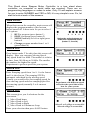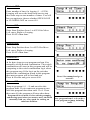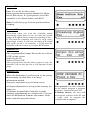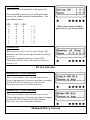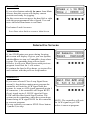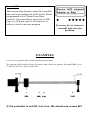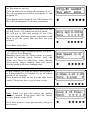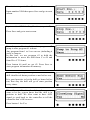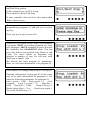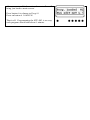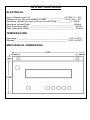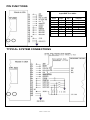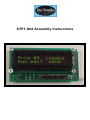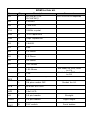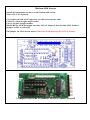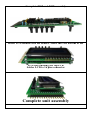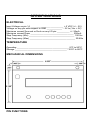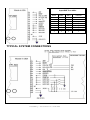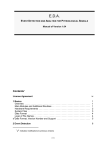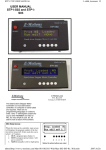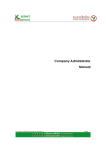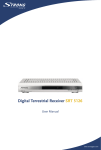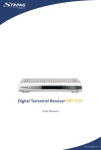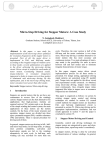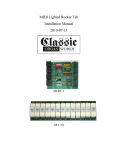Download STP1-S02 USER MANUAL
Transcript
STP1-S02 USER MANUAL This Stand alone Stepper Motor Controller is a true stand alone controller; no computer or serial cable are required. There are no programming languages or codes to enter. Only 14 self-explain screens for you to enter NUMBER and YES or NO, it’s very simple to use. So, let start to look at each of the screens. Main Screen : When first turn on the controller, main screen will displays the program number of the last run before turned off. It then waits for you to select 1 of 4 options. 1. RUN a program (press button 1) 2. EDIT a program (press button 2) 3. MOVE manually to left or right (press button 4 4. Change program number from 1 to 9 (press button 6) 1 2 3 4 5 6 Notice the active buttons are under the Capitalized letters (button 1, 2 and 4) Screen #01: Press button under T for edit, then this screen will display. Here you can enter Moving Speed. Any speed from 8 to 4000. The number is relative to time, from 100 Hz up to 20 kHz. The smaller the number, the higher the speed. Experiment to get best speed for your system Screen #02: Enter Ramping speed from 1 to 9. 1 is the fastest and 9 is the slowest. The ramping STEP is automatic calculated by the moving speed. Usually you would select fast ramping speed for slow moving speed and slow ramping speed for fast moving speed (normally 2 to 4 on most system). Experiment with different speed and select the speed that works best for your system. Screen #03: This screen gives you 4 selections for the movement. 1_ Move Head home 2_ Move Head to Left 3_ Move Head to Right 4_ Move Head in Continuous Loop Enter your selection then press SAVE button Select 2 or 3 will go to screen #14 Select 4 will go to screen #04 Screen #04: Enter number of time for looping (1 – 65534). Looping will move the head from start to stop then from stop to start number of times. You will have an option to choose whether OPEN-LOOP or CLOSED-LOOP on screen #10. Screen #05: Enter Start-Position from 1 to 65534 for Move Left, move Right or Looping. Press SAVE when done Screen #06: Enter Stop-Position from 1 to 65534 for Move Left, move Right or Looping. Press SAVE when done Screen #07: A for Auto jump to next program and run. S to manually set the Switch combination. The switch combination will store in this program and will be comparing to the switch combination logic when this program stop. If the logic on the switches matches the combination stored in this program then next program will be load and run. Press A for auto and go to screen #08. Press S for manual and go to screen13. Screen #08: Jump to program # (1 – 9) and run after this program done. If you want next program to run after this program done then enter 1 to 9. If not then enter #0, the program will stop when done. Program #0 is not used; it’s for entering ramping and moving speed when you want to move the Head manually with very slow speed for seeking an unknown Position. Any program from 1 to 9 can be a next program to jump, including itself. Screen #9: Enter Yes or No for this screen. Each program has an option whether Go-Home before Run or not. It’s good practice to tell the controller to Go-Home before each RUN. Note: It will always go to home position before Looping. Screen #10: Close-Loop when you want the controller output Busy/Ready signal when it run; In return the system output ACK signal when it wants the controller to run. If YES then the controller will wait for ACK (Low) signal from system. It will not run until ACK signal goes LOW on pin 1 of connector 1. If NO then the controller will run as soon as you press RUN button. Screen #11: One programmable Output-Pin can be set to Hi or LOW on this screen. Select On for Hi Select Off for LOW After program Run and the motor comes to stop, the controller will set this pin On or Off depends on this setup. Screen #12: After all information’s you have put in, the screen then prompts you that there is no more information needed. Just press any button to go to main screen. All input information is saving in the memory for future use. Z-Motions designed this Controller to make complex programming be a simple task. User can enter all information in under one minute, while other controller may take hours. User question: Can other controller on the market program a program less than 1 minute with out a PC? Z-Motions answer: No, they will need specific software in the PC and a serial cable to program the controller and an engineer. Screen #13: This screen for Controller with option S. On screen08 if press S you will get to this screen for setup switch combination. See true table below. SW3 SW2 0 0 0 0 0 1 0 1 1 0 1 0 1 1 1 1 SW1 0 1 0 1 0 1 0 1 = = = = = = = = 0 1 2 3 4 5 6 7 When done setup switches, press Save to go to screen 07. Screen #14: When select to move Left or move Right, The controller will ask you to input Number Of Step to move. Just input a number between 1 and 65534 Then press SAVE. This will bring you back to screen # 05 Error Screens Screen #15: Error warning This screen display only when an error occurs. Such as during move from one position to another and the HEAD is hitting the Limit-Switch. Press any key and correct the problem. Screen #16: Error warning This screen display only when an error occurs. Such as during move from one position to another and the HEAD is hitting the Home-Switch. Press any key and correct the problem. Manual Move Screen Screen #17: If you select button under O for move from Main Screen, then this screen will display current position and ready for jogging. On this screen user can move the head left or right with the preprogrammed Move-Speed. User can move the head from home to end limit. Use button 2 and 6 to move. Press Done when finish to return to Main Screen. Interactive Screens Screen #23: If, the STOP button was press during Looping, this screen will display. It gives you two options, whether Reset to stop or ContinuE to loop where it stops. The remaining loop will not loose. If Reset, it will go to Main Screen with previous program # and wait for 1 of 4 action. If continue the head will go home, go to start-Pos. and continue with the previous loop number Screen #27: If you were selected Close-Loop Signal from screen10, then before running next program the controller will wait for ACK signal from the system. As soon as ACK signal appeared on pin 1 of connector 1, the controller will output BUSY (Low) signal on pin 2, BUSY signal will stay LOW until the head reach Stop-Position. The system can do something, when the system done, it must bring ACK signal LOW for the controller to run next program. For any reasons you want to STOP. Press button 1 (under S) to stop. NOTE: The controller will wait for ACK signal to go LOW before it run next program. Screen #28: This screen only displays when the controller time-out from waiting for ACK signal. When programmed to be Closed-Loop from screen11, the controller is expected a LOW logic on ACK pin (pin #1 of connector 1) before it start to run next program. Press any key to return to screen01 and solve the problem. EXAMPLES Let set up 2 programs that will do the following motions. We want the drill to drills 10 holes at point A and 10 holes at point B, then go HOME, go to C. Drill 35 hole at C and 35 holes at D. If, the controller is not ON, turn it on. We should see screen #01 Program #x could be any # from 0 to 9, if this is the first time we turn on. Press on button #6 to change the program #x to 1. We will program our motions in program #1 and program #2. Press button under capital T for ediT (button #2). We will edit program #1 with new parameters After press on button under T (for ediT) we will see this screen. It’s asking for moving speed. We will put in 1200 (for starting we put 1200. You can chose different speeds, experiment with them to get the speed that run best for your system). Press Save when done. Use button #6 to enter Ramping Speed. For now, we will use 2 for Ramping. Ramping speed can vary from system to system; depend on moving speed, friction, mass and motor size. Keep in mind that; faster moving speed needs longer ramping time and slower moving speed need faster ramping time. In this example, we want the drill to move from A to B then from B to A 10 times. So, we will chose option #4 for Looping. Press button #6 until we see 4 at the right lower corner. Then press Save to go to next screen. Input number 10 for 10 times. Note: When you press the button, the number increase upward. Keep press until the correct number display on the LCD. Press Save button to save into memory and go to next screen. 1 2 3 4 5 6 Now is time to put in Start-Position. Input number 2500 then press Save and go to next screen. Input number 6700 for Stop-Position (at point B) Press Save and go to next screen. Now the controller is ask for what program will jump to after program #1 in done. Any program from 1 to 9 we can use (including it own) to jump to. In this case, we use program #2 to hold the information to move the drill from C to D and from D to C 35 times. Press button #6 until we get #2. Press Save to store program information in memory. This screen gives you an option of whether the drill should seek home position or not before run. It is good practice to let the drill go home before run, that way the drill will go to same position every times. We will enter Yes for closed loop, because we want to let the system know that the drill is in position to drill. We Also want to have ACK signal to send back to the controller to tell the controller that’s OK to move. Press button 1 for Yes. Depend on your system, whether it has Full Step and Half Step options. In this example, we use FULL step. Press button 6 (F) for Full Step. If your controller does not have this option then skips to next screen. This screen lets you know you are about done programming program #1 and ask you to press any key. Press any key to go to screen #01. Screen #01 is HOME screen. Here, you can RUN a program, EDIT an existing program (or enter new program), MOVE manually or press L to put the controller into LEARNING mode. You can move the drill to any position from Home to end Limit. Use move feature to determine step position in number of step. For full step, each 2000 step is equal 1 inch. We already did enter program #1 parameters. Next, we will enter information’s for program #2. Press button 6 to change from Prog #1 to Prog #2. Entering information of program #2 in the same way as we enter information for program #1. Let enter the following parameters for program #2. Move speed = 1400, Ram speed = 5, 4 for Looping, Loop # of time = 35, Start-Pos = 6000, Stop-Pos = 13400, Jump to Prog #1, Home before Run = Yes, CloseLoop signal = Yes and Full/Half Step = F After you enter all information, the controller will bring you back to main screen. Press button 6 to change to Prog #1 Press on button # 1 for RUN. That is all. Programming the STP-S03 is so easy; each program should take about 1 minute. SPECIFICATIONS ELECTRICAL Input Voltage on pin 14 __________________________ + 5 VDC (+/- .5V) Voltage on any pin with respect to GND ____________ - .3V to (Vcc +.3V) Maximum current Sourced or Sunk on any I/O pin __________ +/- 20mA Maximum current Draw __________________________________ 250mA Step Frequency (Min) ____________________________________ 100 Hz Step Frequency (Max) ____________________________________ 30 KHz TEMPERATURE Operating _________________________________________ 0^C to 50^C Storage _________________________________________ - 20^C to 80^C MECHANICAL DIMENSIONS PIN FUNCTIONS Input SW True table SW3 0 0 0 0 1 1 1 1 TYPICAL SYSTEM CONNECTIONS Man-S02-R1 SW2 0 0 1 1 0 0 1 1 SW1 0 1 0 1 0 1 0 1 VALUE 0 1 2 3 4 5 6 7 STP1-S02 Assembly Instructions BOM for this kit: Name Qty U1 1 PIC16F873 (or PIC18F242) U2 1 CD4049 U3 1 74HC245 CY1 1 20MHz crystal CAP 5 .1uF capacitors CAP 2 20pF capacitors D1 1 1N4001 R1 1 68K R4 1 10 Ohms R5 1 15 Ohms R6 1 20 Ohms R7 1 330 Ohms 1 150 Ohms 1 10K 2 10K Resistor Packs, 10 pins 1 28 pins socket DIP PCB 1 PCB for STP-S02 LCD 1 16x2 LCD U4 1 16 pin header Straight CON1 1 16 pin header Right Angle SW1SW7 6 TAC switch Push button RP2, RP3 Descriptions Comments Or PIC18F252 depends Not label on PCB, next to C4 Not label on PCB next to R1 Or 5.6K Socket for U1 Bottom Silk Screen Install all components as show on the bottom silk screen. Notes: Pin 1 are squared. C1 is replaced with 0.1uF capacitor (on silk screen shown 1uF) CON1 is a 16 pins right angle header U4 is a 16 pins straight header R4-R5-R6 for LED back light intensity. R5 (15 Ohms) is best for this LCD. Solder a jumper on JP2 to select R5. Put jumper on J4 as shown below if the trace from pin1 to pin2 of J4 is broken. Complete Bottom Assembly. R4 (10 Ohms) is used Top Silk Screen Only 6 TAC switches are used. SW6 is not used on this version. Solder SW7, SW5-SW1 on the TOP PCB as shown. Also a jumper wire must be solder from U2 pin2 to U4 pin7 (U4 is 16 pin header) Complete Top Assembly with jumper wire under the header Or solder jumper wire like in this picture One end of the wire on the header pin Close up Complete TOP and BOT assembly Insert LCD module into the header. Make sure the bottom of the LCD not touching the top PCB Solder LCD to 16 pins connector Complete unit assembly SPECIFICATIONS ELECTRICAL Input Voltage on pin 14 __________________________ + 5 VDC (+/- .5V) Voltage on any pin with respect to GND ____________ - .3V to (Vcc +.3V) Maximum current Sourced or Sunk on any I/O pin __________ +/- 20mA Maximum current Draw __________________________________ 250mA Step Frequency (Min) ____________________________________ 100 Hz Step Frequency (Max) ____________________________________ 30 KHz TEMPERATURE Operating _________________________________________ 0^C to 50^C Storage _________________________________________ - 20^C to 80^C MECHANICAL DIMENSIONS PIN FUNCTIONS Input SW True table SW3 0 0 0 0 1 1 1 1 SW2 0 0 1 1 0 0 1 1 TYPICAL SYSTEM CONNECTIONS Assembly Instruction STP-S02 SW1 0 1 0 1 0 1 0 1 VALUE 0 1 2 3 4 5 6 7