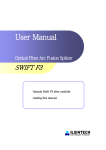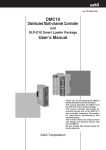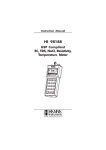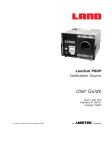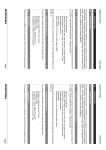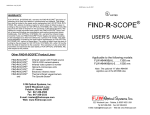Download User Manual - Digi-Key
Transcript
User Manual EVB90601 Configuration Board Introduction The EVB90601 Configuration board is designed to support the MLX90601 based Infrared Thermometer modules. The hardware board acts as an interface between the USB port of a PC and the module’s SPI interface. Power for the module and EVB board come from the computer USB port. OEMs The EVB90601 is designed to allow OEMs to configure IR sensing for virtually any application quickly. OEMs can quickly experiment with temperature ranges, optics, etc. to find the best IR configuration to meet the application needs. Once the best configuration is established, low volume OEMs can easily configure IR modules for their own use. For high volume OEMs, Melexis can supply special configured modules, ready to install to customer specifications. Please contact IR Sales at Melexis for quotations. Laboratory/R&D The EVB90601 allows engineers to custom configure the MLX90601 for very high accuracy IR measurements in an R&D or Laboratory setting. Getting started Included in the Kit USB configuration pcb board ribbon cable a USB cable to connect to a PC small adapter board to easily mount a MLX90601 flex pcb module samples: MLX90601KZA-CKA and MLX90601KZA-BKA Infrared Modules software and documentation Note that it is advised to check for latest software and documentation updates at www.melexis.com in the section Products: Hardware and Evaluation Boards 390129060101 Rev 005 Page 1 Jan-04 User Manual EVB90601 Configuration Board System requirements Windows 98,Windows NT, Windows2000, Windows XP Quick Start 1. Install the SW90601 Configuration Software on your computer before connecting the kit to your USB port. The latest version will always be available on our website here: (http://www.melexis.com/prodmain.asp?family=SW90601) Please check periodically for updates. 2. Install a MLX90601 module into the special connector as shown. 3. Connect the ribbon cable to the large pcb and the small pcb 4. Plug in the USB cable to the Melexis pcb and to your computer 5. When the USB cable is connected, the software will direct you to install the USB drivers (see the Read First Melexis USB Software Installation Note included with the MLX90601 Configuration software). 6. Start the MLX90601 Configurator Software on your computer (located in the Program Files). If everything is correct, you will see the software downloading the data file from the MLX90601. When you see the software download the EEPROM at startup, the module is communicating correctly with your computer and this Main Toolbar will show ready: 7. Next the software will show you the following screen. You must input the temperature range that your module is configured for. 390129060101 Rev 005 Page 2 Jan-04 User Manual EVB90601 Configuration Board Factory standard MLX90601BKA and MLX90601CKA modules have: Tobject range of –20 C to 120 C, Tambient range of –20 C to 85 C. So, you must enter the ranges like this: 8. Finally, click on “Windows” on the main menu. Then click on “Monitor”. Your computer should now display the correct To (target temperatures) and Ta (ambient temperatures) as shown here: (Please note that the Monitor display box can be “enlarged” as any normal MS Windows box by putting your cursor on the edges of the box.) Done. Wave the module around and you should see the temperature display change accordingly. Technical Support: 390129060101 Rev 005 Page 3 Jan-04 User Manual EVB90601 Configuration Board If you experience any problems with the module, Configuration board or Software tools please contact our technical support. When encountering problems with the use of the software, please mention the “program build” info found at the “about” box in the help menu. Specialized support can be reached by email at: [email protected] 390129060101 Rev 005 Page 4 Jan-04 User Manual EVB90601 Configuration Board Following information is described in next pages: • Temperature Ranges, Units Changing • Application notes concerning IR-recalibration • Reference Blackbodies • Calibrate “In-place” • Emissivity and Targets • Help Files: For your convenience, the Help files implemented in the software are good documented, and are describing how to use the evaluation board. The most important help files are presented in next paragraph for easy reference. • Application notes concerning FOV (field of view) • Troubleshooting • PCB Hardware and Firmware Manual 390129060101 Rev 005 Page 5 Jan-04 User Manual EVB90601 Configuration Board TEMPERATURE RANGES, UNITS CHANGING: The temperature ranges that the IR modules are set for, must always be entered manually into the PC software. There is no way at this time for the PC software to know what the configured temperature ranges are inside the module. This, along with temperature units can be changed manually like this: Click on “Configuration”, then “Preferences”, then “Miscellaneous”. Then select “Temperature Units” as shown here: Select deg F or K (deg C is default). Click on “Configuration”, then “Settings” on the main menu. Here you have to have to enter the calibrated range of the module you are using. The screen is shown here: (You must always make sure you have set the correct “Settings” for the temperature ranges. There is no means for temperature range information to be stored in the MLX90601 module EEPROM. This temperature range information must be inserted manually, external to the module. This means if you change any modules, you must record the temperature ranges that you have set the module to.) RE-CALIBRATION USING THE EVB90601 390129060101 Rev 005 Page 6 Jan-04 User Manual EVB90601 Configuration Board Always save the original EEPROM settings of a module before making any EEPROM changes. To do this, click on the main menu “File”. Then click “Save as”. Give the file a name and save it on your computer. This will allow you to always return the module to its original settings, calibration, and accuracy. (There is also an internal ID number in EEPROM that cannot be changed. The module serial number is always displayed in the blue bar of the main menu screen when you are connected.) Up to 7 IR calibration points are available when re-calibrating. However, for many applications only one IR calibration point is needed as the EVB software follows established IR curves for high emissivity objects quite accurately. Situations where multiple calibration points can be used to increase accuracy are: To generate the highest level of accuracy for wide temperature ranges. Example: to have the highest accuracy from To = 0 to 500 C you can use up to 7 points. When emissivity is less than 0.9, or unknown, or varies with temperature, using more calibration points can allow you to correct for the variations. Adding an unusual optical system: lenses, narrow bandpass transmissions, etc. can alter the curve algorithm used in the software. In this situation, using more calibration points will adapt the curve to the application. In general, using more calibration points can allow you to calibrate out errors that can come from a variety of sources in your intended application. If you get poor results from your first attempts at re-calibration: Reload the original EEPROM settings from your test module that you saved on disk back into the module. Then start the re-calibration tests again. Always reload the original EEPROM when you wish to re-calibrate the same module. Additional re-calibration instructions can be found in the “Help” files in the software. Also, the “Help” files are printed in this manual for your reference. REFERENCE “BLACKBODY” To perform a calibration, you can use a reference surface temperature “blackbody”. There are numerous commercial blackbodies available. Choose a unit that suits your temperature range and accuracy. “TEMPERATURE BATH” as a “Blackbody” A standard laboratory temperature bath is a near “ideal blackbody”. The emissivity of water, and nearly all liquids, is around 0.985. That is as good as many of the highest quality commercial blackbodies. Here are some simple rules in using a temperature bath for a blackbody: 1. It must be a “stirred” temperature bath so that the top layer is constantly being controlled correctly. 2. If you wish to measure above approx. 40 C, you should remove the water in the bath and replace it with a non-evaporating fluid. (Reason for this is that evaporating water will condense on the IR module sensor window. Condensation on the IR sensor window distorts it’s ability to see heat.) A good working fluid could be automotive antifreeze or equivalent. Such fluids are excellent as they 390129060101 Rev 005 Page 7 Jan-04 User Manual EVB90601 Configuration Board have high evaporation points, and low freezing points. Using such a fluid, you can have a very high accuracy blackbody from –40 C to 100 C. 3. For temperatures below 10 C, a temperature bath with such a fluid is better than conventional blackbodies. On conventional blackbodies, low temperatures can cause condensation on the face of the blackbody. This will distort its readings. A temperature bath with low working temp fluid has no such problem because it is “stirred”, and the stirring motion prevents water forming a condensing layer on top. CALIBRATE “IN PLACE” The most accurate IR calibration for OEMs is to calibrate the module on the actual target that you wish to measure, under the conditions that you wish to measure it. Example: to achieve the highest accuracy with a fusing roll in a copier, set up a calibration station using an actual fusing roll and heater with a reference temperature sensor actually mounted on the fuser roll. Bring the fuser roll to the temperature(s) you want highest accuracy, and then perform the calibration(s) to match the known surface temperature(s) desired. Then the IR module can be installed on a production unit. EMISSIVITY and TARGETS Non-metals normally have a very high emissivity, greater than 0.9, and can be measured very well using IR. Metals (uncoated metals) are normally not good targets for IR temperature measurements as they are normally very low emissivity (less than 0.2). This means that more than 80% (1.0 – 0.2 = 0.80) of the signal the IR sensor will see is ambient reflection. If the ambient reflection changes by even small amounts, errors will be introduced. Metals should be coated with a non-metal for best measurements. The only exception is this: Uncoated metals can be measured with reasonable accuracy at high temperatures (normally above 500 C). The reason for this is that changes in ambient reflections are small IR signals compared to the amount of IR radiation coming from a hot metal. In other words, the IR signal is dominated by the metal even when emissivity is low if the temperature is high enough. Biological materials are very good targets with emissivities better than 0.98, nearly blackbody (no reflection). Plastics, nearly all plastics are very good targets for IR. The only exceptions are thin polypropylene and thin polyethylene, which allow IR to pass right through, depending on the thickness. Most plastic IR lenses are made of those material precisely because of those properties. There are numerous Emissivity Tables available on the internet for general reference. Help Files For your convenience, the Help files in the software are presented for easy reference. 390129060101 Rev 005 Page 8 Jan-04 User Manual EVB90601 Configuration Board 390129060101 Rev 005 Page 9 Jan-04 User Manual EVB90601 Configuration Board 390129060101 Rev 005 Page 10 Jan-04 User Manual EVB90601 Configuration Board 390129060101 Rev 005 Page 11 Jan-04 User Manual EVB90601 Configuration Board 390129060101 Rev 005 Page 12 Jan-04 User Manual EVB90601 Configuration Board 390129060101 Rev 005 Page 13 Jan-04 User Manual EVB90601 Configuration Board 390129060101 Rev 005 Page 14 Jan-04 User Manual EVB90601 Configuration Board 390129060101 Rev 005 Page 15 Jan-04 User Manual EVB90601 Configuration Board 390129060101 Rev 005 Page 16 Jan-04 User Manual EVB90601 Configuration Board 390129060101 Rev 005 Page 17 Jan-04 User Manual EVB90601 Configuration Board 390129060101 Rev 005 Page 18 Jan-04 User Manual EVB90601 Configuration Board 390129060101 Rev 005 Page 19 Jan-04 User Manual EVB90601 Configuration Board 390129060101 Rev 005 Page 20 Jan-04 User Manual EVB90601 Configuration Board 390129060101 Rev 005 Page 21 Jan-04 User Manual EVB90601 Configuration Board 390129060101 Rev 005 Page 22 Jan-04 User Manual EVB90601 Configuration Board 390129060101 Rev 005 Page 23 Jan-04 User Manual EVB90601 Configuration Board 390129060101 Rev 005 Page 24 Jan-04 User Manual EVB90601 Configuration Board 390129060101 Rev 005 Page 25 Jan-04 User Manual EVB90601 Configuration Board 390129060101 Rev 005 Page 26 Jan-04 User Manual EVB90601 Configuration Board 390129060101 Rev 005 Page 27 Jan-04 User Manual EVB90601 Configuration Board 390129060101 Rev 005 Page 28 Jan-04 User Manual EVB90601 Configuration Board 390129060101 Rev 005 Page 29 Jan-04 User Manual EVB90601 Configuration Board 390129060101 Rev 005 Page 30 Jan-04 User Manual EVB90601 Configuration Board 390129060101 Rev 005 Page 31 Jan-04 User Manual EVB90601 Configuration Board Changing the “FIELD OF VIEW” OF THE MLX90601 Standard FOV (field of view) The standard FOV (field of view) of the MLX90601 IR module is as shown here: FOV MLX90601 w ith Standard 2.5 mm Aperture TO Can 100 % Energy Seen by IR Detector 90 80 70 60 50 40 30 20 10 0 -60 -50 -40 -30 -20 -10 0 10 20 30 40 50 60 Angle in De gre e s What this means is that if you want the highest possible accuracy, you need to make sure your target fills the +/-50 deg angle seen by the sensor. Minimum Resolution (approx.): 0.025 deg C at 25 C target temperature (Minimum Resolution is achieved with the “low pass filter” inside the MLX90601 processor set at maximum filtering. This is the standard factory setting. This results in approximately 600 ms response time. The resolution can be further improved by additional filtering by an external processor if the MLX90601 is connected by SPI bus to a low cost micro-controller. Of course, the response time increases when this technique is used. The filter setting is accessible by using the EVB90601 kit.) 390129060101 Rev 005 Page 32 Jan-04 User Manual EVB90601 Configuration Board CHANGING THE FOV OF THE MLX90601 USING SIMPLE APERTURES (Note: The Melexis part # EVB90601 is necessary when adding an aperture to a standard MLX90601. Normally, a one point IR re-calibration must be performed to adapt the aperture.) The digital signal processing of the MLX90601 allows for easy modifications to customize the module for many applications at minimal engineering and manufacturing cost. • • • • • • • The aperture must be mounted directly onto the thermopile sensor of the MLX90601, and epoxied into place. They must be thermally connected, with the assembly staying isothermal under your desired operating conditions. The aperture must be a high thermal conductance metal. The internal aperture must be blackened, or coated to eliminate internal reflections. The internal aperture can be threaded to further eliminate reflections. Black anodized aluminum with internal sharp threads makes a very good aperture assembly. Reducing the FOV of the sensor reduces the base level temperature resolution of the module. (When an aperture is added, the amount of energy seen by the detector is reduced. As a result, the basic voltage output of the detector is reduced. ) Example 1: Adding 3.5 mm x 4 mm Aperture The following shows the optical effect of adding an aperture device with a 3.5 mm diameter hole, by 4 mm length above the top of the sensor. FOV with 3.5 mm dia x 4 mm length Aperture 100 90 % Energy Seen by IR Detector 80 70 60 50 40 30 20 10 0 -25 -20 -15 -10 -5 0 5 10 15 20 25 Angle in Degrees As you can see, this simple aperture has reduced the FOV quite considerably. Minimum Resolution (approx.): 0.04 deg C at 25 C target temperature 390129060101 Rev 005 Page 33 Jan-04 User Manual EVB90601 Configuration Board Example 2: Adding 3.5 mm x 8 mm Aperture FOV with 3.5 mm dia x 8 mm length Aperture 100 90 % Energy Seen by IR Detector 80 70 60 50 40 30 20 10 0 -15 -10 -5 0 5 10 15 Angle in Degrees Minimum Resolution (approx.): 0.13 deg C at 25 C target temperature Example 3: Adding 3.5 mm x 10 mm Aperture FOV with 3.5 mm dia x 10 mm length Aperture 100 90 % Energy Seen by IR Detector 80 70 60 50 40 30 20 10 0 -15 -10 -5 0 5 10 15 Angle in Degrees Minimum Resolution (approx.): 0.18 deg C at 25 C target temperature 390129060101 Rev 005 Page 34 Jan-04 User Manual EVB90601 Configuration Board Additional Suggestions: For high volume OEMs (minimum 50K/year units), Melexis can supply the MLX90601 with OEM specified apertures or optical systems installed and calibrated. Please contact Melexis for a quotation. 390129060101 Rev 005 Page 35 Jan-04 User Manual EVB90601 Configuration Board For lower volume OEMs, Melexis can provide assistance for customer installation and configuration of optical assemblies. Notes: 1. Please note that the “Minimum Resolution” of the MLX90601 is affected as the FOV is made narrow by apertures. This is due to the reduced amount of energy entering the detector with the limits of the amplifiers inside the MLX90313 chip. The resolution can be improved for narrow FOVs by adding “focusing” optical assemblies. Please contact Melexis for OEM design assistance on this topic. Focusing optics should be used only when aperture optics are truly inadequate for a desired application. Focusing optics add complexity, and additional engineering and parts costs. 2. For high temperature applications, the FOV can be made very narrow using only apertures. High temperature targets emit substantial IR energy. The relative high amount of IR energy supplies plenty of energy to drive the thermopile detector. For example, just using apertures to make a FOV of 2.9 degrees full angle, on a 500 C target can deliver approx. 0.5 deg C resolution with the MLX90601. An FOV of 2.9 degrees full angle is a 20:1 Distance to Spot size ratio (distance of 1 meter, spot size of 5 cm). That is a fairly sharp FOV. Please contact Melexis for further OEM design assistance, if necessary. 3. Aperture, and thus FOV, spot geometry does not have to be “round”. The target spot area can be made square, rectangular, wide, thin, etc. Much of this can be done with simple apertures to achieve design goals. Please contact Melexis for assistance in this area. 4. The engineering trick, in adding any optical assembly, is to make sure that the entire optical assembly remains isothermal (one temperature, no gradients from front to back) in the application that is intended. In applications where the ambient can change quickly, or an operator can touch the assembly, it is best to insulate the metal heat sink sufficiently to overcome any normal potential thermal upsets. Please contact Melexis IR Sales for assistance if needed. 390129060101 Rev 005 Page 36 Jan-04 User Manual EVB90601 Configuration Board Appendix A: Troubleshooting guide Problem Possible solutions The software won’t install from the internet. The file can get corrupted during download from the internet. Try saving the install file to your local hard drive before opening it. Use the option ‘save file to disk’ when clicking the file using a browser. The software does not complete installation when upgrading or reinstalling the software. Always delete a prior version of the software before installing the newest version. Manually delete the program folder where a previous installation is located. By default this will be in C:\Program Files\Melexis\90313 Configurator\. Then try again installing the new software. Call the Technical support. The Monitor window gives random results. The module is not connected properly to the Configuration Board. Connect the module. By accident, I have overwritten the module eeprom. Can I restore the original contents ? No, unless you have made a backup copy of your original EEPROM data. Check the flat cable between the module and the board. If you don’t have a copy, you should contact the technical support. Appendix B: Hardware and Firmware Manual Hardware User’s Manual Table of Contents: Overview................................................................................................................................................................... 38 Connectors ................................................................................................................................................................ 39 Jumpers Settings ....................................................................................................................................................... 39 Principle of Operation............................................................................................................................................... 39 User interface ............................................................................................................................................................ 40 Commands List ......................................................................................................................................................... 41 Error messages .......................................................................................................................................................... 49 Appendix A – MLX90601 USB Evaluation Board Commands List ...................................................................... 50 Appendix B – FTDI Chip Drivers for Virtual COM Port........................................................................................ 50 Appendix C – Installation of the VCP drivers under Windows XP ........................................................................ 51 Revision 1.0 05-NOV-2003 390129060101 Rev 005 Page 37 Jan-04 User Manual EVB90601 Configuration Board Overview The MLX90601 USB evaluation board (EVB) provides virtual serial communication interface between a PC and a single MLX90601 module. Physically, the EVB is connected to the PC’s USB connector and uses the PC’s built-in USB interface. The PC application software can access the MLX90601 module as a virtual RS-232 serial device by using of the Virtual COM Port Drivers for the respective operating system (see the Appendix B). This EVB does not require any external power supply because it is entirely supplied by the USB bus. The board itself provides the necessary power supply to the attached MLX90601 module. The block diagram of the MLX90601 USB evaluation board is provided below: Jumper JP1 Reset Button Module’s Test Points USB protocol EEPROM PIC Micro Controller Switch for 5V Supply USB to RS-232 converter SPI Interface USB B Connector Module’s 10 pins Connector Power Supply The external view of the EVB is the following: Module’s Outputs Test Points ICSP Contact Pads USB B Connector Module’s 10 pins Connector 390129060101 +5V Applied to the Module LED Rev 005 ECHO Page 38Reset Jumper Button Receive/Transmit via USB LED Jan-04 User Manual EVB90601 Configuration Board Connectors The MLX90601 is connected to the EVB’s 10-pin IDC connector (CN2): REL +5V DOUT CLK REF 1 3 5 7 9 2 4 6 8 10 GND DIN CS IR TA CN2 IDC CONNECTOR, 2mm pitch The DIN, DOUT, CLK and CS signals form the communication SPI interface of the module’s ASIC. These signals can be used for reading from and writing to the ASIC’s internal registers and its built-in configuration EEPROM. The IR, TA, REL and REF signals are the module’s output signals which can have different meaning depending on the actual configuration. These signals could be easily accessed on the EVB, at the respective test points (KT1÷KT5). The +5V is the module’s supply voltage, which is not permanently applied to the module. The supply ON and OFF states are controlled by the software and are indicated by the LED D4. The connector CN1 is an optional In-Circuit Serial Programming (ICSP) connector for (re)programming of the microcontroller’s firmware. The connector does not exist as a physical component. However, the pinout of the contact pads is the following: VPP CLOCK DATA STOP VSS 1 2 3 4 5 6 CN1 CONTACT PADS During the optional in-circuit serial (re)programming the STOP signal must be connected to the VSS signal. The USB B Connector (CN3) is with a standard pinout, so it is compatible with the generalpurpose USB A to USB B computer cables that can be found in any PC store. Jumpers Settings The jumper JP1 (ECHO) determines the ECHO mode – NO ECHO (open) or ECHO (closed). Principle of Operation The MLX90601 evaluation board acts as an interface between a MLX90601 module and the PC. It allows performing of all basic read/write operation with the module’s internal registers or EEPROM. It also provides several test points with the important module’s output signals. 390129060101 Rev 005 Page 39 Jan-04 User Manual EVB90601 Configuration Board The microcontroller (U1) PIC18F252 (Microchip) is used to convert the PC application software commands to the module’s SPI commands and to return the module’s replies back to the PC software. The microcontroller uses its built-in UART port for communication with the PC. The USB to UART conversion is accomplished by the FT232BM (FTDI Chip) IC (U2). From the PC application software point of view the USB to UART converter IC remain invisible; the EVB is accessed as a standard RS-232 device, while the physical media is the USB interface. The corresponding Virtual COM Port Drivers provided by FTDI Chip (available for most of the existing operating systems) must be previously installed (see the Appendix B). The data written in the external EEPROM 93C46 (U3) is used to customize the USB VID, PID, Serial Number, Product Description String and Power Descriptor value of the FT232BM. This data during the USB link establishment and it is not used by the EVB’s microcontroller. The LED D2 indicates the data transfer (receive and transmit) via USB. User interface Initially, the symbols sent to the EVB via the virtual RS-232 are echoed if the jumper JP1 (‘ECHO’) is shorted and NOT echoed if the jumper JP1 is open. Further, during the normal operation the echoing could be enabled or disabled by the software. The ECHO mode is convenient for manual operations, when a standard terminal emulation program is used to type different commands to the evaluation board. If the EVB is to be used with dedicated PC application software to configure, calibrate or recalibrate the module, then the NO ECHO mode could be preferred. The settings of the PC virtual serial RS-232 port must be the following: Baud rate: 115200 Data bits: 8 Parity: None Stop bit: 1 Flow control: None All the commands supplied from the PC to the EVB are text (ASCII) statements ending with a carriage return symbol (CR). The syntax is the following (1 command and up to 4 arguments): command [argument1] [argument2] [argument3] [argument4] <CR> 390129060101 Rev 005 Page 40 Jan-04 User Manual EVB90601 Configuration Board The commands are 2-character alphanumeric strings. The arguments are 1-byte (0-255), alphanumeric strings in HEX radix. Additional special symbols such as space intervals, commas, dots, etc. can be placed between the command and arguments in order to make the statements more readable and understandable. The only restriction is one statement to be not longer than 30 bytes (characters). The commands and arguments are 2 characters long. The leading zeros of arguments are also required. For example the argument ‘0x0B’, should be written as ‘0B’. If the zero is missed and it is entered as ‘B’, the firmware will accept it as ‘B0’. All missing arguments are accepted as ‘00’. For example the command ‘rd 00 00’ can be shorten to ‘rd’. But the command ‘wr 00 0A 0B’ CANNOT be entered as ‘wr 0A 0B’, because, in this case, it will be recognized as ‘wr 0A 0B 00’. If the arguments passed to some command are not sufficient (for example the command needs 3 arguments, but only 2 are supplied), 0x00 replaces the missing arguments. If the arguments passed to some command are more than required, only the necessary arguments are considered. The rest of them are just skipped. The interface is NOT case sensitive! The entered commands and arguments could be either lower or upper case. If the commands are typed manually (using any standard terminal emulation program) and a typing mistake is encountered, the entire command statement can be removed by pressing the ESC button. The last typed symbols could be removed also by pressing the BACKSPACE button. The commands are passed for processing after sending of the <CR> symbol (ENTER button). All the returned values by the EVB are also in text format (ASCII symbols) and can be read by any standard terminal emulation program. The numbers returned are in HEX radix. Commands List The EVB recognizes the following commands: 1. Reading the micro-controller registers. This also includes the special purpose registers and micro-controller ports. The microcontroller PIC18F252 uses 12 bits to address its data memory and special function registers Syntax: rd address MS byte address LS byte command argument 1, HEX byte argument 2, HEX byte argument 3, HEX byte argument 4, HEX byte Return Value: One HEX byte (2 chars) with the contents of the specified register<CR>. Example: 390129060101 Rev 005 Page 41 Jan-04 User Manual EVB90601 Configuration Board rd 0FF5 2. Writing to the micro-controller registers. This also includes the special purpose registers and micro-controller ports. The microcontroller PIC18F252 uses 12 bits to address its data memory and special function registers Syntax: wr address MS byte address LS byte value command argument 1, HEX byte argument 2, HEX byte argument 3, HEX byte argument 4, HEX byte Return Value: None. Example: wr 0FF5 14 3. PCB identification. The ID number of MLX90601 USB Evaluation Board is 0x0C. But to keep the compatibility with any older application software, when the id command is issued without arguments (i.e. all of them are 0x00) the MLX90601 USB EVB will return an ID 0x07 as the previous version EVB. When a non-zero first argument is sent, then the EVB will reply with 0x0C. Syntax: id extended command argument 1, HEX byte argument 2, HEX byte argument 3, HEX byte argument 4, HEX byte Return Value: in compatible mode: 07 <CR> (default, when extended is equal to 0x00) or 0c <CR> (if the extended is different than 0x00) Example: id or id 01 4. Software reset. This command resets entirely the EVB’s microcontoller, and re-initializes its memory and registers. It is equal to the hardware reset, performed by the reset button. 390129060101 Rev 005 Page 42 Jan-04 User Manual EVB90601 Configuration Board Syntax: rs command argument 1, HEX byte argument 2, HEX byte argument 3, HEX byte argument 4, HEX byte Return Value: None. Example: rs 5. Welcome message. Returns a text description of the PCB function, firmware version and release date. Syntax: wl command argument 1, HEX byte argument 2, HEX byte argument 3, HEX byte argument 4, HEX byte Return Value: <CR> 90601 MLX Evaluation Board USB <CR> Version 1.07, 21-OCT-2003<CR> Melexis BG<CR> Example: wl 6. Modules’ supply voltage. Depending on the ‘source’ value, this command switches the power supply ON or OFF: • • Source = 0x01 or Source = 0x02 – Connects +5V supply to the module Source ≠ 0x01 and Source ≠ 0x02 – Disconnects the supply from the module. Syntax: sv source command argument 1, HEX byte argument 2, HEX byte argument 3, HEX byte argument 4, HEX byte Return Value: None. 390129060101 Rev 005 Page 43 Jan-04 User Manual EVB90601 Configuration Board Example: sv 01 7. Reading the contents of module’s ASIC EEPROM. The supplied address is 8 bits. The result is 16 bits. Syntax: m1 address command argument 1, HEX byte argument 2, HEX byte argument 3, HEX byte argument 4, HEX byte argument 2, HEX byte argument 3, HEX byte argument 4, HEX byte or re address command argument 1, HEX byte Return Value: Two HEX bytes (4 chars) with the contents of the specified EEPROM address<CR>. Example: m1 00 8. Reading the contents of module’s ASIC internal registers. The supplied address is 8 bits. The result is 16 bits. Syntax: m2 address command argument 1, HEX byte rr address command argument 1, HEX byte argument 2, HEX byte argument 3, HEX byte argument 4, HEX byte argument 2, HEX byte argument 3, HEX byte argument 4, HEX byte or Return Value: Two HEX bytes (4chars) with the contents of the specified internal register address<CR>. Example: m2 00 9. Writing to the module’s ASIC internal registers at the specified address. The supplied address is 8 bits. The data is 16 bits. Syntax: 390129060101 Rev 005 Page 44 Jan-04 User Manual EVB90601 Configuration Board m3 address data MS byte data LS byte command argument 1, HEX byte argument 2, HEX byte argument 3, HEX byte rw address data MS byte data LS byte command argument 1, HEX byte argument 2, HEX byte argument 3, HEX byte argument 4, HEX byte or argument 4, HEX byte Return Value: None. Example: m3 10 B2 00 10. Writing to the module’s ASIC EEPROM at the specified address. The supplied address is 8 bits. The data is 16 bits. Note! The ASIC’s EEPROM is normally locked. To unlock it, two additional commands should be issued, after applying the power supply and before attempting to write into the EEPROM: 1.) m3 10 B2 00 – to enter the test mode 2.) m3 18 00 65 – to remove the EEPROM write protect. Note! The ASIC’s EEPROM should be erased before writing. To do this, one of the following commands should be performed after unlocking the EEPROM and before the writing process: • • m6 address – to erase the EEPROM at the specified address, or m7 – to erase the entire EEPROM. Syntax: m4 address data MS byte data LS byte command argument 1, HEX byte argument 2, HEX byte argument 3, HEX byte we address data MS byte data LS byte command argument 1, HEX byte argument 2, HEX byte argument 3, HEX byte argument 4, HEX byte or argument 4, HEX byte Return Value: None. Example: m4 00 02 C3 390129060101 Rev 005 Page 45 Jan-04 User Manual EVB90601 Configuration Board 11. Block writing to the ASIC’s EEPROM. The address is not required because this command fills the entire EEPROM with the provided data (16 bits). Note! The ASIC’s EEPROM is normally locked. To unlock it, two additional commands should be performed, after applying the power supply and before attempting to write into the EEPROM: 1.) m3 10 B2 00 – to enter the test mode 2.) m3 18 00 65 – to remove the EEPROM write protect. Note! The ASIC’s EEPROM should be erased before writing. To do this, one of the following commands should be performed after unlocking the EEPROM and before the writing process: • • m6 address – to erase the EEPROM at the specified address (this command should be cycled over the all addresses), or m7 – to erase the entire EEPROM. Syntax: m5 command data MS byte data LS byte argument 1, HEX byte argument 2, HEX byte argument 3, HEX byte argument 4, HEX byte argument 3, HEX byte argument 4, HEX byte or bw command data MS byte data LS byte argument 1, HEX byte argument 2, HEX byte Return Value: None. Example: m5 02 C3 12. Erasing to the ASIC’s EEPROM at the specified address. The supplied address is 8 bits. No data is required. Note! The ASIC’s EEPROM is normally locked. To unlock it, two additional commands should be performed, after applying the power supply and before attempting to write into the EEPROM: 1.) m3 10 B2 00 – to enter the test mode 2.) m3 18 00 65 – to remove the EEPROM write protect. Syntax: m6 390129060101 Rev 005 address Page 46 Jan-04 User Manual EVB90601 Configuration Board command argument 1, HEX byte ee address command argument 1, HEX byte argument 2, HEX byte argument 3, HEX byte argument 4, HEX byte argument 2, HEX byte argument 3, HEX byte argument 4, HEX byte or Return Value: None. Example: m6 00 13. Block erasing to the ASIC’s EEPROM. The address and data are not required because this command erases the entire ASIC’s EEPROM. Note! The ASIC’s EEPROM is normally locked. To unlock it, two additional commands should be performed, after applying the power supply and before attempting to write into the EEPROM: 1.) m3 10 B2 00 – to enter the test mode 2.) m3 18 00 65 – to remove the EEPROM write protect. Syntax: m7 command argument 1, HEX byte argument 2, HEX byte argument 3, HEX byte argument 4, HEX byte argument 1, HEX byte argument 2, HEX byte argument 3, HEX byte argument 4, HEX byte or be command Return Value: None. Example: m7 14. Reading the contents of microcontroller’s EEPROM address. The supplied address is 8 bits. The result is 8 bits. Syntax: er address command argument 1, HEX byte argument 2, HEX byte argument 3, HEX byte argument 4, HEX byte Return Value: One HEX byte (2 chars) with the contents of the specified EEPROM address<CR>. 390129060101 Rev 005 Page 47 Jan-04 User Manual EVB90601 Configuration Board Example: er 02 15. Writing to the microcontroller’s EEPROM at the specified address. The supplied address is 8 bits. The data is 8 bits. Syntax: ew address data command argument 1, HEX byte argument 2, HEX byte argument 3, HEX byte argument 4, HEX byte Return Value: None. Example: ew 02 C3 Note! The microcontoller’s EEPROM address 0xFF is reserved! Changing the EEPROM value written to this address may cause the EVB to stop responding! 16. Wait Time. The EVB provides a 150 bytes input circular buffer. One or more commands may be sent to the PCB without any pausing between them. They will be processed consecutively and the respective return values will be sent out (if the respective commands return any results). If the execution of the sent commands should be separated in time, the respective wait time interval may be introduced in the commands sequence (up to 255ms). This command does nothing else but wait the specified amount of time (in milliseconds). Syntax: wt waittime command argument 1, HEX byte argument 2, HEX byte argument 3, HEX byte argument 4, HEX byte Return Value: None. Example: wt 0A 17. Echo. At startup the echo mode depends on the presence of the jumper JP1. However the echo mode could also be changed by the software. If the echo argument is zero then the echo is turned OFF, if the echo argument is not zero – the echo is turned ON. 390129060101 Rev 005 Page 48 Jan-04 User Manual EVB90601 Configuration Board Syntax: ec echo command argument 1, HEX byte argument 2, HEX byte argument 3, HEX byte argument 4, HEX byte Return Value: None. Example: ec 01 Error messages The MLX90601 USB EVB may generate the following error messages: !c1 !c2 !c3 390129060101 Rev 005 The supplied command is not valid. NON-HEX symbols provided as arguments Input queue full – in this case the last sent command is lost. Page 49 Jan-04 User Manual EVB90601 Configuration Board Appendix A – MLX90601 USB Evaluation Board Commands List argument1 Command rd wr argument2 address MS address LS byte byte address MS address LS byte byte id rs wl sv re, m1 rr, m2 rw, m3 we, m4 bw, m5 ee, m6 be, m7 er ew wt ec source address address address address data MS address address address waittime echo data MS data MS data LS Brief Description argument3 Read the PIC memory/registers value data LS data LS data Write to PIC memory/registers PCB Identification Software reset Welcome message Switch ON /OFF the module’s supply voltage Read the module’s EEPROM Read the module’s internal registers Write to module’s internal registers Write to module’s EEPROM Block write to module’s EEPROM Erase module’s EEPROM Block erase module’s EEPROM Read the microcontroller’s user EEPROM Write to microcontroller’s user EEPROM Introduce wait time Enable / disable ECHO Appendix B – FTDI Chip Drivers for Virtual COM Port The MLX90601 USB Evaluation Board requires the installation of the Virtual COM Port (VCP) Drivers for the FT232BM USR to UART converter. Please download the latest version for your operating system from the following addresses: The FTDI Chip Drivers page is: http://www.ftdichip.com/FTDriver.htm The VCP Drivers for Windows 98 / ME / 2000 / XP (with enhanced BM series support): http://www.ftdichip.com/FTWinDriver.htm (select the Enhanced BM series support) 390129060101 Rev 005 Page 50 Jan-04 User Manual EVB90601 Configuration Board Appendix C – Installation of the VCP drivers under Windows XP 1. 2. 3. 4. Unzip the downloaded VCP drivers if you have saved them as a .ZIP file. Plug the MLX90601 USB Evaluation Board to one of the PC USB connectors. The pop-up message “Found new hardware MLX90601 Evaluation Board” should appear. After that the Found New Hardware Wizard will automatically display, proposing to install the software for MLX90601 Evaluation Board: Select “Install from a list of specific location (Advanced)” and press “Next”. Select “Search for the best driver in these locations” and check only the box “Include the location in the search”. Point the directory where you have downloaded and unzipped the FTDI drivers. Press “Next” button to continue. If the following window appears, choose “Continue Anyway”. 390129060101 Rev 005 Page 51 Jan-04 User Manual EVB90601 Configuration Board 5. Press “Finish” to complete this step from installation. 6. The Windows XP will display the following pop-up message: “Found New Hardware - USB Serial Port” and after a while the Found New Hardware Wizard will automatically display, proposing to install the software for USB Serial Port. Repeat the steps 3 to 5. Finally a pop-up message “Found New Hardware – Your new hardware is installed and ready for use” should appear. The application software may access the MLX90601 USB Evaluation Board as a standard RS-232 COM Port “USB Serial Port (COMxx)”, where xx denotes the actual used COM Port number. To see the actual settings select “Settings – Control Panel – System”. From the opened window select “Hardware” and then “Device Manager”. After that select “Ports (COM & LPT)” and look for “USB serial port…”. If the displayed value is larger than 9, some softwares may have problems opening the port. You can change the number of the used COM port in the following way: Double clicking over the “USB Serial Port (COMxx)”. The following window “USB Serial Port (COMxx) Properties” will appear. 7. Select “Advanced…” and from the opened dialog window select some smaller number COM port. Usually all the numbers below 10 are marked as “in use” although not all of them are really in use. You can select any number which was not displayed in the “Device Manager” window. 390129060101 Rev 005 Page 52 Jan-04