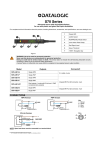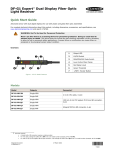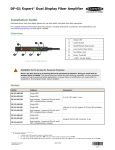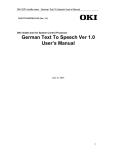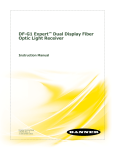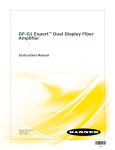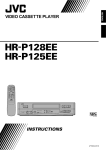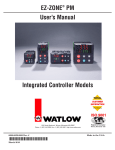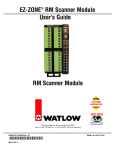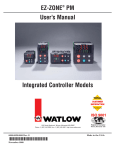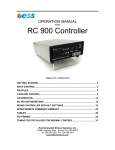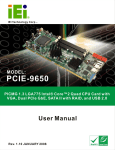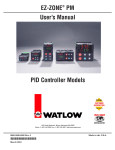Download User`s Guide - CTi Automation
Transcript
S70 Series Advanced sensor with dual digital displays for use with plastic and glass fiber optic assemblies For complete technical information about this product, including dimensions, accessories, and specifications, see Datalogic website. 1 Output LED 2 LO/DO Switch 3 RUN/PRG/ADJ Mode Switch 4 Lever Action Fiber Clamp 5 Red Signal Level 6 Green Threshold 7 +/SET/- Navigation key Figure 1 WARNING: Not to be used for personnel protection Never use this device as a sensing device for personnel protection. Doing so could lead to serious injury or death. This device does not include the self-checking redundant circuitry necessary to allow its use in personnel safety applications. A sensor failure or malfunction can cause either an energized or de-energized sensor output condition. Model Connector1 Outputs S70-2-E1-N Single NPN S70-2-E1-P Single PNP S70-5-E1-N Single NPN S70-5-E1-P Single PNP S70-5-E1-PZ Dual outputs, 1 push-pull IO-Link and 1 PNP (complementary outputs) S70-5-E2-N Single NPN S70-5-E2-P Single PNP 2 m cable, 4-wire Integral M8 Pico QD connector, 4-pin Integral M8 Pico QD connector, 4-pin CONNECTIONS NPN Version PNP Version Key 1 = Brown 2 = White 3 = Blue 4 = Black 10-30 VDC 10-30 VDC LOAD LOAD Remote Programming (N.O.) Remote Programming (N.O.) IO-Link Version Pico 4 (C/Q) (Q) Load 3 18-30 VDC 2 1 Load NOTE: Open lead wires must be connected to a terminal block. 1 A model with a QD connector requires a mating cordset. 1 Phone: 800.894.0412 - Fax: 888.723.4773 - Web: www.ctiautomation.net - Email: [email protected] MOUNTING INSTRUCTIONS Mount on a DIN Rail 1. Hook the DIN rail clip on the bottom of the S70 over the edge of the DIN rail (1). 2. Push the S70 up on the DIN rail (1). 3. Pivot the S70 onto the DIN rail, pressing until it snaps into place (2). Remove from a DIN rail 1. Push the S70 up on the DIN rail (1). 2. Pivot the S70 away from the DIN rail and remove it (2). INSTALLING THE FIBERS Follow these steps to install glass or plastic fibers. 1. 2. 3. 4. 5. Move forward to release the fibers Fiber Clamp Open the dust cover. Move the fiber clamp forward to unlock it. Insert the fiber(s) into the fiber port(s) until they stop. Move the fiber clamp backward to lock the fiber(s). Close the dust cover. Fiber Receiver Port Fiber Emitter Port Fiber Adapters NOTE: If a thin fiber with less than 2.2 mm outer diameter is used, install the fiber adapter provided with the fiber assembly to ensure a reliable fit in the fiber holder. Datalogic includes the adapters with all fiber assemblies. TO Fiber Outer Diameter (mm) FIBERS Adapter Color Ø 1.0 Black Ø 1.3 Red Ø 2.2 No adapter needed TO SENSOR When connecting coaxial-type fiber assemblies to the amplifier, install the solid core fiber to the LED emitting port, and the multi-core fiber to the PD receiving port for most reliable detection. Multi-core fiber Single-core fiber RECEIVER EMITTER 2 Phone: 800.894.0412 - Fax: 888.723.4773 - Web: www.ctiautomation.net - Email: [email protected] TOP PANEL INTERFACE Opening the dust cover provides access to the top panel interface. The top panel interface consists of the RUN/PRG/ADJ mode switch, LO/DO switch, +/SET/- Navigation key, dual red/green digital displays, and output LED. RUN/PRG/ADJ Mode Switch The RUN/PRG/ADJ mode switch puts the sensor in RUN, PRG (Program), or ADJ (Adjust) mode. RUN mode allows the sensor to operate normally and prevents unintentional programming changes via the +/SET/- button. PRG mode allows the sensor to be programmed through the display driven programming menu (see Program Mode below). ADJ mode allows the user to perform Expert TEACH/SET methods and Manual Adjust (see Adjust Mode below). LO/DO Switch The LO/DO switch is used to select Light Operate or Dark Operate mode. In Light Operate mode, the output is ON when the sensing condition is above the threshold (for Window SET, the output is ON when the sensing condition is inside the window). In Dark Operate mode, the output is ON when the sensing condition is below the threshold (for Window SET, the output is ON when the sensing condition is outside the window). +/SET/- Navigation key The +/SET/- Navigation key is a 3-way button. The +/- positions are engaged by rocking the button left/ right. The SET position is engaged by clicking down the button while the rocker is in the middle position. All three button positions are used during PRG mode to navigate the display driven programming menu. During ADJ mode, SET is used to perform TEACH/SET methods and +/- are used to manually adjust the threshold(s). The Navigation key is disabled during RUN mode, except when using Window SET, see Window SET. Red/Green Digital Displays During RUN and ADJ mode, the Red display shows the signal level and the Green display shows the threshold. During PRG mode, both displays are used to navigate the display driven programming menu. Output LED The output LED provides a visible indication when the output is activated. Remote Input / IO-Link For more information about how to perform TEACH/SET methods, to program the sensor remotely, or to interface with the sensor via IO-Link, see the Datalogic website. Run Mode Run mode allows the sensor to operate normally and prevents unintentional programming changes. The +/SET/- Navigation key is disabled during RUN mode, except when using Window SET, see Window SET. 3 Phone: 800.894.0412 - Fax: 888.723.4773 - Web: www.ctiautomation.net - Email: [email protected] PROGRAM MODE To scroll through menu lists: Press “+” or “-” To enter a choice list or to select and save: Click SET To exit a choice list without saving: Press and hold SET for 2 seconds SET Mode Switch to “PRG” - + Navigation key Press and hold SET to exit choice list without saving Menu List tcH SEL rESP SPd OFSt Pct Click SET to enter choice list Click SET to enter choice list Click SET to enter choice list DISPLAY LOOP DISPLAY LOOP 2Pt tcH dYn tcH wind SEt Lt SEt dr SEt xxx uS xxx uS xxx uS xxx uS Auto thr Click SET to enter choice list OFF dLY Click SET to enter choice OFF 1Sho Click SET to enter choice list On dLY Click SET to enter choice list On 1Sho diSP rEAd GAin SEL FctY dEF Click SET to enter choice list Click SET to enter choice list Click SET to enter choice list Click SET to enter choice list DISPLAY LOOP DISPLAY LOOP DISPLAY LOOP DISPLAY LOOP min OFSt 10 Pct (+) or (-) to set value oFF On 0 ms 0 ms (+) (+) 0 ms or (-) to set value or (-) to set value (+) or (-) to set value 9999 ms 9999 ms 9999 ms 999 Pct 0 ms (+) or (-) to set value 9999 ms diSP 1234 diSP 123P Auto GAin Fixed Gain Set Eco 1234 1234 Gn 1 Eco 123P 1234 Gn 2 no yES (display flips 180˚) 1234 Gn 8 for the value see “Technical Data” pag.17 CAL SEt 4 Click SET to select and save a choice in any list Return to Menu List S70-E2 Factory Default Settings: S70-E1 Factory Default Settings: Program (PRG) mode allows the following settings to be programmed in the S70: Program Mode on display represents a “w” on display represents a “m” Phone: 800.894.0412 - Fax: 888.723.4773 - Web: www.ctiautomation.net - Email: [email protected] ADJUST MODE Sliding the RUN/PRG/ADJ mode switch to the ADJ position allows the user to perform Expert TEACH/SET methods and Manual Adjustment of the threshold(s). Two-Point TEACH • • Establishes a single switching threshold Threshold can be adjusted using "+" and "-" Navigation key (Manual Adjust) Two-Point TEACH is used when two conditions can be presented statically to the sensor. The sensor locates a single sensing threshold (the switch point) midway between the two taught conditions, with the Output ON condition on one side, and the Output OFF condition on the other (see Fig.2). Darkest Taught Condition Lightest Taught Condition Sensor positions threshold midway between taught conditions Output OFF Darkest (no signal) Output ON Position adjusted by Manual Adjust Most Light (saturated signal) Figure 2. Two-Point TEACH (Light Operate shown) The Output ON and OFF conditions can be reversed by using the LO/DO (Light Operate / Dark Operate) switch (see LO/DO Switch in Top Panel Interface). Two-Point TEACH and Manual Adjust Moves switching threshold value up or down to make adjustments • • • Slide Mode switch to ADJ to enter Adjust mode Press "+" to increase; press "-" to decrease - GREEN display shows the switching threshold value - 2 seconds after adjustment, the GREEN display will flash 3 times to confirm Slide Mode switch to RUN to complete operation Remember: Manual adjustments are disabled when Auto Thresholds are ON Follow these steps to perform a Two-Point TEACH: NOTE: TEACH Selection must be programmed to 2Pt tcH (see Program Mode) 1. Enter Adjust mode. Method Action SET Button 2 Set the Mode switch to ADJ. Remote Input 3 No action is required; sensor is ready for the Two-Point TEACH method Result Display: Red - Signal Level; Green - Threshold 2 SET Button: 0.04 seconds ≤ "Click" ≤ 0.8 seconds 3 Remote Input: 0.04 seconds ≤ T ≤ 0.8 seconds 5 Phone: 800.894.0412 - Fax: 888.723.4773 - Web: www.ctiautomation.net - Email: [email protected] 2. Teach the first condition. Method SET Button Remote Input Action Result a. Present the first condition. b. Click the SET Navigation key Display: Flashes "2Pt tch" then holds on "1234 2nd" a. Present the first condition b. Single-pulse the remote input T 3. Teach the second condition. Method SET Button Action Result a. Present the second condition. b. Click the SET Navigation key. TEACH Accepted Displays alternate "PASS" and % Minimum Difference4; Sensor returns T Remote Input to Adjust mode a. Present the second condition. b. Single-pulse the remote input. TEACH Not Accepted Displays alternate "FAIL" and % Minimum Difference4; Sensor returns to Adjust mode 4. Return to Run mode. Method Action Result SET Button Move the Mode switch to RUN Remote Input No action is required; sensor returns to RUN mode automatically Display: Red - Signal Level; Green - Threshold Dynamic TEACH • • • Teaches on-the-fly Establishes a single switching threshold Threshold can be adjusted using "+" and "-" Navigation key (Manual Adjust) Dynamic TEACH is best used when a machine or process may not be stopped for teaching. The sensor learns during actual sensing conditions, taking multiple samples of the light and dark conditions and automatically setting the threshold at the optimum level (see Fig.3). Darkest Taught Condition Lightest Taught Condition Sensor positions threshold midway between taught conditions Output OFF Darkest (no signal) Output ON Position adjusted by Manual Adjust Most Light (saturated signal) Figure 3. Dynamic TEACH (Light Operate shown) The output ON and OFF conditions can be reversed using the LO/DO switch (see LO/DO Switch in Top Panel Interface). 4 See Troubleshooting on page 16 for more explanation of the % Minimum Difference displayed after the Two-Point TEACH method 6 Phone: 800.894.0412 - Fax: 888.723.4773 - Web: www.ctiautomation.net - Email: [email protected] Dynamic TEACH and Manual Adjust Moves switching threshold value up or down to make adjustments • • • Slide Mode switch to ADJ to enter Adjust mode Press "+" to increase; press "-" to decrease - GREEN display shows the switching threshold value - 2 seconds after adjustment, GREEN display will flash 3 times to confirm Slide Mode switch to RUN to complete operation Remember: Manual adjustments are disabled when Auto Thresholds are ON Follow these steps to perform a Dynamic TEACH: NOTE: TEACH Selection must be programmed to dYn tcH (see Program Mode) 1. Enter Adjust Mode. Method Action Result Display: Red - Signal Level; Green - Threshold SET Button 5 Set Mode switch to ADJ Remote Input 6 No action required; sensor is ready for Dynamic TEACH method 2. Enter Dynamic TEACH. Method Action SET Button Click the SET Navigation key Remote Input Single-pulse remote input Result Display: Flashes "dYn tch" then holds on "1234 dYn" T 3. Present ON and OFF Conditions. Method Action SET Button Present ON and OFF conditions Remote Input Present ON and OFF conditions Result Display: Red - Signal Level; Green - Threshold 5 SET Button: 0.04 seconds ≤ "Click" ≤ 0.8 seconds 6 Remote Input: 0.04 seconds ≤ T ≤ 0.8 seconds 7 Phone: 800.894.0412 - Fax: 888.723.4773 - Web: www.ctiautomation.net - Email: [email protected] 4. Exit Dynamic TEACH. Method SET Button Action Result TEACH Accepted Click the SET Navigation key Displays alternate "PASS" with % Minimum Difference7, Sensor returns to Adjust mode T Remote Input Single-pulse remote input TEACH Not Accepted Displays alternate "FAIL" with % Minimum Difference7, Sensor returns to Adjust mode 5. Return to RUN Mode. Method Action Result SET Button Move Mode switch to RUN Display: Red - Signal Level; Green - Threshold Remote Input No action required; sensor returns to RUN mode automatically Window SET • • • • • Sets window thresholds that extend a programmable % offset above and below the presented condition All other conditions (lighter or darker) cause the output to change state Sensing window center can be adjusted using "+\" and "-" Navigation key (Manual Adjust) Recommended for applications where a product may not always appear in the same place, or when other signals may appear See Program Mode in the user's manual for programming the Offset Percent setting (to increase/decrease the window size) A single sensing condition is presented, and the sensor positions window thresholds a programmable % offset above and below the presented condition. In LO mode, Window SET designates a sensing window with the Output ON condition inside the window, and the Output OFF conditions outside the window (see Fig.4). Sensing window center adjusted by Manual Adjust Sensor positions window thresholds a programmable % offset from the presented condition Output OFF Darkest (no signal) Output ON Output OFF Condition Presented Most Light (saturated signal) Figure 4. Window SET (Light Operate shown) Output ON and OFF conditions can be reversed using the LO/DO switch (see LO/DO Switch in Top Panel Interface). 7 See Troubleshooting on page 16 for more explanation of the % Minimum difference displayed after the Dynamic TEACH method. 8 Phone: 800.894.0412 - Fax: 888.723.4773 - Web: www.ctiautomation.net - Email: [email protected] Window SET and Manual Adjust Moves sensing window center value up or down to make adjustments • • • Slide Mode switch to ADJ to enter Adjust mode Press "+" to increase; press "-" to decrease - GREEN display shows the sensing window center value - 2 seconds after adjustment, the GREEN display will flash 3 times to confirm Slide Mode switch to RUN to complete operation Remember: Manual adjustments are disabled when Auto Thresholds are ON Follow these steps to perform a Window SET: Note: TEACH Selection must be programmed to wind SEt (see Program Mode) 1. Enter Adjust Mode Method Action Result Display: Red - Signal Level; Green - Threshold SET Button 8 Set Mode switch to ADJ Remote Input 9 No action required; sensor is ready for Window SET method 2. SET Sensing Condition Method SET Button Remote Input Action • • • • Result Present sensing condition Click the SET Navigation key Present sensing condition Single-pulse the remote input Threshold Condition Accepted T Displays read "wInd SEt" then alternate "PASS" with % Offset10; Sensor returns to Adjust mode Threshold Condition Not Accepted Displays read "wInd SEt" then alternate "FAIL" with minimum % Offset10 for sensing condition; Sensor returns to Adjust mode 8 SET Button: 0.04 seconds ≤ "Click" ≤ 0.8 seconds 9 Remote Input: 0.04 seconds ≤ T ≤ 0.8 seconds 10See Troubleshooting on page 16 for more explanation of the % Offset displayed after the Window SET method. 9 Phone: 800.894.0412 - Fax: 888.723.4773 - Web: www.ctiautomation.net - Email: [email protected] 3. Return to RUN Mode Method Action SET Button Move Mode switch to Run Remote Input No action required; sensor returns to Run mode automatically Result Display: Red - Signal Level; Green - Window Center (see Figure 5 for instructions on how to display upper and lower thresholds) Window SET (during RUN mode) Upon sensor power-up, Window Center is displayed Upper Threshold Displayed Window Center Displayed Lower Threshold Displayed Figure 5. Upper and Lower Thresholds 10 Phone: 800.894.0412 - Fax: 888.723.4773 - Web: www.ctiautomation.net - Email: [email protected] Light SET • • • • • Sets a threshold a programmable % offset below the presented condition Changes output state on any condition darker than the threshold condition Threshold can be adjusted using "+" and "-" Navigation key (Manual Adjust) Recommended for applications where only one condition is known, for example a stable light background with varying darker targets See Program Mode for programming the Offset Percent setting A single sensing condition is presented, and the sensor positions a threshold a programmable % offset below the presented condition. When a condition darker than the threshold is sensed, the output either turns ON or OFF, depending on the LO/DO switch setting (see LO/DO Switch in Top Panel Interface). Threshold position adjusted by Manual Adjust Sensor positions threshold a programmable % offset below the presented condition Output OFF Output ON Condition Presented Darkest (no signal) Most Light (saturated signal) Figure 6. Light SET (Light Operate shown) Light SET and Manual Adjust Moves switching threshold value up or down to make adjustments • • • Slide Mode switch to ADJ to enter Adjust mode Press "+" to increase; press "-" to decrease - GREEN display shows the switching threshold value - 2 seconds after adjustment, the GREEN display will flash 3 times to confirm Slide Mode switch to RUN to complete operation Remember: Manual adjustments are disabled when Auto Thresholds are ON Follow these steps to perform a Light SET: Note: TEACH Selection must be programmed to Lt SEt (see Program Mode) 1. Enter Adjust Mode Method Action SET Button 11 Set Mode switch to ADJ Remote Input 12 No action is required; sensor is ready for Light SET method Result Display: Red - Signal Level; Green - Threshold 11 SET Button: 0.04 seconds ≤ "Click" ≤ 0.8 seconds 12 Remote Input: 0.04 seconds ≤ T ≤ 0.8 seconds 11 Phone: 800.894.0412 - Fax: 888.723.4773 - Web: www.ctiautomation.net - Email: [email protected] 2. SET Sensing Condition Method SET Button Remote Input Action • • Present sensing condition Click the SET Navigation key • • Present sensing condition Single-pulse the remote input Result Threshold Condition Accepted Displays read "Lt SEt" then alternate "PASS" with % Offset13; Sensor returns to Adjust mode T Threshold Condition Not Accepted Displays read "Lt SEt" then alternate "FAIL" with minimum % Offset13 for sensing condition; Sensor returns to Adjust mode 3. Return to RUN Mode Method Action Result Display: Red - Signal Level; Green - Threshold SET Button Move Mode switch to RUN Remote Input No action required; sensor returns to RUN mode automatically Dark SET • • • • • Sets a threshold a programmable % offset above the presented condition Any condition lighter than the threshold condition causes the output to change state Threshold can be adjusted using "+" and "-" Navigation key (Manual Adjust) Recommended for applications where only one condition is known, for example a stable dark background with varying lighter targets See Program Mode for programming the Offset Percent setting NOTE: Offset Percent MUST be programmed to Minimum Offset to accept conditions of no signal (0 counts). A single sensing condition is presented, and the sensor positions a threshold a programmable % offset above the presented condition. When a condition lighter than the threshold is sensed, the output either turns ON or OFF, depending on the LO/DO switch setting (see LO/DO Switch in Top Panel Interface). Threshold position adjusted by Manual Adjust Sensor positions threshold a programmable % offset above the presented condition Output OFF Darkest (no signal) Output ON Condition Presented Most Light (saturated signal) Figure 7. Dark SET (Light Operate shown) 13See Troubleshooting for more explanation of the % Offset displayed after the Light SET method. 12 Phone: 800.894.0412 - Fax: 888.723.4773 - Web: www.ctiautomation.net - Email: [email protected] Dark SET and Manual Adjust Moves switching threshold value up or down to make adjustments • • • Slide Mode switch to ADJ to enter Adjust mode Press "+" to increase; press "-" to decrease ◦GREEN display shows the switching threshold value ◦2 seconds after adjustment, the GREEN display will flash 3 times to confirm Slide Mode switch to RUN to complete operation Remember: Manual adjustments are disabled when Auto Thresholds are ON Follow these steps to perform a Dark SET: Note: TEACH Selection must be programmed to dr SEt (see Program Mode) 1. Enter Adjust Mode. Method Action SET Button 14 Set Mode switch to ADJ Remote Input 15 No action required; sensor is ready for Dark SET method Result Display: Red - Signal Level; Green Threshold 2. SET Sensing Condition. Method SET Button Remote Input Action • • Present sensing condition Click the SET Navigation key • • Present sensing condition Single-pulse the remote input Result Threshold Condition Accepted Displays read "dr SEt" then alternate "PASS" with % Offset16; Sensor returns to Adjust mode T Threshold Condition Not Accepted Displays read "dr SEt" then alternate "FAIL" with minimum % Offset16 for sensing condition; Sensor returns to Adjust mode 3. Return to RUN Mode. Method SET Button Action Result Move Mode switch to RUN Display: Red - Signal Level; Green - Threshold Remote Input No action required; sensor returns to RUN mode automatically 14 SET Button: 0.04 seconds ≤ "Click" ≤ 0.8 seconds 15 Remote Input: 0.04 seconds ≤ T ≤ 0.8 seconds 16See Troubleshooting on page 16 for more explanation of the % Offset displayed after the Dark SET method. 13 Phone: 800.894.0412 - Fax: 888.723.4773 - Web: www.ctiautomation.net - Email: [email protected] Calibration SET • • Sets a threshold exactly at the presented condition Threshold can be adjusted using "+" and "-" Navigation key (Manual Adjust) A single sensing condition is presented, and the sensor positions a threshold exactly at the presented condition. When a condition lighter than the threshold is sensed, the output either turns ON or OFF, depending on the LO/DO switch setting (see LO/DO Switch in Top Panel Interface). Threshold position adjusted by Manual Adjust Sensor positions threshold exactly at the presented condition Output OFF Output ON Condition Presented Darkest (no signal) Most Light (saturated signal) Figure 8. Calibration SET (Light Operate shown) Calibration SET and Manual Adjust Moves switching threshold value up or down to make adjustments • • Slide Mode switch to ADJ to enter Adjust mode Press "+" to increase; press "-" to decrease • - GREEN display shows the switching threshold value - 2 seconds after adjustment, the GREEN display will flash 3 times to confirm Slide Mode switch to RUN to complete operation Remember: Auto Thresholding is automatically disabled in Calibration SET Follow these steps to perform a Calibration SET: Note: TEACH Selection must be programmed to CAL SEt (see Program Mode) 1. Enter Adjust Mode Method SET Button 17 Remote Input 18 Action • Result Set Mode switch to ADJ Display: Red - Signal Level; Green - Threshold No action required; sensor is ready for Calibration SET method 17 SET Button: 0.04 seconds ≤ "Click" ≤ 0.8 seconds 18 Remote Input: 0.04 seconds ≤ T ≤ 0.8 seconds 14 Phone: 800.894.0412 - Fax: 888.723.4773 - Web: www.ctiautomation.net - Email: [email protected] 2. SET Sensing Condition Method SET Button Remote Input Action • • Present sensing condition Click the SET Navigation key • • Present sensing condition Single-pulse the remote input Result Threshold Condition Accepted Displays read "cAL SEt" then flashes "PASS"; Sensor returns to Adjust mode T Threshold Condition Unacceptable Displays read "cAL SEt" then flashes "FAIL"; Sensor returns to Adjust mode 1. Return to RUN Mode. Method SET Button Action Result Move Mode switch to RUN Display: Red - Signal Level; Green - Threshold Remote Input No action required; sensor returns to RUN mode automatically 15 Phone: 800.894.0412 - Fax: 888.723.4773 - Web: www.ctiautomation.net - Email: [email protected] IO-Link Interface IO-Link is a point-to-point communication link between a master device and sensor. It can be used to automatically parameterize sensors and transmit process data. For the latest IO-Link protocol and specifications, please visit the web site. The IO-Link IODD package is available on the Datalogic Website. Troubleshooting Manual Adjustments Disabled Manual adjustments are disabled when Auto Thresholds are ON. If a manual adjustment is attempted while Auto Thresholds are ON, the Green display will flash Percent Minimum Difference after TEACH The Two-Point and Dynamic TEACH methods will flash a % minimum difference on the displays after a PASS or FAIL. Value PASS/FAIL Description 0 to 99% FAIL The difference of the taught conditions does not meet the required minimum 100 to 300% PASS The difference of the taught conditions just meets/exceeds the required minimum, minor sensing variables may affect sensing reliability 300 to 600% PASS The difference of the taught conditions sufficiently exceeds the required minimum, minor sensing variables will not affect sensing reliability 600% + PASS The difference of the taught conditions greatly exceeds the required minimum, very stable operation Percent Offset after SET The Window, Dark, and Light SET methods will flash a % offset on the displays after a PASS or FAIL. SET Result % Offset Meaning PASS (with % Offset) Displays the % offset used for the SET method FAIL (with % Offset) Displays the minimum required % offset necessary to PASS the SET method FAIL (without % Offset) Presented condition cannot be used for the SET method Threshold Alert or Threshold Error Severe contamination/changes in the taught condition can prevent the Auto Thresholds algorithm from optimizing the threshold(s). State Threshold Alert Display Description Alternates and Threshold Error Corrective Action The threshold(s) cannot be optimized, but the sensor's output will still continue to function Cleaning/correcting the sensing environment and/or a re-teach of the sensor is highly recommended The threshold(s) cannot be optimized, and the sensor's output will stop functioning Cleaning/correcting the sensing environment and/or a re-teach of the sensor is required 16 Phone: 800.894.0412 - Fax: 888.723.4773 - Web: www.ctiautomation.net - Email: [email protected] TECHNICAL DATA S70-x-E1 Sensing Beam: Supply Voltage: Power and Current Consumption (exclusive of load): Supply Protection Circuitry: Delay at Power Up: Output Configuration: Output Rating: Output Protection: Output Response Time: Repeatability: Construction: Environmental Rating: 500 milliseconds max.; outputs do not conduct during this time NPN/PNP models: 1 current sinking (NPN) or 1 current sourcing (PNP) output, depending on model IO-Link: 1 push-pull and 1 PNP (complementary outputs) 100 mA max. load (derate 1 mA per °C above 30 °C) OFF-state leakage current: NPN/PNP models: < 5 μA at 30 VDC; ON-state saturation voltage: NPN: < 1.5 V; PNP / IO-Link: < 2 V IO-Link: < 50 μA at 30 VDC Protected against output short-circuit, continuous overload, transient over-voltages, and false pulse on power up Super High Speed: 10 µs High Speed: 15 µs High Speed: 200 µs; Fast: 50 µs Standard: 500 µs; Standard: 250 µs Long Range: 2 ms; Medium Range: 500 µs Extra Long Range: 5 ms Long Range: 1000 µs Super High Speed: 5 µs High Speed: 5 µs High Speed: 66 µs, Fast: 12 µs Standard/Long Range: 100 µs Standard: 50 µs Extra Long Range: 100 µs Medium Range: 80 µs Long Range: 165 µs Black ABS / Polycarbonate alloy (UL94 V-0 rated) housing, clear polycarbonate cover IEC IP50, NEMA 1 −10 °C … +55 °C Operating Temperature: −20 °C… +85 °C Storage Temperature: Humidity: IO-Link Interface: S70-x-E2 660 nm visible red 635 nm visible red NPN/PNP models: 10 … 30 VDC Class 2 (10% max ripple) IO-Link models: 18 … 30 V dc (10% max ripple) Standard display mode: 960 mW, Current consumption < 40 mA at 24 VDC ECO display mode: 720 mW, Current consumption < 30 mA at 24 VDC Protected against reverse polarity, overvoltage, and transient voltages 90% at +60 °C maximum relative humidity (non- condensing) Supports Smart Sensor Profile: Yes Baud Rate: 38,400 bps (COM2) Process Data Width: 16 bits IODD files: Provide all programming options of top panel interface, plus additional functionality Certifications: - 17 Phone: 800.894.0412 - Fax: 888.723.4773 - Web: www.ctiautomation.net - Email: [email protected] OVERALL DIMENSIONS CABLE VERSION CONNECTOR VERSION Dimensions in mm DATALOGIC AUTOMATION reserves the right to make modifications and improvements without prior notification 821002591 Rev.A 161275C / 177900B Phone: 800.894.0412 - Fax: 888.723.4773 - Web: www.ctiautomation.net - Email: [email protected]