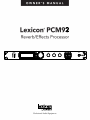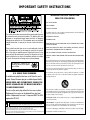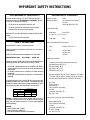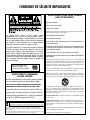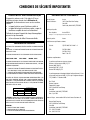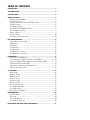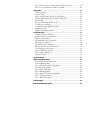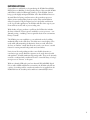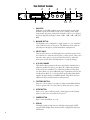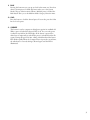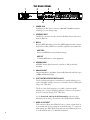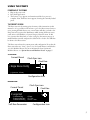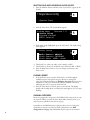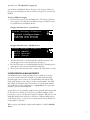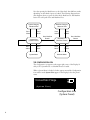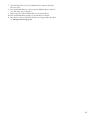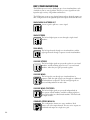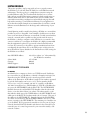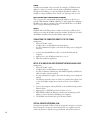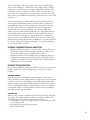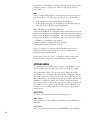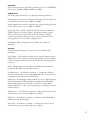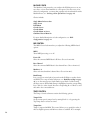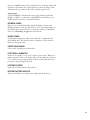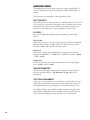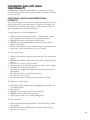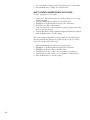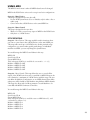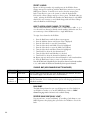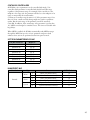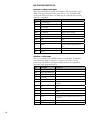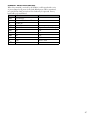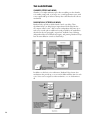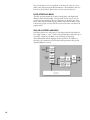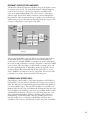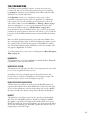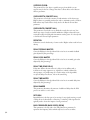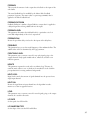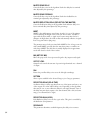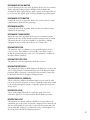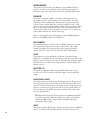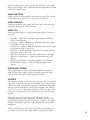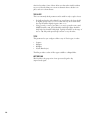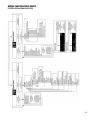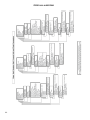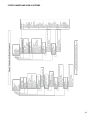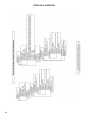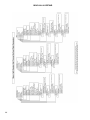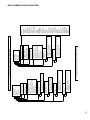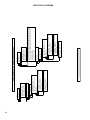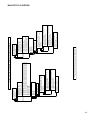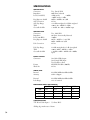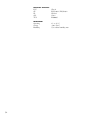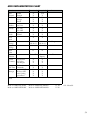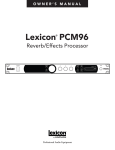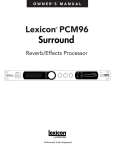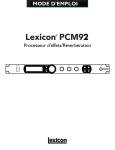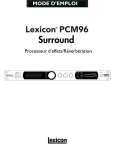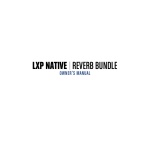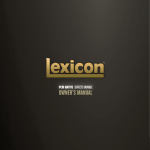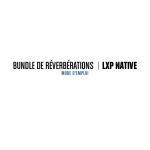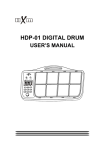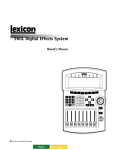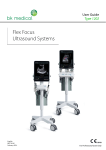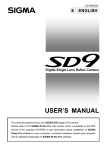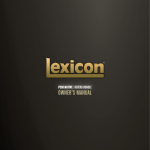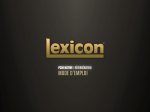Download Professional Audio Equipment
Transcript
Professional Audio Equipment IMPORTANT SAFETY INSTRUCTIONS WARNING FOR YOUR PROTECTION READ THE FOLLOWING: KEEP THESE INSTRUCTIONS HEED ALL WARNINGS FOLLOW ALL INSTRUCTIONS The symbols shown above are internationally accepted symbols that warn of potential hazards with electrical products. The lightning flash with arrowpoint in an equilateral triangle means that there are dangerous voltages present within the unit. The exclamation point in an equilateral triangle indicates that it is necessary for the user to refer to the owner’s manual. These symbols warn that there are no user serviceable parts inside the unit. Do not open the unit. Do not attempt to service the unit yourself. Refer all servicing to qualified personnel. Opening the chassis for any reason will void the manufacturer’s warranty. Do not get the unit wet. If liquid is spilled on the unit, shut it off immediately and take it to a dealer for service. Disconnect the unit during storms to prevent damage. The following is indicative of low altitude use; do not use this product above 2000m. U.K. MAINS PLUG WARNING A molded mains plug that has been cut off from the cord is unsafe. Discard the mains plug at a suitable disposal facility. The apparatus shall not be exposed to dripping or splashing liquid and no object filled with liquid, such as vases, shall be placed on the apparatus. CLEAN ONLY WITH A DRY CLOTH. FOR INDOOR USE ONLY. DO NOT BLOCK ANY OF THE VENTILATION OPENINGS. INSTALL IN ACCORDANCE WITH THE MANUFACTURER’S INSTRUCTIONS. DO NOT INSTALL NEAR ANY HEAT SOURCES SUCH AS RADIATORS, HEAT REGISTERS, STOVES, OR OTHER APPARATUS (INCLUDING AMPLIFIERS) THAT PRODUCE HEAT. ONLY USE ATTACHMENTS/ACCESSORIES SPECIFIED BY THE MANUFACTURER. UNPLUG THIS APPARATUS DURING LIGHTNING STORMS OR WHEN UNUSED FOR LONG PERIODS OF TIME. Do not defeat the safety purpose of the polarized or grounding-type plug. A polarized plug has two blades with one wider than the other. A grounding type plug has two blades and a third grounding prong. The wide blade or third prong are provided for your safety. If the provided plug does not fit your outlet, consult an electrician for replacement of the obsolete outlet. Protect the power cord from being walked on or pinched particularly at plugs, convenience receptacles, and the point where they exit from the apparatus. Use only with the cart stand, tripod bracket, or table specified by the manufacture, or sold with the apparatus. When a cart is used, use caution when moving the cart/apparatus combination to avoid injury from tip-over. NEVER UNDER ANY CIRCUMSTANCES SHOULD YOU INSERT A DAMAGED OR CUT MAINS PLUG INTO A 13 AMP POWER SOCKET. Do not use the mains plug without the fuse cover in place. Replacement fuse covers can be obtained from your local retailer. Replacement fuses are 13 amps and MUST be ASTA approved to BS1362. If you want to dispose this product, do not mix it with general household waste. There is a separate collection system for used electronic products in accordance with legislation that requires proper treatment, recovery and recycling. Private households in the 25 member states of the EU, in Switzerland and Norway may return their used electronic products free of charge to designated collection facilities or to a retailer (if you purchase a similar new one). For Countries not mentioned above, please contact your local authorities for a correct method of disposal. By doing so you will ensure that your disposed product undergoes the necessary treatment, recovery and recycling and thus prevent potential negative effects on the environment and human health. Refer all servicing to qualified service personnel. Servicing is required when the apparatus has been damaged in any way, such as power-supply cord or plug is damaged, liquid has been spilled or objects have fallen into the apparatus, the apparatus has been exposed to rain or moisture, does not operate normally, or has been dropped. POWER ON/OFF SWITCH: The Power switch used in this piece of equipment DOES NOT break the connection from the mains. MAINS DISCONNECT: The plug shall remain readily operable. For rack-mount or installation where plug is not accessible, an all-pole mains switch with a contact separation of at least 3 mm in each pole shall be incorporated into the electrical installation of the rack or building. If connected to 240V supply, a suitable CSA/UL certified power cord shall be used for this supply. This Equipment is intended for rack mount use only. IMPORTANT SAFETY INSTRUCTIONS ELECTROMAGNETIC COMPATIBILITY This device complies with part 15 of the FCC Rules and the Product Specifications noted on the Declaration of Conformity. Operation is subject to the following two conditions: • this device may not cause harmful interference, and • this device must accept any interference received, including interference that may cause undesired operation. Operation of this unit within significant electromagnetic fields should be avoided. • use only shielded interconnecting cables. NOTICE FOR CUSTOMERS IF YOUR UNIT IS EQUIPPED WITH A POWER CORD. WARNING: THIS APPLIANCE SHALL BE CONNECTED TO A MAINS SOCKET OUTLET WITH A PROTECTIVE EARTHING CONNECTION. THE CORES IN THE MAINS LEAD ARE COLOURED IN ACCORDANCE WITH THE FOLLOWING CODE: BLUE - NEUTRAL BROWN - LIVE AS COLOURS OF THE CORES IN THE MAINS LEAD OF THIS APPLIANCE MAY NOT CORRESPOND WITH THE COLOURED MARKINGS IDENTIFYING THE TERMINALS IN YOUR PLUG, PROCEED AS FOLLOWS: • T HE CORE WHICH IS COLOURED GREEN AND YELLOW MUST BE CONNECTED TO THE TERMINAL IN THE PLUG MARKED WITH THE LETTER E, OR WITH THE EARTH SYMBOL, OR COLOURED GREEN, OR GREEN AND YELLOW. • THE CORE WHICH IS COLOURED BLUE MUST BE CONNECTED TO THE TERMINAL MARKED N OR COLOURED BLACK. • THE CORE WHICH IS COLOURED BROWN MUST BE CONNECTED TO THE TERMINAL MARKED L OR COLOURED RED. THIS EQUIPMENT MAY REQUIRE THE USE OF A DIFFERENT LINE CORD, ATTACHMENT PLUG, OR BOTH, DEPENDING ON THE AVAILABLE POWER SOURCE AT INSTALLATION. IF THE ATTACHMENT PLUG NEEDS TO BE CHANGED, REFER SERVICING TO QUALIFIED SERVICE PERSONNEL WHO SHOULD REFER TO THE TABLE BELOW. THE GREEN/YELLOW WIRE SHALL BE CONNECTED DIRECTLY TO THE UNITS CHASSIS. CONDUCTOR L N LIVE NEUTRAL E EARTH GND WIRE COLOR Normal Alt BROWN BLACK BLUE WHITE GREEN/YEL Manufacturer’s Name: Lexicon Manufacturer’s Address: 10653 South River Front Parkway Suite 300 South Jordan, Utah 84095, USA declares that the product: Product name: GREEN WARNING: IF THE GROUND IS DEFEATED, CERTAIN FAULT CONDITIONS IN THE UNIT OR IN THE SYSTEM TO WHICH IT IS CONNECTED CAN RESULT IN FULL LINE VOLTAGE BETWEEN CHASSIS AND EARTH GROUND. SEVERE INJURY OR DEATH CAN THEN RESULT IF THE CHASSIS AND EARTH GROUND ARE TOUCHED SIMULTANEOUSLY. WARNING: • APPARATET MÅ TILKOPLES JORDET STIKKONTAKT. • APPARATEN SKALL ANSLUTAS TILL JORDAT UTTAG. • LAITE ON LIITETTÄVÄ SUOJAKOSKETTIMILLA VARUSTETTUUN PISTORASIAAN. Lexicon PCM 92 Note: Product name may be suffixed by the EU. Product option: SAFETY INSTRUCTIONS GREEN AND YELLOW - EARTH DECLARATION OF CONFORMITY None conforms to the following Product Specifications: Safety: IEC 60065 -031+Amd 1+ 2 EMC:EN 55022:2006 EN 55024:1998 FCC Part 15 Supplementary Information: The product herewith complies with the requirements of the: Low Voltage Directive 2006/95/EC EMC Directive 2004/108/EC. RoHS Directive 2011/65/EC WEEE Directive 2002/96/EC With regard to Directive 2005/32/EC and EC Regulation 1275/2008 of 17 December 2008, this product is designed, produced, and classified as Professional Audio Equipment and thus is exempt from this Directive. Rex C. Reed Director, Engineering Signal Processing 10653 South River Front Parkway Suite 300 South Jordan, Utah 84095, USA Date: June 6, 2014 European Contact: Your local dbx Sales and Service Office or Harman Signal Processing 10653 South River Front Parkway Suite 300 South Jordan, Utah 84095, USA Ph: (801) 566-8800 Fax: (801) 568-7583 CONSIGNES DE SÉCURITÉ IMPORTANTES AVERTISSEMENT POUR VOTRE SÉCURITÉ LIRE ATTENTIVEMENT : CONSERVER CES CONSIGNES RESPECTER TOUS LES AVERTISSEMENTS SUIVRE TOUTES LES CONSIGNES L’appareil ne doit pas être exposé à des éclaboussures ou des gouttes d’eau. Aucun objet rempli de liquide comme un vase ne doit être posé sur l’appareil. Les symboles illustrés ci-dessus sont des symboles acceptés internationalement qui avertissent des dangers potentiels relatifs à l’utilisation de produits électriques. Le voyant clignotant avec une flèche dans un triangle équilatéral signifie la présence de tensions dangereuses dans l'appareil. Le point d’exclamation dans un triangle équilatéral indique que l’utilisateur doit se référer au manuel d'utilisation. Ces symboles indiquent qu’il n’y a aucune pièce utilisable par l’utilisateur à l’intérieur de l’appareil. Ne pas ouvrir l’appareil. Ne pas essayer de réparer soi-même l’appareil. Confier toute réparation à du personnel qualifié. Ouvrir la structure de l’appareil pour quelque raison que ce soit annulera la garantie du fabricant. Ne pas mouiller l’appareil. Si du liquide est renversé sur l’appareil, fermer immédiatement l’appareil et l’apporter chez un réparateur. Débrancher l’appareil pendant les tempêtes afin d’éviter des dommages. Ce qui suit est représentatif d’une utilisation à basse altitude ; ne pas utiliser ce produit au-dessus de 2000 m. AVERTISSEMENT CONCERNANT LA FICHE SECTEUR NETTOYER UNIQUEMENT AVEC UN CHIFFON SEC. POUR USAGE INTÉRIEUR UNIQUEMENT. NE PAS OBSTRUER LES OUÏES D’AÉRATION. EFFECTUER L’INSTALLATION CONFORMÉMENT AUX INSTRUCTIONS DU FABRICANT. NE PAS INSTALLER À PROXIMITÉ DE SOURCES DE CHALEUR TELLES QUE DES RADIATEURS, BOUCHES D’AÉRATION, PLAQUES CHAUFFANTES OU TOUT AUTRE APPAREIL (Y COMPRIS DES AMPLIFICATEURS) DÉGAGEANT DE LA CHALEUR. UTILISER UNIQUEMENT LES PIÈCES/ACCESSOIRES MENTIONNÉS PAR LE FABRICANT. DÉBRANCHER L’APPAREIL AU COURS DES ORAGES OU EN CAS DE NON-UTILISATION PENDANT UNE DURÉE PROLONGÉE. Ne pas détériorer la sécurité de la fiche polarisée ou de la fiche de terre. Les fiches polarisées sont équipées de deux bornes de largeurs différentes. Les fiches de terre comportent deux lames et une troisième broche de mise à la terre. La broche la plus large ou troisième broche de mise à la terre est prévue pour votre sécurité. Si la fiche fournie ne correspond pas à votre installation électrique, faire appel à un électricien pour remplacer la prise hors normes. Protéger le cordon d’alimentation contre les risques de piétinement ou de pincement, notamment au niveau des fiches, des prises de courant et du point d’attache avec le matériel. Utiliser uniquement le chariot, le support, le trépied ou la table spécifié(e) par le fabricant ou vendu(e) avec le matériel. Si vous utilisez un chariot pour déplacer l’appareil, soyez suffisamment prudent pour éviter une éventuelle blessure consécutive au basculement du chariot et de sa charge. Une fiche secteur moulée qui a été coupée du cordon est dangereuse. Jeter la fiche secteur dans un centre de déchets adapté. VOUS NE DEVEZ EN AUCUNE CIRCONSTANCE INSÉRER UNE FICHE ENDOMMAGÉE OU COUPÉE DANS UNE PRISE SECTEUR 13 AMP. Ne pas utiliser la fiche secteur si le couvercle du coffret à fusibles n'est pas bien en place. Vous pouvez vous procurer des capots de fusible de rechange auprès de votre détaillant local. Les fusibles de remplacement sont de 13 A et DOIVENT être approuvés ASTA, BS1362. Ne pas jeter ce produit avec les ordures ménagères. Il existe un système de collecte sélective pour les produits électroniques usagés en conformité avec les lois en vigueur en matière de traitement, de récupération et de recyclage. Dans les 25 États membres de l'UE, en Norvège et en Suisse, les ménages peuvent envoyer leurs produits électroniques usagés sans frais vers des centres de collecte sélective ou chez un distributeur (contre l'achat d'un nouveau produit). Contacter les autorités locales pour connaître les procédures de traitement des déchets adaptées dans les pays non mentionnés ci-dessus. Non seulement cette précaution vous permettra d’être sûr que votre produit est correctement traité, récupéré et recyclé, mais elle vous évitera également de nuire involontairement à l'environnement et à la santé humaine. Les réparations doivent être confiées à un technicien S.A.V. qualifié. Une réparation est nécessaire en cas de dommage quelconque et en particulier en cas d’endommagement du cordon d’alimentation ou de la fiche électrique, d’infiltration liquide, d’introduction involontaire d’un objet dans l’appareil, d’exposition de l’appareil à la pluie ou à un milieu humide, de fonctionnement anormal ou de chute de l’appareil. INTERRUPTEUR MARCHE/ARRÊT : l’interrupteur d’alimentation de cet équipement NE coupe PAS la connexion secteur. DÉBRANCHEMENT DE L’APPAREIL : la prise de courant doit rester facilement accessible. Pour un montage en rack ou une installation avec une prise inaccessible, un interrupteur omnipolaire à distance d’ouverture de contact d’au moins 3 mm doit être intégré à l’installation électrique du rack ou du local. Si le matériel est relié à une alimentation de 240 V, utiliser impérativement un cordon d’alimentation adapté certifié CSA/UL pour ce branchement. Cet équipement est exclusivement destiné à un montage en rack. CONSIGNES DE SÉCURITÉ IMPORTANTES COMPATIBILITÉ ÉLECTROMAGNÉTIQUE Cet appareil est conforme au volet 15 des règles du FCC et aux spécifications techniques évoquées dans la Déclaration de conformité. Son fonctionnement est soumis aux deux conditions suivantes : • cet appareil ne doit pas causer d’interférences nuisibles et • cet appareil doit accepter les interférences captées, y compris les interférences susceptibles de nuire à son fonctionnement. L’utilisation de cet appareil à proximité de champs électromagnétiques puissants n’est pas recommandée. • utiliser exclusivement des câbles d’interconnexion blindés. CONSIGNES DE SÉCURITÉ NOTICE ADRESSÉE AUX CONSOMMATEURS ÉQUIPÉS D’UN MATÉRIEL AVEC CORDON D’ALIMENTATION FOURNI. AVERTISSEMENT : CET APPAREIL DOIT ÊTRE BRANCHÉ SUR UNE PRISE SECTEUR DOTÉE D'UNE PROTECTION PAR MISE À LA TERRE. LES COULEURS DES NOYAUX DANS LES FILS SECTEURS DOIVENT RESPECTER LES CODES SUIVANTS : VERT ET JAUNE - TERRE BLEU - NEUTRE MARRON - PHASE LES COULEURS DES NOYAUX DANS LES FILS SECTEURS DE CET APPAREIL PEUVENT NE PAS CORRESPONDRE AUX INSCRIPTIONS COLORÉES IDENTIFIANT LES TERMINAUX DANS VOTRE FICHE ; IL FAUT DONC PROCÉDER DE LA FAÇON SUIVANTE : • LE NOYAU VERT ET JAUNE DOIT ÊTRE BRANCHÉ AU TERMINAL DE LA FICHE OÙ APPARAÎT LA LETTRE E OU LE SYMBOLE DE MISE À LA TERRE, OU AU TERMINAL VERT OU VERT ET JAUNE. • LE NOYAU BLEU DOIT ÊTRE BRANCHÉ AU TERMINAL MARQUÉ D’UN N OU DE COULEUR NOIRE. • LE NOYAU MARRON DOIT ÊTRE BRANCHÉ AU TERMINAL MARQUÉ D’UN L OU DE COULEUR ROUGE. CE MATÉRIEL PEUT NÉCESSITER L’UTILISATION D’UN CORDON D’ALIMENTATION DIFFÉRENT ET/OU D’UNE FICHE DE BRANCHEMENT DIFFÉRENTE SELON LA SOURCE D’ALIMENTATION DISPONIBLE À L’INSTALLATION. SI LA FICHE DE BRANCHEMENT DOIT ÊTRE CHANGÉE, FAIRE APPEL À UN TECHNICIEN QUALIFIÉ QUI DEVRA SE RÉFÉRER AU TABLEAU CI-DESSOUS. LE FIL VERT/JAUNE DOIT ÊTRE BRANCHÉ DIRECTEMENT AU CHÂSSIS DE L'APPAREIL. CONNECTEURS L N PHASE NEUTRE E TERRE COULEUR DU FIL normal Alt MARRON NOIR BLEU BLANC VERT/JAU VERT ATTENTION : UN DÉFAUT DE MISE À LA TERRE PEUT PROVOQUER CERTAINS DYSFONCTIONNEMENTS DE L'APPAREIL OU DU SYSTÈME AUQUEL IL EST RELIÉ, POUVANT SE TRADUIRE PAR UNE TENSION COMPOSÉE ENTRE LA MASSE ET LA PRISE DE TERRE. CELA PEUT PROVOQUER DES BLESSURES SÉRIEUSES OU FATALES SI LA MASSE ET LA PRISE DE TERRE SONT TOUCHÉES EN MÊME TEMPS. ATTENTION : • APPARATET MÅ TILKOPLES JORDET STIKKONTAKT. • APPARATEN SKALL ANSLUTAS TILL JORDAT UTTAG. • LAITE ON LIITETTÄVÄ SUOJAKOSKETTIMILLA VARUSTETTUUN PISTORASIAAN. DÉCLARATION DE CONFORMITÉ Nom du fabricant : Lexicon Adresse du fabricant : 10653 South River Front Parkway Suite 300 South Jordan, Utah 84095, ÉTATS-UNIS déclare que le produit : Nom du produit : Lexicon PCM 92 Remarque : Le nom du produit peut être suivi des lettres UE. Option du produit : Aucune est conforme aux spécifications suivantes : Sécurité : CEI/IEC 60065 -031+Amd 1+ 2 CEM : EN 55022:2006 EN 55024:1998 Partie 15 des FCC Informations complémentaires : Ce produit est conforme aux exigences suivantes : Directive sur la basse tension 2006/95/CE Directive 2004/108/CE. Directive RoHS 2011/65/UE Directive DEEE 2002/96/CE Ce produit appartenant à la catégorie Matériel audio professionnel, il n'est pas concerné par la directive 2005/32/CE ou par le règlement européen 1275/2008 du 17 décembre 2008. Rex C. Reed Directeur, Ingénierie Traitement des signaux 10653 South River Front Parkway Suite 300 South Jordan, Utah 84095, ÉTATS-UNIS Date : 6 juin 2014 Contact en Europe : votre revendeur dbX local et le bureau d'assistance de : Harman Signal Processing 10653 South River Front Parkway Suite 300 South Jordan, Utah 84095, ÉTATS-UNIS Tél. : (801) 566-8800 Fax : (801) 568-7583 WARRANTY This warranty is valid only for the original purchaser and only in the United States. If outside the United States please contact the local Lexicon® distributor. 1. The warranty registration card that accompanies this product must be mailed within 30 days after purchase date to validate this warranty. Proofof-purchase is considered to be the burden of the consumer. 2. Lexicon Professional warrants this product, when bought and used solely within the U.S., to be free from defects in materials and workmanship under normal use and service. 3. Lexicon Professional’s liability under this warranty is limited to repairing or, at our discretion, replacing defective materials that show evidence of defect, provided the product is returned to Lexicon Professional WITH RETURN AUTHORIZATION from the factory, where all parts and labor will be covered up to a period of 1 year. A Return Authorization number must be obtained from Lexicon Professional by telephone. The company shall not be liable for any consequential damage as a result of the product’s use in any circuit or assembly. 4. Lexicon Professional reserves the right to make changes in design or make additions to or improvements upon this product without incurring any obligation to install the same additions or improvements on products previously manufactured. 5. The foregoing is in lieu of all other warranties, expressed or implied, and Lexicon Professional neither assumes nor authorizes any person to assume on its behalf any obligation or liability in connection with the sale of this product. In no event shall Lexicon Professional or its dealers be liable for special or consequential damages or from any delay in the performance of this warranty due to causes beyond its control. TABLE OF CONTENTS INTRODUCTION����������������������������������������������������������������������������������������������1 THE FRONT PANEL �����������������������������������������������������������������������������������������2 THE REAR PANEL �������������������������������������������������������������������������������������������4 USING THE PCM92 ����������������������������������������������������������������������������������������5 Powering Up the PCM92�������������������������������������������������������������������������5 The Preset Screen�������������������������������������������������������������������������������������5 Selecting Your Audio Source and Clock Source����������������������������������������6 Loading a Preset���������������������������������������������������������������������������������������6 Changing Categories��������������������������������������������������������������������������������6 System Presets and Machine Presets���������������������������������������������������������7 The Configuration Icon���������������������������������������������������������������������������8 Editing a Preset����������������������������������������������������������������������������������������9 Storing a Preset���������������������������������������������������������������������������������������10 Creating a New System Preset����������������������������������������������������������������10 DSP CONFIGURATIONS���������������������������������������������������������������������������������12 Single Mono In Stereo Out��������������������������������������������������������������������12 Single Stereo�������������������������������������������������������������������������������������������12 Dual Mono��������������������������������������������������������������������������������������������12 Cascade Stereo����������������������������������������������������������������������������������������12 Cascade Mono����������������������������������������������������������������������������������������12 Cascade Mono to Stereo�������������������������������������������������������������������������12 Combined Stereo Mono In��������������������������������������������������������������������12 NETWORKING����������������������������������������������������������������������������������������������13 Overview of TCP/IP Basics��������������������������������������������������������������������13 Connecting the Computer Directly to the PCM92��������������������������������14 Setup of a Simple Isolated Ethernet Network Using DHCP �����������������14 Virtual Private Networks (VPN)������������������������������������������������������������14 Network Considerations and Limitations�����������������������������������������������15 Network Troubleshooting�����������������������������������������������������������������������15 SYSTEM MENU���������������������������������������������������������������������������������������������16 Audio Setup�������������������������������������������������������������������������������������������16 Machine Config�������������������������������������������������������������������������������������18 MIDI Control����������������������������������������������������������������������������������������18 Tempo Control��������������������������������������������������������������������������������������18 Network Config�������������������������������������������������������������������������������������19 HiQnet Config���������������������������������������������������������������������������������������19 Preset Chain Config�������������������������������������������������������������������������������19 Foot Pedal Calibration����������������������������������������������������������������������������19 Footswitch Setup������������������������������������������������������������������������������������19 Restore Factory Defaults�������������������������������������������������������������������������19 MACHINE MENU�������������������������������������������������������������������������������������������20 Soft Row Setup��������������������������������������������������������������������������������������20 I/O Levels����������������������������������������������������������������������������������������������20 Various Parameters���������������������������������������������������������������������������������20 Foot Pedal Assignments��������������������������������������������������������������������������20 FOOTSWITCH AND FOOT PEDAL FUNCTIONALITY������������������������������������������21 Preset Chains - How to Change Presets with a Footswitch���������������������21 How to Control Parameters with a Foot Pedal���������������������������������������22 USING MIDI�������������������������������������������������������������������������������������������������23 Setup Definitions�����������������������������������������������������������������������������������23 Preset Loading����������������������������������������������������������������������������������������24 How to Assign a Base Channel to the PCM92���������������������������������������24 Channel Map (How Channels Map to Machines)����������������������������������24 Bank Dump�������������������������������������������������������������������������������������������24 Reverse Bank Dump (Bank “Load”)�������������������������������������������������������24 Continuous Controllers��������������������������������������������������������������������������25 Soft Row Parameter/MIDI CC Map������������������������������������������������������25 Bank/Preset Map������������������������������������������������������������������������������������25 MIDI SysEx Implementation�����������������������������������������������������������������26 THE ALGORITHMS�����������������������������������������������������������������������������������������28 Chamber (Stereo and Mono)������������������������������������������������������������������28 Random Delay (Stereo and Mono)���������������������������������������������������������28 Hall (Stereo and Mono)�������������������������������������������������������������������������29 Random Hall (Stereo and Mono)�����������������������������������������������������������29 Plate (Stereo and Mono)������������������������������������������������������������������������30 Dual Delay (Stereo and Mono)��������������������������������������������������������������30 Resonant Chords (Stereo and Mono)�����������������������������������������������������31 Chorus/Flange (Stereo Only)������������������������������������������������������������������31 Concert Hall (Stereo Only)��������������������������������������������������������������������32 Room (Stereo and Mono)�����������������������������������������������������������������������32 Signal Generator �����������������������������������������������������������������������������������32 THE PARAMETERS�����������������������������������������������������������������������������������������33 MENU NAVIGATION MAPS���������������������������������������������������������������������������41 System View and Machine View������������������������������������������������������������41 Stereo Hall Algorithms���������������������������������������������������������������������������42 Stereo Chamber and Room Algorithms��������������������������������������������������43 Stereo Delay Algorithms�������������������������������������������������������������������������44 Stereo Effects Algorithms�����������������������������������������������������������������������45 Mono Hall Algorithms���������������������������������������������������������������������������46 Mono Chamber and Room Algorithms��������������������������������������������������47 Mono Delay Algorithms�������������������������������������������������������������������������48 Mono Effects Algorithms�����������������������������������������������������������������������49 SPECIFICATIONS�������������������������������������������������������������������������������������������50 MIDI IMPLEMENTATION CHART���������������������������������������������������������������������53 INTRODUCTION Congratulations and thank you for purchasing the PCM92 Reverb/Multi Effects Processor! Building on the legendary design of the venerable PCM81 and PCM91, and the breakthrough technology of the PCM96, Lexicon brings you the highly-anticipated PCM92 Stereo Reverb/Effects Processor. An artful blend of heritage and innovation, this powerhouse processor delivers 28 new and legendary Lexicon reverbs, delays and modulation effects. Designed to bring the highest level of sonic quality and function to all of your audio applications, the PCM92 will take center stage in your Front-of-House rack as well as your recording suite. With decades of legacy products to pull from, the PCM92 also includes the finest collection of factory presets available in a stereo processor – over 700 and growing – including some recognizable classics from our immense library of sounds. The PCM92 gives new capabilities to our traditional reverbs by adding multimode filters in the audio flow. This allows more exact shaping of the reverb while still maintaining the distinctive Lexicon sound. All reverbs also have an “Infinite” switch that allows the reverb to run forever, a useful feature for creating unusual backgrounds and sound effects. Lexicon’s new Room algorithm provides a more flexible alternative to convolution type reverbs. Reflection patterns can be easily selected, scaled and equalized – all while simultaneously passing audio. They can be instantly reversed or combined with a traditional reverb to extend the decay or bring a stronger sense of “liveness” to the space. With two channels XLR analog and two channels XLR AES/EBU digital I/O, as well as MIDI and Ethernet connectivity, the PCM92 easily fits into a variety of recording and live sound environments. In any application, the PCM92 delivers the versatility and sound that is unmistakably Lexicon. 1 THE FRONT PANEL 1 2 8 3 4 9 5 6 7 10 11 1. GAIN LEDS Each pair of Gain LEDs indicate input signal strength of each of the PCM92’s inputs. If the Audio Source is set to Analog (in the Audio Setup menu), they show analog levels. If Audio Source is set to Digital, they show digital levels. Range is from -18dB, -12dB, -6dB, -3dB, and 0dB. 2. MACHINE BUTTON The PCM92 can be configured as a single system or as 1-4 “machines”, each of which can run its own preset. The Machine button cycles the selected preset through its system and machine configurations. 3. SELECT KNOB Turn the Select knob to scroll through presets and menu options. Press the Select knob to select the current preset or menu option. Once you’ve selected a menu option, you can turn the Select knob to adjust the menu option’s value (Press the Back button to accept the change.) 4. A, B, AND C KNOBS These knobs adjust parameters shown in the Display. Turn Knob A to adjust the parameter in the top row, Knob B to adjust the parameter in the second row, and Knob C to adjust the parameter in the third row. Press Knob A to access additional pages of parameters when in the Soft Row. Press Knob C to view the current preset’s Algorithm, Bank number, Program number, and MIDI channel. These knob also have additional context-sensitive functions when pressed. 5. TAP/TEMPO BUTTON Press two or more times to set tempo for delays and modulated effects. Look for presets with (T) in the name for effects that react to tempo. 6. STORE BUTTON Press to store a preset. When pressed, a menu appears in the Display where you can enter a new name for the preset. 7. POWER BUTTON Press to turn the PCM92 on or off. 8. DISPLAY This high resolution, high contrast, and high viewing angle OLED (Organic LED) display shows menu and box configuration and status information. 2 9. BACK Pressing this button moves you up one level in the menu tree. Note that when a System preset is loaded, this button takes you to the System Mode Category Selection menu. When a Machine preset is loaded, the Back button takes you to the Machine Mode Category Selection menu. 10. LOAD Press this button to load the selected preset. You can also press the Select knob to load a preset. 11. COMPARE This button is used to compare an edited preset against its unedited self. When a preset is loaded, this button’s LED is off. As soon as the preset is edited in any fashion, the LED lights. If the button is pressed, the edited state is temporarily stored and the preset is reloaded from the file system. During this period of time, editing is disallowed and the button LED blinks rapidly. When the Compare button is pressed a second time, the edited state is restored, editing is allowed again, and the LED is illuminated. 3 THE REAR PANEL 1 2 3 6 4 5 7 1. POWER JACK Standard 3-pin IEC power connector. 100-240V, 50-60Hz automatic switching to correct voltage range. 2. ETHERNET INPUT This RJ-45 connection is used to network PCM92 devices and control them via Ethernet. 3. MIDI IN Receives MIDI information from other MIDI equipment such as master keyboard controllers, MIDI foot controllers, sequencers and synthesizers. MIDI THRU Passes any MIDI data received without change. MIDI OUT Transmits MIDI data to other equipment. 4. AES/EBU IN/OUT AES/EBU format digital connectors conform to AES professional standards. 5. ANALOG IN/OUT Output impedance is 30 Ohms, electronically balanced, and levels up to +20dBu maximum full scale. 6. FOOT CONTROLLER/FOOTSWITCH JACKS The Footswitch jack supports a momentary footswitch allowing you to control switchable settings. Connect a footswitch to the Footswitch jack using a 1/4” TRS cable. The Foot Control jack supports a foot pedal or expression pedal allowing you to control sweepable parameters. Connect a foot pedal to the Foot Control jack using a 1/4” TRS cable. See the Footswitch and Foot Pedal Functionality section for more information about using a Footswitch or Foot Pedal with the PCM92. 4 7. WORD CLOCK INPUT This connection allows the PCM92 to lock to a master system clock. It is not terminated. For best results we recommend using “T” connectors when setting up a BNC Word Clock network and terminating the end of of this network with a 75 ohm BNC terminator. USING THE PCM92 POWERING UP THE PCM92 1. Plug in the power cord. 2. Press the Power button. 3. The Lexicon® logo appears, and remains until the boot process is complete. Next, the Preset screen appears, showing the currently loaded preset. THE PRESET SCREEN The Preset screen is the starting point for many of the instructions in this manual, so it’s a good idea to know how to get to the Preset screen. In most cases, pressing the Back button one or more times will take you back to the Preset screen. If you press the Back button while viewing the Preset screen, you’ll arrive at the Machine or System Category Selection screen. In this case, just turn the Select knob to select a category (the current category is marked with an asterisk), and press the Select knob to load it. You will then be taken to the Preset screen. The Preset screen shows the current preset and configuration. Note that the Preset screen has two “views”: System view (for System Presets) and Machine view (for Machine Presets). For more information about System and Machine Presets, see ‘System Presets and Machine Presets’ on page 7. SYSTEM VIEW Current Preset Clock Sync icon Clock Rate 48 1:Single Stereo Config (System View) Configuration Icon MACHINE VIEW Current Preset 0:Large Hall 1:PreDelay 2:ReverbTime 3:RvbOutFreq Soft Row Parameters Clock Sync icon Clock Rate 48 :20ms :2.79s :6500.0Hz Configuration Icon 5 SELECTING YOUR AUDIO SOURCE AND CLOCK SOURCE 1. Press the Machine button until the words “System View” appear in the Display. 1:ConcertHall->Flange 1:Single Stereo Config 96 48 (System View) 2. Press the Select knob. The System Menu appears. System Menu Version 1.0 +Audio Setup +System Control +MIDI Control 48 3. With Audio Setup highlighted, press the Select knob. The Audio Setup menu appears. |:Audio Setup Audio Source: ANALOG Clock Source: INTERNAL Clock Rate: 48KHz (Lock) 48 A B C 4. Turn Knob A to select your audio source (Analog or AES). 5. Turn Knob B to select your wordclock source (Internal, AES, or BNC). 6. Press the Back button twice to save your changes and return to the Preset screen. LOADING A PRESET 1. From the Preset screen, turn the Select knob to scroll through the available presets in the current category. (Presets are arranged in categories within the PCM92; see Changing Categories below for more information.) The preset name blinks after you turn the Select knob, indicating that you are in preset selection mode. 2. Press the Select knob to load the preset you’ve selected. The display briefly reads Loading Preset, and the preset name appears. It is no longer blinking. CHANGING CATEGORIES Presets are grouped into categories in the PCM92. Each category has its own set of presets. When you turn the Select knob while viewing a preset, you only see presets available in the current category. System Presets and Machine Presets each have their own set of categories. System Preset categories are based on DSP configurations (see’DSP Configurations’ on page 12), and Machine Preset categories are based on 6 algorithms (see ‘The Algorithms’ on page 28). System Presets and Machine Presets also have a User category, where you can access user-edited presets. Presets in the User category are stored on the PCM92. To select a different category 1. From the Preset screen, press the Back button. The Category Selection screen appears. Note that there are different Category Selection screens for System Presets and Machine Presets: Category Selection Screen - System Presets System Category Selection Default Configurations * Combined Mono Reverbs Combined Mono Effects 96 Category Selection Screen - Machine Presets Preset Category Selection Halls (Small) * Halls (Medium) Halls (Large) 96 2. Turn the Select knob to scroll through the available categories. (An asterisk appears next to the currently selected category.) 3. Press the Select knob to load the highlighted category. A flashing preset name appears (if it is not the currently selected preset). 4. Select a preset with the Select knob, and press the Select knob to load it. SYSTEM PRESETS AND MACHINE PRESETS The PCM92 features a single powerful processor, which can be used as up to four virtual machines. For example, you could send the left input signal through a mono reverb in one virtual machine and send the right input signal through a mono delay in another virtual machine. You could then send both signals through a chorus effect on a third virtual machine. You could then save this configuration as a System Preset. It’s a preset that includes a system of virtual machines. System Presets can be extremely complex and are generally tailored especially for the mix you’re working on. Lexicon® has provided a number of these presets, just to give you an idea about what you might do. Who knows? You might like them just the way they are. Feel free to make modified versions of the factory presets, or create your own from scratch. The possibilities are nearly endless, so have fun. When a preset only includes a single virtual machine, it’s called a Machine Preset. 7 Note that pressing the Back button or the Select knob have different results depending on what kind of preset is loaded. The following diagram shows what happens when you press the Select knob, Back button, and Machine button in both System View and Machine View. System Category Selection View Press Select Machine Category Selection View Press Back Press Machine Button System View (System Presets) Press Select Press Select Press Back Press Back Machines 1-4 (Machine Presets) Press Select System Menu Press Machine Button Press Back Machine Menu THE CONFIGURATION ICON The Configuration icon appears at the upper right corner of the Display. It tells you if a System Preset or a Machine Preset is loaded. When a System Preset is loaded, a border appears around the Configuration icon and the words System View appear in the Display, below the preset’s name. 1:ConcertHall->Flange 48 System View -Press Machine Btn To View Engines (System View) Configuration Icon (System Preset) 8 When a Machine Preset is loaded, the selected machine is highlighted in the Configuration icon, and three of the loaded preset’s parameters appear at the bottom of the Display. 0:Med Hall 1:PreDelay 2:MidRT 2:ReverbTime 3:RvbOutFreq 48 :14ms :1.59s :4750.0Hz Configuration Icon (Machine Preset) Press the Machine button repeatedly to cycle through the virtual machines in a System Preset, and eventually back to the System Preset. EDITING A PRESET To edit a System Preset, you must edit the virtual machines within it. Press the Machine button to cycle through the virtual machines within a System Preset. Each virtual machine contains a set of parameters that you can edit and adjust. When a virtual machine is selected, three of its parameters appear at the bottom of the Display. Adjust the first parameter with Knob A, the second parameter with Knob B, and the third parameter with Knob C. To see the next set of parameters you can adjust, press Knob A. 0:Med Hall 1:PreDelay 2:MidRT 3:RvbOutFreq 48 :14ms :1.59s :4750.0Hz Soft Row Parameters Each virtual machine has 8 parameters you can adjust this way. All presets have more than 8 parameters, but only 8 can be edited via the A, B, and C knobs in this fashion. You can choose which parameters are in the list by using the Soft Row Setup menu located in the Machine menu (see ‘Machine Menu’ on page 20 for more information). 9 STORING A PRESET Once you’ve edited a preset, you can store it on the PCM92. 1. From the Preset screen, press the Store button. The Save As screen appears. Select Knob -> Change Position ʻAʼ Knob -> Change Letter Save As: Single Stereo Config 2. Turn the Select knob to select a letter to change. 3. Turn Knob A to change the selected letter. Press Knob A to toggle between uppercase, lowercase, special characters and numbers. Press Knob B to clear the selected character space. 4. Repeat steps 2 and 3 until you’ve changed all the letters you want to change. 5. Press the Select knob to continue. The numbered list appears. 0:1:2:3:4:- Empty Empty Empty Empty Empty - 6. Turn the Select knob to select a slot in the numbered list. The preset’s name automatically appears in the selected slot. 7. Press the Select knob to save the preset to the selected slot. “Storing Preset” appears briefly in the Display and you are returned to the Preset screen. CREATING A NEW SYSTEM PRESET One way to create a new System Preset is to edit an existing System Preset and save it to the User category. Another way is to start from scratch, as described below. 1. With any System Preset loaded, press the Select knob. The System menu appears. 2. Highlight Machine Config with the Select knob, and press the Select knob. The available DSP configurations appear. 3. Turn the Select knob to highlight a configuration and press the Select knob to choose it. You return to the Preset Screen. The preset’s name indicates the configuration you just selected (for example, if you selected the Cascade Stereo configuration, the preset’s name is Cascade Stereo Config). 4. Press the Machine button to select a Machine Preset within your System Preset. 5. Press the Back button to access the Preset Category menu. 6. Turn the Select knob to highlight a category and press the Select knob to choose it. A flashing Machine Preset name appears. 10 7. Turn the Select knob to choose a Machine Preset and press the Select knob to load it. 8. Press the Machine Button to choose the next Machine Preset (if there is one) and repeat steps 5 through 7. 9. Repeat step 8 for each virtual machine in your System Preset. 10. Press the Machine Button until your System Preset is selected. 11. Press the Store button and follow the preset storing procedure described in, ‘Storing a Preset’ on page 10. 11 DSP CONFIGURATIONS The PCM92 processor can be divided in up to four virtual machines, each of which can run its own algorithm. This lets you route signals from each input through a variety of algorithm combinations. The PCM92 can use up to two physical inputs and two physical outputs at a time; configurations for the physical inputs and outputs are described below. SINGLE MONO IN STEREO OUT A mono signal is split into a stereo signal. SINGLE STEREO The left and right inputs are sent through a single virtual machine. DUAL MONO The left signal travels through one virtual machine, and the right signal travels through a separate second virtual machine. CASCADE STEREO The left and right signals are processed together in one virtual machine, and the resulting signal is sent to a second virtual machine, where they are again processed together. CASCADE MONO The left signal is sent through two virtual machines in sequence, while the right signal is sent through two additional virtual machines in sequence. The left and right signals are processed independent from each other. CASCADE MONO TO STEREO The left and right signals are processed independently in two separate virtual machines, and their resulting signals are processed together in a third virtual machine. The final result is output as stereo. COMBINED STEREO MONO IN This configuration features two stereo machines. Each receives one of the input channels. The two stereo outputs are combined and output as a single stereo pair. 12 NETWORKING This section provides a step-by-step guide on how to properly connect the PCM92 to a Local Area Network (LAN) for several different network architectures. The first topology is a simple direct connection using the provided Ethernet cable. The second method describes how to connect and configure several PCM92 units to create an isolated network using an Ethernet switch with static or with DHCP. This section concludes with some further networking considerations and troubleshooting tips that will help with connecting to your PCM92 via Ethernet. If your application is more than these simple examples we recommend that you involve a trained Ethernet network administrator in the design and commissioning of your system. Careful planning needs be made before placing a PCM92 on a network that provides any access to the public. Some examples of public access are direct access to the unit from the Internet, an unsecured or weakly secured wireless network, a network jack in a public area that provides network access to the PCM92, or having a computer on the LAN that is not secured so that someone could use it to reconfigure the PCM92. It is highly recommended that the equipment be placed on a protected, isolated network that does not have any connection to the public to prevent unauthorized users from reconfiguring the unit. Please refer to the VPN portion of this section for more information. Factory defaults for the Internet Protocol (IP) settings for the PCM92 are as follows: Auto-IP/DHCP Address: 169.254.x.x (where “x.x” is determined by the PCM92 box numbers) Subnet Mask: 255.255.0.0 Gateway: 0.0.0.0 DHCP Support: Enabled OVERVIEW OF TCP/IP BASICS IP ADDRESS An identifier for a computer or device on a TCP/IP network. Each device in a network has its own IP address to identify it. Example: 126.126.17.42. Networks using the TCP/IP protocol route messages based on the IP address of the destination. An IP address is made of four numbers separated by periods. Each number can be zero to 255. The last number should not be a zero or 255. For example, 126.126.17.1 could be an IP address. 126.126.17.0 would not be a valid IP address. A TCP/ IP or IP address has two parts: the NETWORK ID and the HOST ID. The NETWORK ID identifies the network, and the HOST ID identifies either the subnet and device, or just the device if there is no subnet. The subnet mask is a code that indicates which part of the TCP/IP address is the NETWORK ID and which part is the HOST ID. In subnet-mask code, 255 means “This part of the address is the NETWORK ID”. Example: Suppose the IP ADDRESS of a device is 192.168.xx.yy and the SUBNET MASK is 255.255.x.y. That means, (192.168) is the NETWORK ID. The remaining set of numbers (xx. yy) is the HOST ID. If your network stands alone (it is not part of a larger network) then the HOST ID identifies each device in the network. If your network is part of a venue’s larger network, your network is actually a subnetwork or subnet. 13 SUBNET A small network within a larger network. For example, a TCP/IP network might be a subnet of a venue’s network, which could include computers throughout the building, or a network might be divided into subnets. For example, in a large installation, there may be one subnet per rack or room. DHCP (DYNAMIC HOST CONFIGURATION PROTOCOL) This is a protocol for automatically assigning IP addresses to devices on a network. With dynamic (DHCP) addressing, a device might have a different IP address every time it connects to the network. DHCP relies on a DHCP server to assign and manage IP addresses. AUTO IP If DHCP fails, the PCM92 selects a number and looks for collisions. If no collisions are found, the PCM92 accepts that number. If collisions are found, the PCM92 randomly selects another number and tries again. CONNECTING THE COMPUTER DIRECTLY TO THE PCM92 Assumptions: • Using OS-X 10.4 or later. • Computer has a working Ethernet network adapter. • You have administrative rights so that network settings can be changed if necessary. 1. Connect the included Ethernet cable to both the PCM92 and the computer. 2. Apply power to the PCM92 and wait for it to boot. 3. Open the standalone application. SETUP OF A SIMPLE ISOLATED ETHERNET NETWORK USING DHCP Assumptions: • Using OS-X 10.4 or later. • Computer has a working Ethernet network adapter. • You have an Ethernet switch/router with DHCP capability and Ethernet cables for each connection needed. • You have administrative rights so that network settings can be changed if needed. • The Ethernet network consists of exactly one computer that will be used to run the PCM92 configuration software and one or more PCM92 units. 1. Connect the computer and any PCM92 to the switch hub using normal Ethernet cables. 2. Apply power to all PCM92s and wait for them to boot. 3. With DHCP enabled, the Ethernet switch/router should assign an IP address to each of the devices including your computer. 4. The PCM92 units should come up in the main window. VIRTUAL PRIVATE NETWORKS (VPN) Virtual private networks (VPN) provide an encrypted connection (or tunnel) between networks or between a network and a user over a public network (such as the Internet). Instead of using a dedicated, real-world connection 14 such as a leased line, a VPN uses virtual connections through the public network. The advantage to a VPN is that your computer can be virtually connected to a local network even though it is physically anywhere in the world where you have an internet connection. This can also be done in a safe manner not compromising your local network’s security. If you would like to manage your PCM92 units remotely you should create a secure VPN connection. There are many solutions on the market today that provide VPN access. These products offer different features, methods of VPN, complexity of setup and maintenance, as well as varying levels of security. It is beyond the scope of this manual to recommend a VPN solution that will best suit the needs of your network, although you will need a VPN that is capable of passing UDP and TCP traffic (most do). The PCM92 has been tested against several solutions and should work with all VPNs that meet these criteria. Please work with your system administrator and Internet service provider to find a VPN that will best fit your network. The 3Com OfficeConnect Secure Router (model # 3CR860-95) is one solution that has been tested, and is both inexpensive and simple to set up. It provides up to two concurrent VPN connections. NETWORK CONSIDERATIONS AND LIMITATIONS • Without a VPN, there can be no access from the outside world to any PCM92 that is behind a Network Address Translation (NAT) router. (One-to-One NAT and port forwarding will not work.) • Firewall Considerations: The PCM92 uses port 3804 (udp and tcp) to communicate with the System Architect software. Make sure that you configure your firewalls correctly so that data sent to and from this port number can traverse your network. NETWORK TROUBLESHOOTING If you are having difficulty getting your PCM92 to show up in your System Architect software, here are some things that you can try to resolve the problem. SOFTWARE FIREWALL If the PC that you have installed the System Architect software on has a built-in firewall you need to make sure that you allow the software the ability to talk on your network. Try disabling your firewall and then going offline and back online in the System Architect software. If this fixes the problem, refer to your firewall manufacturer’s documentation on how to reconfigure your firewall to allow the System Architect software and/or port 3804 tcp and udp to pass through the firewall. ETHERNET LINK Make sure that you have a valid Ethernet connection by looking at the link status lights. Most Ethernet devices will have some kind of indicator that shows the link is present. Check the following connections: • PCM92 device – If there is a valid connection on the PCM92 you will see a solid green LED. • PC running the System Architect software • Hub / Switch (if used) 15 If you fail to see a link light try removing and reinserting the cable or trying a different, known good, cable. Also, make sure that you are using the correct cable. PING There is a simple utility built into OS-X that tests the network connection between two devices. The following steps outline how to use this utility. 1. In the Applications folder, double click the Terminal icon. 2. At the prompt enter ping -c 4 <IP address of your PCM92> and press Enter. The data should appear something like this: PING <IP address of your PCM92>: 56 data bytes 64 bytes from <IP address of your PCM92>: icmp_seq=0 ttl=62 time=1.118 ms 64 bytes from <IP address of your PCM92>: icmp_seq=1 ttl=62 time=1.093 ms 64 bytes from <IP address of your PCM92>: icmp_seq=2 ttl=62 time=1.067ms 64 bytes from <IP address of your PCM92>: icmp_seq=3 ttl=62 time=1.042ms --- <IP address of your PCM92> ping statistics --4 packets transmitted, 4 packets received, 0% packet loss round-trip min/avg/max = 1.042/1.08/1.118 ms If you get a “Reply from” response from the IP address that you were pinging in a timely manner, it means that you have a valid network connection between the two devices. If you receive a “No route to host” or “0 packets received” message, this indicates that your computer is not communicating with the device. SYSTEM MENU The System Menu lets you adjust several settings in the PCM92. To access the System Menu, press the Select knob while a System Preset is loaded. The System Menu contains sub-menus and options. Sub-menus contain options and/or more sub-menus. To enter a sub-menu, highlight it with the Select knob and press the Select knob. Options contain values that you can adjust (indicated by a colon followed by a value, for example, “Audio Source: ANALOG”). To adjust an option’s value, turn the corresponding knob: Knob A for an option on the first line, Knob B for an option on the second line, and Knob C for an option on the third line. Press the Back button at any time to save your changes and move one level up through the menus and sub-menus. AUDIO SETUP The Audio Setup sub-menu contains the following options: Audio Source This is a global setting that configures the PCM92 to accept ANALOG or AES input. Clock Source Select your clock source here. Choose from INTERNAL, AES, and BNC. 16 CLOCK RATE Select your clock rate here, when the wordclock source is set to INTERNAL. Choose from 44.1HKz, 48KHz, 88.2KHz, or 96KHz. ANALOG SETUP The Analog Setup sub-menu lets you adjust the following parameters: Analog Input Level - Increases or decreases the incoming analog signal before it reaches the processor(s). Set to +4dBU or –10dBU. Analog Output Level - Increases or decreases the outgoing analog signal after it leaves the processor(s). Set to +4dBU or –10dBU. Analog Type IVTM - Enable or disable the Type IV conversion system here. The dbx® Type IV Conversion System is a proprietary analog-to-digital (A/D) conversion process that combines the best attributes of digital conversion and analog recording processes to preserve the essence of the analog signal when it is converted to a digital format. Global Mute - Mutes all signals from the PCM92. Set to Muted or Unmuted. AES SETUP The AES Setup sub-menu gives you the status of the following AES information: Data Validity - “Valid” indicates the data is OK. “Invalid” indicates that the Validity bit was set in a frame of incoming data and that the data attached to it may be corrupted. This bit may also be sent when the transmitting device is paused. Mode - This parameter can not be edited. The PCM92 always transmits professional AES signal out of the AES connector. Confidence Error - “0” indicates no problem. “1” indicates the PCM92 is detecting excessive jitter or noise on the digital audio line. No data has been corrupted, but corrective action should be taken. Sample Slip - An unchanging number indicates you are not slipping samples. An increasing number indicates samples are misaligned with the window defined by the Input Source. This may occur when an external master changes sample rate, or when it is just powering up, but should not occur in normal operation. Bi-Phase Error - “0” indicates no problem. “1” indicates that at least one bit (and therefore at least one audio sample) was corrupted. CRC Error - “0” indicates no problem. “1” indicates a Cyclic Redundancy Check error in the incoming data. Parity Error - “0” indicates no problem. “1” indicates that at least one bit (and therefore at least one audio sample) was corrupted. 17 MACHINE CONFIG The Machine Config menu lets you configure the PCM92 processor as one, two, three, or four virtual machines in a new preset. Note that once you’ve selected a configuration, you must then populate each virtual machine with a Machine Preset (see ‘Creating a New System Preset’ on page 10). Choices include: Single Mono In Stereo Out Single Stereo Dual Mono Cascade Stereo Cascade Mono Cascade Mono to Stereo Combined Stereo Mono In For more detailed descriptions of each configuration, see ‘DSP Configurations’ on page 12. MIDI CONTROL The MIDI Control sub-menu lets you adjust the following MIDI-related options: MIDI Turns MIDI processing on or off. Device ID Select the connected MIDI device’s ID here. Choose from 0-126. Base Channel Select the connected MIDI device’s base channel here. Choose from 0-15. Machine 1-4 Select each virtual machine’s channel here. Choose from 0-15. Bank Dump Lets you copy an entire bank of presets from the PCM92 to another device via MIDI. (For a map of banks and presets, see ‘Bank/Preset Map’ on page 25; to see the current preset’s bank number, press Knob C while viewing the Preset screen.) When Bank Dump is highlighted, turn the corresponding B or C Knob to select a bank. Press the corresponding B or C Knob to send the bank to the connected device. TEMPO CONTROL The Tempo Control sub-menu contains the following options: Tempo Value Set the current preset’s tempo here by turning Knob A, or by pressing the Tap Tempo button at least two times. Tempo Beat Tempo is expressed in BPM. This control allows you to specify the value of the beat. Eighth, quarter, and half note values are available. If, for example, 18 the rate is 120 BPM, and you select eighth-note here, the tempo will be 120 eighth-notes per minute. If you select quarter-note here, the tempo will be 120 quarter-notes per minute. (The factory default is quarter-note.) Tempo Source Select INTERNAL to determine the tempo using parameters within the PCM92, or MIDI to set the tempo using MIDI beat clock. Refer to your DAW’s manual to learn how to transmit this value. NETWORK CONFIG Here you can set the PCM92 Subnet Mask, IP Address, Gateway, and DHCP information. Turn the Select knob to select a three-digit number (of the DHCP value) and turn Knob A to change the number (or the DHCP value). See ‘Networking’ on page 13 for more details. HIQNET CONFIG Set the HiQnet Negotiation Mode (Static, Random, or Sequential) and Node Address here. Turn the Select knob to underscore a value and turn Knob A to change the value. PRESET CHAIN CONFIG Create, name, and delete preset chains here. FOOT PEDAL CALIBRATION Define the foot pedal’s “toe up” and “toe down” positions here. With a foot pedal connected to the Foot Controller jack, rock the pedal back so that the “toe” is all the way up, and press Knob A. Then rock the pedal all the way forward (toe down) and press Knob B. FOOTSWITCH SETUP Define the footswitch buttons’ functions here. RESTORE FACTORY DEFAULTS Returns the PCM92 to its original state as shipped from the factory. 19 MACHINE MENU The Machine menu lets you adjust settings for a single virtual machine. To access the Machine menu, press the Select knob while a Machine Preset is loaded. The sub-menus vary depending on what algorithm is active. SOFT ROW SETUP This sub-menu lets you assign parameters to a Machine Preset’s soft row. The soft row is the list of parameters that appears below a Machine Preset’s name in the Preset screen. You can easily adjust these parameters with the A, B, and C knobs (press Knob A to see more parameters in the soft row). I/O LEVELS Here you can adjust the following settings (depending on the selected preset): Wet Dry Mix Adjusts the proportion of wet (processed) signal to dry (unprocessed) signal. Ranges from 0% (all dry) to 100% (all wet). In almost all cases you will leave this at 100%, and control levels on your mixer. Input Level Controls the amount of signal admitted into the process from the input. Ranges from 0.0dB INV to –90.0dB INV or OFF INV, and from –90.0dB or OFF to 0.0dB. Output Level Controls the amount of post-mix signal emitted onto the output. Ranges from –90.0dB or OFF to 0.0dB. VARIOUS PARAMETERS The sub-menus that appear below the I/O Settings sub-menu depend on the active algorithm. Refer to ‘The Parameters’ on page 33 for more information. FOOT PEDAL ASSIGNMENTS Assign one or more parameters to an optional foot controller here. You can assign different parameters in each preset, and then change the value(s) of the assigned parameter(s) by rocking the foot controller forward or back. Note: When loading a preset with Foot Pedal assignments, the preset will start with the saved parameter values regardless of the foot pedal’s position. The foot pedal will change the value after it moves for the first time. 20 FOOTSWITCH AND FOOT PEDAL FUNCTIONALITY Your PCM92 has added functionality that lets you change presets using a footswitch and also change various parameters with a foot pedal (also known as a foot controller). PRESET CHAINS - HOW TO CHANGE PRESETS WITH A FOOTSWITCH You can create sequences of System presets (called preset chains) that you can cycle through using an optional footswitch. Connect the footswitch to the Footswitch jack on the back panel using a 1/4” TRS cable. Note that you must assign functions to the footswitch buttons. To assign functions to your footswitch buttons: 1. With a footswitch connected to the Foot 1. Switch jack and a System Preset loaded, press the Select knob. The System menu appears. 2. Highlight Footswitch Setup and press the Select knob. 3. Highlight and select the desired function (Preset Up, Preset Down, Bypass, or Tap Tempo). 4. Press the desired button on the footswitch to assign it to the this function. 5. Repeat steps 3 and 4 for each button on your footswitch. To create a preset chain: 1. With any System Preset loaded, press the Select knob. The System menu appears. 2. Highlight Preset Chain Config with the Select knob, and press the Select knob. 3. Press Knob A to create a new preset chain. 4. Name the preset chain. Turn the Select knob to select a letter to change. 5. Turn Knob A to change the selected letter. Press Knob A to toggle between uppercase, lowercase, special characters and numbers. Press Knob B to clear the selected character space. Press Knob C to insert a space. 6. Press the Select knob to save the preset chain with its new name. To add presets to a preset chain: 1. In the Preset Chain Configuration menu, highlight a preset chain and press the Select knob. 2. Press Knob A. 3. Highlight a preset category and press the Select knob. 4. Highlight a preset and press the Select knob. 5. Repeat steps 2-4 until you are finished adding presets. To use a preset chain: 1. With a System Preset loaded, press Knob A. The Activate Preset Chain menu appears. 2. Turn the Select knob to highlight the desired preset chain; press the Select knob to activate it. 21 3. Use a footswitch to change presets, bypass the preset, or set the tempo. 4. Press the Back button or Knob A to exit this menu. HOW TO CONTROL PARAMETERS WITH A FOOT PEDAL To assign a parameter to a foot pedal: 1. Using a 1/4” TRS cable, connect a foot pedal to the Foot Control jack on the back panel. 2. With any Machine Preset loaded, press the Select knob. 3. Highlight Foot pedal Assignments and press the Select knob. 4. Press Knob A to add a new parameter. 5. Turn the Select knob to select a parameter category, and press the Select knob to open that category. 6. Turn the Select knob to select a parameter, and press the Select knob to select it. 7. Press the Back button to save the settings. After you’ve assigned a parameter to the foot pedal, you can specify what value the parameter has when the foot pedal is in the toe up or toe down position. To do this, follow these steps: 1. 2. 3. 4. 5. 6. 22 With any Machine Preset loaded, press the Select knob. Highlight Foot pedal Assignments and press the Select knob. Highlight a parameter and press the Select knob. Turn Knob A to assign a value to the foot pedal’s toe up position. Turn Knob B to assign a value to the foot pedal’s toe down position. Press the Back button to save the settings. USING MIDI The MIDI Control menu is where all MIDI related control is changed. MIDI in the PCM Device series can be set up in two basic configurations. Setup #1 – More Devices This setup is designed for the user who will: • Use the PCM System Presets (User or Default) only for either a live or studio setup • Control more than 3 PCM Devices on the same MIDI Port Setup #2 – More Control This setup is designed for the user who: • Wants to be able to control every aspect of MIDI on the PCM Device • Only has 1 to 3 PCM Devices SETUP DEFINITIONS Setup #1 – More Devices: This setup would be used in situations where you want to control more than 3 PCM Devices on the same MIDI port. This setup will control up to 16 PCM Devices. In this particular setup configuration, you cannot make specific patch changes on individual machines via MIDI; you can only change the System Presets. You would arrange the MIDI Control Menu in this way: MIDI: ON Sysex Device ID: 0 System MIDI Ch: 0 (Each subsequent PCM Device would be the next number… 0 – 15.) Machine 1 MIDI Ch: OFF Machine 2 MIDI Ch: OFF Machine 3 MIDI Ch: OFF Machine 4 MIDI Ch: OFF Setup #2 – More Control: This setup allows the user to control all the aspects of the PCM Device that can be controlled via MIDI. However, the user is limited to a maximum of 3 PCM Devices with this setup. The user can define the Machine Configuration on one MIDI channel, then define what preset will be loaded in each Machine using different MIDI channels. This setup also allows each Soft Row parameter on each Machine to be controlled with MIDI Continuous Controllers. You would arrange the MIDI Control Menu in this way: MIDI: ON Sysex Device ID: 0 System MIDI Ch: 0 (Each subsequent PCM Device would then start on MIDI channel 5, with each machine as Channel +1.) Machine 1 MIDI Ch: 1 Machine 2 MIDI Ch: 2 Machine 3 MIDI Ch: 3 Machine 4 MIDI Ch: 4 23 PRESET LOADING Because of the large number of potential presets in the PCM92, Preset Change messages are used along with the Bank Select extension to provide MIDI preset selection. Controller 32 is used to select the current preset bank. Controller 32 is sent to the system (to select the desired bank), fol¬lowed by a Preset Change message to select a preset. The Bank values are “sticky,” meaning the PCM92 will remember the Bank values for each MIDI channel. It is not necessary to send a Bank change with each Preset Change unless the Bank has indeed changed. HOW TO ASSIGN A BASE CHANNEL TO THE PCM92 The base channel identifies a PCM92 unit to a MIDI device. Add 1, 2, 3, or 4 to the unit’s base channel to identify virtual machines within the unit. You can connect up to three PCM92 units to a single MIDI device. To assign a base channel to the PCM92: 1. Press the Back button until the Preset screen appears. 2. Press the Machine button until System View is displayed. 3. Press the Select knob to enter the System Menu. 4. Turn the Select knob until Midi Control is highlighted. 5. Press the Select knob to access the Midi Control Menu. 6. Turn the Select knob until Base Channel is highlighted. 7. Turn Knob B to select the base channel (0-15). 8. Turn the Select knob until Machine 1 is selected. 9. Turn Knob B to select the channel for Machine 1 (0-15). 10. Repeat steps 8-9 until you have selected channels for each virtual machine. 11. Press the Back button twice to return to the Preset screen. Now the PCM92 unit is identified by the selected base channel, and virtual machines 1, 2, 3, and 4 within the PCM92 are identified by their respective channels. CHANNEL MAP (HOW CHANNELS MAP TO MACHINES) Channel Usage Base Channel System Level Channels Virtual for virtual machines 1-4 machines 1-4 Description Use for loading System presets. This is the PCM92 unit’s base channel. The next four channels apply to this PCM92 unit’s virtual machines. Changes parameters in one virtual machine in a System preset on the PCM92 unit with base channel 0. Use for loading machine presets and changing parameters for individual machines. BANK DUMP The Bank Dump feature lets you copy all the presets in a User bank from one PCM92 to another (or to another MIDI device). Refer to ‘MIDI Control’ on page 18 for information about Bank Dump. REVERSE BANK DUMP (BANK “LOAD”) You can perform a “reverse bank dump” by recording a bank dump to your MIDI sequencer, then playing that sysex back to the PCM92 to restore the bank. 24 CONTINUOUS CONTROLLERS All PCM92 soft row parameters can be controlled with single, 7-bit controllers. Each parameter is controlled with the full controller range, regardless of the parameter range. For example, if the controller is at the midpoint of its range (64), the parameter will also be at the midpoint of its range no matter what the actual number. Continuous Controllers range from 0 to 127. If the parameter range is less than 127, then a small controller change might not result in a parameter update. But the entire range of the parameter can still be accurately controlled. In addition, if the actual range of the parameter is greater than 127, MIDI control might be somewhat coarse. This is most noticeable with large delays. When MIDI is enabled, the PCM92 automatically sends MIDI messages through the MIDI Out port for soft row parameters and preset loads whenever those actions are performed via the front panel controls. SOFT ROW PARAMETER/MIDI CC MAP Soft Row Parameter Parameter #1 Parameter #2 Parameter #3 Parameter #4 Parameter #5 Parameter #6 Parameter #7 Parameter #8 MIDI CC CC 48 CC 49 CC 50 CC 51 CC 52 CC 53 CC 54 CC 55 BANK/PRESET MAP User Bank Type Mono Internal Stereo System 1 2 1 2 1 2 Presets Mono User Presets 0-127 Mono User Presets 128-255 Stereo User Presets 0-127 Stereo User Presets 128-255 System User Presets 0-127 System User Presets 128-255 MIDI Bank # 72 73 74 75 76 77 25 MIDI SYSEX IMPLEMENTATION COMMAND 0: REQUEST PRESET DUMP When this command is received by the PCM92, it will respond with a preset dump of the requested preset. If the preset does not exist, the PCM92 will not respond. Only presets from User banks may be requested. Factory banks will not be transmitted. Byte 0xF0 0x06 0x__ 0x__ 0x00 0x02 0x00 0x00 0x00 0x__ Definition Sysex message Lexicon® Manufacturer ID Product ID Device ID Command Size Size Size Size Bank 0x__ 0xF7 Preset EOX Comments Request Preset Dump LSB cont cont MSB Bank in which requested preset lives. Preset ID COMMAND 1: PRESET DUMP This sysex is transmitted by a MIDI sequencer or by PCM92. The PCM92 may transmit this dump in response to a request or by means of a frontpanel action. The PCM92 receiving this dump will store the encapsulated preset data in the designated location. Byte 0xF0 0x06 0x__ 0x__ 0x01 0x__ 0x__ 0x__ 0x__ 0x__ 0x__ ... 0xF7 26 Definition Comments Sysex message Lexicon Manufacturer ID Product ID Device ID Command Preset Dump Size LSB. Size is variable and is not shown in this example Size cont Size cont Size MSB Bank Bank in which the preset is to be placed. Preset Location in the bank where the preset is to be placed. Preset data Nibbleized preset data. EOX COMMAND 2: REQUEST PRESET BANK DUMP When this command is received by the PCM92, it will respond with a series of preset dumps for all presets in the bank. Blank presets will be transmitted in a special form. Only presets from User banks may be requested. Factory banks will not be transmitted. Byte Definition Comments 0xF0 Sysex message 0x06 Lexicon® Manufacturer ID 0x__ Product ID 0x__ Device ID 0x02 Command Request Preset Bank Dump 0x01 Size LSB 0x00 Size cont 0x00 Size cont 0x00 Size MSB 0x__ Bank Bank to fetch 0xF7 EOX 27 THE ALGORITHMS CHAMBER (STEREO AND MONO) Chamber is a complex miniature-space effect resembling an echo chamber at its smaller settings and, at its larger ones, a small performance space with a more rapid build-up of reflection density than a hall. Reverberant tails are randomized. RANDOM DELAY (STEREO AND MONO) Random Delays provide no-holds-barred control over delays. These algorithms feature one delay line per input channel. Each delay line has two outputs, called “voices.” Each voice has independent delay time (up to and over 9 seconds, plus an additional second provided by the randomizers described in the next paragraph), output level, feedback control, filtering (independent filters for feedback and output), and panning. Random Delays have the same diffusion controls as Dual Delays. In addition to this basic voice architecture, Random Delays feature four randomizers that provide up to one second of additional delay time for each voice. Voices can be assigned to either randomizer, or to no randomizer at all. 28 Random Delays are similar to Simple Delays, but are especially useful for: • Multitap Tape Loops Feedback can be used to recirculate delays. Appropriate use of highpass and lowpass filters emulates the bandpass effects of multi-generational tape loops (hiss not included). Feedback diffusion allows emulation of azimuth misalignment – a hallmark of the sound. • Early Reflection Modeling Although different in scope from Lexicon® Ambience algorithms, Random Delays can be used to place early reflections in stereo or surround fields. • Modulated Delays Delay times may be modulated by signal level, LFO or random values. HALL (STEREO AND MONO) A hall is the principal venue for classical ensembles, but has proven to be useful for all types of music. A hall is comparatively large, with wall-towall distances that are typically several tens of meters. Smaller halls may be used for smaller ensembles. The characteristic sound of a hall includes very low initial reflection density, with little reflection energy before 60-100 milliseconds. Density buildup is more gradual, because of the larger distances between reflecting surfaces. Reverberation time is somewhat longer as well. Finally, in most halls lower frequencies reverberate longer than higher frequencies. This new hall algorithm shares these basic characteristics with Random Hall and Concert Hall, but is smoother with a more even decay. Its initial density is also lower than Random Hall so it may be a better choice when the reverberation needs to be unobtrusive. RANDOM HALL (STEREO AND MONO) Random Hall is a hall effect with gradual build-up, well suited to complex sounds like orchestral music. Its reverberators change over time in controlled random ways to avoid the buildup of tinny, grainy, metallic, or other colorations. The modulation can be noticeable and is often a desirable effect. The early reflections are user adjustable in amplitude and delay. Some skill is needed to set useful reflection patterns. The pattern can be expanded or contracted in time using the “Delay Master” control, and the overall level of the pattern can be set with the “Early Level” control. A hall is the principal venue for classical ensembles, but has proven to be useful for all types of music. A hall is comparatively large, with wall-towall distances that are typically several tens of meters. Smaller halls may be used for smaller ensembles. The characteristic sound of a hall includes very low initial reflection density, with little reflection energy before 60-100 milliseconds. Density buildup is more gradual, because of the larger distances between reflecting surfaces. Reverberation time is somewhat longer as well. Finally, in most halls lower frequencies reverberate longer than higher frequencies. 29 One of its charms is a bit of irregularity in the decay. In some cases (very small rooms with precisely-pitched instruments), this modulation may not be the best choice. But in general, this is a time-tested reverberator. PLATE (STEREO AND MONO) The Plate programs mimic the sounds of metal plates, with high initial diffusion and a relatively bright, colored sound. For this reason, they are good choices for percussion. They are designed to be heard as part of the music, mellowing and thickening the initial sound itself. The Plate sound is what many people associate with the word reverb, and it is useful for all popular music. DUAL DELAY (STEREO AND MONO) Dual Delay feature two delay lines for each input channel. Each delay line has a single output or “voice.” Each voice has independent delay time (up to 2 seconds), output level, feedback control, filtering, and panning. The feedback path includes highpass and lowpass filters. In addition to this basic voice architecture, Dual Delays feature parameters that provide expanded diffusion controls. 30 RESONANT CHORDS (STEREO AND MONO) The Resonant Chord algorithm uses impulsive energy at the inputs to excite six resonant voices (notes). The level, pitch, duration, and high-frequency cutoff of the overtones for each voice are separately controllable. Each voice can be panned independently. The voices resonate to some degree with any input, but the most effective excitation contains all frequencies, like percussion. Other instruments may give a quality of tonal ambience in which certain notes rise ethereally from the background. The output of the resonator is then fed into a stereo plate reverb effect. The two algorithms differ in the way pitches are assigned to the resonators. In Res1>Plate, pitches are assigned to the six voices chromatically, in a round-robin. For example, if MIDI note numbers are used to assign pitch, the resonators will constantly be re-tuned to the pitches of the last six MIDI notes received. (This can produce an effect similar to playing a piano with the sustain pedal depressed.) In Res2>Plate, pitches are assigned to the six resonators diatonically, harmonized with the key, scale, and root of your choice. If MIDI note numbers are used to assign pitch, the resonators will constantly be re-tuned to harmonize with the incoming notes. CHORUS/FLANGE (STEREO ONLY) Chorus/Flange is quite similar to other delay algorithms in the PCM92. It has four delay voices per channel, each delay voice having over 9 seconds of delay. The delays may be independently panned and filtered. The difference is in the modulation aspect. The same LFO modulators are available as in Random Delay, but the voices react differently. In Random Delay, the voices move abruptly. In Chorus/Flange, they move very gradually, with noticeable (and desirable) pitch effects as they move. For the chorus effect, the voices move somewhat independently, yielding a thickening effect without too much filtering. For the flange effect, voices are generally paired at close intervals. As they move, a noticeable comb-filtering takes place due to cancellation. The voices are often fed back, nearly to the point of instability. 31 CONCERT HALL (STEREO ONLY) This is a recreation of one of Lexicon®’s oldest algorithms. It was an essential part of many of the mixes of the late seventies and eighties. It is a less-dense reverb, allowing it to add lushness to a mix without stepping on the dry source material. It also has quite noticeable modulation, causing strong pitch effects at higher settings. The reverb tail has a life of its own, desirable in pop music, less so in jazz or classical applications. ROOM (STEREO AND MONO) A room is similar to a reverb in that it is used to create the illusion of space. However it differs in important ways. A room is comprised of a selectable early impulse taken from actual room measurements. There are several categories of responses, including small rooms, large rooms and odd rooms (impulses from unconventional sources). There are parameters to allow adjustments to this response, including scaling and reversing the response. In many cases this is sufficient. A reverb tail can be added to the room by means of an included small reverb algorithm. Lexicon reverbs are renowned for smooth tails and controlled frequency response. However, in many cases the earlier components are more important. This may be true for some forms of popular music and is even more true for post-production. In these cases, specific types of spaces need to be invoked for convincing dialog and effects. SIGNAL GENERATOR This algorithm is used to generate test signals. These signals may be used both for building presets and for testing aspects of recording studio functionality. 32 THE PARAMETERS The PCM92 contains hundreds of presets, covering just about every possible need. But you can refine and customize any preset by adjusting its parameters. Parameters are the building blocks within each preset that determine how it sounds and behaves. Each algorithm contains a set of parameters, and a variety of those parameters (sometimes from more than one algorithm) are combined to create a preset. You can edit a machine preset’s parameters via the A, B, and C knobs (which control the Soft Row; see ‘Editing a Preset’ on page 9 for more information), or you can access parameters located in submenus via the Machine menu (see ‘Machine Menu’ on page 20 for more information about the Machine menu). You can edit a system preset’s parameters by accessing them via the preset’s sub-menus, or you can edit the parameters in the individual machine presets contained within the machine preset. Below are all the algorithm parameters you can edit in the PCM92. Note that sometimes parameter names are abbreviated when they appear onscreen (for example, Delay Level Master may appear as DlyLvlMaster), and they may have prefixes indicating what channel they control (for example, Level may appear as RightInLvl, or OutLvl). To see the parameters in context, refer to the diagrams in ‘Menu Navigation Maps’ on page 41. BANDWIDTH This parameter lets you set the bandwidth of a multimode filter. Bandwidth is specified in octaves or fractions thereof. BASS BOOST (ROOM) This parameter is closely tied to the Bass Crossover parameter. It controls the boost (or cut) of signal below that crossover. Depending on the type of impulse response selected, the listener may become aware of an excess or insufficiency of low frequency output. This parameter may be used to correct the frequency response. BASS CROSSOVER (BASSXOVER) The Bass Crossover parameter is closely tied to the BassRT parameter. It represents the frequency below which BassRT has an effect. Note that there are two of these parameters in the Room algorithm. One is tied to BassRT, the other is found in the Pattern settings menu and affects the BassBoost. BASSRT This parameter controls bass reverb time. It is closely associated with the Bass Crossover and MidRT parameters. BassRT is a multiple of MidRT that applies to signal below the frequency described by Bass Crossover. If BassRT is less than 1.0, then the low frequency part of the reverb tail will be shorter than the midrange part. If BassRT is greater than 1.0, then the low frequency part of the tail is longer. 33 CATEGORY (ROOM) This parameter lets you select a specific category from which a room response may be chosen. Changes here have a direct effect on the Pattern Selector parameter. CHORUS DEPTH (CONCERT HALL) This parameter controls the amount of randomization of the chorus tap. Higher values are generally preferred in order to minimize reverb coloration. Pitch effects may result and are closely tied to the Reverb Chorus Rate parameter. CHORUS RATE (CONCERT HALL) This parameter controls the rate at which the reverb chorus is run. Low values may cause a barely-noticeable undulation. Higher values will cause noticeable wobble in fixed-pitch instruments such as piano. It is closely tied to the Reverb Chorus Depth parameter. DEFINITION Definition controls the density of some reverbs. Higher values result in lower density. DELAY FEEDBACK MASTER Controls all delays in the algorithm. Each voice has its nominal feedback gain adjusted by this percentage. DELAY LEVEL MASTER Controls all delays in the algorithm. Each voice has its nominal gain value adjusted by this percentage. DELAY TIME (ECHO DELAY) Delay time defines the time offset of a delay voice in milliseconds or in fractions of tempo (quarter note, eighth note), which is defined by the tap tempo or by midi tempo. It is used in many of the algorithms, not just the delays. In all cases, it does the same thing. DELAY TIME MASTER Controls all delays in the algorithm. Each voice has its nominal delay time adjusted by this percentage. DELAY WANDER This parameter determines the amount of additional delay that the LFO process can add to a voice’s offset. DIFFUSION Input diffusion is the first part of processing for any signal entering a reverb or delay. It can be described as a smearing or softening of the signal and is typically used to lessen the impact of strong transients. BASS CROSSOVER (BASS XOVER) (ROOM) Thus parameter is closely tied to the Early Bass Boost parameter. It represents the frequency below which early bass boost has an effect. 34 FEEDBACK This controls the amount of echo output that is fed back to the input of the echo buffer. The actual feedback level is modified by the Master Echo Feedback parameter, if present. The master value is a percentage (0-100%) that is applied to the Echo Feedback level. FEEDBACK DIFFUSION Feedback Diffusion is similar to Input Diffusion, except that it is applied to a delayed signal that is being added back into the input. FEEDBACK LEVEL This parameter determines the feedback level for a particular voice. It is controlled independently of the voice’s output level. FEEDBACK PAN Routes the post-filter delay voice back to the inputs of the delay lines. FREQUENCY This parameter lets you set the cutoff frequency of the multimode filter. The audible effect of this is determined by the Type parameter. FRONT EARLY LEVEL This parameter acts as a master control for any early signals going to the output channels. Early signals include echoes, reflections, and the room reflection patterns. INFINITE This parameter captures the reverb tail as an infinite loop. This may be useful in music, where a note or chord can be extended. It is also useful in post-production for creating ambience backgrounds. INPUT LEVEL Input Level controls the amount of signal admitted into the process from a single input channel. INPUT PAN Routes the signal from an input channel into the algorithm in such a manner as to alter its apparent location. LEVEL This parameter acts as a master control for reverb signals going to the output channels. It is used for all reverbs. LFO RATE Set the speed of an LFO in Hz. LFO WAVEFORM TYPE Set the shape of the wave the LFO will follow. 35 MASTER ECHO DELAY Controls all echo voices in the algorithm. Each echo delay has its nominal time adjusted by this percentage. MASTER ECHO FEEDBACK Controls all echo voices in the algorithm. Each echo feedback has its nominal gain adjusted by this percentage. MASTER REFLECTION DELAY (REFLECTION TIME MASTER) Controls all reflection delays in the algorithm. Each reflection delay voice has its nominal delay time adjusted by this percentage. MIDRT MidRT is the mid frequency reverb time. As such, it is one of the primary controls affecting the length of the reverb tail. At low values, it models a space with absorbent walls—a signal won’t bounce many times before it dissipates. At high values, the walls are flat and extremely reflective. A signal lives a long time before dying away. The parameter most closely associated with MidRT is Size. A large room size with a small MidRT can easily have the same decay time as a small room with a large MidRT. The value that is actually displayed is an approximate reverb time based on both of those values. MIX (WET DRY MIX) Mix is the proportion of wet (processed) signal to dry (unprocessed) signal. OUTPUT LEVEL Output Level controls the amount of post-mix signal emitted onto a channel of output. PAN Routes the post-filter delay voice across the left-right soundstage. PATTERN Selects a space available in the selected Category (see Category parameter). REFLECTION DELAY (DELAY TIME) A reflection delay is a delay tap taken from one of the inputs and sent to one of the outputs. It is often called a delay voice. Depending on the algorithm, there may be one or more reflection delays for each input channel. Some of the delays may mix their outputs to the same channel (left to left) and some may go cross-channel (left to right). REFLECTION GAIN (LEVEL) Each Reflection Delay voice also has a gain value. This gain is controlled by the Reflection Gain parameter. RESONANCE This parameter determines at which frequency the delay voice resonates. 36 RESONANCE DETUNE MASTER Controls detuning of all voices in the algorithm. Each voice has its nominal detune. adjusted by this percentage. Includes a built-in ducker that attenuates the delay output whenever signal is present at the input. This can be used to keep the original signal from being muddied up by delay repeats. RESONANCE FILTER MASTER Controls all voices in the algorithm. Each voice’s resonator has its nominal cutoff frequency adjusted by this percentage. RESONANCE MASTER Controls all voices in the algorithm. Each voice has its nominal resonance adjusted by this percentage. RESONANCE TUNING MASTER Affects all voices in the algorithm. Each voice has its nominal resonance adjusted by this value. In the musical world, the tuning reference is A=440. This means that the note A (above middle C) is equivalent to 440 Hz. Changing the master tuning causes all notes to be sharp or flat. RESONATOR DETUNE This parameter acts as an adjustment to the specified frequency for the voice’s resonator. The calculation of cents yields a ratio which is used to modify the specified frequency of the voice. This parameter is modified by the Master Detune parameter. RESONATOR FILTER FREQ This parameter controls a lowpass filter inside the resonator. RESONATOR FREQUENCY This parameter determines at which frequency the delay voice resonates. The action of this parameter is determined by the state of the Resonance Mode parameter. When a frequency is calculated for this parameter, it must then be affected by the value of the Master Tuning parameter. REVERB PREDELAY (PREDELAY) This is a delay that’s added to the diffused signal before it enters the main part of the reverb. For all intents, it may be considered as delay that is added to the reverberated signal. It is used to temporally separate the reverb from the dry signal. REVERB SPIN (SPIN) This is usually simply called spin. It controls the speed of the reverb randomizer. Spin is also connected with the Reverb Wander parameter REVERB TIME HI CUT This parameter, also known as Hicut or RTHC is a low-pass filter in the recirculating part of the reverb. It represents a frequency above which the tail dies away more quickly. In some ways, it represents the opposite end of the scale from BassRT, and may be considered an analog of air absorption. It is also closely tied to the Hi Cut Damping parameter. 37 REVERB WANDER This parameter (also known as just Wander), along with Reverb Spin, is used to control the reverb randomizer. It controls the maximum size of randomizer steps, and is expressed in a time value (typically milliseconds). ROOM SIZE Room Size corresponds roughly to the length of the longest wall of a rectangular room. In a more general sense, it corresponds to the overall dimension of some mythical space. This space has a geometry that causes sound to bounce around. When the room size is small, the “walls” of this space are closer together and the resultant reflection density increases. When the room size is large, that density decreases. The most natural reverbs use room sizes that vary from about 24 meters to 45 meters or so, but there are many useful reverbs that are outside of this range. There is a relationship between this parameter and the MidRT parameter. Please see the MidRT parameter for clarification. RTHC DAMPING The damping parameter is closely tied to the RTHC parameter. It controls the strength of the hi frequency absorption and has three values: Light, Normal, and Heavy. The normal value gives filter response identical to previous Lexicon® reverbs. The other values should be self-descriptive. SCALE This parameter is used to modify the overall time of the selected early impulse. It is a multiplier that goes from 0.5x to 2.0x. The actual time of the responses varies from response to response. The Early Scale parameter simply scales that amount of time. It’s fair to describe this a “rubber-banding” the impulse response. SELECTED LFO This parameter determines which of the available LFOs may be used to control a voice. The voice may use the LFO output or the inverted LFO output. SHAPE (EARLY SHAPE) The Shape parameter is closely tied to the Spread parameter. Shape controls how energy is injected into the reverberator. A low value means that sound enters the reverb at the beginning of the spread window. A high value means that most sound moves into the reverb at the end of the spread window. A value somewhere in the middle means that sound enters the reverb evenly across the spread window. TIP: Shape will not have this effect if spread is at its minimum value. But even then, it can make a difference. In this case, it affects reverb timbre and density. Higher values of shape will be both darker and denser, although the effect is subtle. SHELF This parameter effects all filter types. It allows a certain amount of unfiltered audio to be combined with the filtered audio. This effectively lowers the 38 effect of the filter. Another way of looking at it is that it lessens the normal filter slope of 12 dB per octave. Unlike the traditional biquad filter, the shelf is effective for all filter forms. SIGNAL EVENT FREQ Changes the rate of discreet signals from the signal generator. This only has an effect when the signal type is set to sweep tones or pink click. SIGNAL FREQUENCY Changes the frequency of the signal generator sine wave. This only has an effect when the signal type is set to sine wave. SIGNAL TYPE Selects the type of signal to be created by the signal generator. The types of signal are: • Sine Wave — When this is selected the signal frequency parameter is used to control frequency. • Sweep Up — 20Hz to 20KHz sweep. When this is selected the signal rate parameter is used to control rate. • Sweep Down — 20Khz to 20Hz sweep. When this is selected the signal rate parameter is used to control rate. • Pink Click — Broadband impulse. When this is selected the signal rate parameter is used to control rate. • White Noise (correlated) — sends identical white noise to all outputs • White Noise (decorrelated) — sends decorrelated white noise to all outputs. • Pink Noise (correlated) — sends identical pink noise to all outputs • Pink Noise (decorrelated) — sends decorrelated pink noise to all outputs. SPREAD (EARLY SPREAD) The spread parameter is closely tied to the Shape parameter. Spread is a window of time during which a signal is injected into the reverb. Shape controls just how the signal is injected during this window. TAIL WIDTH This parameter is present in all stereo reverbs and rooms. The reverb tail (all components of the reverb except for early reflections, etc.) is passed through a simple 2x2 matrix. This provides an encoding of the tail that dramatically changes its spatial characteristics. The tail can be changed to feel narrower (even down to mono) or wider than normal stereo. There are values for the parameter to encode the tail in such a way that it decodes into surround channels. The parameter operates in the range of 0 to 360 degrees, with an incremental change of 1 degree. The matrix uses Sine/Cosine rules so that power distribution remains constant. This may be acceptible—even highly desirable—but the mix engineer must fully understand the process and its implications. This is a powerful tool for audio whose release format is two-channel. It is not useful in any other format. Formats include compact disc and radio/ 39 television broadcast. Some of these effects are clear and noticeable without any sort of decoder. Many are even more dramatic when a decoder is in place, such as in a home theater. TAP SLOPE This is an extremely subtle parameter and is useful in only a couple of cases: • For halls and reverbs with relatively long reverb times, the slope should be slightly positive (0.2 or so). For rooms with very short reverb times, the slope should be slightly negative (-0.2 or so). • Using a reverb to create a gate effect or to create a pseudo-room sound. MidRT should be at 0. Spread should be fairly high. Shape should be fairly high. Size should be fairly high. TapSlope should be in the range of (0.5 to 1.0). Play with spread, shape and size to vary the effect. TYPE This parameter lets you configure a filter as any of 4 basic types, in order: • • • • Lowpass Highpass Bandpass Notch (Band-reject) The filter provides a subset of filter types available to a Biquad filter. WET DRY MIX Wet Dry Mix is the proportion of wet (processed) signal to dry (unprocessed) signal. 40 MENU NAVIGATION MAPS SYSTEM VIEW AND MACHINE VIEW 41 STEREO HALL ALGORITHMS 42 STEREO CHAMBER AND ROOM ALGORITHMS 43 STEREO DELAY ALGORITHMS 44 STEREO EFFECTS ALGORITHMS 45 MONO HALL ALGORITHMS 46 MONO CHAMBER AND ROOM ALGORITHMS 47 48 MONO DELAY ALGORITHMS MONO EFFECTS ALGORITHMS 49 SPECIFICATIONS ANALOG INPUTS Connectors Impedance Level (for 0 dbFS) Freq Response @96K A/D Conversion A/D Dyn Range THD Crosstalk @ 1Khz Two, Female XLR 20K Ohm, balanced +4dBu mode: +20dBu –10dBV mode: 8.2dBu 20Hz to 40KHz, +0/–3dB 24 bits >112 dB unweighted, 115dB A-weighted <.002% 20 - 20kHz @ +4dBu <–90 dB, 20 - 20k at +20dBu input ANALOG OUTPUT Connectors Impedance Level (at 0 dBFS) Freq Response @96K D/A Conversion Two, Male XLR 30 Ohm, electronically balanced +20dBu 20 Hz - 20 kHz, +/- 0.25 dB 20Hz - 40kHz +0/–3dB 24 bits D/A Dyn Range THD Crosstalk @ 1kHz 112 dB unweighted, 115 dB A-weighted <.002% 20Hz - 20kHz at +4dBu <–90 dB at 20Hz - 20kHz with +20dBu input DIGITAL AUDIO IO Connectors Format Word Size One Male XLR Output One Female XLR Input Two FireWireTM Ports AES/EBU/FireWire (400Mb) 24 bits SAMPLE RATES Internal44.1kHz/48kHz/88.2kHz/96kHz Accuracy within ±50ppm External44.1kHz/48kHz/88.2kHz/96kHz Lock Range ±2% of nominal PROPAGATION DELAYS (MILLISECONDS) A/D A/A D/A D/D 44.1 kHz 1.41 1.64 1.48 1.23 48 kHz 1.28 1.51 1.36 1.12 SYNCHRONIZATION TTL Word Clock Input * 75 Ohm, BNC *Falling edge marks start of frame 50 88.2 kHz 1.25 1.28 1.24 1.15 96 kHz 1.13 1.18 1.14 1.07 CLOCK JITTER Intrinsic Jitter Gain Exceeds AES3 Amendment 1 Exceeds AES3 Amendment 1 CONTROL INTERFACES MIDI ** In/Out/Thru **supports program change ALGORITHMS Chamber Random Delay Random Hall Plate Dual Delay Resonant Chords Chorus/Flange Concert Hall Room Hall Signal Generator Stereo and Mono Stereo and Mono Stereo and Mono Stereo and Mono Stereo and Mono Stereo and Mono Stereo only Stereo only Stereo and Mono Stereo and Mono Storage Media Type I Compact Flash Can hold up to 1536 user presets MACHINE CONFIGURATIONS 44.1K/88.2K Two Mono (Super-mono capable) Single Stereo (Super-stereo capable) Two Cascaded Mono pairs Cascaded Stereo Two Mono cascaded into single Stereo Dual mono-in/stereo-out with combined outputs Single Super Stereo Two Stereo Dual Super Mono Four Mono Two Mono and One Stereo INTERNAL HARD DISK STORAGE Internal non-volatile Flash. Can hold 768 user presets. POWER Requirements Connector 100-120 / 220-240 VAC 50-60Hz, 14W max 3-pin IEC DIMENSIONS Rack Units Size 1U 19.0” W x 1.75” H x 12.5” D (483mm x 44.5mm x 317.5mm) Weight 8.65 lbs 51 REGULATORY APPROVALS FCC Class A CE EN55103-1, EN55103-2 ULUL1419 cULC22.2 TUVEN60065 ENVIRONMENT Operating Storage Humidity 52 15° to 35° C –30 to 70 °C 75% relative humidity max MIDI IMPLEMENTATION CHART Function Basic Channel Mode Note Number Velocity After Touch Pitch Bend Control Change Program Change Bank Select System Exclusive System Common Default Changed Default Messages Altered True Voice Note ON Note OFF Keys Channel Song Position Song Select Tune Request System Clock Real Time Commands Aux Local ON/OFF Messages All Notes OFF Active Sensing System Reset Notes Mode 1: OMNI ON, POLY Mode 3: OMNI OFF, POLY Transmitted X X X X X Recognized Remarks 1-16 X N/A X X X X X X X X X X X X X X OX 32 OX 48-55 OX 1-127 OX 32 OX 48-55 OX 0-127 O O Device ID Device Inquiry X X X X X X X X X X X X X X X X X X Bank Change Device ID Mode 2: OMNI ON, MONO Mode 4: OMNI OFF, MONO O : Yes X : No OX : Selectable 53 10653 South River Front Parkway, Suite 300 South Jordan, UT 84095, USA Phone: (801) 566-8800 PCM92 Copyright 2014 Lexicon Professional® Questions or comments? Email us at: [email protected] or visit us online at www.lexiconpro.com Part# 5047784-A