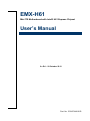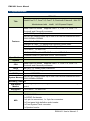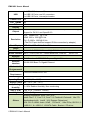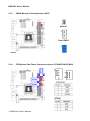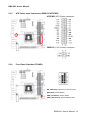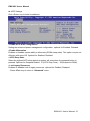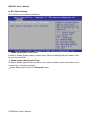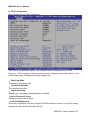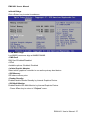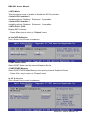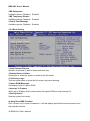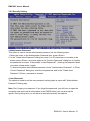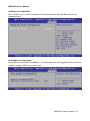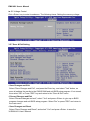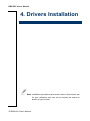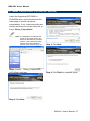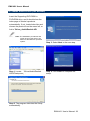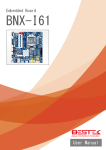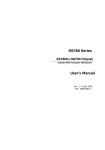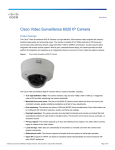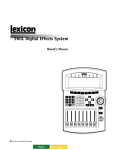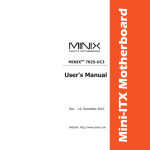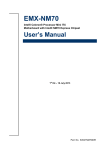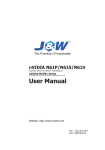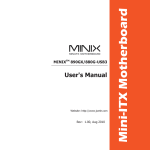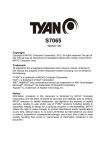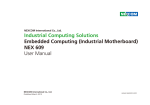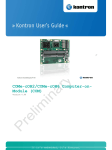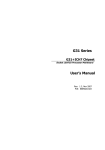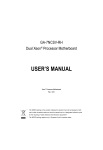Download EMX-H61 - Avalue
Transcript
EMX-H61 Mini ITX Motherboard with Intel® H61 Express Chipset User’s Manual 2nd Ed – 29 October 2012 Part No. E2047XH6101R EMX-H61 User’s Manual FCC Statement THIS DEVICE COMPLIES WITH PART 15 FCC RULES. OPERATION IS SUBJECT TO THE FOLLOWING TWO CONDITIONS: (1) THIS DEVICE MAY NOT CAUSE HARMFUL INTERFERENCE. (2) THIS DEVICE MUST ACCEPT ANY INTERFERENCE RECEIVED INCLUDING INTERFERENCE THAT MAY CAUSE UNDESIRED OPERATION. THIS EQUIPMENT HAS BEEN TESTED AND FOUND TO COMPLY WITH THE LIMITS FOR A CLASS "A" DIGITAL DEVICE, PURSUANT TO PART 15 OF THE FCC RULES. THESE LIMITS ARE DESIGNED TO PROVIDE REASONABLE PROTECTION AGAINST HARMFUL INTERFERENCE WHEN THE EQUIPMENT IS OPERATED IN A COMMERCIAL ENVIRONMENT. THIS EQUIPMENT GENERATES, USES, AND CAN RADIATE RADIO FREQUENCY ENERGY AND, IF NOT INSTALLED AND USED IN ACCORDANCE WITH THE INSTRUCTION MANUAL, MAY CAUSE HARMFUL INTERFERENCE TO RADIO COMMUNICATIONS. OPERATION OF THIS EQUIPMENT IN A RESIDENTIAL AREA IS LIKELY TO CAUSE HARMFUL INTERFERENCE IN WHICH CASE THE USER WILL BE REQUIRED TO CORRECT THE INTERFERENCE AT HIS OWN EXPENSE. Copyright Notice Copyright 2012-2013 Avalue Technology Inc., ALL RIGHTS RESERVED. No part of this document may be reproduced, copied, translated, or transmitted in any form or by any means, electronic or mechanical, for any purpose, without the prior written permission of the original manufacturer. Disclaimer Avalue Technology Inc. reserves the right to make changes, without notice, to any product, including circuits and/or software described or contained in this manual in order to improve design and/or performance. Avalue Technology assumes no responsibility or liability for the use of the described product(s), conveys no license or title under any patent, copyright, or masks work rights to these products, and makes no representations or warranties that these products are free from patent, copyright, or mask work right infringement, unless otherwise specified. Applications that are described in this manual are for illustration purposes only. Avalue Technology Inc. makes no representation or warranty that such application will be suitable for the specified use without further testing or modification. 2 EMX-H61 User’s Manual EMX-H61 User’s Manual Content 1. Getting Started ............................................................................................................ 4 1.1 Safety Precautions.................................................................................................. 4 1.2 Packing List ............................................................................................................ 4 1.3 Specifications ................................................................................................. 5 2 Hardware Configuration ............................................................................................. 7 2.1 Product Overview ........................................................................................... 8 2.1.1 Main board layout .................................................................................... 8 2.1.2 Connecting Rear Panel I/O Devices ........................................................ 8 2.2 Jumper and Connector List ............................................................................ 9 2.3 Setting Jumpers & Connectors ..................................................................... 11 2.3.1 Additional USB Port Headers (FUSB1/FUSB2)..................................... 11 2.3.2 JME ....................................................................................................... 11 2.3.3 CMOS Memory Clearing Header (JBAT) .............................................. 12 2.3.4 CPU/System Fan Power Connectors Header (CFAN/SFAN1/SFAN2) . 12 2.3.5 ATX Power Input Connectors (PWR12V/ATXPWR) ............................. 13 2.3.6 Front Panel Switches (FPANEL) ........................................................... 13 2.3.7 Speaker Headers (SPEAK) ................................................................... 14 2.3.8 Front Panel Audio Connection Header (F_AUDIO) ............................... 15 3. BIOS Setup ................................................................................................................... 16 3.1 Starting Setup............................................................................................... 17 3.2 Using Setup .................................................................................................. 18 3.3 Getting Help ................................................................................................. 18 3.4 In Case of Problems ..................................................................................... 19 3.5 BIOS setting ................................................................................................. 19 3.5.1 Main Menu .................................................................................................. 19 3.5.2 Advanced Setting ....................................................................................... 20 3.5.3 Chipset Setting ........................................................................................... 26 4. Drivers Installation....................................................................................................... 36 4.1 Install Chipset Driver (For Intel H61 Express) .............................................. 37 4.2 Install Display Driver (For Intel H61 Express) ............................................... 38 4.3 Install Audio Driver (For Realtek) ................................................................. 39 4.4 Install Ethernet Driver (For Realtek PCIE) .................................................... 40 4.5 Install USB3.0 Driver (For USB3) ................................................................. 41 EMX-H61 User’s Manual 3 EMX-H61 User’s Manual 1. Getting Started 1.1 Safety Precautions Warning! Always completely disconnect the power cord from your chassis whenever you work with the hardware. Do not make connections while the power is on. Sensitive electronic components can be damaged by sudden power surges. Only experienced electronics personnel should open the PC chassis. Caution! Always ground yourself to remove any static charge before touching the CPU card. Modern electronic devices are very sensitive to static electric charges. As a safety precaution, use a grounding wrist strap at all times. Place all electronic components in a static-dissipative surface or static-shielded bag when they are not in the chassis. Always note that improper disassembling action could cause damage to the motherboard. We suggest not removing the heatsink without correct instructions in any circumstance. If you really have to do this, please contact us for further support. 1.2 Packing List Before you begin installing your single board, please make sure that the following materials have been shipped: Rear I/O bracket X 1 Quick Installation Guide X 1 Driver/Utility CD X 1 Serial ATA Signal Cable X 2 4 EMX-H61 User’s Manual EMX-H61 User’s Manual 1.3 Specifications EMX-H61 Title Intel® Core™ i7, Core™ i5, Core™ i3, Pentium® /Celeron® Montherboard with Intel® Mini ITX H61 Express Chipset Intel® LGA1155 socket Supports Core™ i7, Core™ i5, Core™ i3, Pentium® and Celeron® processors Intel® H61 Express Chipset Two 240-pin DIMM sockets up to 8GB Dual Channel unbuffered DDR3 1066/1333MHz SDRAM Features VGA , DVI -D, HDMI Realtek® ALC892 7.1-Channel High-Definition Audio codec Dual Broadcom® 57788 PCI-Express Gigabit Ethernet 1 x PCIex16 , 1 x Mini PCIe 4 SATA II 3.0Gb/s , 2 x USB 3.0 Ports , 8 x USB 2.0 Ports 8 Channel Audio I/O jacks with S/PDIF Out connector Specifications System CPU Intel® LGA1155 socket Supports Core™ i7, Core™ i5, Core™ i3, Pentium® and Celeron® processors BIOS AMI UEFI 1 x 32Mbit Flash ROM BIOS System Chipset Intel® H61 Express Chipset I/O Chip System Memory Nuvoton NCT5577D Two 240-pin DIMM sockets up to 8GB Dual Channel unbuffered DDR3 1066/1333MHz SDRAM Watchdog Timer NA H/W Status Monitor Monitoring temperature, Voltage, and Fan status.with Auto throttling control Expansion 1 x PCIex16 , 1 x Mini PCIe I/O MIO 4 SATA II 3.0Gb/s 1 x S/PDIF Out header 2 x 4-pin fan connectors, 1 x 3-pin fan connectors 1 x Front panel high definition audio header 1 x Front System Panel connector 1 x Speaker header EMX-H61 User’s Manual 5 EMX-H61 User’s Manual 2 x USB 3.0 Ports , rear I/O connectors USB 4 x USB 2.0 Ports ,rear I/O connectors 4 x USB 2.0 Ports , internal pin-header Parallel Port NA PS2 NA KB/MS DIO NA Display Chipset Intel® HD Graphics Media Accelerator 2000/3000 (Based on CPU type) Support for DX10.1 and OpenGL3.0 VGA Resolution Dual Display 2048X1536 @ 75 Hz HDMI 1920 x 1200 @ 60 Hz DVI –D 1920 x 1200 @ 60 Hz (The DVI-D port does not support D-Sub connection by adapter) CRT+DVI, CRT+HDMI, DVI+HDMI Audio Audio Codec Realtek® ALC892 7.1-Channel High-Definition Audio codec Audio Interface Mic-in , Line-in,Line out , Center/Subwoofer, Rear R/L ,S/PDIF out Ethernet LAN Chip Ethernet Interface Dual Broadcom® 57788 PCI-Express Gigabit Ethernet 10/100/1000 Base-Tx Gigabit Ethernet Mechanical & Environmental Power Requirement +12V/+5V/+5Vsb/+3.3V/-12V Power Type ATX Operating Temp. 0 ~ 50°C (32 ~ 121°F) Storage Temp -40 ~ 75°C (-40 ~ 75°F) Operating Humidity Size (L x W) 0 ~ 90% Relative Humidity, Non-condensing 6.69” x 6.6” (170mm x 170mm) Weight 0.88lbs (0.4kg) Others Ordering Information: EMX—H61-A1R Intel® Core™ i7, Core™ i5, Core™ i3, Pentium® /Celeron® Mini ITX Montherboard with Intel® H61 Express Chipset and VGA ,DVI-D ,HDMI, Audio ,2GbE , 1 PCIex16 , 1 Mini PCIe,4 SATA II, 2 x USB 3.0 , 8 x USB 2.0 , W/SATA Cable , Bracket / CD driver 6 EMX-H61 User’s Manual EMX-H61 User’s Manual 2 Hardware Configuration EMX-H61 User’s Manual 7 EMX-H61 User’s Manual 2.1 Product Overview 2.1.1 Main board layout 2.1.2 Connecting Rear Panel I/O Devices 8 EMX-H61 User’s Manual EMX-H61 User’s Manual 2.2 Jumper and Connector List You can configure your board to match the needs of your application by setting jumpers. A jumper is the simplest kind of electric switch. It consists of two metal pins and a small metal clip (often protected by a plastic cover) that slides over the pins to connect them. To “close” a jumper you connect the pins with the clip. To “open” a jumper you remove the clip. Sometimes a jumper will have three pins, labeled 1, 2, and 3. In this case, you would connect either two pins. The jumper settings are schematically depicted in this manual as follows: A pair of needle-nose pliers may be helpful when working with jumpers. Connectors on the board are linked to external devices such as hard disk drives, a keyboard, or floppy drives. In addition, the board has a number of jumpers that allow you to configure your system to suit your application. If you have any doubts about the best hardware configuration for your application, contact your local distributor or sales representative before you make any changes. EMX-H61 User’s Manual 9 EMX-H61 User’s Manual 10 EMX-H61 User’s Manual EMX-H61 User’s Manual 2.3 Setting Jumpers & Connectors 2.3.1 Additional USB Port Headers (FUSB1/FUSB2) 2.3.2 JME Can’t refresh the ME Refresh the ME EMX-H61 User’s Manual 11 EMX-H61 User’s Manual 2.3.3 CMOS Memory Clearing Header (JBAT) Normal* Clear CMOS * Default 2.3.4 CPU/System Fan Power Connectors Header (CFAN/SFAN1/SFAN2) SFAN2 CFAN1 SFAN1 12 EMX-H61 User’s Manual EMX-H61 User’s Manual 2.3.5 ATX Power Input Connectors (PWR12V/ATXPWR) ATXPWR (ATX Power) connector PWR12V (+12V Power) connector 2.3.6 Front Panel Switches (FPANEL) HD_LED (Red): Hard Drive LED connector RST (Blue): Reset Switch PWR_ON (Black): Power Switch PWR_LED (Green): Power/Standby LED EMX-H61 User’s Manual 13 EMX-H61 User’s Manual 2.3.7 Speaker Headers (SPEAK) 14 EMX-H61 User’s Manual EMX-H61 User’s Manual 2.3.8 Front Panel Audio Connection Header (F_AUDIO) EMX-H61 User’s Manual 15 EMX-H61 User’s Manual 3. BIOS Setup Note: Installation procedures and screen shots in this section are for your reference and may not be exactly the same as shown on your screen. 16 EMX-H61 User’s Manual EMX-H61 User’s Manual 3.1 Starting Setup The BIOS is immediately activated when you first power on the computer. The BIOS reads the system information contained in the NVRAM and begins the process of checking out the system and configuring it. When it finishes, the BIOS will seek an operating system on one of the disks and then launch and turn control over to the operating system. While the BIOS is in control, the Setup program can be activated in one of two ways: By pressing <Del> immediately after switching the system on, or By pressing the <Del> key when the following message appears briefly at the bottom of the screen during the POST (Power On Self Test). Press DEL to enter setup, F11 to popup If the message disappears before you respond and you still wish to enter Setup, restart the system to try again by turning it OFF then ON or pressing the "RESET" button on the system case. You may also restart by simultaneously pressing <Ctrl>, <Alt>, and <Delete> keys. If you do not press the keys at the correct time and the system does not boot, an error message will be displayed and you will again be asked to. Press F1 to Continue, DEL to enter SETUP EMX-H61 User’s Manual 17 EMX-H61 User’s Manual 3.2 Using Setup Press F1 to pop up a small help window that describes the appropriate keys to use and the possible selections for the highlighted item. Please check the following table for the function description of each control key. Button Description ↑ Move to previous item ↓ Move to next item ← Move to the item in the left hand → Enter key Move to the item in the right hand Main Menu -- Quit and not save changes into CMOS Status Page Setup Menu and Option Page Setup Menu -- Exit current page and return to Main Menu To bring up the selected screen + key Increase the numeric value or make changes - key Decrease the numeric value or make changes F1 key General help, only for Status Page Setup Menu and Option Page Setup Menu F7 key Load the default F8 key Reserved F9 key Optimized Defaults F10 key Save all the CMOS changes, only for Main Menu Esc key Navigating Through The Menu Bar Use the left and right arrow keys to choose the menu you want to be in. Note: Some of the navigation keys differ from one screen to another. To Display a Sub Menu Use the arrow keys to move the cursor to the sub menu you want. Then press <Enter>. A “” pointer marks all sub menus. 3.3 Getting Help Press F1 to pop up a small help window that describes the appropriate keys to use and the possible selections for the highlighted item. To exit the Help Window press <Esc> or the F1 key again. 18 EMX-H61 User’s Manual EMX-H61 User’s Manual 3.4 In Case of Problems If, after making and saving system changes with Setup, you discover that your computer no longer is able to boot, the AMI BIOS supports an override to the NVRAM settings which resets your system to its defaults. The best advice is to only alter settings which you thoroughly understand. To this end, we strongly recommend that you avoid making any changes to the chipset defaults. These defaults have been carefully chosen by both Award and your systems manufacturer to provide the absolute maximum performance and reliability. Even a seemingly small change to the chipset setup has the potential for causing you to use the override. 3.5 BIOS setting 3.5.1 Main Menu Once you enter the BIOS CMOS Setup Utility, the Main Menu will appear on the screen. The Main Menu allows you to select from several setup functions and two exit choices. Use the arrow keys to select among the items and press <Enter> to accept and enter the sub-menu. Note that a brief description of each highlighted selection appears at the bottom of the screen. Note: The BIOS setup screens shown in this chapter are for reference purposes only, and may not exactly match what you see on your screen. Visit the Avalue website (www.avalue.com.tw) to download the latest product and BIOS information. EMX-H61 User’s Manual 19 EMX-H61 User’s Manual • BIOS Information This Item mainly introduce the BIOS related information, such as the BIOS version, the BIOS manufacturer, the program code versions, establish dates, memory capacity and frequency, choose the BIOS use of language, the setting of the system date and time, access BIOS user level, etc. • Memory Information Displays the auto-detected system memory. • System Date This item sets the date you specify(usually the current date0in the format of [Month],[Date], and [Year]. • System Time This item sets the time you specify(usually the current time)in the format of [Hour],[Minute]and [Second]. 3.5.2 Advanced Setting • Launch PXE OpROMOnboard Lan BootROM Control These items can change Boot ROM of the LAN chipset. • Launch Storage OpROM Policy Setting old equipment storage ROM open and close, optional for Enalbed, Disbaled. 20 EMX-H61 User’s Manual EMX-H61 User’s Manual ► ACPI Settings Click <Enter> key to enter its submenu. • Enable ACPI Auto Configuration Setting the advanced power management configuration, optional for Enalbed, Disbaled. • Enable Hibernation Enables or disables system ability to hibernate (OS/S4 sleep state). This option may be not effective with some OS. Optional for Enalbed, Disbaled. • ACPI Sleep State Select the highest ACPI sleep state the system will enter when the suspend button is pressed. Optional for Suspend Disbled、S1(CPU Stop Clock)、S3(Suspend to RAM). • Lock legacy Resources Enables or disables lock of legacy resources. optional for Enalbed, Disbaled. ・Press <Esc> key to return to "Advanced" menu. EMX-H61 User’s Manual 21 EMX-H61 User’s Manual ► RTC Wake Settings Click <Enter> key to enter its submenu. • Wake System With Fixed Time Enable or Disabe System wake on alarm event. When enabled,System will wake on the Hr::min::sec specified. • Wake system with Dynamic Time Enable or disable system wake on alarm event. When enabled, system will wake on the current time + Increase minute(s). ・Press <Esc> key to return to "Advanced" menu. 22 EMX-H61 User’s Manual EMX-H61 User’s Manual ► CPU Configuration Click <Enter> key to enter its submenu. This is CPU configuration options, and show processor working states, such as frequency,64-bit support, maximum/min frequency, stepping, microcode version, code number and hyper-threading technology support, etc. • Max Freq Ratio This sets the maximum ratio. • Set Boot Freq Ratio This sets the boot ratio. • Hyper-threading Setting hyper-threading technology open or closed. •Active Processor Cores Setting processor core number. •Limit CPUID Maxinum When set to [Enabled], this item limits the CPUID maximum value to 3, which is usually required for older OS like Windows NT4.0. EMX-H61 User’s Manual 23 EMX-H61 User’s Manual •Execute Disble Bit This item appears only for certain processors with the Execute Disable Bit (XD bit) feature. When set to [Enabled], this item allows the processor to prevent data pages from being used by malicious software to execute code and provide memory protection. •Hardware Prefetcher To turn on/off the Mid Level Cache (L2) streamer prefetcher. •Adjacent Cache Line Prefetch Setting to turn of/off prefectching of adjcent cache lines. •Intel Virtualization Technology When enabled, a VMM can utilize the additional hardware capabilities provided by Vanderpool Technology. •CPU C3 Report Setting CPU C3(ACPI C2) report to OS. •CPU C6 Report Setting CPU C6(ACPI C3) report to OS. •Package C State limit Setting of CPU C energy-saving depth. •Local x2APIC This item enables Local x2APIC. Some OSes do not support this feature. •Press <Esc> key to return to "Advanced" menu. ► USB Configuration Click <Enter> key to enter its submenu. 24 EMX-H61 User’s Manual EMX-H61 User’s Manual • Legacy USB Support Setting support old input/output devices, such as the mouse, keyboard etc. • EHCI Hand-off Setting EHCI Hand-Off function. • Port 60/64 Emulation The item is to increase the USB KBC compatibility. • USB transfer time-out The time-out value for CONTROL, Bulk, and Interrupt transfers. • Device reset time-out USB mass storage device Start Unit command time-out. • Device power-up delay Maximum time the device will take before it properly reports itself to the Host Controller. ・Press <Esc> key to return to "Advanced" menu. ► Power Management Click <Enter> key to enter its submenu. • AC Power Loss Setting the system state choice after powre failure. Setting "Power Off", need to press case panel on the Power switch to boot. Setting "Power On", the supply reply directly boot. Setting "Last State", Power reply recovery system State before power off. The default value as "Power Off". ・Press <Esc> key to return to "Advanced" menu. EMX-H61 User’s Manual 25 EMX-H61 User’s Manual ► H/W Monitor Click <Enter> key to enter its submenu, it will be display hardware health configuration, including System temperature, CPU temperature, FAN speed and all kinds of voltages. • Smart Fan Configuration Allows you to determine whether to enable the CPU fan speed control function and adjust the fan speed. Available options: Manual Mode, Smart Mode • Fan PWM Value Available options: 0 – 255 3.5.3 Chipset Setting 26 EMX-H61 User’s Manual EMX-H61 User’s Manual ►North Bridge Click <Enter> key to enter its submenu • Low MMIO Align Low MMIIO resources align at 64MB/1024MB. • DMI Gen2 DMI Gen2 Enabled/Disabled. • VT-d Available options: Enabled, Disabled • Initate Graphic Adapter Select which graphics controller to use as the primary boot device. • IGD Memory IGD share memory size. • Render Standby Enable/Disable Render Standby by Internal Graphics Device. • IGD Multi-Monitor Enable/Disable IGD Multi-Monitor by Internal Graphics Device. ・Press <Esc> key to return to "Chipset" menu. EMX-H61 User’s Manual 27 EMX-H61 User’s Manual ► SB Devices Control Click <Enter> key to enter its submenu. • Onboard LAN Controller This option allows you whether enable the onboard LAN. • Azalia HD Audio Sets the HD Audio has Enabled or Disabled state. • Azalia internal HDMI codec Enabled/Disabled internal HDMI codec for Azalia. • USB2.0 Controller Enabled/Disabled All USB Devices. ► SATA Control Click <Enter> key to enter its submenu. 28 EMX-H61 User’s Manual EMX-H61 User’s Manual • SATA Mode This item allows users to enable or disable the SATA controller. • Serial-ATA Controller 0 Available options: Disabled,Enhanced,Compatible • Serial-ATA Controller 1 Available options: Disabled,Enhanced,Compatible • SATA Port 1 /2/3/4 Display SATA devices. ・Press <Esc> key to return to "Chipset" menu. ► Intel IGD OpRegion Click <Enter> key to enter its submenu. • DVMT Mode Select Select DVMT Mode used by Internal Graphics Device. • DVMT/FIXED Memory Select DVMT/FIXED Mode Memory size used by Internal Graphics Device. ・Press <Esc> key to return to "Chipset" menu. ► ME Subsystem Click <Enter> key to enter its submenu. EMX-H61 User’s Manual 29 EMX-H61 User’s Manual • ME Subsystem Available options: Disabled,Enabled • ME Temporary Disable Available options: Disabled,Enabled • End of Post Message Available options: Disabled,Enabled 3.5.4 Boot Setting • Setup Prompt Timeout Number of seconds to wait for setup activation key. • Bootup NumLock State Allows you to select the power-on state for the NumLock. • Full Screen Logo This item determines to show the full screen logo when booting. • Option ROM Messages Set display mode for option ROM. • Interrupt 19 Capture When set to Enabled, this function allows the option ROMs to trap Interrupt 19. • Boot Option #1 Sets the system boot order. ► Hard Drive BBS Priorities Click <Enter> key to enter its submenu, it will be display specifies the boot sequence from the available devices. 30 EMX-H61 User’s Manual EMX-H61 User’s Manual 3.5.5 Security Setting • Administrator Password This option is used to set an administrator password, as the following steps: 1. Move the cursor to the Administrator Password item, press <Enter>. 2. In the "Create New Password" dialog box, enter 3 to 20 characters or numbers to be setted, press <Enter>, and enter again in the "Confirm Password" dialog box to confirm the password is correct. If the prompt "Invalid Password!" , entering the password does not match, please enter it again. To clear the system administrator password, select "Administrator Password", in "Enter Current Password" dialog box enter the old password, and in the "Create New Password "<Enter>, password is cleared. • User Password The option be used to set the user password, setting steps is same with "Administrator Password" Setting way. Note: Don’t forget your password. If you forget the password, you will have to open the computer case and clear all information in the CMOS before you can start up the system. But by doing this, you will have to reset all previously set options. EMX-H61 User’s Manual 31 EMX-H61 User’s Manual 3.5.6 OverClock Setting ► CPU Configuration Click <Enter> key to enter its submenu.The following items: setting CPU Multiplier, CPU power consumption limit, power consumption limit, overclocking switch. 32 EMX-H61 User’s Manual EMX-H61 User’s Manual ► Memory Configuration Click <Enter> key to enter its submenu.The following items: Setting FSB and memory parameters act. ► Graphics Configuration Click <Enter> key to enter its submenu. The following items: setting graphics core ratio limit, graphics voltage, iGFX core current max. EMX-H61 User’s Manual 33 EMX-H61 User’s Manual ► OC Voltage Control Click <Enter> key to enter its submenu. The following items: Setting the memory voltage. 3.5.7 Save & Exit Setting • Save Changes and Exit Select "Save Changes and Exit", and press the Enter key, and select "Yes" button, so save all settings the results to the CMOS RAM and exit BIOS setup program. If not stored, then select "No" or Press "ESC" key and return to the "Save & Exit" menu. • Discard Changes and Exit Select "Discard changes and exit", select "Yes" and press <Enter> to give up on BIOS program changes and exit BIOS setup program. Select "No" or press "ESC" and return to the main menu. • Save Changes and Reset Select "Save Changes and Reset", and select "Yes" and press <Enter> to save the 34 EMX-H61 User’s Manual EMX-H61 User’s Manual changes made to the BIOS and restart. Select "No" or press "ESC" and return to the main menu. • Discard Changes and Reset Select "Discard Changes and Reset", select "Yes" and press <Enter> to give up to save the BIOS changes and restart. Select "No" or press "ESC" and return to the main menu. • Save Changes Select "Save Changes", select "Yes" and press <Enter> to save the BIOS changes. Select "No" or press "ESC" key and return to the main menu. • Discard Changes Select "Discard Changes", select "Yes" and press <Enter> to discard the BIOS changes. Select "No" or press "ESC" key and return to the main menu. • Restore Defaults Select "Restore Defaults", select "Yes" and press <Enter> allows users to restore all the BIOS options to optimize the value, select "No" or press "ESC" and return to the main menu. • Save as User Defaults Select "Save as User Defaults", select "Yes" and allows users to save personalized user settings BIOS default values, select "No" or press "ESC" return to the main menu. • Restore User Defaults Select "Restore User Defaults", select "Yes" and press <Enter> allows the user to restore the user's personality BIOS settings, select "No" or press "ESC" and return to the main menu. EMX-H61 User’s Manual 35 EMX-H61 User’s Manual 4. Drivers Installation Note: Installation procedures and screen shots in this section are for your reference and may not be exactly the same as shown on your screen. 36 EMX-H61 User’s Manual EMX-H61 User’s Manual 4.1 Install Chipset Driver (For Intel H61 Express) Insert the Supporting DVD-ROM to DVD-ROM drive, and it should show the index page of Avalue’s products automatically. If not, locate Index.htm and choose the product from the menu left, or link to \Driver_Chipset\Intel. Note: The installation procedures and screen shots in this section are based on Windows XP operation system. If the warning message appears while the installation process, click Continue to go on. Step1. Locate 「\Driver_Chipset\Intel\ H61\ infinst_autol.exe」. Step 3. Click Next. Step 4. Click Finish to complete setup. Step 2. Click Next. EMX-H61 User’s Manual 37 EMX-H61 User’s Manual 4.2 Install Display Driver (For Intel H61 Express) Insert the Supporting DVD-ROM to DVD-ROM drive, and it should show the index page of Avalue’s products automatically. If not, locate Index.htm and choose the product from the menu left, or link to \VGA\H6s. Note: The installation procedures and screen shots in this section are based on Windows XP operation system. Step 1. Locate 「Driver/VGA\H6s\win_xp \setup.exe」. Step 2. Click Next. 38 EMX-H61 User’s Manual Step 3. Click Next. Step 4. Click Yes. Step 5. Click Finish to complete setup. EMX-H61 User’s Manual 4.3 Install Audio Driver (For Realtek) Insert the Supporting DVD-ROM to DVD-ROM drive, and it should show the index page of Avalue’s products automatically. If not, locate Index.htm and choose the product from the menu left, or link to \Driver_Audio\Realtek HD. Note: The installation procedures and screen shots in this section are based on Windows XP operation system. Step 1. Locate 「\Driver\Audio\Realtek HD\XP\setup.exe」. Step 3. Select Next to the next step. Step 4. Click Finish to complete the setup. Step 2. The program executes the Setup automatically. EMX-H61 User’s Manual 39 EMX-H61 User’s Manual 4.4 Install Ethernet Driver (For Realtek PCIE) Insert the Supporting CD-ROM to CD-ROM drive, and it should show the index page of Avalue’s products automatically. If not, locate Index.htm and choose the product from the menu left, or link to \Driver_Network\Broadcom. Note: The installation procedures and screen shots in this section are based on Windows XP operation system. Step 1. Locate 「\Driver\LAN\Realtek PCIE\XP\setup.exe」. Step 2. Setup executing. 40 EMX-H61 User’s Manual Step 3. Click Finish to complete the setup. EMX-H61 User’s Manual 4.5 Install USB3.0 Driver (For USB3) Insert the Supporting CD-ROM to CD-ROM drive, and it should show the index page of Avalue’s products automatically. If not, locate Index.htm and choose the product from the menu left, or link to \Utility\USB3. Note: The installation procedures and screen shots in this section are based on Windows XP operation system. Step 3. Click Finish to complete the setup. Step 1. Locate 「\ Driver\ USB3\NEC\ setup.exe」. Step 2. Setup executing. EMX-H61 User’s Manual 41