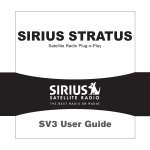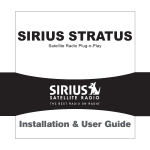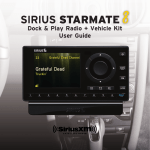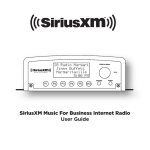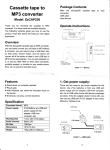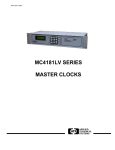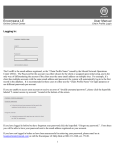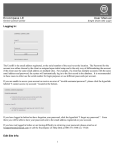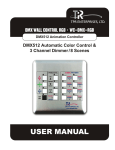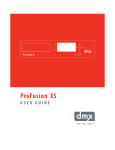Download SR-X Sirius Commercial Tuner User Manual
Transcript
SR-X Sirius Commercial Tuner User Manual 602-610 Mamaroneck Avenue, White Plains, NY 10605 1-800-HD-AUDIO Fax: (914) 946-9620 www.ada-usa.com Released 1/2008 Audio Design Associates, Inc. SR-X Tuner Warranty Card Please fill in the attached warranty information. Please remove this page and send it to: Audio Design Associates Attn: Warranty Department 602-610 Mamaroneck Avenue White Plains, NY 10605 First Name: _________________________________________________ Last Name: __________________________________________________ Street: _______________________________ Apt. No. _______________ City: _________________________ State: _________ZIP: ___________ Email Address: __________________Purchase Date: _______________ Distributor/Dealer where you purchased your SR-X: ____________________________________________________________ Please briefly describe where you learned about this product: Please let us know if you are satisfied with you are unit: Any other comments: ____________________________________________________________ 34 Audio Design Associates, Inc. SR-X Tuner Audio Design Associates, Inc. This Warranty is in lieu of all other express warranties or liabilities. ANY IMPLIED WARRANTIES, INCLUDING AN IMPLIED WARRANTY OF MERCHANTABILITY, SHALL BE LIMITED TO THE DURATION OF THIS WRITTEN WARRANTY. ANY ACTION FOR BREACH OF ANY WARRANTY HEREUNDER INCLUDING ANY IMPLED WARRANTY OF MERCHANTABILITY MUST BE BROUGHT WITHIN A PERIOD OF 12 MONTHS FROM DATE OF ORIGINAL PURCHASE. IN NO CASE SHALL THE COMPANY BE LIABLE FOR ANY CONSEQUENTIAL OR INCIDENTAL DAMAGES FOR BREACH OF THIS OR ANY OTHER WARRANTY, EXPRESS OR IMPLIED, WHATSOEVER. No person or representative is authorized to assume for the Company any liability other than expressed herein in connection with the sale of this product. Audio Design Associates, Inc 602-610 Mamaroneck Avenue White Plains, NY 10605 www.ada-usa.com Some states do not allow limitations on how long an implied warranty lasts or the exclusion or limitation of incidental or consequential damage so the above limitations or exclusions may not apply to you. This Warranty gives you specific legal rights and may also have other rights, which vary from state to state. Compliance Statement Audio Design Associates, Inc. 602-610 Mamaroneck Avenue White Plains, NY 10605 914.946.9595 SR-X Tuner Copyright © 2007 Audio Design Associates, Inc. All Rights Reserved. No portion of this manual may be reproduced without prior written consent from Audio Design Associates, Inc. "SIRIUS" and related marks are trademarks of SIRIUS Satellite Radio Inc. This equipment has been tested and found to comply with the limits for a Class B device, pursuant to Part 15 of the FCC Rules. This unit also complies with Industry Canada, ICES-003. In order to maintain compliance, shielded cables must be used with the equipment. Operation with non-approved equipment or unshielded cables is likely to result in interference to radio and TV reception. Changes or modifications made to this equipment not expressly approved by Audio Design Associates, Inc. could void the user’s authority to operate the equipment. TosLink TM is a trademark of Toshiba. "SIRIUS" and related marks are trademarks of SIRIUS Satellite Radio Inc. 33 2 Audio Design Associates, Inc. SR-X Tuner IMPORTANT SAFETY INSTRUCTIONS Read Instructions – Read all Safety Instructions before operating equipment. Retain Instructions – Save these instructions for future reference. Heed Warning – All warnings on the equipment and in the operating instructions should be adhered to. Follow Instructions – All operating and use instructions should be followed. Cleaning –Use a damp cloth only for cleaning. Do not use liquid or aerosol cleaners. Attachments – Do not use attachments not recommended by the manufacturer as they may cause hazards. Water and Moisture – Do not use this product near water – for example near a bathtub, wash bowl, kitchen sink or a room where moisture is likely to occur. Ventilation – Install unit in well ventilated area where the heat may escape. Bookcases, cabinets or equipment racks should have proper venting to allow heat to escape. Power outlet – A properly grounded wall outlet must be used. Power Cord Protection – Route your power cords out of the way of traffic so as not to be walked on. Do not place items on top of or against the cord. Outdoor Antenna Grounding – The antenna and coaxial cable connecting to the unit must be properly grounded to provide some protection against voltage surges and built-up static charges. Article 810 of the National Electrical Code, ANSI/NFPA 70, provides information with regard to proper grounding of the mast and supporting structure, grounding of the lead-in wire to an antenna discharge unit, size of grounding conductors, location of antennadischarge unit, connection to grounding electrodes, and requirements for the grounding electrode. Power Lines – An outside antenna system should not be located in the vicinity of overhead power lines or electric light or power circuits, or where they can fall into such power lines or circuits. When installing an outside antenna system, extreme care should be taken to keep from touching such power lines or circuits as contact with them might be fatal. 3 Audio Design Associates, Inc. SR-X Tuner Technical Assistance For service inquiries or activation/deactivation information, contact Sirius on the Web at www.sirius.com or by phone at 1.888.539.SIRIUS (1.888.539.7474) Technical assistance for the radio hardware is available from Audio Design Associates, Inc. via: Phone: 914.946.9595, 8AM to 5PM EDT 12 Month Limited Warranty Audio Design Associates, Inc. (the Company), warrants to the original purchaser of this product that should this product or any part thereof, under normal use and conditions, be proven defective in material or workmanship within 12 months of the original date of purchase, such defect(s) will be repaired or replaced with new or reconditioned product (at the Company’s option) without charge for parts and labor. To obtain repair or replacement within the terms of this Warranty, the product is to be delivered with proof of warranty coverage (i.e. dated sales receipt), specification of the defect(s), and transportation prepaid to the Company at the address shown below. This Warranty does not extend to the elimination of externally generated static or noise, to correction of antenna problems, to costs incurred for installation, removal or reinstallation of the product, or damage to other components. This Warranty does not apply to any product or part thereof which, in the opinion of the Company, has suffered or been damaged through alteration, improper installation, mishandling, misuse, neglect, accident, or by removal of any factory applied markings. THE EXTENT OF THE COMPANY’S LIABILITY UNDER THIS WARRANTY IS LIMITED TO THE REPAIR OR REPLACEMENT PROVIDED ABOVE, AND, IN NO EVENT, SHALL THE COMPANY’S LIABILITY EXCEED THE PURCHASE PRICE PAID BY PURCHASER FOR THE PRODUCT. 32 Audio Design Associates, Inc. SR-X Tuner Technical Specifications Power 12 V DC @ 1000 mA Typical 400 ma @ 12.7 V DC Center Pin Positive Trigger out 10 – 12 V DC @ 100 ma Max 2 pin – Pin 1 + Pin 2 Output Max out 2.3 V RMS Variable RCA R = Right = Red L = Left = White Output Impedance 50 Ω – 600 Ω Force Mono Switch R=R+L (Analog only) L=L+R Optical Output TosLink™ RS-232 Mini Tip – Pin 3 Jack\DB9 Ring – Pin 2 Sleeve – Pin 5 Satellite Antenna Input Type F 31 Audio Design Associates, Inc. SR-X Tuner Servicing – Do not attempt to service this product yourself; there are no customer serviceable parts inside. Refer all servicing to qualified service personnel. Damage Requiring Service – Unplug this product from the wall outlet and refer servicing to a qualified service person under the following conditions: o When the power-supply cord or plug is damaged. o If liquid has been spilled, or objects have fallen into the product. o If product has been exposed to rain or water. o If the product does not operate normally by following the operating instructions. o If the product has been dropped or damaged in any way. o When the product exhibits a distinct change in performance – this indicates a need for service. Replacement Parts – When replacement parts are required, be sure the service technician has used replacement parts specified by the manufacturer or have the same characteristics as the original part. Unauthorized substitutions may result in fire, shock, or other hazards. Safety Check – Upon completion of any service or repairs to this product, ask the service technician to perform safety checks to determine that the product is in proper operating condition. Heat – The product shall be situated away sources such as radiators, heat resistors, heat registers, stoves, or amplifiers that produce heat. Technology - It is prohibited to copy, decompile, disassemble, reverse engineer, or manipulate any technology incorporated in this product. The user of this or any other software contained in an Audio Design Associates, Inc. product is explicitly prohibited from attempting to copy, decompile, reverse engineer, or disassemble the object code, or in any other way convert the object code into human-readable form. The software is licensed solely for use within this product. 4 Audio Design Associates, Inc. SR-X Tuner Audio Design Associates, Inc. SR-X Tuner Table of Contents Information screen that a Sirius subscription update has occurred. To clear this message, press the knob. IMPORTANT SAFETY INSTRUCTIONS....................... 3 ┌────────────────────┐ │CALL SIRIUS │ │ │ └────────────────────┘ WELCOME .................................................................... 7 INSTALLING THE SR-X TUNER .................................. 7 POSITIONING THE ANTENNA..................................... 9 ACTIVATING THE SR-X ............................................. 11 The radio is tuned to an unsubscribed channel. Call Sirius for more information. To bypass the error screens, turn off the tuner with the front toggle switch, press and hold down the knob and turn the tuner back on with the front toggle switch. You will either be prompted for a pass-code or the Tuner Screen will be displayed. TOP LEVEL SCREENS............................................... 12 Startup Screen..........................................................................................12 Main Screen..............................................................................................12 Main Screen - Short Channel Name ..................................................12 Main Screen – Long Channel name...................................................12 Artist/Title Screen....................................................................................13 Next Event Screen ....................................................................................13 ADA SR-X MENU NAVIGATION................................. 14 ADA SR-X MENU SYSTEM ........................................ 16 Resetting Pass code from the SR-X front panel Follow the following sequence to reset the pass code: 1) From any of the top level screens (Information screen, Artist/Title screen, Next Event screen) turn the knob left, and then turn the knob right exactly three notches. 2) Press the knob and enter the “ENTER CODE” screen. 3) Move the cursor to the CANCEL Field 4) Move the cursor back to the ENTER CODE field. 5) Press the Knob and enter the code entry field. 6) Enter pass code “0209” and press the knob 7) The SR-X will display the NEW-PASS-CODE screen. 8) Enter a new pass code or “0000” to remove pass code protection. Pass code Screen.......................................................................................16 Tuner On/Off Menu Function ................................................................16 Tuner Screen ............................................................................................17 5 30 Audio Design Associates, Inc. SR-X Tuner The Resetting screen will be displayed when the communications between the tuner processor and Sirius module has been reset. No action needed. Audio Design Associates, Inc. SR-X Tuner SETUP MENUS............................................................17 Dayparting ............................................................................................... 17 ┌────────────────────┐ │POWER UP FAILURE │ │ │ └────────────────────┘ Program Screen ....................................................................................... 19 Choose Event Screen ............................................................................... 19 Communications between the tuner processor and the Sirius module could not be started. Call support. Program Event Screens........................................................................... 20 Channel Lock Out Screen....................................................................... 21 ┌────────────────────┐ │ANTENNA ERROR │ │ │ └────────────────────┘ New Pass Code Screen ............................................................................ 22 Signal Screens .......................................................................................... 23 If the Antenna is disconnected or cannot be detected, the SR-X will display this message. ┌────────────────────┐ │ACQUIRING SIGNAL │ │ │ └────────────────────┘ Install Screen ........................................................................................... 23 Sirius Communications Screen .............................................................. 26 Clock Setup Screens ................................................................................ 26 Factory Defaults Screen.......................................................................... 27 Loss of antenna signal. Possibly the antenna needs to be repositioned. Version Screens ....................................................................................... 28 ┌────────────────────┐ │UPDATING CHANNELS │ │ │ └────────────────────┘ Error Screens........................................................................................... 28 RESETTING PASS CODE FROM THE SR-X FRONT PANEL .........................................................................30 GCI Update in progress. TECHNICAL SPECIFICATIONS..................................31 ┌────────────────────┐ │SUBSCRIPTION │ │ UPDATE │ └────────────────────┘ TECHNICAL ASSISTANCE.........................................32 12 MONTH LIMITED WARRANTY ..............................32 29 6 Audio Design Associates, Inc. SR-X Tuner Audio Design Associates, Inc. SR-X Tuner Welcome Congratulations on your selection of the Audio Design Associates SR-X Tuner. This manual contains important instructions about using your tuner. Please read the instructions in this manual before setting the tuner up and using it. Accessory hardware and basic subscription services are sold separately. Installing the SR-X Tuner Audio Design Associates, Inc. highly recommends that the SR-X Tuner and its antenna be installed by a professional installer. Brief instructions are presented here for reference purposes. The install process consists of the following steps: Connecting the SR-X Tuner to audio equipment Positioning the satellite antenna Activating the SR-X Tuner Before installing your SR-X, make sure you have all the parts listed below: SR-X Tuner Antenna (not included with the SR-X) Power Adapter RCA Audio Cables or TosLink TM cable (not included with the SR-X). Install the SR-X Tuner in a component rack or other suitable location that provides adequate ventilation. The maximum ambient temperature should never exceed 110 degrees Fahrenheit. Pressing the knob on YES will reset the tuner to factory defaults and reset the tuner. ┌────────────────────┐ │RESETTING DEFAULT │ │ │ └────────────────────┘ Pressing the knob on NO will take no action. *Resetting the tuner to the factory defaults will erase your custom pass code and any dayparting events that are set. Version Screens To get the Tuner Software Version and the Sirius ID press the knob on the VERSION field ┌────────────────────┐ │<[VERSION] │ │ EXIT >│ └────────────────────┘ ┌────────────────────┐ │TUNER 1.2.1 [BACK]│ │SID XXXXXXXXXXXX │ └────────────────────┘ Error Screens The following screens can be displayed on the ADA SR-X ┌────────────────────┐ │RESETTING │ │ │ └────────────────────┘ 7 28 Audio Design Associates, Inc. SR-X Tuner Audio Design Associates, Inc. SR-X Tuner Connecting the SR-X: To change the time zone, press the knob on the time zone field. ┌────────────────────┐ │→GMT-6:00 Central ← │ │ DST Yes OK CANCEL │ └────────────────────┘ Change the time zone by turning the knob. ┌────────────────────┐ │→GMT-5:00 Eastern ← │ │ DST Yes OK CANCEL │ └────────────────────┘ Step 1. Audio output – audio connection may be made to either the RCA outputs or the TosLink ™ Optical Out connector. ┌────────────────────┐ │ GMT-5:00 Eastern │ │[DST Yes] OK CANCEL │ └────────────────────┘ Step 3. Antenna – connect the Sirius antenna (not included) to the ANT IN connector on the back of the SR-X Tuner and position as described in the next section. Press the knob and turn it to the DST (Daylight Saving Time). Pressing the knob will toggle the Daylight Saving Time on and off. Pressing the knob on the OK field will set the time-zone. ┌────────────────────┐ │TIME ZONE SET │ │ │ └────────────────────┘ Pressing the knob on Cancel will not set the time-zone. Step 2. Power in – connect only the included AC adapter (12 VDC) to a suitable electrical mains power source. Optional: Connect the optional RS-232 connector to the back of the unit and either to a PC computer running the SR-X Setup program or the SRX-E Ethernet adapter (available separately). SR-X Tuners can be daisy -chained together by connecting the RS-232 OUT of one tuner to the RS-232 IN connection on another. Each Tuner will require a unique module ID which can be set by the SR-X Setup Program. A DC Trigger Output is supplied to control external equipment. Factory Defaults Screen To restore the tuner to Factory Default settings press the knob on FACTORY DEFAULT. ┌────────────────────┐ │<[FACTORY DEFAULT] │ │ EXIT >│ └────────────────────┘ ┌────────────────────┐ │SET FACTORY DEFAULT │ │ [NO] YES │ └────────────────────┘ 27 8 Audio Design Associates, Inc. SR-X Tuner Audio Design Associates, Inc. SR-X Tuner Sirius Communications Screen Positioning the Antenna Step 1: Find your area number on the appropriate Location Finder Map USA The ADA SR-X will allow for an external program to communicate directly to the Sirius module via the serial port. The serial communications is set to 57,600 bps, 8 databits, no parity and 1 stop bit. ┌────────────────────┐ │<[COMMUNICATIONS] │ │ EXIT >│ └────────────────────┘ Pressing the knob on the COMMUNICATIONS field will bypass the ADA SR-X processor. All communications from the Sirius module will be done via the serial port. The module ID of Sirius Module will be displayed. If the module id is changed by an external program while in this mode, it will not be updated on the screen. ┌────────────────────┐ │SIRIUS CONNECT[BACK]│ │MODULE ID 001 │ └────────────────────┘ Pressing the knob on the BACK field will re-engage the ADA SR-X processor to control the Sirius Module. The might reset itself as it switches back to the normal operating mode. Canada Clock Setup Screens ┌────────────────────┐ │<[CLOCK-SETUP] │ │ EXIT >│ └────────────────────┘ To set the clock time zone, press the knob on the CLOCK-SETUP field. ┌────────────────────┐ │[GMT-5:00 Eastern ] │ │ DST Yes OK CANCEL │ └────────────────────┘ 9 26 Audio Design Associates, Inc. SR-X Tuner The field beneath the COFDM label is the COFDM SNR/RNP value. The SNR is reported as “raw noise power” (RNP). ┌────────────────────┐ │COFDM FF T1 E7 T2 0B│ │02702 02409 32767│ └────────────────────┘ Audio Design Associates, Inc. SR-X Tuner Step 2: Determine the General Direction in Which You Need to Aim the Antenna Use your Area number you determined from Step 1 and the chart below to determine in which direction your SIRIUS home antenna needs to be aimed: The T1 field refers to TDM1. The value in italics is the TDM1 demodulator status vector. ┌────────────────────┐ │COFDM FF T1 E7 T2 0B│ │02702 02409 32767│ └────────────────────┘ The TDM1 SNR/RNP value is displayed beneath the T1 label ┌────────────────────┐ │COFDM FF T1 E7 T2 0B│ │02702 02409 32767│ └────────────────────┘ USA Map AREA ANTENNA AIMING DIRECTION AREA 1 Aim the antenna EAST or NORTHEAST AREA 2 Aim the antenna NORTH or NORTHEAST AREA 3 Aim the antenna NORTH or NORTHWEST AREA 4 Aim the antenna WEST or NORTHWEST AREA 5 Aim the antenna STRAIGHT UP at the sky (may require outdoor placement) Canada Map The T2 field refers to TDM2. The value in italics is the TDM2 demodulator status vector. ┌────────────────────┐ │COFDM FF T1 E7 T2 0B│ │02702 02409 32767│ └────────────────────┘ AREA ANTENNA AIMING DIRECTION AREA 1 Aim the antenna EAST or SOUTHEAST AREA 2 Aim the antenna SOUTH or STRAIGHT UP at the sky (may require outdoor placement) AREA 3 Aim the antenna WEST or SOUTHWEST The TDM2 SNR/RNP value is displayed beneath the T2 label Example: It will help to imagine that the SIRIUS satellites are in the sky above northern Minnesota in the USA. That’s the optimal direction in which you need to aim your antenna. ┌────────────────────┐ │COFDM FF T1 E7 T2 0B│ │02702 02409 32767│ └────────────────────┘ Pressing the knob will return to the Install tool menu. 25 If you live in Area 2 of the USA Map, per the location finder maps shown in Step 1, you determined from the chart that your antenna will need to be aimed North or Northeast toward the X in the location finder map in northern Minnesota. The exact direction is determined by your specific location in Area 2 relative to the X on the map: If you live in Texas, you 10 Audio Design Associates, Inc. SR-X Tuner will need to aim in a more Northerly direction, whereas if you live in southern California, you will need to aim in a more Northeast direction. Step 3: Refer to the antenna manual for proper mounting, aiming and connection instructions. Step 4: Power on the SR-X Tuner. If the message “ANTENNA ERROR” appears, check that the antenna connector is fully engaged, an open circuit does not exist between the Tuner and antenna and that no short circuit exists in the antenna cable. If the antenna does not have a clear path to the satellites, the front panel display will read “AQUIRING SIGNAL”. Bring up the signal strength menu by pressing and releasing the front knob on the SR-X Tuner. If a pass-code is required, enter pass-code and enter the SR-X menu system. Navigate to the Signal menu. The signal indicators shows the strength of both the satellite (SAT) signal and the terrestrial (TERR) signal (if available). One you have verified that the antenna is positioned correctly and receiving a good signal, follow the installation instructions which accompanied the antenna product or distribution kit to complete the installation. Audio Design Associates, Inc. SR-X Tuner Selecting the BER (Bit Error Rate) field will display: ┌────────────────────┐ │Errors │ │Total │ └────────────────────┘ The audio will mute when the Sirius Mode opmode is changed to BER operating mode. Turning the knob left or right one notch will take a measurement reading. ┌────────────────────┐ │Errors 0002780773 │ │Total 0005565120 │ └────────────────────┘ The SR-X will display the uncorrected BER. Errors is the number of bits in error since the last measurement request. Total is the total number of bits processed since the last measurement request. Pressing the knob will exit the BER screen and reset the SR-X into Broadcast mode. Activating the SR-X Select the C/N field and press the knob to select the C/N (Carrier Noise) diagnostic. The values on the display are updated approximately once every second. After verifying the SR-X is receiving a signal from the Sirius satellite, you must activate your SR-X to access all Sirius channels. Commercial accounts must sign up for and activate under the terms of Sirius Commercial Service. Call your Sirius distributor or Sirius for more information about activation (www.sirius.com). ┌────────────────────┐ │COFDM FF T1 E7 T2 0B│ │02702 02409 32767│ └────────────────────┘ The Radio ID (SID) can be found by selecting channel 0 on the radio. You can also find the Radio ID by using the front panel knob to navigate to the Version menu and pressing the knob. This will give you the Radio ID and the hardware version info. 11 The first field (highlighted below) is the COFDM demodulator status vector. Please refer to the Sirius SSP (Sirius Standard Protocol) User Specification Section 5.6.5.2.2 GetDemodSNR for description. ┌────────────────────┐ │COFDM FF T1 E7 T2 0B│ │02702 02409 32767│ └────────────────────┘ 24 Audio Design Associates, Inc. SR-X Tuner Audio Design Associates, Inc. Signal Screens The ADA SR-X can display the current signal strength. Top Level Screens ┌────────────────────┐ │<[SIGNAL] │ │ EXIT >│ └────────────────────┘ Startup Screen SR-X Tuner Upon startup, the ADA SR-X Sirius Commercial Tuner will display: Press the knob on SIGNAL will display the current signal strength. ┌────────────────────┐ │COMP ▓▓▓ [BACK] │ │SAT ▓ TERR ▓▓▓ │ └────────────────────┘ ┌────────────────────┐ │ADA SR-X │ │ SIRIUS│ └────────────────────┘ The tuner will then toggle between two or three information screens: The Main Screen, the Artist/Title Screen and the Next Event Screen (if the Program mode is on). COMP is the composite signal strength. SAT is the satellite signal strength. TERR is the Terrestrial signal strength. Main Screen The Main Screen displays the current channel, volume, day of the week and time. (The current channel information toggles between channel id/short channel name and long channel name). Install Screen Diagnostic screens are available for setting up the ADA SR-X. Turn the knob until the INSTALL Screen is displayed. ┌────────────────────┐ │<[INSTALL] │ │ EXIT >│ └────────────────────┘ Pressing the knob will display the tools available to the installer. ┌────────────────────┐ │[BER] C/N │ │ BACK │ └────────────────────┘ Main Screen - Short Channel Name ┌────────────────────┐ │CH 31 Margvlle SAT│ │Vol -22 ▫THU 10:28A│ └────────────────────┘ Main Screen – Long Channel name ┌────────────────────┐ │Margaritaville │ │Vol -22 ▫THU 10:28A│ └────────────────────┘ ▫ indicates that Program mode (Dayparting) is on (see “Setup Menus”). 23 12 Audio Design Associates, Inc. SR-X Tuner Audio Design Associates, Inc. SR-X Tuner If the tuner is off, the following screen is displayed: New Pass Code Screen ┌────────────────────┐ │ 1/18/07│ │ ▫THU 10:28A│ └────────────────────┘ The ADA SR-X menu system can be pass code protected. ┌────────────────────┐ │<[NEW-PASS-CODE] │ │ EXIT >│ └────────────────────┘ Artist/Title Screen If the artist name or the title is longer than 20 characters, it will scroll on the screen. If the tuner is off, the Artist/Title Screen will not display. ┌────────────────────┐ │Jimmy Buffett │ │Silver Wings │ └────────────────────┘ Pressing the knob on the NEW-PASS-CODE field will allow for a pass code to be entered. If a pass code of ‘0000’ is entered, no pass code is needed to enter the menu system. ┌────────────────────┐ │ [ENTER-CODE] CANCEL│ │ ---│ └────────────────────┘ Next Event Screen The Next Event Screen only shows up if the unit’s Program mode is on. The screen displays the next program event: the channel ID, date and time of the event. ┌────────────────────┐ │NEXT EVENT: CH 9│ │THU 1/18/07 11:30A│ └────────────────────┘ If Program mode (Dayparting) is off, the Next Event Screen is not displayed. Turning the knob will navigate between the ENTER-CODE field and CANCEL field. Pressing the knob on the ENTER-CODE field will select the code input field. ┌────────────────────┐ │ENTER-CODE CANCEL │ │ [1976] [ACCEPT] │ └────────────────────┘ To enter the pass code, turn the knob to select the number and press the knob to enter the number and move to the next space. After entering the fourth number the cursor will move to the ACCEPT field. Press the knob to accept the new pass code. ┌────────────────────┐ │NEW CODE ACCEPTED │ │ │ └────────────────────┘ Press the knob on the CANCEL field will not save the new pass code. 13 22 Audio Design Associates, Inc. SR-X Tuner Channel Lock Out Screen Audio Design Associates, Inc. SR-X Tuner ADA SR-X Menu Navigation The ADA SR-X can lock out channels, making them unavailable for tuning. ┌────────────────────┐ │<[CHANNEL-LOCK-OUT] │ │ EXIT >│ └────────────────────┘ The ADA SR-X Tuner has a simple navigation system controlled by a single knob. The knob is turned to navigate the cursor from field to field or to change the value of a field. The knob is pressed to select a field action or to toggle a field’s value. A selected field is enclosed in brackets [ ]. In the following screen the channel field is the selected field. Pressing the knob on the CHANNEL-LOCK-OUT field will display the following screen (an UPDATE screen will appear while the SR-X gets the information on the channel attributes): ┌────────────────────┐ │ [CH] LOCK BACK │ │ 1 Hits 1 │ └────────────────────┘ ┌────────────────────┐ │[Ch 31 Margvlle]On │ │ Vol-22 MORE EXIT │ └────────────────────┘ Pressing the knob will change the cursor to arrows and turning the knob will change the value of the field. Pressing the knob on the CH field will select the Channel field. ┌────────────────────┐ │ CH LOCK BACK │ │→ 1 Hits 1 ← │ └────────────────────┘ ┌────────────────────┐ │→Ch 31 Margvlle←On │ │ Vol-22 MORE EXIT │ └────────────────────┘ Turning the knob will change the channel. Turning the knob will change the channel and display whether the channel can be LOCK(ed) or UNLOCK(ed) from the available channels. Press the knob and the cursor will move to either the LOCK field or the UNLOCK field. ┌────────────────────┐ │ [CH] [LOCK]BACK │ │ 104 Raw Dog │ └────────────────────┘ Press the knob on LOCK to lock the channel. Press the knob on UNLOCK to unlock the channel. 21 ┌────────────────────┐ │→Ch 30 CoffeHse←On │ │ Vol-22 MORE EXIT │ └────────────────────┘ Pressing the knob again will select the new channel and change the cursor back to brackets . Turn the knob again to move the cursor to another field. ┌────────────────────┐ │[Ch 30 CoffeHse]On │ │ Vol-22 MORE EXIT │ └────────────────────┘ 14 Audio Design Associates, Inc. SR-X Tuner Turning the knob will move the cursor to the next field. ┌────────────────────┐ │ Ch 30 CoffeHse[On ]│ │ Vol-22 MORE EXIT │ └────────────────────┘ Audio Design Associates, Inc. SR-X Tuner ┌────────────────────┐ │ EVT [EDIT]DEL BACK │ │ 1 Ch 31 WDY 11:30A│ └────────────────────┘ Pressing the knob on the EDIT field will display the Program Event Screens. On the on/off field, pressing the knob will toggle the tuner on and off (see Tuner On/Off Menu Function) ┌────────────────────┐ │ Ch 30 CoffeHse[Off]│ │ Vol-22 MORE EXIT │ └────────────────────┘ Selecting EXIT on any screen and pressing the knob will exit the menu system and return to the information screens. Selecting BACK on any screen will move back one menu level. Some of the screens display “>” or “<”. This indicates that there are more sub screens that can be scrolled to by turning the knob. ┌────────────────────┐ │ Ch Vol Day[Time] >│ │ 9 -22 DLY 10:00 A│ └────────────────────┘ Program Event Screens ┌────────────────────┐ │[Ch] Vol Day Time >│ │ 9 -22 DLY 10:00 A│ └────────────────────┘ Enter Event data by turning and pressing the knob on each field. The ‘>’ indicates there is a second screen. Pressing the knob on the “Ch” field will display arrows around the channel ID. Turning the knob will change the channel id. Pressing the knob then will select the Vol field. Continue entering data for the event. ┌────────────────────┐ │<[Date] OK CANCEL │ │ 1/18/07 │ └────────────────────┘ If the Day (daypart) is a ONE (one time event) the Date field will be displayed on the second screen. The date is entered in the same fashion as the other information. Selecting OK and pressing the knob will save the event and display: Turning the knob will move to the next sub screen. ┌────────────────────┐ │<[Date] OK CANCEL │ │ 1/18/07 │ └────────────────────┘ ┌────────────────────┐ │EVENT PROGRAMMED │ │ │ └────────────────────┘ The Choose Event Screen is then displayed. If Cancel is selected, the event is not saved and the Choose Event Screen is displayed. 15 20 Audio Design Associates, Inc. SR-X Tuner Audio Design Associates, Inc. SR-X Tuner Program Screen ┌────────────────────┐ │[PROGRAM-EVENT]BACK │ │ PGM Off EXIT >│ └────────────────────┘ ADA SR-X Menu System The Program Screen is used to enter events for the Program mode (Dayparting). Pressing the knob on the PROGRAM-EVENT field will show screens to display, edit, delete or enter events. Pressing the knob on the PGM On/Off field will toggle Program mode on and off. Pressing the knob on the BACK field will display the Tuner Menu. Choose Event Screen ┌────────────────────┐ │[EVT] EDIT BACK │ │ 1 │ └────────────────────┘ The SR-X menu system can be pass code protected. If the pass code is set to ‘0000’, pressing the knob from any information screen will display the tuner screen. If the pass code is set for something other than ‘0000’, the Pass code Screen is displayed. Pass code Screen ┌────────────────────┐ │[ENTER-CODE] CANCEL │ │ ---│ └────────────────────┘ Turning the knob will navigate between the ENTER-CODE field and CANCEL field. Pressing the knob on the ENTER-CODE field will select the code input field. When entering the Choose Event Screen, the first empty Event will be displayed. Pressing the knob on the EVT field will display arrows around the Event ID. Turning the knob will change the event ID and display the event information. Pressing the knob will then navigate to the EDIT field. ┌────────────────────┐ │ EVT EDIT[DEL]BACK │ │ 2 OFF DLY 11:00P│ └────────────────────┘ If the event is not empty, a DEL field will be displayed. To delete the event, navigate to the DEL field by turning the knob and press. ┌────────────────────┐ │ARE YOU SURE? [Y] N │ │ 2 OFF DLY 11:00P│ └────────────────────┘ ┌────────────────────┐ │ ENTER-CODE CANCEL │ │ [0---] │ └────────────────────┘ To enter the pass code, turn the knob to select the number. Press the knob to enter the number and move to the next space. After entering the fourth number, and if the pass code is correct, the tuner screen is displayed. If the pass code was not correct, the Pass code screen is redisplayed. To exit this screen without entering the menu system, select the CANCEL field and press the knob. The SR-X will then revert to the information screens. Tuner On/Off Menu Function Pressing the knob on the Y field will delete the event and display the Choose Event Screen. Pressing the knob on the “N” field will not delete the event and return to the Choose Event Screen. 19 ┌────────────────────┐ │Ch 31 Margvlle [On] │ │ Vol-22 MORE EXIT │ └────────────────────┘ There is an option on the Tuner Screen to turn the tuner on or off. This is different from the power on/off toggle switch on the front of the unit. This software on/off mutes or unmutes the sound from the unit. It also controls 16 Audio Design Associates, Inc. SR-X Tuner Audio Design Associates, Inc. SR-X Tuner the trigger output on the back of the unit. Even if you set the tuner to “OFF,” you can still access all of the menu functions. Daypart is used to program events for: particular days, weekend only, weekday only, daily or a one time only event. Tuner Screen Daypart SUN MON TUE WED THU FRI SAT WDY WND DLY ONE ┌────────────────────┐ │[Ch 31 Margvlle]On │ │ Vol-22 MORE EXIT │ └────────────────────┘ When first entering this screen and the tuner is on, the Channel field will be selected. Pressing the knob will change the brackets ([ ]) to arrows(→ ←). Turning the knob will change the channel. Pressing the knob will change the arrows back to brackets and the turning the knob will navigate to the next field. If the tuner is off when first entering this screen, the On/Off field will be selected. Pressing the knob will toggle the tuner on and off. Navigating to the Volume field and pressing the knob will allow for the volume of the tuner to be adjusted. The arrows around the field will indicate that the value can be changed. Navigate to the MORE field and press the knob to enter the setup menus. Setup Menus Description Event only occurs on SUNdays Event only occurs on MONday Event only occurs on TUEsday Event only occurs on WEDnesday Event only occurs on THUrsday Event only occurs on FRIday Event only occurs on SATurday Event only occurs on WeekDaYs Event only occurs on WeekeNDs Event occurs DaiLY Event is a ONE time event. A date is entered for this event If two or more events are scheduled for the same time the following will decide which event will take place: ONE time events take precedent over all other events. SUN-SAT events take precedent over WDY, WND and DLY events. WDY and WND events take precedent over DLY events. As an example, to turn the tuner on everyday to channel 15 at 8:00A and turn the tuner off at 9:30P two events need to be programmed: Event 1: Channel 15, Volume -22, Daypart-DLY, Time 8:00A Event 2: OFF, Daypart-DLY, Time 9:30P Dayparting Program mode or dayparting is very similar to programming a VCR to record a television show. The ADA SR-X can be programmed for 99 events. Each event can turn the tuner on to a particular channel and volume at a specific time, change the channel and volume, or turn the tuner off. Each event is defined with a Channel ID or OFF command, volume, daypart type, time and, if needed, date. 17 To program a ONE time event, a date is programmed: Event 3: Channel 2, Volume -22, Daypart-ONE, Time 10:00A, Date 12/24/2007. This event will occur on December 24, 2007 at 10:00A. Events do not have to be entered in chronological order. 18