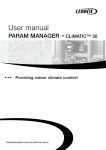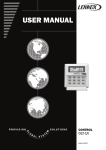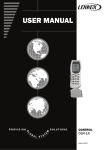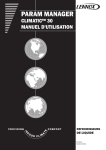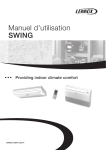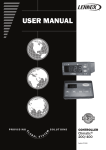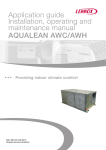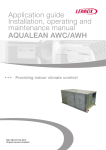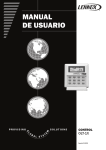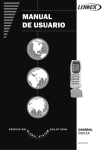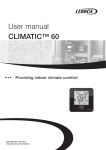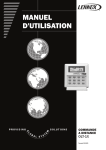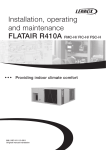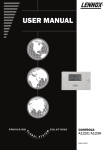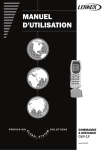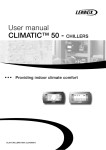Download param manager software user manual
Transcript
PARAM MANAGER CLIMATIC™ 30 USER MANUAL CHILLERS English October 2004 PARAM MANAGER SOFTWARE USER MANUAL INTRODUCTION .........................................................................................................2 MINIMUM SYSTEM REQUIREMENTS - INSTALLATION..........................................3 ELECTRICAL CONNEXIONS.....................................................................................4 MAIN PANEL ..............................................................................................................5 TABLE DISPLAY DESCRIPTION...............................................................................7 CONNEXION TO CLIMATIC™ 30 - SUMMARY.........................................................8 CONNEXION TO CLIMATIC™ 30 – IMPORT/EXPORT FILES................................10 PRINT........................................................................................................................12 User manual for Param Manager software for communication with CLIMATIC™ 30 10-04-English 1 INTRODUCTION Param Manager is composed of configuration software for PC that can be used to: • Read a parameters configuration (or part of it) from a CLIMATIC™ 30, • Write a parameters configuration (or part of it) on a CLIMATIC™ 30, • Verify a parameters configuration (or part of it) with a CLIMATIC™ 30, • Perform the above operations starting from previously stored files or from a purposely created parameters list stored in the PC memory (manual input), • Manipulate parameters files related to CLIMATIC™ 30 with or without protection code (that controls parameters accessibility from the keyboard and through password), • Check the set values for single parameters do not exceed the minimum and maximum limits and restrictions due to the interaction with other parameters, • Check the list of values set for parameters complies with special typical configurations, Basic concepts Basically the program allows to manipulate the variable settings of a CLIMATIC™ 30 (typically the parameters). The program user is provided a table approach, that allows to manipulate parameters values and protections by directly accessing their complete list with a suitable graphical interface. Moreover Param Manager provides a range of other generic utility functions: • possibility to work with partial files (i.e. with incomplete list of parameters), • possibility to save the customised parameters lists in single files to upload, modify or use them later, • possibility to configure the communication modes with the CLIMATIC™ 30 through a special control panel, that permits the selection of the PC serial port, the origin file names for download or destination for parameters upload, etc., • Possibility to upload files from the CLIMATIC™ 30 and compare it to other files. • possibility to print complete or partial lists of parameters by arranging special customisations of the print report through a special control panel, and to print the active window. User manual for Param Manager software for communication with CLIMATIC™ 30 10-04-English 2 MINIMUM SYSTEM REQUIREMENTS - INSTALLATION Operating system: Windows 3.x (16 bits) or Windows 95 and over (32 bits) Processor: RAM: Graphical resolution: Pentium 133 16Mbytes or more VGA (minimum), 800×600 256 colours (recommended), or more Required Hard Disk space: the hard disk space required can be thus summarised: • Program • Program Help 5Mb for each language installed • Model 100k for each model (including all languages) • Model Help 10Mb 3Mb for every language The minimum configuration (1 language, 4models) requires approximately 30 Mb Peripherals: Keyboard, Mouse or equivalent pointing device, printer (optional). Installation The installation shall be executed after all active Windows programs (Office applications, Internet navigation programs, etc.) have been closed, including programs automatically executed at startup (such as: the Microsoft Office Bar, electronic mail managers, resident anti-virus programs, etc.), to prevent such applications from exclusively book the access to shared system libraries required for the installation. To install the product: • Start the installation program (setup.exe, for all versions); • Select the operating system (Windows 3.11, 16 bits or Windows 95 and over 32 bits) • Select the language for the installation program; • Now the user shall proceed according to the instructions on video. The installation program permits to: • Select the language for the installation program, • Select the installation path for the PARAM MANAGER program, • Select the language for the PARAM MANAGER program, • Select the models (families of products) required and the related language. The installation program can also: • add/remove components to install /already installed. At least one CLIMATIC™ 30 model shall be installed to permit the program to operate correctly. User manual for Param Manager software for communication with CLIMATIC™ 30 10-04-English 3 ELECTRICAL CONNEXIONS The communication between the PC and the CLIMATIC™ 30 requires the serial communication key (EWTK-PT, 4-DIN modules); It shall be connected as shown in the picture: Connections between the PC and the key, and between the key and the CLIMATIC™ 30 shall be carried out without voltage on every CLIMATIC™ 30, and in compliance with safety regulations in force. Electrostatic shocks shall be avoided, particularly on visible metal parts of CLIMATIC™ 30. Check the electrostatic currents are free to flow to ground by means of suitable solutions. The connection of the CLIMATIC™ 30 to the serial communication key is not required during installation, nor while manipulating the parameters files User manual for Param Manager software for communication with CLIMATIC™ 30 10-04-English 4 MAIN PANEL The main panel is shown at program start-up. It permits to access all available functions. The upper part of the application window shows: program name, name of the selected model and name of the file in memory. A special Excel compatible control is opened inside the main panel; it represents the general parameters list shown in the table display. As an alternative choice, the parameters can be manipulated through the graphical approach eased by the object display. In both display modes, and generally in other program screens, all the main panel controls reported in the next table are active. Menu Activation Buttons or keycombinations Used to … generate a default map, based on the model File/Default create an empty map (to which no parameter belongs), based on the model Load a map from disk (invokes the Windows standard dialogue) File/Empty File/Open… save a map to disk (if a name has already been assigned) File/Save File/Save As… none File/Import… none File/Export… none File/Change model… none File/Print… File/Exit ALT+F4 Modify/Cancel none save a map to disk with a specific name (invokes the Windows standard dialogue) import a map from the .dbf format (used by the older generation param.exe DOS program) Export the map in use to the .dbf format (used by the older generation param.exe DOS program); additional data used by Param. Manager only are not saved. Change the model (i.e. the family of products whose maps shall be processed), by selecting among the installed model-language combinations Enable the print of the parameters list or a selected part of it Exit the program Cancel the last change made in a parameter (value or protection) Actions/Show table Switch to table display (enabled in object display mode only) Actions/Show objects Switch to object display (enabled in table display only and when the map in use is complete) User manual for Param Manager software for communication with CLIMATIC™ 30 10-04-English 5 Actions/Connection with the CLIMATIC™ 30 … Actions/Input notes reports Actions/Select language ? /Guide Switch to the CLIMATIC™ 30 connection window (display Connection with the CLIMATIC™ 30 ) none none F1 ? /Info none Input user notes related to the map in use (and shown on the print report) Modify the program language, by selecting another one among the installed languages (available from submenu) Query the on line help related to the program or model Invoke the program general information box (program name, version, date, etc.) Enable the graphical print (hard copy) of the active window none none parameters table none Objects/functions none Require an automatic correction of errors (violation of local and global rules) on the map in use (enabled when the map in use is complete only) Input or modify the values and protection codes of parameters in the related cells (unique and alternative to the Object/functions window) Input or modify the values and protection codes of parameters by operating on graphical controls and accessing them according to the groupings represented by objects and functions (unique and alternative to the Parameters table) The following icons are shown on the upper right They indicate, respectively • State of connection with the serial port (COM) • Presence and state of the hardware key (KEY) • Correctness of the CLIMATIC™ 30 address (ADD) • Recognition of the CLIMATIC™ 30 type (DEV) If one of the previous icons is crossed the communication with the CLIMATIC™ 30 cannot take place. If the communication is correct the information on the number of the active serial port is reported (COM1, COM2,….). Double clicking on one of the active icons enables the CLIMATIC™ 30 self recognition process. User manual for Param Manager software for communication with CLIMATIC™ 30 10-04-English 6 TABLE DISPLAY DESCRIPTION Goals Enabling this mode means to display an Excel compatible sheet in the main window. The sheet is thus organised (N is the maximum permitted parameter index for the selected model). The cell data assume different colours according to the meaning Table Use: The user can: • Input or modify the values to assign to parameters in column F, according to the same modes available in Microsoft Excel (the input of a value in a shadowed row indicates the corresponding model parameter is declared as present in the list of those belonging to the map in use, double click on the row using the right button to enable the default value), • Input or modify protection codes (accessibility/changeability) of each parameter in column G; (such column is only present if the selected model allows the use of a protection code), • Delete a parameter from the list or o disable it, to create a partial list, by double clicking on the row using the mouse right button (such operation shadows the row contents, i.e. a parameter cannot be deleted from the model, but only from the parameters map in use), • Display the violated rules by double clicking with the mouse left button on the value cells (column F) that contain invalid data (parameter value violating the local or global rules or a protection code not corresponding to a permitted combination of visibility/changeability in the 1st/2nd menu). The error is highlighted in red and in boldface. Every parameter activation or change determines the automatic procedure for value control User manual for Param Manager software for communication with CLIMATIC™ 30 10-04-English 7 CONNEXION TO CLIMATIC™ 30 - SUMMARY By default the “Connection with the CLIMATIC™ 30” window prompts the list of parameters selected before access. However it is possible to operate on the whole active map, or on a subgroup of the displayed list, without the need to make a pre-selection. The user can display the contents of the memory or a file (total or partial, .dat), so as to compare it with the corresponding parameters on the CLIMATIC™ 30. The parameters (or part of them) detected by reading a CLIMATIC™ 30 can be saved to memory or file. Data in memory or stored in a file (even selecting a part of it) can be written to the CLIMATIC™ 30. Other commands are available to set the dialogue modes. The last column in the parameters list (the last two if a protection code is present) includes the parameters read by the CLIMATIC™ 30, while the previous column (the 2 previous columns if a protection code is present) represents the contents of the memory (map in memory) or a file (total or partial). The controls summarised in the following table are active. Control Parameters list (Excel sheet, non editable) Listed / enabled / selected options Used to… Display the results of read, write operations or comparisons between memory, files and CLIMATIC™ 30 (the column referring to protection codes are only present if the selected model provides for a protection); can be selected by full rows Select the group of data to operate on: enabled indicates the whole list of active parameters, listed indicates the list of parameters previously selected from the Objects/Functions window (the option is disabled if no pre-selection is present), selected indicates the group of parameters selected in the list above User manual for Param Manager software for communication with CLIMATIC™ 30 10-04-English 8 Memory / file options Source / destination File (text box) Browse Button Read from device button Write on device button . Check option Apply button To memory / to file options Destination File (text box) Browse button Serial Port Port in use E2 State Enable E2 Button Parameter in progress Progress Bar Operation report Stop button Print button Close button (ESC) Select whether data read from a CLIMATIC™ 30 (Read from CLIMATIC™ 30) shall be stored in the internal memory (CLIMATIC™ 30 Value column) or file.Select whether data from internal memory (Value column) or from file shall be written to a CLIMATIC™ 30 (Write to CLIMATIC™ 30). Indicates the source or destination file, with its path; to be used in case the file option is selected from the previous control Select the source or destination file among the existing Enable parameters load from CLIMATIC™ 30 according to the selection. Enable parameters writing on CLIMATIC™ 30 according to the selection Perform a data check after write operations. Copy selected data of the “CLIMATIC™ 30 Value” column (and “CLIMATIC™ 30 Protection”) to the “Value” column (and “Protection”) if the “memory” option is selected, or to file (if the “to file” option is enabled). Select the destination for the “Apply” operation. Indicates the source or destination file, with its path; to be used in case the “to file” option is selected from the previous control; the source file name is prompted by default Select the destination among the existing files Select the serial port for dialogue with the CLIMATIC™ 30 indicate the serial port in use for the dialogue with the CLIMATIC™ 30 Indicate the state of an internal E2 (it is not present if the model doesn’t indicate its presence): when red, writing is ignored (E2 protected), when yellow, writing is allowed until the next “line power down” (self protection being enabled), when green, writing is permitted (E2 not protected) Disable the protection of the internal E2, or, if already disabled, reinitialise the self-protection timeout (when provided, otherwise, once the E2 has been unprotected, the key is disabled) indicate the index of the parameter being processed (the index moves through the list of selected parameters) indicate the progress referred to the total number of operations; includes an internal text that shows the phase in progress (read, write, verify, activate, etc.) indicate data transfer from PC to CLIMATIC™ 30 (and vice versa) is in progress indicate the global results of the comparison (number of detected discrepancies: 2 counters, for values and protection codes) Interrupt the read/write operations in progress Invoke the Rapid print window to print the contents of the parameters list above Close the “connection with the CLIMATIC™ 30” window Discrepancies during the phases of comparison between memory (or file) and CLIMATIC™ 30 are signalled by displaying involved data (value/protection code) in red and boldface. Errors in communication with the CLIMATIC™ 30 are highlighted in a special message (the read / write operation is then cancelled; this can also be done by pressing the Stop button). The total number of errors or a status message (e.g. OK!) is reported inside the progress bar. User manual for Param Manager software for communication with CLIMATIC™ 30 10-04-English 9 CONNEXION TO CLIMATIC™ 30 – IMPORT/EXPORT FILES While opening Param manager, the program will display the default table. In order to download the right program to the CLIMATIC™ 30, it is necessary to load it from the program file list (xxx.dat files): Once the right file is chosen, you will have to choose Overwrite all Once the CLIMATIC™ 30 is connected, you can start the communication by clicking on You will get the following page: User manual for Param Manager software for communication with CLIMATIC™ 30 10-04-English 10 Then it is possible to compare the file you want to load in the CLIMATIC™ 30 and the file which is already in by following the procedure hereunder: Activate All and verify and click on Load from device Param manager will upload the program and compare it with the file opened previously. The number of differences will be displayed. And the lines with differences will be written in red. In the column Value, you will see the value of the opened file and in the column device, you will find the value in the device. It is also possible to download the opened file into the CLIMATIC™ 30 by following the procedure hereunder: Activate All and deactivate verify and click on Write to device Obviously, it is possible to download only some parameters User manual for Param Manager software for communication with CLIMATIC™ 30 10-04-English 11 PRINT The Print window permits to configure print operations by defining: • Name of the map’s author, • Map title, • Print date and time, • name of the file related to the map, • name of the model the map refers to, • logo to be applied on the upper left corner of the print, • notes related to the map file. It also permits to select whether the print shall be limited to previously selected elements only or extended to the whole enabled map (only parameters whose value and/or protection code was input). Usually data are printed on a portrait A4 format with pre-set layout. A print preview can be displayed Notes related to the map can be input from menu selection Actions/Input notes report of the main window (the available space in the print report limits the maximum length of the message to about 4 lines in the A4 portrait format). Graphic print: The contents of the video active window can be printed by pressing button. Rapid print from panel connection with the CLIMATIC™ 30: The rapid print can be started directly from the Connection with the CLIMATIC™ 30 window to examine the result of a comparison between maps (total or partial), besides checking results on video. This function prints a report including references only (map in memory or on file, with CLIMATIC™ 30 and file names, with model name) and the contents of the same comparison table shown in the Connection with the CLIMATIC™ 30 window. User manual for Param Manager software for communication with CLIMATIC™ 30 10-04-English 12 www.lennoxeurope.com BELGIUM, LUXEMBOURG : CZECH REPUBLIC : FRANCE : GERMANY : IRELAND : NETHERLANDS : POLAND : PORTUGAL : RUSSIA : SLOVAKIA : SPAIN : UKRAINE : UNITED KINGDOM : OTHER COUNTRIES : PARAM MAN.CL30-CHILLERSIOM/1004-E LENNOX BENELUX N.V./S.A. www.lennoxbelgium.com LENNOX JANKA a.s. www.janka.cz LENNOX FRANCE www.lennoxfrance.com LENNOX DEUTSCHLAND GmbH www.lennoxdeutschland.com LENNOX IRELAND www.lennoxireland.com LENNOX BENELUX B.V. www.lennoxnederland.com LENNOX POLSKA Sp. z o. o. www.lennoxpolska.com LENNOX PORTUGAL Lda. www.lennoxportugal.com LENNOX DISTRIBUTION MOSCOW www.lennoxrussia.com LENNOX SLOVENSKO s.r.o. www.lennoxdistribution.com LENNOX REFAC S.A. www.lennox-refac.com LENNOX DISTRIBUTION KIEV www.lennoxrussia.com LENNOX UK www.lennoxuk.com LENNOX DISTRIBUTION www.lennoxdistribution.com Due to Lennox's ongoing commitment to quality, Specifications, Ratings and Dimensions subject to change without notice and without incurring liability. Improper installation, adjustment, alteration, service or maintenance can cause property damage or personal injury. Installation and service must be performed by a qualified installer and servicing agency.