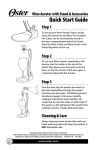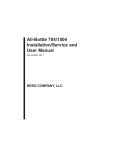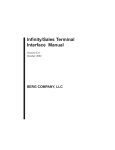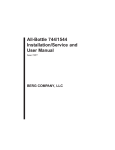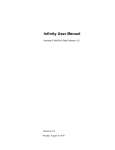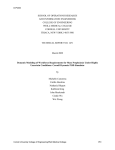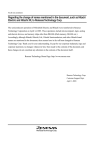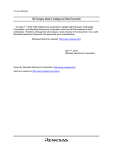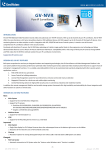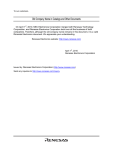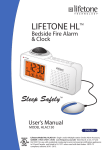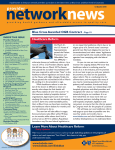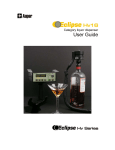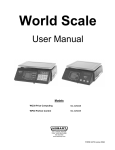Download All-Bottle 703 Installation/Service and User Manual
Transcript
All-Bottle 703 Installation/Service and User Manual May 2004 BERG COMPANY, LLC FCC Information: This device complies with Part 15 of FCC rules. Operation is subject to the following two conditions: (1) This device may not cause harmful interference and, (2) this device must accept any interference received including interference that may cause undesired operation. Note: The user is cautioned that any changes or modifications not expressly approved by the party responsible for FCC compliance could void the user’s authority to operate the equipment. Copyright © 2004 by Berg Company. All rights reserved. No part of this publication may be reproduced, transmitted, transcribed, stored in a retrieval system, or translated into any language in any form by any means without the written permission of Berg Company, LLC, Madison, Wisconsin. Trademarks All-Bottle 703 is a registered trademark of Berg Company, a Wisconsin Limited Liability Company. Other brand and product names may be trademarks or registered trademarks of their respective companies. Berg Part Number: 8006404 Revision 1.00 Printed in U.S.A. Disclaimer of Limited One Year Warranty Warranties and Berg Company, LLC (BERG) warrants that all its Control Systems (SYSLiabilities TEMS) will remain free from defects in materials and workmanship for a period of one (1) year from the date of original installation. BERG’S obligation under this Warranty shall be limited to the repair or replacement (at BERG’S option) of the SYSTEM or its defective part(s) during the warranty period. This Warranty is not assignable and is for the benefit of the original end-user purchaser only. BERG neither assumes nor authorizes anyone to assume on its behalf any obligations not covered by the Warranty. THIS WARRANTY IS EXCLUSIVE AND IS IN LIEU OF ALL OTHER WARRANTIES, ORAL OR WRITTEN, EXPRESS OR IMPLIED, INCLUDING THE WARRANTIES OF MERCHANTABILITY AND FITNESS FOR ANY PARTICULAR PURPOSE. CONDITION AND EXCLUSIONS No defect (failure) caused by misuse, abuse, improper installation, lack of normal care or maintenance, accident or Act of God is covered by the foregoing Warranty. Said Warranty is limited to repair or replacement (at BERG’S option) only and does not include any labor or transportation charges or compliance with any Federal, State or local laws, codes or regulation. Notice of any claimed breach of said Warranty must be promptly given to the authorized dealer from whom the System was purchased or leased. Upon request, all Systems or parts which are claimed to be defective must be made available for inspection by and/or return to (at BERG’S option) such authorized dealer and/ or BERG. No repair or replacement under said warranty will extend the original warranty period. LIMITATION OF LIABILITY IN NO EVENT SHALL BERG BE LIABLE UNDER ANY TORT, CONTRACT OR OTHER LEGAL THEORY FOR ANY LOSS, COST, EXPENSE OR INCIDENTAL OR CONSEQUENTIAL DAMAGES OF ANY KIND IN CONNECTION WITH THE DESIGN, SALE, USE, REPAIR AND/OR REPLACEMENT OF ANY SYSTEM OR PART THEREOF, EXCEPT AS SPECIFICALLY NOTED ABOVE. BERG COMPANY Disclaimer of Other Warranties and Liabilities While all reasonable care has been taken in preparation of this product, it is provided “as is,” without warranty as to performance or fitness except as expressly stated above. The entire risk as to the quality of output developed with this product is assumed by the user. Berg Company does not warrant that the software or system will meet any particular requirements of the user, other than as expressly stated above, and specifically denies any liability for incidental or consequential damages resulting from the use of this software or system. Berg Company also specifically denies all liability for any technical or editorial omissions in its product documentation, and for any incidental or consequential damages resulting from the furnishing, performance or use of its documentation. Contents Getting Started 1-1 System Components .................................................................................... 1-2 Installation Game Plan .................................................................................. 1-4 Gather Customer Setup Information ............................................................. 1-5 Tools and Materials Required ....................................................................... 1-9 Installation 2-1 Install the ECU .............................................................................................. 2-2 Install the All-Bottle Coded Pourers .............................................................. 2-4 Connect the ECU to a POS System ............................................................ 2-6 Set Up a PLU Base ...................................................................................... 2-8 PLU Table ..................................................................................................... 2-9 ECU Setup 3-1 Set Up Pour Without Release ...................................................................... 3-2 Set Up Portion Size Reset ............................................................................ 3-3 Set A Default Portion Size ............................................................................. 3-4 Set Up Restart Pour Delay ........................................................................... 3-5 Disable a Portion Size .................................................................................. 3-6 Files & Cloning 4-1 Copy Setup Values to Another ECU (Cloning) .............................................. 4-2 Export ECU Setup Values to a File ............................................................... 4-4 Import ECU Values from a File ..................................................................... 4-6 Berg Terminal Software ................................................................................ 4-8 Edit an ECU Setup File ............................................................................... 4-10 Calibration & Pouring 5-1 Select Portion Sizes ..................................................................................... 5-2 Calibrate Portion Sizes ................................................................................. 5-4 Pouring Operations ...................................................................................... 5-6 Financial Controls 6-1 Purchasing and Receiving ............................................................................ 6-2 Storeroom Instructions Form ........................................................................ 6-3 Bottle Storage ............................................................................................... 6-4 Inventory Card .............................................................................................. 6-5 Stocking the Bar ........................................................................................... 6-6 Bar Requisition Sheet ................................................................................... 6-7 ii All-Bottle 703 Installation/Service and User Manual Physical Inventory and Inventory Extension .................................................. 6-8 Beverage Inventory Sheet ............................................................................. 6-9 Monthly Profitability ..................................................................................... 6-10 Maintenance 7-1 Clean the ECU .............................................................................................. 7-2 Clean the Coded Pourers ............................................................................. 7-3 Align the Activator Ring ................................................................................. 7-4 ECU Firmware 8-1 Upgrade ECU Firmware ............................................................................... 8-2 View the ECU Firmware Version .................................................................. 8-4 All-Bottle 703 Specifications 9-1 Index Contents iii SECTION 1 Getting Started The general guidelines provided in this section can help you take the necessary steps to make each All-Bottle 703 installation run as smoothly as possible. System Components ........................................................................ 1-2 Installation Game Plan ..................................................................... 1-4 Gather Customer Setup Information ............................................... 1-5 All-Bottle 703 Setup Worksheet ...................................................... 1-6 Tools and Materials Required .......................................................... 1-9 System Components The All-Bottle 703 is a compact and affordable liquor dispensing system that is simple and easy to use. The system is composed of the following components. ECU (Electronic Control Unit) The compact, lightweight console that controls pouring operations. One unit provides free-pouring style control for an unlimited number of brands using seven different pourer codes and three portion sizes. Lights on the front of the ECU indicate the portion size of each pour. Security is maintained through a keylock. Activator Ring A circular receiver attached to the ECU that reads the electronic price information on coded pourers. It sits in a holder when not in use and easily slips over the top of a bottle for pouring. Coded Pourer Specially designed pourers inserted and sealed into each liquor bottle. Metal coding bands in seven different combinations electronically identify price and portion information to the ECU. POS Interface A serial interface provided through a 9-pin D-sub connector on the back of the ECU. Several POS protocols are supported. The POS interface provides a unique, predefined PLU for each pourer code and size from a base PLU which you select. 1-2 All-Bottle 703 Installation/Service and User Manual All-Bottle 703 ECU Coded Pourers POS System Interface Getting Started 1-3 Installation Game Plan Berg offers the following checklist to expedite your installation of the All-Bottle 703. The sequence of steps follows the order tasks appear in this manual. To help you locate information quickly and easily, related tasks are grouped throughout the manual. Getting Started 1. Gather the customer’s setup information. 2. Submit order for All-Bottle 703 (Berg PN9006406-North American, 9006407-European) to Berg. If the system will be interfaced with a POS sales terminal, make sure the sales terminal supports Berg LDS. Include the sales terminal interface cable with your order. Often there are setup requirements for the sales terminal Berg knows nothing about. Berg strongly suggests you develop a good working relationship with a local representative of the sales terminal company. This will enable you to test the POS interface before quoting or installing at a customer site. 3. Set an installation date and assemble required tools and materials. 4. For a POS interface, attach a cable between the ECU and POS system. 5. Secure the ECU to the underside of the bar. 6. For a POS interface, set up your POS options and verify the correct PLUs are entered at the POS. 7. Install the All-Bottle coded pourers. 8. Set up your pouring options (Portion Size Reset, Reset Pour Delay, etc.). 9. Align the activator ring. For more information about interfacing with a sales terminal, Berg authorized dealers are invited to go to the dealer area of the Berg .berg-controls.com web site, www www.berg-controls.com .berg-controls.com. Installation Calibration 10. Select portion sizes. 11. Calibrate portion sizes. System Operation and Maintenance Financial Controls 12. Demonstrate pouring procedure. 13. Demonstrate cleaning procedures. 14. Go over recommended security and financial controls. 1-4 All-Bottle 703 Installation/Service and User Manual Gather Customer Setup Information Determine exactly what is needed for the installation to save time and surprises later. ECU Pour Settings Portion Sizes Categories of Liquor Find out which features to enable at the ECU. See the ECU Setup section for a description of each option. Record the correct portion amounts for Size 1-3 for each Code on the All-Bottle 703 Setup Worksheet. Use these amounts when you calibrate the pourers. One example of organizing liquor by price codes is the following: Code 1 Well Liquor Code 2 Call Liquor Code 3 Premium Liquor Code 4 Domestic Cordials Code 5 Premium Cordials Code 6 Sherry Code 7 Cognac Free Poured Brands Some brands will continue to be free-poured and should not be entered on the list. They include Bailey’s Irish Cream (and substitutes), Triple Sec, Galliano, Sweet Vermouth, Dry Vermouth, Creme de Cassis and Creme de Noya. These items are used like orange juice in a Screwdriver. They are mixers and have no retail value. However, if customers frequently order any of these brands on the rocks or up, you should plan to lock them up with the appropriate pourers and enter them on the list. Number of Pourers Needed Use the All-Bottle 703 Setup Worksheet to determine the quantity of each pourer needed. List the number of bottles of each brand used in the racks and reserve cabinets (par stock). Include enough pourers to avoid having the bar restocked in mid-shift. Typically, you should have enough liquor locked up with coded pourers for twenty-four hours of operation. For example, if there are three speed racks with one bottle of bar vodka in each plus eight bottles in the par stock for backup, the quantity of pourers needed for bar vodka would be eleven. Getting Started 1-5 All-Bottle 703 Setup Worksheet Pour Settings Portion Sizes Portion Size Reset Default Portion Size S R L Restart Pour Delay ____ seconds Disable Portion Sizes S R L Code & Siz e Code 1 Siz e 1 Siz e 2 Siz e 3 Code 2 Siz e 1 Siz e 2 POS Settings Siz e 3 Code 3 Siz e 1 Protocol Berg Generic Berg Basic Micros 8700 Infogenesis Base PLU Siz e 2 Siz e 3 Code 4 Siz e 1 Siz e 2 100 Siz e 3 150 200 Code 5 Siz e 1 250 Siz e 2 300 Siz e 3 350 Code 6 Siz e 1 400 User-Defined Pour Function Wait for Release Pour Without Release Siz e 2 Siz e 3 Code 7 Siz e 1 Siz e 2 Siz e 3 1-6 All-Bottle 703 Installation/Service and User Manual P LU Name oz /ml Price All-Bottle 703 Setup Worksheet Inserts Needed ______ Undersize inserts (PN 9007281) ______Oversize inserts (PN 9007282) ______Standard size inserts (PN 9007122) ______Extra large inserts (PN 9008799) Pourers Needed 1 2 3 4 Getting Started 1-7 All-Bottle 703 Setup Worksheet Pourers Needed (cont.) 5 7 1-8 All-Bottle 703 Installation/Service and User Manual 6 Tools and Materials Required Berg offers the following list to help in your preparation for an All-Bottle 703 installation. Tools Required Equipment Preparation Phillips screwdriver Heat gun (if using heat shrinkable seals) Pressure release tool Graduated cylinder (for calibration) Software CD with support tools and manual Make sure the All-Bottle 703 equipment arrives at your shop a few days before you plan to install the system. Open the boxes and check to see you have everything you need. Also, verify nothing was damaged during shipping. Getting Started 1-9 SECTION 2 Installation It's best to install the system early in the week, giving the bartenders a few days to operate the system before a busy weekend. It's also best to install the system early in the morning before any bartenders arrive. Refer to this section for help with the following tasks: Install the ECU ................................................................................ 2-2 Install the All-Bottle Coded Pourers ................................................ 2-4 Connect the ECU to a POS System ............................................... 2-6 Set Up a PLU Base ........................................................................ 2-8 PLU Table ....................................................................................... 2-9 Install the ECU The All-Bottle 703 ECU is designed for easy installation under the bar. It should be mounted 1/4 inch to 3/4 inch (.6 cm to 1.6 cm) back from the front edge of the bar to help protect it from liquid damage. Install the ECU as far away from sinks, dishwashers and other sources of water or steam as is practical. To install the ECU: 1. Select a location for the ECU within 5 1/2 feet (1.7 meters) of a properly grounded 110 VAC (or 220 VAC) electrical outlet. 2. Attach any cables to the back of the ECU before mounting the ECU to insure ease of access. See Connect the ECU to a POS System in this section. 3. Secure the ECU under the bar with the four wood screws provided. 4. Mount the activator ring holder to the right of the ECU using 4 wood screws. Mount the holder to a secure surface where it will be within the bartender's convenient reach. 5. Attach the cable that connects the 12-volt DC power supply to the ECU. 6. Plug the power supply into the electrical outlet. (Safe electrical practice is to always make all other connections before connecting to the electrical outlet.) Caution Power supply Operating Environment The components that comprise the All-Bottle 703 system have been designed to perform well in a typical bar, restaurant, or stadium environment. However, as with all electronic equipment, certain guidelines should be followed in locating the components. For the ECU a protected, dry and clean location is required. The operating temperature range for this component is from 5° C to 40° C (41° F to 104° F). 2-2 All-Bottle 703 Installation/Service and User Manual All-Bottle 703 ECU Activator ring holder ECU back panel Attach power cable Attach POS cable Installation 2-3 Install the All-Bottle Coded Pourers To insure a perfect fit in each liquor bottle, Berg offers inserts (the part of the coded pourer that fits in the bottle) in four sizes. To complete an All-Bottle 703 installation, be sure to have an ample supply of varying sizes of inserts, an appropriate number of each of the seven pourer coded pourers and a box of security seals. To install the All-Bottle coded pourers: 1. Select the appropriately coded pourer for the liquor bottle and attach the right size insert. Remove a numbered seal and mylar tab or a heat shrinkable preformed seal from the box of security seals. 2. Firmly insert the pourer into the bottle. Use the pressure release tool (Berg PN 9008733) to prevent liquor being forced out of a full bottle. To use the tool, insert half the length of plastic cord in the bottle. Insert the pourer completely and pull out the tool with an upward motion while maintaining hold of the pourer and bottle. 3. Slide the opening in the mylar tab over the top of the pourer with the adhesive side down. Align the notch in the mylar tab with the notch in the pourer. Pull both tab ends down tight onto the neck of the bottle. Wrap a numbered seal around the neck of the bottle and the mylar tab ends. Make sure you can still read the number on the seal. The lower edge of the seal should be even with the lower edge of the mylar tab ends. OR Slide the heat shrinkable preformed seal over the pourer and apply heat evenly to shrink the seal to the bottle. 4. Repeat steps 1-3 for each liquor bottle. To change an insert on the All-Bottle coded pourers: 1. Remove the current insert by pulling and twisting it from the coded pourer. 2. Select a new size insert. Choose from an undersize insert (Berg PN 9007281), a standard size insert (Berg PN 9007122), an oversize insert (Berg PN 9007282) or an extra large insert (Berg PN 9008799). 3. Push the new insert onto the coded pourer. 2-4 All-Bottle 703 Installation/Service and User Manual Notch in tab Mylar tab Coded pourer Plastic insert Heat shrinkable seal Breather assembly (Use the pressure release tool here.) Numbered security seal Note It's essential to clean coded pourers when they're removed from empty bottles. See Clean the Coded Pourers in the Maintenance section. Installation 2-5 Connect the ECU to a POS System In addition to making the necessary hardware connections for communication between the ECU and POS system, you need to select the appropriate POS communication protocol. To connect the ECU to a POS system: 1. Connect the interface cable from the POS system to the back of the ECU using the 9-pin POS port. Tighten the connecting screws. To set up the POS protocol: OFF + ON 1. Hold down and turn the key from ON to OFF. The "R" light blinks once to indicate you're in the POS Setup menu. When the "R" light blinks off, the three lights indicate the current POS selection for approximately 1 second (see graphic). The "R" light quickly blinks again and the POS selection relights for 1 second. This sequence of alternation continues until you exit POS Setup. POS Protocol Berg Basic 9600 baud, no parity, 8 bits 2. Select your POS protocol by scrolling through the list. to see the next selection in the list or press Press the previous selection in the list (see graphic). to see Berg Generic 2400 baud, no parity, 8 bits Micros 8700, 9700, 3700 3. When you see the lights for the correct POS protocol, exit the POS Setup menu by turning the key to ON. 9600 baud, even parity, 7 bits Infogenesis 2400 baud, even parity, 8 bits 2-6 All-Bottle 703 Installation/Service and User Manual POS System ECU back panel Attach POS cable The POS Setup light alternates with the current POS Selection light(s). POS Selections 0 None 1 Berg Basic 2 Berg Generic 3 Micros 8700, 9700, 3700 4 Infogenesis POS Setup light Installation 2-7 Set Up a PLU Base When the ECU sends pour information to a POS system, it uses a pre-defined PLU for the pourer code/size set up from a base PLU you select. To set up a PLU base: OFF + 1. Hold down and turn the key from ON to OFF. ON The "S" light blinks once to indicate you're in the PLU Base menu. When the "S" light blinks off, the three lights indicate the current PLU Base for approximately 1 second (see graphic). The "S" light quickly blinks again and the PLU Base relights for 1 second. This sequence of alternation continues until you exit PLU Base. PLU Base Verify the PLU Base you select is compatible with the POS system. PLU-U is a user-defined PLU Base. The maximum usable PLU in this base is 4,294,967,200. To set up PLUs for this base, see Edit an ECU Setup File in the Files & Cloning section. 2. Select your PLU Base by scrolling through the list. to see the next selection in the list or press Press the previous selection in the list (see graphic). to see 3. When you see the correct light pattern, exit the PLU Base menu by turning the key to ON. The PLU Base light alternates with the current PLU Base Selection light(s). PLU Base Selections PLU Base light 2-8 All-Bottle 703 Installation/Service and User Manual 100 (PLU-0) 150 (PLU-1) 200 (PLU-2) 250 (PLU-3) 300 (PLU-4) 350 (PLU-5) 400 (PLU-6) User (PLU-U) PLU Table Find the column for the base PLU you've selected to determine the specific PLU for each pourer/size. To set up your own PLUs (PLU-U column), see Edit an ECU Setup File in the Files & Cloning section. PLU Base PLU-0 100 PLU-1 150 PLU-2 200 PLU-3 250 PLU-4 300 PLU-5 350 PLU-6 400 PLU-U User Code 1, Size 1 101 151 201 251 301 351 401 base + 1 Code 2, Size 1 102 152 202 252 302 352 402 base + 2 Code 3, Size 1 103 153 203 253 303 353 403 base + 3 Code 4, Size 1 104 154 204 254 304 354 404 base + 4 Code 5, Size 1 105 155 205 255 305 355 405 base + 5 Code 6, Size 1 106 156 206 256 306 356 406 base + 6 Code 7, Size 1 107 157 207 257 307 357 407 base + 7 Code 1, Size 2 111 161 211 261 311 361 411 base + 11 Code 2, Size 2 112 162 212 262 312 362 412 base + 12 Code 3, Size 2 113 163 213 263 313 363 413 base + 13 Code 4, Size 2 114 164 214 264 314 364 414 base + 14 Code 5, Size 2 115 165 215 265 315 365 415 base + 15 Code 6, Size 2 116 166 216 266 316 366 416 base + 16 Code 7, Size 2 117 167 217 267 317 367 417 base + 17 Code 1, Size 3 121 171 221 271 321 371 421 base + 21 Code 2, Size 3 122 172 222 272 322 372 422 base + 22 Code 3, Size 3 123 173 223 273 323 373 423 base + 23 Code 4, Size 3 124 174 224 274 324 374 424 base + 24 Code 5, Size 3 125 175 225 275 325 375 425 base + 25 Code 6, Size 3 126 176 226 276 326 376 426 base + 26 Code 7, Size 3 127 177 227 277 327 377 427 base + 27 Installation 2-9 SECTION 3 ECU Setup Once you've installed the equipment, set up pouring options at the ECU. (For help copying setup values to another ECU or using an ECU setup file, see the Files & Cloning section.) Refer to this section for help with the following tasks: Set Up Pour Without Release ......................................................... 3-2 Set Up Portion Size Reset ............................................................... 3-3 Set Up a Default Portion Size ......................................................... 3-4 Set Up Restart Pour Delay ............................................................. 3-5 Disable a Portion Size ..................................................................... 3-6 Set Up Pour Without Release This option determines whether or not the ECU waits for the sales terminal's "okay" before pouring. How it works When you initiate a pour, the ECU sends a signal to the sales terminal. It then either waits for a response or it pours the drink without waiting. Pour Without Release means the ECU does not wait for the sales terminal's response. You may want to select Pour Without Release if the sales terminal slows down pouring. However, if you select this option and errors occur between the ECU and sales terminal, drinks may pour without being rung up at the sales terminal. To set up pour without release: OFF + ON 1. Hold down and turn the key from ON to OFF. The "L" light blinks once to indicate you're in the Pour Without Release section of the Setup menu. When the "L" light blinks off, the three lights indicate the current Pour Without Release selection for approximately 1 second (see graphic). to toggle between the two options (see graphic). 2. Press 3. When you see the correct light pattern, exit the Setup menu by turning the key to ON OR to see the next Setup menu item (Portion Size Reset). Press The Pour Without Release light alternates with the current Selection light(s). Selections Wait for Release Pour w/o Release 1 Pour Without Release light 3-2 All-Bottle 703 Installation/Service and User Manual Set Up Portion Size Reset This option determines whether or not the ECU resets the portion size to your default portion size after every pour. To set up a default portion size see Set A Default Portion Size in this section. How it works If you enable Portion Size Reset, the ECU resets the portion size to the default size (e.g., "R") about .75 second after every pour. (You can still press the other size buttons.) If you don't enable Portion Size Reset, the currently selected portion size continues until you select a new size. To set up portion size reset: OFF + ON 1. Hold down 2. Press and turn the key from ON to OFF. . The "L" light blinks twice to indicate you're in the Portion Size Reset section of the Setup menu. When the "L" light blinks off the second time, the three lights indicate the current Portion Size Reset selection for approximately 1 second (see graphic). 3. Press to toggle between the two options (see graphic). 4. When you see the correct light pattern, exit the Setup menu by turning the key to ON OR Press to see the next Setup item (Default Portion Size). The Portion Size Reset light alternates with the current Selection light(s). Selections No Size Reset Size Reset (after .75 sec) 2 Portion Size Reset light ECU Setup 3-3 Set A Default Portion Size You can specify any portion size (S, R, L) as your default size. The default size is only used if you've enabled Portion Size Reset. See Set Up Portion Size Reset in this section. How it works Your default size should be the portion size you use most often. Then if you enable Portion Size Reset, the ECU resets the portion size to your default size after every pour. This saves the extra step of pressing the portion size button for a default size pour. You can change your default size at any time. To set a default portion size: OFF + ON 1. Hold down and turn the key from ON to OFF. twice. 2. Press The "L" light blinks three times to indicate you're in the Default Portion Size section of the Setup menu. When the "L" light blinks off the third time, the three lights indicate the current Default Portion Size for approximately 1 second (see graphic). to scroll through the options (see graphic). 3. Press 4. When you see the correct light pattern, exit the Setup menu by turning the key to ON OR to see the next Setup item (Restart Pour Delay). Press The Default Portion Size light alternates with the current Selection light(s). Selections size "S" size "R" 3 Default Portion Size light 3-4 All-Bottle 703 Installation/Service and User Manual size "L" Set Up Restart Pour Delay Restart Pour Delay is used for pouring multiple identical drinks. With this feature enabled, a coded pourer continues to pour identical drinks at a specified interval as long as the pourer is inverted. How it works To set up restart pour delay: OFF + If you enable Restart Pour Delay, you can pour a drink and then move the inverted pourer over another glass and a second pour begins after the number of seconds you specify. If you disable this feature, you must tip the bottle upright when you finish a pour and then invert it again to pour an identical drink. ON 1. Hold down 2. Press and turn the key from ON to OFF. three times. The "L" light blinks four times to indicate you're in the Restart Pour Delay section of the Setup menu. When the "L" light blinks off the fourth time, the three lights indicate the current selection (see graphic). Restart Pour Delay The delay is initially set for 1 second (whenever you toggle to Restart Delay). The maximum delay time is 5 seconds. 3. Press to toggle between the options (see graphic). 4. To adjust the delay time, press seconds or press to decrease the delay by .2 to increase the delay by .2 seconds. The duration of time you see the "S" light is the exact time of the delay. 5. When you see the correct light pattern, exit the Setup menu by turning the key to ON. The Restart Pour Delay light alternates with the current Selection light(s). Selections No Pour Restart Restart Delay 4 (delay = length of light flash) Restart Pour Delay light ECU Setup 3-5 Disable a Portion Size You can disable any portion sizes you don't need or don't want bartenders to use. To disable a portion size, simply set the portion amount to zero. To disable a portion size: OFF + ON This disables "S" portion sizes. 1. Hold down the portion size button to disable (S, R or L) and turn the key from OFF to ON. The three lights blink, indicating a Pourer Code (see graphic). The ECU is now in calibration mode for that Pourer Code at the portion size you initially pressed. 2. Press pourer. to disable the selected portion size for the selected This sets the calibration number to zero. 3. Attempt to pour a drink (using the pourer indicated) to check the zero portion amount. 4. To advance to the next Pourer Code in the list (see graphic), tip the activator ring with NO pourer in the ring. The three lights indicate which Pourer Code is now in calibration mode. 5. Repeat steps 2-4 for each pourer code you want disabled at the portion size selected. 6. Turn the key to OFF to exit calibration mode. 7. Repeat steps 1-6 for each portion button (S, R, L) you want disabled. Note To enable a disabled portion size, follow the same steps above. in step 2 toggles between Disable and Enable for Pressing the portion size. Enabling a portion size with this method sets the calibration value to 200. 3-6 All-Bottle 703 Installation/Service and User Manual The current Pourer Code lights blink. Pourer Codes Calibration lights 1 2 3 4 5 6 7 ECU Setup 3-7 SECTION 4 Files & Cloning Using a null modem cable, you can quickly copy ECU setup values to additional ECUs (cloning). You can also set up ECUs with a setup file you edit at a computer. Refer to this section for help with the following tasks: Copy Setup Values to Another ECU (Cloning) ............................... 4-2 Export ECU Setup Values to a File ................................................. 4-4 Import ECU Setup Values from a File ............................................ 4-6 Berg Terminal Software .................................................................. 4-8 Edit an ECU Setup File ................................................................. 4-10 Copy Setup Values to Another ECU (Cloning) Use this feature after you've set up one ECU to "clone" its values to any other 703 ECU. To copy ECU values to another ECU: 1. Connect a null modem cable (Berg PN 8007020) to the back of one ECU using the 9-pin POS port. Connect the other end to the back of the other ECU. Tighten all connecting screws. 2. On both ECUs, hold down ON to OFF. OFF + + ON and and turn the key from The "S" and "L" lights blink indicating "clone" mode. 3. On the receiving ECU, press . The "S", "R" and "L" lights remain steady, indicating the ECU is ready to receive the copy. 4. On the ECU sending the copy, press . The "S", "R" and "L" lights remain steady, indicating the ECU is sending the copy. When the lights on both ECUs turn off, the copy is complete. 5. Disconnect the communication cable and adaptor from the ECUs. 6. Repeat steps 1-5 for any ECU that needs a copy of the original ECU values. 4-2 All-Bottle 703 Installation/Service and User Manual Receiving ECU Ready to receive Copy complete Clone Mode lights Make sure the receiving ECU is "ready to receive" before sending the copy. Sending ECU Sending the copy Copy complete Clone Mode lights Files & Cloning 4-3 Export ECU Setup Values to a File Use this feature to copy an ECU's setup values to a computer text file. A computer file provides archive storage of setup values and/or permits further editing of setup values at the computer. See Edit an ECU Setup File in this section. To export ECU values to a file: 1. Connect a null modem cable (Berg PN 8007020) to a COM port on the computer. Connect the other end to the back of the ECU. Tighten all connecting screws. 2. Run Berg Terminal software on the computer. Make sure the communication settings are correct. (See Berg Terminal Software in this section.) 3. At the computer, click Receive. Be sure the software is in "Receive Mode" before exporting from the ECU. OFF + + ON 4. At the ECU, hold down to OFF. and and turn the key from ON The "S" and "L" lights blink indicating "clone" mode. 5. Press . The "S", "R" and "L" lights remain steady, indicating the ECU is exporting the copy. When the lights turn off, the export is complete. 6. Click End Receive at the computer once you see the file. 7. Edit, save and/or print the text file received at the computer. See Edit an ECU Setup File in this section. 8. To send a file back to the ECU from the computer, see Import ECU Setup Values from a File in this section. Sending ECU 9. When you've finished all communications, disconnect the null modem cable from the ECU and computer. Sending the copy Copy complete Clone Mode lights 4-4 All-Bottle 703 Installation/Service and User Manual Click Receive to put the software in Receive Mode Berg Terminal starts up in Edit Mode Click End Receive to return to Edit Mode The file appears as soon as you send it from the ECU The darkened screen of Receive Mode indicates contents are uneditable Click Save As... to save the file See Edit an ECU Setup File for help with file changes Make changes to the file in Edit Mode Files & Cloning 4-5 Import ECU Values from a File Use this feature to set up an ECU by importing all setup values from a computer text file. To create or edit a setup file, see Edit an ECU Setup File in this section. To import ECU values from a file: 1. Connect a null modem cable (Berg PN 8007020) to a COM port on the computer. Connect the other end to the back of the ECU. Tighten all connecting screws. 2. Run Berg Terminal software on the computer. Make sure the communication settings are correct. (See Berg Terminal Software in this section.) 3. Click Open... to find the setup file for the ECU (if it's not already on the screen). OFF + + ON 4. At the ECU, hold down to OFF. and and turn the key from ON The "S" and "L" lights blink indicating "clone" mode. 5. Press Clone Mode lights Receive . The "S", "R" and "L" lights remain steady, indicating the ECU is ready to receive the copy. Be sure the ECU is in this mode before you send the file. 6. At the computer, click Send. Complete The ECU lights turn off when the import is complete. 7. At the computer, click Yes to verify the data sent to the ECU. 8. At the ECU, press Sending . You're sending a copy of the file the ECU received back to the computer for verification. 9. At the computer, click End Receive. Complete Berg Terminal compares the file sent from the computer (left window) with the file received at the ECU (right window) and displays the result. Click OK. 10. After reviewing the two files, click End Verify. If the file was not received correctly, make any edits at the computer and repeat steps 5-10 to send and verify again. 11. When you've finished all communications, disconnect the null modem cable from the ECU and computer. 4-6 All-Bottle 703 Installation/Service and User Manual Click Send only when the ECU is ready The software sends the contents of the screen Click Open... to find a saved file Berg Terminal starts up in Edit Mode Click Yes to see what the ECU received The darkened screen of Send Mode indicates contents are uneditable Clicking Yes splits the screen (so you can compare what was sent and received) The software waits in Receive Mode for you to send a file from the ECU Click End Receive after the file from the ECU appears The file you send from the ECU appears on the right or Click End VVerify erify after comparing the 2 files You can edit this file in Verify mode The software compares the 2 files when you click End Receive If the 2 files are identical, you know the ECU received the values you sent Files & Cloning 4-7 Berg Terminal Software These steps illustrate installation and use of Berg's terminal emulation program, Berg Terminal. To use the software: 1. Install the software from the CD following the prompts. 2. Run Berg Terminal (Start | Programs | Berg Terminal). Communication Settings Berg Terminal cannot send/ receive data from the ECU if the communication settings are incorrect. Enter the correct settings every time you run Berg Terminal. They are not saved when you close the program. To check for a valid Com Port, click Loopback Test... and attach a loopback tester to the port in question. 3. Click Setup | Communications.... Enter the computer Com Port number used for a cable connection to the ECU. Select 703 as the Setup Mode. Click Save. 4. To receive a setup file from the ECU, see Export ECU Setup Values to a File in this section. 5. To open a setup file already saved on the computer, click Open... and select the file. 6. To see a default setup file, click Open Defaults.... Select 703 as the ECU type and click Continue. Use this feature to create a new setup file, or to revert to defaults when you're editing a file. If you have a file on the screen, the default replaces it. If you don't want the screen contents deleted, save to a file before opening defaults. 7. To edit a setup file you've opened or received from the ECU, see Edit an ECU Setup File in this section. 8. To save a copy of a file to the computer, click Save As... and enter a file name. 9. To send a setup file to the ECU, see Import ECU Setup Values from a File in this section. 10. To send a firmware upgrade file to the ECU, see Upgrade ECU Firmware in the ECU Firmware section. 4-8 All-Bottle 703 Installation/Service and User Manual Follow the prompts to quickly install Berg Terminal Enter communication settings Send a file to the ECU Open a file you've saved Receive a file from the ECU Save screen contents to a file Clear the screen Note which mode you're in Upgrade ECU firmware See a default setup file Enter correct Communication Settings each time you run Berg Terminal The port where you've attached the ECU cable These entries are automatically set when you select 703 Setup Mode To check a com port (its number or validity) click here and attach a loopback tester to the port Files & Cloning 4-9 Edit an ECU Setup File To create a setup file, use any text editor to carefully enter the setup values in the proper format. Or export a setup file from an ECU and edit the values. To edit an ECU setup file: File Parameters Editable text is italicized in the Sample ECU Setup File. 1. Create or access the text file. Click Open Defaults... (in Berg Terminal) for a default AB703 setup file. Bold text in the sample file is required to start and end the file. 2. Edit the PLU Base by entering 0-6 or U for n in the <PLU=X,n> line. See the list of fixed PLU Bases in the Sample ECU Setup File. You can create a file with only the setup items you want changed. 3. If you selected "U" as a PLU Base (i.e., <PLU=X,U>), enter a PLU base number for n in the <PLU=U,n> line. Example files: <id=AB703> <pwor=T> <end> This file changes only Pour Without Release. <id=AB703> <plu=X,U> <plu=U, 2000> <end> This file changes the selected PLU Base to PLU-U and sets the PLU base number to 2000. Calibration Tables OZ .25 .50 .75 1.00 1.25 1.50 1.75 2.00 Standard 055 110 160 220 280 340 400 460 High 045 085 125 165 205 245 280 320 ML 15 20 25 30 35 40 45 50 Standard 120 160 200 240 280 320 360 400 High 090 115 135 165 195 225 255 285 Pour Times These numbers are pour times with seconds as the hundreds digit. For example, a calibration number of 360 means a 3.60 second pour. The base number generates a PLU for every pourer/size: S portion=base + 00 + (1--7) pourer code R portion=base + 10 + (1--7) pourer code L portion=base + 20 + (1--7) pourer code 4. Edit the POS protocol by entering 0-4 for n in the <POS=n> line. See the list of protocols in Connect the ECU to a POS System in the Installation section. 5. Edit Pour Without Release by entering T or F for n in the <PWOR=n> line. See Set Up Pour Without Release in the ECU Setup section. 6. Edit Portion Size Reset by entering T or F for n in the <RSIZE=n> line. See Set Up Portion Size Reset in the ECU Setup section. 7. Edit Default Size by entering S, R or L for n in the <DSIZE=n> line. See Set a Default Portion Size in the ECU Setup section. 8. Edit Reset Pour Delay by entering 0-500 for n in the <RPDELAY=n> line. See Set Up Restart Pour Delay in the ECU Setup section. 9. Edit Portion Calibration by entering new numbers for any pourer code/portion size in the <CAL=1-7,n,n,n> line. See the Calibration Tables sidebar. 10. Edit Activator Ring Alignment by entering new numbers for any pourer code/portion size in the <RING=1,n,n,n> line. 11. Make sure the file starts with the required first line and ends with the required last line. Other lines can be in any order. 12. Save the file with a unique name. You can create multiple files with unique names each changing specific setup items. 4-10 All-Bottle 703 Installation/Service and User Manual Sample ECU Setup File List of PLU Bases Portion Calibration Numbers for S, R, L Pourer/ Portion Sets (showing cal numbers for S, R, L) <id=AB703,2004,00283> <ver=00.53> <PLU=X,6> <plu=0,100> <plu=1,150> <plu=2,200> <plu=3,250> <plu=4,300> <plu=5,350> <plu=6,400> <PLU=U,1234567> <POS=0> <PWOR=T> <RSIZE=T> <DSIZE=R> <RPDELAY=100> <CAL=1,0085,0165,0245> <CAL=2,0085,0165,0245> <CAL=3,0085,0165,0245> <CAL=4,0085,0165,0245> <CAL=5,0085,0165,0245> <CAL=6,0085,0165,0245> <CAL=7,0085,0165,0245> <RING=0,2424,2995,2654> <RING=1,0000,1710,1857> <RING=2,1165,0000,1269> <RING=3,0000,0000,1251> <RING=4,1743,1538,0000> <RING=5,0000,1006,0000> <RING=6,1050,0000,0000> <RING=7,0000,0000,0000> <set=0,0110,0220,0340> <set=1,0145,0280,0400> <set=2,0085,0165,0245> <set=3,0110,0205,0280> <set=4,0120,0200,0280> <set=5,0160,0240,0400> <set=6,0090,0135,0195> <set=7,0115,0165,0285> <end> ECU type, model year, serial number ECU firmware version PLU Base (0-7, U) Note that editable setup entries are listed in CAPITAL letters. If you change other entries, the changes are ignored by the ECU. You cannot damage an ECU by sending a file with improper data. User-defined PLU base (set <plu=x,U>) POS protocol (0-4) Pour Without Release (T or F) Portion Size Reset (T or F) Default Portion Size (S, R or L) Restart Pour Delay (0-500) 100=1 sec) See Calibration Tables sidebar. Activator Ring Alignment Numbers (coil 0, coil 1, coil 2) for each pourer The currently selected Pourer/Portion Set is reflected in the Portion Calibration Numbers above. (The ECU in this file uses set 2.) See Select Portion Sizes in the Calibration and Pouring section for a description of each set. Files & Cloning 4-11 SECTION 5 Calibration & Pouring Once your All-Bottle 703 system is installed, you're ready to begin pouring. This section provides help with the following tasks: Select Portion Sizes ......................................................................... 5-2 Calibrate Portion Sizes .................................................................... 5-4 Pour a Drink .................................................................................... 5-6 Select Portion Sizes Perform this task to specify a pourer type and to define your portion sizes for "S", "R" and "L". To select portion sizes: OFF + + ON 1. Hold down and and turn the key from ON to OFF. The "R" and "L" lights blink once to indicate you're in the Portion Size menu. When the "R" and "L" lights blink off, the three lights indicate the current Pourer/Portion selection for approximately 1 second (see graphic). The "R" and "L" lights quickly blink again and the current selection relights for 1 second. This sequence of alternation continues until you exit. 2. Select your Pourer Type/Portion Size by scrolling through the list. Custom Portion Sizes To set up portion sizes other than those listed in any portion size set, see Edit an ECU Setup File in the Files & Cloning section. to see the next selection in the list or press Press the previous selection in the list (see graphic). 3. When you see the correct light pattern, press the current portion sizes. to see to overwrite All lights go off as the ECU exits the Portion Size menu. The ECU is now OFF. 5-2 All-Bottle 703 Installation/Service and User Manual 0 English/Standard/Base Size Oz Calibration # S R L .5 oz 1.0 oz 1.5 oz 110 220 340 1 English/Standard/Alt Size Oz Calibration # S R L .65 oz 1.25 oz 1.75 oz 145 280 400 2 English/High/Base Select Portion Size lights ype/ The Select Portion Size lights alternate with the current Pourer TType/ Portion Size light(s). Pourer Type/Portion Size Sets 1 English, Standard-flow, Base set 2 English, Standard-flow, Alternate set 3 English, High-flow, Base set 4 English, High-flow, Alternate set 5 Metric, Standard-flow, Base set Size Oz Calibration # S R L .5 oz 1.0 oz 1.5 oz 085 165 245 3English/High/Alt Size Oz Calibration # S R L .65 oz 1.25 oz 1.75 oz 110 205 280 4 Metric/Standard/Base Size ml Calibration # S R L 15 ml 25 ml 35 ml 120 200 280 6 Metric, Standard-flow, Alternate set 7 Metric, High-flow, Base set 8 Metric, High-flow, Alternate set 5 Metric/Standard/Alt Size Oz Calibration # S R L 20 ml 30 ml 50 ml 160 240 400 6 Metric/High/Base Size Oz Calibration # S R L 15 ml 25 ml 35 ml 090 135 195 7 Metric/High/Alt Size Oz Calibration # S R L 20 ml 30 ml 50 ml 115 165 285 Calibration & Pouring 5-3 Calibrate Portion Sizes Perform calibration to make sure each portion size pours accurately. You should calibrate each portion size for all seven pourer codes. To calibrate portion sizes: OFF + ON This calibrates "S" portion sizes. 1. Hold down a portion size button to calibrate (S, R or L) and turn the key from OFF to ON. The three lights blink, indicating a Pourer Code (see graphic). The ECU is now in calibration mode for that Pourer Code at the portion size you initially pressed. 2. Pour a drink (using the pourer indicated) into a graduated cylinder. Carefully measure the volume of drink poured. to increase the volume of the pour or press 3. Press decrease the volume. to You can push "S" or "L" multiple times. Each push changes the pour amount by about .022 oz (.625 ml). 4. Pour another drink (using the same pourer) to check the new portion amount. 5. Repeat steps 3 and 4 as many times as needed to achieve an accurate portion size for the selected pourer. 6. To advance to the next Pourer Code in the list (see graphic), tip the activator ring with NO pourer in the ring. The three lights indicate which Pourer Code is now in calibration mode. 7. Repeat steps 2-6 to calibrate each pourer code at the portion size selected. 8. Turn the key to OFF to exit calibration mode. 9. Repeat steps 1-8 for each portion button (S, R, L). Notes All other pourers are temporarily disabled once you are in calibration mode for a selected pourer. To disable a pourer code/portion size combination, press to set the calibration number to zero. To re-enable a disabled portion size, press to set the calibration number to 200. ( toggles between Disable and Enable.) 5-4 All-Bottle 703 Installation/Service and User Manual The current Pourer Code lights blink. Pourer Codes Calibration lights 1 2 3 4 5 6 7 Calibration & Pouring 5-5 Pouring Operations The key switch must be in the ON position to pour a drink. To pour a drink: 1. Select a portion size by pressing or or . A light indicates the currently selected size. 2. Insert a bottle with a coded pourer into the activator ring. Using the finger grip on the activator ring, quickly invert the bottle to a near vertical position over a glass to start the pour. If the pour doesn't begin, quickly tip the bottle upright and then back to a vertical position over the glass. If the pour splashes sideways, you may not have tipped to a vertical position quickly enough. 3. When the pour ends, tip the bottle upright. If you’ve enabled Portion Size Reset, the portion size reverts to your default size after every pour. To pour two or more identical drinks: 1. When the first pour ends, quickly position the bottle over a new glass (still holding the bottle in a vertical pouring position). If you've enabled Restart Pour Delay, a new pour commences (at your specified time interval) as long as you keep the bottle inverted. To start a new pour in less than 2 seconds, give the inverted bottle a quick shake. If you haven't enabled Restart Pour Delay, you must give the inverted bottle a quick shake to begin a repeat pour. 5-6 All-Bottle 703 Installation/Service and User Manual SECTION 6 Financial Controls The suggestions in this section can help you manage your bar using the AllBottle 703 system. Purchasing and Receiving ............................................................... 6-2 Storeroom Instructions (Form) ........................................................ 6-3 Bottle Storage .................................................................................. 6-4 Inventory Card (Form) .................................................................... 6-5 Stocking the Bar .............................................................................. 6-6 Bar Requisition (Form) .................................................................... 6-7 Physical Inventory ........................................................................... 6-8 Beverage Inventory (Form) ............................................................ 6-9 Monthly Profitability ...................................................................... 6-10 Purchasing and Receiving 1. Prepare a written purchase order even when the order has been placed by phone. It is a safeguard against unauthorized substitutions in brands or bottle sizes. 2. When liquor deliveries are made, have one individual check the shipment into stock. 3. The person ordering should not have the responsibility for receiving. 4. Prepare a written receiving record from the actual merchandise rather than using the delivery slip from the supplier. 5. Have an additional staff member record the shipment. 6. As soon as the shipment is checked in and recorded, place the merchandise in a LOCKED liquor storeroom IMMEDIATELY. A large part of loss in liquor is due to theft of unattended goods at the time of receiving. Don't let a shipment sit around waiting to be checked in. 6-2 All-Bottle 703 Installation/Service and User Manual Storeroom Instructions These brands should have pourers installed before issuance to the bar: Wash all pourers before re-using 1 2 3 4 5 6 7 Financial Controls 6-3 Bottle Storage 1. Keep your liquor storeroom locked at all times. 2. Keep keys ONLY in the hands of the responsible person and the manager/owner. 3. Keep only liquor, wine and beer in the storage area. Storing grocery items, syrup tanks or inventory leaves too many people accessible to the storage area. 4. Have adequate shelving in the storeroom for the placement of all bottle stock by type of liquor, e.g., all gins together, all vodkas together, all scotches together, etc. Vodka Gin Scotch 5. Place bottles on shelves in the same order as they are placed on the back bar and speed rail--it speeds up taking physical inventory. 6. Keep a perpetual inventory system. Use an appropriate software package or a 5" x 8" index card for each size of each brand in the storeroom with receipts posted on one side of the card. Make a second column in the middle of the card showing issues to the bar and make a third column showing the balance. Posting of this perpetual inventory card should be done on a daily basis and can be done by a bookkeeper, manager or other responsible individual. Each inventory card should reflect the number of bottles on hand in the storeroom of any brand, at any time. See the next page for sample inventory cards. 7. Management should periodically and at irregular intervals check the bottles on hand against the card balance for specific brands. Such a spot check of three or four brands can be very revealing. 6-4 All-Bottle 703 Installation/Service and User Manual Inventory Card ISSUED RECEIVED Date R ec' d From Qty. Unit Price Amount Date Issued To R eq . N o. Qty. Amount Balance Quantity Amount Financial Controls 6-5 Stocking the Bar 1. Except under unusual circumstances, re-stock the bar only once every 24 hours. 2. Keep a par stock available which provides enough bottles of each brand to last through a busy 24 hour cycle plus a modest reserve for each brand. A reserve may contain a bottle of each brand. 3. Many successful and profitable operators provide for the closing bartender to fill out a 3-part requisition form for the liquor, beer, wine and other items needed to re-stock the bar for the coming day. 4. Have your closing bartender's 3-part requisition accompany the empty bottles from the day. By exchanging the empty bottles for full bottles, the par stock is easily maintained with minimum paperwork. The requisition will be filled the following morning. 5. Have the closing bartender keep a copy of the requisition, the storeroom keep a copy and a return a copy with the restocking order. Have the opening bartender sign this last copy as a receipt. 6. Give the signed third copy of the requisition to the bookkeeper to be used for reducing the quantities on hand as shown on the inventory cards. 6-6 All-Bottle 703 Installation/Service and User Manual Bar Requisition Bar _________________________________ Qty. Siz e Description Date _________________________________ C o st Unit Total Sales Value Unit Total Requisitioned by: Issued by: Received by: ____________________ ____________________ ____________________ Financial Controls 6-7 Physical Inventory and Inventory Extension 1. Two people are required to quickly and accurately take a physical inventory. 2. A physical inventory should be taken on the last day of every month after the close of business. This inventory can be taken more often if the need arises, but a monthly inventory should be considered as the minimal frequency for a wellrun bar. 3. Have one person call the brand, size and number of bottles both in stock and in use. The second person should write the figures on an inventory sheet. These same two people should perform their respective tasks at every inventory. Inventory should start in the storeroom and after all stock is recorded, the team should move to each successive station until the whole bar operation has been covered. 4. The inventory taken from each station can be recorded on the same inventory sheet used in the storeroom or on a separate sheet. If two sheets are used, two separate teams can work the inventory--one in the storeroom and one on the stations (reducing the time it takes to do the inventory) 5. Partial bottles should be visually inspected and recorded as a decimal fraction. For example, if a bottle is slightly more than half full, record as".6". 6. When the physical inventory is completed, enter the bottle cost next to each item. Multiply the number of bottles of each brand and size (including fractional bottles) by the bottle cost. Add all these multiplied figures to arrive at a grand total. The grand total is the total dollar amount in inventory. 6-8 All-Bottle 703 Installation/Service and User Manual Beverage Inventory Date _________________________________ Description Siz e Quantity Page ___________of_____________Pages C o st Unit Total Sales Value Unit Total Counted by:____________ Entered by:____________ Priced by:____________ Extended by: ____________ Checked by:____________ Approved by:____________ Financial Controls 6-9 Monthly Profitability 1. The total cost of inventory consumed for a period is equal to the dollar total of inventory at the beginning of the month (or period) plus the dollar value of inventory added (taken from the daily requisition) minus the dollar value of the ending inventory. All dollar values are cost values. 2. The corresponding period cash register receipts will provide the actual sales achieved for that inventory used. 3. Divide the total inventory cost by the actual sales. This figure is your cost of goods and is expressed as a percentage of sales. 4. If these records are properly kept, there should be minimum fluctuation of the percentage from month-to-month, especially with he installation of the All-Bottle 703 system. 6-10 All-Bottle 703 Installation/Service and User Manual SECTION 7 Maintenance Proper cleaning and maintenance of the All-Bottle 703 system is essential. Refer to information in this section for the following tasks: Clean the All-Bottle 703 ECU ......................................................... 7-2 Clean the All-Bottle Coded Pourers ................................................ 7-3 Align the Activator Ring .................................................................. 7-4 Clean the ECU Clean the ECU and activator ring about once a week. The ECU is designed to protect the electronics inside from moisture, but bartenders should still be cautioned to avoid splashing water or drinks on the ECU. To clean the ECU: 1. Wipe the front of the ECU with a damp (not dripping) cloth or sponge. 2. Wipe the activator ring and activator ring holder with a damp (not dripping) cloth or sponge. Note Do not attempt any more thorough cleaning of an ECU, and absolutely do not attempt to clean any internal circuit boards or surfaces. All-Bottle 703 ECU 7-2 All-Bottle 703 Installation/Service and User Manual Clean the Coded Pourers The All-Bottle coded pourers are carefully designed for liquor dispensing applications. They impart no taste or odor to liquor and should only be cleaned with clear water. Each pourer should be cleaned every time it is removed from a bottle. Berg provides a pourer washing fixture for this purpose. To clean an All-Bottle coded pourer: Water faucet 1. Attach the smaller end of the pourer washing fixture (Berg PN 9007191) to your faucet. Turn on a gentle flow of warm water. 2. Insert a coded pourer into the pourer washing fixture with the tip of the pourer pointed slightly away from you. 3. Snap the flange of the coded pourer into the washing fixture and hold it there for a few seconds. Pourer washing fixture Two streams of water (one from the end of the breather tube and the other from inside the plastic insert) flow from the coded pourer when all passages are clear. Especially gummy pourers may need to be held in the washing fixture a little longer until both streams of water are running freely. Notes Never clean your pourers in a dishwasher. Pourer Flange Plastic insert Breather tube Never use soap to clean a pourer. Unless removed completely, soap can get into your liquor. It can also react chemically with the specially formulated plastics and make them brittle, shortening the useful life of your pourers. If a pourer is removed from a bottle and allowed to dry without being cleaned, soak it for several minutes in clear, warm water to loosen the dried liquor before inserting the pourer in the washing fixture. Repeat the soaking and rinsing if necessary. Check the plastic insert of a pourer when cleaning. Liquor drying on the plastic may remove some of the plastic's elasticity. If the plastic insert remains stiff after cleaning, replace it. Maintenance 7-3 Align the Activator Ring All-Bottle activator rings "read" the subtle electronic signals on each coded pourer to assign the correct price and portion information to a pour. Aligning the activator ring is an important procedure that ensures the ring can recognize each pourer's code. You should perform the alignment if directed to do so by Berg personnel. Use a complete set of coded pourers when you perform the activator ring alignment. To align the activator ring: 1. Place a set of pourers in sequence within convenient reach. OFF + + ON 2. Hold down and and turn the key from ON to OFF. The "S" and "R" lights blink once to indicate you're in the Align Activator Ring menu. When the "S" and "R" lights blink off, the three lights indicate the Pourer Code for approximately 1 second (see graphic). The "S" and "R" lights quickly blink again and the Pourer Code relights for 1 second. This sequence of alternation continues until you exit. 3. With the lights displaying "Code 0", turn the empty activator ring over (as if to pour a drink) and hold in this position. This transmits the "no-bottle" state of the ring to the ECU. When the ECU is finished, the lights indicate the next Pourer Code and resume blinking. 4. When the lights blink, return the activator ring to the upright position and insert the next pourer code as indicated by the lights. Pourer Codes If you use a wrong pourer for any part of the alignment, press or to scroll to the correct pourer code and perform the alignment again using the correct pourer. 5. Tip the activator ring and the pourer upside down and hold in this position. The current Pourer Code lights remain steady (no blinking) while the ECU reads the pourer code. When the ECU is finished, the lights indicate the next Pourer Code and resume blinking. 6. Repeat steps 4 and 5 for each of the other coded pourers. 7. When you've completed the alignment using all coded pourers, exit the Align Activator Ring menu by turning the key to ON. 7-4 All-Bottle 703 Installation/Service and User Manual The Align Activ Activator ator Ring lights alternate with the current Pourer Code light(s). Pourer Codes Align Activ ator Ring lights Activator 0 None 1 2 3 4 5 6 7 Maintenance 7-5 SECTION 8 ECU Firmware Work with Berg personnel to receive new firmware versions for the ECU. Refer to this section for help with the following tasks: Upgrade ECU Firmware ................................................................. 8-2 View the ECU Serial Number and Firmware Version .................... 8-4 Upgrade ECU Firmware Perform this task when you receive an ECU upgrade file from Berg. To upgrade ECU firmware: 1. Remove power to the ECU. Press and hold the "L" button while re-applying power. The "L" light blinks (very briefly) to indicate you're in Firmware Update mode. 2. Connect a null modem cable (Berg PN 8007020) to a COM port on the computer. Connect the other end to the back of the ECU. Tighten all connecting screws. 3. Make sure the upgrade file is accessible at the computer (in a CD drive, copied to a folder, etc.). 4. Run Berg Terminal software. Make sure the communication settings are correct. (See Berg Terminal Software in the Files & Cloning section.) 5. Click Re-Program.... 6. Select the AB703-Fvxxxx.hex upgrade file from the appropriate folder. 7. Click Open to send the file to the ECU. When the file transfer is complete, the ECU powers up. 8. When you've finished all communications, disconnect the null modem cable from the ECU and computer. Firmware Update light 8-2 All-Bottle 703 Installation/Service and User Manual Click here to select the upgrade file Find the upgrade file from Berg Upgrade files end with .hex As soon as you click Open Open, the file is sent to the ECU Lines in the file scroll as the transfer to the ECU takes place Click any button when the transfer is complete to perform another operation When the transfer is complete, you'll see this message ECU Firmware 8-3 View the ECU Firmware Version If you have an ECU setup file, you can quickly determine the firmware version number. To view the serial number and firmware version: 1. Access the ECU's setup file. 2. Find the <ver=00.nn> line. The firmware version is the number after "=". 8-4 All-Bottle 703 Installation/Service and User Manual SECTION 9 All-Bottle 703 Specifications All-Bottle 703 Specifications Basic System Electronic Control Unit size : ECU Mounting Plate size : Dispenser type: Number of brands: Number of price codes: Portion size: Number of portion sizes: Calibration: Other Features: Security: Interface Capability: 3.25 in (82 mm) H 8.25 in (210 mm) W 4.5 in (114 mm) D 3.2 lbs (1.5 kg) 9.5 in (242 mm) W 5.5 in (142 mm) D Patented bottle pourers and activator ring Unlimited Seven 1/8 to 10 ounces (3.7 to 295.7 ml) Three per price code By portion Restart Pour Delay, Portion Size Reset Keylock POS Power Supply Requirements Input voltage, connector and frequency: As required by your locality DC output: 12VDC @ 1.25A Output power: 15VA MAX Mating connector: 2.1 mm female, center positive Any power supply you purchase for use with Berg’s All-Bottle 703 ECU must at a minimum be a Class II supply meeting these specifications and must carry one or more of the following certifications, as required by your locality. Certifications: UL 1950, TUV EN60950, CSA 22.2 950, IEC 950. Technical Electrical Requirements: Emissions: Susceptibility: Safety: 9-2 All-Bottle 703 Installation/Service and User Manual 12VDC @ 1.25A FCC Class A, EN55022:1994 Class B EN50082-1:1992 CENELEC EN61010.1 (IEC 1010-1:1990 = A1:1992, Modified) First Edition UL 3101-1, CSA C22.2 No. 1010.1-92 Index A Activator ring align 7-4 description of 1-2 Activator ring holder 2-2 Financial controls 6-1 Firmware upgrade version 8-2 Firmware version 8-4 G B Gather customer setup information 1-5 Berg Terminal software 4-8 Bottle storage 6-4 I C Calibrate portion sizes 5-4 Clean coded pourers 7-3 ECU 7-2 Clone mode export to file 4-4 import from file 4-6 Coded pourers description of 1-2 how to clean 7-3 how to install 2-4 Copy from ECU to ECU 4-2 Import to ECU from file 4-6 Install coded pourers 2-4 ECU 2-2 Installation game plan 1-4 Inventory 6-8 M Monthly profitability 6-10 N Numbered seals. See Security seals D P Default portion size 3-4 Delay, set time 3-5 Disable portion sizes 3-6 Plastic insert how to change 2-4 how to clean 7-3 PLU set up base 2-8 set user defined 4-10 table of predefined 2-9 Portion sizes calibrate 5-4 default 3-4 disable 3-6 reset to default 3-3 select 5-2 POS interface description 1-2 how to install 2-6 Pour a drink 5-6 Pour a repeat drink 5-6 Pour without release 3-2 Pourer inserts. See Plastic insert Purchasing and receiving 6-2 E ECU (Electronic Control Unit) description of 1-2 how to clean 7-2 how to install 2-2 specifications 9-2 upgrade firmware 8-2 Export file from ECU 4-4 F File edit 4-10 export from ECU 4-4 import to ECU 4-6 Index-2 All-Bottle 703 Installation/Service and User Manual R Repeat a pour 5-6 Restart Pour Delay 3-5 S Security seals 2-4 Sizes default 3-4 disable 3-6 Software, Berg Terminal 4-8 Specifications 9-2 Stocking the bar 6-6 System components 1-2 T Technical specifications 9-2 Tools and materials required 1-9 Index-3