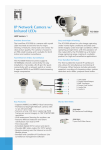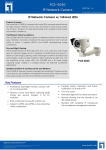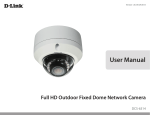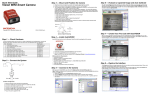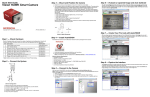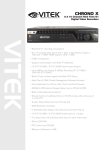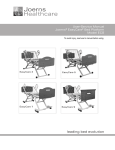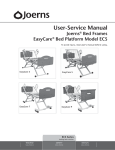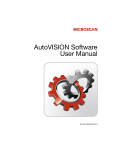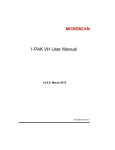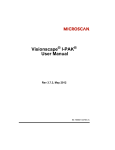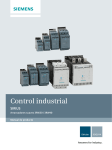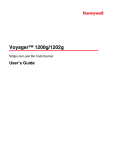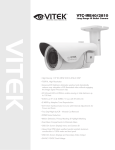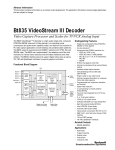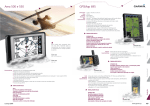Download Vision HAWK Smart Camera Guide
Transcript
Vision HAWK Smart Camera Guide 83-016800-02 Rev D Copyright ©2012 Microscan Systems, Inc. Tel: 425.226.5700 / 800.251.7711 Fax: 425.226.8250 ISO 9001 Certified Issued by TüV USA All rights reserved. The information contained herein is proprietary and is provided solely for the purpose of allowing customers to operate and/or service Microscan manufactured equipment and is not to be released, reproduced, or used for any other purpose without written permission of Microscan. Throughout this manual, trademarked names might be used. We state herein that we are using the names to the benefit of the trademark owner, with no intention of infringement. Disclaimer The information and specifications described in this manual are subject to change without notice. Latest Manual Version For the latest version of this manual, see the Download Center on our web site at: www.microscan.com. Technical Support For technical support, e-mail: [email protected]. Warranty and Terms of Sale For Standard Warranty information, see: www.microscan.com/warranty. Microscan Systems, Inc. Renton Headquarters 425.226.5700 / 800.251.7711 Nashua Office 603.598.8400 Microscan Europe 011 31 172 423360 Microscan Asia Pacific 65 6846 1214 Contents PREFACE Welcome! v Purpose of This Manual v Manual Conventions v CHAPTER 1 Introduction 1-1 Product Summary 1-2 Features and Benefits 1-2 Applications 1-3 Package Contents 1-3 Vision HAWK Smart Camera Models 1-4 Part Number Structure 1-4 CHAPTER 2 System Components 2-1 Hardware Components 2-1 Important Label Information 2-9 Mounting and Wiring the Vision HAWK Smart Camera 2-10 Input/Output Wiring 2-17 Power Requirements 2-18 Status Indicators 2-19 AutoVISION Button 2-20 Setting Up a Job in AutoVISION 2-21 CHAPTER 3 Optics and Lighting 3-1 Optics 3-2 Illumination 3-3 Vision HAWK Smart Camera Guide iii Contents APPENDIX A Connector Pinouts A-1 Vision HAWK Smart Camera Connectors A-2 APPENDIX B Cable Specifications B-1 61-000160-01 Cable, Host, Ethernet, M12 8-pin Plug to RJ45, 1 m B-2 61-000162-01 Cable, Common, M12 12-pin Plug to M12 12-pin Socket, 1 m B-3 97-000003-01 Power Supply, M12 12-pin Socket, 1.3 m B-4 99-000020-02 Trigger, M12 4-pin Plug, NPN, Dark On, 2 m B-5 APPENDIX C General Specifications C-1 Dimensions C-5 Field of View and Working Distance C-7 APPENDIX D Web HMI D-1 Adding Options to the Base URL D-4 Basic Options D-4 Layout Options D-5 Settings Pages D-7 Style D-14 Additional Notes D-15 iv Vision HAWK Smart Camera Guide Preface Welcome! PREFACE Purpose of This Manual This manual contains detailed information about the Vision HAWK Smart Camera. Manual Conventions The following typographical conventions are used throughout this manual. • Items emphasizing important information are bolded. • Menu selections, menu items and entries in screen images are indicated as: Run (triggered), Modify..., etc. Vision HAWK Smart Camera Guide v Preface vi Vision HAWK Smart Camera Guide 1 CHAPTER 1 Introduction 1 Introduction FIGURE 1–1. Vision HAWK Smart Camera, C-Mount and Standard Models Vision HAWK Smart Camera Guide 1-1 Chapter 1 Introduction Product Summary The Vision HAWK Smart Camera is a compact industrial smart camera that provides powerful machine vision capabilities with a small form factor and intuitive software interface. The Vision HAWK is designed for industrial environments where IP65/67 enclosure and rugged M12 connectivity are required. Fully-integrated I/O and communications make the Vision HAWK easy to incorporate in virtually any machine vision application. Patented liquid lens autofocus and modular optical zoom enables the Vision HAWK to inspect objects at distances from 33 mm to 2 m and beyond. Pressing the AutoVISION button at the back of the Vision HAWK enables real time dynamic autofocus. When an object is centered in the field of view and the AutoVISION button is pressed, the camera automatically adjusts focal distance and sets internal parameters to optimize image captures. AutoVISION software, designed for use with the Vision HAWK, provides an intuitive interface, step-by-step configuration, and a library of presets that allow easy setup and deployment. For more complex vision applications, the system can be upgraded from AutoVISION to Visionscape. Features and Benefits 1-2 • Both Standard and C-Mount versions available • World’s first vision system with liquid lens autofocus (standard models) • Integrated lighting (standard models) • Integrated Ethernet • Flexible programming options for custom applications • AutoVISION button for automatic targeting, calibration, and triggering • Simplified configuration with AutoVISION software • Fully scalable with Visionscape • Applications can be ported to Visionscape PC-based machine vision Vision HAWK Smart Camera Guide Applications • Automotive assembly verification • Part identification • Label positioning • Contents verification • Electronics assembly verification and identification • Semiconductor packaging and component inspection • Auto ID (Data Matrix and other 2D symbologies, 1D, OCR) Introduction Applications Package Contents Before you install AutoVISION software and connect your Vision HAWK Smart Camera, please take a moment to confirm that the following items are available: • Vision HAWK Smart Camera — Your package contains one of the available models listed in Table 1–1 • AutoVISION Software Installation USB Drive • Required accessories such as a power supply or power cable Vision HAWK Smart Camera Guide 1 1-3 Chapter 1 Introduction Vision HAWK Smart Camera Models Table 1–1 lists and describes the Vision HAWK Smart Camera models. TABLE 1–1. Vision HAWK Smart Camera Models Part Number Vision HAWK Smart Camera Model GMV-6800-1000G Vision HAWK, SXGA, AutoVISION, C-Mount GMV-6800-1002G Vision HAWK, SXGA, AutoVISION + Visionscape, C-Mount GMV-6800-1010G Vision HAWK, WVGA, AutoVISION, C-Mount GMV-6800-1012G Vision HAWK, WVGA, AutoVISION + Visionscape, C-Mount GMV-6800-1110G Vision HAWK, WVGA, Built-In Light, AutoVISION, 15° Lens GMV-6800-1210G Vision HAWK, WVGA, Built-In Light, AutoVISION, 30° Lens GMV-6800-1310G Vision HAWK, WVGA, Built-In Light, AutoVISION, 45° Lens GMV-6800-1112G Vision HAWK, WVGA, Built-In Light, AutoVISION + Visionscape, 15° Lens GMV-6800-1212G Vision HAWK, WVGA, Built-In Light, AutoVISION + Visionscape, 30° Lens GMV-6800-1312G Vision HAWK, WVGA, Built-In Light, AutoVISION + Visionscape, 45° Lens GMV-6800-1100G Vision HAWK, SXGA, Built-In Light, AutoVISION, 15° Lens GMV-6800-1200G Vision HAWK, SXGA, Built-In Light, AutoVISION, 30° Lens GMV-6800-1300G Vision HAWK, SXGA, Built-In Light, AutoVISION, 45° Lens GMV-6800-1102G Vision HAWK, SXGA, Built-In Light, AutoVISION + Visionscape, 15° Lens GMV-6800-1202G Vision HAWK, SXGA, Built-In Light, AutoVISION + Visionscape, 30° Lens GMV-6800-1302G Vision HAWK, SXGA, Built-In Light, AutoVISION + Visionscape, 45° Lens Part Number Structure GMV 6800 General Machine Vision Vision HAWK Comm Lens Sensor Options RoHS Custom 1= Ethernet 0 = C-Mount 0 = CCD (SXGA) 0= AutoVISION G = RoHS compliant 0 to 99 1 = 15° Optics 1 = CMOS (WVGA) 1 = Custom 2 = 30° Optics 3 = 45° Optics 1-4 2= Visionscape 3 = Custom + Visionscape Vision HAWK Smart Camera Guide 2 CHAPTER 2 System Components 2 System Components This section contains information about system components as well as information to help you connect the Vision HAWK Smart Camera. Specific information describes connectors, adapters, cables, pinouts, and signals. Note: There are no user-serviceable parts inside. Hardware Components Table 2-1 lists Vision HAWK Smart Camera hardware components. TABLE 2–1. Vision HAWK Smart Camera Hardware Components Part Number Description Cameras GMV-6800-1000G Vision HAWK, SXGA, AutoVISION, C-Mount GMV-6800-1002G Vision HAWK, SXGA, AutoVISION + Visionscape, C-Mount GMV-6800-1010G Vision HAWK, WVGA, AutoVISION, C-Mount GMV-6800-1012G Vision HAWK, WVGA, AutoVISION + Visionscape, C-Mount GMV-6800-1110G Vision HAWK, WVGA, Built-In Light, AutoVISION, 15° Lens GMV-6800-1210G Vision HAWK, WVGA, Built-In Light, AutoVISION, 30° Lens GMV-6800-1310G Vision HAWK, WVGA, Built-In Light, AutoVISION, 45° Lens GMV-6800-1112G Vision HAWK, WVGA, Built-In Light, AutoVISION + Visionscape, 15° Lens GMV-6800-1212G Vision HAWK, WVGA, Built-In Light, AutoVISION + Visionscape, 30° Lens GMV-6800-1312G Vision HAWK, WVGA, Built-In Light, AutoVISION + Visionscape, 45° Lens Vision HAWK Smart Camera Guide 2-1 Chapter 2 System Components TABLE 2–1. Vision HAWK Smart Camera Hardware Components (Continued) Part Number Description GMV-6800-1100G Vision HAWK, SXGA, Built-In Light, AutoVISION, 15° Lens GMV-6800-1200G Vision HAWK, SXGA, Built-In Light, AutoVISION, 30° Lens GMV-6800-1300G Vision HAWK, SXGA, Built-In Light, AutoVISION, 45° Lens GMV-6800-1102G Vision HAWK, SXGA, Built-In Light, AutoVISION + Visionscape, 15° Lens GMV-6800-1202G Vision HAWK, SXGA, Built-In Light, AutoVISION + Visionscape, 30° Lens GMV-6800-1302G Vision HAWK, SXGA, Built-In Light, AutoVISION + Visionscape, 45° Lens Demo Kit 98-000215-01 Demo Kit (Power Supply, Camera Stand, Ethernet Host Cable, Carrying Case, Documentation) Power Supplies 97-000003-01 Power Supply, M12 12-pin Socket, 1.3 m 97-000003-02 Power Supply, M12 12 pin Plug, 1.3m Communication Devices and Cables 98-000103-01 QX-1 Interface Device 61-000148-01 Cordset, Common, M12 12 Pin, Socket (Ultralock) to M12 12 Pin, Plug (Ultralock), 3M 61-000148-02 Cordset, Common, M12 12 Pin, Socket (Screw-on) to M12 12 Pin Plug (Screw-on), 3M 61-000162-01 Cordset, Common, M12 12 Pin, Socket (Ultralock) to M12 12 Pin, Plug (Ultralock), 1M 61-000162-02 Cordset, Common, M12 12 Pin, Socket (Screw-on) to M12 12 Pin Plug (Screw-on), 1M 61-000153-01 Cordset, Host, Serial, M12 12 Pin Socket (Ultralock) to DB9 Socket, 1M 61-000153-02 Cordset, Host, Serial M12 12 pin Socket (Screw-on) to DB9 Socket, 1M 61-000164-01 Cordset, Host, Serial, M12 12 pin Socket (Ultralock) to DB9 Socket, 3M 61-000164-02 Cordset, Host, Serial, M12 12 pin Socket (Screw-on) to DB9 Socket, 3M 61-000152-01 Cordset, Host, Serial M12 12 pin Plug (Ultralock) to DB9 Socket, 1M 61-000152-02 Cordset, Host, Serial, M12 12 pin Plug (Screw-down) to DB9 Socket, 1M 61-000165-01 Cordset, Host, Serial M12 12 pin Plug (Ultralock) to DB9 Socket, 3M 61-000165-02 Cordset, Host, Serial M12 12 pin Plug (Screw-on) to DB9 Socket, 3M 61-000163-01 Cordset, Host, Ethernet, M12 8 pin Plug (Ultralock) to RJ45, 3M 61-000163-02 Cordset, Host, Ethernet, M12 8 pin Plug(Screw-on) to RJ45, 3M 61-000160-01 Cordset, Host, Ethernet, M12 8 pin Plug (Ultralock) to RJ45, 1M 61-000160-02 Cordset, Host, Ethernet, M12 8 pin Plug (Screw-on) to RJ45, 1M 61-000161-01 Cordset, M12 12 pin Plug (Ultralock) to MS-5100, 3M 61-000161-02 Cordset, M12 12 pin Plug (Screw-on) to MS-5100, 3M 61-000172-01 Cordset, M12 12 pin Plug (Ultralock) to M12 12 pin Socket (Ultralock) to DB25 Plug 61-000158-03 Cordset, M12 12 Pin Plug & Socket (Ultralock) to MS-Connect 210, RS-232, 2M 61-000158-04 Cordset, M12 12 Pin Plug & Socket (Ultralock) to MS-Connect 210, RS-422/485, 2M 61-000166-01 Cordset, M12 12 Pin Plug (Ultralock) to Flying Leads, 3M 61-000166-02 Cordset, M12 12 Pin Plug (Screw-on) to Flying Leads, 3M 2-2 Vision HAWK Smart Camera Guide Hardware Components TABLE 2–1. Vision HAWK Smart Camera Hardware Components (Continued) Description 61-000167-01 Cordset, M12 12 Pin Socket (Ultralock) to Flying Leads, 3M 61-000167-02 Cordset, M12 12 Pin Socket (Screw-on) to Flying Leads, 3M 61-000207-01 Cordset, C-Mount-to-Smart Series Light FIS-0210-0001G MS-Connect 210, Connectivity Box with Display FIS-0210-0002G MS-Connect 210, Connectivity Box FIS-0210-0003G MS-Connect 210, Connectivity Box with Display and Ethernet FIS-0210-0004G MS-Connect 210, Connectivity Box with Ethernet 98-000013-04 Relay Module, 120VAC, 3 Amp Output, Series 70, Type SM, for MS-Connect 210 98-000013-05 Relay Module, 240VAC, 3 Amp Output, Series 70, Type SM for MS-Connect 210 98-000013-06 Relay Module, 24VDC, 3 Amp Output, Series 70, Type SM for MS-Connect 210 2 System Components Part Number Accessories 98-000143-01 Adapter Plate Kit 98-000148-01 L-Bracket Kit 98-000144-01 Right Angle Mirror Kit 98-000146-01 Window Replacement Kit 98-000147-01 15° Lens Kit 98-000147-02 30° Lens Kit 98-000147-03 45° Lens Kit 98-000205-01 Glass WIndow Kit with Infrared (IR) Filter 98-000206-01 Glass Window Kit 98-500006-01 Mounting Plate Kit, Flat, Custom Surfaces 20-610024-01 Trigger Connector, 4-pin Plug (screw terminal and field-wireable) (for self-wiring) 98-000037-01 Extension Kit, All Cameras, 6 inch 98-000054-01 Kit, Mounting Stand Base Plate, Small 98-000016-01 Mounting Arm/Adapter Kit, 6 inch 99-000056-01 Accessory, Bracket, DOAL 50 to Vision HAWK 99-000058-01 Accessory, Bracket, DOAL 75 to Vision HAWK 99-000060-01 Accessory, Bracket, DOAL 100 to Vision HAWK 99-000061-01 Accessory, Bracket, DOAL to C-MOUNT Vision HAWK 99-000050-01 Accessory, Bracket,R-100 to Vision HAWK 99-000052-01 Accessory, Bracket,R-60/70 to Vision HAWK 99-000049-01 Accessory, Bracket,R-100 to C-MOUNT Vision HAWK 99-000051-01 Accessory, Bracket,R-60/70 to C-MOUNT Vision HAWK 98-92800471 5MM Extension Tube for C-Mount Lenses 98-CO206 Lens Extension Tube Set 0.5, 1, 5, 10, 20, 40mm 98-92800571 Lens 8mm F/1.4-16, FT 25.5mm P 0.5mm, 2/3" C-MNT Vision HAWK Smart Camera Guide 2-3 Chapter 2 System Components TABLE 2–1. Vision HAWK Smart Camera Hardware Components (Continued) Part Number Description 98-92800572 Lens 12mm F/1.8-16, FT 25.5mm P 0.5mm, 2/3" C-MNT 98-92800573 Lens 16mm F/1.4-16, FT 25.5mm P 0.5mm, 2/3" C-MNT 98-92800574 Lens 25mm F/1.6-16, FT 25.5mm P 0.5mm, 2/3" C-MNT 98-92800575 Lens 35mm F/2.1-22, FT 25.5mm P 0.5mm, 2/3" C-MNT 98-92800576 Lens 50mm F/2.8-22, FT 25.5mm P 0.5mm, 2/3" C-MNT 98-92800577 Lens 75mm F/3.9-32, FT 25.5mm P 0.5mm, 2/3" C-MNT 98-92800311 Lens, Skylight UV Filter 25.5mm Thread 98-92800371 Polarizing Filter 25.5mm Thread 98-000218-01 Lens Protection Housing, Standard Length (up to 48mm) 98-000226-01 Lens Protection Housing, Long (up to 72mm) Object Detectors 99-000020-01 Photo Sensor, M12 4pin Plug, NPN, Dark Off, 2m 99-000020-02 Photo Sensor, M12 4-pin Plug, NPN, Dark On, 2 m Documentation 37-000010-01 Microscan Tools Drive (Software, User’s Manuals, Quick Start Guides, Configuration Guides, links to other documents on Microscan website Note: Additional hardware components are available in the Microscan Product Pricing Catalog. 2-4 Vision HAWK Smart Camera Guide Hardware Components Standard Vision HAWK Front Figure 2-1 shows the front of the Vision HAWK Smart Camera. 2 System Components FIGURE 2–1. Front Standard Vision HAWK Base Figure 2–2 shows the base of the Vision HAWK Smart Camera. FIGURE 2–2. Base Vision HAWK Smart Camera Guide 2-5 Chapter 2 System Components Standard Vision HAWK Side Figure 2-3 shows the side of the Vision HAWK Smart Camera. FIGURE 2–3. Side Standard Vision HAWK Back Figure 2-4 shows the back of the Vision HAWK Smart Camera. FIGURE 2–4. Back 2-6 Vision HAWK Smart Camera Guide Hardware Components Vision HAWK C-Mount Front Figure 2-5 shows the front of the Vision HAWK C-Mount Smart Camera. Vision HAWK C-Mount Base Figure 2–6 shows the top of the Vision HAWK C-Mount Smart Camera. FIGURE 2–6. Top Vision HAWK Smart Camera Guide 2 System Components FIGURE 2–5. Front 2-7 Chapter 2 System Components Vision HAWK C-Mount Side Figure 2-7 shows the side of the Vision HAWK C-Mount Smart Camera. FIGURE 2–7. Side Vision HAWK C-Mount Back Figure 2-8 shows the back of the Vision HAWK C-Mount Smart Camera. FIGURE 2–8. Back 2-8 Vision HAWK Smart Camera Guide Important Label Information Important Label Information 2 • • • System Components Each Vision HAWK Smart Camera has its own label, which contains important information about that camera. P/N – The Microscan part number of your Vision HAWK Smart Camera. S/N — The serial number of your Vision HAWK Smart Camera. MAC — The MAC address of your Vision HAWK Smart Camera. Vision HAWK Smart Camera Guide 2-9 Chapter 2 System Components Mounting and Wiring the Vision HAWK Smart Camera • Mount the camera (1) securely as required by the application. 1 Mounting holes • • • • • Connect the Ethernet cable (2) from “B” on the camera (1) to the network. Connect the power supply cable (3) to “3” on the QX-1 (4). Connect the trigger (5) to “T” on the QX-1 (4). Connect the “Common” cable (6) from “A” on the camera (1) to “2” on the QX-1 (4). Plug in the power supply (3). 1 1 2 6 4 3 4 5 Standard Vision HAWK 2-10 2 6 3 5 Vision HAWK C-Mount Vision HAWK Smart Camera Guide Mounting and Wiring the Vision HAWK Smart Camera Optoisolated Outputs NPN Output for Host Input Vision HAWK Smart Camera Guide 2-11 2 System Components The reader has optoisolated outputs that can transfer signals from the camera to peripherals. Outputs can be configured as either NPN or PNP, but NPN and PNP cannot be mixed in a system, because the output common is shared by all outputs. Chapter 2 System Components NPN Output for External Load 2-12 Vision HAWK Smart Camera Guide Mounting and Wiring the Vision HAWK Smart Camera PNP Output for Host Input System Components 2 Vision HAWK Smart Camera Guide 2-13 Chapter 2 System Components PNP Output for External Load 2-14 Vision HAWK Smart Camera Guide Mounting and Wiring the Vision HAWK Smart Camera Optoisolated Inputs NPN Vision HAWK Smart Camera Guide 2-15 2 System Components All discrete inputs are optoisolated. Inputs can be configured as either NPN or PNP, but NPN and PNP cannot be mixed in a system, because the input common is shared by all inputs. Chapter 2 System Components PNP 2-16 Vision HAWK Smart Camera Guide Input/Output Wiring Input/Output Wiring System Components 2 Vision HAWK Smart Camera Guide 2-17 Chapter 2 System Components Power Requirements Refer to Table 2-3 when determining the power supply requirements for your camera. TABLE 2–3. Camera Power Requirements Component Vision HAWK Smart Camera, CCD 5-28VDC, 200mV p-p max ripple, 170mA at 24VDC (typ.) 15.5 watts (max.) Vision HAWK Smart Camera, CMOS 5-28VDC, 200mV p-p max ripple, 135mA at 24VDC (typ.) 13 watts (max.) Vision HAWK C-Mount Smart Camera, CCD 5-28VDC, 200mV p-p max ripple, 130mA at 24VDC (typ.) 15.5 watts (max.) Vision HAWK C-Mount Smart Camera, CMOS 5-28VDC, 200mV p-p max ripple, 105mA at 24VDC (typ.) 13 watts (max.) 2-18 Vision HAWK Smart Camera Guide Status Indicators Status Indicators TRIG = Trigger Status PASS/FAIL = Inspection Status MODE = Camera Status Outputs 1, 2, 3 Power Status LINK/ACT = Link Activity Status TRIG PASS/FAIL MODE LINK/ACT PWR OUTPUTS On Steady Continuous Trigger Off Waiting for Trigger Event On Flashing Trigger Event On Active State Off Inactive State On Steady Unit Ready Off Unit Not Ready On Steady Link Established Off No Link/Activity On Flashing Link Established and Activity on Link On Power On Off No Power Applied to Unit On Signal Sent to External Output Off No Signal Sent to External Output Additional User Feedback • Green Flash – A green flash from the front of the unit indicates a Good Read. • Red X Targeting Pattern – The red X targeting pattern from the front of the unit allows the user to center an object in the camera’s field of view. • Beeper – The beeper is an audible verification that either a Pass or a Fail has occurred. Vision HAWK Smart Camera Guide 2 System Components The top of the Vision HAWK Smart Camera has multiple LEDs that indicate different trigger, inspection, camera, communication, and power states. 2-19 Chapter 2 System Components AutoVISION Button The AutoVISION Button has two positions, selectable by the length of time the button is held down, and indicated by one or two beeps in succession. It can also be used to send a trigger signal when Send Trigger is checked in AutoVISION software’s Connect view. When the trigger functionality is enabled, pushing the AutoVISION Button triggers the camera to capture an image. 1st Position: Red Targeting Pattern The first AutoVISION Button position turns the targeting system on. This overrides any other targeting modes that have been configured. 2nd Position: Auto Calibration The second AutoVISION Button position starts the Auto Calibration process, which selects the appropriate photometry and focus settings for the camera. The selected values are then saved for power-on. 2-20 Vision HAWK Smart Camera Guide Setting Up a Job in AutoVISION Setting Up a Job in AutoVISION 1. Configure Vision HAWK hardware. 1 3 7 2 6 8 See Appendix A, Connector Pinouts, for Vision HAWK pin assignments. Item Description Part Number 1 Vision HAWK Smart Camera GMV-6800-XXXXG 2 QX-1 Interface Device 98-000103-02 3 Cordset, Common, M12 12-pin Plug to M12 12-pin Socket, 1 m 61-000162-01 4 Cordset, Host, Serial, M12 12-pin Plug to DB9, 1 m 61-000152-01 5 Cordset, Host, Serial, M12 12-pin Socket to DB9, 1 m 61-000153-01 6 Power Supply, M12 12-pin Socket, 1.3 m 97-000003-01 7 Cordset, Host, Ethernet, M12 8-pin Plug to RJ45, 1 m 61-000160-01 8 Trigger, M12 4-pin Plug, NPN, Dark On, 2 m 99-000020-02 Note: Additional cables available in the Microscan Product Pricing Catalog. Vision HAWK Smart Camera Guide 2-21 2 System Components AutoVISION is a critical component of the Vision HAWK’s functionality. Designed for use with the Vision HAWK, AutoVISION provides an intuitive interface, step-by-step configuration, and a library of presets that allow easy setup and deployment. For more complex vision applications, the system can be upgraded from AutoVISION to Visionscape. Chapter 2 System Components – – – – – – 2. Mount the camera as required by the application. Connect the Ethernet cable from "B" on the camera to the network. Connect the power supply to "3" on the QX-1. Connect the photo sensor to "T" on the QX-1. Connect the "Common" cable to "2" on the QX-1 and "A" on the camera. Plug in the power supply. Select your Vision HAWK in the AutoVISION Connect view, create a job, and adjust camera settings. AutoVISION's Connect view allows you to select your device and configure its settings, and to create a new job. The Select Device dropdown menu provides a list of available devices. Hover the mouse over a device to see its details. 2-22 Vision HAWK Smart Camera Guide Setting Up a Job in AutoVISION Note: The default IP address of the camera is: 192.168.0.10. Be sure your PC is on the same subnet (192.168.0.100, for example). Modify camera settings in the Details area at the left of the Connect view. Create, Load, or Upload a job using the buttons in the center of the Connect view. Important: When modifying camera settings, you will need to enter a username and password for the camera. The default username and password are: – Username: Microscan – Password: vision Vision HAWK Smart Camera Guide 2-23 2 System Components Click the lock icon to take control of the camera. When you have control of the camera, the Modify button will appear beneath the camera settings. Click the Modify button to adjust camera settings. Chapter 2 System Components Once you have selected your camera, adjusted its settings, and created a new job, you will move to the Image view. This view allows you to Auto Calibrate the camera, and to manually adjust the camera's Exposure, Gain, and Focus, and also to set the Lighting Mode (On, Off, or Strobe). 3. Edit the Job in AutoVISION. After you have created a new job, loaded a job from your PC, or uploaded a job from the camera, you will proceed to the Edit view to refine your machine vision job. The Camera parameters below the captured image allow you to set Gain, Exposure, Focus, Trigger, and Lighting. Inspection Outputs options allow you to connect your job to the outside world. This is also the view where you can add multiple tools to the job. The tool icons are located above the main view area. 2-24 Vision HAWK Smart Camera Guide Setting Up a Job in AutoVISION 4. Run the Job in AutoVISION. 2 System Components Going to the Run view will automatically download your job to the camera and start it running. 5. Save the Job. Click the Save to Camera icon on the File menu bar to save the job to the Vision HAWK. Vision HAWK Smart Camera Guide 2-25 Chapter 2-26 2 System Components Vision HAWK Smart Camera Guide 3 CHAPTER 3 Optics and Lighting This section describes the optical and illumination characteristics of the Vision HAWK Smart Camera. Optics and Lighting 3 Vision HAWK Smart Camera Guide 3-1 Chapter 3 Optics and Lighting Optics The Vision HAWK Smart Camera is available with a built-in CMOS sensor or CCD sensor. Optics Specifications Part Number Sensor GMV-68001100G GMV-68001200G GMV-68001300G CCD, Global Shutter Sensor Color Resolution Part Number Sensor Part Number Sensor 1” (33 mm) to ∞ (liquid lens autofocus) GMV-68001102G GMV-68001202G GMV-68001302G Focal Range Shutter 3-2 Exposure: 25us to 100ms (1/40,000 to 1/10) Default = 400us (1/2,500) GMV-68001112G CCD, Global Shutter GMV-68001212G GMV-68001312G CMOS, Global Shutter Monochrome SXGA (1280 x 960) CCD WVGA (752 x 480) CMOS 1” (33 mm) to ∞ (liquid lens autofocus) Exposure: 6us to 100ms (1/150,000 to 1/10) Default = 666us (1/1,500) GMV-6800-1000G GMV-6800-1002G Exposure: 25us to 100ms (1/40,000 to 1/10) Default = 400us (1/2,500) GMV-6800-1010G CCD, Global Shutter Sensor Color Resolution WVGA (752 x 480) CMOS Exposure: 6us to 100ms (1/150,000 to 1/10) Default = 666us (1/1,500) Focal Range Shutter GMV-68001310G Monochrome Sensor Color Resolution GMV-68001210G CMOS, Global Shutter SXGA (1280 x 960) CCD Focal Range Shutter GMV-68001110G GMV-6800-1012G CMOS, Global Shutter Monochrome SXGA (1280 x 960) CCD WVGA (752 x 480) CMOS Depends on lens Exposure: 6us to 100ms (1/150,000 to 1/10) Default = 666us (1/1,500) Exposure: 25us to 100ms (1/40,000 to 1/10) Default = 400us (1/2,500) Vision HAWK Smart Camera Guide Illumination Illumination The standard version of the Vision HAWK Smart Camera has built-in lighting (red LEDs for SXGA models and white LEDs for QXGA models). The LEDs can be configured to operate in multiple modes – Continuous, Strobe, and Off. Lighting Specifications Part Number GMV-68001100G GMV-68001200G GMV-68001300G GMV-68001110G GMV-68001210G GMV-68001310G GMV-68001102G GMV-68001202G GMV-68001302G GMV-68001112G GMV-68001212G GMV-68001312G Red @ 617nm LED Color 3 Optics and Lighting Important: The Vision HAWK C-Mount (GMV-6800-1000G, GMV-68001002G, GMV-6800-1010G, GMV-6800-1012G) does not have built-in lighting. The Machine Vision Lighting Principles on the following page provide some suggestions for how to determine the appropriate external lighting for your application. Vision HAWK Smart Camera Guide 3-3 Chapter 3 Optics and Lighting Machine Vision Lighting Principles Proper lighting is critical to the success of a machine vision application. Depending on the requirements of your application, you may also need to add external lighting from Microscan’s NERLITE family of machine vision lighting products. Consider the following when setting up your application: – Is the surface of the object flat, slightly bumpy, or very bumpy? – Is the surface matte or shiny? – Is the object curved or flat? – What is the color of the object or area being inspected? – Is the object moving or stationary? Machine vision lighting should maximize contrast of the areas or features being inspected while minimizing the contrast of everything else. Before correct lighting 3-4 After correct lighting with a NERLITE CDI Illuminator Vision HAWK Smart Camera Guide Illumination External Illumination Control The Vision HAWK C-Mount Smart Camera supports external lighting with Microscan’s NERLITE Smart Series lights. The diagram below demonstrates how the camera and light can be configured with two QX-1 interface devices. The light is controlled using the Lighting control in the Camera configuration settings of AutoVISION software. The camera’s trigger is synchronized with the light to create a strobe effect for reliable image acquisition. Optics and Lighting 3 Vision HAWK Smart Camera Guide 3-5 Chapter 3-6 3 Optics and Lighting Vision HAWK Smart Camera Guide A Connector Pinouts APPENDIX A This section contains information about Vision HAWK Smart Camera connectors: • M12 12-Pin Plug on page A-2 • M12 8-Pin Socket on page A-3 Connector Pinouts A Vision HAWK Smart Camera Guide A-1 Appendix A Connector Pinouts Vision HAWK Smart Camera Connectors Connector A – M12 12-Pin Plug – Power, I/O, and Serial Figure A–1 shows the M12 12-pin plug at connector A. FIGURE A–1. Connector A – M12 12-Pin Plug Table A–1 describes the M12 12-pin plug signals. TABLE A–1. Connector A – M12 12-Pin Plug A-2 Pin Function 1 Trigger 2 Power 3 Default 4 Input 1 5 Output 1 6 Output 3 7 Ground 8 Input Common 9 Host RxD 10 Host TxD 11 Output 2 12 Output Common Vision HAWK Smart Camera Guide Vision HAWK Smart Camera Connectors Connector B – M12 8-Pin Socket – Ethernet Figure A-2 shows the M12 8-pin socket at connector B. FIGURE A–2. Connector B – M12 8-Pin Socket Table A-2 describes the M12 8-pin socket signals. TABLE A–2. Connector B – M12 8-Pin Socket Function 1 Terminated 2 Terminated 3 Terminated 4 TX (–) 5 RX (+) 6 TX (+) 7 Terminated 8 RX (–) Vision HAWK Smart Camera Guide A Connector Pinouts Pin A-3 Appendix A-4 A Connector Pinouts Vision HAWK Smart Camera Guide B APPENDIX B Cable Specifications B Cable Specifications This section contains information about Vision HAWK Smart Camera cables. Note: Cable specifications are published for information only. Microscan does not guarantee the performance or quality of cables provided by other suppliers. TABLE B–1. Cable Part Numbers and Descriptions Part Number Descriptions 61-000160-01 Cable, Host, Ethernet, M12 8-pin Plug to RJ45, 1 m 61-000162-01 Cable, Common, M12 12-pin Plug to M12 12-pin Socket, 1 m 97-000003-01 Power Supply, M12 12-pin Socket, 1.3 m 99-000020-02 Trigger, M12 4-pin Plug, NPN, Dark On, 2 m Vision HAWK Smart Camera Guide B-1 Appendix B Cable Specifications 61-000160-01 Cable, Host, Ethernet, M12 8-pin Plug to RJ45, 1 m The 61-000160-01 Cable, Host, Ethernet, M12 8-pin Plug to RJ45, 1 m is a 1 meter cable with an 8-pin M12 Ultra-Lock connector on one end and a standard RJ45 connector on the other end. Figure B-1 shows the 61-000160-01 Cable, Host, Ethernet, M12 8-pin Plug to RJ45, 1 m. FIGURE B–1. Cable, Host, Ethernet, M12 8-pin Plug to RJ45, 1 m M12 8-Pin Plug RJ45 Important: Be sure that the retaining clip on the RJ45 connector has locked into place in the Ethernet receptacle on the PC and is not being impeded by the rubber housing. Note: A screw-down version of this cable is also available (61-000160-02). B-2 Vision HAWK Smart Camera Guide 61-000162-01 Cable, Common, M12 12-pin Plug to M12 12-pin Socket, 1 m The 61-000162-01 Cable, Common, M12 12-pin Plug to M12 12-pin Socket, 1 m is a 1 meter cable with a 12-pin M12 plug on one end and a 12-pin M12 socket on the other end. Figure B-2 shows the 61-000162-01 Cable, Common, M12 12-pin Plug to M12 12-pin Socket, 1 m. FIGURE B–2. Cable, Common, M12 12-pin Plug to M12 12-pin Socket, 1 m Note: A screw-down version of this cable is also available (61-000162-02). Vision HAWK Smart Camera Guide B-3 B Cable Specifications 61-000162-01 Cable, Common, M12 12-pin Plug to M12 12-pin Socket, 1 m Appendix B Cable Specifications 97-000003-01 Power Supply, M12 12-pin Socket, 1.3 m The 97-000003-01 Power Supply, M12 12-pin Socket, 1.3 m is a 90-254 VAC, +24VDC power supply. Figure B-3 shows the 97-000003-01 Power Supply, M12 12-pin Socket, 1.3 m. FIGURE B–3. Power Supply, M12 12-pin Socket, 1.3 m M12 12-Pin Socket B-4 Vision HAWK Smart Camera Guide 99-000020-02 Trigger, M12 4-pin Plug, NPN, Dark On, 2 m The 99-000020-02 Trigger, M12 4-pin Plug, NPN, Dark On, 2 m is a photo sensor with a 4-pin M12 connector. Figure B-4 shows the 99-000020-02 Trigger, M12 4-pin Plug, NPN, Dark On, 2 m. FIGURE B–4. Trigger, M12 4-pin Plug, NPN, Dark On, 2 m 99-000020-02 Schematic Vision HAWK Smart Camera Guide B-5 B Cable Specifications 99-000020-02 Trigger, M12 4-pin Plug, NPN, Dark On, 2 m Appendix B-6 B Cable Specifications Vision HAWK Smart Camera Guide C APPENDIX C General Specifications C General Specifications This section contains specifications and dimensions for the Vision HAWK Smart Camera and Vision HAWK C-Mount Smart Camera. TABLE C–1. General Specifications Part Number Sensor GMV-68001100G GMV-68001200G GMV-68001300G GMV-68001110G SXGA (1280 x 960) CCD Sensor Color GMV-68001310G WVGA (752 x 480) CMOS Monochrome Height 1.59” (40.5 mm) Width 2.27” (57.6 mm) Depth 3.79” (96.3 mm) Weight 10 oz. (280 g) Power GMV-68001210G 5-28VDC, 200mV p-p max ripple, 170mA at 24VDC (typ.), 15.5 watts (max.) 5-28VDC, 200mV p-p max ripple, 135mA at 24VDC (typ.), 13 watts (max.) Connector M12 12-pin Ultra-Lock (Connector A) and M12 8-pin Ultra-Lock (Connector B) Lens Type Built-In Liquid Lens Communications RS-232 or Ethernet Illumination High Output LEDs: .564mW, 470, 525, 617nm Laser Output 5.0mW max.; Type: Laser diode; Output Wavelength: 655nm nominal; Operating Life: 50,000 hours @ 25° C; Safety Class: Class 1 Visible Laser Indicators I/O LEDs: Trigger, Pass, Fail, Mode, Power, Network Activity, I/O; Green Flash: Pass; Red X: Target Learn/Trigger: Bi-directional, optoisolated, 4.5–28V rated, (13mA at 24VDC); Outputs (1, 2, 3): Bi-directional, optoisolated, 1–28V rated, (ICE <100mA at 24VDC, current limited by user) Vision HAWK Smart Camera Guide C-1 Appendix C General Specifications TABLE C–1. General Specifications (Continued) Image Acquisition Progressive scan, square pixel Focal Range 1” (33 mm) to ∞ (liquid lens autofocus) Shutter Operating Temperature Storage Temperature Humidity Compliance C-2 Exposure: 6us to 100ms (1/150,000 to 1/10) Default = 666us (1/1,500) Exposure: 25us to 100ms (1/40,000 to 1/10) Default = 400us (1/2,500) 0° to 45° C (32° to 118° F) 0° to 50° C (32° to 122° F) –29° to 70° C (–20° to 158° F) Up to 90% (non-condensing) CDRH, FCC, UL/cUL, CE (General Immunity for Light Industry: EN 55024:1998 ITE Immunity Standard; Radiated and Conducted Emissions of ITE Equipment: EN 55022:98 ITE Disturbances), CB, BSMI Vision HAWK Smart Camera Guide TABLE C–1. Specifications (Continued) Sensor GMV-68001102G GMV-68001202G GMV-68001302G GMV-68001112G SXGA (1280 x 960) CCD Sensor Color GMV-68001312G 1.59” (40.5 mm) Width 2.27” (57.6 mm) Depth 3.79” (96.3 mm) Weight 10 oz. (280 g) 5-28VDC, 200mV p-p max ripple, 170mA at 24VDC (typ.), 15.5 watts (max.) 5-28VDC, 200mV p-p max ripple, 135mA at 24VDC (typ.), 13 watts (max.) Connector M12 12-pin Ultra-Lock (Connector A) and M12 8-pin Ultra-Lock (Connector B) Lens Type Fixed Lens Communications RS-232 or Ethernet Illumination High Output LEDs: .564mW, 470, 525, 617nm Laser Output 5.0mW max.; Type: Laser diode; Output Wavelength: 655nm nominal; Operating Life: 50,000 hours @ 25° C; Safety Class: Class 1 Visible Laser Indicators I/O LEDs: Trigger, Pass, Fail, Mode, Power, Network Activity, I/O; Green Flash: Pass; Red X: Target Learn/Trigger: Bi-directional, optoisolated, 4.5–28V rated, (13mA at 24VDC); Outputs (1, 2, 3): Bi-directional, optoisolated, 1–28V rated, (ICE <100mA at 24VDC, current limited by user) Image Acquisition Progressive scan, square pixel Focal Range Shutter Operating Temperature 1” (33 mm) to ∞ (liquid lens autofocus) Exposure: 6us to 100ms (1/150,000 to 1/10) Default = 666us (1/1,500) Exposure: 25us to 100ms (1/40,000 to 1/10) Default = 400us (1/2,500) 0° to 45° C (32° to 118° F) 0° to 50° C (32° to 122° F) Storage Temperature –29° to 70° C (–20° to 158° F) Humidity Compliance Up to 90% (non-condensing) CDRH, FCC, UL/cUL, CE (General Immunity for Light Industry: EN 55024:1998 ITE Immunity Standard; Radiated and Conducted Emissions of ITE Equipment: EN 55022:98 ITE Disturbances), CB, BSMI Vision HAWK Smart Camera Guide C WVGA (752 x 480) CMOS Monochrome Height Power GMV-68001212G C-3 General Specifications Part Number Appendix C General Specifications TABLE C–1. Specifications (Continued) Part Number Sensor GMV-6800-1000G GMV-6800-1002G GMV-6800-1010G SXGA (1280 x 960) CCD Sensor Color WVGA (752 x 480) CMOS Monochrome Height 4.03” (102.3 mm) Width 2.27” (57.6 mm) Depth 1.59” (40.5 mm) Weight 11 oz. (320 g) Power GMV-6800-1012G 5-28VDC, 200mV p-p max ripple, 130mA at 24VDC (typ.), 15.5 watts (max.) 5-28VDC, 200mV p-p max ripple, 105mA at 24VDC (typ.), 13 watts (max.) Connector M12 12-pin Ultra-Lock (Connector A) and M12 8-pin Ultra-Lock (Connector B) Lens Type C-Mount Lens Communications Illumination RS-232 or Ethernet External Illumination Required Laser Output Indicators I/O Image Acquisition N/A LEDs: Trigger, Pass, Fail, Mode, Power, Network Activity, I/O Learn/Trigger: Bi-directional, optoisolated, 4.5–28V rated, (13mA at 24VDC); Outputs (1, 2, 3): Bi-directional, optoisolated, 1–28V rated, (ICE <100mA at 24VDC, current limited by user) Progressive scan, square pixel Focal Range Shutter Operating Temperature Storage Temperature Humidity Compliance C-4 Depends on lens Exposure: 6us to 100ms (1/150,000 to 1/10) Default = 666us (1/1,500) Exposure: 25us to 100ms (1/40,000 to 1/10) Default = 400us (1/2,500) 0° to 45° C (32° to 118° F) 0° to 50° C (32° to 122° F) –29° to 70° C (–20° to 158° F) Up to 90% (non-condensing) CDRH, FCC, UL/cUL, CE (General Immunity for Light Industry: EN 55024:1998 ITE Immunity Standard; Radiated and Conducted Emissions of ITE Equipment: EN 55022:98 ITE Disturbances), CB, BSMI Vision HAWK Smart Camera Guide Dimensions Dimensions C General Specifications FIGURE C–1. Vision HAWK Smart Camera Dimensions Vision HAWK Smart Camera Guide C-5 Appendix C General Specifications FIGURE C–2. Vision HAWK C-Mount Smart Camera Dimensions C-6 Vision HAWK Smart Camera Guide Field of View and Working Distance Field of View and Working Distance General Specifications C Vision HAWK Smart Camera Guide C-7 Appendix C-8 C General Specifications Vision HAWK Smart Camera Guide D Web HMI D Web HMI APPENDIX D This appendix contains information about Vision HAWK support for Visualization HMIs.The Vision HAWK features a built in runtime monitoring web page that can be viewed from any supported browser on the same network. Supported browsers include: • Internet Explorer 5.0 or later • Firefox 3.0 or later Vision HAWK Smart Camera Guide D-1 Appendix D Web HMI A built-in runtime HTML monitoring page suitable for HMI Panels that support Internet Explorer 5.0 or later browser such as the SIMATIC M277 Panel is available on the Vision HAWK. Note that the runtime page can also be displayed with the Firefox or Safari web browsers. The Runtime Page shows an image from the Vision HAWK, along with inspection counters and buttons to control certain aspects of the display. A title bar displays the camera name, ip address and resolution. Options are available to change if and where the counters, buttons, and titlebar are displayed. Additionally, up to 10 results values from the job can be displayed along with each image. These values can either be overlayed over the image, or shown as a tabular report underneath the image. All settings and options are set by the user via a series of option pages which can appear over the main display. All parameters are saved as cookies in the web browser environment, so that the next time the Runtime Page is loaded for that device, the layout and settings are retained. The Runtime Image Page is accessed via a URL which contains the IP address of the camera, and optional parameters. The default page is accessed by simply specifying the IP address of the camera in a web browser, for example: http:// 161.218.121.58 (example only, actual IP address of the Vision HAWK should be used) If no previous settings have been set by the user, the display will be similar to the following: D-2 Vision HAWK Smart Camera Guide The default behavior is: D Images and counters are for the first inspection in the job • All images (pass & fail) are shown • The display is automatically refreshed at regular intervals (auto=on) • Graphics are overlaid on the image (note: not all graphics are available) • A border is drawn around the image signifying the status of the inspection: green=pass, red=fail Web HMI • The web page includes the following elements: • Title Bar specifying the name of the camera, IP address, and job (avp) filename. Note that the file extension (.avp) is removed from the displayed filename. • Failures Push Button – when this button is selected, only images related to failed inspections are displayed • Auto Push Button – when this button is selected, the image and counters are updated automatically. If the button is not selected, both the image and counters are frozen. • Refresh Push Button – pushing this button manually updates the image and counters • Status – the run status of the inspection – RUNNING or STOPPED Vision HAWK Smart Camera Guide D-3 Appendix D • Web HMI Counters – the Total, Pass, Fail and Alarm counters are shown for the selected inspection Adding Options to the Base URL An option can be specified by adding it to the end of the URL as follows: http://ip_address/?option=value Note the question mark “?” separating the URL from the optional parameter(s). Additional options are specified by separating them with the ampersand “&” character. http://ip_address/?option1=value1&option2=value2&option3=value3 Basic Options NOTE: Some basic options can be changed by specifying optional values at the end of the URL. A much richer superset of these options can be configured by using the Settings Pages described below. It is possible to completely control the behavior of the Runtime Page without the use of optional parameters in the URL. The graphics overlay can be turned on or off by using the “graphics” URL option. This is a setting that can have the value “on” or “off”. As an example, to turn the display of graphics off, the web page can be launched with the following URL: http:// 161.218.121.58/?graphics=off D-4 Vision HAWK Smart Camera Guide Web HMI D Note: ROI graphics are not produced by applications created by AutoVISION. They are displayed for applications created in Visionscape FrontRunner. Layout Options The overall layout of the Runtime Page can be configured. To change the layout, use the Settings screens as described in the next section. The following shows a default configuration: Vision HAWK Smart Camera Guide D-5 Appendix D Web HMI Buttons, status, and counters appear to the right of the image area. The buttons are size for use via a touch screen. The following illustrates that the layout has been changed to position the counters at the top, shown without titles to save room. Additionally, an Options button now appears in the right side area. Another example with buttons and counters at the top: D-6 Vision HAWK Smart Camera Guide It is also possible to hide all elements except the image. All of the options and settings can be configured by using the settings pages. By default, there is no “Settings” button, so to show the settings pages, the URL should be specified with the “setopt=1” parameter as follows: http://ip_address/?setopt=1 This will display the Runtime Page overlayed with the Options Setup page as follows: The tabs at the top of the screen can be used to navigate between the several setup pages. To close the setup screens and return to the main display, use the close button (“X”) at the upper right corner. Vision HAWK Smart Camera Guide D-7 Web HMI D Settings Pages Appendix D Web HMI The Layout page controls many layout features, which are organized into groups. Selecting the Modes group results in the following options being displayed: Refer to the table below for a description of the various settings. The other groups of settings appear as follows: Image Display: D-8 Vision HAWK Smart Camera Guide Buttons: Web HMI D Counters and Status: Extra Settings: Vision HAWK Smart Camera Guide D-9 Appendix D Web HMI As each option is checked or unchecked, the effect can be seen immediately by observing the layout of the Runtime Page shown behind the Options Setup Page. D-10 Vision HAWK Smart Camera Guide Web HMI D Pressing the Save button will save these settings so that they become the default behavior the next time the page is launched. Pressing the Defaults button will reset the stored settings to the original defaults the next time the page is launched. The Close button (“X” in upper right corner) will return to the main Runtime Page. Vision HAWK Smart Camera Guide D-11 Appendix D Web HMI The Report Tab brings up the following Report Setup screen: Data Values from datums in the selected inspection can be formatted and overlaid on the displayed image or shown in a table below the image. This is specified by assigning one of 10 data report slots. If overlayed on the image, each of these slots will represent a row in the display area, which is evenly split into 10 equal sized rows. The spacing will depend on the overall size of the display area, which in turn is dependant on the dimensions of the browser window. If the report is shown in list form, each slot corresponds to one of 10 rows. Selecting a slot to configure results in the following display: D-12 Vision HAWK Smart Camera Guide This would display the value overlaid over the image near the top of the image display area. If D5 had been used instead, it would appear closer to the center. By default, the displayed format will be appropriate for the datum type requested. However the format can be changed by specifying a printf style format string. The format codes must be consistent with the expected data types. If the result is an integer, then a %d format is expected, floating point numbers require %f type formats. The list of format codes is not documented here, refer to printf documentation. For array values, each element of the array will be passed in turn to the format string. For example, if a PointDm is being used, there are four expected array values corresponding to X, Y, angle, scale. (The order is the same as for variant access via VB). An example of using a format for PointDm: (%.2f,%.2f) angle=%.1f scale=%.1f This will display a result similar to: (23.23,45.10) angle=3.2 scale=1.0 The later array values can be considered optional and can be omitted if desired. For example, to display just the x and y values of a PointDm, use the format string: center = (%6.2f, %6.2f) This will display a result similar to: center = (134.22, 452.12) If no format string is specified, an appropriate default format is used. For example, for a LineDm, by default the datum value will be displayed as: A = value, B = value, C = value Vision HAWK Smart Camera Guide D-13 D Web HMI At a minimum the path to a datum must be specified. The inspection is implied, so it is not in the path. In the example above, the path Snapshot1.Blob1.BlbFlt1.CentPt is specified in the first slot. Appendix D Web HMI Style The default display of a report value is left justified, and uses a default font and color. If desired, all visual aspects of the displayed report value can be modified. If the Style field is used, it has the format: style:value,style:value,… For example, set the text size to 9pt, and align to the right, the following can be specified: size:9pt,align:right Possible style values: It is permitted to use CSS identifiers to alter other display aspects. For example, the following will show a red background color for the text: backgroundColor:red To set some of the more common styles, the combo boxes for Style, Size, Color, and Opacity can be used. The styles field will automatically be updated. D-14 Vision HAWK Smart Camera Guide Selecting the URL tab brings up the following display: Web HMI D The displayed URL can be copied and then used in a browser window to completely replicate the current setup. Additional Notes: • Line breaks can be inserted into format strings by using embedded HTML codes. To introduce a line break, use “<br />” • Commands and options are case sensitive. This is a limitation of javascript and CSS. • A new Frontrunner feature allows copying a path of a datum to the clipboard. Right-click the Datum name in the DatumGrid display, and select the “Copy path to clipboard” option. Vision HAWK Smart Camera Guide D-15 Appendix D-16 D Web HMI Vision HAWK Smart Camera Guide