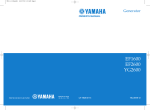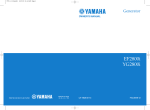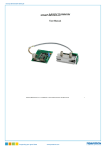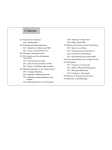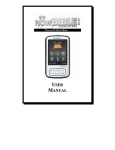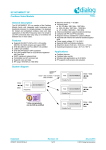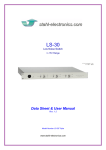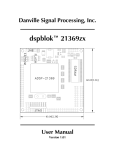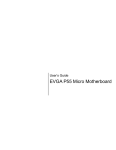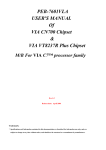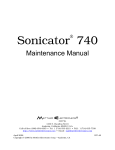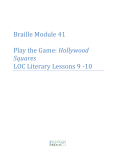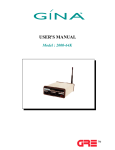Download EC-ER Manual
Transcript
EC-Series MARINE WIFI Guide to Operation Version 6.0 firmware Mobile Wireless Internet Network Equipment for Marina Hot-Spot Access Complies with IEEE 802.11 /g (2.4GHz) Standard for Unlicensed Spectrum Use Ver6 - Rev. 0 Copyright © Fire4 Systems, Inc., 2004 to 2008. All Rights Reserved WAVE WIFI EC-Series: Guide to Operation VERSION 6 FCC Statement This device complies with Part 15 of the FCC rules. Operation is subject to the following conditions. 1. The device may not cause harmful interference. 2. This device must accept any interference received, including interference that may cause undesired operation. Caution: Exposure to Radio Frequency Radiation. The radiated output power of this device is below the FCC radio frequency exposure limits. Nevertheless, the device shall be used in such a manner that the potential for human contact during normal operation is minimized. When connecting an external antenna to the device the antenna shall be placed in such as manner to minimize the potential for human contact during normal operation. In order to avoid the possibility of exceeding the FCC radio frequency exposure limits, human proximity to the antenna shall not be less than 8 inches during normal operation Federal Communications Commission Notice This equipment complies with the limits for a Class B digital device, pursuant to Part 15 of the FCC Rules. These limits are designed to provide reasonable protection against harmful interference. The equipment generates, uses, and can radiate radio frequency energy. If not installed and used in accordance with the instructions in this manual, it may cause harmful interference to radio, television or telecommunications reception, which can be determined by turning the equipment off and on. The user is encouraged to try and correct the interference by one or more of the following measures. • Reorient or relocate the receiving antenna • Increase the distance between the equipment and the receiver • Power the equipment via a different electrical circuit from that which the receiver is connected • Consult the dealer who installed the equipment, or an experienced radio frequency technician Modifications The FCC requires the user to be notified that any changes or modifications to this device that are not expressly approved by FIRE4 Systems Inc or its authorized distributors may void the users authority to operate the equipment For information call: 1-800-831-9818 On the Web at: www . wavewifi . com 2 WAVE WIFI EC-Series: Guide to Operation Contents VERSION 6 1 Mobile Internet Access for Boats: The EC-Series 2 EC-Series Power Connection 3 EC-Series Long-Range Mobile Bridge Characteristics 4 The EC-Series Power Output Options: Range Considerations 5 Installing the EC-Series with an Omni-directional Antenna 6 The EC-AP Series Local Access Point Antenna 7 The EC/EXT Mast Head Amplifier 8 Configuring The EC-Series: Logging-in to the EC Unit 9 Configuring the EC-AP Series Local Access Point 10 Scanning for HotSpot Networks 11 Selecting a HotSpot Network and Logging-in to the HotSpot 12 Configuring the EC-Series Bridge Interface 13 Displaying Transmission Statistics 14 Updating the EC-Series Firmware 15 Extending the Local Area Network Using Repeaters and Switches 16 Maintenance of the EC-Series Products 17 Marina HotSpot Products Appendix A; Linux Distribution Wireless Notice Wireless - Availability of public wireless LAN access points may be limited. The transmission speed over the wireless LAN and the distance over which wireless LAN can reach may vary depending on surrounding electromagnetic environment, obstacles, access point design and configuration and client design and software/hardware configurations. The actual transmission speed will be lower than the theoretical maximum speed. Wireless connectivity and some features (i.e. VoIP) may require you to purchase additional software, external hardware or services. For information call: 1-800-831-9818 On the Web at: www . wavewifi . com 3 WAVE WIFI EC-Series: Guide to Operation 1. Mobile Internet Access for Boats: The EC-Series VERSION 6 The EC series of products provide mobile ship to shore Internet access. The equipment is installed on a boat to provide data communication with a fixed shore based HotSpot access point. The EC series is characterized by having high receiver sensitivity and transmitter output so that communication can be established over a distance of several miles to a HotSpot that has a similar high receiver gain and transmitter output. The EC-family of products is comprised of the following models: - EC-COMET: Integrated Ethernet bridge and directional antenna providing a long range ship to shore link. The EC-COMET is an economical high performance product for smaller boats. - EC-ER: Ethernet bridge providing a high power long range ship to shore link. The users Laptop computer connects to the EC-ER using the laptop Ethernet port. - EC-HP: Ethernet bridge providing an extra high power long range ship to shore communications up to 12 miles. The ship board computer connects to the EC-HP using an Ethernet cable. - EC-X: A mast head amplifier version of the EC-HP permits the antenna cable to be extended to 120ft of LMR-400 cable. The amplifier is suitable for installation with the antenna on a mast spreader. - EC-AP-ER: Ethernet bridge providing a high power long range ship to shore link and relay with an access point for local wireless access. The users Laptop computer connects to the EC-AP using the laptop wireless card. - EC-AP-HP: Ethernet bridge providing an extra high power long range ship to shore communications up to 12 miles. One or more Laptop computers connect to the EC-AP using the laptop wireless card. - EC-AP-X: A Mast head amplifier version of the EC-AP-HP permits the antenna cable to be extended to 120ft of LMR-400 cable. The amplifier is suitable for installation with the antenna on a mast spreader. EC-series products are all supplied with a high gain antenna for remote communication between the ship and the shore HotSpot. Communications range depends on the specific EC model and on the capabilities of the shore based HotSpot. A later section of this document describes the range capabilities of each type of EC product. All EC-Series products communicate using a range of frequencies at 2.4 GHz. This spectrum is unlicensed and is used by other types of equipment including cordless phones and microwave ovens. The EC product communications will experience interference from other sources of 2.4 GHz RF such as cordless phones. The EC products can only communicate to a shore based HotSpot by line of sight. Any obstruction will block the transmission. In the case that the boat has difficulties communicating with a HotSpot the mooring location may have to be changed to improve communications. The EC-series products provide all functionality required to connect a microcomputer to a remote HotSpot network over distances up to several miles. The microcomputer is connected to the EC unit via a cross-over Ethernet cable supplied with the unit. The Ethernet cable can be extended up to 300 feet. The EC-Series has a high gain omni-directional antenna that is mounted at the highest point of the boat to ensure direct line of sight to the remote HotSpot network. Diagrams that follow show EC series configurations. For information call: 1-800-831-9818 On the Web at: www . wavewifi . com 4 WAVE WIFI EC-Series: Guide to Operation The EC-ER and EC-HP configurations Both the EC-ER and EC-HP products have high power output, and the EC-HP also has additional receiver amplification to permit communication in excess of 10 miles to a high power shore based HotSpot access point. The antenna cable is limited to a length of 25 feet of LMR-400 cable supplied with the unit. If longer cable lengths are used the range will be dramatically reduced. VERSION 6 EC-ER & EC-HP configuration Ethernet cat-5 X-over cable Laptop computer Up to 25ft LMR-400 cable DC power 12v to 30v The EC-X configuration The EC-X product has an external 1 Watt mast head amplifier that is connected directly to the antenna. The mast head amplifier permits the antenna cable to be extended up to 120 feet of LMR-400 cable. The EC-X provides communication in excess of 10 miles to a high power shore based HotSpot access point. Alternative antenna cables are available, such as LMR-240 that can be used where space is limited for cable runs. Marine Backhaul antenna 10dBi gain EC-X configuration The EC-X injects power to the amplifier over the RF cable Ethernet cat-5 X-over cable Laptop computer ACMarine antenna 10dBi gain EC-EXT-B mast head amplifier Up to 120ft LMR-400 cable DC power 12v to 30v For information call: 1-800-831-9818 On the Web at: www . wavewifi . com 5 WAVE WIFI EC-Series: Guide to Operation The EC-AP-ER and EC-AP-HP configuration The EC-AP-ER and EC-AP-HP provide all the functionality of the EC-Series. In addition these models have an internal access point which permits users to access the EC unit wirelessly. The ECAP-ER and EC-AP-HP are wireless repeaters that provide wireless access from any point on a medium size boat. The EC-AP-X configuration The EC-AP-X permits the ECAP configuration to have an extended antenna cable of up to 120 feet of LMR-400, by configuring the unit with a mast head amplifier that is connected directly to the antenna. Alternative antenna cables are available, such as LMR-240 that can be used where space is limited for cable runs. VERSION 6 EC-AP-ER & EC-AP-HP Local configuration access point antenna Marine backhaul antenna 10dBi gain Connected to the EC-AP via wireless Ethernet cat-5 X-over cable Laptop computer Laptop computer Up to 25ft LMR-400 cable DC power 12v to 30v EC-AP-X configuration Local access point antenna ACMarine antenna 10dBi gain EC-EXT-B mast head amplifier Ethernet cat-5 X-over cable Laptop computer DC power 12v to 30v The EC-AP-X injects power to the amplifier over the RF cable Up to 120ft LMR-400 cable Laptop computer Connected to the EC-AP via wireless For information call: 1-800-831-9818 On the Web at: www . wavewifi . com 6 WAVE WIFI EC-Series: Guide to Operation Expanding the ECseries computer network The EC-series products can be integrated into a computer network installed on the boat. The Ethernet cable can be connected to a switch to permit multiple devices to connect to the EC unit. In addition the EC Ethernet port configuration can be modified by the installer so that the mode can be changed from DHCP server to DHCP client, or to a fixed IP address. See the OEM configuration information. Connecting access points to EC-series products Any type of access point can be connected to the EC Ethernet port. If the device connected is a wireless router then the EC device must be connected to one of the LAN ports, not the WAN port. If the EC device is connected to the WAN port then the wireless user will not be able connect to the EC login page. VERSION 6 EC series product configurations Connect several computers to any of the EC products using a switch Marine Backhaul antenna 10dBi gain SWITCH Ethernet cat-5 X-over cable Laptop computer DC power 12v to 30v Laptop computer Laptop computer EC series product configurations Connect a Wireless Router: Linksys, Belkin, etc. WAN port Do not connect LAN ports Marine Backhaul antenna 10dBi gain Ethernet cat-5 cable DC power 12v to 30v Laptop computer For information call: 1-800-831-9818 On the Web at: www . wavewifi . com 7 WAVE WIFI EC-Series: Guide to Operation VERSION 6 The EC-ER, EC-HP and EC-X enclosure connectors ER-ER, EC-HP, EC-X, Product External Connectors Three connections are made to the EC-ER, EC-HP and ECX products. The power connector is a 10 ft lead with a 4-pin connector that inserts and then screws tight to the 4-pin socket on the enclosure. The Ethernet cable is connected to the ECunit externally and then the cable seal screwed tight. The antenna is an N-female connector and should be connected only with the antenna cable supplied. Antenna connector Type N-female LED indicates power on Power connector, 12volt to 30volt DC Cat-5 cable connector Data + PoE The EC-ER, EC-HP and EC-X connectors are shown in the diagram. The EC-AP-ER, ECAP-HP and EC-AP-X enclosure connectors EC-AP-ER, EC-AP-HP, EC-AP-X Product External Connectors Four connections are made to the EC-AP-ER, EC-AP-HP and EC-AP-X products. The power connector is a 10 ft lead with a 4-pin connector that inserts and then screws tight to the 4-pin socket on the enclosure. The Ethernet cable is connected to the ECunit externally and then the cable seal screwed tight. The antenna is an N-female connector and should be connected only with the antenna cable supplied. A second antenna connection is provided for the local access point. This antenna uses a RP-TNC connector. The ECAP-ER, EC-AP-HP and EC-APX connectors are shown in the diagram. Antenna connector Type N-female Local access point antenna, RP-TNC Power connector, 12volt to 30volt DC For information call: 1-800-831-9818 Cat-5 cable connector Data + PoE LED indicates power on On the Web at: www . wavewifi . com 8 WAVE WIFI EC-Series: Guide to Operation VERSION 6 The EC-COMET enclosure connectors The EC-Comet has only one connector: this is the Ethernet connector that supplies the power to the unit (12 volts only) and also provides the data connection to the computer. If more than one computer is to be connected to the ECCOMET then a switch can be connected to the data cable and then several computers can be connected to the switch. Directional antenna Point towards the HotSpot RJ-45 Ethernet Connector Remove cover for Ethernet Cable Connector Installation of the EC-COMET enclosure The EC-COMET is fixed to mast or stanchion using the Velcro tape that is supplied with the unit. Remember that the antenna is directional and so the ECCOMET must be rotated so that is points towards the shore based HotSpot as shown. EC-COMET directional antenna must point to shore For information call: 1-800-831-9818 Use Velcro tape supplied to tie the EC-COMET to a stanchion On the Web at: www . wavewifi . com 9 WAVE WIFI EC-Series: Guide to Operation Installation of the EC-series enclosure VERSION 6 Bulkhead drilling template to mount EC unit 5.8” The EC series products have four fixing holes. Dimensions of the fixing holes are shown in the diagram. Four holes, dia 0.375” The EC unit can be fixed to a bulkhead or hardtop without any concern for orientation of the product. IMPORTANT: if the EC unit is located in an area of high humidity then the connectors should be pointing downwards to prevent accumulation of water around the connectors. The connectors will be damaged if this occurs. In the case of an installation with high humidity it is recommended to wrap adhesive sealing table around all connectors. A suitable product is manufactured by 3M Corp. 3.6” 6.6” 3.0” 7.4” 7.0” 0.4” 0.4” 0.4” For information call: 1-800-831-9818 0.4” On the Web at: www . wavewifi . com 10 WAVE WIFI EC-Series: Guide to Operation 2. EC-Series Power Connection: VERSION 6 EC series products are manufactured for mobile operation and are manufactured for operation in a harsh environment and will operate from a 12 or 24 volt boat supply (the EC-COMET is 12 volts only). The products can be installed on a small boat or large yacht. If there is any doubt about the quality of the vessel 12v or 24v DC power supply then the EC unit should be powered from a 110-volt inverter through the optional Power over Ethernet (PoE) switching supply. The EC-COMET can only be powered via PoE. A qualified professional should always carry out installation of any EC product. This will ensure that damage to the EC unit is avoided. Remember that damage to the EC unit through improper installation of the power cord is not covered by the equipment warranty. Connecting the ECunit to 12 or 24 volts DC (EC-COMET is 12volts only) EC series products can be powered directly by the boat low voltage supply (typically 12 volts or 24 volts DC) or from an inverter supply of 110 volts or 220 volts via a 48 volt optional Power over Ethernet (PoE) supply. The EC-COMET should be connected to 12 volts ONLY via the power over Ethernet (PoE) adapter. If the EC unit is to be connected to the low voltage supply then the following conditions must be met. 1. The voltage range is between 12 volts and 24 volts nominal (13.8 volts to 26.4 volts on the boat battery). The EC unit may be damaged if the voltage exceeds 30 volts. 2. The DC supply must have independent isolation via a breaker, must have a fuse of 2 AMPS in series with the supply, and positive and negative must be clearly marked. The RED wire on the EC power cable must be connected to the POSITIVE terminal, and the BLACK wire on the EC power cable must be connected to the NEGATIVE terminal. The EC unit may be damaged if these wires are inverted. 3. The ripples and spikes on the DC power line must not exceed 2 volts. If inductive or capacitive loads are switched on to the DC supply line then test the supply line for spikes and ripples. DC power connection of the EC unit is shown in the figure below. Line fuse 2 AMPS Breaker Red wire Black wire Power supply 12 to 24 volts – negative ground 12v Battery EC-series unit For information call: 1-800-831-9818 On the Web at: www . wavewifi . com 11 WAVE WIFI EC-Series: Guide to Operation VERSION 6 If you have any doubt about the quality of the boat DC power supply then install the EC unit using the optional PoE switching supply and connect this unit to an inverter with 110 volts output. Remember that damage to the EC unit through connecting it to an inadequate DC supply is NOT COVERED by the warranty. If you have any questions about the power supply connection, please consult a professional who is accustomed to the installation of marine electronics systems. Connecting the ECunit using the optional PoE (Power over Ethernet) from the boats 110/220 volts AC supply The PoE (Power over Ethernet) unit supplies power over the Ethernet Cat-5 cable. The Ethernet cable supplied with the EC unit should be plugged into the PoE supply to the connector marked DATA+POWER. A second Ethernet cable must be connected from the PoE supply terminal marked DATA to the boat computer or network. The DC power cord must be removed from the EC-unit to use PoE. Where the EC unit will be connected via the PoE supply, then the power unit must be ordered separately. The connection of the PoE supply is shown in the diagram below. Power over Ethernet (PoE) supply (optional) Power via 110 volt to 220 volt ‘POWER + DATA’ ‘DATA’ Cat-5 Ethernet data cable EC-series unit Important DC power cord must be disconnected to use PoE Precautions when connecting power to the EC-unit Damage may result to the EC unit caused by connecting the DC supply incorrectly, or connecting to an inadequate supply. Avoid these situations: - The polarity of the connection is reversed - The applied voltage is higher than that specified (> 30 volts) - The DC circuit has ripples or spikes greater than 2V If you are not sure about connection voltages, ripple, spikes or polarity then consult a qualified electronics technician. If a qualified technician is not available for the installation then purchase the EC unit with the optional power over Ethernet (PoE) regulated switching supply. This For information call: 1-800-831-9818 On the Web at: www . wavewifi . com 12 WAVE WIFI EC-Series: Guide to Operation VERSION 6 supply operates from a 110/220 volt inverter and will ensure that the proper power supply requirements of the EC product are met. The PoE supply for the EC-series products must be rate at least 25 watts. EC-COMET data and power connection The EC-COMET is powered over the Ethernet cable. This means that the ECCOMET can be fixed to a stanchion or mast with direct view of the shore based HotSpot, and the Ethernet cable can be wired below deck to the computer. Power is fed onto the Ethernet cable using the power over Ethernet (PoE) adapter supplied with the unit. The PoE adapter has two RJ-45 jack sockets and a round power socket. The EC-COMET is supplied with two types of power cords: - Power cord with cigar lighter plug - Power cord with 110/220 volt adapter. Both power options are shown in the diagrams below. 12 volts ONLY 12 volt connection Connection to the boats 12 volt supply Powered via the fused cigar lighter plug (supplied) EC-COMET Power over Ethernet (PoE) Adapter ‘DATA’ Cat-5 Ethernet data cable Up to 300 ft Laptop computer Connection to the boats 110/220 volt supply ‘POWER + DATA’ 110/220 volt adapter EC-COMET 110/220 volt connection Power over Ethernet (PoE) Adapter ‘DATA’ Laptop computer For information call: 1-800-831-9818 ‘POWER + DATA’ Cat-5 Ethernet data cable Up to 300 ft On the Web at: www . wavewifi . com 13 WAVE WIFI EC-Series: Guide to Operation VERSION 6 The EC-Series product has five internal components and the EC-AP-series has seven components. The internal components are illustrated in the diagram below. 3. EC-Series LongRange Mobile Bridge Characteristics The principle feature of all EC products is the network scanner that permits the user to search for HotSpots. The scanner shows the HotSpot network availability and permits the connection to a selected HotSpot using the name identifier (SSID) of the network, or using the MAC address of the network where an SSID is not shown. Networks are displayed in order of signal strength. The block diagram showing functionality of the EC-Series is presented in the diagram below. Block diagram showing the EC-series functionality Backhaul antenna EC-Series System Block Diagram Scanner Hot-Spot Search Software RF amplifier Bridge radio Ethernet Bridge Firewall Router Wired Ethernet Port The EC-AP has additional functionality, with the inclusion of an access point to permit configuration as a wireless relay/repeater. The block diagram of the EC-AP is shown in the diagram below. Block diagram showing the EC-series functionality Backhaul antenna EC-AP System Block Diagram Scanner RF amplifier Bridge radio Acce ss point antenna Hot-Spot Search Software Ethernet Bridge Firewall Router Wireless Bridge AP radio Wired Ethernet Port For information call: 1-800-831-9818 On the Web at: www . wavewifi . com 14 WAVE WIFI EC-Series: Guide to Operation VERSION 6 The EC series models share functional and technical characteristics. All models are manufactured to marine grade specifications that will ensure continuous performance when installed on a boat. Technical specifications that are common to all EC series products are shown in the table below. CHARACTERISTIC EC- series EC-COMET Enclosure NEMA-4 compliant enclosure NEMA-4 compliant enclosure Dimensions 7 in x 6 in x 2.5 in 10.2 in x 3.3 in x 2.2 in Enclosure mounting Two flanges, each with two mounting holes Velcro band for fixing to stanchion Temperature range 0 deg to 60 deg Celsius (32F to 118F) 0 deg to 60 deg Celsius (32F to 118F) Transmission standard IEEE 802.11/g (54 Mbits/sec) unlicensed spectrum IEEE 802.11/g (54 Mbits/sec) unlicensed spectrum Standard power 10 ft cable for connection to 12 volt or 24 volt DC power circuit (requires a 2 AMP fuse) Power over Ethernet (PoE) obtained from boat 12volt supply via the cigar lighter supplied Optional power Power over Ethernet (PoE) adapter to operate from 110volt or 220 volt inverter Power over Ethernet (PoE) using the 110/220 volt adapter supplied Bridge antenna Omni-directional marine 10dBi gain Internal directional 10dBi gain Bridge antenna cable 25 ft of LMR-400 cable with N-male connectors Internal antenna, no cable required Configuration utility Web based access at http://ec.fire4.com Web based access at http://ec.fire4.com Ethernet port Port can be expanded externally using a switch Port can be expanded externally using a switch The specific technical characteristics of the EC-AP series are presented in the table below. The two EC-AP models differ in receiver sensitivity and power output. EC-AP characteristics EC-AP-ER EC-AP-HP EC-AP-X 802.11 standard 802.11/b/g 802.11/b/g 802.11/b/g +29dBm (800mW) +30dBm (1watt) +30dBm (1watt) Bridge: Receiver sensitivity @ 11Mb/s -89dBm -107dBm -107dBm Bridge: Receiver sensitivity @ 2Mb/s -93dBm -111dBm -111dBm Bridge: Antenna connection N female N female N female +23dBm (200mW) +23dBm (200mW) +23dBm (200mW) AP: Receiver sensitivity @ 11Mb/s -89dBm -89dBm -89dBm AP: Receiver sensitivity @ 2Mb/s -93dBm -93dBm -93dBm RP-TNC female RP-TNC female RP-TNC female Omni-directional 3-5dBi gain Omni-directional 3-5dBi gain Omni-directional 3-5dBi gain 14dBi patch RP-TNC connector 14dBi patch RP-TNC connector 14dBi patch RP-TNC connector 12 volts to 48 volts 12 volts to 48 volts 12 volts to 48 volts 15 watts 30 watts 30 watts yes yes yes Bridge: Transmit output AP: Transmit output AP: Antenna connection Access point antenna Optional access point antenna DC operating voltage Power consumption PoE 802.3af available for 110/220v operation Specific technical characteristics of the EC-ER, EC-HP, EC-X and EC-COMET are presented in the table overleaf. The models differ in receiver sensitivity and power output. For information call: 1-800-831-9818 On the Web at: www . wavewifi . com 15 WAVE WIFI EC-Series: Guide to Operation VERSION 6 EC-Series characteristics EC-ER EC-HP EC-X EC-COMET 802.11 standard 802.11/b/g 802.11/b/g 802.11/b/g 802.11/b/g Transmit output +29dBm (800mW) +30dBm (1watt) +30dBm (1watt) +28dBm (620mW) Receiver sensitivity @ 11Mb/s -89dBm -107dBm -107dBm -89dBm Receiver sensitivity @ 2Mb/s -93dBm -111dBm -111dBm -93dBm Antenna connection N female N female N female Internal directional DC operating voltage 12 volts to 48 volts 12 volts to 48 volts 12 volts to 48 volts 12 volts only 20 watts 25 watts 25 watts 15 watts yes yes yes yes Power consumption PoE 802.3af available for 110/220v operation 4. The EC-Series Power Output Options: Range Considerations EC-model options of transmit power and receive sensitivity determine the maximum distance that the EC unit can support communications. The table below illustrates maximum range for transmit and receive under the conditions shown. The figures are approximate, and are determined by the quality of the installation, the positioning of the antenna, the terrain between the EC unit antenna and the HotSpot and, finally, the quality of the remote HotSpot equipment and antenna. Model Approximate range using a high gain omnidirectional antenna, for line of sight (ship to shore) where the shore based access point has similar receive sensitivity and transmit power output to the corresponding EC unit. Antenna cables longer than 25ft should not be used except for X models EC-COMET EC-ER and EC-AP-ER EC-HP and EC-AP-HP EC-X and EC-AP-X 4 miles 6 miles 12 miles 12 miles using the internal directional antenna using 25ft antenna cable LMR-400 using 25ft antenna cable LMR-400 using 65ft antenna cable LMR-400 The recommended LMR-400 cable has an attenuation characteristic of 1db/14ft. At the recommended maximum 25ft there is a cable loss of 1.8dB. The N connectors represent an additional loss of 0.6dB each, giving a total attenuation for the 25ft of cable at 3dB. If it is necessary to run longer cable lengths then a lower loss cable can be used (e.g. LMR-600). Consult the Times Microwave Systems catalog for additional information regarding LMR series cables, at: http://www.timesmicrowave.com/ When operating any EC unit within the USA, or US costal waters, the FCC rules regarding radio frequency transmissions must be observed. Please ensure that your boat does not cause interference to other HotSpot users. When a boat is moored within the costal waters of any country, that country’s rules regarding transmission power must be observed. For information call: 1-800-831-9818 On the Web at: www . wavewifi . com 16 WAVE WIFI EC-Series: Guide to Operation 5. Installing the EC-Series with an Omni-directional Antenna VERSION 6 A high gain omni-directional antenna is shipped with the EC unit for connection to the bridge radio. This is the N connector located on the side of the enclosure. The antenna should be mounted in a vertical position so that it is vertically polarized. If the antenna is mounted horizontally the reception from most HotSpots will be reduced. The antenna is suitable for the marine environment and can be mounted in an exposed position. The antenna cable provided with the EC unit is 25ft of LMR-400 cable. If the cable is extended beyond this length, or if an antenna cable is made up that is not LMR400 then the EC unit will not function, or function very poorly. A qualified technician should install the antenna and cable. The EC-Comet directional antenna The EC-COMET has an internal antenna that is directional and so must be mounted so that the antenna is pointing towards the HotSpot. The diagram below shows the direction where the antenna is most sensitive. The EC-COMET is not intended for permanent mounting. The unit is provided with a Velcro strap so that it can be tied to a stanchion while in use. When not in use the EC-COMET should be stowed. The directional nature of the EC-COMET antenna permits communications to be established over longer distances, however if the boat turns on anchor with wind or tide then the direction of the EC-COMET will have to be adjusted. EC-COMET directional antenna must point to shore For information call: 1-800-831-9818 On the Web at: www . wavewifi . com 17 WAVE WIFI EC-Series: Guide to Operation VERSION 6 The EC-AP local access point is provided with a 3-5 dBi omni-directional rubber antenna screwed directly to the EC unit antenna connector. The position of this antenna is adjustable, and should be positioned vertically after installation of the EC-AP unit. 6. The EC-AP Series Local Access Point Antenna This antenna can be substituted for a directional Patch antenna that has a RPTNC-male connector. A patch antenna may better suit the transmission characteristics of the boat. Wave WiFi can supply a Patch antenna as an optional item. x PATCH antenna Angle of coverage Patch directional antenna y antenna The patch antenna has a beam-like radiation characteristic as shown in the diagram above. A suitable mounting location for a patch antenna is inside a hardtop on a sport fishing boat as shown in the figure below. Antenna located in the hard top: downward pointing radiat ion pattern is shown For information call: 1-800-831-9818 On the Web at: www . wavewifi . com 18 WAVE WIFI EC-Series: Guide to Operation 7. The EC-X and EC-AP-X Units with Masthead Amplifier VERSION 6 In some situations the EC unit cannot be mounted close to the antenna. As the maximum recommended length of LMR-400 cable is 25-feet, some types of installations are not possible unless a lower loss cable such as LMR-600 is used. The EC-X product has been designed to permit long antenna RF cables. The EC-X design employs an external masthead amplifier that is powered over the RF cable. IMPORTANT NOTE: The EC-X and EC-AP-X must not be operated with the antenna connected directly to the EC unit without the amplifier. Damage will result. This damage is not covered by the warranty. The masthead amplifier is contained in a hermetically sealed enclosure manufactured from a corrosion resistant metal. The enclosure is resistant to exposed marine conditions; however, it should not be submerged. The masthead amplifier is a high efficiency design that minimizes dissipation. The masthead amplifier is shown in the figure below. EC-MHA-B Masthead Amplifier Masthead Amplifier Connections RF Input from EC via LMR-400 cable To Antenna N-male N-female The amplifier is connected directly to the antenna as shown in the diagram on the following page. In cases where the antenna is deck mounted with insufficient space to accommodate the antenna amplifier vertically below the deck then a short RF cable can be provided that will facilitate the installation. The LMR-400 RF antenna cable from the EC-X unit to the masthead amplifier can be extended to 120 feet. This permits the antenna and amplifier to be mounted on a mast spreader while the RF cable is routed down the mast to the EC unit installed below deck. The masthead amplifier offers the EC user superior communications performance. The full output power of the amplifier (+30dBm) is available at the antenna. With the standard EC configuration RF cable attenuation is between 4 to 6 dB. On the receiver side, the quality of data transmission is determined by the bit error rate. Bit error rate is directly proportional to receiver signal to noise ratio. The masthead amplifier improves the signal to noise ratio by a factor equivalent to the attenuation of the cable. This means that the EC-X has a 4 to 6dB For information call: 1-800-831-9818 On the Web at: www . wavewifi . com 19 WAVE WIFI EC-Series: Guide to Operation VERSION 6 improvement in signal to noise ratio compared with standard amplified units. The AC-Marine antenna shipped with the EC-X range of products has a N-female connector at its base. The masthead amplifier can be screwed directly to the antenna connector for best performance. Before powering the EC unit insure that the amplifier and antenna are installed correctly, and that all cables have been tested. Configuration of the EC-X and EC-AP-X is shown in the diagram below. EC-X Configuration EC-X and EC-AP-X Amplifier Configuration The EC-unit injects power to th e amplifier over th e RF cable ACMarine antenna 10dBi gain ACMarine antenna 10dBi gain Maximum 1 ft antenna extension cable EC/EXT mast head amplifier EC/EXT mast head amplifier Minimum 25 feet of cable, max 120 feet of LMR-400 For information call: 1-800-831-9818 On the Web at: www . wavewifi . com 20 WAVE WIFI EC-Series: Guide to Operation 8. Configuring The EC-Series: Logging-in to the EC Unit VERSION 6 With the EC unit installed, connect a computer to the Ethernet cable. Use a computer with the Windows XP operating system. Older versions of windows may not have a satisfactory network performance. Click on computer Windows-XP CONTROL PANEL then NETWORK CONNECTIONS. Check that the computer has obtained an IP address from the EC unit. The Ethernet Interface icon will indicate that the IP address has been set. If there is any doubt about the computer getting the correct IP address click on START then RUN. Type CMD into the box then click OK. A DOS window will open. Type IPCONFIG and look at the IP address. A correct IP address should be as follows: 192.168.8x.xxx Some computers may take up to 3 minutes to obtain an IP address. An Apple MAC PowerBook can also be used to configure the EC unit. It is recommended that the PowerBooks have OS-X installed however. When the computer has an IP address, open the browser. The browser can be MS Internet Explorer, Firefox or Netscape. Type in the URL: http://WaveWiFi.com After a short delay, the EC page will open. The EC startup page will look like the one shown below. The EC-Series network scan page For information call: 1-800-831-9818 On the Web at: www . wavewifi . com 21 WAVE WIFI EC-Series: Guide to Operation VERSION 6 There is a MENU along the top of the display. All features of the EC configuration are accessed through this MENU. Note that some configuration pages have buttons to initiate functions and others provide data entry fields to enter information required by the EC unit. The EC-series MENU buttons. The EC-AP uses the additional ‘Local AP’ button to configure the Access Point Menu selection Network Scan Statistics Opens the NETWORK SCAN page. This is the page that appears after logging in to the EC unit. Display the EC-unit transmission statistics graphically. Settings View and modify the EC-unit network settings. Local AP This button is functional for the EC-AP only. This screen permits modification of the local access point configuration. Manual Clicking on the MANUAL option in the MENU will open a new browser window to show the user manual in PDF format. The user must have the Adobe PDF reader installed on the computer. The manual will be displayed as shown in the figure. Live Weather This button links to the Wave WIFI Web site to display the current weather information. The EC unit must be connected to the Internet to see this page otherwise a ‘not found’ error is displayed. Wave WiFi This button opens the Wave WiFi web site if the EC-unit is connected to the Internet. If the EC-unit is not connected to the Internet then a ‘not found’ error is displayed. For information call: 1-800-831-9818 On the Web at: www . wavewifi . com 22 WAVE WIFI EC-Series: Guide to Operation Help Messages VERSION 6 Version 5 EC software now includes on-screen help that explains the meaning of features for customers who are not familiar with EC products. When a button or header is provided on a page of the software configuration there will be a yellow box with a question mark next to it. Simply move the mouse cursor over the yellow box and a larger yellow box will open. The large yellow box contains a detailed explanation of the function or header. The help feature is illustrated in the screen shot below. Move the cursor over the question mark for additional information For information call: 1-800-831-9818 On the Web at: www . wavewifi . com 23 WAVE WIFI EC-Series: Guide to Operation VERSION 6 9. Configuring the EC-AP Series Local Access Point All EC-AP models include an access point. Selecting LOCAL AP in the MENU, will configure the access point. When this button is clicked the page shown below appears. Note: If your product is an AP model (with built-in wireless access point) then configure the AP first. For other EC models please skip this section. Using the name of the boat will permit the boats EC unit access point to be located in a crowded marina. First of all type in the access point name: use the name of the boat if installed on a boat. The transmit channel can be left at the default unless the network becomes slow due to conflicts with a nearby access point. If the local network is to be encrypted then enter the WEP key as shown. The changes will only be saved if the CHANGE SETTINGS button is clicked. After this is clicked then the EC unit may take up to 2 minutes to restart. When the configuration is complete then click any of the MENU options. The Access Point settings page Type in name (name of boat) Optionally select a transmit channel from 1 to 11 Type in a WEP encryption key if required When complete click to set changes For information call: 1-800-831-9818 On the Web at: www . wavewifi . com 24 WAVE WIFI EC-Series: Guide to Operation 10. Scanning for HotSpot Networks VERSION 6 The EC unit is used to connect to a remote wireless network or HotSpot. Click on the button NETWORK SCAN as shown on the screen below. A list of networks will be displayed. EC unit will search for wireless networks and this process can take from 30 seconds to two minutes. Click on NETWORK SCAN again the ensure that all networks have been found. The list of HotSpot wireless networks is ordered by signal strength: the strongest signals are at the top of the list, the weakest signals at the bottom. It is likely that with subsequent scans the bottom of the list may change frequently due to the weak signal strength of the access points. Scanning for HotSpots Click to scan for networks Move the cursor over the question mark for additional information A number of parameters for each HotSpot found are displayed in the table. These parameters are described below, representing the columns from left to right. Additional information can be read about each parameter my moving the mouse over the yellow question mark. Each stage of the HotSpot connection process can be observed as the red ‘no’ in each column changes to a green ‘yes’. For information call: 1-800-831-9818 On the Web at: www . wavewifi . com 25 WAVE WIFI EC-Series: Guide to Operation VERSION 6 Network The network name (called the SSID) that is broadcast by the HotSpot network. The user can click on this name to select the network. In order to avoid the EC unit changing to a different network with an identical name, the network chosen is always selected by the EC unit using the MAC address. The MAC address is unique for each access point. In some cases the hotspot will not broadcast a network name and the MAC address of the HotSpot will be shown. Connected This indicates that the EC unit has started a process of connection to the HotSpot and the HotSpot access point has responded to say that it is available for connection. Have IP This indicates that the EC-series unit has been able to negotiate an IP address with the remote HotSpot selected. When this field changes from a red ‘no’ to a green ‘yes,’ the EC unit has acquired an IP address from the HotSpot. In some cases, a HotSpot name will be displayed but an IP address cannot be obtained. This occurs because the HotSpot access point is not connected to a network. Internet This indicates that the HotSpot provides access to the Internet. When Internet access is available, the red ‘no’ will change to a green ‘yes’. If an attempt is made to connect to a HotSpot but the Internet column does not change to a green ‘yes,’ the HotSpot access point does not have an Internet connection. HotSpots that require payment will not indicate a green ‘yes’ until the user logs on to the HotSpot and pays the requested amount or enters a log-in code obtained from a scratch card. Encryption If the HotSpot is transmitting using WEP, WPA or WPA-2 encryption format then this field will show a box to permit entry of the encryption key. When the key has been typed then click the CONNECT button directly below the box. Signal Strength This field shows the signal strength using a graphical scale calibrated from 1 to 10. When the signal is very weak, the scale is red in color. The signal strength scales of the display are shown in the drawing below. A signal strength shown in red is very weak. It may not be possible to connect to a network when the signal strength is red. When the signal is stronger, the scale color changes to orange. An orange scale indicated that it is possible to connect to the HotSpot; however, the data transmission speed will be slow. A green scale indicates a strong usable signal. This signal strength will provide a high speed connection. Weak Strong Weak Strong Weak Strong Weak Strong Weak Strong Weak Strong Weak Strong Weak Strong Weak Strong Weak Strong For information call: 1-800-831-9818 Difficult to connect with slow data rates Easy to connect with fast data rates On the Web at: www . wavewifi . com 26 WAVE WIFI EC-Series: Guide to Operation 11. Selecting a HotSpot Network and Logging-in to the HotSpot VERSION 6 When the list of HotSpots has been obtained, one can be selected for connection. The list is ordered with the strongest signal at the top. It may not be possible to connect to networks that have a small number of red bars of signal strength. The desired network is recognized from the name, or SSID of the network. Clicking on the name will select the network. In some cases, identical names will be repeated in the list (e.g. Linksys). The EC always connects to the HotSpot using the MAC address; therefore, the EC will remain locked on to the SSID selected even if the relative signal strengths of the SSID’s change. If the access point detected has data encryption, a field opens to manually enter the WEP or WPA key. Selecting the HotSpot Select the target network by clicking on the HotSpot name (SSID) When the network name has been clicked the hot-spot connection procedure will begin as shown in the screen above. The connecting process make take from 1 to 2 minutes depending on the HotSpot speed of response. The EC display will change to that shown below while the negotiation for connection is in process. When the basic connecting process has been established with the HotSpot the EC will request an IP address as shown on the following page. For information call: 1-800-831-9818 On the Web at: www . wavewifi . com 27 WAVE WIFI EC-Series: Guide to Operation VERSION 6 Requesting an IP address When the HotSpot access point has given the EC unit an IP address then the screen will change to the one shown below. The last step is to verify if the HotSpot is connected to the Internet. A figure in the Internet column indicates that this test is in progress. Verifying that the HotSpot has Internet access For information call: 1-800-831-9818 On the Web at: www . wavewifi . com 28 WAVE WIFI EC-Series: Guide to Operation VERSION 6 When the connection process has been completed successfully three green ‘yes’ messages will be seen in each of the three columns. If one of the columns has a red ‘no’ then Internet access is not available. Confirmation of the connection When the EC unit has connected to a Hot-Spot, the IP address that the hot-spot allocated to the EC will be displayed at the bottom left hand corner of the screen. In a few locations the HotSpot will not provide an IP address. The user will have to enter a fixed IP address manually and the HotSpot operator will provide the fixed IP address. A HotSpot network may be encrypted using WEP, WPA or WPA-2. If this is the case then a box will open to enter the encryption key when the network is selected. WEP Encryption WEP encryption provides privacy for information sent over the wireless network, however it is the least secure encryption scheme but is widely used. An encryption key has to be provided for the user by the HotSpot operator and this is entered on the SC screen when requested. WEP encryption keys can be written in a HEX or ASCII format. When the type of key is known, then the Plain Test (ASCII) box or in the HEX box must be clicked. WEP keys can be different lengths depending on the degree of security required. Common key lengths are 64 bit and 128 bit. Type the WEP key in the box shown in the figure on the following page, taking care to type the correct number of digits. For information call: 1-800-831-9818 On the Web at: www . wavewifi . com 29 WAVE WIFI EC-Series: Guide to Operation VERSION 6 Encryption key entry WPA and WPA-2 Encryption WPA and the newer WPA-2 encryption schemes are much more secure then WEP encryption. When the EC detects that the HotSpot is using WPA or WPA-2 encryption then a box permits the user to type in the pass-phrase provided by the HotSpot operator, as shown in the figure below. Pass-phrase entry For information call: 1-800-831-9818 On the Web at: www . wavewifi . com 30 WAVE WIFI EC-Series: Guide to Operation 12. Configuring the EC-Series Bridge Interface VERSION 6 Some HotSpot access points are not configured to the full IEEE 802.11 format. HotSpot operators change to non-standard configuration parameters so that they can bill for internet usage, or prevent customers using equipment such as VoIP. Clicking on SETTINGS in the MENU opens the screen shown below. The two buttons of interest are DISABLE FIREWALL, and USE A STATIC IP address. DISABLE FIREWALL protects your EC unit from access by other network users. However, it may be necessary to disable this feature to access some HotSpots where the access point has been configured incorrectly. USE STATIC IP address may be necessary for some HotSpots where access is billed and controlled by giving users static IP addresses Clicking on the REBOOT button causes the EC unit to reset. When the configuration is complete then click on the MENU option desired. The EC unit configuration page Disable firewall: required for some WLAN connections Set radio IP parameters Reset the EC unit If the firewall has been disabled to permit access to a HotSpot, it should be enabled again as soon as possible. For information call: 1-800-831-9818 On the Web at: www . wavewifi . com 31 WAVE WIFI EC-Series: Guide to Operation VERSION 6 Clicking on the USE STATIC IP address button displays the screen shown below. The following information must be provided - IP address - Subnet mask - Gateway IP address - DNS IP address When the data has been entered the CHANGE SETTINGS button must be clicked. This will reset the EC with the new network parameters. Allow up to 2 minutes for the reset procedure to be completed. When the reset procedure is complete then click any of the MENU options. The IP address configuration screen Set IP address required then click on CHANGE SETTINGS for the change to take effect For information call: 1-800-831-9818 On the Web at: www . wavewifi . com 32 WAVE WIFI EC-Series: Guide to Operation 13. Displaying Transmission Statistics VERSION 6 The EC unit stores statistics about the transmission of data between the local computer and the remote HotSpot. Click on STATISTICS in the MENU to see the graphical display shown below. The display shows the signal to noise ratio of the transmission. The signal to noise ratio indicates the quality of the link. The green line should be no higher than –75dBm for good data transmission. If the green line is higher then data transmission will be slow, or will be frequently interrupted. The graph shows a short period of data transmission. When finished click on any one of the MENU options. The transmission statistics display For information call: 1-800-831-9818 On the Web at: www . wavewifi . com 33 WAVE WIFI EC-Series: Guide to Operation 14. Updating the EC-Series Firmware VERSION 6 When a new firmware version is available for EC-Series products an announcement will be made using the banner located in the upper right hand part of the page when the EC unit is connected to the Internet. If new software functions are available then they will be explained in the revised manual that is downloaded with the firmware update. The firmware update is downloaded from the Wave WiFi Web site and installed by the EC-series product. Firmware will only be downloaded if it is a later version than that installed on the EC series unit. When the firmware can be downloaded directly to the EC unit, the EC unit must be connected to the Internet to update the firmware. Alternatively the firmware can be downloaded to a laptop computer at any time then taken to the EC unit to upload the firmware When connected to the Internet, click on the bottom left hand corner of the display: check for update and the page shown below will be displayed. The EC unit will check the firmware version available and display it on the page as shown. Click on the firmware link to start the update process. Firmware update will take approximately 5 minutes. Do not disconnect the EC during this time. When the firmware update is complete then the EC unit power should be cycled (switched off and on). If the firmware update has been downloaded to the users computer then click on the BROWSE button to locate the file. Once located then click on the UPDATE FIRMWARE button. Selecting the firmware update option For information call: 1-800-831-9818 On the Web at: www . wavewifi . com 34 WAVE WIFI EC-Series: Guide to Operation VERSION 6 The Ethernet cable connected to the EC unit has a DHCP server to provide IP addresses for computer equipment connected to the cable. There are 250 IP addresses available that can be requested by computers and network equipment. Connecting components such as switches and repeaters expands the network. Routers can also be connected; however, the router may modify the IP address. Wireless routers and access points can also be connected to expand the local wireless network. 15. Extending the Local Area Network Using Repeaters and Switches Many types of products have been tested with the EC unit, including Cisco, Linksys, Dlink, Belkin and SMC. The expansion of the wired network is illustrated in the diagram below. Please consult a network specialist for additional information on designing and configuring computer networks. Expansion of the local area network (LAN) switch workstations Multiport Ethernet switch Server Access point Laptop computer EC-series unit Wireless router Laptop computer For information call: 1-800-831-9818 On the Web at: www . wavewifi . com 35 WAVE WIFI EC-Series: Guide to Operation 16. Maintenance of the EC-Series Products VERSION 6 The EC series enclosure protects the electronic components from the external environment. If the unit is to be located in a position that is exposed to salt sea spray then the installer should take additional precautions to extend the life of the product. 1. Use silicone sealant around power and antenna connect seals to prevent contact with salt water 2. Wrap exposed metal connector parts with adhesive PVC tape or shrinkwrap to prevent contact with saltwater Avoid installing the EC unit in an area that might be subject to excessive heat, for example, close to engine exhaust. This will shorten the life of the product. Avoid installing the EC unit in an area that might become submersed, for example in an area that is frequently washed-down. This will shorten the life of the product. Do not connect the EC unit to a low voltage supply that might have ripple or switching spikes: this will cause defective operation of the EC product and may lead to damage of the product (not covered by the warranty). Ensure that only LMR-400 antenna cable is used, that that cable lengths do not exceed 25 feet. This will ensure good network reception. If antenna cables are prepared on the boat, have a professional install the ‘N’ connectors on the LMR-400 cable. This will ensure good network reception. IMPORTANT NOTE 17. Marina ‘HotSpot’ Products The WaveWiFi products are shipped in a sealed enclosure and have no customer serviceable components. The enclosure must not be opened by the installer or customer. If the unit is opened then the warranty will be voided. If an EC-unit requires repair then please call WaveWiFi Technical Support (1-800-831-9818) to request an RMA number and ship the product to WaveWiFi for repair Please contact WaveWiFi for information about HotSpot products for installation in marinas. The AP-MARINE series of products provide up to 1 watt of RF power that will provide good coverage of a large marina. The AP-MARINE products include wireless relay/repeaters that will extend the HotSpot range further. Marina HotSpot products feature the Avansu billing system, permitting customers to purchase Internet access time. Additional information can be found at: www . Avansu . com For more information, please call 1-800-556-3911 or visit www.WaveWiFi.com. For information call: 1-800-831-9818 On the Web at: www . wavewifi . com 36 WAVE WIFI EC-Series: Guide to Operation Appendix A; LINUX Distribution VERSION 6 WaveWiFi EC-Series products use the Linux operating system version 2.6 as part of the software suite included with each WaveWiFi product. The Linux V.2.6 operating system is distributed under the GNU (General Public License). WaveWiFi abides by all the terms of the GNU. The Linux distribution installed in EC products is available on a CD. Customers can request a copy of the Linux distribution CD. The customer will be charged $20 for packing and postage of the CD. For more information, please call 1-800-831-9818. The software distribution does not include proprietary applications programs developed exclusively for WaveWiFi by Fire4 Systems Inc. GNU GENERAL PUBLIC LICENSE Version 2, June 1991 Copyright (C) 1989, 1991 Free Software Foundation, Inc., 51 Franklin Street, Fifth Floor, Boston, MA 02110-1301 USA. Everyone is permitted to copy and distribute verbatim copies of this license document, but changing it is not allowed. Preamble The licenses for most software are designed to take away your freedom to share and change it. By contrast, the GNU General Public License is intended to guarantee your freedom to share and change free software--to make sure the software is free for all its users. This General Public License applies to most of the Free Software Foundation's software and to any other program whose authors commit to using it. (Some other Free Software Foundation software is covered by the GNU Lesser General Public License instead.) You can apply it to your programs, too. When we speak of free software, we are referring to freedom, not price. Our General Public Licenses are designed to make sure that you have the freedom to distribute copies of free software (and charge for this service if you wish), that you receive source code or can get it if you want it, that you can change the software or use pieces of it in new free programs; and that you know you can do these things. To protect your rights, we need to make restrictions that forbid anyone to deny you these rights or to ask you to surrender the rights. These restrictions translate to certain responsibilities for you if you distribute copies of the software, or if you modify it. For example, if you distribute copies of such a program, whether gratis or for a fee, you must give the recipients all the rights that you have. You must make sure that they, too, receive or can get the source code. And you must show them these terms so they know their rights. We protect your rights with two steps: (1) copyright the software, and (2) offer you this license which gives you legal permission to copy, distribute and/or modify the software. Also, for each author's protection and ours, we want to make certain that everyone understands that there is no warranty for this free software. If the software is modified by someone else and passed on, we want its recipients to know that what they have is not the original, so that any problems introduced by others will not reflect on the original authors' reputations. Finally, any free program is threatened constantly by software patents. We wish to avoid the danger that redistributors of a free program will individually obtain patent licenses, in effect making the program proprietary. To prevent this, we have made it clear that any patent must be licensed for everyone's free use or not licensed at all. The precise terms and conditions for copying, distribution and modification follow. GNU GENERAL PUBLIC LICENSE TERMS AND CONDITIONS FOR COPYING, DISTRIBUTION AND MODIFICATION 0. This License applies to any program or other work which contains a notice placed by the copyright holder saying it may be distributed under the terms of this General Public License. The "Program", below, refers to any such program or work, and a "work based on the Program" means either the Program or any derivative work under copyright law: that is to say, a work containing the Program or a portion of it, either verbatim or with modifications and/or translated into another language. (Hereinafter, translation is included without limitation in the term "modification".) Each licensee is addressed as "you". Activities other than copying, distribution and modification are not covered by this License; they are outside its scope. The act of running the Program is not restricted, and the output from the Program is covered only if its contents constitute a work based on the Program (independent of having been made by running the Program). Whether that is true depends on what the Program does. 1. You may copy and distribute verbatim copies of the Program's source code as you receive it, in any medium, provided that you conspicuously and appropriately publish on each copy an appropriate copyright notice and disclaimer of warranty; keep intact all For information call: 1-800-831-9818 On the Web at: www . wavewifi . com 37 WAVE WIFI EC-Series: Guide to Operation VERSION 6 the notices that refer to this License and to the absence of any warranty; and give any other recipients of the Program a copy of this License along with the Program. You may charge a fee for the physical act of transferring a copy, and you may at your option offer warranty protection in exchange for a fee. 2. You may modify your copy or copies of the Program or any portion of it, thus forming a work based on the Program, and copy and distribute such modifications or work under the terms of Section 1 above, provided that you also meet all of these conditions: a) You must cause the modified files to carry prominent notices stating that you changed the files and the date of any change. b) You must cause any work that you distribute or publish, that in whole or in part contains or is derived from the Program or any part thereof, to be licensed as a whole at no charge to all third parties under the terms of this License. c) If the modified program normally reads commands interactively when run, you must cause it, when started running for such interactive use in the most ordinary way, to print or display an announcement including an appropriate copyright notice and a notice that there is no warranty (or else, saying that you provide a warranty) and that users may redistribute the program under these conditions, and telling the user how to view a copy of this License. (Exception: if the Program itself is interactive but does not normally print such an announcement, your work based on the Program is not required to print an announcement.) These requirements apply to the modified work as a whole. If identifiable sections of that work are not derived from the Program, and can be reasonably considered independent and separate works in themselves, then this License, and its terms, do not apply to those sections when you distribute them as separate works. But when you distribute the same sections as part of a whole which is a work based on the Program, the distribution of the whole must be on the terms of this License, whose permissions for other licensees extend to the entire whole, and thus to each and every part regardless of who wrote it. Thus, it is not the intent of this section to claim rights or contest your rights to work written entirely by you; rather, the intent is to exercise the right to control the distribution of derivative or collective works based on the Program. In addition, mere aggregation of another work not based on the Program with the Program (or with a work based on the Program) on a volume of a storage or distribution medium does not bring the other work under the scope of this License. 3. You may copy and distribute the Program (or a work based on it, under Section 2) in object code or executable form under the terms of Sections 1 and 2 above provided that you also do one of the following: a) Accompany it with the complete corresponding machine-readable source code, which must be distributed under the terms of Sections 1 and 2 above on a medium customarily used for software interchange; or, b) Accompany it with a written offer, valid for at least three years, to give any third party, for a charge no more than your cost of physically performing source distribution, a complete machine-readable copy of the corresponding source code, to be distributed under the terms of Sections 1 and 2 above on a medium customarily used for software interchange; or, c) Accompany it with the information you received as to the offer to distribute corresponding source code. (This alternative is allowed only for noncommercial distribution and only if you received the program in object code or executable form with such an offer, in accord with Subsection b above.) The source code for a work means the preferred form of the work for making modifications to it. For an executable work, complete source code means all the source code for all modules it contains, plus any associated interface definition files, plus the scripts used to control compilation and installation of the executable. However, as a special exception, the source code distributed need not include anything that is normally distributed (in either source or binary form) with the major components (compiler, kernel, and so on) of the operating system on which the executable runs, unless that component itself accompanies the executable. If distribution of executable or object code is made by offering access to copy from a designated place, then offering equivalent access to copy the source code from the same place counts as distribution of the source code, even though third parties are not compelled to copy the source along with the object code. 4. You may not copy, modify, sublicense, or distribute the Program except as expressly provided under this License. Any attempt otherwise to copy, modify, sublicense or distribute the Program is void, and will automatically terminate your rights under this License. However, parties who have received copies, or rights, from you under this License will not have their licenses terminated so long as such parties remain in full compliance. 5. You are not required to accept this License, since you have not signed it. However, nothing else modify or distribute the Program or its derivative works. These actions are prohibited by law if you do Therefore, by modifying or distributing the Program (or any work based on the Program), you indicate License to do so, and all its terms and conditions for copying, distributing or modifying the Program or grants you permission to not accept this License. your acceptance of this works based on it. 6. Each time you redistribute the Program (or any work based on the Program), the recipient automatically receives a license from the original licensor to copy, distribute or modify the Program subject to these terms and conditions. You may not impose any further restrictions on the recipients' exercise of the rights granted herein. You are not responsible for enforcing compliance by third parties to this License. 7. If, as a consequence of a court judgment or allegation of patent infringement or for any other reason (not limited to patent issues), conditions are imposed on you (whether by court order, agreement or otherwise) that contradict the conditions of this License, they do not excuse you from the conditions of this License. If you cannot distribute so as to satisfy simultaneously your obligations under this License and any other pertinent obligations, then as a consequence you may not distribute the Program at all. For example, if a patent license would not permit royalty-free redistribution of the Program by all those who receive For information call: 1-800-831-9818 On the Web at: www . wavewifi . com 38 WAVE WIFI EC-Series: Guide to Operation VERSION 6 copies directly or indirectly through you, then the only way you could satisfy both it and this License would be to refrain entirely from distribution of the Program. If any portion of this section is held invalid or unenforceable under any particular circumstance, the balance of the section is intended to apply and the section as a whole is intended to apply in other circumstances. It is not the purpose of this section to induce you to infringe any patents or other property right claims or to contest validity of any such claims; this section has the sole purpose of protecting the integrity of the free software distribution system, which is implemented by public license practices. Many people have made generous contributions to the wide range of software distributed through that system in reliance on consistent application of that system; it is up to the author/donor to decide if he or she is willing to distribute software through any other system and a licensee cannot impose that choice. This section is intended to make thoroughly clear what is believed to be a consequence of the rest of this License. 8. If the distribution and/or use of the Program is restricted in certain countries either by patents or by copyrighted interfaces, the original copyright holder who places the Program under this License may add an explicit geographical distribution limitation excluding those countries, so that distribution is permitted only in or among countries not thus excluded. In such case, this License incorporates the limitation as if written in the body of this License. 9. The Free Software Foundation may publish revised and/or new versions of the General Public License from time to time. Such new versions will be similar in spirit to the present version, but may differ in detail to address new problems or concerns. Each version is given a distinguishing version number. If the Program specifies a version number of this License which applies to it and "any later version", you have the option of following the terms and conditions either of that version or of any later version published by the Free Software Foundation. If the Program does not specify a version number of this License, you may choose any version ever published by the Free Software Foundation. 10. If you wish to incorporate parts of the Program to the author to ask for permission. For software Software Foundation; we sometimes make exceptions for status of all derivatives of our free software and of into other free programs whose distribution conditions are different, write which is copyrighted by the Free Software Foundation, write to the Free this. Our decision will be guided by the two goals of preserving the free promoting the sharing and reuse of software generally. NO WARRANTY 11. BECAUSE THE PROGRAM IS LICENSED FREE OF CHARGE, THERE IS NO WARRANTY FOR THE PROGRAM, TO THE EXTENT PERMITTED BY APPLICABLE LAW. EXCEPT WHEN OTHERWISE STATED IN WRITING THE COPYRIGHT HOLDERS AND/OR OTHER PARTIES PROVIDE THE PROGRAM "AS IS" WITHOUT WARRANTY OF ANY KIND, EITHER EXPRESSED OR IMPLIED, INCLUDING, BUT NOT LIMITED TO, THE IMPLIED WARRANTIES OF MERCHANTABILITY AND FITNESS FOR A PARTICULAR PURPOSE. THE ENTIRE RISK AS TO THE QUALITY AND PERFORMANCE OF THE PROGRAM IS WITH YOU. SHOULD THE PROGRAM PROVE DEFECTIVE, YOU ASSUME THE COST OF ALL NECESSARY SERVICING, REPAIR OR CORRECTION. 12. IN NO EVENT UNLESS REQUIRED BY APPLICABLE LAW OR AGREED TO IN WRITING WILL ANY COPYRIGHT HOLDER, OR ANY OTHER PARTY WHO MAY MODIFY AND/OR REDISTRIBUTE THE PROGRAM AS PERMITTED ABOVE, BE LIABLE TO YOU FOR DAMAGES, INCLUDING ANY GENERAL, SPECIAL, INCIDENTAL OR CONSEQUENTIAL DAMAGES ARISING OUT OF THE USE OR INABILITY TO USE THE PROGRAM (INCLUDING BUT NOT LIMITED TO LOSS OF DATA OR DATA BEING RENDERED INACCURATE OR LOSSES SUSTAINED BY YOU OR THIRD PARTIES OR A FAILURE OF THE PROGRAM TO OPERATE WITH ANY OTHER PROGRAMS), EVEN IF SUCH HOLDER OR OTHER PARTY HAS BEEN ADVISED OF THE POSSIBILITY OF SUCH DAMAGES. END OF TERMS AND CONDITIONS This Manual is Copyright © Fire4 Systems, Inc., 2004, 2005, 2006, 2007, 2008. All Rights Reserved For information call: 1-800-831-9818 On the Web at: www . wavewifi . com 39