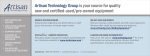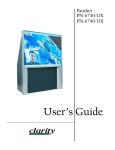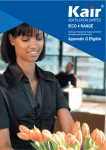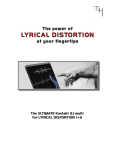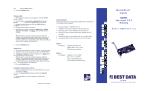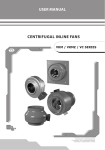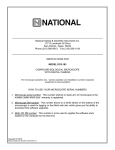Download SYSTEM CONTROLLER
Transcript
SSC-1000 (gb) 2009.1.8 1:38 PM Page 24 SYSTEM CONTROLLER SSC-1000 User’s Guide SSC-1000 (gb) 2009.1.8 1:38 PM Page 1 CAUTION RISK OF ELECTRIC SHOCK DO NOT OPEN CAUTION : TO REDUCE THE RISK OF ELECTRIC SHOCK, DO NOT REMOVE COVER (OR BACK). NO USER SERVICEABLE PARTS INSIDE. REFER SERVICING TO QUALIFIED SERVICE PERSONNEL. Graphic Symbol Explanation The lightning flash with arrowhead symbol, within an equilateral triangle, is intended to alert the user to the presence of uninsulated “dangerous voltage” within the product’s enclosure that may be of sufficient magnitude to constitute a risk of electric shock to persons. The exclamation point within an equilateral triangle is intended to alert the user to the presence of important operating and maintenance (servicing) instructions in the literature accompanying the appliance. Warning-To Prevent Fire or Shock Hazard, Do Not Expose This Equipment To Rain or Moisture. 1 SSC-1000 (gb) 2009.1.8 1:38 PM Page 2 User’s Guide IMPORTANT SAFEGUARDS 1. Read instructions: All the safety and operating instructions should be read before the appliance is operated. 2. Retain instructions: The safety and operating instructions should be retained for future reference. 3. Heed warnings: All warnings on the appliance and in the operating instructions should be adhered to. 4. Follow instructions: All operating and use instructions should be followed. 5. Cleaning: Unplug this video product from the wall outlet before cleaning. Do not use liquid cleaners or aerosol cleaners. Use a damp cloth for cleaning. 6. Attachments: Do not use attachments not recommended by the video product manufacturer as they may cause hazards. 7. Water and moisture: Do not use this video product near water - for example, near a bath tub, wash bowl, kitchen sink, or laundry tub, in a wet basement, or near a swimming pool, and the like. 2 8. Accessories : Do not place this video product on an unstable cart, stand, tripod, bracket, or table. The video product may fall, causing serious injury to a child or adult, and serious damage to the appliance. Use only with a cart, stand, tripod, bracket, or table recommended by the manufacturer, or sold with the video product. Any mounting of the appliance should follow the manufacturer's instructions and should use a mounting accessory recommended by the manufacturer. 8A. An appliance and cart combination should be moved with care. Quick stops, excessive force, and uneven surfaces may cause the appliance and cart combination to overturn. 9. Ventilation : Slots and openings in the cabinet are provided for ventilation and to ensure reliable operation of the video product and to protect it from overheating, and these openings must not be blocked or covered. The openings should never be blocked by placing the video product on a bed, sofa, rug, or other similar surface. This video product should never be places near or over a radiator or heat register. This video product should not be placed in a builtin installation such as a bookcase or rack unless proper ventilation is provided or the manufacturer's instructions have been adhered to. 3 SSC-1000 (gb) 2009.1.8 1:38 PM Page 4 User’s Guide 10. Power sources : This video product should be operated only from the type of power source indicated on the marking label. If you are not sure of the type of power supply to your home, consult your appliance dealer or local power company. For video products intended to operate from battery power, or other sources, refer to the operating instructions. 11. Power-Cord Protection : Power-supply cords should be routed so that they are not likely to be walked on or pinched by items placed upon or against them, paying particular attention to cords at plugs, convenience receptacles, and the point where they exit from the appliance. 12. Lightning : For added protection for this video product during a lightning storm, or when it is left unattended and unused for long periods of time, unplug it from the wall outlet and disconnect the cable system. This will prevent damage to the video product due to lightning and powerline surges. 13. Overloading : Do not overload wall outlets and extension cords as this can result in a risk of fire or electric shock. 14. Object and liquid entry : Never push objects of any kind into this video product through openings as they may touch dangerous voltage points or short-out parts that could result in a fire or electric shock. Never spill liquid of any kind on the video product. 15. Servicing : Do not attempt to service this video product yourself as opening or removing covers may expose you to dangerous voltage or other hazards. Refer all servicing to qualified service personnel. 4 16. Damage requiring service : Unplug this video product from the wall outlet and refer servicing to qualified service personnel under the following conditions. a. When the power-supply cord or plug is damaged. b. If liquid has been spilled, or objects have fallen into the video product. c. If the video product has been exposed to rain or water. d. If the video product does not operate normally by following the operating instructions. Adjust only those controls that are covered by the operating instruction, as an improper adjustment of other controls may result in damage and will often require extensive work by a qualified technician to restore the video product to its normal operation. e. If the video product has been dropped or the cabinet has been damaged. f. When the video product exhibits a distinct change in performance this indicates a need for service. 17. Replacement parts : When replacement parts are required, be sure the service technician has used replacement parts specified by the manufacturer or have the same characteristics as the original part. Unauthorized substitutions may result in fire, electric shock or other hazards. 18. Safety Check : Upon completion of any service or repairs to this video product, ask the service technician to perform safety checks to determine that the video product is in proper operating condition. 5 SSC-1000 (gb) 2009.1.8 1:38 PM Page 6 User’s Guide Contents 1. Special Characteristics 1. Special Characteristics ........................................................... 7 2. Names and Functions of Each Parts ..................................... 8 3. Installation and Connection ................................................ 12 4. Setting and Manipulating .................................................... 13 5. Confirmation Matter in TImes of Abnormality Occurrence .... 22 6. Specifications ........................................................................ 23 1) Long-distance remote control possible Through RS-485 communication, long-distance remote control of up to a maximum distance of 1.2km is possible. 2) Unified System Control possible Controls of Samsung Dome Camera(NTSC : SCC-641N, PAL :SCC641P), Receiver Units(MRX-1000), and Matrix Switchers (MMS-220),Multiplex(SDM-160, SDM-160P, SDM-160M, SDM-160MP, MTX-160P, MMX-16T) are possible with 1 unit of this system. 3) Connection of many Samsung Dome Cameras, Multiplex and Receiver Units possible It is possible to connect and use up to a maximum of 128 units of Samsung Dome Cameras, a maximum of 128 units of Multiplex or a maximum of 32 receiver units. 4) Connection and use of multiple System Controllers are possible The system can be controlled from each different place and a maximum of 8 units can be simultaneously connected and used. However, if multiple units are operated simultaneously, mal-functioning caused by communication error may take place. 5) Convenience of manipulation An LCD that indicates the action state of the System Controller has been applied, and through the application of a Joy Stick, manipulation has become convenient. 6 7 SSC-1000 (gb) 2009.1.8 1:38 PM Page 8 User’s Guide 2. Names and Functions of Each Parts 4) MON This is used when selecting the output channel of the Matrix Switcher. It is used to select an address number in the Multiplex control mode. 5) Joy Stick This is used when the actions of the Pan/Tilt connected to the Samsung Dome Camera or the Receiver Unit is moved UP, DOWN, LEFT, or RIGHT. It is equivalent to “MOVE ( , →, , )” button in the Multiplex control mode. → → → 6) CLOSE/OPEN, NEAR/FAR, and TELE/WIDE This is used when controlling the actions of the IRIS, FOCUS, and ZOOM of the zoom lens connected to the Samsung Dome Camera or the Receiver Unit. SAMSUNG 1) LCD This indicates the action state of the System Controller. 2) 0~9 The Camera is used when designating the Monitor Number, PRESET, and the PATTERN Number. 2 to 4 to 6 to 8 is used when moving an item in the Menu set-up mode or when changing the set-up value. It is used when you need to input the address number or camera select in the Multiplex control mode. Then you press the “ENTER” button after selecting one. 3) CAM This is used when selecting the address number of the Samsung Dome Camera or the receiver unit, and the input channel of the address number. It is switched to the Camera control mode when you press the button in the Multiplex control mode. 8 7) MENU This is used when entering or coming out of the set-up mode for various types of set-ups. When you enter the set-up mode LED gets turned on, and when you come out LED gets turned off. It is equivalent to “MENU” button in the Multiplex control mode. 8) PRESET This is used when searching for the PRESET position set up in the Samsung Dome Camera or the Receiver Unit. When the preset is in the selection mode LED gets turned on, and when you come out of the selection mode LED gets turned off. 9) PATTERN This is used when executing the PATTERN mode set up in the Samsung Dome Camera. When you select the PATTERN mode, LED gets turned on and when you come out LED gets turned off. 10) SCAN This is used when consecutively scanning the PRESET set up in the Samsung Dome Camera. When the scan mode is selected, LED gets turned on and when you come out LED gets turned off. 9 SSC-1000 (gb) 2009.1.8 1:38 PM Page 10 User’s Guide 11) AUTO PAN This is used when repeatedly moving the two spots of the Pan/Tilt connected to the Samsung Dome Camera or the receiver unit. When you select the AUTO PAN Mode, LED gets turned on and when you come out LED gets turned off. 18) HOLD(SEQUENCE) This is used when stopping the Switching mode of the SEQUENCE, TOUR, and SALVO of the Matrix Switcher. It is equivalent to “SEQUENCE” button in the Multiplex control mode. 12) RESET(RESET/ERASE) This is used when canceling the ALARM Mode in a condition in which an ALARM has occurred. It is equivalent to “RESET/ERASE” button in the Multiplex control mode. 19) NEXT(FREEZE) This is used when proceeding the visuals one step at a time in the Switching HOLD Mode of the Matrix Switcher. It is equivalent to “FREEZE” button in the Multiplex control mode. 13) AUX1, AUX2, AUX3, AUX4(SET, LIST, REC CHECK, LIVE/P.B.) This controls the AUX output of the Receiver Unit It is equivalent to “SET”, “LIST”, “REC CHECK” and “LIVE/P.B.” button in the Multiplex control mode. 14) SEQUENCE(MULTI SCREEN) This is used when executing the Sequence switching actions set up in the Matrix Switcher. Also, if you press this button in the SALVO Mode, it becomes SALVO Switching Mode. It is equivalent to “MULTI SCREEN” button in the Multiplex control mode. 20) BEFORE(ZOOM) This is used when returning the visuals one step at a time in the Switching HOLD Mode of the Matrix Switcher. It is equivalent to “ZOOM” button in the Multiplex control mode. 21) ENTER This is used when deciding the selected item or the set-up value. It is equivalent to “ENTER” button in the Multiplex control mode. 24 MATRIX 23 IN RX 22 OUT DC 9V 0.6A 15) TOUR(TRIPLEX) This is used when executing the TOUR Program set up in the Matrix Switcher. It is equivalent to “TRIPLEX” button in the Multiplex control mode. 22) DC9V 0.6A This is the DC9V power input terminal. 16) SALVO(PIP) This is used when executing the SALVO Program set up in the Matrix Switcher. It is equivalent to “PIP” button in the Multiplex control mode. 23) IN-RX-OUT As being for RS-485 communication, this is connected to the Samsung Dome Camera,Receiver Unit, Multiplex or the RS-485 terminal of a different Controller. 17) MUX CONTROL It is used for the Multiplex control mode. 24) MATRIX This is connected to the RS-485 terminal of the Matrix Switcher. 10 11 SSC-1000 (gb) 2009.1.8 1:38 PM Page 12 User’s Guide 3. Installation and Connection 4. Setting and Manipulating 1) Setting MATRIX IN RX OUT ! In order to enter into the set-up mode in the initial state, press the MENU button. DC 9V 0.6A ADAPTOR MATRIX SWITCHER SAMSUNG DOME CAMERA /RECEIVER UNIT/MULTIPLEX MATRIX IN RX OUT DC 9V 0.6A CONTROLLER 1) Connect the RS-485 Cable. Connect the Samsung Dome Camera, Multiplex or the RS-485 cable of the receiver unit to the out terminal, and connect the RS-485 cable of a different controller to the RX in terminal, the RS-485 cable of the Matrix Switcher to the matrix terminal. For the RX terminal, number 3 (yellow) is DATA “+” and number 5(red) is DATA “–”. For the matrix terminal, number 2 is DATA “+” and number 3 is DATA “–”. @ If you press the MENU button, words that ask for the password get indicated in LCD, and if you put in the password, the main menu gets indicated. When it is in password disable, it immediately enters the main menu. # Select the item you want to set up from the main menu. Moves of items are done by the “↑” and “↓” buttons, and for selection, if you press the ENTER button, you enter the set-up menu of the item you desire. If you press on the MENU button in the main menu state, you can come out of the set-up mode. $ CONTROLLER SET If you select the controller set in the main menu, you can make set-ups related to the controller. Moves of items are done by the “↑” and “↓” buttons, and for selection, you can press the ENTER button. When you come out of the controller menu, press the MENU button. 2) Put in the DC 9V power. 12 13 MON = [ 0 0 ] CAM=[ 0 0 0 ] MANUAL SELECT MANUAL INPUT PASSWORD [ ] → CONTROLLER SET CAMERA SET SYSTEM INFO → PASSWORD BAUDRATE: PROTOCOL: ADDRESS NO SET 9600 SAMSUNG [0] SSC-1000 (gb) 2009.1.8 1:38 PM Page 14 User’s Guide $-1 PASSWORD SETUP – For password input, move CURSOR(→) to PASSWORD SET, press ENTER, and put in the 4-digit number. – For the selection regarding whether to use a password or not, move CURSOR(→) to disable (or enable), and press ENTER. Each time you press a button, enable and disable change. When you come out of the set-up mode press the MENU button. $-2 BAUD RATE SETUP Move CURSOR(→) to the Baud rate you want, and press the ENTER button. ∗ 38400, 19200, 9600, 4800, 2400, 1200 $-3 PROTOCOL SETUP Place the CURSOR (→) over a desired protocol and press the ENTER button. ∗ SAMSUNG, PELCO-D, PELCO-P, VICON PANASONIC, KALATEL, DIAMOND, AD, PHILIPS, ERNA, VCL TP, TECHWIN, HONEYWELL $-4 When you set up the controller address, move CURSOR(→) to ADDRESS NO., press and ENTER button, put in the number, and press the ENTER button. ∗ If only one unit is used, set to “0”. ∗ You can not control the currently operating device in other place, and a message of "BUSY" appears if you try to do so. 14 → PASSWORD SET ENABLE → 38400 19200 9600 4800 → SAMSUNG PELCO-D PELCO-P VICON % CAMERA SET If you want to make a set-up related to the Samsung Dome Camera, move CURSOR(→) to CAMERA SET in the main menu, and press the ENTER button. After this, you can set up while watching the OSD menu screen in a monitor in which camera visuals can be displayed. ^ MATRIX SET If you want to make a set-up related to the matrix switcher, move CURSOR(→) to MATRIX SET in the main menu, and press the ENTER button. After this, you can set up while watching the OSD menu screen in a monitor in which camera visuals can be displayed. & PRESET SET In order to set up the preset of the receiver unit (or Samsung Dome Camera), move CURSOR(→) to PRESET SET in the CAMERA SET MENU, and press the ENTER button. First, move CURSOR(→) to preset no., press the ENTER button, put in the number, and press the ENTER button. Next, move CURSOR(→) to position set, control pan/tilt and the lens, and press the ENTER button. If you want to cancel the concerned preset no., move CURSOR(→) to delete, and press the ENTER button. If you want to go back to the main menu, press the MENU button. 15 M ON = [ 0 0 ] CAM=[ 0 0 0 ] → CAMERA MENU PRESET S ET D AT A BACK UP MON = [00] CAM = [000] ∗ CAMERA SETUP ∗ ∗ MATRIX SET ∗ MENU KEY: < EXIT > M ON = [ 0 0 ] CAM=[ 0 0 0 ] → PRESET NO [ 0 0 0 ] POS I T I ON SET DE L E TE SSC-1000 (gb) 2009.1.8 1:38 PM Page 16 User’s Guide * DATA BACK-UP In case changing the camera by downloading the set-up data of the Samsung Dome Camera, this is a function for applying the set-up value set up in the changed camera just the way it is. In order to perform this mode, move CURSOR(→) to the DATA BACK-UP in the CAMERA SET MENU, and press the ENTER button. If you want to go back to the main menu, press the MENU button. M ON = [ 0 0 ] CAM=[ 0 0 0 ] → CAM RESET DOWN LOAD UP LOAD *-2 When downloading the set-up data of the camera, move CURSOR(→) to DOWNLOAD, and press the ENTER button. *-3 When you wan to set the set-up data downloaded to the camera, move CURSOR(→) to UPLOAD, and press the ENTER button. ( SYSTEM INFO You can check SSC-1000 for the communication settings and the firmware version. Press the MENU button to return to the previous menu. ) MULTIPLEX CONTROL When you press “MUX CONTROL” button, you can control Multiplex. ! For manipulating the camera, since only the concerned cam no. indicated in LCD is possible, first select the camera you want to manipulate. For camera selection, when you press CAM+NO+ENTER the camera no. gets indicated in LCD. @ In the third line of LCD, the camera's action state gets indicated. Initially, it appears as “MANUAL”. And, in this state, by using the JOY STICK and LENS CONTROL buttons, you can manipulate the light turning mark and the lens. According to the manipulation angle of the Joy Stick, the rotation speed of the light turning mark gets varied. ∗ In this mode, the menu will appear only if the protocol is set to "SAMSUNG", where you can backup data. *-1 In order to initialize the camera connected to the controller, move CURSOR(→) to CAM RESET, and press the ENTER button. 2) Manipulating the camera M ON = [ 0 0 ] CAM=[ 0 0 0 ] ∗ CAM RESET ∗ MON = [00] CAM = [000] DOWN LOADING . . . 120 SEC LEFT. MON = [00] CAM = [000] UP LOADING . . . 120 SEC LEFT. SYSTEM INFO BAUDRATE : 9600 PROTOCOL : SAMSUNG F/W V2.00 - 080812 M ON = [ 0 01] CAM=[ 0 0 0 ] MULTIPLEX CONTROL # AUTO PAN action AUTO PAN enables you to move the camera between two preset points you set in the menu If you want to perform Auto Pan, press the AUTO PAN button in Manual mode and enter a desired AUTOPAN number, then press the ENTER button. Then, the LED indicator on the AUTO PAN button flashes with a message of "AUTO PAN [ ]". To deactivate AUTO PAN, press the AUTO PAN button again. $ SCAN action You can scan for multiple preset positions in sequence as set in Scan mode. In Manual mode, enter a desired SCAN number and press the ENTER button to start the scan function. Then, the LED indicator on the SCAN button flashes with a message of "SCAN [ ]". To release Scan mode, press the SCAN button again. % PATTERN action This is a function for watching 30 seconds of the camera's moves set up by the user according to the camera's pattern mode set-up. Press the PATTERN button in the manual state, put in the pattern no. you want, and when you press the ENTER button pattern action gets performed. At this time, the LED of the PATTERN button gets turned on, and “Pattern [ ]” gets indicated in the LCD. If you want to cancel the pattern action, press the PATTERN button once again. ^ PRESET action This is a function for selecting and watching the preset position set up in the camera. If you want to select the PRESET Position you want, press the PRESET button, put in the appropriate number in the position you want, and press the ENTER button. At this time, the LED of the PRESET button gets turned on, “Pattern [ ]” gets indicated in the LCD. Once the operation is finished, current move is changed to MANUAL MODE. ∗ If communication error occurs, ‘ERR’ message appears on the second right line of the LCD for a moment, and then disappears. 16 17 SSC-1000 (gb) 2009.1.8 1:38 PM Page 18 User’s Guide 3) Manipulating the RECEIVER UNIT ! For receiver unit manipulation, as only those applying to the cam no. indicated in the LCD are possible, first select the camera you wan to manipulate. For camera selection, when you press CAM + NO. + ENTER, the concerned camera number gets indicated in the LCD. (The camera number is the address number of the receiver unit) @ In the third line of the LCD, the camera's action state gets indicated. Initially, it appears as “MANUAL”. And, in this state, by using the Joy Stick and Lens control buttons, you can manipulate the light turning mark and the lens. # PRESET action This is a function for selecting and watching the preset POSITION set up in the receiver unit. If you want to select the preset position you want, press the PRESET button, put in the appropriate number in the position you want, and press the ENTER button. At this time, the LED of the PRESET button gets turned on, “PRESET [ ]” gets indicated in the LCD. If you want to cancel the preset, press the PRESET button once again. $ AUX power control This is a function for manipulating the aux power of the receiver unit. If you want to put out the power of AUX1~AUX4, press the appropriate AUX button. At this time, in the fourth line of the LCD, the appropriate aux gets indicated. If you want to cancel the aux power output, press the appropriate AUX button. 18 4) Manipulating the MATRIX SWITCHER ! MANUAL SELECT action This is a function for putting out camera visuals of your discretion in the monitor of your discretion. Monitor selection is MON+NO.+ENTER, and camera selection is CAM+NO.+ENTER. At this time, install so that the matrix switcher input channel number and the address no of either the camera or the receiver unit are the same. The selected monitor number and the camera number get indicated in the first line of the LCD. And, the matrix switcher's action mode gets indicated in the second line. @ SEQUENCE SWITCHING action This is a function for automatically converting the cameras corresponded to each monitor of the matrix switcher. When you press the SEQUENCE button in the manual select mode, cameras corresponded with monitors indicated in the LCD get consecutively converted. At this time, sequence run is indicated in the LCD. If you press the HOLD button in the sequence run mode, automatic conversion actions are stopped, and sequence hold gets indicated in the LCD. If you press the NEXT or BEFORE button in this state, it gets converted to the next visuals or the previous visuals of the visuals being put out presently. If you want to automatically convert again, press the SEQUENCE button. If you want to convert the SEQUENCE RUN Mode to the manual select mode, press CAM+NO.+ENTER. 19 SSC-1000 (gb) 2009.1.8 1:38 PM Page 20 User’s Guide # TOUR action This is a function for putting out the Tour Switching program set up in the matrix switcher on the monitor of your discretion. First, select the monitor you intend to put out, and when you press TOUR+NO.+ENTER, the visuals corresponded to the pertinent Tour program get automatically converted, “TOUR [NO] RUN” get indicated in the LCD. If you press Hold in the tour run state, the automatic conversion actions get stopped, and “TOUR [NO] HOLD” gets indicated in the LCD. If you press the NEXT or BEFORE button in this state, it gets converted to the next visuals or the previous visuals of the visuals being put out presently. If you want to automatically convert again, press the SEQUENCE button. If you want to convert the tour mode to the manual select mode, press CAM+NO.+ENTER. $ SALVO action This is a function for showing camera visuals corresponded to monitor groups in the Salvo program of the matrix switcher to corresponding monitors simultaneously. If you want to select the monitor group salvo that you desire, press SALVO+NO.+ENTER. At this time “SALVO [NO]” gets indicated in the LCD. In this state, if you press Next or Before, it gets converted to the next Salvo No. or the previous Salvo No. All Salvo No modes get consecutively converted and “SALVO [NO] RUN” gets indicated in the LCD. In this state, if you press Hold, it gets fixed to the previous Salvo No mode. For conversion to the manual select mode, press CAM+NO.+ENTER. 20 5) Manipulating the MULTIPLEX ! Into the multiplex control mode You get into the multiplex control mode by pressing “MUX CONTROL” button. @ How to control “MONITOR OUT” You can control “MONITOR OUT” by pressing “MON” button in the Multiplex control mode and selecting a RS-485 Address value (an odd among 1~253) of the multiplex and pressing “Enter” button. One to one with front panel of the multiplex. (Refer to the 2.Names and Functions of Each Parts) # How to control “SPOT OUT” You can control “SPOT OUT” by pressing “MON” button in the Multiplex control mode and selecting a RS-485 Address value+1 (even among 2~254) and pressing “Enter” button. - “1~16” + “ENTER” : Fixed output of the channel selected. - When you press “HOLD(SEQUENCE)” button, switching screen output. (Switching output according to “SPOT OUT” setup in the Multiplex menu) $ How to escape from the Multiplex control mode. - When you press “MUX CONTROL” button, you escape from the multiplex control mode. - When you press “CAM”, you escape from the Multiplex control mode and you can select an address number of the camera. 21 SSC-1000 (gb) 2009.1.8 1:38 PM Page 22 User’s Guide 5. Confirmation Matter in Times of Abnormality Occurrence 6. Specifications ITEM Symptom Confirmation and Management Matters Control of the camera part is not possible. 1. Check the polarity of the RS-485 indication line. 2. Check if the address of the camera part has been set up well. The input channel number of the Matrix Switcher and the number of the camera part appear differently. Set up the address number of the camera part and the input channel number of the Matrix Switcher to be the same. Because I cannot remember the Password of this machine, I cannot enter the set-up MENU. In the state in which the RESET button has been pressed, if you put in again the power, the machine gets into the state freshly out of the plant, and you can go into the set-up menu. SPECIFICATION Communication Interface Type RS-485 Port Connector Type Modular Type x2, D-SUB x1 Baud Rate 1200, 2400, 4800, 9600, 19200, 38400 BPS PROTOCOL SAMSUNG, PELCO-D, PELCO-P, VICON PANASONIC, KALATEL, DIAMOND, AD, PHILIPS,ERNA, VCL TP, TECHWIN LCD 20 ✕ 4 line LED MENU, PRESET, PATTERN, SCAN, AUTO PAN, RESET Switching Video Switching SEQUENCE, TOUR, SALVO & Pan/Tilt & Lens Pan left/right Control Tilt up/down Display Control Iris open/close Focus far/near Zoom tele/wide ❈ The contents and the circuits in this explanation can be changed due to such reasons as the functional improvement of the production. Preset, Auto pan, Scan, Pattern External AUX1, AUX2, AUX3, AUX4 machinery Control 22 Power Source DC 9V 600mA Dimension 315(W) ✕ 205(D) ✕ 65(H)mm Weight 1.1kg (Excluding packaged goods) RS-485 Connector No 3 (Yellow) : DATA “+”, No 5(Red) : DATA “–” D-SUB Connector No 2 : DATA “+”, No 3 : DATA “–” 23