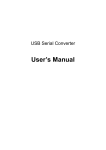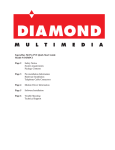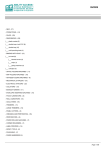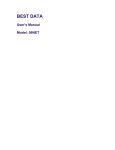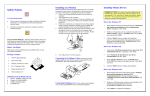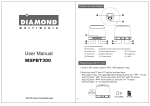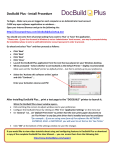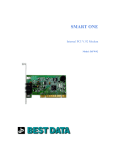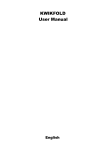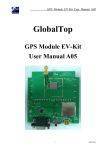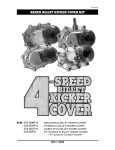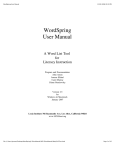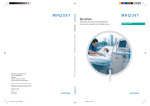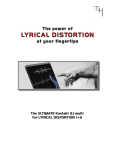Download Manual
Transcript
and click the NEXT button. 3. Click the FINISH button. QuickStart Guide Windows 2000 1. The Found new hardware wizard appears. Click the NEXT button to begin. 2. Click the option to Search for a Suitable Driver for my Device and click the NEXT button to continue. 3. Uncheck all check boxes and click the NEXT button to continue. 4. Click the NEXT button to continue. 5. The following warning will appear: 56HP92-PCT - Digital Signature Not Found. You MUST click the YES button to continue. Note: Do not be concerned with the actual text within the warning. The warning only implies that Microsoft has not yet tested the 56HP92-PCT hardware. Best Data has completely tested the hardware for compatibility within Windows 2000 and you are safe to continue the installation. Technical Support Please make sure you have the following information available prior to contacting technical support: 1. 2. 3. 4. Best Data Model #: 56HP92-PCT rev2 Installation CD version # (printed on the top of the CD) Operating system version (Windows 98, ME, XP, ETC) System CPU type and speed (AMD Athlon 2000XP, Intel P4 1.6 GHZ) 5. Detailed description of the problem that you are experiencing. 6. Any attempts that you have made to try to resolve the issue. Option 1 TechXpress 6. Click the FINISH button. Windows XP 1. The Found new Hardware wizard will appear. Select the option to Install the Software Automatically and click the NEXT button. 2. A Hardware Installation warning will appear. You MUST click the CONTINUE ANYWAY button. Note: Do not be concerned with the actual text within the warning. The warning only implies that Microsoft has not yet tested the 56HP92-PCT hardware. Best Data has completely tested the hardware for compatibility within Windows XP and you are safe to continue the installation. 3. Click the FINISH button. Option 2 Free Support 56HP92 I nt erna l P C I Modem M o de l # 5 6 H P 9 2 -P CT re v 2 Telephone: 800-587-8167 Support 24hrs/7 days a week $7.00 flat fee per incident Telephone: 818-773-9600 Mon – Fri, 8 – 4:30 PST Email: [email protected] www.bestdata.com/tech/tech.htm Installing Communications software 1. Insert the Installation CD into your CD-ROM Drive. The autorun menu will appear. 2. Click the Install Software button and click the Superfax button. 3. Follow through the on screen prompts to continue the installation. P/ N 34 0 42 Co p yr ig h t 20 03, B est D ata P ro du cts . Al l ri g ht s r ese rve d. (Continued on next page...) Quick Start Guide 56HP V.92 PCI Modem To avoid a shoc k haza rd: • Do not c onnec t or disconnect any cables or perform installation, maintenance, or reconfiguration of this product during an electrica l storm. • The power cord must be connected to a properly wire d and grounded receptacle. To Prevent Static Discharge Discharge sta tic electricity from your body before you touch this pr oduct or any part inside your computer and periodically while you work inside your PC. You ca n do so by touching the unpainted back part of your computer chassis. Minimum System Requirements Please make sure that your system meets or exceeds the following minimum system requirements: • Pentium 266MHZ MMX or higher class PC • Windows 98/ME/2000/XP • 32 MB system RAM • 20 MB available hard disk space • CD-ROM Drive Package Contents Before installation, you should check to make sure that you have the following items available before you begin the installation. 1. 56HP92-PCT rev2 Modem 2. RJ-11 Telephone Cable 3. Quick Start Guide 4. Modem Installation CD 5. Warranty Card & FCC Notice (Continued on next page...) Pre-Installation Steps Before inserting the modem into your computer we recommend first removing any previous modem and accompanied software from your system. Please refer to your previous modem manufacturer for specific information. Once you are sure your previous modem software is removed you can continue to step 1. 1. MAKE SURE THE MODEM IS NOT PHYSICALLY INSTALLED YET. With the system booted up to the desktop insert the modem installation CD into your CD-ROM drive and wait for the autorun menu to appear. Note 1: If you receive an error regarding a DLL file it means that some of your Windows files are not up to date. You must update your operating system before continuing the installation. You can double click the My Computer icon, right click your CD-ROM drive and left click Open. Double click RUNTIME.EXE (may be just RUNTIME on your system). This will bring your Windows system files up to date so that the modem can be installed. Note 2: If the auto-run menu does not appear you can double click My Computer, double click the CD-ROM drive icon, and double click the 56HP92-PCT icon. 2. Click the YES button to install the driver. Note 1: Windows 2000 users will have to click YES to the software installation warning. Note 2: Windows XP Users will have to click Continue Anyway to the software installation warning. 3. When the driver is finished installing you will be prompted to shutdown your computer. Click the SHUTDOWN button to continue. Hardware Installation 1. Make sure the power to the computer is turned OFF. 2. Take off the cover to the computer. If you are not familiar with this procedure, consult your computer user manual for specific instructions. 3. If there is a metallic slot cover plate on the rear of the computer which is lined up with the PCI slot that you are installing the modem into please remove it. (Continued on next page...) 4. Plug the modem firmly into the slot. Be sure the bracket is lined up properly; then screw the bracket into the computer frame using the screw you removed from the slot cover plate. Be sure the gold contacts are seated evenly into the connector. 5. Now replace the cover to your computer. Connecting the Telephone Cord Insert one end of the supplied telephone cable into the connector marked LINE on the metal bracket. The cable should lock into place when inserted correctly. Connecting a Telephone set You may connect a telephone set to the connector marked PHONE on the metal bracket (optional). Driver Installation Turn on the power to your computer and continue to the instructions for your operating system version. Windows 98 1. The Add New Hardware Wizard will appear showing a PCI Modem Enumerator. Click the NEXT button to start the wizard. 2. Select Search for the Best Driver for Your Device and click the NEXT button. 3. Uncheck ALL check boxes and click the NEXT button. 4. The PCI Modem Enumerator will be installed. Click the NEXT button to start the driver installation. 5. You may receive the following warning: “Please insert the disk Setup Disk and click OK.” Click the OK button to continue. 6. A second warning will appear: “The file ccport.sys on setup disk cannot be found.” In the space provided type: C:\PCT and click the OK button. 7. Click the Finish button. Windows ME 1. The Add New Hardware Wizard will appear for a PCI Modem Enumerator. Click the NEXT button to start the wizard. 2. Select the option that reads Automatic Search for a Better Driver (Continued on next page...)