Download TM-H2000 Product Information Guide
Transcript
TM-H2000 Product Information Guide What’s in the Box ........................................................................................................................... Accessories..................................................................................................................................... Printer Specifications ...................................................................................................................... Media .............................................................................................................................................. Reliability......................................................................................................................................... Safety.............................................................................................................................................. Dimensions ..................................................................................................................................... Dip Switches................................................................................................................................... Control Panel................................................................................................................................... Loading Paper ................................................................................................................................. Installing a Ribbon........................................................................................................................... Testing the Printer .......................................................................................................................... Removing a Paper Jam ................................................................................................................... Related Documentation .................................................................................................................. 1 1 1 2 2 2 2 2 3 4 4 4 5 5 EPSON TM-H2000 Roll paper cover What’s in the Box Control panel ❏ Printer Receipt unit ❏ User’s Manual ❏ Small thermal paper roll (for operational testing) ❏ Power supply and AC cable (Energy Star models only) Manual cutter ❏ Cable connector cover ❏ Power switch cover ❏ ERC-43B (endorsement ribbon) Front cover Accessories Power switch Control panel (Power) LED Option Model Part Number AC adapter (with AC cable) PS-180 C825343 AC adapter (without AC cable) PS-180 C825341 AC cable AC CABLE 205498100 Error LED Interface boards UB series see price sheet Paper LED Epson customer display series DM-D see price sheet 58 mm paper guide PG-58II C32C814622 Slip LED Feed button Endorsement ribbon ERC-43(B) ERC-43(B) Franker cartridge EFC-02 A43S020479 Printer Specifications Release button Printing Print methods: Customer display Power supply receipt: thermal line printing slip (endorsement): serial impact dot matrix Receipt Section USB interface Drawer kick-out Ethernet Serial Dot density: 203 dpi × 203 dpi (dpi = dots per inch [25.4 mm]) Print width: 2.83" (72 mm), 576 dots (3.15" paper) 2.1" (52.5 mm), 420 dots (2.28" paper) Characters per line: font A: 48, font B: 64 (3.15" paper) font A: 35, font B: 46 (2.28" paper) Parallel Interface 6/12 Print direction: unidirectional with friction feed Print speed: 10.2"/sec. (260 mm/sec.) maximum Paper feed speed: approx. 7.9"/sec. [200 mm/sec.] (continuous paper feed) EPSON TM-H2000 - 1 EPSON TM-H2000 Character sets: alphanumeric: 95 characters; international: 37 characters; extended graphics: 128 × 11 pages (including a space page) Reliability Receipt Printer Slip/Endorsement Section Print head life: 150 million pulses, 150 km Head wire matrix: 9-pin vertical; 1/72" wire pitch Mechanism: 20 million lines Print width: Autocutter: 2 million cuts MTBF: 360,000 hours MCBF: 96 million lines 2.80" (71.2mm) max Characters per line: font A: 25; font B: 33; endorsement font: 40 Printing direction: Bidirectional, minimum distance printing Print speed: Character sets: Endorsement Printer Approx 4.0 lps (40-column, 21.1 cpi with normal head energizing) alphanumeric: 95 characters; international: 37 characters; extended graphics: 128 × 12 pages (including a space page) Print head life: 200 million characters MTBF: 180,000 hours MCBF: 65 million lines Safety Interfaces Built-in: USB 2.0 Full-speed EMI: Optional: serial, parallel, USB, Ethernet, and wireless Safety Standards: FCC part15B Subpart B Class A CAN/CSA-CEI/IEC CISPR 22 Class A UL60950-1 CAN/CSA C22.2 No.60950-1 (Tested using the PS-180.) Media Dimensions Roll Paper Paper type: thermal roll paper Paper size: 58mm or 80 mm wide Dimensions (H × W × D): Slip Paper Weight: Paper type: normal, pressure-sensitive, or carbon copy paper Paper size: 2.68 to 9.06" (W) × 2.68 to 11.69" (L) [68 to 230 mm (W) × 68 to 297 mm (L)] 7.13" × 6.30" × 10.94" (181 mm × 160 mm × 278 mm) approx. 8.82 lb (4.0 kg) Dip Switches Serial Interface Minimum paper size: 2.68 × 5.98" (68 × 152 mm) Sheets: 3 parts maximum Total thickness: 0.0035 to 0.0122" (0.09 to 0.31 mm) 2 - EPSON TM-H2000 6/12 Bank 1 Function ON OFF 1 Data reception error Ignored Prints “?” 2 Receive buffer capacity 45 bytes 4 KB 3 Handshaking XON/XOFF DTR/DSR 4 Word length 7 bits 8 bits 5 Parity check Yes No 6 Parity selection Even Odd 7 and 8 Transmission speed See table below EPSON TM-H2000 Transmission speed Switch 1-7 Switch 1-8 4800 ON ON 9600 OFF ON 19200 ON OFF 38400 OFF OFF Control Panel LEDs (Power) On when the power is on. Bank 2 Function ON OFF 1 Handshaking (BUSY) Receive buffer full Offline or receive buffer full 2 Customer display (DM-D) connection Connected Not connected 3 and 4 Print density See table below 5 and 6 Reserved Set to OFF (Do not change.) 7 I/F pin 6 reset Enabled Disabled 8 I/F pin 25 reset Enabled Disabled Paper Level Function Switch 2-3 Switch 2-4 1 Standard OFF OFF Comes on when roll paper is low or out. Flashes when the product is performing a self-test. 2 Medium ON OFF 3 Dark OFF ON Note: Turn off the product before opening any covers. Error Steadily on when the printer is offline. See if a cover is open. Blinking if there is an error. Turn the printer off for a few seconds, then turn the printer back on. If still blinking, contact a dealer or qualified service person. Slip Blinks when the printer is ready to receive slip paper. Steadily on during printing of a slip, and blinks again when slip paper should be removed. Parallel Interface Bank 1 Function ON OFF 1 Auto line feed Always enabled Always disabled Buttons 2 Receive buffer capacity 45 bytes 4 KB Feed 3—8 Reserved Set to OFF (Do not change.) Bank 2 Function ON OFF 1 Handshaking (BUSY) Receive buffer full Offline or receive buffer full 2 Reserved Set to OFF (Do not change.) 3 and 4 Print density See table below 5—7 Reserved Set to OFF (Do not change.) 8 I/F pin 31 reset Set to ON (Do not change.) Level Function Switch 2-3 Switch 2-4 1 Standard OFF OFF 2 Medium ON OFF 3 Dark OFF ON Pressing this button once feeds paper by one line. Holding this button down feeds paper continuously. Release Pressing this button releases slip paper or starts a slip paper self-test. 6/12 EPSON TM-H2000 - 3 EPSON TM-H2000 Loading Paper Installing a Ribbon Receipt Section Note: Be sure to turn on the power before installing the ribbon. Caution: To avoid injury, do not touch any part of the printer other than the roll paper when the cover is open. 1. Unpack the ribbon and turn the knob on the ribbon in the direction marked on the ribbon to remove any slack. Note: Do not open the paper roll cover when the printer is printing or feeding paper. Only use paper that meets specifications, and do not use rolls that have the paper glued onto the core. 2. Turn the printer on. 1. Be sure the printer is not receiving data, then open the roll paper cover by lifting the two tabs on the roll paper cover and pushing the cover back. 4. Remove the old ribbon, if this is one. 3. Open the printer’s front cover using the tabs on each side of the cover. 5. Insert the new ribbon until it clicks into place. 2. Remove the used roll paper core, if there is one, and insert the roll paper in the direction shown below. 6. Close the printer’s front cover. Testing the Printer 3. Pull out some paper, and close the roll paper cover. Receipt Section 4. Tear off the extra paper using the manual cutter. Follow the steps below to perform a self-test on roll paper: Slip Section 1. Make sure the printer is off and all the covers are closed. 2. Press and hold the Feed button and turn on the printer. The printer prints its status and the Paper LED begins flashing. When inserting slip paper, be sure that the right side of the paper is against the right side of the paper guide as shown below. 3. To continue the self-test, press the Feed button. The self test is complete when *** completed *** is printed. Slip Section Follow the steps below to perform a self-test on roll paper: 1. Make sure the printer is off and all the covers are closed. 2. Press and hold the Release button and turn on the printer. 3. When the Slip LED begins flashing, insert a slip. The self test is complete when *** completed *** is printed. 4 - EPSON TM-H2000 6/12 EPSON TM-H2000 Removing a Paper Jam Related Documentation Receipt Section EPSON TM-H2000 Specifications EPSON TM-H2000 Developer Guide Caution: Do not touch the thermal head, because it can be very hot after printing. Let it cool before you remove the jammed paper. EPSON TM-H2000 User Guide 1. Turn off the printer. EPSON TM-H2000 Technical Manual 2. open the roll paper cover by lifting the two tabs on the roll paper cover and pushing the cover back. 3. Remove the jammed paper. 4. Close the roll paper cover. Slip Section 1. Turn off the printer. 2. Open the printer’s front cover using the tabs on each side of the cover. 3. Open the franking unit using the lever at the right of the franking unit. 4. Remove the jammed paper. 6/12 EPSON TM-H2000 - 5



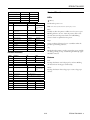
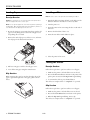
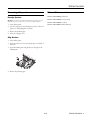
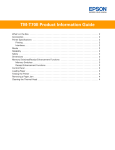


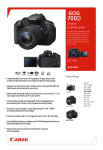


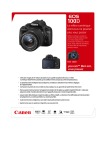
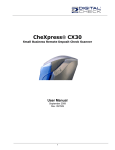
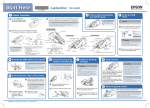

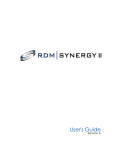
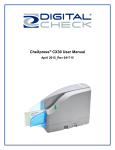
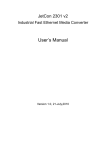
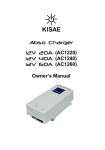
![Installation Guide: AT-TQ2450 [Rev A] (PDF Version)](http://vs1.manualzilla.com/store/data/005654085_1-f326a5d33793ff2ec849a19a13c1dba6-150x150.png)