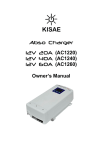Download Manual - Korenix
Transcript
JetCon 2301 v2 Industrial Fast Ethernet Media Converter User’s Manual Version 1.0, 21-July,2010 Korenix JetCon 2302 Industrial Fast Ethernet Media Converter User’s Manual Copyright Notice Copyright © 2010 Korenix Technology Co., Ltd. All rights reserved. Reproduction in any form or by any means without permission is prohibited. Declaration of CE This product has passed the CE certification for environmental specifications. Test conditions for passing included the equipment being operated within an industrial enclosure. In order to protect the product from being damaged by ESD (Electrostatic Discharge) and EMI leakage, we strongly recommend the use of CE-compliant industrial enclosure products. Federal Communications Commission (FCC) Statement This equipment has been tested and found to comply with the limits for a Class A digital device, pursuant to Part 15 of the FCC Rules. These limits are designed to provide reasonable protection against harmful interference when the equipment is operated in a commercial environment. This equipment generates, uses, and can radiate radio frequency energy and, if not installed and used in accordance with the instruction manual, may cause harmful interference to radio communications. Operation of this equipment in a residential area is likely to cause harmful interference in which case the user will be required to correct the interference at his expense. The user is cautioned that changes and modifications made to the equipment without approval of the manufacturer could void the user's authority to operate this equipment. 1. Introduction ..................................................................................................5 1-1. Features ............................................................................................6 1-2. Package Checklist .............................................................................6 2. Hardware Description and Installation .........................................................7 2-1. Dimensions........................................................................................7 2-2. Front Panel Information .....................................................................8 2-3. Bottom View ......................................................................................9 2-4. Wiring the DC power input...............................................................10 2-5. Connecting the Dry Relay Output .................................................... 11 2-6. System LED indicators .................................................................... 11 2-7. Connecting the Ethernet Port ..........................................................12 3. DIN Rail Mounting......................................................................................14 4. System Configuration.................................................................................15 4-1. DIP Switch Configuration.................................................................15 4-2. Forwarding Mode.............................................................................16 4-3. Link Loss Forwarding (LLF) function ...............................................16 4-4. Event Alarm Configuration ...............................................................17 5. System Installation.....................................................................................18 5-1. Installation and Testing ....................................................................19 6. Trouble shooting ........................................................................................22 7. Product Specifications................................................................................23 1. Introduction This document describes the method of how to use the Korenix JetCon 2301 v2 Industrial Fast Ethernet Media Converter, including installation and specifications that the product provides. This user manual will give you a full idea about JetCon 2301 v2 and will help you construct the fiber network infrastructure. The following is a brief introduction to JetCon 2301 v2. Multi-Forwarding Modes The JetCon 2301v2 supports 4 types of forwarding modes - Store and Forward, Modify Cut-through, Pure Converter and Converter with Auto-change mode for fulfilling extreme low latency requirements – Fieldbus and EtherCAT, with invariant forwarding latency in 64~1600 bytes packet length. Bi-directional Link Loss Forwarding Technology To forward link status changes for alerting remote or central management systems, JetCon 2301v2 features remote Link Loss Forwarding technology allowing users to fast react to the situation and reduce loss caused by link failure as a result providing easy maintenance and greatly saving time. Users can easily activate forwarding mode and LLF functions by adjusting the DIP switch and resetting the converter to apply reconfigurations. Activate Alert The JetCon 2301v2 supports redundancy power with wide range DC10~60V inputs and built-in reverse polarity protection for ensuring the power continuity in the system. Besides, the device provides alarm relay to trigger out a real alarm signal for port or power events. Strict Operating Environment Combining 1.5KV Hi-PoT isolation protection and -25~75°C (JetCon 2301v2) and -40~75°C (JetCon 2301v2-w) wide operating temperature range, JetCon 2301v2 withstands vibration and shock in heavy machinery industry and interferes electromagnetic allying power substation environments while keeping your applications running non-stop. 1-1. Features One port 10/100 TX to 100 FX media converter Auto Link Loss Forwarding (LLF) for fault detection Supports Multi-forwarding modes : Store and Forward, Modify Cut-through, Pure Converter and Converter with auto-change modes System Fault Relay Output Supports Auto MDI/MDI-X, Auto Negotiation Supports Multi-mode 2KM, Single-mode 30KM Extreme Low Data Forwarding Latency - 1.6 x 10-6 Sec. Redundant 10~60V DC Power inputs with DC polarity protection Aluminum case with IP-31 grade protection Supports 1.5KV Hi-Pot isolation protection NEMA-TS2 Compliance (applying) Operating temperature -25~75oC (-40~75 oC wide operating temperature model available by request) 1-2. Package Checklist JetCon 2301 v2 includes the following items: JetCon 2301 v2 x1 set with DIN Rail Clip Quick Installation Guide x1 JetCon 2301 Quick Installation Guide To get more information about the JetCon 2301 v2, please visit http://www.korenix.com/downloads.htm for user’s manual download. 2. Hardware Description and Installation This session introduces JetCon 2301 v2 enclosure port information, panel design and describes how to install the system with other equipments. 2-1. Dimensions The dimensions of JetCon 2301 v2 are as below: 120mm (H) x 55mm (W) x 108mm (D) (with DIN Rail Clip) 2-2. Front Panel Information The Front Panel of JetCon 2301 v2 is shown figure–A as below. It includes 1 Fast Ethernet Copper (RJ-45 connector) port, 1 100Base-FX Fiber port (SC or ST type connector) and 9 diagnostic LEDs. Power 1,2 LED Converter mode Indicator 100FX Fiber port 10/100TX port LED for Alarm Relay Link Loss Forwarding LED LED for Fiber LED for RJ-45 2-3. Bottom View The Bottom side of JetCon 2301 v2 includes one 7-pin DIP Switch for system configuration and one 6-pin removable terminal block for the redundant power input and event alarm relay output. Earth Ground Screw Removable terminal block 7-pin DIP Switch To provide better communication quality and to prevent the interference, it is strongly recommend making well earth grounding by the “Earth Ground Screw”. For other configuration of DIP Switch, power input and alarm relay wiring, please refer the following sessions. 2-4. Wiring the DC power input The JetCon 2302 v2 supports 2 power inputs with power redundancy and wide range input 10V~ 60V DC. The following diagram shows the wiring architecture. 1. Insert the positive and negative wires into the V+ and V- contacts of the terminal block connector respectively. 2. Tighten the wire-clamp screws to prevent the DC wires from being loosened. 3. The Power 1 and Power 2 support power redundancy and polarity reverse protection functions. 4. It accepts positive or negative power system input, but Power 1 and Power 2 must apply with same mode. Note: Please ensure all of wirings and connectors are well connected with device, then power on the power systems. 2-5. Connecting the Dry Relay Output JetCon 2301 v2 supports one alarm relay output for power and port event to alert administrator. The specification of relay conductor is 24W when it connects with a DC 24V power source, and maximum current is 1A. The following diagram shows how to make an alarm circuit. For information about the configuration of alarm relay, please refer to the session 4-4 2-6. System LED indicators The front panel of JetCon 2301 v2 includes 2 power LEDs, 1 LED for alarm indication, 1 LED for pure converter mode, 1 LED for Link Loss Forwarding indication and 4 LEDs for Ethernet port indication. The following table gives the descriptions of functions for each LED indicator. LED Status Description PWR 1,2 Green On The Power is on applying. Alm Red On Event alarm relay is active and forms a short circuit. Con Green On The device is working at pure converter mode. LLF Red On Port link down event is occurred and the other port is forced to link down. LNK/ACT Green on (LNK) The Ethernet port is linked up and well connected with far end port. Green Blinking (ACT) The Ethernet port is on communicating with far end port. Yellow / Amber On (FDX) The port is linked with far end port at full duplex mode. Yellow/Amber Blinking (COL) There is collision packet occurred with far end port. FDX/COL 2-7. Connecting the Ethernet Port The JetCon 2301 v2 supports IEEE 802.3 10Base-T, IEEE 802.3u100Base-TX and 100Base-FX. Therefore, the RJ-45 port supports 10/100Mbps link speed and fiber port supports 100Mbps link speed. This session will introduce how to do the wiring, install the Ethernet cable for RJ-45 port and Fast Ethernet fiber port. RJ-45 Fast Ethernet port The RJ-45 port supports 10Base-T and 100Base-TX with Auto MDI/MDI-X and auto negotiation features that allow users to connect with other devices with straight through or cross-over cabling. It also supports speed auto-negotiation for 10/100Mbps. The following diagram shows the straight through cable and cross-over cablings. The RJ-45 ports of JetCon 2301 v2 support auto-MDI/MDI-X function without any cable change when you use an Ethernet cable to connect other devices, such as computers, switches or hubs. Fast Ethernet Fiber port The Fiber port supports IEEE 802.3u 100Base-FX standard for the single mode or multi-mode type fiber cable with different link distance. For more cable information, please refer to the product label stick on the rear side. Before installing the fiber cable, please ensure that the cable type is matched with the specification of fiber transceiver. The following diagram shows how to install fiber cable between 2 fiber ports. The RX must cross connect with the remote device’s TX port, as well as TX port must cross connect with remote device’s RX port. Specification of Fiber port The JetCon 2301 fiber port supports different fiber link distances, as the resulting the quality of optical fiber cable is quit important. Most of users are confused about the relation of fiber transceiver and optical fiber cable. The following table will show you the specifications of fiber transceiver installed in JetCon 2301 v2. Fiber Port type Parameter Link Distance: 2KM (Max.) Wave-length: 1310nm JetCon 2301 V2-m Launch Power: -20dBm ~ -14dBm Receive sensitivity: -31dBm~0dBm Link Budget: 11dBm Link Distance: 30KM (Max.) Wave-length: 1310nm Single-mode 30 KM Launch Power: -15dBm ~ -8dBm Receive sensitivity: -34dBm~0dBm Link Budget: 19dBm 3. DIN Rail Mounting The DIN Rail clip is screwed on the rear panel of JetCon 2301 v2, which supports EN 50022 type rail installation. The following diagram includes the dimension of EN50022 rail for your reference. The DIN Rail should be behind the spring when installing the JetCon 2301 v2 onto the DIN Rail. Follow below steps to mount the JetCon2301 v2 onto standard DIN rail track. 1. Insert the upper end of the DIN-Rail clip into the back of the DIN-Rail track from its upper side 2. Lightly push the bottom of the DIN-Rail clip into the track. 3. Check if the DIN-Rail clip is tightly attached to the rack. 4. To remove the JetCon 2301 v2 from the track, reverse the steps above. 4. System Configuration The system supports several converter modes - store and forward, modify cut-through, pure converter and pure converter with auto change modes. These forwarding modes are configured by DIP switch allocated at bottom side. Besides, to provide real time alert, the JetCon 2301 v2 adopts Link Loss Forwarding mechanism that follows TS-1000 standard and enables an alarm relay output to inform system engineer or trigger another alarm system. The alarm relay can be set as a port event or power event by the DIP switch. The following parts will describe all the features of forwarding modes and DIP switch configuration. 4-1. DIP Switch Configuration JetCon 2302 supports one 7-DIP switch for the configurations of forwarding modes, RJ-45 speed mode, Link Loss Forwarding (LLF), type of Event Alarm output and flow control. Pin No. # DIP 1 DIP 2 Status Description On Enable Link Loss Forwarding function. Off Disable Link Loss Forwarding function (Default) On Set TX port in 10 Mbps Half Duplex mode Off Set TX port in Auto-Negotiation mode.(Default) DIP 3 DIP 4 Description Off Off Store and Forward forwarding mode (default mode) Off On Pure Converter forwarding mode On Off Modify Cut-Through forwarding mode On On Converter with Auto-Change forwarding mode DIP 5 DIP 6 DIP 7 On Enable power alarm Off Disable power alarm (default) On Enable port alarm Off Disable port alarm (default) On Disable Flow control Off Enable Flow control (default) 4-2. Forwarding Mode JetCon 2301 v2 supports 4 forwarding modes with different behaviors and forwarding latency. The following table indicates the difference of each mode. Modes Pure Converter Store and Forward Modify Cut-Through Pure Converter with auto change mode Description The incoming Ethernet frame is not buffered in the JetCon 2301 v2 to achieve minimum forwarding latency. It will begin to transmit Ethernet frame right after the completion of receiving Ethernet frame. It will begin to transmit Ethernet frame right after completion of receiving the Destination Address of Ethernet frame. It will change to forward mode if it detects the speed is different in TP port and FX port. For example, the TP port is 10 Mbps and Fiber port 100Mbps Full Duplex. In this case the JetCon 2301v2 will automatically change to store and forward mode. Latency (Second) 64Bytes:1.6 x 10-6 1518Bytes:1.6 x 10-6 64Bytes:15.6 x 10-6 1518Bytes:248 x 10-6 64Bytes:15.6 x 10-6 1518Bytes:17 x 10-6 64Bytes:1.6 x 10-6 1518Bytes:1.6 x 10-6 Note: After changing the DIP Switch, please reset power to activate the function. 4-3. Link Loss Forwarding (LLF) function The JetCon 2301 v2 provides Link Loss Forwarding feature. When the LLF feature is enabled, the TP port link status will be informed to the Fiber port of same device and vice versa. The procedure of Link Loss Forwarding is illustrated in the following diagram. If link fault occurs on TP port (1), the local FX port will send non-idle pattern to remote FX port (2). The remote FX port then forces its TP port to link down after receiving non-idle pattern and vice versa. In other words, the status of FX port will inform the TP port and force both remote and local TP ports to link down. Note: Both of far end devices of Fiber cable should be JetCon 2301v2 to support fully link loss forwarding feature. 4-4. Event Alarm Configuration The alarm relay output can be triggered and can form a closed circuit by the port or power event. In the DIP Switch, DIP 5 is for power and DIP 6 is for port link down event. The alarm relay conductor supports rating DC 24V / 1A currents. For wiring information, please refer to the session “2-5 Connecting the Dry Relay Output”. 5. System Installation The following figure illustrates a typical application of JetCon 2301 v2: In the application diagram, JetCon 2301 v2 provides signal converting function between upper ring switch and field automation equipments. It delivers 100 Mbps forwarding performance for the extreme heavy loading device which needs direct connection to the backbone, such as the Factory Automation, Intelligent Traffic Control System and CBTC system for Railway/ Subway. 5-1. Installation and Testing 1. Take out your JetCon 2301 v2 Industrial Fast Ethernet Media Converter from the package box. 2. Check if the DIN-Rail clip is attached to the JetCon 2301 v2. If the DIN-Rail clip is not attached to the JetCon 2301 v2, refer to DIN-Rail Mounting section for DIN-Rail installation. 3. To place the JetCon 2301 v2 on the DIN-Rail track or wall, refer to the Mounting Installation section. 4. Pull the terminal blocks off the JetCon 2301 v2 and wire the power lines. Refer to the Wiring the DC Power Inputs section for how to wire the power inputs. 5. PWR1 and PWR2 dual power inputs can be connected to power sources simultaneously. When the primary power source fails (the default setting is PWR1), the system will automatically switch to the secondary power source (PWR2), preventing any power interruption. Both Power 1 and Power 2 support positive electricity and negative electricity power system. Please notice that the power system for power 1 and power 2 only accept either positive or negative electricity power system at one time 6. Check the LEDs of PWR1 and PWR2 to make sure that the JetCon 2301 v2 is operating normally. 7. Use Category 5 straight through Ethernet cables with RJ-45 connectors to connect network devices. 8. Connect one side of an Ethernet cable with a RJ-45 connector to the JetCon 2301 v2 ’s Ethernet port (RJ-45 port), and the other side of the Ethernet cable to the network device’s Fast Ethernet port. 9. Ensure both of JetCon 2301v2 adopted same type fiber transceiver and using appropriate fiber cable and measured the cable attenuation which is smaller than the link budget. 10. Check the LED indicator of port status on the JetCon 2301 v2 to see if the network connection is successfully established. Power on the PC host, activate the Command Line mode, and ping the connected Ethernet device to see if it responds. 11. To enable the “Command Line mode”, click Run in the Start menu, type Command, and click OK to continue. 12. Type ping 192.168.1.1 command to check the connection. Here we use IP address 192.168.1.1 as an example. Before the testing, be sure your PC host and target device are in the same subnet. 13. Repeat step 10 to make sure that the connection of each device connected to the JetCon 2301 v2 is successfully established. 14. Power on the host, activate the Command Line mode, and ping the connected Ethernet device by typing “ping 192.168.1.1 -t” command to see if it will respond. 15. The parameter-”t” allows you to continue to ping the network device as shown in the figure below. 16. Before you continue, make sure that both PWR1 and PWR2 are successfully connected to power sources. When PWR1 fails, the LED for PWR1 will go out. At that moment, if the ping command is still replying, then it proves that redundant power input function works normally. 17. Exit the Command Line mode, and connect PWR1 power input. At this stage, your JetCon 2301v2 has been tested and the installation is completed. 6. Trouble shooting Make sure you are using the correct DC power suppliers (DC12~ 48 V) or power adapters. Select Ethernet cables with specifications suitable for your applications to set up your systems. Ethernet cables are categorized into unshielded twisted-pair (UTP) and shielded twisted-pair (STP) cables. Category 3, 4, 5 Ethernet cables are suitable for systems with 10 Mbps transmission speed. For systems with 100/1000 Mbps transmission speed, Category 5 Ethernet cables are the only suitable specifications for this environment. Also make sure that the distance between each node cannot be longer than 100 meters (328 feet). If the power LEDs goes off as the power cord plugged in, a power failure might occur. Check the power output connection to see if there is any error at the power source. If you still cannot solve the problem, contact your local dealer for assistance. 7. Product Specifications Technology Standard Forwarding Technology Link Lose Forward TX Auto Sensing/Forced Packet Length Forwarding Latency IEEE 802.3x flow control /back-pressure Event Alarm Digital Output Interface Ethernet copper port Fiber port Ethernet Copper Cable IEEE 802.3 10Base-T IEEE 802.3u 100Base-TX IEEE 802.3u 100Base-FX IEEE 802.3x Flow Control and Back Pressure Supports 4 types of forwarding modes - Store and Forward, Modify Cut-through, Pure Converter and Converter with auto-change modes. This feature is selected by DIP-switch. Supports Bi-directional Link Loss Forwarding function. RJ-45 port supports auto-negotiation and forced mode – 10Mbps/Half Duplex. 64~1600Bytes @ Switch mode. Store and Forward: 250 x 10-6S Modify Cut-Through: 17 x 10-6S Converter : 1.6 x 10-6S Enabled by DIP Switch. Supports port link down and power event alarm relay output, controlled by DIP switch. Dry Relay Output with 1A @24V DC ability 1 10/100TX ports with Auto MDI/MDI-X, Auto Negotiation. 1 100Mbps Fiber port, SC or ST (optioned). JetCon 2301v2-m: 2KM (Max.) Wave-length: 1310nm Min TX Power:-19dBm Max TX Power:-14dBm Min RX Sensitivity:-14dBm Max RX Sensitivity:-31dBm Link budget:12dBm JetCon 2301v2-s: 30KM (Max.) Wave-length:1310nm Max TX Power:-8dBm Min TX Power:-15dBm Max RX Sensitivity:-34dBm Min RX Sensitivity:-8dBm Link budget: 19dBm RJ-45 Ethernet port : 100 Meters 10Base-T: 2-pairs UTP/STP Cat-3,4 TIA/EIA 568-B cable 100Base-TX : 2/4 pairs UTP/STP Cat.5 TIA/EIA 568-B Ethernet Fiber Cable Diagnostic LEDs DIP Switch Power Connector Alarm Relay Output Power Requirements System power System power consumption Mechanical System Installation Enclosure protection Dimensions Weight Environmental Operating Temperature cable JetCon 2301v2-m: 2KM distance, 50~62.5/125um Multi-mode fiber Cabel. JetCon 2301v2-s: 30KM distance,8~10/125um Single-mode fiber cable. System Power (Green on) : Power 1 , 2 Relay Alarm: Active (Red) Link Loss Forwarding : Far end fault event occurred (Red on) Op. Mode: Convert (Green on) (Controlled by DIP Switch 4) Fiber Ethernet Port: Link/Activity (Green on/Blinking), Full Duplex/Collision (Yellow on/Yellow Blinking) Ethernet Port: Link/Activity (Green on/Blinking), Full Duplex/Collision ( Yellow On/ Yellow Blinking) DIP Switch 1: LLF Enable/Disable, default disable (DIP 1 off) DIP Switch 2: TX port Auto-Negotiation (OFF)/10H (ON), default disable (DIP 2 off) DIP Switch 3 & 4: Forwarding Mode Selection, default store & forward mode (DIP 3,4 off) DIP Switch 5: Power Alarm, default disable (DIP 5 off) DIP Switch 6: Port Alarm, default disable (DIP 6 off) DIP Switch 7: Flow Control, default enable (DIP 7 off) 6-Pin Removal Terminal Block Included in 6-Pin Removal Terminal Block Redundant Power DC 10~60V with polarity reverse correction. Supports Positive/Negative power system 5 Watts / DC 24V DIN Rail / Wall mount installation Ingress Protection code – 31 99 (D) x55(W)x 120(H), unit: mm (without Din-rail kit) 0.465kg -25℃ ~75℃ (JetCon 2301 v2) / -40℃~75℃ (JetCon 2301 v2-w) Operating Humidity Storage Temperature Storage Humidity Regulatory Approvals EMI EMS Safety Shock Vibration Free fall 0% ~ 95% non-condensing -40℃ ~ 70 ℃ 0%~ 95% non-condensing CE/EN 55011 class A, FCC part15B Class A EN 61000-3-2 :2006, EN 61000-3-3, EN 61000-6-2 CE/ EN 55024, EN 61000-6-4 IEC 61000-4-2,IEC61000-4-3, IEC61000-4-4,IEC61000-4-5, IEC61000-4-6, IEC61000-4-8 Hi-pot Testing – AC 1.5KV IEC 60068-2-27 IEC 60068-2-6 IEC 60068-2-32 Edition V0.1 V1.0 Revision History Date Modifications 1-July,2010 1st version 21-July-2010 Release version.


























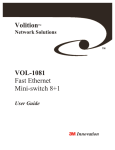
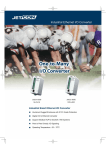
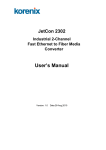
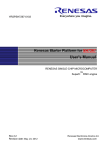



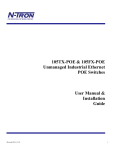
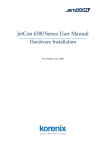

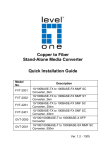
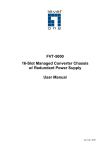
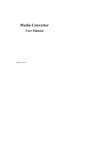
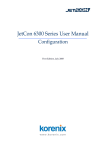
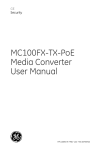
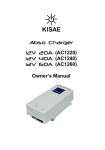

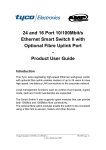

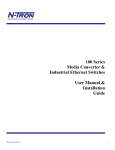
![Installation Guide: AT-TQ2450 [Rev A] (PDF Version)](http://vs1.manualzilla.com/store/data/005654085_1-f326a5d33793ff2ec849a19a13c1dba6-150x150.png)