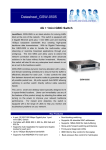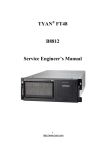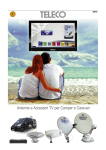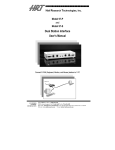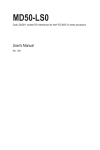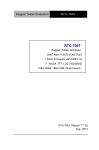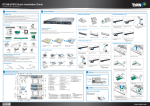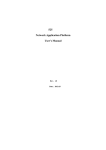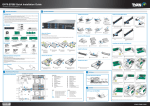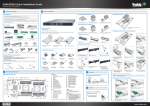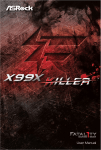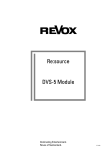Transcript
FT48A-B7070 Quick Installation Guide Document # D2313-100/ Revision 1.0 1 2 General Information System Installation Read Me First Install the Hard Disks (3.5” or 2.5”) Install the Processor 1. The Barebone User’s Manual is available for download from our Web site at http://www.tyan.com. Make sure to read all precautions and instructions before you start installing the server system. 2. Refer all servicing to qualified personnel to avoid the risk of damage to the server system. 3. Exercise normal ESD (Electrostatic Discharge) procedures during system integration. TYAN/MiTAC recommends wearing gloves and an anti-static wrist strap to avoid possible damage to the equipment. 4. Current processor socket design places the pins on the motherboard instead of the processor itself. Exercise caution when installing the processors as the manufacturer’s warranty does not cover damage inflicted upon the motherboard, including damage to the CPU sockets. the socket 1 Open lever. the other 2 Open socket lever. the socket 3 Open cover to the 4 Install the processor and make sure the gold arrow is located in the right direction. fully position. Box Content 4U Rackmount FT48A Chassis Open the Chassis 5 Remove the other CPU Preparing the Chassis M1018Control Board (Front Panel LED board) x1 120x120x38mm System FAN x6 protection cap attached on the socket cover. Read normal ESD (Electrostatic Discharge) procedures. the CPU 6 Close socket cover. the socket 7 Close lever. AIR Slide the HDD tray out. 3 Place a 3.5” hard drive into the 3 Place a 2.5” hard drive into the drive tray. Use 4 screws to secure the HDD to the tray. 4 Reinsert the HDD tray into the chassis. 5 Press the locking lever to secure the drive tray. Use 4 screws to secure the HDD to the tray. W FLO Install the CPU Heatsink M1801F77-FB-FT48, R03 Fan Board x1 M7025-PDB-NLS, R02 Power Distribution Board x1 Accessories tray. Repeat the same procedures to install other HDD trays. Install the Hard Disks (2.5”) AIR FLO FLOW W AIR 2 the other 8 Close socket lever. Place your TYAN® Server Chassis on a flat anti-static surface to perform the following integration procedures. Read ESD procedures before reaching inside to install components. M1237F48-BP6-4-7055, R01 Backplane Board x2 Press the locking lever latch and pull the locking lever open. M1244G70-BP6-8-B7070 Backplane Board x1 B7070F48AW16HR / B7070F48AV16HR TYAN® S7070 Mother Board DELTA DPS-770GB C 770W Power Supply x3 1 AIR W FLO Rail with Bracket CPU heatsink x2 AC Power Cord 125V (US) x3 AC Power Cord 250V (EU) x3 Mounting Ears & Screw Sack x1 TYAN® Motherboard Drive CD x1 1 Loosen the thumb screw on Addendum for China Use Only 2 Slide the back top cover the back side. Screw Pack GPU Power Cable x2 Addendum for China Use Only 3 Release the latches and remove and remove. the front top cover from the chassis. GPU bracket x 3 Air duct x 1 (B7070F48AV4HR-N) (B7070F48AV4HR-N) 1 Apply the thermal grease. Required Hardware Components 2 Install the CPU heatsink. Tools Required 1 Lift the air duct and remove. 1 Unlock the clips. Slide the HDD tray out. 3 Unscrew the HDD tray bracket. 4 Place a hard drive into the drive tray. Use 4 screws to secure the HDD to the tray. 5 Reinsert the HDD tray into the chassis. 6 Press the locking lever to secure the tray. Repeat the same procedures to install other HDD trays. 4 38 1 37 E 2 3 4 35 34 REMOVE REMOVE 5 CPU 1 CPU 0 6 REMOVE 7 REMOVE G H 8 9 10 Intel intel i350 (ODM/OEM) g J C D I 32 Battery 2260 AST 2400 M 12 13 14 31 2242 d M.2 NGFF (ODM/OEM) 15 LSI2308 Intel intel wellsburg PCH L 11 33 2280 BIOS 16 17 c 18 b 19 e f 2021 22 23 24 25 CONNECTORS 1. 2. 3. 4. 5. 6. 7. 8. 9. 10. 11. 12. 13. 14. 15. 16. 17. 18. 19. ID-LED Button VGA Port 8-pin Power Connector(PW3) USB2.0 ports and LAN Port #2(LAN2,share with IPMI) USB3.0 ports and LAN Port #1(LAN1) Audio Jack with S/PDIF 4-pin Fan Connector(CPU1_FAN) ID_LED 4-pin Fan Connector (SYS_FAN5) 4-pin Fan Connector (SYS_FAN4) COM Header(COM1) Front Fan Connector (FAN_HDR1) IPMB Connector (IPMB1) Front USB2.0 Header(USB2_2) TYAN Module Header TYPE_A USB Header(A_USB1) Front USB3.0 Header(USB3_2) SSATA3.0 Connector(SSATA3) SSATA3.0 Connector(SSATA2) 20. 21. 22. 23. 24. 25. 26. 27. 28. 29. 30. 31. 32. 33. 34. 35. 36. 37. 38. SSATA 3.0 Connector(SSATA1) Clear CMOS Button SSATA 3.0 Connector(SSATA0) SATA3.0 Connector(SATA5) Power Button Front Panel Header(FPIO1) 4-pin Power Connector (PW4) 4-in-1Mini SAS Connector f/PCH(SATA0-3) SGPIO Header(SGPIO2,SSATA0-3) SATA3.0 Connector(SATA4) 4-in-1 Mini SAS Connector f/LSI2308(SAS4-7) 4-in-1 Mini SAS Connector f/LSI2308(SAS0-3) 4-pin Fan Connector(SYS_FAN3) 4-pin Fan Connector(SYS_FAN2) 4-pin Fan Connector (CPU0_FAN) 4-pin Fan Connector (SYS_FAN1) 8-pin Power Connector(PW2) 24-pin Power Connector(PW1) PSMI Connector(PSIMI1) Locate the External I/O Port Shared with IPMI (LAN2) (LAN1) MEMORY SLOTS A CPU0 DIMM A0/CPU0 DIMM A1 B CPU0 DIMM B0/CPU0 DIMM B1 C CPU0 DIMM D0/CPU0 DIMM D1 D CPU0 DIMM C0/CPU0 DIMM C1 29 E CPU1 DIMM C0/CPU1 DIMM C1 27 26 F CPU1 DIMM D0/CPU1 DIMM D1 G CPU1 DIMM B0/CPU1 DIMM B1 H CPU1 DIMM A0/CPU1 DIMM A1 I J K L M PCI-E G3 x16 slot (x8 or x16 link) (f/CPU0) PCI-E G3 x8 slot(x8 or x0 link) (f/CPU0) ODM/OEM PCI-E G3 x16 slot (x16 link) (f/CPU0) PCI-E G3 x16 slot (x16 link) (f/CPU1) PCI-E G3 x8 slot (x8 link) (f/CPU1,open-end) JUMPER/HEADER a b c d e f g PSU Alert Enable Jumper(3PHD_10) Flash Security Override Jumper(3PHD_8) ME Recovery Mode Jumper(3PHD_4) LAN2 Disable Jumper(3PHD_1) Chassis Intrusion Header(2PHD_1) ID_LED Button Header(2PHD_2) Buzzer Disable Jumper(4PHD_12) Cen/Lfe Out Surround Out Line In VGA Port (only for server) 1 Unscrew the PCI brackets and remove them from the slots. Then insert the card into the slot and secure it with the screws you removed from the bracket. 2 Align and install the GPU bracket to the GPU card. Then screw the bracket to the GPU card with 3 screws. 3 Insert the GPU card into the PCIE Gen. 3 slot and screw the GPU card to the chassis. 4 Install the GPU Air Duct and use the screw to secure the Air Duct. Line Out Mic In ID LED Button 5 USB 2.0 USB 3.0 S/PDIF Audio Jack (only for WS) ID_LED Caution PCIE SLOTS 30 28 a I/O Ports 36 A B F K 3 Lock the clips. Installing the Add-On card (Optional) Motherboard Placement NOTE: Only B7070F48AW16HR SKU has LSI2308 chip in S7070WGM2NR M/B. 2 Insert the memory module. Anti-Static Wrist Strap Flat-head Screwdriver Motherboard Placement 2 Install the Memory To avoid integration difficulties and possible board damage, your system must meet the following minimum requirements: • Processor: Intel® Xeon® E5-2600 v3(Haswell-EP)series CPU • Memory Type: Support 288-pin DDR4 1.2V 2133 MHz RDIMM/UDIMM/LRDIMM • Hard Disk Drives: 2.5”/3.5”SATA/SAS HDD • Rack Mount Kit : FT48A 4U, 19” rack mountable NOTE: The updated hardware requirements of the system please refer to the barebones user’s manual on our website at http://www.tyan.com 3 Press the locking lever latch and pull the locking lever open. Remove the Air Duct Minimum Hardware Requirements Phillips Screwdriver 1 3 Secure the heatsink screws. CPU Cover for DOA/RMA NOTE: Only SKU B7070F48AW16HR, B7070F48AV16HR has 8 pcs of 2.5’’/3.5’’HDD trays. GPU SKU B7070F48AV4HR-N only has 4pcs of 2.5’’/3.5’’ HDD trays in the middle of chassis. Only SKU B7070F48AW16HR, B7070F48AV16HR has 8 pcs of 2.5” HDD trays. GPU SKU B7070F48AV4HR-N without 2.5''HDD Cage. GPU: FT48A-B7070 only support NVIDIA K40/K80 GPU cards For details please refer to the barebone user’s manual on our Web site at http://www.tyan.com. NOTE: Please save and replace the CPU protection cap when returning the server board for service. 5 Connect the GPU power cable.