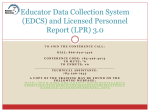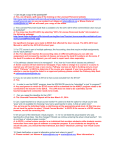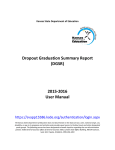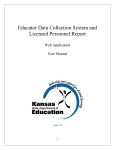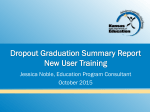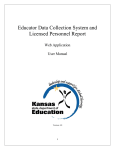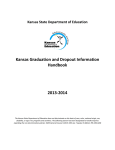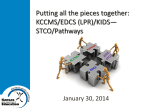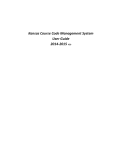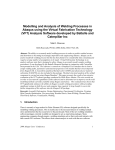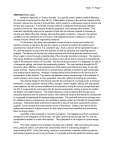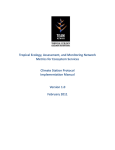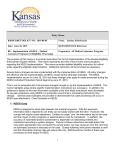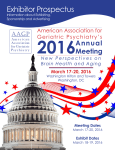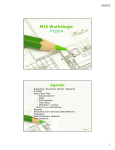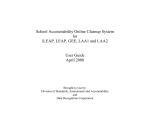Download (EDCS)/Licensed Personnel Report (LPR) Training
Transcript
Educator Data Collection System (EDCS) and Licensed Personnel Report (LPR) 4.0 TO JOIN THE CONFERENCE CALL: DIAL: 866-620-7326 CONFERENCE CODE: 785-296-4073 TO MUTE: *6 TO UNMUTE: #6 ___________________________________ TECHNICAL ASSISTANCE: 785-296-7935 A COPY OF THE TRAINING MAY BE FOUND ON THE FOLLOWING WEBPAGE: HTTP://WWW.KSDE.ORG/AGENCY/DIVISIONOFLEARNIN GSERVICES/TEACHERLICENSUREANDACCREDITATION/L ICENSURE/LICENSEDPERSONNEL.ASPX EDCS and LPR 4.0 Purpose: Collect information about the professional and demographic characteristics of district staff across the state of Kansas Data is collected and compiled in aggregate form for use by educational researchers, school districts, the KS Board of Education, and the United States Department of Education. LPR submission date: February 28, 2015 Fall Vacancy Report Date: September 19, 2014 Training content includes: an explanation/refresher of the EDCS web application and the LPR navigation through the EDCS web application an explanation of the new assignments and their link to the courses mapped as part of the Kansas Course Code Management System. Updates for the 2014/2015 school year STCO connection / Assignment guidance The Educator Data Collection System will not display course codes until the districts have mapped their local courses in the Kansas Course Code Management System (KCCMS). Kansas Course Codes A system of numerical codes to describe the courses taught by licensed teachers or completed by elementary or secondary students Beginning with the 2009-2010 school year, all school districts in Kansas report course assignments for teachers based on the Kansas Course Codes Purpose: Maintain longitudinal student records electronically Transmit course taking information from one student information system to another (electronic transcripts) Meet federal reporting requirements Reduce cost and burden of transcript studies Use course taking information in research and evaluation of student outcomes Kansas Course Codes Who do I contact to find out more about the Kansas Course Code Project? The KCCMS Help Desk Email: [email protected] Phone: (785) 296-2078 Preparation for Completing the Report Minimum Requirements: Windows: Internet Explorer – version 8 and 9; Firefox – version 10 and higher To find out which version of the browser you are using, click on the Help Menu and select “About Internet Explorer”. Macintosh: Firefox 10 and higher Browsers must be JavaScript and Cookies enabled Preparation for Completing the Report Opening the Educator Data Collection System: Go to the following URL or web address: https://svapp15586.ksde.org/authentication/login.aspx Type in your “User Name” (a maximum of 8 characters) Type in your “Password” (a maximum of 15 characters) Select “Login” 1st time users may request a User Name and Password by selecting “Register” Application Menu: After logging on, you will see a personalized menu based on the applications you have the authority to access. Select the EDCS 1st time users will need to request access by selecting “Manage My Account.” KSDE Secure Website Welcome Screen Contact – update through KSDE Directory application Select the School Year (2014-2015) Status Help Side Bar Menu Options Staff Data Import Text Files* Roll Over Data* Find/Update Staff Add New Staff Exited Staff* Delete Data Fall Vacancies* Evaluation Roles Assign Evaluator* Assign Observer* Reports Submit Reports Info for STCO Summary Reports EDCS Data Reports SAR Report LPR Data Reports * Indicates Enhancements 2014-2015 School Year Contact LPR Status *Fall Vacancy Report Status Side Bar Menu Help Import Text File All districts have the ability to upload their personnel data directly into the Educator Data Collection System web application. If you choose to import your data, the data file(s) must be either a tab delimited or comma delimited file. The data must be divided into separate files and uploaded in the following order: 1. 2. 3. Staff data F.T.E. data Assignment data Please refer to Appendix D of the User Manual for a complete set of instructions for importing data. *Export Text File Districts have the option to Export previous school year’s Staff, FTE, and Assignment data. The export will generate data in a text file. Roll Over Data Roll over options: Roll over assignment, FTE and staff data Roll over FTE and staff data Roll over staff data Years experience and USD experience for each returning faculty person will be automatically increased by one. Entrance status will be set to “returning teacher.” Faculty salaries do not roll over. Due to the Kansas Course Codes, new assignments will not roll over. Roll Over Data CTE Assignment data will not roll over Individuals without Teacher IDs (ROTC Instructors) assignment data will not roll over “Confirm for STCO” does not roll over Find/Update Staff Search by: Building Social Security Number Educator ID Date of Birth (DOB) Email address First Name Middle Name Last Name Search Results: All matches to the search will appear To update staff members data, select “View” To delete staff member, select “Delete” To add a new building to a staff member’s data, select “Add Building.” Profile Details Profile Details Total Experience: Total years of teaching and administrative experience Do not include the current school year Use zero (0) for all 1st year teachers USD Experience: Total years of experience teacher and/or administrator has in the Unified School District Do not include the current school year Use zero (0) for all 1st year teachers Profile Details Base Salary: Do not include supplemental contracts and/or fringe benefits Base w/ Fringe: Include supplemental contracts and/or fringe benefits Fringe benefits include group life, group health, disability income, accidental death and dismemberment, and hospital and/or medical expense insurance. Do not include social security, workers compensation, and unemployment insurance. Gender: Select either Male or Female Profile Details Entrance Codes In-State USD: Came from another Kansas USD New Teacher from In-State College: 1st year teacher from a Kansas institution New Teacher from Out-of-State College: 1st year teacher from an out-of-state college Out-of-Field: Returning teacher from another area of employment Out-of-State: Experienced teacher coming from outside Kansas Private School: Experience teacher coming from a private school Returning Teacher: Employed in district last year. Retired: Experienced teacher currently receiving KPERS Profile Details Race & Ethnicity Ethnicity: Hispanic / Latino Race American Indian or Alaska Native Black or African American White Asian Native Hawaiian or Other Pacific Islander Sample Letter and Descriptions in User Manual – Appendix A FTE – Assignments FTE – Assignments Full Time Equivalent (FTE): FTE is assigned by building. If a staff member is assigned to teach in multiple buildings, you will need to prorate the total FTE accordingly. Co-op or Inter-local administrator must provide FTE/Admin data to supplemented district Co-op or Inter-locals must report staff members for KEEP purposes. Assignments: The Educator Data Collection System will not display assignments until the district has mapped their local courses in the Kansas Course Code Management System (KCCMS). Please refer to the Licensed Personnel Guide (available at http://www.ksde.org/Portals/0/TLA/Licensure/Licensure%20Documents/Licen sed%20Personnel%20Guide2013-14%20version%201.pdf) for the list of assignments and the teaching endorsement required for appropriate licensure. Educator Type By selecting a specific Educator Type, the appropriate grade levels will become “active.” Educator Type: Elementary/Pre-School Teacher Middle School Teacher Secondary Teacher SPED/ESOL Teacher Career and Technical Education School Specialist School Support Leadership / Administration Migrant Educator Grade Levels: PreK – Grade 6 Grades 5-8 Grades 9-12 PreK – Grade 12 Grades 7-12 PreK – Grade 12 PreK – Grade 12 PreK – Grade 12 PreK – Grade 12 FTE – Assignments 1 2 3 4 5 6 7 8 CTE Assignments CTE Assignments refer to Career and Technical Education assignments. Assignment choices are limited to district approved programs. CTE Assignments 1 2 3 4 5 6 7 Add New Staff Select “Add New Staff” on the Side Bar Menu Enter new staff member’s SSN, then select “Search Staff” If district has an existing staff member with the SSN, the “Profile Details” will be pre-populated. If the new staff member has been issued an Educator ID number by KSDE, the field “Educator ID” will be prepopulated. Add New Staff Enter all “Profile Details” for the new staff member. Use the school email address Mailing address is a required field New staff member must be added to a building prior to giving an assignment. Follow same procedures to “Find/Update Staff” when adding assignments as they exist after adding. Exited Staff By selecting “Exited Staff” in the Side Bar Menu, the list of all staff members that have been exited will be viewable in table form. The option to exit a staff member from the EDCS is only available through the “Search Results” section. Once you select “exit” for the staff member, you will be re-directed to the Exit Staff section. Select an exit reason. Enter the exit date. 2 1 Delete Data Caution: this section allows the user to delete all data from the Licensed Personnel Report. User has the following “delete” options: All assignment data All assignment and FTE data All assignment, FTE, and staff data All assignment, FTE, staff, and staff exit data All staff exit data only *Fall Vacancies List any vacancies for 2014-2015 school year If you have no vacancies select “Do not Have Vacancies” Vacancies divided into two categories: Non-CTE assignments (Add by Educator Type/Subject Area) CTE assignments (Add by Pathway/Subject Area Pathways not Taught – Add any pathways that were dropped for the 2014-2015 school year Fall Vacancy Report due: September 19, 2014 3 2 4 1 7 6 8 5 10 11 12 9 13 KEEP Reporting KEEP Roles Evaluator Observer Evaluatee Bill Bagshaw Assistant Director [email protected] 785-296-2198 Kelly Dempewolf Consultant [email protected] 785-296-5140 Keep Reporting Submit If the Licensed Personnel Report detects potentially invalid data, it will give you a description of any invalid or incomplete staff, FTE, assignment, and/or deleted staff data. “Stops” include: Report contact person must be filled in Invalid or incomplete Staff data has been detected Invalid or incomplete FTE data has been detected Invalid or incomplete assignment data has been detected Invalid or incomplete deleted staff data has been detected Warnings” include: Possible invalid Staff data has been detected Possible incomplete Staff Assignment data has been detected If you have a “GO” in the Status section, the LPR does not indicate invalid data. Reports Summary Reports Reports by District or by Building Staff Demographics Summary Qualification Summary Data Educator Data Reports Only available for current school year Report by District or by Building Staff Data Staff and F.T.E. Data Assignment Data Staff Assignment Report Reports Staff Assignment Report (the kick-out report) The report will list staff members that are either not licensed, not qualified or not highly qualified for their assignment. Based on licensure/certification records in TLA. These records change daily. Indicates violations of QPA Quality Criterion 5 and/or NCLB highly qualified teacher. Staff Assignment Report Never Licensed Does not currently hold a valid license in KS Expired License License is expired Substitute Holds valid KS substitute teaching license Licensed – Unqualified Holds valid KS license, but does not hold the correct subject and/or grade level endorsement for assignment Licensed with Provisional Endorsement – Qualified Holds valid KS license with a provisional endorsement w/ appropriate subject and grade level for assignment Staff Assignment Report Licensed with Waiver Holds valid KS license; USD has been granted a waiver by the KS BOE Non-Standard License – Qualified Holds non-standard license w/ appropriate subject and grade level for assignment Not HQ for Assignment Not a Valid Course Code Used for KSDE reference only, does not affect District’s QPA Licensed – Unqualified for Grade Level Holds valid KS license, but does not hold the correct grade level endorsement for the assignment Course-Teacher-Student Data Flow Validates against Building/Educator ID/KCC ID/Local Course ID Available for selection State Subject Area Codes Building State Course ID Local Course ID KCCMS Local Course ID Educato r ID STCO KCC ID EDCS Confirm for STCO KIDS Course-Teacher-Student-CTE Data Flow KCCMS State Subject Area State Course ID Available for selection Local Course ID Building Local Course ID Educator ID Local Course ID & Title Credits KIDS STCO KCC ID Approved Pathway Available for selection Kansas Course Code and Title Validates EDCS Pathways EOYA Educator Data Collection System and Licensed Personnel Report 2014-15 Training Schedule: August 12, 2014 1:30pm-3:00pm August 14, 2014 1:30pm-3:00pm August 19, 2014 10:00am-11:30am August 21, 2014 10:00am-11:30am *LPR Submission Date: February 28, 2015 *Fall Vacancy Report Date: September 19, 2014