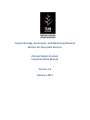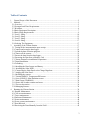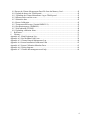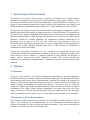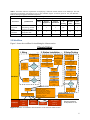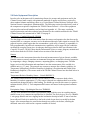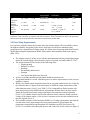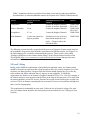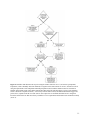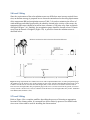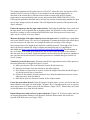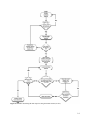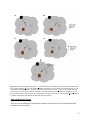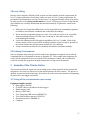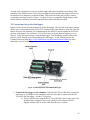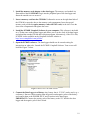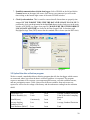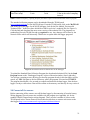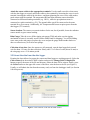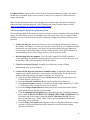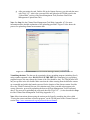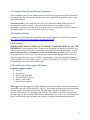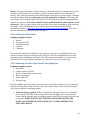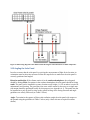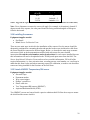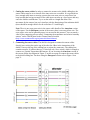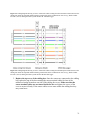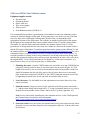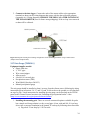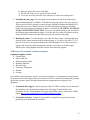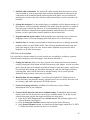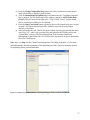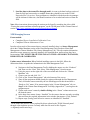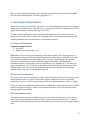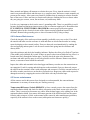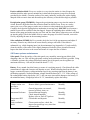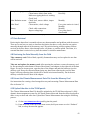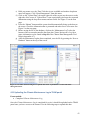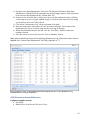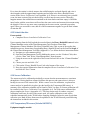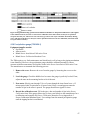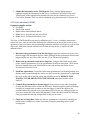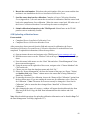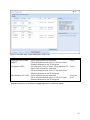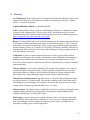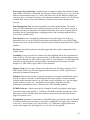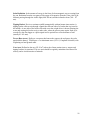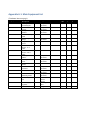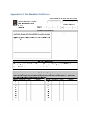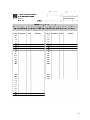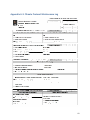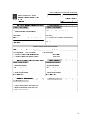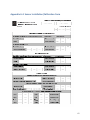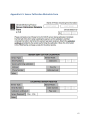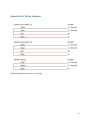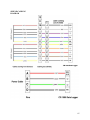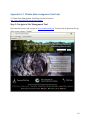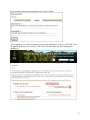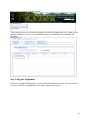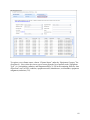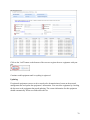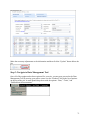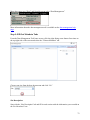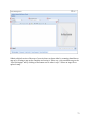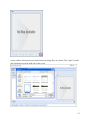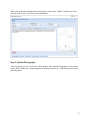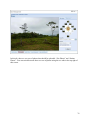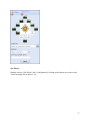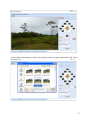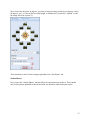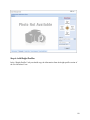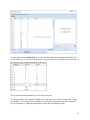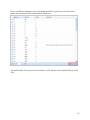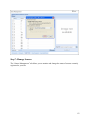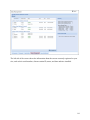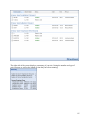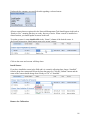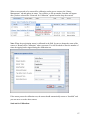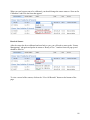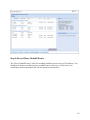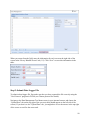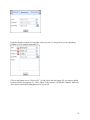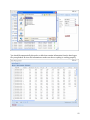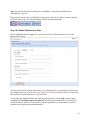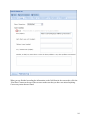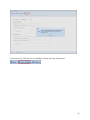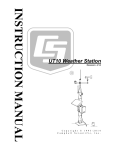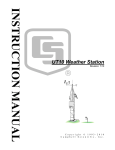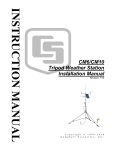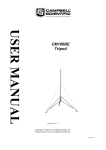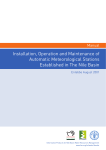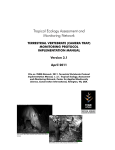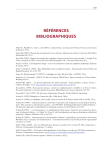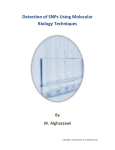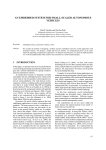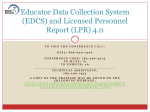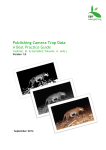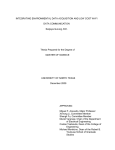Download Campbell CM10K Specifications
Transcript
Tropical Ecology, Assessment, and Monitoring Network Metrics for Ecosystem Services Climate Station Protocol Implementation Manual Version 1.0 February 2011 Acknowledgements This protocol was developed and tested in the Southern Highlands region of Tanzania with support from the Bill and Melinda Gates Foundation. This protocol is a collective works. It was developed and reviewed by numerous scientists. We thank specially Yadvinder Malhi, Helene Muller-Landau, Bill Munger, Karl Kauffman, Steve Wofsy, Hilêndia Brandão, Idemê Gomes Amaral, Lee Hannah, James Heath, Antonio Carlos Lôla da Costa, Yadvinder Malhi, Marcelo Matsumura, Patrick Meir, Terry Root, Steve Schneider, Rebecca Shaw, Ansmarie Soetosenoj, Marc Steinenger and Rudi van Kanten for reviewing previous versions of this protocol. We thank the following contributors (in alphabetical order) for compiling and writing the TEAM implementation manual: Jorge Ahumada, Jan Dempewolf, Eric Fegraus, James MacCarthy, David Panitz (Tropical Ecology, Assessment and Monitoring Network, Science and Knowledge Division, Conservation International). Series Editor, TEAM Protocol Implementation Manuals is Sandy J. Andelman, Vice President, Tropical Ecology, Assessment and Monitoring Network, Science and Knowledge Division, Conservation International. The TEAM Monitoring Protocols are published by: Tropical Ecology, Assessment and Monitoring (TEAM) Network Conservation International 2011 Crystal Drive, Suite 500 Arlington, VA 22202 703.341.2400 TEAM Network online: www.teamnetwork.org/en/agriculture-nature-livelihoods/ Conservation International online: www.conservation.org Conservation International is a private, nonprofit organization exempt from federal income tax under section 501(c)(3) of the Internal Revenue Code. For questions please contact: Jan Dempewolf [email protected] 2 Table of Contents 1 2 General Scope of this Document ............................................................................................ 5 Methods................................................................................................................................... 5 2.1 Overview ............................................................................................................................... 5 2.2 Personnel and Time Requirements ....................................................................................... 5 2.3 Workflow .............................................................................................................................. 6 2.4 Basic Equipment Description ............................................................................................... 7 2.4 Basic Siting Requirements .................................................................................................... 9 2.5 Level 1 Siting ...................................................................................................................... 10 2.6 Level 2 Siting ...................................................................................................................... 12 2.7 Level 3 Siting ...................................................................................................................... 12 2.8 Level 4 Siting ...................................................................................................................... 17 2.9 Ordering The Equipment .................................................................................................... 17 3 Assembly of the Climate Station .......................................................................................... 17 3.1 Testing all the instrumentation upon receipt ....................................................................... 17 3.2 Connect and setup the data logger ...................................................................................... 18 3.3 Upload the data collection program .................................................................................... 20 3.4 Connect all the sensors........................................................................................................ 21 3.5 Extract the data from the data logger .................................................................................. 22 3.6 Extracting the Data from a Memory Card .......................................................................... 23 3.7 Climate Station Pre-installation Preparations ..................................................................... 25 3.8 Tripod Installation ............................................................................................................... 25 3.9 Grounding ........................................................................................................................... 25 3.10 Installing the Data Logger and Battery ............................................................................. 25 3.11 Installing the Solar Panel .................................................................................................. 26 3.12 Connecting the Solar Panel to the Charge Regulator........................................................ 26 3.13 Angling the Solar Panel .................................................................................................... 28 3.14 Installing the sensors ......................................................................................................... 29 3.15 Vaisala HMP45C Temperature/RH sensor ....................................................................... 29 3.16 Licor LI200X-L Solar Radiation sensor ........................................................................... 33 3.17 Rain Gauge (TB4MM-L) .................................................................................................. 34 3.18 Secure the weather resistant enclosure ............................................................................. 35 3.19 Test run the station ............................................................................................................ 36 3.20 Managing Sensors ............................................................................................................. 38 4 Running the Climate Station ................................................................................................. 39 4.1 Regular Maintenance .......................................................................................................... 39 4.2 Core area maintenance ........................................................................................................ 39 4.3 Tower maintenance ............................................................................................................. 39 4.4 Enclosure Maintenance ....................................................................................................... 40 4.5 Sensor maintenance ............................................................................................................ 40 4.6 Power systems maintenance ............................................................................................... 41 4.7 Data Retrieval ..................................................................................................................... 42 4.8 Retrieving the Data Manually from the Field ..................................................................... 42 3 4.9 Extract the Climate Measurement Data File from the Memory Card ................................. 42 4.10 Upload the data to the TEAM portal: ............................................................................... 42 4.11 Uploading the Climate Maintenance Log to TEAM portal .............................................. 43 4.12 Measure and record the event ........................................................................................... 44 4.13 Submit the data ................................................................................................................. 45 4.14 Sensor Calibration ............................................................................................................. 45 4.15 Temperature/RH sensor (Vaisala HMP45C-L) ................................................................ 45 4.16 Precipitation gauge (TB4MM-L) ...................................................................................... 47 4.17 Solar radiation (LI 200X).................................................................................................. 48 4.18 Uploading calibration forms ............................................................................................. 49 5 References ............................................................................................................................. 51 6 Glossary ................................................................................................................................ 53 Appendix A.1. Main Equipment List ............................................................................................ 57 Appendix A.2. Site Metadata Field Form ..................................................................................... 58 Appendix A.3. Climate Protocol Maintenance Log...................................................................... 60 Appendix A.4. Sensor Installation/Calibration Form ................................................................... 62 Appendix A.5. Sensor Calibration Metadata Form ...................................................................... 63 Appendix A.6. Wiring diagrams ................................................................................................... 64 Appendix A.7. Climate data management tool help ..................................................................... 66 4 1 General Scope of this Document The Metrics for Ecosystem Services project examines the tradeoffs and synergies between agricultural development, ecosystem services and livelihoods in large regions of Africa. These areas are sometimes referred to as “African breadbaskets,” where a breadbasket is defined as: “A region of high agricultural potential due to good rainfall, soils, infrastructure and markets, and tended primarily by smallholder farmers” (Alliance for a Green Revolution in Africa; AGRA). This protocol was designed to provide quantitative data on precipitation, temperature, relative humidity and global solar radiation to support these types of tradeoff analyses. The protocol was field tested in the Southern Highlands of Tanzania, an area comprising the five administrative regions of Rukwa, Mbeya, Iringa, Morogoro and Ruvuma over a total area of 330,850 square kilometers. Within the Southern Highlands, we implemented intensive monitoring in 20 landscapes, each covering an area of 100 km2 (10x10 km) and containing at least two households whose agricultural plot boundaries were surveyed and digitized, and geo-referenced as part of the annual Tanzania National Panel Survey (NPS) initiated in 2008/2009 in collaboration with the World Bank. Climate and particularly precipitation are key parameters for agricultural activities and development. Ground-based measurements of climate parameters are comparatively sparse in the tropics and only exist in isolation, i.e. spatially separated by large distances not allowing to capture small to medium scale spatial variability in climate. This protocol describes the installation and maintenance implementation of sophisticated climate stations meeting WMO standards. 2 Methods 2.1 Overview The goal of this protocol is to provide a standardized methodology to generate high-quality reliable measurements of climatic variables in agricultural landscapes. This document describes a ground-based protocol where all the instrumentation is installed on a tripod in an adequate-size open area. This protocol implements measurements for four climatic variables: air temperature, relative humidity, precipitation and global solar radiation. The sensors used, are mid-price ranged, but sensitive and reliable enough to handle the rough conditions encountered in tropical environments. The climate station operates automatically; the sensor data feeds into a data logger, powered by a solar panel and a rechargeable battery (for night operation). The data logger collects information from the sensors every 5 seconds and produces summaries every 5 minutes. 2.2 Personnel and Time Requirements The personnel, qualifications and time necessary for installing the climate station are listed in Table 1. Time estimates are for installation and one year of maintenance and include frequent visits to the landscape for data collection and sensor maintenance. Travel times to and from the landscape vary in each case and are not included here. 5 Table 1. Personnel and time requirements for deploying a full-scale climate station in one landscape. The time requirement components correspond to rows in the workflow (Figure 3) and are given for one year (RS/GIS = Remote Sensing/Geographic Information Systems). Full-Scale Climate Station (Precipitation, Temperature, Relative Humidity, Global solar radiation) Time Requirements (Days per Year) Setup Monthly Yearly Personnel Qualifications Prepare Station Siting & MainteCaliEquipment Installation Testing nance bration Lead Scientist / Graduate level training Field Team in hydrology, natural 1 1 1 2.5 − 1 Leader resources or similar Field Computer literacy, 1 1 1 2.5 12 1 Technician handyman skills Field Assistant Handyman skills − 1 1 − − − 2.3 Workflow Figure 1 shows the workflow for installating the climate station. Climate Station 1. Siting 1 day Locate a candidate clearing Estimate height (H) of tallest obstacle Remove obstacle, expand clearing or relocate to new clearing no 3. Station Installation Install Data Logger in Weatherproof Container Install and Correctly Angle the Solar Panel Based on Latitude Attach Data Logger to Tripod Place Battery Nearby in an Enclosure with Holes for Airflow Is width of clearing > 4 * H? 1 day Set up Tripod and Attach Grounding Wire 2.Setup/Testing Register sensors in TEAM Information Management System Download standard script for climate collection program Upload program to data logger Install Charge Regulator yes Mark location of base tower at least 4 * H (meters) away from tallest obstacle 2.5 days Test all equipment (connect sensors to logger) and run for 1 day Connect the Battery and Solar Panel to Charge Regulator Workflow: Locate next tallest obstacle yes Send test file to TEAM technical staff for review Install All Sensors Any more obstacles? no Connect All Sensors and Charge Regulator to Data Logger yes no Maintenance schedule Run climate station Data retrieval (by phone or memory card) each month Precipitation Products: mm (total) Climate Station-Core Area/Fence – Monthly Tripod Base – Biweekly Instrument Enclosure – Monthly Temperature/RH Sensor – Monthly Precipitation Gauge – Every visit Solar Radiation Sensor – Monthly Solar Panel – Every visit Battery – Every visit Temperature (deg C) (mean, sd) Make changes to sensor configuration or script Calibration schedule Temperature/RH – Yearly Precipitation – Yearly Solar Radiation – Every Two Years Solar Radiation Relative Humidity (%) Data OK? (w/m, kJ) Temporal resolution of all products: 5 min (mean, sd) Figure 1. Workflow for installation and maintenance of the full-scale climate station. 6 2.4 Basic Equipment Description In order to be an adequate tool for monitoring climate, the sensors and equipment used in the Climate Protocol must comply with minimum standards of quality and accuracy required by other standard climate monitoring efforts (e.g. United States Climate Reference Network at the National Oceanic Atmospheric Administration). The following section describes briefly each of the components required to implement the TEAM Climate Protocol. A list of the equipment with providers and model numbers can be found on Appendix A.1. The range, resolution, required uncertainty and other technical specifications for the variables measured in the TEAM Climate Protocol are summarized in Table 22 on page 8. Data logger – Campbell Scientific CR1000 The data logger receives all the information from the sensors and organizes the data that can be exported later to a computer, memory card or broadcasted through a radio signal or network. The protocol requires a data logger that can accommodate a wide array of sensors, is expandable, is fully programmable, has network communication capabilities, and is rugged for the conditions encountered at tropical forest sites. An adequate data logger that fits these specifications is the Campbell Scientific CR1000. More detailed information on how to setup, program, maintain and retrieve data from the CR1000 is found in later sections of this document. Sensors The sensors are the instruments that make the actual measurements of given climatic variables. Suitable sensors accurately translate environmental change into measurable electrical properties by outputting a voltage, changing resistance, outputting pulses, or changing states. The data logger receives this information and transforms it into the measurement of the variable in a suitable unit (e.g. ºC, mm). The protocol uses sensors to measure four climatic variables: Air Temperature (in duplicate), Relative Humidity (in duplicate), Precipitation and Global Solar Radiation (in duplicate). The sensors used in the TEAM Climate Protocol are described below in more detail. Temperature/Relative Humidity Sensor – Vaisala HMP45C-L The TEAM Climate Protocol uses the Vaisala HMP45C-L which measures both relative humidity (%) and air temperature (ºC). The sensor is housed in a radiation shield to avoid the measurements being affected by solar loading. The shield type used for this sensor is a passive radiation shield (41003-5). Two temperature/RH sensors are housed in the aspirated radiation shield. Precipitation Gauge – Hydrological Services TB4MM-L The use of an automatic but sensitive precipitation gauge with low error in recording intense rainfall events (very common in tropical areas) is essential. The Hydrological Services TB4MML rain gauge funnels rain into a tipping bucket mechanism that tips when 0.25 mm of rain has been collected. Each tip is marked by a dual reed switch closure that is recorded by the data logger. After measurement, the water drains through two orifices in the base, allowing the measured water to be collected in a separate container if desired. 7 The rain gauge includes a siphoning mechanism that allows the rain to flow at a steady rate to the tipping bucket mechanism regardless of rainfall intensity which reduces typical rain bucket errors, enabling the gauge to record intense rainfall events. As a backup, we recommend installing a regular precipitation gauge (US) to double check heavy precipitation events (>50 mm/hour). Both precipitation gauges should be mounted at least 6 m from the main climate station tower and at least 30 cm above the ground. Solar Radiation – Licor LI200X-L This is a silicon-photovoltaic pyranometer that measures global solar radiation (both direct and diffuse radiation). Although less sensitive than the most sophisticated thermopile pyranometers, the Licor LI200X-L has medium stability (± 2% per year) and acceptable accuracy (3%-5%) for baseline measurements. The LI200X-L should be mounted in an area with near complete view of the sky (no obstacles 5 degrees above the horizon), which in many cases might require it to be installed in a separate location from the rest of the sensors (see Section 2.4 below). Sensors are mounted in duplicate (one facing north and one facing south) to account for seasonal movements in the solar path and to serve as a backup. Solar Panel – SP10 A solar panel provides the energy needed to keep the station running. Although the station actually relies on the battery for power, the battery is kept charged by the solar panel. The solar panel will still provide some power on cloudy days, but not as much as on sunny days. Still, one should not be concerned about losing data due to power failure unless there is an exceptionally long period of cloudiness. Battery – Universal Power Group UB121000 The battery stores the energy captured by the solar panel during the day and allows the station to keep running at night when the solar panel cannot provide power. The Universal Power Group UB121000 is recommended because of its ability to store a charge for extended periods of time. This type of battery is a sealed lead acid DC 12V – 100 Ah rechargeable battery. Although the battery is sealed, a battery casing is also required to protect the terminals from weather and other damage (see Section 0 for more information). The battery casing should have holes punched in it or should be open enough to allow the hydrogen gas produced by the battery to escape. The case can be assembled from materials on site or purchased from a reputable business. Charge Regulator – PS100 This piece of equipment is very important because it helps to regulate the power coming from the solar panel. Without the charge regulator the battery would become damaged by overcharging from the solar panel. The regulator also prevents the battery current from flowing to the solar panel at night. Because of these reasons, the climate station should only be operated if a charge regulator is installed. Note: More information about equipment can be found in the “General overview of equipment” video in the Climate Protocol section of the TEAM portal (http://www.teamnetwork.org/en/protocols/threat/climate). 8 Variable Range Resolution Mode of measurement /observation Instantaneous Required measurement uncertainty Output averaging time 1 min Air 0.1 K -80 – +60°C 0.1 K (> -40°C and ≤ +40°C) temperature Relative 0 – 100% 1% Instantaneous 1% 1 min Humidity Precipitation 0 – 500 mm 0.1 mm Totals 0.1 mm (≤ 5 mm) n/a (daily) 2% (> 5 mm) Solar net Not specified 1 J m-2 Totals 0.4 MJ m-2 (≤ 8 MJ m-2) n/a radiation 5% (> 8 MJ m-2) (daily) Table 2: Range, resolution, mode of observation, required uncertainty and typical output averaging time for air temperature, relative humidity, precipitation and solar net radiation. Table is modified from Annex 1.B Operational Measurement Uncertainty Requirements and Instrument Performance (WMO 2008). 2.4 Basic Siting Requirements It is crucial to carefully choose the location where the climate station will be installed to ensure the highest reliability and quality of the data. Listed below are the basic minimum siting requirements for a ground-based climate station. We follow here the general guidelines from the World Meteorological Organization (WMO 2008) and the Environmental Protection Agency (EPA 1995): • • • • • • The climate station (3 m base tower with the instrumentation and the precipitation gauge) should be located within a cleared and level piece of ground, no smaller than 65-70 m2. The station should NOT be located in the following areas: o Sloping ground o Hollows or valleys o Rooftops o Permanently shaded areas o Swamps o Low places that hold water after rain A fence to exclude unauthorized personnel should enclose this area. The ground should be covered with short grass or a surface representative of the site (not asphalt or cement). Ideally, the climate station should be located in an area with unobstructed view of the sky (no obstacles above 5 degrees from the horizon) to fulfill the siting requirements of the solar radiation sensor (Level 1) (see Table 3). If it is impossible to find a location with these characteristics that fulfills both the requirements outlined above, then the station should be located based on the siting requirements for temperature and precipitation (Level 2). If a suitable location for the solar radiation sensor cannot be found within the vicinity of the climate station (~100 m), then a separate site for the solar radiation sensor may be required (Level 3). If no suitable locations can be found that fulfill Level 2 siting requirements, then find the site that most closely approximates the siting requirements for precipitation and temperature measurements and document site conditions carefully (see Section 2.8) (Level 4). A workflow describing this process and each of the levels is shown in Figure 2. 9 Table 3 summarizes the basic principles for locating several sensors under the guidelines described above (it includes additional sensors not required in the TEAM Climate Protocol). Sensor Temperature Height above the ground 2.0 m Relative Humidity 2.0 m Minimum distance from obstacle 4 times the height of obstacle At least 30 m away from road 4 times the height of obstacle Precipitation 0.3 m 2 times the height of obstacle Solar Radiation 3 m but not critical (as high as possible) Unobstructed view of the sky; obstructions should be at an angle < 5 degrees above the horizontal plane Source WMO 2008, EPA 1995 WMO 2008, EPA 1995 WMO 2008, WMO 2008 Table 3: Height requirements and minimum distance requirements for several climatic sensors. The following sections describe in more detail the process of siting the climate station based on the availability of open areas that fulfill the requirements for different sensors. See Figure 2 on the following page for a workflow summarizing this process. There is also a video called “Finding a good place for the climate station (siting)” in the Climate Protocol section of the TEAM portal (http://www.teamnetwork.org/en/protocols/threat/climate) that provides more information about this process. 2.5 Level 1 Siting Ideally, and to fulfill the requirements of the global solar radiation sensor, the climate station should be located in an open area that is large enough to allow for a nearly complete view of the sky dome; no obstacles above 5 degrees from the horizon should obstruct the view of the sky, since incident and diffuse radiation above 5 degrees are not negligible. To fulfill this requirement, the distance to an obstacle of height H should be H/tan(5*2π / 360). For example, if the climate station is in an open area and the forest at the edge of the open area is 25 m high, then the station should be at least 285 m away from the forest edge which would require an open area at least of 570 m in diameter (assuming the forest around it is more or less uniform in height and there is no local topography). This requirement is unattainable in some areas. Unless the site is located in a large, flat, open area, the climate station should be sited using the process described in Level 2 Siting (see next Section). 10 Figure 2: Workflow that illustrates the steps for siting the climate station. In Level 1, all sensors (precipitation, temperature, relative humidity and solar radiation) are together at the same location. In Level 2, the station is sited using the requirements of the temperature/RH and precipitation sensors and the radiation sensor is located at an alternate point within 100 m of the climate station and connected to the same data logger. In Level 3 the radiation sensor is located at a separate location (> 100 m away from the other sensors) and has a dedicated data logger and power source, separate from the rest of the sensors. If no open areas are available that fulfill Level 2 siting then locate the station in the site that most closely resembles Level 2 requirements and document site conditions carefully (Level 4). 11 2.6 Level 2 Siting Since the requirements of the solar radiation sensor are difficult to meet in many tropical forest sites, an alternate strategy is proposed here to locate the station based on the siting requirements of the temperature/RH and precipitation sensors (Table 3). In order to minimize the effects of wind turbulence and eddies produced by the obstacles located in the vicinity of the sensor, the temperature/RH sensor should be located at least a distance of 4 H units away from an obstacle of height H (Figure 3 A). Similarly, the precipitation gauge should be located at least 2 H units away from an obstacle of height H (Figure 3 B). A process to locate the radiation sensor is described below. Figure 3: Siting requirements for a climatic base tower with a temperature/RH sensor (A) and a precipitation gauge (B). Distances are not shown to scale. In this example, the base tower with the temperature/RH sensor needs to be at a distance from the trees at least four times their height (4H1). It also needs to be at a distance from the house at least four times its height (4H2). The precipitation gauge needs to be 1) at least 30 cm from the ground, 2) at least 6 m away from the 3 m base tower, and 3) at a distance from the house twice its height (2H2) away from it. Guidelines from WMO (2008) and EPA (1995). 2.7 Level 3 Siting Refer to Figure 4 for a complete workflow describing the process of choosing an appropriate location for the climate station. It is assumed here that a relatively open area is available at the site or near it that could be used for installing the climate station. 12 The climate equipment itself requires an area of 60-65 m2, where the tower and sensors will be installed. However an area of this size is not enough to site the station appropriately. As described in the section above, different sensors need to comply with specific distance requirements to nearest obstacles such as trees, houses and roads (WMO 2008, EPA 1995). Following the guidelines described above, the first step consists in determining whether the open area is large enough to house the station. This will depend on the location of the open area and what is around it. Ensure the open area has the right characteristics. Following the guidelines above, make sure the open area is on level ground (not on sloping ground), not located in a valley or hollow, not located in a swamp or in low areas that hold water after rain. If the open area is near a road, make sure it is at least 30 m away from it. Measure the height of the tallest obstacle next to the open area. If available use a rangefinder, such as the Nikon Forestry 550, (see list of equipment) to estimate the height of the tallest object you can see next to the open area, for example the tallest tree (see http://www.edb.upstlse.fr/equipe1/chave/tree-height-protocol.pdf for a suitable protocol). The height of the closest object can also be estimated by using a compass and measuring tape if a rangefinder is unavailable (see http://www.tiem.utk.edu/bioed/bealsmodules/triangle.html for information on how to do this). If the width of the open area is not at least 4 times the height of this obstacle then the open area is too small. Unless this obstacle can be removed or the open area expanded, a new open area needs to be located. If no other open areas are available then go to Section 2.8 (Level 4 siting). Tentatively locate the base tower. Position yourself in the approximate center of the open area, locate the tallest object of height H (Figure 5 A) and: a) Mark your location. This is the tentative location for the base tower. b) Measure the distance from this location to the tallest obstacle. c) If the distance is larger than or equal to 4 times the height of the obstacle (4H in Figure 5 A), then proceed to step e), otherwise, d) Go back to the tentative location and move away from the obstacle until you are at least 4H meters away from the obstacle. e) Mark this as your new tentative location for the climate station. Locate the next tallest obstacle. From the tentative location where you are, now locate the next tallest obstacle in the open area with height T (Figure 5 B). Go through steps b) to e) as required until your location is 4T meters away from the obstacle ( Figure 5 B,C). Ensure that you are still at least 4H meters away from the first obstacle. Repeat this process until you have no more obstacles. (Figure 5 D, E) Always ensure that you are keeping appropriate distances to all obstacles. Mark the final location; this will be the location of the base tower (see Figure 5 D,E). 13 Figure 4: Workflow describing the main steps for siting the climate station (Level 2). 14 Figure 5: Diagram describing siting process. A. Initial location is at least 4H units away from the tallest obstacle in the clearing of height H. B. The next obstacle of height T should be at least 4T units away from the station; it is not (within the second dashed circle). Therefore the station needs to be moved west. C. New location of the station is now at least 4T units away from obstacle of height T (and still 4H units away from obstacle of height H). D. Now the potential location is within 4C units away from house of height C and needs to be moved north. E. New location is suitable and complies with distance requirements from all obstacles. Siting the Radiation Sensor There are two possibilities for locating the radiation sensor based on the local conditions and structures present at the site: 15 • • A suitable location for the radiation sensor is within reach of the climate station (within 100 m of it), such that it can be connected to the same data logger as the other sensors (see below). A suitable location for the radiation sensor CANNOT be located within 100 m of the climate station. A new location will need to be found for the radiation sensor. The sensor will require its own data logger and power source separate from the main climate station. Finding a suitable location within the vicinity of the climate station. In many cases although the clearing for the climate station is not appropriate to site the solar radiation sensor, there might be a structure within the immediate vicinity of the climate station (roof top, pole, water tower) where the radiation sensor can be installed, fulfilling its siting requirements (no obstacles above 5 degrees from the horizon, Table ). If this is the case, the radiation sensor can be mounted at this location and connected to the data logger with a cable up to a 100 m long. Since the sensor produces voltage signals that are very small (mV), the resistance encountered by the signal in longer cables might compromise its integrity. Use the following guidelines when siting the radiation sensor: • • • • • Make sure the location for the radiation sensor meets the required siting guidelines (Table ). Mount it properly making sure it is leveled (see Section 0). If the radiation sensor is mounted on a pole, make sure the structure is solid and stable in the wind. If the structure sways too much in the wind, the reading will be invalid. The radiation sensor might be mounted on a rooftop, but highly reflective or aluminum rooftops should be avoided, since the sensor will pick up radiation reflected from the structure (WMO 2008). The cable from the sensor to the data logger needs to be ordered with the sensor. Do not add additional cable to the sensor, since this might compromise the quality of the reading. Secure the cable connecting the sensor to the data logger adequately. If the cable is left hanging in the air it might be vulnerable to the wind or become a bird perching site. Strap the cable to the structure all the way down to the floor, and from there bury it underground to the base of the climate station where the data logger is. It is a good idea to lay down ½” PVC pipe 10-20 cm below the ground and pass the cable through the PVC rather than bury it unprotected underground. Note: If the clearing for the climate station IS appropriate to site the solar radiation sensor, then it can be attached to the base tower directly using the mounting equipment in the equipment list (see Appendix A.1). 16 2.8 Level 4 Siting In many sites it might be difficult to find an open area that complies with the requirements for Level 1 (siting requirements for all three sensors are met) or Level 2 (siting requirements for precipitation and temperature are met). In such cases, it is suggested that the station is located in an open area that is the closest possible match to a Level 2 clearing (see Section 0) and that the site conditions are carefully documented and monitored annually. In particular, watch for the following: • • • • Make sure the Temperature/RH sensor is as far as possible from surrounding vegetation to minimize microclimatic conditions that could affect the readings. Ensure that the precipitation gauge has a clear view of the sky and is as far as possible from surrounding obstacles to avoid water ‘bouncing in’ from other sources, thus contaminating the readings. Locate the radiation sensor following the guidelines for Level 2 (within 100 m of the climate station). If this is not feasible, install the radiation sensors as high as possible in the current climate base and document carefully the site conditions. Always document carefully the site conditions and monitor conditions annually. 2.9 Ordering The Equipment Once an adequate siting strategy has been reached, the appropriate equipment can be ordered. A standardized list of equipment is shown in Appendix A.1. Allow ample time (minimum of 4 weeks) for the equipment to arrive at customs in the destination country and an additional 4 weeks for clearing the equipment through customs and arriving at their destination. 3 Assembly of the Climate Station This section describes the whole process of setting up the climate station from the moment the equipment is received to a full test run of the climate station with all its sensors. The process is outlined in general with the main steps; for details refer to the instruction manuals accompanying the base tower, data logger and sensors. 3.1 Testing all the instrumentation upon receipt Equipment/supplies needed: • Data logger (CR1000) • PC200W software (included with data logger) • Blank memory card • Battery (UB121000) • Two Temperature/RH sensors (HMP45C-L) • Two Solar Radiation sensors (LI200X-L) • Precipitation sensor (TB4MM-L) • Computer 17 As soon as the equipment is received, the data logger and sensors should be tested before final assembly of the climate station. This testing can happen indoors and the data logger will need to be connected to a computer to examine the data. This section describes the process to ensure everything is working correctly. Figure 13 on page 30 shows a simplified wiring diagram of the climate station to illustrate the main components and connections between them. 3.2 Connect and setup the data logger Figure 6 below shows the main components of the data logger. The left side of the panel contains all the sensor connections and the power OUT connectors (for some sensors), while the right side houses the power IN connector, the communications bus (RS-232) and an expansion slot for the memory card adaptor. You will need a 12 Volt DC battery to power the data logger (e.g. a car battery). Follow the steps below to setup the data logger. You should also watch a video of the process, called “Setting up and Programming the data logger,” on the TEAM portal in the Climate Protocol section (http://www.teamnetwork.org/en/protocols/threat/climate) to better familiarize yourself with this procedure. Figure 6: Main components of the CR1000 data logger. 1. Connect the data logger to the computer: Using the RS-232-to-USB cable, connect the data logger to a USB port in the computer (make sure the cable is connected to the RS232 port in the data logger – not the CS I/O port). a) If this is the first time using the RS-232-to-USB cable, drivers may need to be installed on the computer. Drivers are usually located either on the CD shipped with the cable or on the cable manufacturer’s website. 18 2. Install the memory card adaptor to the data logger: The memory card module is a flattened box labeled CFM100. Plug it into the peripheral port of the data logger and fasten the outside screw to secure it. 3. Insert a memory card into the CFM100: Unfasten the screw on the right hand side of the CFM100 to open the door to the memory card compartment. Insert the special memory card provided (regular memory cards will NOT work) in the slot. Close the door to the compartment and tighten the screw. 4. Install the PC200W Campbell Software in your computer: This software is included in a CD that came with the data logger and allows you to set the clock of the data logger and upload the standard TEAM data collection program. Alternatively, if the CD is lost, PC200W is also available on the Campbell Scientific website at: http://www.campbellsci.com/pc200w. 5. Open the PC200W software: The data logger should now be on and waiting for instructions on what to do. Launch the PC200W Campbell Software. Your screen will look like Figure 7 below. Figure 7: Main screen of PC200W software. 6. Connect the Data Logger to a Battery: Any battery that is 12 V DC can be used (e.g. a car battery). Run two cables coming from the positive and negative poles of the battery and connect them to the POWER IN12V and G notches in the data logger. IMPORTANT: Connect the positive pole of the battery to the 12V notch in the data logger and the negative pole to the G notch. 19 7. Establish communication with the data logger: Select CR1000 on the left and hit the Connect button on the upper left corner. Once the two are connected you will see the time ticking on the bottom right corner of the main PC200W window. 8. Clock Synchronization: This is crucial to ensure that all climate data are properly time stamped. IF YOU FORGET THIS STEP THE DATA WILL HAVE NO VALUE! To perform the clock synchronization hit the Set Clock button in the clocks area in the main window of PC200W (see Figure 8 on page 20). MAKE SURE THAT THE CORRECT LOCAL DATE AND TIME are shown in the Data Logger Field. In locations with Daylight Savings Time (DST) ensure that the standard time is shown (not the DST time). Figure 8: Main PC200W window with set clock button highlighted. 3.3 Upload the data collection program We have created a standardized data collection program that tells the data logger which sensors are connected where, how often the data is collected, and how it is reported. The program expects a maximum of five sensors: two temperature/RH sensors, two solar radiation sensors, and one precipitation sensor. Table 4 shows how different variables from each sensor are reported as well as for the voltage of the battery and the tachometer reading from the radiation shield. Variable (units) Temperature (°C) Relative Humidity (%) Collected every 5 sec 5 min Reported every 5 min 5 min Rainfall (mm) Average Incident Radiation (W/m2) Total Radiation (MJ/m2) Continuously 5 sec 5 min 5 min What is reported Average, Standard Deviation Value at the end of sampling interval Total Average, Standard Deviation 5 sec 5 min Total 20 Battery Voltage (V) Date/Time stamp 5 sec 5 min 5 min 5 min Minimum Value at the end of sampling interval Table 4: Collection frequency, reporting frequency and what is reported in the standard data collection program. The standard collection program can be downloaded from the TEAM portal (www.teamnetwork.org) in the MyTEAM area. From the TEAM portal, click on the MyTEAM link on the top of the page. On the MyTEAM page, look for the box labeled “Projects and Technical Files.” In this box there should be a link for each site’s technical file (see Figure 9). Click the link and download the most recent version of the technical file. The programs are standardized for each TEAM Site and are required for use. Any changes will be done by the Network Office which will also notify TEAM sites to update their data logger programs. Figure 9: Download location of technical files for the datalogger. To upload the Standard Data Collection Program (the downloaded technical file), hit the Send Program button on the “Datalogger Program” region of the main window (lower right side). You will get a warning screen, advising you that any program already in the data logger will be erased; say YES. Navigate to the local directory where the program is located and hit OPEN. The program should take a few seconds to compile and load into the data logger. Now the data logger is ready to collect data. Data will be written to the memory card directly for easy retrieval. 3.4 Connect all the sensors Before connecting all the sensors, turn off the data logger by disconnecting it from the battery. Wiring diagrams for each sensor are available with the program (see Appendix A.6 for the standard TEAM Climate Station wiring diagram). There are also a number of videos on the TEAM portal in the Climate Protocol section that describe how to connect each sensor to the data logger (http://www.teamnetwork.org/en/protocols/threat/climate). 21 Attach the sensor cables to the appropriate terminals: Use the small screwdriver that comes with the data logger to securely attach the cables to the terminals by loosening the screw in each terminal, inserting the cable in the slot above, and then tightening the screw so the cable makes good contact with the terminal. The temperature/RH and solar radiation sensors should be connected to differential analog terminals (e.g. 1H/1L), while the precipitation sensor is connected to a pulse terminal (e.g. P1). The ground cables can all be connected to the same terminal for a given sensor. Additionally, the Temperature/RH sensor requires power from the data logger (12V terminal). Sensor location: The sensors can remain indoors for the test, but if possible, locate the radiation sensor outside to get a natural reading. Rain Gauge: Take the cover off the tipping rain gauge (TB4) and make sure the tipping mechanism is loose (it is usually secured with a rubber band for shipping). You will be adding some water to the rain gauge so replace the cover and put the gauge inside another bucket or above a collection tray to avoid water spillage. Collection of test data: Once the sensors are all connected, turn the data logger back on and wait for about 1-2 hours for data collection. Slowly add 1/3 of a liter of water (about 10 mm) to the rain gauge over a 5-10 minute period. 3.5 Extract the data from the data logger Examine the data collected to ensure the sensors and data logger are working properly. Select the Collect Data tab in the main PC200W window and press the Change Table’s Output File button to specify the name of the file and directory where the data will be written. Finally, press the Collect button on the upper left corner of the tab to write the data to the file (see Figure 1). Usually we will obtain the data from the memory card, not from the datalogger itself (see Section 0 for this process). Figure 1: Collect Data tab in the main PC200W window. 22 Examine the data: Open the file in a text editor or Excel and examine the values. The values should show reasonable figures for the sensors. If they do not, contact the TEAM Office for further instructions. Note: Further instructions about extracting data can be found in the video titled “Testing the sensors and data collection program” on the TEAM portal in the Climate Protocol section (http://www.teamnetwork.org/en/protocols/threat/climate). 3.6 Extracting the Data from a Memory Card The normal procedure for this protocol requires a person to retrieve a memory card from the data logger out in the field in order to extract data from it. Since this is the case, it is a good idea to perform a test run of the process below before deploying equipment in the field, so that you are prepared. 1. Getting the data out: Extract the memory card by pressing the white button in front of the memory card adapter. As soon as it turns green, open the door of the adapter and push the button to eject the memory card. Do not be concerned about losing any data when removing the card; the data logger will keep collecting data, which will be stored in its internal memory. Put in a new, empty memory card as soon as possible. 2. Read the data into the computer: You will need Campbell’s PC200W software to extract the binary data from the memory card and convert it to a text file. Insert the card in a memory card reader and open the PC200W software. 3. Create local storage directory: Establish a local directory to store Climate Measurement Files in your computer. 4. Convert the file from the card into a readable format: To upload the data from the memory card, the file must first be converted to a readable format. To do this, use the software that came with the data logger and follow the steps below. a) From the PC200W Tools menu, select Card Convert. This will open up the Card Convert Window (see Figure 11. b) Click the Select the Card Drive button and choose the Source directory. c) In the Source Filename column you should see the data logger output file (CL-XXX1.CLData.dat). Make sure the box next to it is checked. d) Press the Change Output Directory button and select a folder that can be located easily (the desktop is usually a good location). e) Click the Destination File Options button and make sure the “TimeDate Filenames” box is checked. DO NOT FORGET TO CHECK THIS TIME STAMP BOX. The file format (top of the window) should be ASCII Table Data (TOA5). The two boxes on the right in the “TOA5-TOB1 Format” section should also be checked. Everything else is left blank. f) Press the Start Conversion button to generate the text file (should only take a couple seconds). All Climate Measurement files should be stored in the same Output directory in the future. 23 g) After converting the card, find the file in the Output directory you selected that starts with TOA5_CL...(this is the converted file) and upload to the TEAM portal in the “Upload Data” section of the Data Management Tool (Products>Data>Data Management>Upload Data Tab). Note: See Step 9 in the Climate Data Management Tool Help (Appendix A.7) for more information and a detailed explanation of the uploading procedure. Figure 21 also shows the process for uploading climate measurement data. Figure 11: Card Convert window used for convertin data logger memory card into a usable file. Visualizing the data: The data can be examined with any graphing program (including Excel) using comma-separated values. DO NOT SAVE THE FILE after examining it in a graphing program because this may change the format of the file (should be .dat). The TEAM portal will only accept files in the .dat format. Make sure that the values coming from the different sensors are reasonable and within the bounds expected for the location of the climate station. Send the file to the TEAM Technical Director for evaluation only if the recorded values appear to be wrong. Otherwise, proceed by uploading the data to the Data Management Tool as indicated above. The process for uploading the converted data file (TOA5 CL…) is also described in Step 6 of the Climate Data Management Tool Help (Appendix A.7). Note: More instructions about testing the station can be found by watching the video called “Testing the sensors and data collection program” on the TEAM portal in the Climate Protocol section (http://www.teamnetwork.org/en/protocols/threat/climate). 24 3.7 Climate Station Pre-installation Preparations Once a suitable location for the climate station has been found, preparations need to be made to the terrain before the infrastructure and the sensors are installed. These guidelines apply to the main climate station. Clear the terrain: Clear a small core area (60-65 m2) where the climate station with all its instrumentation will be installed. This area could be circular or rectangular, but most importantly, it needs to be devoid of all vegetation, with a very short layer of grass or whichever the natural substrate is in the area; no rock, asphalt or cement. 3.8 Tripod Installation Assemble the CM10 tripod kit as described in the manual supplied by Campbell (also online at http://www.campbellsci.com/documents/manuals/cm10k.pdf). 3.9 Grounding PROPER GROUNDING IS CRITICAL TO PROTECT THE INTEGRITY OF ALL THE EQUIPMENT against lighting strikes. First drive the grounding rod into the ground as far as it will go next to the base of the tower (about half a meter away) using a sledgehammer. At most, there should only be 3 or 4 centimeters of the rod visible above ground. Attach one end of the ground cable (4 AWG wire) to the rod and then route the cable and attach to the tower leg using the clamp. Route the green (12 AWG ) wire upwards to where the instrument enclosure will be installed (see more details in page 2-3 of the UT10 manual). See Section 3.18 for details on grounding the enclosure and the data logger. 3.10 Installing the Data Logger and Battery Equipment/supplies needed: • Wrench • Screwdriver • Data Logger (CR1000) • Enclosure (ENC 14/16-C) • Battery (UB121000) • Plastic/metal container Data logger: The data logger (CR1000) should be installed in a weather resistant enclosure that is attached to the side of the tripod (ENC 14/16-C). First install the data logger into the enclosure and then attach the enclosure to the tripod. The data logger should be mounted low in the enclosure and secured to the backplate with 4 screws. This should leave plenty of space below the data logger for the incoming cables from the sensors and power source as well as the ground cable. The enclosure can be mounted to the tripod by using the attached mounting brackets. 25 Battery: To protect the battery from the elements, it should be placed in a separate plastic/metal container with slits/holes to allow airflow (a plastic car battery enclosure can be purchased locally). Since lead-based batteries leak small amounts of hydrogen gas when charged, creating a potential fire hazard, it is very important to provide appropriate ventilation. The battery and its enclosure can be mounted on the side of the tower or sitting on the ground and appropriately secured (e.g. chained). The battery should NOT be installed inside the same enclosure as the data logger. There is a short section at the end of the video called “Installing the solar panel and the battery” on the TEAM portal in the Climate Protocol section that describes battery installation procedures (http://www.teamnetwork.org/en/protocols/threat/climate). This video also has information about installing the solar panel. 3.11 Installing the Solar Panel Equipment/supplies needed: • Wrench • Solar panel (SP10) • Solar panel mount • Compass • Clinometer The solar panel should be installed in a way to maximize exposure to sunlight and ensure the station can run on solar power during the day. Please see the video mentioned above for more information about installing the solar panel. The following sections detail how to connect the solar panel to the charge regulator and angle the solar panel to receive the most light. 3.12 Connecting the Solar Panel to the Charge Regulator Equipment/supplies needed: • Screwdriver • Charge regulator (PS100) • Wires to connect battery/solar panel • Wire cutter/stripper • Plastic cable ties • Electrical tape In order to safely connect the battery and solar panel to the charge regulator it is very important to follow the steps below in the order they are written. Instructions can also be found on page 5 of the charge regulator’s operating manual. 1. Install the charge regulator. Before mounting the solar panel to the tower, install the power regulator (PS100) in the enclosure above the data logger. This ensures that the current coming from the panel is regulated and the current from the battery does not drain to the panel. WHEN INSTALLING THE REGULATOR MAKE SURE THE PANEL IS COVERED OR FACING DOWN TO AVOID EXPERIENCING ELECTRIC SHOCK. 26 2. Connect the battery. Connect the battery to the charge regulator in the middle section labeled “BATTERY” by running cables from the positive and negative terminals of the battery (be careful with the polarity: + with +, − with −). The operating manual suggests connecting the negative terminal first, followed by the positive one. Take care not to cross the wires to avoid electrical shock. Once positive and negative wires are attached to the battery they become live and full of electricity. 3. Route solar panel cables to the enclosure. Route the cables coming from the solar panel along the tower and secure them with plastic ties. Continue routing the cables up the tower and into the enclosure. 4. Cut the wires. In order to connect the solar panel to the charge regulator, the cables from the panel must be cut, so the wires are exposed, leaving a small portion at the end of the wire bare. 5. Connect the solar panel. Attach the cables that were cut in the previous step to the left hand side of the power regulator in the section labeled “SOLAR.” The negative lead should be attached first and then the positive one (remember to check the polarity: + goes with +, - with -). 6. Connect the data logger. Attach two cables to the “LOAD” section of the charge regulator and connect them to the data logger. As with the other two connections, start with the negative terminal first (attach to the “G” slot on the data logger) and then connect the positive terminals (“+12V” on the data logger). You might consider using a splitter and connect the cables coming from the solar panel into the splitter instead. 27 Figure 2. Main wiring diagram of the climate station showing the connections between main components. 3.13 Angling the Solar Panel In order to ensure that the solar panel is receiving the most amount of light for its location, its orientation must be taken into account. Follow the steps below to make sure the solar panel is correctly positioned and angled. Direction and height: If the climate station is in the southern hemisphere, the solar panel should be facing north; for stations in the northern hemisphere the solar panel should be facing south. The panel can be installed in a sunny location at any height; 1.6-2.0 m makes it easier for maintenance and cleaning. The panel does not come with a mount for the tower so a single arm side mount should be purchased locally for this purpose (see Appendix A.1). The panel can also be installed on a pole by itself or close to the ground as long as the facing direction and angle guidelines are strictly followed (see Table 1 below). Angle: To maximize the capture of direct solar radiation, angle the solar panel with respect to the ground using the guidelines in Table 1 below (only values relevant to tropical locations shown). 28 Latitude (degrees) (N or S) 0-10 11-20 21-23.4 Angle (degrees) 10 Latitude + 5 Latitude + 10 Table 1. Suggested tilt angle to maximize incident solar radiation year round (modified from Landau 2001). Note: Use a clinometer to ensure the correct tilt angle. For example, it the station is located 15 degrees north of the equator, the solar panel should be facing south and angled at 20 degrees from the horizontal. 3.14 Installing the sensors Equipment/supplies needed: • Pen/Pencil • Blank Sensor Calibration Form There are two main steps involved in the installation of the sensors: first, the sensor should be adequately positioned on a mounting bracket and attached to the tower and then the cable from the sensor should be connected to the data logger. Below, we describe the main steps to mount each sensor. Refer to the documentation enclosed with each sensor for more detailed instructions. Record the serial numbers and activation times for each sensor installed because this information will need to be uploaded to the TEAM portal upon return from the field. The Sensor Installation/Calibration Form can be used to record this information. Fill in all of the required information (i.e. date, activation time, recording person, serial number, etc.) and keep in mind that this form is also used when removing sensors for calibration, so make a note that these sensors are being installed for the first time on the field form. 3.15 Vaisala HMP45C Temperature/RH sensor Equipment/supplies needed: • Electrical Tape • Permanent marker • Wire cutter/stripper • Phillips’ screwdriver • Plastic cable ties • Two Temperature/RH sensors (HMP45C) • Aspirated Radiation Shield (076B) Two HMP45C sensors are housed inside a passive radiation shield. Follow these steps to mount the shield and the sensors inside it. 29 1. Cutting the sensor cables. In order to connect the sensors to the shield cabling box, the sensor cables must be cut so that all of the inner wires are accessible. It is a good idea to leave enough cable intact so moving a sensor does not cause wires to come loose, but keep in mind that leaving too much of the cable intact can take up a lot of space and may cause the shield to malfunction. Try to cut the cable to a length that allows free movement for the sensors, but won’t interfere with the functioning of the radiation shield (there should be enough cable left to be coiled into 2-3 small loops). Note: There is one extra green wire in the sensor cable bundle of the American version of the sensor. For the European version of the sensor, there is an extra yellow wire. The extra yellow wire can be ignored because it is not used in this protocol. You can watch a video of the connecting process called “Connecting the temperature and relative humidity sensors” on the TEAM portal in the Climate Protocol section (http://www.teamnetwork.org/en/protocols/threat/climate). 2. Connecting the sensor cables. The shield is designed to connect the sensor cables directly into a wiring box on the top of the tube (the J-Box in the instructions of the shield). Unscrew the top of the cabling box to expose the connectors. The cabling box contains room for 10 cables (there are 12 slots but only 10 are wired), which is enough to connect two Vaisala Temperature/RH sensors. If you are using the American version of the sensors follow the diagram in Figure 13 on the next page to connect the sensor cables to the shield cabling box. For those using the European version refer to Figure 14 on page 31. 30 Figure 13: Cabling diagram showing 1) how to connect the cables coming from the American Vaisala sensors to the cabling box inside the aspirated radiation shield; ground cables can be combined into one slot (e.g. black & white into slot 3) and 2) cabling the whole system into the CR 1000 data logger. Figure 14: Cabling diagram showing 1) how to connect the cables coming from the European Vaisala sensors to the cabling box inside the aspirated radiation shield; ground cables can be combined into one slot (e.g. black & white into slot 3) and 2) cabling the whole system into the CR1000 data logger. 3. Replace the top cover of the cabling box. Once the sensors are connected to the cabling box replace the top of the box ensuring the sensor terminal cables feed out of the rubberized wedge located on one side of the cabling box cover. Make sure that the sensor terminal cables are not tensed inside the box and tighten the screws of the cover to secure it firmly. If the sensor cables are too tense within the cabling box they may come loose. 31 4. Positioning the sensors inside the shield. Before placing the sensors in the shield, attach a piece of tape to each sensor and mark one with a “1” and the other with a “2” using a permanent marker so it easy to identify the sensor number on the Climate Maintenance Log form (Appendix A.3. Climate Protocol Maintenance Log). With the sensor cables secured, slide the sensor into one of the large plastic retaining brackets and push to the bottom of the tube until it cannot go any further (remove the small retaining brackets to create more space). Coil the sensor cable into 2-3 loops and secure at a couple of places using plastic cable ties or electrical tape, so the cable does not interfere with the fan once the shield is assembled. Repeat the same process with the other sensor and position the sensors so they don’t touch the walls of the tube directly (they can touch each other). 5. Mount the shield on a cross arm. The top of the shield can be mounted at the end of a sensor cross arm (CM206) and at a height of 2 m from the ground. Slide the shield into the cross arm and tighten the Phillips screws so it does not slide. Watch the “Mounting the temperature/RH sensors” video in the Climate Protocol section of the TEAM portal (http://www.teamnetwork.org/en/protocols/threat/climate) for more information. 6. Assemble the rest of the shield. Position the shield tube on the base of the roof and secure with the four clamps. Connect the sensor cables (10 pin connector next to the tube). Route these cables along the cross arm and down to the enclosure. Secure the cables to the cross-arm and the tower using plastic cable ties. 7. Connect the terminals from the shield to the CR1000. Remove the U-shaped pre-wire connectors if there are any at the end of the cables. Using a cable cutter, strip about 1 cm of the plastic shield to expose the bare cable. Using the diagram in Figure 12 connect the cables to the correspondent connectors in the data logger (both the American and European versions use the same connections). 8. Connect the power and tachometer cables to the data logger. Following the same process to connect the power cable (which carries the tachometer signal) in the appropriate slots in the data logger (make sure the power cable goes into the SW-12 V slot). Use Figure 15: as a reference. Figure 15: Diagram showing the correct way to connect the power cable terminals to the data logger. 32 3.16 Licor LI200X-L Solar Radiation sensor Equipment/supplies needed: • Electrical tape • Permanent marker • Plastic cable ties • Wire cutter/stripper • Allen wrench • Solar Radiation sensors (LI200X-L) It is recommended to install two pyranometers (solar radiation sensors) for redundancy and to account for seasonal changes in solar path. If the pyranometer is not at the very top of the base tower, the base tower could shade it during some periods of the year depending on the geographical location of the field station. For example, in stations located north of the equator the sun path moves southwards between the summer solstice (June 21) and the winter solstice (December 21) and then back northwards until the next summer solstice (June 21). If the pyranometer is facing south then the tower may cast a shade on it between the summer solstice and the fall equinox (September 23) and then again between the spring equinox (March 21) and the summer solstice (see http://astro.unl.edu/naap/motion3/animations/sunmotions.swf for a nice simulation of this). A similar situation can arise for tropical locations south of the equator. To avoid this problem it is better to have two pyranometers, one facing north and one facing south and then the appropriate reading can be post-processed depending on the time of the year (not in the original data!). Even if the pyranometer is not shaded (e.g. at the top of a structure), it is always better to have two in case one gets dirty, or malfunctions. 1. Mounting the sensor. Attach a CM225 stand to the end of the cross arm (CM200 Series) using the U-bolts provided so there is a leveled surface for the sensor (Figure 16:). The height of the sensor is not as critical as the orientation (either facing north or south), but should be mounted near the top of the tower where it has the best access to incoming light. Attach the leveling base (LI2003S) to the CM225 stand and mount the sensor on it by tightening the small screw on the side with the included Allen wrench. 2. Level the sensor. Use the bubble level and adjustment screws on the base to level the sensor accurately. 3. Mark the sensors. Using two pieces of tape, mark the north-facing sensor stand with a “1” and the south-facing sensor stand with a “2” using a permanent marker so it is easy to identify the sensor number on the Climate Maintenance Log form (Appendix A.3). Note: See the video titled “Installing the solar radiation sensors” on the TEAM portal in the Climate Protocol section for more information (http://www.teamnetwork.org/en/protocols/threat/climate). 4. Secure the cables. Once the sensors are mounted and leveled, route and secure the cables along the cross arm and then along the tower using plastic cable ties. Lead the cables into the enclosure. 33 5. Connect to the data logger. Connect the ends of the sensor cables to the appropriate terminals as shown in the wiring diagram that comes with the data collection program (Appendix A.6. Wiring diagrams). REMOVE THE RED CAP AFTER INSTALLING THE PYRANOMETER (save for future storage/shipping). If the red cap is not removed no data will be collected. Figure 16: Diagram showing the mounting configuration for the LI200X pyranometer using a CM225 stand (adapted from Campbell 2008). 3.17 Rain Gauge (TB4MM-L) Equipment/supplies needed: • Plastic cable ties • ½” PVC pipe • Wire cutter/stripper • Allen wrench • 4.8x100-110 cm steel pipe • Precipitation sensor (TB4) • Wind Shield (Novalynx 260-953) • Manual precipitation gauge The rain gauge should be installed at least 6 m away from the climate tower (following the siting instructions given in Sections 2.6, 2.7 and 2.8) and 30-40 cm above the ground on a leveling base on top of a pole. Visual instructions for installing the rain gauge can be watched on the TEAM portal in the Climate Protocol section in the “Installing the precipitation bucket” video (http://www.teamnetwork.org/en/protocols/threat/climate). 1. Installing the mounting pole. There are several commercial options available for poles but a simple and cheap solution is to buy a steel pipe 4.8 cm wide and 100-110 cm long driven into a concrete foundation in the ground 70 cm deep by following these directions: a) Dig a hole 70 cm deep by 15-20 cm wide. 34 b) Place the pole in the center of the hole. c) Fill the hole with concrete and level with a plumb. d) Cover the top of the pole with extra concrete to avoid water seeping into it. 2. Installing the rain gauge: The rain gauge can be mounted on top of the pole using a special mounting bracket (CM240). To install the rain gauge remove the cover using an Allen wrench and lift it upward to expose the base, tipping mechanism and bubble level. Adjust the nuts on the CM240 bracket to level the base precisely. Remove the rubber band securing the tipping mechanism to ensure it works freely (IF THIS IS NOT DONE NO DATA WILL BE COLLECTED). Two pieces of flexible tubing can be attached to the drainage plugs underneath the gauge. Cover the end of the tubes with plastic mesh or other protection to ensure ants and other insects do not enter the rain gauge. 3. Routing the cables: To avoid damage to the cable it is best to bury it underground from the base of the climate station to where the data logger is. It is best to lay down ½” PVC pipe 10-20 cm below the ground and pass the cable through the PVC rather than bury it unprotected. Route the cables through the enclosure and connect to the data logger following the wiring diagram enclosed with the data collection program. 3.18 Secure the weather resistant enclosure Equipment/supplies needed • Ground cable • Plastic cable ties • Enclosure putty sealant • Humidity indicator • Electrical tape • Two large Zorbit packs • Padlock • Fencing Once all the sensors and power sources are connected together, it is important to seal and secure the enclosure so the data logger, battery and connectors are in a stable environment and protected against the elements, insects and other threats that can compromise the integrity of the equipment. 1. Ground the data logger. Connect the green cable (12 AWG) coming from the bottom of the enclosure to the ground lug terminal in the data logger (below the Power In terminals). See the “Grounding the data logger and climate station” video on the TEAM portal (http://www.teamnetwork.org/en/protocols/threat/climate). 2. Ground the enclosure. Connect the green cable coming from the ground rod to the ground lug in the bottom of the enclosure. 35 3. Stabilize cable connections. The ends of the cables coming from the sensors or power sources should be securely attached to their terminals and maintain no tension over the connections in the terminals. Bundle cables together with plastic wire ties and fix the attached wire tie tabs to the side of the box using electrical tape to relieve tension to the terminals. 4. Seal up the enclosure. Use the enclosed putty to completely seal the bottom entrance of the enclosure. Affix the humidity indicator to the inside of the box and leave a couple of silica gel packs to absorb the moisture. It is recommended also to drop in two large pillows of Zorbit (a substance that regulates humidity inside the box). For security reasons it is also a good idea to attach a padlock to the enclosure lock. 5. Organize and tidy up the cables. Walk around the tower and make sure no cables are dangling or loose. Secure any hanging cables with plastic ties or electrical tape. 6. Install a fence. It is highly recommended to install an open fence (or paling) around the periphery of the core area (WMO 2008). This will keep animals and intruders out and protect the integrity of the core area. In areas where elephants are present, the fence might have to be taller and stronger. 3.19 Test run the station It is a good idea to run the station for a week to make sure everything is working as expected. Turn on/connect the battery to the data logger, close the door and lock it. 1. Getting the data out: After a few days, go back to the station and extract the memory card by pressing the white button in front of the memory card adapter. As soon as it turns green, open the door of the adapter and push the button to eject the memory card. Do not be concerned about losing any data when removing the card; the data logger will keep collecting data, which will be stored in its internal memory. Put in a new specially formatted, empty memory card as soon as possible. 2. Read the data into the computer: You will need Campbell’s PC200W software to extract the binary data from the memory card and convert it to a text file. Insert the card in a memory card reader and open the PC200W software. 3. Create local storage directory: Establish a local directory to store Climate Measurement Files in your computer. 4. Convert the file from the card into a readable format: To upload the data from the memory card, the file must first be converted to a readable format. To do this, use the software that came with the data logger and follow the steps below. a) From the PC200W Tools menu, select Card Convert. This will open up the Card Convert Window (see Figure 3). b) Click the Select the Card Drive button and choose the Source directory. c) In the Source Filename column you should see the data logger output file (CL-XXX1.CLData.dat). Make sure the box next to it is checked. 36 d) Press the Change Output Directory button and select a folder that can be located easily (the desktop is usually a good location). e) Click the Destination File Options button and make sure the “TimeDate Filenames” box is checked. The file format (top of the window) should be ASCII Table Data (TOA5). The two boxes on the right in the “TOA5-TOB1 Format” section should also be checked. Everything else is left blank. f) Press the Start Conversion button to generate the text file (should only take a couple seconds). All Climate Measurement files should be stored in the same Output directory in the future. g) After converting the card, find the file in the Output directory you selected that starts with TOA5_CL...(this is the converted file) and upload to the TEAM portal in the “Upload Data” section of the Data Management Tool (Products>Data>Data Management>Upload Data Tab). See Section 0 for instructions on how to upload this file to the TEAM portal. Note: Also, see Step 9 in the Climate Data Management Tool Help (Appendix A.7) for more information and a detailed explanation of the uploading procedure. Figure 4 shows the process for uploading climate measurement data. Figure 3. CardConvert window used for converting data logger memory card into a usable file. 37 5. Send the data to the team office through email. As soon as the data has been retrieved from the field and converted to a readable format they should be sent to the TEAM Network office1 for review. If any problems are identified with the data the site manager will be informed. Otherwise, data should continue to be recorded and retrieved from the field. Note: More instructions about testing the station can be found by watching the video called “Testing the sensors and data collection program” on the TEAM portal in the Climate Protocol section (http://www.teamnetwork.org/en/protocols/threat/climate). 3.20 Managing Sensors Forms needed: • Completed Sensor Installation/Calibration Form • Completed Climate Maintenance Form In order to keep track of the sensors that are currently installed, there is a Sensor Management tab in the Climate Metadata section of the Data Management Tool (Products>Data>Data Management>Climate Metadata Tab>Sensor Management Tab). This tab contains information about how many sensors are currently installed, who installed them, and how long they have been running. YOU MUST UPDATE THIS TAB ANY TIME A SENSOR IS INSTALLED, REMOVED, OR CALIBRATED. Update sensor information: When finished installing sensors in the field, follow the instructions below to update the information in the Data Management Tool. a) Navigate to the Data Management Tool by holding the mouse over the “Products” link, then over the “Data” link. Select “Data Management” from the menu. b) Using the arrows on the right side of the screen find and click on the “Climate Metadata” tab. c) Choose your site and click “Go.” d) Click on the “Sensor Management” tab at the bottom of the screen. e) Since all the equipment should already be registered through the Site Management Tool, all climate sensors owned by the site should appear on this tab and have a “Ready to Use” status. If no sensors appear in the “Sensor Management” tab, see Step 2 of the Climate Data Management Tool Help (Appendix A.7) and register the equipment now. f) Update each sensor’s status by double-clicking in the “Status” column area next to the desired sensor. g) In the drop down menu, choose “Installed” for the sensors that are currently recording data and enter the required information in the window that appears. Click “Submit” h) Repeat steps f) and g) until all active sensors are identified as “Installed.” 1 In the future this process will be replaced by direct upload to the TEAM Network portal through a data ingestion system. Currently send data via email to Eric Fegraus <[email protected]> 38 Note: A more detailed explanation of how to update sensor information can be found in Step 7 the Climate Data Management Tool Help (Appendix A.7). 4 Running the Climate Station Once all the checks have been made, the station can be left running autonomously. Occasionally, during extreme rainfall events >50 mm/hour) it is a good idea to check the measurements of the tipping bucket against a manual rain gauge (see below). To ensure minimum disruption in the data stream, the station should be visited at least every month (two weeks is better) to collect data. During this time, some minimum maintenance and checking should be done (described below in maintenance section). 4.1 Regular Maintenance Equipment/supplies needed: • Pen/Pencil • Blank Climate Maintenance Log Maintenance is key to the proper functioning of the climate station. This section describes in detail maintenance protocols for the different components of the climate station (core area, base tower, sensors, radiation shield, data logger, power sources). Table 6 on page 42 contains a summary of all maintenance activities and their suggested frequency. All maintenance information will be recorded on the Climate Maintenance Log (Appendix A.3).This data will need to be uploaded to the TEAM portal after being collected via the Data Management Tool. All maintenance activities need to be scheduled in advance in the TEAM online Sampling Scheduler before the start of each data collection year. 4.2 Core area maintenance The surface on the core area around the weather station should be covered with short grass or the natural substrate at the site. This area should be regularly maintained at least every month (preferably every two weeks) by keeping the grass short (or natural substrate) and free of debris. If there is a fence surrounding the climate station, it should also be regularly checked for possible breaches and general integrity. Replace any sections of the fence if they are damaged or start showing signs of deterioration. 4.3 Tower maintenance The tripod structure should be carefully inspected every month. Look for signs of deterioration such as growing rusting spots on the poles, and in joints were two structures meet. As soon as rust is noticed, clean and sand the spot and surrounding area to remove the rust and apply antirust paint. 39 Many animals and plants will attempt to colonize the tower. Every time the station is visited, remove any noticeable debris and structures (e.g. wasp/bee nests, bird nests, termite mounds, etc) present on the station. Also remove any lianas or climbers that are starting to colonize from the base of the tower. Follow ant lines (or termite trails) that are climbing the tower to detect where they are going (to a sensor, a nest, the enclosure, etc) and destroy them. It is also very important to check on the tower’s grounding cable. There is a possibility it could become disconnected during an intense storm or due to someone stepping on it. Remember that IT IS CRITICAL THE TOWER IS GROUNDED to ensure proper protection against lightning strikes for the electrical circuits of the climate sensing equipment housed in the enclosure. Reattach the grounding wire to where it became loose by using a clamp. 4.4 Enclosure Maintenance Check the integrity of the enclosure at least monthly (preferably every two weeks). First check the outside and make sure the enclosure is solid and there are no obvious breaches or rusting spots developing on the external surface. If any are detected, treat immediately by sanding the area and applying antirust paint. Look for ant or termite lines going into the enclosure and destroy them. Open the enclosure and check the humidity indicator. Replace the silica gel or Zorb-it™ packets if the middle circle (labeled 40) is pink. If there are ants or other insects inside the box, there is a breach most likely through the bottom pipe. Carefully check the pipe at the bottom of the enclosure and make sure the putty is correctly placed to seal the entrance. Remove any debris, insects, or structures found inside the enclosure. Inspect the cables and terminals in the data logger and battery to make sure the connections are not comprised. Look for rusting and salt deposits on the terminals; if any are detected, remove the cable from the terminal, clean it with sand paper and reconnect. Check the external surface of the cables to make sure there are no breaks or exposed wires. Repair any cables with exposed or damaged sections by wrapping the section of the cable with vinyl/electrical tape. 4.5 Sensor maintenance All the sensors used in this protocol are designed to work unattended, but some minimum maintenance is necessary to ensure they are working correctly. Temperature/RH sensor (Vaisala HMP45C-L): Once a month, remove the sensors from the aspirated radiation shield and check for debris or deposits on the black screen at the end of the sensor. There is no need to disconnect any cables from the data logger or the cabling box in the aspirated radiation shield. Just remove the bottom portion of the shield and pull out the sensor from the tube to inspect it. Refer to the manual of the sensor for other maintenance guidelines, especially if the station is close to the ocean (salt deposits can form more quickly). 40 Passive radiation shield: Every two weeks (or every time the station is visited) inspect the radiation shield to make sure no animals have colonized the structure (wasps love the shade provided by the shield). Clean the surface of the main ‘umbrella’ and the tube with a slightly damped cloth to remove dust and dirt and keep the efficiency of the shield as high as possible. Precipitation gauge (TB4MM-L): Inspect the precipitation gauge every time the station is visited. Remove any debris from the collection funnel or debris screen. Every two weeks, remove the cover of the gauge to make sure no insects or other animals are present inside. Carefully check that the tipping bucket mechanism is moving freely (DO NOT tip it because a rainfall event will be recorded in the data logger). Inspect the siphoning tubes attached to the bottom of the gauge and make sure they are clear and free from debris (otherwise water will back up into the gauge). Check the bubble level to ensure the gauge is leveled. If needed, correct the level by adjusting the nuts on the mounting brackets. Solar radiation (LI 200X-L): Every month, check the level of the pyranometers and adjust if necessary. Remove any debris on the sensor head by using a soft brush. If the debris is substantial (e.g. a bird dropping) note it in the maintenance log (Appendix A.3), and carefully clean the surface of the sensor with a lightly dampened cloth (do not use chemical cleaners). Inspect the drain hole next to the sensor and ensure it is open and free of debris. 4.6 Power systems maintenance Solar panel: Clean the surface of the solar panel every month by removing any debris, bird droppings, dust, etc. This will keep the panel working at the maximum efficiency possible. Using a voltmeter, measure the voltage differential coming out of the panel; not the regulator (at maximum efficiency - full sun, this should be about 17.9 V). Battery: Every month check the battery to ensure it is working properly. Check that all the cable connections are tight and clean (no salt deposits or rust). When extracting data from the data logger, examine the battery voltage minimum logs for any warning signs that the battery is not performing optimally. Normal minimum voltages should be between 11-13 V. If the voltage of the rechargeable battery dips below 10.5 V, this can cause irreversible damage to the battery. If the minimum battery voltage dips below 10.5 V, immediately replace the battery. System/Sensor Climate station core area/fence Tower base Instrument Enclosure Temperature/RH sensor Passive radiation shield Activity Remove debris, general maintenance Frequency Monthly General inspection, rust control, removal of debris, nests, etc External/Internal integrity Check internal humidity Replace silica or Zorb-it™ packets Clean debris and deposits Biweekly Clean exterior surface, check fan, inspect fan speed logs every time data is downloaded Biweekly Monthly Biweekly Monthly 41 Precipitation gauge Solar Radiation sensor Solar Panel Battery Clean debris from collection funnel Clean/remove debris from inside Make sure tipping bucket is working Check level Check level, remove debris, inspect drain hole Clean surface, check voltage Check cable connections Inspect voltage logs Every time station is visited Biweekly Monthly Every time station is visited, Monthly Monthly Every time data is downloaded Table 6: Summary of maintenance activities for the equipment in the climate station. 4.7 Data Retrieval Retrieving the data often is essential to detect any data anomalies and problems with the sensors. There are several ways to retrieve data from the station, but here we only describe one option: manually through removal of the memory card. We envision having wireless options for data retrieval in the near future, either through radio, cell phone, or satellite uplink. Until then, it is essential that data is retrieved every time the station is visited for maintenance. 4.8 Retrieving the Data Manually from the Field Take a memory card: Take a blank, specially formatted memory card to replace the one that will be retrieved. Take out and replace the memory card: After opening the enclosure, extract the memory card by first pressing the white button in front of the memory card adapter on the right side of the data logger. As soon as it turns green, open the door of the adapter and push the button to eject the memory card. Do not be concerned about losing any data when removing the card; the data logger will keep collecting data, which will be stored in its internal memory. Put in the new memory card and close the door of the adapter. 4.9 Extract the Climate Measurement Data File from the Memory Card See instructions for creating a local storage directory and extracting Climate Measurement Data files in Section 3.6. 4.10 Upload the data to the TEAM portal: The Climate Measurement Data File should be uploaded to the TEAM Network portal. A fully dynamic data management system for all Climate Protocol data and forms has been developed to make it easy to share and store data. Upload the Climate Measurement data using the following process: a) Go the www.teamnetwork.org and log into the portal. b) From the menu on the top of the home screen, hold your mouse over the “Products” link, so a drop down menu appears. 42 c) Hold your mouse over the “Data” link that is now available and another drop down menu will appear. Click “Data Management” from this menu. d) Click on the “Upload Data” tab on the right side of the screen (use the arrows on the right side of the screen if “Upload Data” is not seen initially) and enter the requested information using the drop down menus and text fields. See Figure 21 on the next page. e) Press the “Submit” button and the system should automatically bring up the data on the screen. Check the information that is presented and make sure it is accurate. See Figure 5 on the next page. f) Before saving the file to the database, click on the “Maintenance Log” tab at the bottom of the screen and transcribe data from the Climate Maintenance Log form (more information can be found in Step 10 of the Climate Data Management Tool Help in Appendix A.7). g) After the maintenance log has been completed, save the file by pressing the “Save to Database” button at the top of the screen. Figure 4. Screenshot demonstrating how to upload data in the "Upload Data" section of the Data Management Tool. 4.11 Uploading the Climate Maintenance Log to TEAM portal Forms needed: • Completed Climate Maintenance Log Once the Climate Maintenance Log is completed for a site, it should be uploaded on the TEAM portal once you have access to the internet. Use the following steps to upload this data: 43 a) Navigate to the Data Management Tool on the TEAM portal (Products>Data>Data Management>Upload Data Tab) and make sure the data logger memory card has already been converted and uploaded in the “Upload Data” tab. b) On this screen, select the file to which you want to add the maintenance log by clicking on the image of a piece of paper (middle image). If you hold your mouse over the image you should see the words “Edit in Excel.” c) Click on the “Maintenance Log” tab at the bottom of the page. d) Enter the maintenance information for each section on this page. Each section of the maintenance log can be accessed using the tabs at the top of the page. e) When all information has been entered, click the “Find Error” button to make sure nothing is missed. f) After any errors are corrected, press the “Save to Database” button. Note: More detailed instructions about uploading Maintenance Log information can be found in Step 10 of the Climate Data Management Tool Help (Appendix A.7). Figure 5. Homescreen for viewing climate measurement uploads. Be sure to enter Maintenance Log information before saving to the database. 4.12 Measure and record the event Equipment/supplies needed: • Pen/Pencil • Blank Sensor Installation/Calibration Form 44 Every time the station is visited, measure the rainfall using the enclosed dipstick and write it down together with the approximate beginning and end time in the Heavy Rainfall Events section of the Sensor Calibration Form (Appendix A.4). If there is an extremely heavy rainfall event, the inner section of the rain bucket may overflow into the outer section. When this happens measure the rainfall that accumulated in the inner bucket and then empty it. Refill the inner bucket with the water that overflowed into the outer section and measure this amount using the dipstick. If there is any more water remaining in the outer section, repeat this procedure again. When you record this event, add all of the measurements together to get the final volume of rain that fell. 4.13 Submit the data Forms needed: • Completed Sensor Installation/Calibration Form Upon returning from the field, upload the recorded data in the Heavy Rainfall Events tab in the Climate Metadata section of the Data Management Tool (Products>Data>Data Management>Climate Metadata Tab>Heavy Rainfall Events Tab) as part of the regular data submission process. Instructions for uploading Heavy Rainfall Events can be found in Step 8 of the Climate Data Management Tool Help (Appendix A.7) or follow the basic instructions below: a) Navigate to www.teamnetwork.org. b) Open the Data Management Tool by holding the mouse over the “Products” link, then over the “Data” link. Select “Data Management” from the menu. c) Using the arrows on the right side of the screen find and click on the “Climate Metadata” tab. d) Choose your site and click “Go.” e) Click on the “Heavy Rainfall Events” tab at the bottom of the screen. f) Enter the required information from the completed Sensor Installation/Calibration Form and click the “Save” button. 4.14 Sensor Calibration The sensors need to be calibrated periodically to ensure that the measurements are consistent through time. Having duplicate sensors facilitates this process and ensures there is always a backup in case one of the sensors fails. While a sensor is out for calibration, a replacement sensor needs to be installed in its place (just the head for the Temperature/RH sensor). A summary of the calibration schedule can be found in Table 2 on page 50. Sensor calibration will be recorded in the Sensor Calibration Form (Appendix A.4). For each sensor calibrated also please complete the Sensor (Appendix A.5). This form keeps track of vendors, costs and calibration certificates for each of the sensors used. All sensor calibration events will be scheduled automatically in the TEAM online Sampling Scheduler before the start of each data collection year. Both of these forms must be uploaded to the TEAM Network portal following the instructions included in this section. 4.15 Temperature/RH sensor (Vaisala HMP45C-L) Equipment/supplies needed: 45 • • • • Pen/Pencil Replacement Temperature/RH sensor Blank Sensor Installation/Calibration Form Blank Sensor Calibration Metadata Form The sensor head should be recalibrated every year. Figure 6 illustrates how the replacement and recalibration schedule should work. Note that there is a lag the first year the sensors are installed. Sensor 1 is removed after a year of operation, but since two sensors need to be running at a time, Sensor 2 is not removed until after Sensor 1 is recalibrated and returned to the field. Follow the steps below for removing and replacing sensors. Use a Sensor Installation/Calibration Form (Appendix A.4. Sensor Installation/Calibration Form) to record the event. 1. Detach the sensor housing of the radiation shield. Unhook the bottom portion of the radiation shield from the top by loosening the four clamps that retain the housing to the rest of the shield. Do not disconnect the sensor cable or power cable coming from the shield. 2. Remove the sensor head. Unhook one of the temperature sensors and pull it out of the housing without disconnecting the cables from the sensor to the cabling box. Once the sensor is out, pull out the sensor head at the end. 3. Replace the sensor head. Write down the serial number of the replacement sensor head in the Sensor Installation/Calibration Form (Appendix A.4). Insert the replacement head into the probe (there is only one way to do it). 4. Put back everything in place. Put the probe back in the radiation shield housing making sure that the two sensor heads are not touching each other. Clamp back the sensor housing tube into the fan housing section of the shield. 5. Send the sensor head out for calibration. Complete a Sensor Calibration Metadata Form (Appendix A.5) for each sensor that is sent out for calibration. Obtain an RMA number from the closest regional Campbell Scientific office and mail the sensor head out. When the sensor comes back, fill the rest of the Sensor Calibration Metadata Form and keep the sensor as a duplicate. Repeat the process above a year later when the other sensor in the pair will need to be recalibrated. 6. Submit the information to the TEAM portal. The information on the Sensor Installation/Calibration Form should be always be submitted to the TEAM portal (see Section 4.10). When a sensor is sent out for calibration, also submit the information from the Sensor Calibration Metadata Form to the TEAM portal (Section 0 as well). 46 Figure 6. Diagram illustrating operation and calibration schedules for Temperature/RH sensors (also applies to the radiation sensors). Sensors are sent out for calibration at the end of their second year of operation except for the first year, when sensor 2 is sent out (to get sensors out of sync and allow alternation). During year 2 and afterwards there are always 2 sensors operational and one is out for calibration (and can be used as a spare when it returns). 4.16 Precipitation gauge (TB4MM-L) Equipment/supplies needed: • Pen/Pencil • Allen wrench • Blank Sensor Installation/Calibration Form • Blank Sensor Calibration Metadata Form The TB4 requires very little maintenance and should work well as long as the tipping mechanism is not disturbed. However, the precipitation gauge should be calibrated annually to ensure accurate rainfall measurements. Record the results in the Sensor Installation/Calibration Form. The manufacturer recommends the following process: 1. Remove the cover. Remove the cover from the gauge by loosening the screws on the sides. 2. Level the gauge. Check the bubble level to ensure the gauge is perfectly leveled. If not, adjust the nuts on the mounting bracket to level the unit. 3. Pour water. Slowly pour through 314 cc of water through the inner funnel over a 15minute period (this is equivalent to 10 mm of rain). Have a second person count the number of tips as the water is poured. The gauge should have tipped 39 times. 4. Record the calibration event. Fill in the time, date and number of tips in the Sensor Calibration form. If the gauge did not tip 39 times, send it back to the manufacturer for a recalibration and complete the Sensor Calibration Metadata Form (Appendix A.5. Sensor Calibration Metadata Form). Use readings from the manual precipitation gauge until the tipping bucket is recalibrated 47 5. Submit the information to the TEAM portal. Every time the tipping gauge is calibrated submit the information on the Sensor Installation/Calibration Form to the TEAM portal. If the tipping bucket needed to be sent out for calibration, the Sensor Calibration Metadata Form can also be submitted using the instructions in Section 4.14. 4.17 Solar radiation (LI 200X) Equipment/supplies needed: • Pen/Pencil • Small Allen wrench • Replacement Solar Radiation sensor • Blank Sensor Installation/Calibration Form • Blank Sensor Calibration Metadata Form The Licor LI 200X should be sent out for calibration every 2 years. As with the temperature sensor, however, send out one of the duplicates for calibration at the end of the second year of operation to keep two sensors always operating in alternate schedules (see Figure 6 to get an idea of how the calibration schedule should work). Follow the steps below to replace the solar radiation sensor. 1. Disconnect the pyranometer from the data logger. Open the enclosure to get access to the data logger and disconnect the four cables coming from the pyranometer into the data logger (usually one into 3H (or 4H), one into 3L (or 3H) and two grounds). 2. Remove the pyranometer from the leveling base. Using the thin Allen wrench (that comes with the pyranometer), free the pyranometer from the leveling base. Write down the Serial Number (below the Model label on one side) and the date on the Sensor Installation/Calibration Form. 3. Install the replacement. Locate the replacement pyranometer in its housing making sure that the cable is routed through the slot on one side. Secure the pyranometer by tightening the screw on the side of the base (using the thin Allen wrench). REMOVE THE PLASTIC COVER PROTECTING THE SENSOR (otherwise the data will be useless!). 4. Connect the pyranometer to the data logger. Route and secure the cable through the leveling arm and base until it reaches the enclosure. Route through the enclosure making sure there is enough slack to connect to the data logger. Connect the cables to the terminals where the replaced-to-be pyranometer used to be (use the cabling diagram for your site to match the color cables and terminals). Secure the cables inside the enclosure using a grommet and leaving enough slack so they are not tense. 5. Check the Leveling Base. Make sure the new pyranometer is leveled by checking the bubble in the leveling base. Adjust if necessary using the protruding screws on the leveling base. 48 6. Record the serial number. Write down the serial number of the new sensor and the date and time it was installed on the Sensor Installation/Calibration Form. 7. Send the sensor head out for calibration. Complete a Sensor Calibration Metadata Form (Appendix A.5) for each sensor that is sent out for calibration. Mail the sensor head back to the manufacturer for recalibration. When the sensor comes back, fill in the rest of the Sensor Calibration Metadata Form and keep the sensor as a duplicate. 8. Submit calibration information to the TEAM portal. Submit forms to the TEAM portal as soon as technically feasible. 4.18 Uploading calibration forms Forms needed: • Completed Sensor Installation/Calibration Form • Completed Sensor Calibration Metadata Form After sensors have been removed from the field and sent out for calibration, the Sensor Installation/Calibration Form and Sensor Calibration Metadata Form should have been completed. To upload this information, follow the steps below: a) Open an internet browser and navigate to the TEAM portal (www.teamnetwork.org). b) Hold the mouse cursor over the “Products” link at the top of the page until a menu drops down c) From this menu, hold mouse over the “Data” link and select “Data Management” from the next menu that appears. d) Using the arrows on the right side of the screen, navigate to the “Climate Metadata” tab. Click on this tab. e) Choose your site from the dropdown menu and click “Go.” f) Select the “Sensor Management” tab from the bottom of the page (see Figure 7 below) and double-click in the “Status” column next to the sensor that is being calibrated (it should say “Installed”). g) If removing the sensor for calibration, choose the “Removed for Calibration” option from the drop down menu. If you are sending the sensor out for calibration, select “Sent Out for Calibration.” (Note: The status for a sensor can only be changed to “Sent Out for Calibration” after its status has been changed from “Installed” to “Removed for Calibration.”) h) After changing the status of a sensor, a window will appear that should match the form filled out in the field. Copy the field form information into this window and click “Submit.” Note: More detailed instructions for uploading calibration information can be found in Step 7 of the Data Management Tool Help (Appendix A.7). 49 Figure 7. Screenshot of the "Sensor Managment" home screen. Sensor Temperature/RH Vaisala HMP45C Calibration process Sent to manufacturer for calibration. Fill in information on the Sensor Calibration Form Submit information to the TEAM portal Precipitation (TB4) Level and pour 314 cc of water. Gauge should tip 39 times. If not send out for calibration Fill in information on the Sensor Calibration Form Submit information to the TEAM portal Solar Radiation (LI 200X) Sent to manufacturer for calibration. Fill in information on the Sensor Calibration Form Submit information to the TEAM portal Frequency Yearly Yearly Every two years1 Table 2. Summary of calibration process and schedule for the sensors used in the TEAM Climate Protocol. 1 Schedule for the first year of operation is slightly different; see Section 0 for details. 50 5 References Andelman, S. J., & Willig, M. R. 2004. Networks by design: a revolution in ecology. Science, 305(5690): 1565. Campbell Scientific. 2008. LI200X Pyranometer. Instruction Manual. http://www.campbellsci.com/documents/manuals/li200x.pdf Clark, D. A. (2002). "Are Tropical Forests an Important Carbon Sink? Reanalysis of the LongTerm Plot Data." Ecological Applications12(1): 3-7. Clark, D. A. and D. B. Clark (1994). "Climate-induced annual variation in canopy tree growth in a Costa Rican tropical rain forest." Journal of Ecology82: 865-872. Enquist, C. A. F. (2002). "Predicted regional impacts of climate change on the geographical distribution and diversity of tropical forests in Costa Rica." Journal of Biogeography29: 519-534. EPA. 1995. Quality Assurance Handbook for Air Polution Measurement Systems. Metereological Measurements. Vol. 4. US Environmental Protection Agency. IPCC (2007). Intergovermental Panel on Climate Change, Fourth Assessment Report (AR4). Kenneth J. F., Wright, J.S., Supardi, N., Rahman Kassim, A. R., Davies, S.J. 2007. Decelerating growth in tropical forest trees. Ecology Letters 10(1): 1-9. Landau, C. R., 2001. Optimum orientation of solar panels. http://www.macslab.com/optsolar.html.) Malhi, Y. and Wright, J. 2004. Spatial patterns and recent trends in the climate of tropical forest regions. Phil. Trans. R. Soc. (B), 359: 311-329. Malhi, Y., Timmons Roberts, J., Betts, R. A., Killeen, T.J., Lee, W. and Nobre, C.A. 2008. Climate change, deforestation and the fate of the Amazon. Science, 319: 169-172. NRC 1999. Adequacy of Climate Observing Systems. Panel on climate observing systems status. Climate Research Committee, National Research Council, National Academies Press. Nystuen, J.A. 1999. Relative performance of automatic rain gauges under differental rainfall conditions. Journal of Atmospheric and Oceanic Technology, 16(8):1025-1043, Phillips, O., Y. Malhi, et al. 1998. Changes in the Carbon Balance of Tropical Forests: Evidence from Long-Term Plots. Science 282: 439-442. 51 Root, T. L. and S. H. Schneider.1995. Ecology and Climate: Research Strategies and Implications. Science 269. WMO. 2003. Guidelines on climate observation networks and systems. WMO/TD 1185. http://www.wmo.int/pages/prog/wcp/wcdmp/documents/WCDMP-52_000.pdf WMO. 2008. Guide to Meteorological Instruments and Methods of Observation. 8. World Metereological Organization. Wright, J. 2005. Tropical Forests in a changing environment. Trends in Ecology and Evolution, 20(10): 553-560. 52 6 Glossary Air Temperature. Refers to the surface air temperature without the influence of direct solar radiation. Also defined as the temperature reading by a thermometer placed in a shaded shelter 1-2 m above the ground. Aspirated Radiation Shield. (see Radiation Shield) AWG. American Wire Gauge, which is a standardized to measure wire diameter for round, electrical, solid, conducting wire. The lowest the AWG, the thickest the wire. For more information and a table of physical and electrical properties of wires of different gauges see http://en.wikipedia.org/wiki/American_wire_gauge . Battery. A rechargeable battery is an essential component of the climate station that allows it to work during cloudy conditions and at night. We recommend using a 12 VDC 50 Amp-h sealed battery to provide enough charge for the system, in particular the aspirated radiation shield (consumes 250 mA or 6 Amp-h in a 24 h period). The battery should be enclosed in a enclosure that allows some flow of air (and avoid H buildup) but sturdy enough to protect it from the elements (rain, heat). Calibration. A process to adjust measurements from a sensor to a universally defined standard of measurement. For example, a thermometer can be calibrated by measuring the boiling point of distilled water at 0 m above sea level and re-setting this value to 100 °C. Each sensor follows specific calibration procedures at defined intervals of time to minimize measurement bias. Charge regulator. A device that maintains a load voltage nearly constant over a range of variations of input voltage and current. A charge regulator is installed between the solar panel and the battery to charge it in full without overcharge in varying conditions while preventing reverse current during the night (from the battery to the solar panel). Climate Protocol Maintenance Logs. Field forms to verify and collect information about the physical status of a climate station. This includes condition of the climate base and its surrounding area, the data logger and enclosure, the sensors and the power sources of the climate station. Climate logs should be filled every 2-4 weeks. Climate Station. The climate station is defined here as the set of sensors, data logger, power supplies and physical base (tower/tripod) that is assembled to monitor climatological variables continuously at a fixed point in space. Data Logger. Computer that receives signals (electrical, pulse, etc) from the sensors and transforms them into measurements with units (°C, mm, etc) over an integrated period of time. The datalogger can also regulate the function of some sensors or instruments by providing or cutting power to them as applicable. 53 Data Logger Program/Script. Compiled script or computer program that instructs the data logger where each sensor is connected, the frequency of data collection (e.g. every 5 sec), the interval of measurement report (e.g. 5 min), and what to do with the different variables for each interval (e.g. calculate an average, total, minimum, standard deviation, etc). TEAM uses a standardized script to ensure data collection is uniform across climate stations in the network. Data Management Tool. An internet portal that is used for uploading data. The system stores all of the information that is required by this protocol in an easy to access system. In addition to storing site maintenance and spatial information, there are also separate tabs for describing the site, uploading images, managing sensors, and recording height profiles as well as heavy rainfall events. Data Upload. Process of transferring information (from a data logger, Excel sheet, a maintenance log, etc) to the TEAM portal through a predefined process (e.g. DeskTEAM). The data received is checked for basic consistency before being incorporated into the TEAM database. Enclosure. Special box that houses the data logger and other sensitive components of the climate station. Grounding. Process to protect the climate tower from lightning and/or the accumulation of static electricity. The base tower is protected with a rod that routes potential lightning strikes to the ground through a 4 AWG cable (copper cable 5.19 mm diameter). The data logger and enclosure are also grounded to this same cable to discharge them from static electricity through a 12 AWG cable (copper cable 2.05 mm diameter). Memory Card. Device to store climate data collected by the data logger (usually a 32-64 MB Compact Flash card). The data logger partitions the memory card in a special way to maximize the amount of data stored. Metadata. Data about other data. In general, metadata is structured or standardized using a scheme to capture it and make it interchangeable and easily readable. Climate metadata includes details about the sensors (e.g. type, make, model, calibration, etc.), the data logger (model, firmware version, etc.), the climate station (latitude, longitude, start date, maintenance information records). TEAM uses the XXX metadata standards. PC200W Software. Software provided by Campbell Scientific to program a data logger, extract data from it and visualize it. TEAM uses PC200W to initially setup the time in the data logger, load the TEAM climate data collection script and extract data from the data logger or a memory card. Precipitation. Quantitative measurement of rainfall during a specified time interval. Rainfall is usually measured in linear units (e.g. mm/time) to standardize for capture area; volume of water (cm3) / area of capture (cm2) per unit time × 10. TEAM uses a tipping bucket that sends a pulse signal to the data logger for every 0.2 mm of rain captured. 54 Pyranometer. Instrument to measure the heating power of radiation, in particular of radiation coming from the sun (300-2800 nm). The pyranometer measures solar radiation flux density (watts/m2) from a field of view of 180 degrees. Solar radiation measurements usually vary as a function of sun position, season, cloud cover, atmospheric composition and any other physical/chemical variables that filter irradiance. Radiation Shield. Device that reflects solar radiation to shield it from a sensor (usually a temperature sensor). TEAM uses an aspirated radiation shield (MetOne) that actively isolates the sensor chamber wall from external direct solar radiation by driving air from the bottom of the shield through a fan. Passive radiation shields do not actively isolate the sensor chamber but instead rely on a series of interconnected hollow plates that shield the air heated by the external radiation. Relative Humidity. Variable that measures the ratio of the actual vapor pressure in the air with respect to the saturation vapor pressure. The relative humidity is expressed as a percent. Sampling Unit. The sampling unit is defined as the smallest indivisible unit of the total population selected for sampling. The two major types of sampling units used in TEAM are points and areas. The sampling unit for the TEAM Climate Protocol is a point. Sensor. Sensors are the instruments that make the actual measurements of given climatic variables. Suitable sensors accurately translate environmental change into measurable electrical properties by outputting a voltage, changing resistance, outputting pulses, or changing states. Sensor Calibration Form. Field form to keep track of sensor calibration information such as date when sensor was sent for calibration, serial numbers of sensor in calibration and replacement sensors, etc. All information from the Sensor Calibration Form needs to be uploaded to the TEAM portal where it will be stored as downloadable metadata. Site Metadata Field Form. Field form to collect information on the physical characteristics of the site where the climate station is installed such as distance to main obstacles, substrate, slope, sky profile, etc. All information from the Site Metadata Field Form needs to be uploaded to the TEAM portal where it will be stored as downloadable metadata. Siting process. This is the process that describes the specific rules needed to deploy a climate station as a function of physical characteristics of the site, height and distance from obstacles, specific sensor requirements, etc. The siting process is decribed in detail in Section 2.4 of the TEAM Climate Protocol. Solar Panel. A device that captures solar energy and transforms it into electrical energy. In the context of the TEAM Climate Protocol, this energy is used to power the data logger, sensors and radiation shield. The solar panel also charges the battery so that it can power the station at night or during cloudy days. We recommend the use of a 40W-2.2 Amp solar panel to fulfill the power requirements of the climate station. 55 Solar Radiation. Is the amount of energy in the form of electromagnetic waves coming from the sun. Radiation from the sun spans a wide range of frequencies from the Ultra violet (100400 nm) passing through the visible light (400-700 nm) and the infrared or heat (700 – 106 nm). Tipping Bucket. Device to estimate rainfall automatically without human intervention. A tipping bucket collects rain through a funnel that fills one side of a bucket that is pivoted in the middle. As one side of the bucket fills with water the weight drives it down releasing the water and causing the bucket to tip to other side, where the process starts again. Each tip is recorded by the data logger as a pulse signal and is equivalent to a fixed amount of rain (usually 0.1-0.2 mm). Tower (Base tower). Refers to a structure that houses the sensors, the enclosure, the solar panel and the battery. TEAM uses a 3 m aluminum tower (UT-10, Campbell Scientific) with a lightning rod and ground cable. Core Area. Defined as the area (25-30 m2) where the climate station (tower, sensors and tipping buckets) is contained. The core area should be regularly maintained and fenced for security and to avoid intrusion of animals. 56 Appendix A.1. Main Equipment List (Continues into next page) Category BASE DATA LOGGER MEMORY SENSORS ACCESSORIES POWER Equipment Description 10ft Tripod with Grounding Kit Automated Data Logger CompactFlash Module 64 MB Memory cards Auto Precipitation Gauge Temperature/ RH sensor Solar Radiation Sensor -12 ft cable Solar Radiation Sensor -300 ft cable Leveling Base for TB4-L Leveling Base for Licor Passive radiation shield Weather-resistant enclosure Sensor Cross arm Number Supplier Model ID CM10 Level 1 &4 Yes Level 2 Yes Level 3 Yes 1 Campbell Scientific Campbell Scientific Campbell Scientific SanDisk CR1000 Yes Yes Yes CFM 1000 Yes Yes Yes CFMC253M Yes Yes Yes TB4MM-L Yes Yes Yes 2 Campbell Scientific Vaisala HMP45C-L Yes Yes Yes 2 Licor LI-200X-L Yes No Yes 2 Licor LI-200X-L No Yes No 1 Campbell Scientific Campbell Scientific Met One CM-240 Yes Yes Yes LI2003S Yes Yes Yes 41003-5 Yes Yes Yes Campbell Scientific Campbell Scientific Campbell Scientific Universal Power Group Morning Star Yingli ENC-14/16-C Yes Yes Yes CM206 Yes Yes Yes Solar Sensor Mounting Stand 12 V battery - 100 Ah 2 CM225 Yes Yes Yes UB121000 Yes Yes Yes 12V Charging regulator 10 W Solar Panel 1 PS100 Yes Yes Yes SP10 Yes Yes Yes 1 1 2 1 2 1 1 3 1 1 Appendix A.2. Site Metadata Field Form 59 Appendix A.3. Climate Protocol Maintenance Log 60 61 Appendix A.4. Sensor Installation/Calibration Form 62 Appendix A.5. Sensor Calibration Metadata Form 63 Appendix A.6. Wiring diagrams (Shield cabling diagram shown in next page) 64 SHIELD CABLING DIAGRAM 65 Appendix A.7. Climate data management tool help **Climate Data Management Tool Help can also be found at http://www.teamnetwork.org/en/help-climate Step 1: Navigate to Site Management Tool Open internet browser and navigate to www.teamnetwork.org. From the list of options at the top of the screen, choose "[Login]" 66 Enter username and password and then press "Login" button. After logging in, you will be brought to your account information. Click on “myTEAM” from the options at the top of the screen (1) and click on the link under the “Site Management” heading (2). 67 Select your site from the drop down menu. After choosing your site, you will be presented with the Site Management Tool, where you can manage equipment as well as view information about your institution, site seasonality, and personnel. Step 2: Register Equipment Select the “Equipment Management” tab in the Network Management Tool. This screen allows you to view all of the equipment that is currently registered to your site. 68 To register a new climate sensor, choose “Climate Sensor” under the “Equipment Category” list of options (1). Next, select the correct type of sensor from the list of options under “Equipment Type” (i.e. precipitation, radiation, and temperature/RH) (2). Fill in the remaining fields for: date of purchase, cost (in US$), condition, equipment model, manufacturer, serial number, equipment assignment, and notes (3-8). 69 Click on the “Add” button on the bottom of the screen to register the new equipment with your site. Continue to add equipment until everything is registered. Updating: If registered equipment ceases to work or needs to be decommissioned, return to the network management site and update the equipment’s information. You can select equipment by checking the box next to the equipment that needs updating. The current information for this equipment should automatically fill the text fields above the list. 70 Make the necessary adjustments to the information and then click the “Update” button below the list. Step 3: Navigate to Data Management Tool Once all of the equipment has been registered for your site, you may now proceed to the Data Management Tool by moving your mouse cursor over the “Products” link in the list of options on the top of the site. A menu should drop down with the options: “Data,” “Tools,” and “Publications & Presentations.” 71 Move the cursor over “Data” and from this menu select “Data Management.” More information about the data management tool is available on the data management help page. Step 4: Fill Out Metadata Tabs From the Data Management Tool home screen, click the right-facing arrow button four times on the top right side of the screen and select the “Climate Metadata” tab. Choose your site from the drop down menu and click “Go.” Site Description: Start with the “Site Description” tab and fill in each section with the information you recorded on the Site Metadata Form. 72 Submit a digital version of the map of your site that was drawn either by scanning a hand drawn map or by creating a map on the computer and saving it. Either way, you can add this map to the “Site Description” tab by clicking on the button next to where it says: “Select an image file to upload a map.” 73 A new window will open and you should select the image file you created. Click “Open” and the map should appear on the right side of the screen. 74 When you are finished updating the site description, click on the “Update” button in the lower left side of the screen to save the current information. Step 5: Upload Photographs After describing your site, click on the “Photographs” tab to upload photographs of the site and station. Please make sure your photographs are oriented correctly (i.e. landscape/portrait) before uploading them. 75 In this tab, there are two sets of photos that should be uploaded: “Site Photos” and “Station Photos”. You can switch between these two sets of photos using the two tabs in the top right of this screen. 76 Site Photos: Starting with the “Site Photos” tab (1), add photos by clicking on the button next to the words: “Select an image file to upload.” (2) 77 A new window should appear. Choose the image file you are trying to upload and click “Open.” 78 Next, choose the direction, in degrees, you want to store the image (north is zero degrees; east is 90 degrees, etc.) (1). Record the lens focal length, in millimeters (2), and click “Upload” to add the image file to the system (3). There should be a total of twelve images uploaded to the “Site Photos” tab. Station Photos: Next, choose the “Station Photos” tab and follow the same directions as above. There should only be four photos uploaded in this tab and each one should be taken facing the station. 79 Step 6: Add Height Profiles In the “Height Profiles” tab you should copy the information from the height profile section of the Site Metadata Form. 80 To enter information, double-click on a cell in the table and enter the distance and angle of the various obstacles you saw in the field. (Hint: To move quicker, try hitting the enter or tab key on the keyboard after putting information in the table.) The system should automatically save the values you enter. You do not need to worry about the blank area on the right side of the screen that says, “Image not available.” This image will be uploaded by CI after the height profile has been created by you. It will display a graphical representation of the data in the height profile. 81 If you would like to maintain a copy of the height profile for yourself, you can click on the button near the bottom of the screen entitled “Download.” You will be asked if you want to save the table as a CSV file that can be opened in Excel. Click “OK.” 82 Step 7: Manage Sensors The “Sensor Management” tab allows you to monitor and change the status of sensors currently registered to your site. 83 The left side of the screen shows the information about the sensors currently registered at your site, such as their serial number, climate station ID, status, and date and time installed. 84 The right side of the screen displays a summary of your site, listing the number and type of active sensors as well as the length of time they have been running. 85 Underneath the summary are specific details regarding a selected sensor. All new sensors that are registered in the Network Management Tool should appear in this tab as “Ready to Use,” meaning that they are ready, but not yet active. When a sensor is installed at a climate station, you should update its status on this tab. To update a sensor’s status, double-click in the “Status” column of the desired sensor. A downward facing arrow should appear next to the sensor’s status. Click on the arrow and a menu will drop down. Install Sensor: If you have installed a sensor in the field and it is currently collecting data, choose “Installed” from the drop down menu and fill out the form that pops up. Click the “Submit” button and the status of the sensor should change from “Ready to Use” to “Installed.” Remove for Calibration: 86 When a sensor needs to be removed for calibration, make sure to return to the “Sensor Management” tab and update its status. You will have to fill out another form that will appear after you have selected the “Removed for Calibration” option from the drop down menu. Note: When the precipitation sensor is calibrated in the field, be sure to change the status of the sensor to “Removed for Calibration” when you return. You will be asked to enter the number of times the tipping bucket tipped during the calibration test. If the sensor passes the calibration test, the status should automatically return to “Installed” and you can move on to the other sensors. Send out for Calibration: 87 When you send a sensor out to be calibrated, you should change the sensor status to “Sent out for Calibration” and fill in the form that appears. Received Sensor: After the sensor has been calibrated and sent back to you, you will need to return to the “Sensor Management” tab again and update its status to “Ready to Use.” Another form will pop up and should be filled in. To view a record of the sensors, click on the “View All Records” button on the bottom of the page. 88 Step 8: Record Heavy Rainfall Events The “Heavy Rainfall Events” tab is for recording rainfall events in excess of 50 mm/hour. You should have already recorded any heavy rainfall events on the Sensor Calibration Form according to protocol procedure and will use this tab to store the data. 89 When you return from the field, enter the information for each event on the right side of the screen in the “Heavy Rainfall Events” tab (1-5). Click “Save” to store this information in the table. Step 9: Submit Data Logger File To submit a data logger file, first make sure that you have exported the file correctly using the "Card Convert" program in PC200 (see Climate protocol for details). Navigate to the Data Management Tool home screen in your internet browser and choose the “Upload Data” tab on the top right of the screen (a table should appear on the left side of the screen). If you don’t see the “Upload Data” tab, you might have to use the arrows in the top right of the screen to scroll to the correct tab. 90 Using the drop down menus on the right, select your site (1), the protocol you are uploading (Climate 3.0) (2), and the station ID (3). Click on the button next to “Select a file” (1) and choose the data logger file you want to upload from the window that appears (2). Click “Open” in this window (3) and then “Submit” below the notes section on the Data Management Tool screen (4). 91 You should be automatically directed to a table that contains information from the data logger file you uploaded. Review this information to make sure that everything is working properly. 92 Note: Do not click the button entitled “Save to Database” until you have filled out the “Maintenance Log” tab. If you need to return to the “Upload Data” home screen, click on the “Home” button at the top left of the “Data Log” tab. Your information will be saved automatically. Step 10: Submit Maintenance Data Before submitting the data logger file, you should select the “Maintenance Log” tab at the bottom of the screen. For each section of the Climate Maintenance Log field form there is a separate tab on the top of the “Maintenance Log” screen (Core Area, Tower, etc.). Fill in each tab on this screen using the data from the Climate Maintenance Log field form. As you copy the information from the field form to each tab, be sure to only check the good condition box if nothing needs to be reported. When the good condition box is checked you will not be able to enter text. If you need to explain a problem or an action taken to resolve a problem, do not check the good condition box. 93 When you are finished recording the information on the field form in the correct tabs, click the “Find Error” button at the top of the screen to make sure that you have not missed anything. Correct any errors that are found. 94 If no errors exist, click the “Save to Database” button at the top of the screen. 95