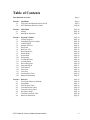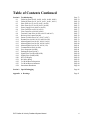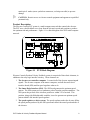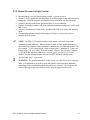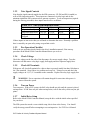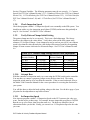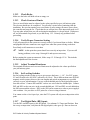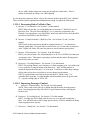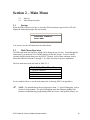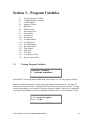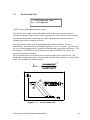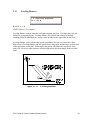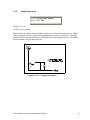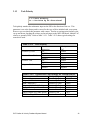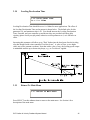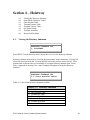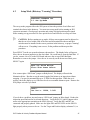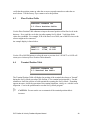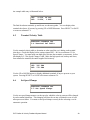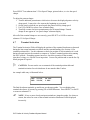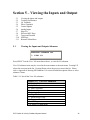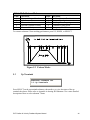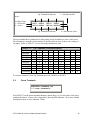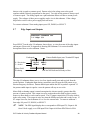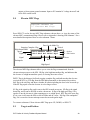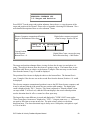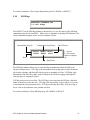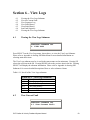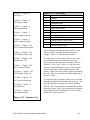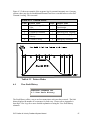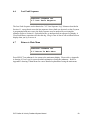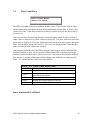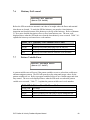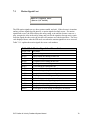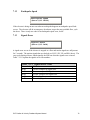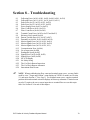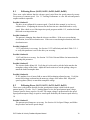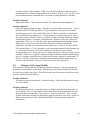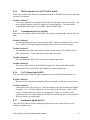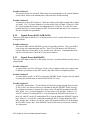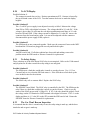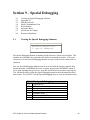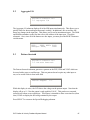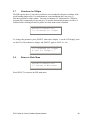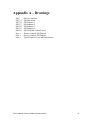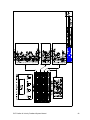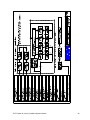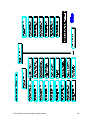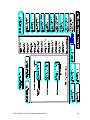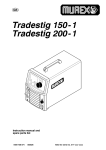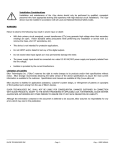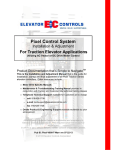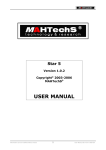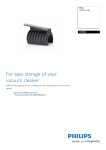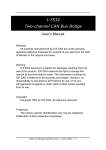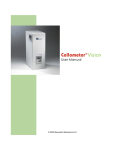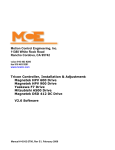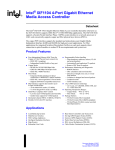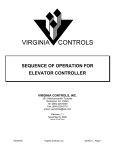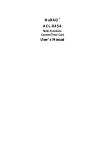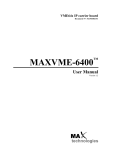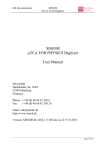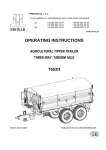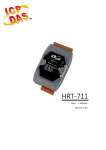Download NOTE - Elevator Controls
Transcript
PVF Position & Velocity Feedback System Manual For Microprocessor-Based Traction Elevator Controls NEW: Product Documentation that’s Simple to NavigateTM This is the PVF Position & Velocity Feedback System Manual to be used with all AC and DC Traction elevator controllers equipped with this option. Other resources include: • • • • • • Installation & Adjustment Manual product specific Field Reprogramming Manual for Model V900/H900 P8 controllers Drive Specific Manuals Maintenance & Troubleshooting Training Manual provided in conjunction with Factory and Customer Site technical training classes Telephone Technical Support available for Customers at no charge call: 916/428-1708; fax: 916/428-1728; e-mail: [email protected] Onsite Product & Engineering Support available worldwide by prior arrangement. All information contained herein is confidential and proprietary to Elevator Controls Corporation. This document shall not be used or reproduced, in whole or part, without the prior written consent of Elevator Controls. Publication PVF man rev 12/22/06 © 2006 Elevator Controls Corporation Table of Contents Introduction & Overview Page 5 Section 1 1.1 1.2 Installation PVF Quick Installation Reference Guide PVF Installation Reference Guide Page 9 Page 9 Page10 Section 2 2.1 2.2 Main Menu Startup Main Menu Operation Page 18 Page 18 Page 18 Section 3 3.1 3.2 3.3 3.4 3.5 3.6 3.7 3.8 3.9 3.10 3.11 3.12 3.13 3.14 3.15 3.16 3.17 3.18 3.19 Program Variables Viewing Program Changing Program Variables Contract Speed Number of Floors Initial Jerk Roll Over Jerk Deceleration Jerk Pattern Delay Acceleration Deceleration Leveling Distance Leveling Speed Re-leveling Speed Inspection Speed Tach Polarity Tach Gain Tach Zero Leveling Decel Time Return to Main Menu Page 19 Page 19 Page 20 Page 21 Page 21 Page 22 Page 23 Page 24 Page 25 Page 26 Page 27 Page 28 Page 29 Page 30 Page 31 Page 32 Page 33 Page 34 Page 35 Page 35 Section 4 4.1 4.2 4.3 4.4 4.5 4.6 4.7 4.8 Hoistway Viewing the Hoistway Submenu Setup Mode Floor Position Table Terminal Position Table Terminal Velocity Table Set Speed Clamps Terminal Activation Table Return to Main Menu Page 36 Page 36 Page 37 Page 38 Page 38 Page 39 Page 39 Page 40 Page 41 PVF Position & Velocity Feedback System Manual 2 Table of Contents Continued Section 5 5.1 5.2 5.3 5.4 5.5 5.6 5.7 5.8 5.9 5.10 5.11 View Inputs and Outputs Viewing the Inputs & Outputs Submenu Tracking Performance Up Terminals Down Terminals Control Signals Analog Signals Edge Inputs and Outputs Elevator MPC Flags Target and Position SDI Flags Return to Main Menu Page 42 Page 42 Page 43 Page 44 Page 45 Page 46 Page 47 Page 48 Page 49 Page 50 Page 51 Page 52 Section 6 6.1 6.2 6.3 6.4 6.5 6.6 6.7 View Logs Viewing the View Logs Submenu View Current Fault View Sequence Log View Fault History Clear Fault History Last Fault Sequence Return To Main Menu Page 53 Page 53 Page 53 Page 54 Page 57 Page 58 Page 59 Page 59 Section 7 7.1 7.2 7.3 7.4 7.5 7.6 7.7 7.8 7.9 7.10 7.11 7.12 7.13 Faults Following Error Pulse Failure Power Supply Error Floor Count Error Terminal Count Error Hoistway Not Learned Pattern Variable Error Demand Lost Motion Signals Lost Communication Error Go to Inspection Error Earthquake Speed Signals Error Page 60 Page 61 Page 62 Page 63 Page 65 Page 66 Page 68 Page 69 Page 68 Page 70 Page 71 Page 71 Page 72 Page 72 PVF Position & Velocity Feedback System Manual 3 Table of Contents Continued Section 8 8.1 8.2 8.3 8.4 8.5 8.6 8.7 8.8 8.9 8.10 8.11 8.12 8.13 8.14 8.15 8.16 8.17 8.18 8.19 8.20 8.21 8.22 8.23 8.24 Troubleshooting Following Error (0x101, 0x201, 0x301, 0x401, 0x501) Following Error (0x111, 0x211, 0x311, 0x411, 0x511) Pulse Error (0x112, 0x122, 0x212, 0x222) Pulse Error (0x132, 0x142, 0x232, 0x242) Power Supply Error (0x013 to 0x623) Floor Count Error (0x114, 0x214) Floor Count Error (0x104, 0x204) Terminal Count Error (0x105 to 0x235 and 0x15) Hoistway Not Learned (0x106) Pattern Variable Error (0x7, 0x107, 0x207) Demand Lost (0x108, 0x118, 0x208, 0x218) Motion Signals Lost (0x119, 0x219, 0x619) Motion Signals Lost (0x129, 0x229, 0x629) Motion Signals Lost (0x139, 0x239, 639) Communication Error (0x10A) Go to Inspection (0x10B) Earthquake Speed (0x10C) Signals Error (0x1D,0x2D,0x3D) Signals Error (0x4D,0x5D) No LCD Display No Safety String Car Won't Run on Inspection Car Won't Run on Automatic Intermittent Shutdowns Page 73 Page 74 Page 74 Page 75 Page 75 Page 76 Page 77 Page 77 Page 77 Page 78 Page 79 Page 79 Page 79 Page 80 Page 81 Page 81 Page 81 Page 81 Page 82 Page 82 Page 83 Page 83 Page 83 Page 84 Page 84 Section 9 Special Debugging Page 86 Appendix A Drawings PVF Position & Velocity Feedback System Manual Page 91 4 Introduction & Overview Throughout this manual, icons will be used to call attention to certain areas of text. These icons represent safety warnings, cautions, and notes. WARNING: Denotes operating procedures and practices that may result in personal injury and/or equipment damage if not correctly followed. CAUTION: Denotes operating procedures and practices that may result in equipment damage if not correctly followed. NOTE: Denotes useful information or procedures. Throughout this manual it is assumed that field personnel are well qualified in the installation of elevator equipment. No attempt has been made to define terms or procedures that should be familiar to a qualified elevator mechanic. Warnings WARNING: Do not depress the reset button (RESET, SW6) while the elevator is in motion. This will cause the car to come to an immediate stop. NOTE: It is assumed that all switches for slowdown, stop, and over travel limits at both terminal landings have been checked for proper type, placement, and operation. CAUTION: Equipment installation must be in compliance with all Local and applicable Elevator and Electrical Codes and regulations. This manual is intended only to acquaint the service technician with the information required to successfully install the microprocessor-based elevator controller. Field personnel must be familiar with all codes and regulations pertaining to the safe installation and operation of the elevator system. NOTE: Installation and wiring must be in accordance with the National Electrical Code and consistent with all local codes, and National elevator codes and regulations. The AC power supply to this equipment must be provided through a proper fused disconnect or circuit breaker. Improper protection may create a hazardous condition. NOTE: Wiring to controller terminals must be done in a neat and careful manner. Stranded wire conductors must be twisted together to avoid strands that would create potential shorts if left out of terminals. All terminals and cable connectors must be checked for proper seating. When connecting flat cable connectors, be certain to PVF Position & Velocity Feedback System Manual 5 match pin #1 marks (arrow symbol on connectors, red stripe on cable) to prevent damage. CAUTION: Restrict access to elevator control equipment and apparatus to qualified personnel only. Product Description The Elevator Controls PVF system is a multi-computer network that controls the elevator. The PVF uses a dual feedback servo loop from the elevator's speed and position to produce the optimum ride and performance. Figure I-1 is a block diagram of the PVF multi-computer network. Figure I-1 PVF Block Diagram Elevator Controls Position Velocity Feedback system is comprised of three basic elements, in addition to the relay logic interface circuitry. These elements are: 1. The elevator car controller computer. It controls all of the elevator sequencing and signals. The elevator computer is the master computer, and tells the smart drive interface board (SDI) and the speed regulator what to do. 2. The Smart Drive Interface (SDI). The SDI board generates the optimum speed pattern. The SDI system receives quadrature pulses from the position transducer. The SDI system keeps track of the elevators position to within 3/16 of an inch. This position, along with field adjustable variables, is used to generate an optimum speed pattern which is fed into the speed regulator. 3. The speed regulator or drive system. The speed regulator makes the elevator follow the speed pattern produced by the SDI system and control the actual speed and ride of the elevator. PVF Position & Velocity Feedback System Manual 6 This manual deals with the Position and Velocity Feedback (PVF) system, including the Smart Drive Interface (SDI) computer, and it is intended for use in conjunction with the car controller manual for start up and final adjustment of an Elevator Controls V900 control system. A specific drive manual for the speed regulator will also be supplied. PVF uses the basic physical characteristics of motion (jerk rates , acceleration rates, and deceleration rates) to generate a stepless speed pattern. Figure I-2 illustrates these physical characteristics. Section 3, Program Variables, shows how each of the characteristics of motion affects the overall speed pattern. Figure I-2 Physical Characteristics of Motion PVF Position & Velocity Feedback System Manual 7 PVF Manual Presented in Eight Sections Introduction & Overview (this Section) provides a system overview. Section 1 covers installation and adjustment of the SDI computer and related hoistway equipment. The SDI computer user interface has a main menu and four submenus. Section 2 describes main menu options and how to access submenus. Sections 3 through 6 explain each of the submenus in detail including how each is used and viewed. Section 7 describes each of the faults. It explains all of the error codes and what they mean. The appendix contains a detailed description of all the key strokes necessary to navigate the SDI menus. NOTE: The SDI's LCD display contains 4 basic menus, with each basic menu containing several submenus. When reference is made to these menus/submenus in this manual, the submenu number and name is indicated as it is displayed on the LCD. For example: "1.10 Leveling Speed" refers to basic menu 1, submenu 10. It does not indicate page 1.10 or Section 1.10 in this manual. Likewise, the reference "submenu 2.1 Setup Mode" indicates submenu 2.1 and not page 2.1 or Section 2.1 in this manual. Section and page number references will be indicated with the words "Section" and "page" respectively. WARNING: The position transducer on the cartop uses optical sensors to read tape holes. It is important to keep the sensors and reflector clean from dust and debris, particularly on new installations where dust and dirt is excessive. Do not grease the center of the tape to prevent reflection and to keep the optical readers clean. PVF Position & Velocity Feedback System Manual 8 Section 1 – Installation 1.1 NOTE: Sections 1.1 and 1.2 below are provided for installation/adjustment reference. Please refer to corresponding V900 manual for procedures corresponding to the type of controller you are installing or adjusting. PVF Quick Installation Reference Guide This guide provides an overview of installing and adjusting the SDI boards. Users who are already familiar with the PVF installation process can quickly review the steps here. Users who are not yet comfortable with these steps should read all references cited in each step before starting the SDI setup procedure. The installation instructions following this Section go into greater detail for each step. 1.1.1 Verify Factory Settings Verify factory setting for: contract speed, number of floors, tach polarity, tach gain and tach zero. Use submenus 1.1 Contract speed (See PVF User’s Manual Section 3-3), 1.2 Number of Floors (See PVF User’s Manual Section 3-4), 1.13 Tach Polarity (See PVF User’s Manual Section 3-15), 1.14 Tach Gain (See PVF User’s Manual Section 3-16) and 1.15 Tach Zero (See PVF User’s Manual Section 3-17). 1.1.2 Verify Floor Landing Magnets Verify floor landing magnets are installed and adjusted so that car is floor level at each landing. Verify all terminal slowdowns are installed and adjusted as specified on your hoistway print. Go to submenu 3.8 Target and Position. Run car up on inspection; verify that the DP value goes up. Run car down on inspection and verify that the DP value goes down. If DP value increments in the wrong direction, reverse DP1 and DP2 wires. 1.1.3 Verify Pattern Clamps Verify that all pattern clamps are set according to table below using submenu 2.5 Set Speed Clamps. Some clamps will not be available for your job, turn the corresponding trimpot 20 turns counter-clockwise for all unused clamps. Ignore the displayed value for T1 through T14 for now. See PVF User’s Manual Section 4-6. Table 1.1-1 Initial Clamp Settings Before Final Adjustment Terminal & Resistor Number T1, R55 T2, R54 T5, R53 T6, R58 T7, R59 Pattern Clamp P = 20 FPM P = 250 FPM P = 350 FPM P = 500 FPM P = 600 FPM PVF Position & Velocity Feedback System Manual Terminal & Resistor Number T8, R60 T10, R61 T12, R50 T14, R57 Pattern Clamp P = 700 FPM P = 800 FPM P = 1000 FPM P = 1200 FPM 9 1.1.4 Move Car on Inspection to “Learn the hoistway” Move car on inspection on down travel limit. Jumper “SDI Learn” jumper on Relay board. Select hoistway learning program with submenu 2.1 Setup Mode. Run up without stopping to upper travel limit on inspection. Remove jumper SH5. See PVF User’s Manual Section 4-2. 1.1.5 Verify Floor Positions Verify all floor positions with submenu 2.1 Floor Position Table. All of the pulse counts should be greater than 1000. See PVF User’s Manual Section 4-3. Verify all terminal slowdown positions with submenu 2.3 Terminal Pos Table. See PVF User’s Manual Section 4-4. 1.1.6 Adjust Re-level Speed Move car on inspection above the first floor onto LD (level down). Disable door(s) with TEST switch. Remove inspection and allow car to re-level into the floor. Adjust re-level speed with variable 1.11 Re-level Speed for accuracy and comfort. Repeat as needed. See PVF User’s Manual Section 3-13. 1.1.7 Adjust Pattern Adjust pattern for comfortable ride and shortest brake-to-brake time. Make one and two floor runs up on TEST mode with the door disabled. Adjust pattern delay, initial jerk, acceleration, roll-over jerk, deceleration jerk, deceleration, leveling distance and leveling speed variables. An oscilloscope is very useful here. See PVF User’s Manual Sections 3-5 through 3-12. 1.1.7 Adjust Clamp Voltages After completing step 1.1.7, move car to bottom level with doors disabled. Run car up to top level, then run back down to bottom level. Adjust all clamp voltages with submenu 2.5 Set Speed Clamps for the speed indicated on the LCD. See PVF User’s Manual Section 4-6. 1.2 NOTE: If you readjust any of the parameters listed in step 2.17, you must repeat this step. Installation Reference Guide This installation guide provides more detailed information than the previous Section. Read this entire Section before you attempt any of the steps. This will speed the installation process. This Section is also a final adjustment for the SDI unit. 1.2.1 Follow Startup Procedure Read and follow the start up procedure in the Model V900 Controller Manual. You should also read the manual for your type of drive, as supplied by the manufacturer. PVF Position & Velocity Feedback System Manual 10 1.2.2 Note Signal Controls Note that the signal controls supplied to the SDI system are: UP, DN and ENA (enable) as well as INS (inspection mode). These inputs are connected via relay logic and are the minimum signals the SDI system needs to generate a pattern. To run on inspection (required during the start up procedure) these inputs must be active as follows: Table 1.2-1 SDI System Inspection Mode Operation Inspection Run Up Inspection Run Down Inspection Mode Stopped INS 110VDC 110VDC 110VDC UP 0VDC 15VDC 15VDC DN 15VDC 0VDC 15VDC ENA 0VDC 0VDC 5VDC If these inputs are not active then you will need to determine the cause. Normally a problem here is caused by an open safety string or open limit switch. 1.2.3 Pre-Operation Checklist Follow the pre-operation checks listed in the drive's installation manual, if the start up procedure in the Model V900 Controller Manual directs you to do so. 1.2.4 Check Voltage Check the voltage on the line side of the disconnect for correct supply voltage. Turn the disconnect off and remove relay logic supply, hall supply and door operator supply fuses. 1.2.5 Check All Terminals With power off, check all terminals for a direct short to ground (usually less than 100 ohms to the 3 bus terminal). Stop if there is a problem and correct it. Turn power on and check the supply voltages on L1, L2, L3 terminals on the controller. Replace the relay logic supply fuse. 1.2.6 WARNING: Power capacitors will remain charged for some time after power is removed from the system. Turn on Power Turn on power. With a PVF system, the SAF relay should not pick until the system is placed on inspection. If SAF does not pick when on inspection, refer to the safety circuit on your job prints. 1.2.7 Initial Drive Setup Refer to the Model V900 Controller Manual; setup the drive with the initial values specified for your drive. The SDI system also needs a correct initial setup; this is done at the factory. You should verify the setup yourself before attempting to run on inspection. See PVF User’s Manual PVF Position & Velocity Feedback System Manual 11 Section 2 Program Variables. The following parameters must be set correctly: 1.1 Contract Speed (See PVF User’s Manual Section 3-3), 1.2 Number of Floors (See PVF User’s Manual Section 3-4), 1.13 Tach Polarity (See PVF User’s Manual Section 3-15), 1.14 Tach Gain (See PVF User’s Manual Section 3-16) and 1.15 Tach Zero (See PVF User’s Manual Section 317). 1.2.8 Check Inspection Speed Check that program variable 1.12 Inspection Speed is set reasonably on the SDI system. You should start with a very low inspection speed (about 25 FPM) and increase this gradually in step 10. See Section 3.14 of the PVF User’s Manual. 1.2.9 Verify Pattern Clamps Initial Setting The pattern clamps need to be set correctly. This is not a final adjustment. The factory should set the clamps to the values below. Verify these values on the SDI system using submenu 2.5 Set Speed Clamps. Some clamps may not be used on your job; if your contract speed is less than the value shown below, that clamp will be unused, turn the corresponding trimpot 20 turns counter-clockwise for all unused clamps. See PVF User’s Manual Section 4.6. Table 1.2-2 Initial Clamp Settings Before Final Adjustment Terminal & Resistor Number T1, R55 T2, R54 T5, R53 T6, R58 T7, R59 1.2.10 Pattern Clamp P = 20 FPM P = 250 FPM P = 350 FPM P = 500 FPM P = 600 FPM Terminal & Resistor Number T8, R60 T10, R61 T12, R50 T14, R57 Pattern Clamp P = 700 FPM P = 800 FPM P = 1000 FPM P = 1200 FPM Attempt Run With the controller on inspection mode, try to run using the UP/DN switch on the controller. You may have to connect a temporary jumper across the door inter-lock. The cartop inspection switch must be off to run from the controller. If the car runs backwards, refer to the Model V900 Controller Manual for the correct procedure for reversing the direction for your system. You will also have to adjust the brake picking voltage at this time. See the drive page of your job prints for the adjustments to any brake resistors 1.2.11 Set Inspection Speed Now increase program variable 1.12 Inspection Speed on the PVF system to the value you want. Do this in two or three steps. For example, increase inspection speed first to 50 FPM. Run the car up a few floors, then down the same way. The hoistway should be clear of obstructions before you do this. Finally, you can now set 1.12 Inspection Speed to the value you want. PVF Position & Velocity Feedback System Manual 12 1.2.12 Check Brake Make sure the brake will hold at least an empty car. 1.2.13 Check Overtravel Limits The over-travel limits must be adjusted to the values specified on your job hoistway print. The elevator should now be completed. Test all safety circuits before continuing with the installation. Be sure that opening over-travel limits or safety string will remove power from the controller and stop the car. Check that the car will not move if the inspection mode is off. Test any other safeties that you will use during the installation, ie: the pit switch. With power off, test all terminals for grounds, as you did in step 1.2.5. Remedy any problems before proceeding. 1.2.14 Verify Proper Connector Seating Verify all connectors in the system are correctly seated, if you haven't done so before. Ribbon and plugable field wire connectors can wiggle loose when the system is being worked on. Press firmly on all connectors to seat them. NOTE: At this point the system should run correctly on inspection. If you are still having problems, review steps 1 through 14 and repeat as necessary. Before running the system on automatic, follow steps 1.2.15 through 1.2.26. This includes the final adjustment of the elevator. 1.2.15 Adjust Terminal Slowdowns The terminal slowdowns and over-travel limits must be adjusted to the values specified on your job hoistway print. 1.2.16 Set Leveling Switches Set the leveling switches on the car top to give proper dead zone, +/- 1/4". For PVF system, LU and LD need to be off (0VDC) when the car is level. This is different than some DUPAR magnetic switch systems; however the vane lengths and switch arrangements are specified correctly on your job information. Use two twisted shielded pairs for the digital pulse output from the selector. Connect DP1 and DPC each to one wire in the first shielded pair. Connect DP2 and DPC each to one wire in the second shielded pair. DP1 and DP2 are each labeled on the SDI system and the selector. DPC on the SDI system connects to selector power supply 0 volts common. See your drive or PVF prints for a correct wiring schematic. You cannot set the re-level speed yet, since the PVF system will only run on inspection at this point. 1.2.17 Test Digital Pulse (DP) Inputs Test the DP1 and DP2 inputs to the SDI board. Use submenu 3.8 Target and Position. Run the car up on inspection; verify that the DP (digital pulse) value goes up. Run car down on PVF Position & Velocity Feedback System Manual 13 inspection; verify that the DP value goes down. If the DP value goes in the wrong direction, reverse the DP1 in DP2 wires on the SDI system. 1.2.18 Adjust Door Operator The door operator must be correctly adjusted. Remember to reinstall the door fuses. Clutches must have proper clearances for running in the hoistway. Check the print for any special instruction on your job. 1.2.19 Check for Obstructions Make sure all hoistway doors and car doors are closed and locked. Run the car on inspection mode through the entire hatch, making sure it is clear of obstructions. Door zone and level vanes should already be installed and adjusted to level the car within 1/4" of the floor. 1.2.20 Learn the Hoistway The SDI system now needs to learn the hoistway. This procedure is fully detailed in the PVF User’s Manual Section 4.2 Setup Mode. 1.2.21 Verify Floor Position Table After completing step 20, verify that the floor position table is correct. Use submenu 2.2 Floor Position Table on the SDI system. Press the UP button on this menu, observing the recorded position for each floor. The floor positions are shown in two ways: feet (FT) and pulses (P), about 3/16 inch. These values should be reasonable and correspond to what you'd expect the floor heights to be. Most floors should be eleven to twelve feet apart. If one floor has a mezzanine or high ceiling, the next floor should have more rise. Any of the following indicate a problem: 1. All of the floor positions are the same. Floor heights are measured relative to the bottom limit. They normally increase 11 ft each floor: 0 ft, 11 ft, 22 ft, 33 ft, 44 ft etc. 2. Floor positions decrease or are negative. Pulse counts are less than 1000P. Floors should start at 0 ft and go up from there. The pulse counts are set to 1000P at the bottom limit and go up from there. If you do find a problem, check your field wires, especially DP1, DP2, DPC and door and level switches. Then go back to step 1.2.17. Repeat steps 1.2.20 and 1.2.21 once you find the problem. 1.2.22 Verify Terminal Slowdown Table Verify that the terminal slowdown position table is correct. Use submenu 2.3 Terminal Pos Table on the SDI system. Press the UP button on this menu, observing the recorded positions for each terminal. Like the floor position table, these values should be reasonable and correspond to what you'd expect the terminal positions to be. Any of the problems given in step 1.2.21 apply to the terminal slowdowns. PVF Position & Velocity Feedback System Manual 14 If you do find a problem, check your field wiring. Verify that the slowdowns are set in the correct positions. Go back to step 1.2.17. Then repeat steps 1.2.20, 1.2.21 and 1.2.22 once you have found the problem. 1.2.23 Test Operation Now move the car to the second level. Move the TEST switch to the on position. This will put the system on independent mode when inspection mode is turned off. TEST also disables door opening (TEST mode does NOT disable door closing). Move the car below the floor onto the leveling input with the inspection switch, then turn inspection off. The car should relevel up into the floor. Check that the relays sequence properly for re-leveling and adjust the program variable 1.11 Re-level Speed for accuracy and comfort. Put the system back on inspection and repeat step 1.2.23 as needed. Then repeat by moving the car above the floor to get a re-level down, repeating as needed. 1.2.24 Inspection Off Turn inspection mode off (TEST should still be on from step 1.2.23). Place a car call one floor above the second level. The car will run up from the second level and slowdown into the third floor. Observe how the system responds, especially the brake, motor and sheave. Decide what part of the system needs to be adjusted first and focus on that. You may need to stop and readjust other parts of the system during this procedure. Any problems with the brake or door clutch clearances will become apparent here. Correct these problems as they come up before continuing with this adjustment. NOTE: To place car calls from the machine room, connect a wire to the 3 bus terminal on the HLS board. Touch this wire to the car call field terminals on the I/O-6 board to place a call. Adjusting the pattern can be more of an art than a science. You have two goals: ride comfort and brake-to-brake time. You will have to decide which to work on at any one time. The two goals are not exclusive; you can achieve both. You will need to make numerous runs to be sure that the system responds how you want. Take your time here; adjustment procedures are not inherently quick. NOTE: A dual-trace storage oscilloscope can be a great help here. Observing the pattern output and the tach from the drive can save a lot of time and hassle. Connect one probe on the PUP output from the SDI system. PUP is "pattern up" and is a 0 to 10 volt positive signal. Connect the second probe on the TAC (tachometer) input to the SDI system. This is -10V to 10V input to the SDI, although some drives supply 0V to 8V or 0V to 5V (check your drive manual). 0V on TAC always indicates zero speed. NOTE: A pair of hand-held radios and a helper can be a great help. After the speed pattern is adjusted as well as possible from the machine room, the adjuster should ride PVF Position & Velocity Feedback System Manual 15 the car while a helper adjusts the system per the adjuster's instructions. There is simply no substitute for riding a car while adjusting. As you adjust the parameters below, refer to the relevant Sections in the PVF User’s Manual. These Sections contain explanations and illustrations to help you adjust the SDI system. 1.2.24.1 Decreasing Brake-To-Brake Time A. Increase 1.7 Acceleration. See Section 3.9 in this manual. HINT: When you do this, you will probably have to increase 1.3 Initial Jerk and 1.4 Roll-Over Jerk. The jerk values should be 1.4 to 1 times the Acceleration value. Example: if Acceleration is set to 200 FPM/s, Initial Jerk and Roll Over Jerk should be set between 200 FPM/s/s and 280 FPM/s/s. B. Increase 1.3 Initial Jerk and 1.4 Roll Over Jerk. See Sections 3.5 and 3.6 in this manual. HINT: Both of these parameters should be changed whenever 1.7 Acceleration is changed significantly. For quick brake-to-brake times, use 1.4 times the Acceleration. value. Higher jerk values will cause the pattern to reach contract speed quicker. C. Increase 1.8 Deceleration. See Section 3.10 in this manual. HINT: your Deceleration value will probably have to be 25 to 50 FPM/s less than your Acceleration value. This improves passenger comfort and also makes final approach into the floor more accurate. D. Decrease 1.9 Leveling Distance. See Section 3.11 in this manual. HINT: The leveling distance is used in place of a final (stopping) jerk. An oscilloscope is very useful for viewing the shape of the final curve. Also, leveling distance is measured in pulses from the tape, 3/16 of an inch. You'll have to make larger changes of this value-at least six to ten pulses-to see any change in performance. HINT: Leveling distance must always be greater than 16, which is only 3" of controlled floor targeting. Leveling distance should normally always be greater than 32. A good working range is 72P to 38P. 1.2.24.2 Improving Passenger Comfort A. Increase 1.6 Pattern Delay. See Section 3.8 in this manual. NOTE: This is only useful if the car is pulling through the brake when the pattern starts. Increasing pattern delay will wait for a given amount of time, allowing the break to pick. B. Decrease 1.10 Leveling Speed. See Section 3.12 in this manual. HINT: Leveling speed is set high at the factory so a car won't stall coming into a floor. You will need to decrease leveling speed to about 4 FPM to eliminate the bump when stopping in most systems. C. Decrease 1.3 Initial Jerk. See Section 3.5 in this manual. PVF Position & Velocity Feedback System Manual 16 HINT: Excessively high jerk values can cause passenger discomfort. HINT: Some motor systems can not follow high jerk values. The resulting overshoot can cause bumps during the ride. You need a dual trace storage oscilloscope on the TAC input to the SDI system to determine this. Decrease the initial jerk until you can see a smooth start on the tachometer from the drive. D. Decrease 1.4 Roll Over Jerk. See Section 3.6 in this manual. See part G above for hints on how to do this. E. Decrease 1.5 Deceleration Jerk. See Section 3.7 in this manual. See part G above for hints on how to do this. 1.2.25 Final Pattern Clamp Adjustment After step 1.2.24 is complete, the pattern clamps must be adjusted. With TEST mode still on, run the car to the bottom floor. Then make one complete run of the hoistway up to the top terminal. Run back down to the bottom terminal in one run. Now use submenu 2.5 Set Speed Clamps on the SDI system. The system will display the proper value for the speed clamp and the potentiometer to adjust. Note: these values will be different than those set as initial values in step 3. This time you will use the displayed value for T1 through T14. Press the UP button on the SDI system and repeat for the next clamp. Repeat until all of the clamps are adjusted. 1.2.26 NOTE: If you change any velocity pattern variable, the clamps may need to be readjusted. Repeat this step any time you adjust Initial Jerk, Acceleration, Roll Over Jerk, Deceleration Jerk, Deceleration or Leveling Distance. Re-Verify Proper Connector Seating Verify all connectors in the system are correctly seated, if you haven't done so before. Ribbon and plugable field wire connector can wiggle loose when the system is being worked on. Press firmly on all connectors to seat them. PVF Position & Velocity Feedback System Manual 17 Section 2 – Main Menu 2.1 2.2 2.1 Start Up Ma in Menu Operation Startup When the SDI is first powered up, or when the SDI reset button is pressed, the LCD will display the following message after one second: ELEVATOR CONTROLS MAIN MENU You can now use the SDI main menu described below. 2.2 Main Menu Operation The SDI main menu has four items which can be displayed one at a time. Scroll through the menu items by pressing the UP or DOWN buttons on the SDI system. To work with the currently displayed menu item press the SELECT button. Each of these submenu items is discussed in detail in Sections 3 through 6. See those Sections for greater explanation. The four main menu items are listed in Table 2.2-1. Table 2.2-1 Main Menu Items 1. Program Variables 2. Hoistway 3. View I/O 4. View Logs For an example of how to use the main menu refer to drawing SDI 7A in appendix A NOTE: For information on the special purpose menu: "5. Special Debugging" refer to Section 9 in this manual. The special debugging menu has submenus dealing with hardware troubleshooting, programming faults auto-resets, clearing SDI memory, etc. PVF Position & Velocity Feedback System Manual 18 Section 3 – Program Variables 3.1 3.2 3.3 3.4 3.5 3.6 3.7 3.8 3.9 3.10 3.11 3.12 3.13 3.14 3.15 3.16 3.17 3.18 3.19 3.1 Viewing Program Variables Changing Program Variables Contract Speed Number of Floors Initial Jerk Roll Over Jerk Deceleration Jerk Pattern Delay Acceleration Deceleration Leveling Distance Leveling Speed Re-leveling Speed Inspection Speed Tach Polarity Tach Gain Tach Zero Leveling Decel Time Return to Main Menu Viewing Program Variables ELEVATOR CONTROLS 1. PROGRAM VARIABLES Press SELECT on the program variable menu, shown above, to view the program variables. Program variable items may be viewed in the same manner as the main menu. Pressing UP selects the next item in the list. Pressing DOWN selects the previous item in the list. Leveling speed is shown below as an example of viewing a program variable. Please refer to Appendix A drawing SDI Submenu 1 for a more detailed description of how to select submenu 1 items. 1.10 Leveling Speed Is = 6 FPM PVF Position & Velocity Feedback System Manual 19 Table 3.1-1 lists all of the program variables available. Table 3.1-1 Program Variables 1.1 1.2 1.3 1.4 1.5 1.6 1.7 1.8 3.2 Contract Speed Number of Floors Initial Jerk Roll Over Jerk Deceleration Jerk Pattern Delay Acceleration Deceleration 1.9 Leveling Distance 1.10 Leveling Speed 1.11 Re-leveling Speed 1.12 Inspection Speed 1.13 Tach Polarity 1.14 Tach Gain 1.15 Tach Zero 1.16 Return to Main Menu Changing Program Variables To change a parameter move the READ/EDIT toggle switch to the EDIT position. Push the UP or DOWN button to select the program variable to change, then press SELECT (to select a program variable press UP or DOWN until it is displayed. See Appendix A drawing SDI 7B). SELECT has no effect if the READ/EDIT switch is in the READ position. After pressing SELECT on a submenu item, the second display line will change to: "New Value =" An example is shown below. 1.7 Acceleration New Value = 200 FPM/S Now the UP and DOWN buttons affect the value displayed rather than the submenu item displayed. If you press UP or DOWN consecutively more than 10 times, the value will change faster, enabling large changes to be made more quickly. After setting the variable to the value you want, press SAVE to record the value permanently in the SDI's memory. If you make a mistake, you can return to the submenu without recording the changed value by pressing SELECT. The original value will be restored. The SDI button operation is summarized below. PVF Position & Velocity Feedback System Manual 20 Table 3.2.1 Changing Program Variables UP * * * * * * * Add 1 to value if 1 to 10 consecutive presses Add 10 to value if 11 to 20 consecutive presses Add 100 to value if 21 or more consecutive presses Add 1 to value if 1 to 10 consecutive presses Add 10 to value if 11 to 20 consecutive presses Add 100 to value if 21 or more consecutive presses Abandon your changes. Returns the variable to its original value. Returns to variable sub-menu item display. * Returns to submenu item, saving the variable's new value. DOWN SELECT SAVE 3.3 Contract Speed 1.1 Contract Speed Is = 1400 FPM RANGE: 25 - 1400 FPM UNITS: feet per minute The contract speed variable sets the scale values for all other parts of the SDI. This parameter must be set correctly for the rest of the drive to function properly. Change this value to the contract speed for this car. The value is set to the speed you specified on your data sheets. 3.4 Number of Floors 1.2 Number of Floors Is = 24 RANGE: 2 - 63 UNITS: none The number of floors should be set equal to the total number of floors serviced by this car. This value is set at the factory to the value specified on your data sheets. PVF Position & Velocity Feedback System Manual 21 3.5 Initial Jerk 1.3 Initial Jerk Is = 192 FPM/S/S RANGE: 25 - 500 UNITS: feet per minute per second per second The initial jerk variable controls the softness of the start of the velocity pattern. Larger values result in a greater g-force felt in the car when starting. With larger jerk values, the pattern also spends less time in rounding and reaches contract speed sooner. The exact amount of time spent in rounding depends on the acceleration rate. The time is (acceleration ÷ initial jerk) and should normally be 0.6 to 1.3 seconds. You can easily set a one second round by setting the jerk numerically equal to the acceleration. If the acceleration is 200 FPM/S, the an initial jerk value of 200 FPM/S/S will give one second of initial rounding. The jerk should not be so low that the drive cannot reach contract speed. The initial rounding should never take more than one half of the total time to reach contract speed. The minimum jerk Jmin is equal to: Jmin = 2 Figure 3.5-1 Initial Jerk PVF Position & Velocity Feedback System Manual 22 3.6 Roll Over Jerk 1.4 Roll Over Jerk Is = 192 FPM/S/S RANGE: 25 - 500 UNITS: feet per minute per second per second The roll over jerk variable controls the softness of the switch to constant velocity of the velocity pattern. Larger values result in a greater g-force felt in the car when attaining maximum speed. With larger jerk values, the pattern also spends less time in rounding and reaches contract speed sooner. If the car over shoots contract speed, decreasing the roll over jerk will reduce the over shoot. The exact amount of time spent in rounding depends on the acceleration rate. The time is (acceleration ÷ roll over jerk) and should normally be 0.6 to 1.3 seconds. You can easily set a one second rounding time by setting the jerk numerically equal to the acceleration. If the acceleration is 200 FPM/S, the an roll over jerk value of 200 FPM/S/S will give one second of roll over rounding. The jerk should not be so low that the drive cannot reach contract speed. The roll over rounding should never take more than one half of the total time to reach contract speed. The minimum jerk Jmin is equal to: Jmin = Figure 3.6-1 Roll Over Jerk PVF Position & Velocity Feedback System Manual 2 Figure 3.6-2 Overshoot 23 3.7 Deceleration Jerk 1.5 Deceleration Jerk Is = 192 FPM/S/S UNITS: feet per minute per second per second The roll over jerk variable controls the softness of the switch from constant velocity to constant deceleration. Larger values result in a greater g-force felt in the car when rounding into constant deceleration. With larger jerk values, the pattern also spends less time in rounding and reaches leveling speed sooner. The exact amount of time spent in rounding depends on the deceleration. The time is (deceleration ÷ deceleration jerk) and should normally be 0.6 to 1.3 seconds. You can easily set a one second rounding time by setting the jerk numerically equal to the deceleration. If the deceleration is 200 FPM/S, the an deceleration jerk value of 200 FPM/S/S will give one second of deceleration rounding. The jerk should not be so low that the drive cannot slowdown from contract speed. The deceleration rounding should never take more than one half of the total time to reach leveling speed. The minimum jerk Jmin is equal to: Jmin = 2 Figure 3.7-1 Deceleration Jerk PVF Position & Velocity Feedback System Manual 24 3.8 Pattern Delay 1.6 Pattern Delay Is = 0 X 0.01 S RANGE: 0 - 200 UNITS: hundredths of seconds Pattern delay keeps the pattern at zero speed for the amount of time you specify after the enable comes in. (The enable input is located on the MPC-SDI board and is labeled ENA. Enable usually activates at the same time as the UP or DN relays pick). Use pattern delay to compensate for a sluggish picking brake. If your car pulls through the brake at start, increase this variable. Increasing pattern delay will hold zero pattern for a longer time at the start, allowing the brake to pick before the pattern and the car begin to accelerate. Figure 3.8 Pattern Delay PVF Position & Velocity Feedback System Manual 25 3.9 Acceleration 1.7 Acceleration Is = 142 FPM/S RANGE: 25 - 300 UNITS: feet per minute per second The acceleration controls the rate at which the car reaches contract speed. The higher the acceleration value the sharper the rate. For example, with Contract Speed set at 350 FPM, and Acceleration set to 100 FPM/S, the car will reach contract speed in 3.5 seconds. This calculation is before rounding is considered. Each rounding corner will normally add about half of its rounding time to the time to reach contract speed. This variable is also used to control the pattern ramp-up for inspection mode and during a relevel. Changing this parameter will change the rate at which an automatic run pattern, inspection pattern and a re-level pattern all attain their respective rated speeds. Remember that changing the acceleration will affect the time spent in rounding. Each rounding corner will normally add about half of its rounding time to the time to reach contract speed. See Sections 3.5 Initial Jerk and 3.6 Roll Over Jerk for an explanation of how rounding works. Note: Divide FPM/S by 60 to get ft/s2. Figure 3.9 Acceleration PVF Position & Velocity Feedback System Manual 26 3.10 Deceleration 1.8 Deceleration Is = 142 FPM/S RANGE: 25 - 300 UNITS: feet per minute per second The deceleration controls the rate at which the car reaches leveling speed. The higher the deceleration value the sharper the rate. For example, with Contract Speed set at 350 FPM, and Deceleration set to 100 FPM/S, the car will reach leveling speed in 3.5 seconds. This calculation is before rounding is considered. Each rounding corner will normally add about half of its rounding time to the time to reach contract speed. Remember that changing the deceleration will affect the time spent in rounding. See Sections 3.7 Deceleration Jerk for an explanation of how rounding works. Note: Divide FPM/S by 60 to get ft/s2. Figure 3.10-1 Deceleration PVF Position & Velocity Feedback System Manual 27 3.11 Leveling Distance 1.9 Leveling Distance Is = 64 P RANGE: 0 - 128 UNITS: Pulses (= 3/16 inches) Leveling distance controls when the car begins targeting the floor. The larger the value, the further away targeting begins. Leveling distance also controls the softness of the final rounding during an automatic run. Larger values produce softer approaches to the floor. Leveling distance works with leveling speed to determine how the car comes into a floor. High values of leveling distance and low speeds for leveling speed produce more accurate and softer approaches to the floor. Reducing leveling speed will reduce the stop shock as the brake sets. However softer and more accurate approaches also mean longer brake-to-brake times. Figure 3.11-1 Leveling Distance PVF Position & Velocity Feedback System Manual 28 3.12 Leveling Speed 1.10 Leveling Speed Is = 4 FPM RANGE: 0 - 50 UNITS: feet per minute Leveling Speed controls the final speed of the car when coming into a floor. Increasing leveling speed will increase this final speed. Decreasing leveling speed will reduce the stop shock felt when the break sets. If the leveling speed is set too high it will cause the car to over-shoot the floor. Leveling Distance will probably better control over-shoot if the leveling speed is set reasonably. Figure 3.12-1 Leveling Speed PVF Position & Velocity Feedback System Manual 29 3.13 Re-leveling Speed 1.11 Re-leveling Speed Is = 4 FPM RANGE: 4 - 50 UNITS: feet per minute Re-leveling speed controls what speed the car ramps-up to when a re-level is required. Higher values in re-leveling speed result in faster speeds during a re-level. Program variable Acceleration controls the rate at which the car reaches re-leveling speed. The higher the acceleration value the sharper the rate. Figure 3.13-1 Re-leveling Speed PVF Position & Velocity Feedback System Manual 30 3.14 Inspection Speed 1.12 Inspection Speed Is = 100 FPM RANGE: 0 - 150 UNITS: feet per minute Inspection speed controls what speed the car ramps-up to when on inspection mode. Higher values in inspection speed result in faster speeds during movement on inspection. Program variable Acceleration controls the rate at which the car reaches inspection speed. The higher the acceleration value the sharper the rate. Figure 3.14-1 Inspection Speed PVF Position & Velocity Feedback System Manual 31 3.15 Tach Polarity 1.13 Tach Polarity Is = Positive Up Bi-directional Tach polarity matches the tachometer input on the SDI to the direction of the car. This parameter is set at the factory and is correct for the type of drive included with your system. However you can check this parameter with a meter. Put the car on inspection and move the car up and down, checking the voltage on the tach input to the MPC-SDI board, labeled TAC, relative to ground (GND). Refer to table 3.15-1. Table 3.15-2 shows typical settings for some drives used. Table 3.15-1 Tach Polarity Positive Up Tach Positive Down Tach Positive Tach Negative Tach Direction on Inspection UP DOWN UP DOWN UP DOWN UP DOWN Polarity on TAC Positive Negative Negative Positive Positive Positive Negative Negative Table 3.15-2 Typical SDI Tach Settings for Various Drives Drive Yaskawa Vector Magnetek HPV900/600 KEB Combivert F5 Magnetek DSD412 SCR drive Control Techniques Mentor II EDGE SWEO Digital SCR (ABS Speed) SWEO Analog SCR PVF Position & Velocity Feedback System Manual Tach polarity Positive Up Tach Positive Up Tach Positive Up Tach Positive Up Tach Positive Down Tach Positive Down Tach Positive Tach Positive Down Tach Tach gain 100% 100% 100% 100% 100% 100% 50% 80% 32 3.16 Tach Gain 1.14 Tach Gain Is = 100% RANGE: 75 - 105 UNITS: percent Tach gain is used to scale the tachometer input to the SDI for the particular drive being used. This parameter is set correctly in the factory and does not need to be set in the field. However you may adjust this parameter slightly to tune the tachometer feet-per-minute display in 3.1 Tracking Performance. THE CAR SPEED MUST ALREADY BE CORRECT. CHECK THE CAR SPEED WITH A HAND TACH BEFORE ADJUSTING THIS PARAMETER. You cannot compensate for a car that is not running at the correct contract speed by adjusting this parameter. You can only fine tune the tach display or configure the tach for a different drive input. To fine tune the tach gain, run the car at constant speed and measure the car speed with a hand tachometer. Compare this value at the same time with the tach speed shown in 3.1 Tracking Performance. If the speed displayed on the LCD is greater than the actual speed, increase tach gain until they are equal. If the speed displayed on the LCD is less than the actual speed, decrease tach gain until they are equal. Please refer to Section 3.15, table 3.15-2 for some typical tach gain settings for certain drives. Figure 3.16-1 Tach Gain PVF Position & Velocity Feedback System Manual 33 3.17 Tach Zero 1.15 Tach Zero Is = 480 RANGE: 0 - 1024 UNITS: (internal) This parameter is used to adjust the electrical zero value for the tachometer on the SDI. It compensates for variations in component tolerance and is set correctly at the factory for your equipment. You will need to reset this parameter when replacing SDI boards, or when replacing "Ram" chip, or after a "memory reset procedure". This parameter will only adjust the value display on the LCD in Section 4.1 Tracking Performance. YOU CANNOT CAUSE THE DRIVE TO HOLD ELECTRICAL ZERO, OR AFFECT THE CAR PERFORMANCE IN ANY WAY BY ADJUSTING THIS PARAMETER. You can verify that this parameter is set correctly in the field. With the car stopped (preferably on inspection) and submenu item 1.15 displayed, press the SELECT and then SAVE buttons. The READ/EDIT switch must be in the EDIT position. The system will read the voltage on the TAC input to the SDI and accept this as zero for this drive. The system will display the value it reads, scaled to internal units. Values from 460 to 500 are typical. IF YOU GET A VALUE OUT SIDE OF THE RANGE 460 - 500, YOU HAVE A SERIOUS PROBLEM. DO NOT ATTEMPT TO RUN THE CAR ON AUTOMATIC. Verify that the car was in fact stopped and the tach is connected as instructed. You may need to check the drive programming for the proper tach input to the SDI. Call the factory if you cannot resolve the problem. PVF Position & Velocity Feedback System Manual 34 3.18 Leveling Deceleration Time 1.16 Level Decel Time Is = 0 x 100ms Leveling Deceleration Time should be set to 0 x 100ms for most applications. The effect of the Leveling Deceleration Time on the pattern is shown below. The default value for this parameter is 0, and maximum value is 10. You should increase the Leveling Deceleration Time, if needed, and your controller up and down relays are provided with drop delay circuitry (please check your job prints) otherwise set this parameter to 0, as it will have no effect. Increasing this parameter will allow car to "float" further into the dead zone after the leveling relay has dropped with a time controlled "level decel rate". A value of Zero, or too high a value, may cause constant overshoot. Note that with a value of zero, the leveling speed output is maintained until the up or down relay drops, e.g., no "level decel" applied. 3.19 Return To Main Menu 1.17 Return to Main Menu Press SELECT on this submenu item to return to the main menu. See Section 6 for a description of the main menu. PVF Position & Velocity Feedback System Manual 35 Section 4 – Hoistway 4.1 4.2 4.3 4.4 4.5 4.6 4.7 4.8 4.1 Viewing the Hoistway Submenu Setup Mode (Hoistway "learn") Floor Position Table Terminal Position Table Terminal Velocity Table Set Speed Clamps Terminal Activation Return to Main Menu Viewing the Hoistway Submenu ELEVATOR CONTROLS SDI 2. HOISTWAY Press SELECT on the hoistway menu, shown above, to view the hoistway submenu. Hoistway submenu items may be viewed in the same manner as the main menu. Pressing UP selects the next item in the list. Pressing DOWN selects the previous item in the list. Floor position table is shown below as an example of viewing a hoistway submenu item. Please refer to Appendix A drawing 2 for a more complete description of using the Hoistway submenu. ELEVATOR CONTROLS SDI 2.2 Floor Position Table Table 4.1-1 lists all the hoistway submenus available. Table 4.1-1 Hoistway Submenu 2.1 2.2 2.3 2.4 2.5 2.6 2.7 Set Up Mode Floor Position Table Terminal Pos Table Terminal Vel Table Set Speed Clamps Terminal Activation Return to Main Menu PVF Position & Velocity Feedback System Manual 36 4.2 Setup Mode (Hoistway "Learning" Procedure) ELEVATOR CONTROLS SDI 2.1 Set Up Mode The set-up mode program allows the SDI system to learn the position of each floor and terminal slowdowns in the hoistway. You must run set-up mode before running an SDI system on automatic. Check proper operation and wiring of digital position pulse signals before running set-up procedure. Be sure optical devices and reflector on cartop are clean. CAUTION: Before running set-up mode, all door zone magnets must be adjusted so that the car is level within inch of the floor and all terminal slowdowns and limit switches must be installed in the correct positions in the hoistway, or proper "learning" will not occur. If anything is not correct, fix the problem and then repeat this procedure. Press SELECT on the set-up mode submenu, shown above. The display below will appear. Move the car down on inspection to the down limit. Be careful not to open the final limit. If you do, connect 4A to 24 on the HLS board and move the car up off the final limit. Remember to remove the jumper. Once the car is correctly on the down travel limit, press SELECT again. Move Car Below Bottom Floor Then Press Select Now connect place “SDI Learn” jumper on Relay board. The display will match the illustration below. Run the car up the entire length of the hoistway on inspection without stopping. Car speed is automatically set to 25 FPM for this operation. While the car is moving, check the display to see if the floor levels are reasonable distances apart. Remove the E28 jumper wire after you finish. Level: Car Pos'n: 1000P, 0.0FT If you do have a problem, stop and remove “SDI Learn” jumper on Relay board. Reduce the inspection speed and run the car in both directions. Verify the DZ, LU and LD inputs with a meter at the appropriate terminals on the SDI-I/O board. Verify that DP1 and DP2 are connected and properly phased. Make sure the lights DP1 and DP2 LED's on the SDI-I/O light properly when you move the car. Use the Target and Position display, submenu 3.8, to PVF Position & Velocity Feedback System Manual 37 verify that the position counts up when the car moves up and counts down when the car moves down. Call the factory if you cannot resolve the problem. 4.3 Floor Position Table ELEVATOR CONTROLS SDI 2.2 Floor Position Table Use the Floor Position Table submenu to inspect the actual position of the floor levels in the hoistway. It's a good idea to do this just after running Set-Up Mode. Verify that all the values are reasonable. For example, if all of the floors are at 0.0ft, one of the DP wires to the selector might not be connected. An example display is shown below. Level 1: Level 2: 1024P, 0.3FT 1774P, 12.1FT Use the UP or DOWN buttons to select the next or previous level. SELECT or SAVE will return you to hoistway Floor Position Table submenu. 4.4 Terminal Position Table ELEVATOR CONTROLS SDI 2.3 Terminal Pos Table The Terminal Position Table will display the position of the terminal slowdowns as "learned" during the Set-Up Mode procedure (See Section 4.7 for terminal activation table). Use this submenu to check the position of each terminal after running the Set-Up Mode. If anything appears incorrect, check the operation of the terminal slowdown, wiring, etc. with the car on inspection. Correct the problem and re-run the Set-Up Mode program. CAUTION: Do not run the car on automatic if the terminal position table is incorrect. PVF Position & Velocity Feedback System Manual 38 An example table entry is illustrated below. UT2: DT2: 4731P, 54.3FT 1122P, 1.9FT The final slowdown terminals, up and down, are shown together. You can display other terminal slowdowns, if present, by pressing UP or DOWN buttons. Press SELECT or SAVE to return to submenu 2.4. 4.5 Terminal Velocity Table ELEVATOR CONTROLS SDI 2.4 Terminal Vel Table Use the terminal velocity table to determine at what speed the car is hitting each terminal slowdown. Check this display before setting trimpots R53 - R61 in set submenu 2.5 Set Speed Clamps. You must make one high speed run into the terminals, on automatic, before this display or 2.5 Set Speed Clamps is valid. Make the high speed run, both up and down, from terminal to terminal, the entire length of the hoistway. UT2: 180 FPM DT2: 178 FPM Use the UP or DOWN buttons to display additional terminals, if any are present on your system. Pressing SELECT or SAVE will return to submenu 2.4. 4.6 Set Speed Clamps ELEVATOR CONTROLS SDI 2.5 Set Speed Clamps Use the set speed clamps menu to set the speed to which the velocity pattern will be clamped by each terminal slowdown. This clamping will slow the car into a terminal in case of total microprocessor failure. You must set the speed clamps correctly before releasing a car for automatic operation. PVF Position & Velocity Feedback System Manual 39 Press SELECT on submenu item 2.5 Set Speed Clamps, pictured above, to view the speed clamps. To adjust the pattern clamps: 1. Turn the indicated potentiometer clockwise to decrease the displayed pattern velocity clamp speed. It may take a few turns at the beginning to get started. 2. Set the speed so that the car speed equals the pattern velocity clamp speed. 3. Use UP or DOWN to select a new terminal clamp. 4. Turn fully counter-clockwise potentiometers for all unused clamps. Unused clamps do not appear in "set speed clamps" submenu display. After all of the terminal clamps are set correctly, press SELECT or SAVE to return to submenu 2.5 Set Speed Clamps. 4.7 Terminal Activation The Terminal Activation Table will display the position of the terminal slowdowns as detected during the last normal automatic run Mode into the terminal landing (See Section 4.4 for terminal position table). Use this submenu to check the position of each terminal as it is read during a normal run into the terminal to compare to "learned" terminal position after running the Set-Up Mode. If anything appears incorrect, check the operation of the terminal slowdown, wiring, etc. with the car on inspection. Correct the problem and re-run the Set-Up Mode program if required. CAUTION: Do not run the car on automatic if the terminal position table and terminal activation for each slowdown do not match within 5 inches. An example table entry is illustrated below. UT2: 4731P, DT2: 1122P, 54.3FT 1.9FT The final slowdown terminals, up and down, are shown together. You can display other terminal slowdowns, if present, by pressing UP or DOWN buttons. Press SELECT or SAVE to return to submenu 2.6. NOTE: If two or more slowdown input terminals are jumped together, for whatever reason, the values for some of the terminal activation slowdowns will be displayed incorrectly. PVF Position & Velocity Feedback System Manual 40 4.8 Return To Main Menu ELEVATOR CONTROLS SDI 2.7 Return to Main Menu Press SELECT to return to the main men. Please refer to Appendix A drawing 7A for a more detailed description of how to use the main menu. PVF Position & Velocity Feedback System Manual 41 Section 5 – Viewing the Inputs and Output 5.1 5.2 5.3 5.4 5.5 5.6 5.7 5.8 5.9 5.10 5.11 5.1 Viewing the inputs and outputs Tracking Performance Up Terminals Down Terminals Control Signals Analog Inputs Edge I/O Elevator MPC Flags Target and Position SDI Flags Return to Main Menu Viewing the Inputs and Outputs Submenu ELEVATOR CONTROLS SDI 3. VIEW I/O Press SELECT on the View I/O menu shown above, to view the I/O submenu. View I/O submenu items may be viewed in the same manner as the main menu. Pressing UP selects the next item in the list. Pressing Down selects the previous item in the list. Please refer to Appendix A drawing SDI Submenu 3 for a more detailed description of how to select submenu 3 items. Table 5.1-1 lists all the View I/O submenus. Table 5.1-1 View I/O Submenu 3.1 Tracking Performance 3.2 Up Terminals 3.3 Down Terminals 3.4 Control Signals 3.5 Analog Inputs 3.6 Edge I/O 3.7 Elevator MPC Flags 3.8 Target and Position 3.9 SDI Flags 3.10 Return To Main Menu PVF Position & Velocity Feedback System Manual 42 5.2 Tracking Performance ELEVATOR CONTROLS SDI 3.1 Tracking Performance Press SELECT on the Tracking Performance, shown above, to view the tracking performance of the elevator. Please refer to Appendix A drawing SDI Submenu 3 for a more detailed description of how to select submenu 3 items. Maximum Tach and Pattern Separation SDI Mode Direction Car was Pattern Speed Traveling P:350 FPM 20 FPM T:350 FPM 350 FPM 1 4 Tach Speed U Pattern Mode Pattern Speed at which Maximum Separation Occurred The tracking performance shows how closely the elevator is tracking the pattern. The pattern speed, tach speed, pattern speed at which the maximum separation occurred and the separation are displayed. These values are displayed in feet per minute. This will aid in the adjusting of the speed regulator. The direction of travel, SDI Mode, and Pattern Modes are also shown. Refer to Table 5.2-1 to see a list of SDI Modes. Table 5.2-1 Value 0 1 2 3 4 5 SDI Modes SDI Mode Stopped Automatic Run Earthquake Run Inspection Run Learn the Hoistway Relevel Value 6 7 8 9 10 11 SDI Mode Emergency Slowdown Out of Service Waiting for the Car to Stop Waiting Until it is Safe to Run Waiting Until no Errors Set the Speed Clamps Refer to Table 5.2-2 to see a list of the Pattern Modes. PVF Position & Velocity Feedback System Manual 43 Table 5.2-2 Pattern Modes Value 0 1 2 3 4 SDI Mode Pattern is Stopped 0 volts Soft Start Constant Acceleration Roll Into Constant Velocity Constant Velocity Value 5 6 7 8 9 SDI Mode Roll Into Constant Deceleration Constant Deceleration Soft Stop Floor Targeting Constant Leveling Speed Emergency Slowdown To return to submenu 3 from tracking performance press UP, DOWN, or SELECT. Figure 5.2 Pattern Modes 5.3 Up Terminals ELEVATOR CONTROLS SDI 3.2 Up Terminals Press SELECT on the up terminals submenu, shown above, to view the status of the up terminal slowdowns. Please refer to Appendix A drawing SDI Submenu 3 for a more detailed description of how to select submenu 3 items. PVF Position & Velocity Feedback System Manual 44 Up Terminal Slowdowns 1 = Slowdowns Not Active Leveling Clamp 1 = Not Active 0 = Active UT=1 UT2=1 UT7=0 UT8=0 UT5=1 UT6=1 UT10=0 UT12=0 Up Terminal Slowdowns 0 = Slowdowns Active The up terminals shows whether the leveling clamp, and up terminals are active or not active. The terminals are normally closed switches so the slowdown is active if there is no voltage on the inputs. Refer to Table 5.3-1 to see how many terminals are used. Table 5.3-1 Up Terminals vs Elevator Speed Speed 200 FPM 250 FPM 350 FPM 500 FPM 700 FPM 800 FPM 1000 FPM 1200 FPM 1400 FPM UT X X X X X X X X X UT2 X X X X X X X X X UT5 UT6 UT7 X X X X X X X X X X X X X X X X X X X X X UT8 UT10 X X X X X X X X X UT12 UT14 X X X X X To return to submenu 3 from Up Terminals press UP, DOWN, or SELECT. 5.4 Down Terminals ELEVATOR CONTROLS SDI 3.3 Down Terminals Press SELECT on the down terminals submenu, shown above, to view the status of the down terminal slowdowns. Please refer to Appendix A drawing SDI Submenu 3 for a more detailed description of how to select submenu 3 items. PVF Position & Velocity Feedback System Manual 45 Down Terminal Slowdowns 1 = Slowdowns Not Active Leveling Clamp 1 = Not Active 0 = Active DT=1 DT2=1 DT7=0 DT8=0 DT5=1 DT6=1 DT10=0 DT12=0 Down Terminal Slowdowns 0 = Slowdowns Active The down terminals shows whether the leveling clamp, and down terminals are active or not active. The terminals are normally closed switches so the slowdown is active if there is no voltage on the inputs. Refer to Table 5.4-1 to see how many terminals are used. Table 5.4-1 Down Terminals Vs Elevator Speed Speed 200 FPM 250 FPM 350 FPM 500 FPM 700 FPM 800 FPM 1000 FPM 1200 FPM 1400 FPM DT X X X X X X X X X DT2 X X X X X X X X X DT5 DT6 DT7 DT8 X X X X X X X X X X X X X X X X X X X X X X X X X X DT10 DT12 DT14 X X X X X X X X X To return to submenu 3 from down terminals press UP, DOWN, or SELECT. 5.5 Controls Signals ELEVATOR CONTROLS SDI 3.4 Control Signals Press SELECT on the Control Signals submenu, shown above, to view the status of the control signals. Please refer to Appendix A drawing, SDI Submenu 3, for a more detailed description of how to select submenu 3 items. PVF Position & Velocity Feedback System Manual 46 Door Zone Leveling Up Up Down UP=0 DN=0 Inspection LU=0 LD=0 DZ=1 INS=1 DPS=01 EQ=0 Leveling Down 1 = Active 0 = Not Active Earthquake Digital Pulses The controls signals submenu item allows you to view the signals that control motion. If the signal is equal to a one the signal is currently active. If the signal is equal to a zero the signal is currently not active. To return to submenu 3 from control signals press UP, DOWN, or SELECT. 5.6 Analog Signals ELEVATOR CONTROLS SDI 3.5 Analog Inputs Press SELECT on the analog inputs submenu, shown above, to view the status of the analog inputs. Please refer to Appendix A drawing SDI Submenu 3 for a more detailed description of how to select submenu 3 items. Scaled Tach Voltage Tach Pattern Tach=10.0V Pat =10.0V +15 Volt DC Power Supply +15V=15.0V -15V=15.0V Pattern -15 Volt DC Supply DC Volts DC Volts Voltage The analog inputs submenu allows you to view the voltage the microprocessor is seeing on four analog inputs. Scaled tach volts comes from the speed regulator and is usually scaled so PVF Position & Velocity Feedback System Manual 47 that ten volts is equal to contract speed. Pattern volts is the voltage sent to the speed regulator which is directly proportional to the speed. Ten volts on the pattern is always equal to contract speed. The analog signals use a plus and minus fifteen volt direct current power supply. The voltages of these power supplies can be view in this submenu. If the voltage drops below twelve volts a power supply fault will occur. To return to submenu 3 from analog inputs press UP, DOWN, or SELECT. 5.7 Edge Inputs and Outputs ELEVATOR CONTROLS SDI 3.6 Edge I/O Press SELECT on the edge I/O submenu, shown above, to view the status of the edge inputs and outputs. Please refer to Appendix A drawing SDI Submenu 3 for a more detailed description of how to select submenu 3 items. Earthquake 0 = Not Active 1 = Active Motor Field Weakning EQS=0 MFW=0 Pattern Enable Input (uses Terminal EX input) PEN=0 ST=1 SDI has NO Faults and is Ready to Run The edge I/O submenu allows you to view four signals usually sent and received from the speed regulator. Earthquake input during a automatic run will cause the SDI pattern to go into an emergency slowdown. Pattern enable input enables the SDI to produce a pattern. If the pattern enable input is equal to a zero the pattern will stay at zero volts. Motor field weakening output is turned on anytime the elevator speed is greater than fifty percent of contract speed. This output is used to weaken the motor field on direct current motors to allow them to reach contract speed. The ST output controls the STO relay which is in the safety string. This output is active any time the SDI has no faults and is ready to run. If ST output is not on, check submenu 4.1 to view the current fault. To return to submenu 3 from edge I/O press UP, DOWN, or SELECT. NOTE: The PEN signal display above corresponds to SDI input EX, if input is fed from 110vdc supply, or to SDI input ENA if input is fed from EDGE drive's ENA PVF Position & Velocity Feedback System Manual 48 output or from system ground common. Input to EX terminal is "voltage inverted" and fed to ENA on the board. 5.8 Elevator MPC Flags ELEVATOR CONTROLS SDI 3.7 Elevator MPC Flags Press SELECT on the elevator MPC flags submenu, shown above, to view the status of the elevator MPC communicated flags. Please refer to Appendix A drawing SDI Submenu 3 for a more detailed description of how to select submenu 3 items. Door Locks Made Up Relevel Stepping Complete Flag High Intermediate Speed HI=0 DFSTC=0 SAF=1 RL=0 Signal Up SU=1 SD=0 H=1 RST=0 EQ=1 Signal Earthquake 1 = Active 0 = Not Active Down Reset High Speed The elevator MPC flags submenu allows you to view the flags communicated from the elevator microprocessor to the SDI. HI flag is the high intermediate flag, and indicates that the elevator is at high intermediate speed, or slowing down into a floor. DFSTC flag is the distance feed back stepping complete flag, and indicates that the elevator received the STU or STD flag from the SDI and incremented or decremented its position. SAF flag is the safe flag, and shows whether all safeties including the door locks are made up. If the RL flag equals a one the elevator is re-leveling at a floor. SU flag is the signal up flag, and is sent to the SDI to make an up run. SD flag is the signal down flag, and is sent to the SDI to make a down run. H flag is the high speed flag, if it is equal to a one the elevator is either ramping up to or at high speed. RST flag is the reset flag, if it is a one it will cause the SDI to clear its faults and do a reset. EQ flag is the earthquake flag, if it is a one the elevator microprocessor has an earth quake input. To return to submenu #3 from elevator MPC flags press UP, DOWN, or SELECT. 5.9 Target and Position PVF Position & Velocity Feedback System Manual 49 ELEVATOR CONTROLS SDI 3.8 Target and Position Press SELECT on the target and position submenu, shown above, to view the status of the target and position of the elevator. Please refer to Appendix A drawing SDI Submenu 3 for a more detailed description of how to select submenu 3 items. Elevator Computer communicated Position Target or Destination of Next Stop start Digital pulse count not corrected when car stops. Equal to DP on Targ: 03 02 DPcount=1561 Position = 01 DP = 1560 Current Position of the Elevator Bottom Floor = 0 Digital Pulse Count, corrected at stop. Down Direction Stop = 1000 Pulses The target and position submenu allows viewing of where the elevator is at and where it is going. The target is the next floor the elevator is going to stop at. The bottom floor is zero and all the other floors are relative to the bottom. Example: if the next stop was the fourth floor from the bottom, Targ: 03 would be displayed. The position of the elevator is displayed relative to the bottom floor. The bottom floor is zero. Example: if the elevator was at the second floor from the bottom, Position = 01 would be displayed. The elevator computer communicated position is sent to the SDI from elevator computer, and it may be advanced ahead of the actual elevator position while running. The digital pulse count is displayed in the "DP =" Section. This count is adjusted to "learned position" when car stops within 3" of floor level, while the DPcount display is the actual counted position used to determine how far off we counted to a floor upon stop. The largest floor count difference is stored and displayed in "VIEW LOGS" menu, under "Floor Count Error Occurrences" displayed as "LCE= " (Largest count error = ). DPcount is set equal to DP when car starts an auto run. The pulse count is relative to the down directional stop. The down directional stop is always set to 1000 pulses, each pulse is equal to 3/16 of an inch. PVF Position & Velocity Feedback System Manual 50 To return to submenu #3 from target and position press UP, DOWN, or SELECT. 5.10 SDI Flags ELEVATOR CONTROLS SDI 3.9 SDI Flags Press SELECT on the SDI flags submenu, shown above, to view the status of the SDI flags communicated to the elevator MPC. Please refer to Appendix A drawing SDI Submenu 3 for a more detailed description of how to select submenu 3 items. Intermediate Step Up Intermediate Step Down ISTU=0 ISTD=0 OTS=0 STU=0 STD=1 NI=9 Step Out of Service 1 = Active 0 = Not Active Ignore NI display Up Step Down The SDI flags submenu allows you to view the flags communicated from the SDI to the elevator microprocessor. ISTU flag is the intermediate step up flag, and is used to debounce the elevator stepping, and drops HI relay just prior to stopping at a floor. ISTD flag is the intermediate step down flag, and is used to debounce the elevator stepping, and drops HI relay just prior to stopping at a floor. OTS flag is the out of service flag. The OTS flag is active any time the SDI has a fault that makes it unsafe to run the elevator. STU flag is the step up flag. Step up flag is set to a one to increment the cars position one floor. STD flag is the step down flag. Step down flag is set to a one to decrement the car's position one floor. To return to submenu #3 from SDI flags press UP, DOWN, or SELECT. PVF Position & Velocity Feedback System Manual 51 5.11 Return to Main Menu ELEVATOR CONTROLS SDI 3.0 Return To Main Menu Press SELECT on the return to main menu submenu, shown above, to return to the main menu. Please refer to Appendix A for a more detailed description of how to move around the submenus. PVF Position & Velocity Feedback System Manual 52 Section 6 – View Logs 6.1 6.2 6.3 6.4 6.5 6.6 6.1 6.1 Viewing the View Logs Submenu View the Current Fault View Sequence Log View Fault History Clear Fault History Last Fault Sequence Viewing the View Logs Submenu Viewing the View Logs Submenu ELEVATOR CONTROLS SDI 4. VIEW LOGS Press SELECT on the View Logs menu, shown above, to view the View Logs Submenu. Please refer to Appendix A drawing SDI Main Menu for more detailed information on selecting main menu items. The View Logs submenu may be viewed in the same manner as the main menu. Pressing UP selects the next item in the list. Pressing DOWN selects the previous item in the list. Pressing SELECT will display the submenu information. Please refer to Appendix A drawing SDI Submenu 4 for a more detailed description of how to select submenu 4 items. Table 6.1-1 lists all of the View Logs submenus. Table 6.1-1 View Logs Submenu 4.1 4.2 4.3 4.4 4.5 4.6 6.2 View Current Fault View Sequence Log View Fault History Clear Fault History Last Fault Sequence Return to Menu View Current Fault ELEVATOR CONTROLS SDI 4.1 View Current Fault PVF Position & Velocity Feedback System Manual 53 Press SELECT on the View Current Fault submenu, shown above, to view the current fault. Please refer to Appendix A drawing SDI Submenu 4 for a more detailed description of how to select submenu 4 items. The SDI system will display one of thirteen different fault messages. Each message has several error codes that may be displayed. See Section seven Faults for more information about the error codes. Table 6.2-1 lists all error messages and gives a short explanation of each. Section six Troubleshooting goes into much more detail about possible causes and solutions. Table 6.2-1 Error Messages Following Error Pulse Failure Power Supply Failure Floor Count Error Terminal Count Error Hoistway Not Learned Pattern Variable Error Demand Lost Motion Signals Lost Communication Error Go To Inspection Earthquake Speed Signals Error 6.3 Tach and pattern separated by more than 25%, or pattern output is incorrect by more than 25%. No pulses on either DP1 or DP2 for more than 1 second, or six inches of pulses in the wrong direction. +15 or -15 supply incorrect by more than 15%. Floor level magnet off by more than 3", or no floor magnets found within 6" of where expected. Terminal failed to open within 6" of where expected, or terminal opened when not within 6" On automatic without completing a successful learn mode run of the entire hoistway Impossible pattern variables programmed. See Program Variables, Sections 2.5 through 2.12. SU, SD or H flag went to 0 in the middle of a run. Lost UP, DN, ENABLE or SAFE during a run. No serial communication from P8-MPC for more than 0.25 seconds Inspection mode activated when car was not stopped Earthquake input activated during an automatic run Stopped with U, D or H relays picked for > 1 sec View Sequence Log ELEVATOR CONTROLS SDI 4.2 View Sequence Log PVF Position & Velocity Feedback System Manual 54 Press SELECT on the View Sequence Log submenu to look at the sequence log. Please refer to Appendix A drawing 4 View Logs for a more detailed explanation of using the View Faults submenu. Each event in the sequence log is numbered from one to twenty six. Event number one is the most recent. Event twenty six is the most distant in time. Press UP or DOWN to sequence through the list of events. Pressing UP will increase the event numbers and display the immediately preceding event. Pressing DOWN does the opposite; the event number decreases and displays the event immediately following. Press either SELECT or SAVE to bring you back to submenu four. Figure 6.3-1 Sequence Events In addition to the event itself, the SDI system also records the floor and the speed at which the event occurred. The sequence log contains three types of events, which are listed on the second line of the display. The events are SDI events, pattern events and errors. Figure 6.31, above, show the three types of events and identifies their parts. The first type of event, SDI events, log mode changes in the system. Table 6.3-1 gives a complete list of SDI system modes. Every time the system switches from one mode to another, a record is made in the sequence log. PVF Position & Velocity Feedback System Manual 55 #1 Floor = 1 Speed = 0 No Faults 0 #2 Floor = 1 Speed = 0 PAT Stopped Mode #3 Floor = 1 Speed = 0 SDI Stopped Mode #4 Floor = 1 Speed = 3 PAT Constant Leveling #5 Floor = 1 Speed = 3 PAT Constant Leveling #6 Floor = 1 Speed = 208 PAT Constant Deceleration #7 Floor = 2 Speed = 250 PAT Roll Into Const. Dec. #8 Floor = 2 Speed = 250 Demand Lost 118 #9 Floor = 5 Speed = 250 PAT Constant Velocity #10 Floor = 5 Speed = 194 PAT Roll into Const Vel #11 Floor = 5 Speed = 23 PAT Const Acceleration #12 Floor = 5 Speed = 0 PAT Soft Start #13 Floor = 5 Speed = 0 SDI Automatic Run Table 6.3-1 SDI Modes Value 0 1 2 3 4 5 6 7 8 9 10 11 SDI Mode Stopped Automatic Run Earthquake Run Inspection Run Learn the Hoistway Re-level Emergency Slowdown Out of Service Waiting for the Car to Stop Waiting Until it is Safe to Run Waiting Until no Errors Set the Speed Clamps The second type of events are pattern (PAT) events. These events are recorded whenever the pattern changes. Table 6.3-2 lists the pattern modes. The third type of event is error events. Error events are recorded whenever the SDI detects an error. These errors are the same errors described earlier in Section 6.2 View Logs. Table 6.2-1 lists the errors and gives a brief description of each. Each error has an error code, shown on the right-hand side of the display. These error codes provide greater detail about the error. The error codes are described completely in Section 7 Faults. The sequence log is designed to allow you to see what happened during the last automatic run of the car. The log will retain the last twenty-six events recorded by the SDI. Since an automatic run will normally produce thirteen to twenty events, you must check the sequence log immediately after a problem has occurred, before putting the car back in service. Figure 6.3-2 Sequence Log PVF Position & Velocity Feedback System Manual 56 Figure 6.3-2 shows an example of the sequence log for a normal automatic run. On some systems, there may also be an additional Demand Lost Error recorded before or after PAT Constant Leveling. This is normal. Table 6.3-2 Pattern Modes Value 0 1 2 3 4 Pattern Mode Pattern Is Stopped 0 Volts Soft Start Constant Acceleration Roll Into Constant Velocity Constant Velocity Value 5 6 7 8 Pattern Mode Roll Into Constant Deceleration Constant Deceleration Soft Stop Floor Targeting Constant Leveling Speed 9 Emergency Slowdown Table 6.3-3 Pattern Modes 6.4 View Fault History ELEVATOR CONTROLS SDI 4.3 View Fault History The Fault History offers a way to see how many times each error has occurred. The fault history displays the number of occurrences for each error. Please refer to Appendix A drawing 4 View Logs for a more detailed explanation of using the View Fault History submenu. PVF Position & Velocity Feedback System Manual 57 To see each error, press SELECT on the View Fault History display shown above. The display will change to the Following Error fault history shown below. Use UP or DOWN to display the next error. Press SELECT or SAVE to returns to submenu item 4.3 View Fault History. The sequence log will also display the number of successful automatic trips the system has made. The number of trips is not affected when you clear the fault history. See Section 6.5 Clear Fault History. Following Error Occurrences = 0 The table below lists each of the errors available in the view fault history. Pattern Mode Following Error Pulse Failure Power Supply Failure Floor Count Error Terminal Count Error Hoistway Not Learned Pattern Variable Error Demand Lost 6.5 Pattern Mode Motion Signals Lost Communication Error Go To Inspection Earthquake Speed Signals Error Number of Trips Power Cycled NOTE: The "Floor Count Error" display also displays the largest floor count error (LCE= ) detected during an auto run since last "Clear Fault History" operation. Clear Fault History ELEVATOR CONTROLS SDI 4.4 Clear Fault History Use submenu 4.6 Clear Fault History to clear all of the faults discussed in Section 6.5 Fault History. Press SELECT to set the number of occurrences of each fault to zero (Number of Trips is not set to zero). For example, you can clear the fault history between service visits. That way, on your next visit, any errors recorded by the fault history must have happened between visits. This procedure will save you from having to write down each error and compare with the list next time the system is serviced. Please refer to Appendix A drawing 4 View Logs for a more detailed explanation of using the View Fault History submenu. PVF Position & Velocity Feedback System Manual 58 6.6 Last Fault Sequence ELEVATOR CONTROLS SDI 4.5 Last Fault Sequence The Last Fault Sequence works identical to "4.2 View Sequence Log" Submenu described in Section 6.1, except that it stores the last sequence when a fault was detected, so that if system is programmed with auto-resets, the faulty sequence may be analyzed by accessing this submenu. Refer to Section 6.1 for details on how to interpret data in sequence log display. A Clear Fault History operation will clear this log. If log is clear of data it will so indicate this on display when you try to access it. 6.7 Return to Main Menu ELEVATOR CONTROLS SDI 4.6 Return To Main Menu Press SELECT on submenu 4.4 to return to the main menu display. Please refer to Appendix A drawing 4 View Logs for a more detailed explanation of using the submenus. Refer to Appendix A drawing 1 Main Menu for a more detailed explanation of using the main menu. PVF Position & Velocity Feedback System Manual 59 Section 7 – Faults 7.1 7.2 7.3 7.4 7.5 7.6 7.7 7.8 7.9 7.10 7.11 7.12 7.13 Following Error Pulse Error Power Supply Error Floor Count Error Terminal Count Error Hoistway Not Learned Pattern Variable Error Demand Lost Motion Signals Lost Communications Error Go To Inspection Error Earthquake Speed Signals Error PVF Position & Velocity Feedback System Manual 60 7.1 Following Error Following Error (Error #1 0x101) A following error occurs when the elevator speed varies from the speed pattern supplied by the SDI by twenty five percent of contract speed or the SDI pattern output varies from the SDI pattern input by twenty five percent of contract speed. Example: If the contract speed is 300 feet per minute, twenty five percent of 300 feet per minute is 75 feet per minute. If the elevator is moving at 225 feet per minute and the speed pattern is at 300 feet per minute, a separation of 25 percent of contract speed, a following error will occur. If a following error occurs, because of a tach and pattern separation, the elevator will go into an emergency slowdown, stop at the next floor, cycle the doors, and go out of service. Contract speed is always equal to a pattern output of ten volts. The SDI monitors its pattern output with an analog input to verify the speed pattern. If the pattern output varies from the pattern input by 2.5 volts a following error will occur. If a following error occurs, because the pattern input and pattern output separated, the SDI will open the safety string and shut off. The error code displayed shows what the SDI mode was when the following error occurred. Table 7.1-1 explains the following error's code numbers. Table 7.1-1 Following Error Codes Error Code 0x101 0x201 0x301 0x401 0x501 0x111 0x211 0x311 0x411 0x511 0x611 SDI Mode Tach and Pattern Separation During an Auto Run Tach and Pattern Separation During an Earthquake Run Tach and Pattern Separation During an Inspection Run Tach & Pattern Separation During an Learn Hoistway Run Tach and Pattern Separation During an Relevel Run Pattern Output Error During an Auto Run Pattern Output Error During an Earthquake Run Pattern Output Error During an Inspection Run Pattern Output Error During an Learn Hoistway Run Pattern Output Error During an Relevel Run Pattern & Tach Separation during Emergency slowdown. Safety Relay drops. PVF Position & Velocity Feedback System Manual 61 7.2 Pulse Failure Pulse Failure (Error #2 0x102) A pulse error occurs if there is more than a second between digital pulses and the elevator is moving faster than thirty feet per minute. A pulse error also occurs if the SDI counts more than 32 pulses in the wrong direction. If a pulse failure occurs, the elevator will go into an emergency slowdown, stop at the next floor, cycle the doors, and go out of service. The error code displayed shows what the SDI mode was when the pulse failure occurred. Table 7.2-1 shows error codes. Table 7.2-1 Pulse Failure Codes Error Code 0x112 0x122 0x132 0x142 0x152 0x162 0x172 0x212 0x222 0x232 0x242 SDI Mode No DP1 pulse for > 1 second during an auto run No DP2 pulse for > 1 second during an auto run Counted down while going up on an auto run Counted up while going down on an auto run Counting Error due to both up and down inputs active simultaneously No DP1 pulse for > 1 second during an earthquake run No DP2 pulse for > 1 second during an earthquake run Counted down while going up on an earthquake run Counted up while going down on an earthquake run PVF Position & Velocity Feedback System Manual 62 Figure 7.2-1 Digital Pulses 7.3 Power Supply Error Power Supply Error (Error #3 0x113) A power supply error occurs if the +15 volt power supply goes lower than +12.5 volts or higher than +17.5 volts. A power supply error will also occur if the -15 volt power supply goes higher than -12.5 volts or lower than -17.5 volts. If a power supply failure occurs, the SDI will open the safety string and go out of service. Service will be restored when the power supplies are within there proper voltage ranges. The error code displayed shows what the SDI mode was when the power supply failure occurred. Table 7.3-1 explains the following error code numbers. PVF Position & Velocity Feedback System Manual 63 Table 7.3-1 Power Supply Error Codes Error Code 0x013 0x023 0x113 0x123 0x213 0x223 0x313 0x323 0x413 0x423 0x513 0x523 0x613 0x623 SDI Mode +15 volt power supply failure while stopped -15 volt power supply failure while stopped +15 volt power supply failure during an auto run -15 volt power supply failure during an auto run +15 volt power supply failure during an earthquake run -15 volt power supply failure during an earthquake run +15 volt power supply failure during an inspection run -15 volt power supply failure during an inspection run +15 volt power supply failure during learn hoistway run -15 volt power supply failure during learn hoistway run +15 volt power supply failure while re-leveling -15 volt power supply failure while re-leveling +15 volt power supply failure during an emergency stop -15 volt power supply failure during an emergency stop Space Intentionally Left Blank PVF Position & Velocity Feedback System Manual 64 7.4 Floor Count Error Floor Count Error (Error #4 0x114) The SDI keeps a table of the floor positions, in pulse counts. If the elevator stops at a floor and the digital pulse count differs from the floor position table by more than 16 pulses a floor count error occurs. If this floor count error occurs the elevator will cycle the doors, and go out of service. If the elevator slows down to stop and there is no door magnet within 32 pulses of where it thinks a floor is suppose to be a floor count error will occur. This floor count error will cause the elevator to ramp up to 25 feet per minute and search for the next door magnet, stop at the floor, cycle the doors, and go out of service. The error code displayed shows what the SDI mode was when the floor count error occurred. If the position from SDI pulse count differs from the value from the selector Absolute floor Position Feedback, an error will occur and the SDI position will be corrected to match the Absolute position Feedback value. If this error occurs, verify that the floor position feedback from selector is working reliably and/or that the digital pulse feedback is working properly. Table 7.4-1 explains the floor count error code numbers. Table 7.4-1 Floor Count Error Codes Error Code 0x114 0x124 0x214 0x104 0x204 SDI Mode Floor count off during an auto run Floor number and count corrected to Selector’s Absolute Floor Position Feedback Floor count off during an earthquake run Missing floor magnet during an auto run Missing floor magnet during an earthquake run Space Intentionally Left Blank PVF Position & Velocity Feedback System Manual 65 7.5 Terminal Count Error Terminal Count Error (Error #5 0x125) The terminal slowdown cams positions are kept in the terminal position table. If the pulse count is off the slowdowns will not be at the right position in the hoistway. When these mechanical switches open the SDI verifies that it is at the right position in the hoistway. If the position the terminals open do not match the terminal position table within an error window of 32 pulses a terminal count error will occur. There are two possible errors. The first is if the switch opens before the elevator gets to the terminal position table count. The second is if the switch does not open and the digital pulses are past the terminal position table. If either of these conditions happen the validity of the digital pulses are in question. The SDI will do a time based emergency slowdown, stop at the next floor, cycle the doors, and go out of service. The error code displayed shows what the SDI mode was when the following error occurred. Table 7.5-1 explains the terminal count error code numbers. Table 7.5-1 Error Code 0x105 0x125 0x135 0x205 0x225 0x235 0x015 Terminal Count Error Codes SDI Mode Terminal opened too soon during an auto run Terminal didn't open during an up auto run Terminal didn't open during a down auto run Terminal opened too soon during an earthquake run Terminal didn't open during an up earthquake run Terminal didn't open during a down earthquake run Position Indicator doesn't match the terminal slowdown. To reset from this error, run car on inspection to terminal floor If a terminal count error 0x015 occurs, the pulse count needs to be reset. To reset the pulse count, run the elevator on inspection to a terminal floor. The SDI will automatically reset the pulse count when the car is stopped at floor level with the final slowdown switch open (USD2 or DSD2). If this switch closes without a matching change in pulse count (e.g., faulty switch or input breaking open and re-making with car not at the corresponding terminal floor level), then the validity of the digital pulses and/or the terminal slowdown switch is in critical question and the SDI will drop its safety relay output and require elevator serviceman to run car on inspection PVF Position & Velocity Feedback System Manual 66 to the terminal floor to restore normal operation. It is intended when this error is detected that elevator serviceman checks both. Space Intentionally Left Blank PVF Position & Velocity Feedback System Manual 67 7.6 Hoistway Not Learned Hoistway Not Learned (Error #6 0x106) Before the SDI can make an automatic run it has to be taught where the floors and terminal slowdowns are located. To teach the SDI the hoistway you must do a learn hoistway inspection run from the bottom of the hoistway to the top of the hoistway. Refer to submenu 2.1 for a more detailed description of how to do a learn hoistway run. The error code displayed shows what the SDI mode was when the learn hoistway error occurred. Table 7.6-1 explains the hoistway not learned error code numbers. Table 7.6-1 Hoistway Not Learned Error Codes Error Code 0x106 0x206 0x6 7.7 SDI Mode Hoistway not learned and trying to do an auto run Hoistway not learned and trying to do an earthquake run Hoistway not learned and the controller is on automatic Pattern Variable Error Pattern Variable Error (Error #7 0x107) A pattern variable error will occur if the pattern variables are set to values that would cause and noncontiguous pattern. The SDI will open the safety string until proper values for the pattern variables are set. Refer to program variables Section to see variable ranges and what they control. The error code displayed shows what the SDI mode was when the pattern variable error occurred. Table 7.7-1 explains the pattern variable error's code numbers. Table 7.7-1 Pattern Variable Error Codes Error Code 0x107 0x207 0x7 SDI Mode Pattern Variable Error and trying to do an auto run Pattern Variable Error and trying to do an earthquake run Pattern Variable Error and the controller is on automatic PVF Position & Velocity Feedback System Manual 68 7.8 Demand Lost Demand Lost (Error #8 0x108) A demand lost error occurs if the elevator is in motion in the up direction and there is no demand to go up (Su flag=0) from the elevator MPC. A demand lost error occurs if the elevator is in motion in the down direction and there is no demand to go down (Sd flag=0) from the elevator MPC. A demand lost error occurs if the elevator is running at high speed and the elevator MPC does not indicate it is at high speed (H flag = 0 ). When this error occurs the elevator makes a normal stop into the next available floor. This error normally occurs on every automatic run and does not indicate there is a problem, only that there is no demand to go further. The error code displayed shows what the SDI mode was when the demand lost occurred. Table 7.8-1 explains the demand lost error code numbers. Table 7.8-1 Demand Lost Error Codes Error Code 0x108 and 0x188 0x118 and 0x198 0x208 and 0x288 0x218 and 0x298 SDI Mode No SU or SD while on an auto run No H while at high speed during an auto run No SU or SD while on an earthquake run No H while at high speed during an earthquake run PVF Position & Velocity Feedback System Manual 69 7.9 Motion Signals Lost Motion Signals Lost (Error #9 0x109) The SDI motion signals are up, down, pattern enable, and safe. If the elevator is in motion and any of these signals become inactive, a motion signals lost fault occurs. If a motion signals fault occurs, the SDI will drop the safety string, wait until the elevator comes to a stop, energize the relay in the safety string, and wait for the signals to become active again. Once the signals become active the elevator will continue on to the desired floor. The error code displayed shows what the SDI mode was when the motion signals lost error occurred. Table 7.9-1 explains the motion signals lost error code numbers. Table 7.9-1 Motion Signals Lost Error Codes Error Code 0x119 0x129 0x139 0x149 0x159 0x219 0x229 0x239 0x249 0x259 0x619 0x629 0x639 0x649 0x659 SDI Mode Up lost during an auto run Pattern enable lost during an auto run Safe lost during an auto run Up signal reversal during an auto run Down signal reversal during an auto run Up lost during an earthquake run Pattern enable lost during earthquake run Safe lost during earthquake run Up signal reversal during an earthquake run Down signal reversal during an earthquake run Up lost during an emergency slowdown Pattern enable lost during emergency slowdown Safe lost during emergency slowdown Up signal reversal during an emergency slowdown Down signal reversal during an emergency slowdown PVF Position & Velocity Feedback System Manual 70 7.10 Communication Error Communication Error (Error #10 0x10A) The SDI and the elevator MPC communicate with each other. This communication establishes all the flags necessary to run. If this communication stops for longer than .25 seconds a communication error will occur. If the elevator is in motion it will do an emergency slowdown, stop at the next floor, cycle the doors, and go out of service. If communication is reestablished the elevator will go back into normal operation. The error code displayed shows what the SDI mode was when the communication error occurred. Table 7.10-1 explains the communication error code numbers. Table 7.10-1 Communication Error Codes Error Code 0x00A 0x10A 0x20A 0x50A 7.11 SDI Mode Communication error while elevator is stopped Communication error during an auto run Communication error during an earthquake run Communication error while elevator is re-leveling Go to Inspection Error Go To Inspection (Error #11 0x10B) If the elevator is put on inspection mode while the elevator is in motion an go to inspection error will occur. The elevator will come to an immediate stop and then go into inspection operation. The error code displayed shows what the SDI Mode was when the go to inspection error occurred. Table 7.11-1 explains the go to inspection error code numbers. Table 7.11-1 Communication Error Codes Error Code 0x10B 0x20B SDI Mode Put on inspection during an auto run Put on inspection during an earthquake run PVF Position & Velocity Feedback System Manual 71 7.12 Earthquake Speed Earthquake Speed (Error #12 0x10C) If the elevator is doing an auto run when an earthquake happens an earthquake speed fault occurs. The elevator will do an emergency slowdown, stop at the next available floor, cycle the doors. There is only one code for an earthquake speed error, 0x10C. 7.13 Signals Error Signals Error (Error #13 0x1D) A signals error occurs if the elevator is stopped at a floor and motion signals are still present for 5 seconds. The motion signals that are checked are H, SU, SD, UP, and DN (down). The error code displayed shows which signal(s) the SDI lost when the signals error occurred. Table 7.13-1 explains the signals error code numbers. Table 7.13-1 Signals Error Codes Error Code 0x1D 0x2D 0x3D 0x4D 0x5D SDI Mode Elevator computer H Signal error Elevator computer SU Signal error Elevator computer SD Signal error Up relay Signal error Down relay Signal error PVF Position & Velocity Feedback System Manual 72 Section 8 – Troubleshooting 8.1 8.2 8.3 8.4 8.5 8.6 8.7 8.8 8.9 8.10 8.11 8.12 8.13 8.14 8.15 8.16 8.17 8.18 8.19 8.20 8.21 8.22 8.23 8.24 Following Error (0x101, 0x201, 0x301, 0x401, 0x501, 0x124) Following Error (0x111, 0x211, 0x311, 0x411, 0x511) Pulse Error (0x112, 0x122, 0x212, 0x222) Pulse Error (0x132, 0x142, 0x232, 0x242) Power Supply Error (0x013 to 0x623) Floor Count Error (0x114, 0x214) Floor Count Error (0x104, 0x204) Terminal Count Error (0x105 to 0x235 and 0x015) Hoistway Not Learned (0x106) Pattern Variable Error (0x7, 0x107, 0x207) Demand Lost (0x108, 0x118, 0x208, 0x218) Motion Signals Lost (0x119, 0x219, 0x619) Motion Signals Lost (0x129, 0x229, 0x629) Motion Signals Lost (0x139, 0x239, 639) Communication Error (0x10A) Go to Inspection (0x10B) Earthquake Speed (0x10C) Signals Error (0x1D, 0x2D, 0x3D) Signals Error (0x4D, 0x5D) No LCD Display No Safety String The Car Won't Run on Inspection The Car Won't Run on Automatic Intermittent Shut Downs NOTE: When troubleshooting floor count and terminal count errors, you may find it useful to view "Target and Position" count displays in VIEW I/O menus (see Section 5.9, and entire Section 6 "View Logs"). For terminal count errors, compare terminal position table and terminal activation displays in Hoistway submenus. Terminal count error 0x15 requires the car to run on inspection to terminal floor to reset this major fault. See Section 8.24 at end of this chapter. PVF Position & Velocity Feedback System Manual 73 8.1 Following Error (0x101, 0x201, 0x301, 0x401, 0x501) These error codes indicate that the elevator speed varied from the speed pattern by twenty five percent of contract speed. Use 3.1 Tracking Performance to view the tach and pattern outputs and their separation. Possible Solution #1 The drive is not calibrated for contract speed. Check the drive manual to see how to calibrate drive. If adjusting the elevator for the first time use a hand held tach to verify speed. Hint: check to see if the inspection speed, program variable 1.12, matches the hand held tach on an inspection run. Possible Solution #2 The pattern is changing faster than the elevator can follow. If the error occurs during acceleration, lower the acceleration rate. If the error occurs during deceleration, lower the deceleration rate. Possible Solution #3 1.13 Tach Polarity is set wrong. See Section 3.15 Tach Polarity and check Table 3.15-1 to verify this parameter is set for the drive you are using. Possible Solution #4 1.14 Tach Gain is set wrong. See Section 3.16 Tach Gain and follow the instructions for adjusting this parameter. Possible Solution #5 The elevator brake did not lift. Verify the pick volts used to pick the brake matches the nameplate voltage of the brake. Adjust the break resistors to set the picking voltage to match the brake's nameplate data. Possible Solution #6 If DC machine: loss of motor field or motor field weakening adjusted wrong. Verify the motor field voltage used matches the name tag voltage of the motor field. Adjust the speed regulator (Drive) to match the nameplate voltage. 8.2 Following Error (0x111, 0x211, 0x311, 0x411, 0x511) These error codes indicate that the elevator speed pattern output varied from the speed pattern input by 2.5 volts. Use 3.5 Analog Inputs to view the speed pattern input voltage. Contract speed is always equal to 10 volts. The output voltage is proportional to the speed. Speed pattern output voltage is equal to actual speed divided by the contract speed times by 10. Possible Solution #1 The pattern speed clamps are set wrong. See Section 4.6 Set Speed Clamps, and follow the procedure and set the speed clamps. PVF Position & Velocity Feedback System Manual 74 Possible Solution #2 The terminal slowdowns are not working. Use 3.2 Up Terminals and 3.3 Down Terminals to view the inputs. Check wiring and switches and repair as needed. Possible Solution #3 There is a hardware failure on the SDI MPC board. Call Elevator Controls and get a replacement board. 8.3 Pulse Error (0x112, 0x122, 0x212, 0x222) These error codes indicate that either DP1 or DP2 failed. If the error code is 0x112 or 0x212 DP1 failed. If the error code is 0x122 or 0x222 DP2 failed. Possible Solution #1 There is a wiring mistake. Check the wiring of DP1, DP2 and DPC depending on the error code and fix as needed. Possible Solution #2 The Selector Output is bad. With a digital voltmeter check the output of the selector. It should be +15 volts if the sensor is off and 0 volts if the sensor is on. Verify that when the car is moved on inspection that the output is going on and off. If the output is not going on and off the selector is bad and needs to be replaced. Possible Solution #3 The SDI input for DP1 or DP2 is bad. With a digital voltmeter check terminals DP1 to GND or DP2 to GND. It should be +15 volts if the sensor is off (DP led on) and 0 volts if the sensor is on (DP led off). Verify that when the car is moved on inspection the input voltages are going on and off (DP LED’s are going on and off). If the voltages are going on and off and the DP LED’s are not the SDI I/O board is bad. Return it to Elevator Controls for replacement. If the DP LED’s are going on and off use 3.4 Control Signals to verify that DPS is going on and off. If the LED’s are going on and off and the DPS's are not either the SDI I/O board or the SDI MPC board is bad return to Elevator Controls for replacement. 8.4 Pulse Error (0x132, 0x142, 0x232, 0x242) These error codes indicate that the SDI counted 32 pulses in the opposite of the up or down inputs. Possible Solution #1 DP1 and DP2 are wired in reverse. Reverse DP1 and DP2. Use 3.8 Target and Position to view the DP count while running up on inspection. Verify that the DP count increases. Run down on inspection and verify that the DP count decreases. If reversing DP1 and DP2 does not correct the problem the selector is bad and needs to be replaced. PVF Position & Velocity Feedback System Manual 75 8.5 Power Supply Error (0x013 to 0x623) These error codes indicate that either the +15 volt power supply or the -15 volt power supply is out of range less than 12.5 volts. If the second digit of the error code is a 1 then the +15 volt power supply is out of range. If the second digit of the error code is a 2 then the - 15 volt power supply is out of range. Possible Solution #1 The power supply is just adjusted wrong. Turn the voltage adjust pot, on the power supply indicated by the error, until it is 15 volts DC. Use a digital volt meter between +15 and GND and -15 and GND to verify. Possible Solution #2 There is a short on the SDI boards pulling the power supply down. Turn off power and disconnect the power supply from the terminal block. Then turn on the power and measure the voltage with a digital volt meter. If the voltage is correct with the power supply disconnected from the terminal block and lower than 12.5 volts DC with it connected to the terminal block then there is probably a problem with one of the SDI boards. Return them to Elevator Controls for replacement. Possible Solution #3 There is a bad power supply. Turn off power and disconnect the power supply from the terminal block. Then turn on the power and measure the voltage with a digital volt meter. If the voltage is lower than 12.5 volts DC with it disconnected from the terminal block and it can't be adjusted the power supply is bad. Return the power supply to Elevator Controls for replacement. Possible Solution #4 The analog input on the SDI MPC board is bad. Measure the voltage with a digital volt meter. If the voltage is above 12.5 volts DC view the analog input with 3.5 Analog Inputs. If the display shows less than 12.5 volts DC and the measured voltage is greater than 12.5 volts DC the analog input is bad. Return the SDI MPC board to Elevator Controls for replacement. 8.6 Floor Count Error (0x114, 0x214, 0x124) These error codes indicate that the elevator stopped at a floor and the digital pulse count varied from the floor position table by over 16 pulses (3 inches). Possible Solution #1 The digital pulse wires are not shielded. Verify that the digital pulse wires are run in shielded cable and that the shield is grounded on only the controller end. If they are not run in shielded cable they must be re-wired using shielded cables. PVF Position & Velocity Feedback System Manual 76 Possible Solution #2 The digital pulse lens is dirty. The digital pulses use light to detect the holes. If the mirror on the selector gets dirty the pulses could get off. Take the mirror on the selector off and clean it. The mirror is on the upper slide guide bracket. Possible Solution #3 Direct sunlight is shining right on the pulse mirror. The digital pulses use light to detect the holes in the selector tape. Direct sun light could cause the pulses count to be off. Shield the top of the selector from direct sunlight. Possible Solution #4 The floor magnet got moved or was not glued down. Verify all of the magnets are glued down and in there proper places. If a magnet was out of place glue it in its proper place. Then see Section 4.2 Set Up Mode and follow the instructions to relearn the hoistway. Possible Solution #5 Either a bad selector or bad SDI board. See Section 8.3 and check to see which board is bad. Return the bad board to Elevator Controls for replacement. 8.7 Floor Count Error (0x104, 0x204) These error codes indicate that the S.D.I stopped at a floor and a floor magnet was not within 32 pulses (6 inches) of the floor position table. Possible Solution #1 A missing floor magnet. On inspection check position and security of all the floor magnets. If a floor magnet was missing replace it. After the magnet is replaced see Section 4.2 Set Up Mode and follow the instructions to relearn the hoistway. If a floor magnet was not missing see Section 8.6 and Section 8.3. for other possible solutions. 8.8 Terminal Count Error (0x105 to 0x235 and 0x15) Error codes 0x105 and 0x205 indicate that a terminal slowdown opened before the digital pulse position in the floor position table. Error codes 0x125, 0x135, 0x225 and 0x235 indicate that a terminal slowdown did not open at the digital position stored in the terminal position tables. Terminal count error 0x015 is a major fault that indicates that slowdown switch was detected to open while car was stopped at a floor level other than the terminal landing. It is necessary to run car on inspection to terminal floor to reset 0x015 fault or call will not run. It is intended for serviceman to check slowdown switches (USD2/DSD2), wiring integrity, and selector sensor unit and digital pulses. Possible Solution #1 Faulty terminal slowdown switch. Run the car on inspection to the top floor. Use a digital volt meter to check the voltage on the terminals. If there is 110 volts DC on the up terminal slowdown terminals there is a switch or wiring problem fix as needed. If there is 0 volts DC on the down terminal slowdown terminals there is a switch or wiring problem fix as needed. Run the car on inspection to the bottom floor. Use a digital volt meter to PVF Position & Velocity Feedback System Manual 77 check the voltage on the terminals. If there is 0 volts DC on the up terminal slowdown terminals there is a switch or wiring problem fix as needed. If there is 110 volts DC on the down terminal slowdown terminals there is a switch or wiring problem fix as needed. Possible Solution #2 Digital pulse failure. Check Section 8.6 and 8.3 for solutions for bad digital pulses. Possible Solution #3 Faulty SDI terminal slowdown input. Run the car on inspection to the top floor. Look at the led's on SDI I/O board and look at 5.3 Up Terminals to verify that the up terminal slowdown inputs are 0. Look at the LED's and at 5.4 Down Terminals to verify that the down terminal slowdown inputs are 1. If they are not, use a digital volt meter to check the voltage on the terminals. If there is 0 volts DC on the up terminal slowdown terminals and the display shows a 1 you have a bad SDI board. Return it to Elevator Controls for replacement. If there is 110 volts DC on the down terminal slowdown terminals and the display shows a 0 you have a bad SDI board. Return it to Elevator Controls for replacement. Run the car on inspection to the bottom floor. Look at the led's on SDI I/O board and look at 5.3 Up Terminals to verify that the up terminal slowdown inputs are 1. Look at the led's and at 5.4 Down Terminals to verify that the down terminal slowdown inputs are 0. If they are not, use a digital volt meter to check the voltage on the terminals. If there is 110 volts DC on the up terminal slowdown terminals and the display shows a 0 you have a bad SDI board. Return it to Elevator Controls for replacement. If there is 0 volts DC on the down terminal slowdown terminals and the display shows a 1 you have a bad SDI board. Return it to Elevator Controls for replacement. 8.9 Hoistway Not Learned (0x106) This error code indicates that the SDI has not learned the hoistway. The speed patterns are generated from the distance to the target. If the hoistway has not been learned the SDI does not know the position of the floors. If the SDI doesn't know the position of the floors it can't generate a pattern based on distance. Possible Solution #1 The hoistway has not been learned. Learn the hoistway. Follow the directions in Section 4.2 Set Up Mode. Possible Solution #2 The RAM battery is dead. Learn the hoistway by following the directions in Section 4.2 Set Up Mode. View 4.3 Floor Position Table and write down the digital pulses for each floor in the floor position table. Turn off power. Turn power back on. View 4.3 Floor Position Table and verify that the digital pulse count for each floor is the same. If they are different the ram batter is dead. Return the SDI MPC board to Elevator Controls for replacement. PVF Position & Velocity Feedback System Manual 78 8.10 Pattern Variable Error (0x7, 0x107, 0x207) These error codes indicate that the current program variables would produce a non contiguous pattern. Possible Solution #1 The acceleration parameters would produce a non contiguous pattern. There are three cceleration parameters: 1.3 Initial Jerk, 1.4 Roll Over Jerk, and 1.7 Acceleration. Refer to Section 3.5 Initial Jerk, Section 3.6 Roll Over Jerk and 3.9 Acceleration to see how these parameters affect the speed pattern. The most likely problem is the initial rounding or roll over rounding would take more than one half of the total time to reach contract speed. To reduce the rounding time, increase the Jerk Rate, or lower the acceleration rate. Possible Solution #2 The deceleration parameters would produce a non contiguous pattern. There are two deceleration parameters: 1.5 Deceleration Jerk, and 1.8 Deceleration. Refer to Section 3.7 Deceleration Jerk, and Section 3.10 Deceleration to see how these parameters affect the speed pattern. The most likely problem is the initial rounding would take more than one half of the total time to reach contract speed. To reduce the rounding time, increase the Jerk Rate, or lower the deceleration rate. 8.11 Demand Lost (0x108, 0x118, 0x208, 0x218) These error codes indicate that the demand to move further in the current direction of travel has been lost. Possible Solution #1 The demand to run is sent to the SDI from the elevator MPC via the communications cable. This error is a normal occurrence and occurs on every automatic run. The only time this is a real problem is if the elevator is stopping at floors when there is no demand to stop at that floor. Refer to the V900 Control manual for possible causes. 8.12 Motion Signals Lost (0x119, 0x219, 0x619) These error codes indicate that UP or DOWN inputs to the SDI became inactive while the elevator was in motion. Possible Solution #1 Loss of any signal that would drop the UP or DOWN relays. The most common problem would be a clipped interlock, or a bouncy interlock. Possible Solution #2 Contact or coil failure on UX or DX relays. Refer to the job prints for the exact contacts used to indicate up and down to the SDI. Replace the relay which is giving the problem. Possible Solution #3 PVF Position & Velocity Feedback System Manual 79 Contact or coil failure on RL1 or RL2 located on the SDI MPC board. Replace the relay which is giving the problem with an Aromat DS2E-M-DC12V relay. Possible Solution #4 A SDI MPC board failure. Check Solution #3 first before going through this procedure. If RL1 or RL2 are defective this test would indicate that the SDI MPC board was bad. Use a digital volt meter to measure the voltage on the UP and DN terminals on the SDI MPC board. Use 3.4 Control Signals to view the status of UP and DN. If there is +15 volts DC on the UP terminal and UP=1 is on the display the SDI MPC board is bad. If there is 0 volts DC on the UP terminal and UP=0 is on the display the SDI MPC board is bad. If there is +15 volts DC on the DN terminal and DN=1 is on the display the SDI MPC board is bad. If there is 0 volts DC on the DN terminal and DN=0 is on the display the SDI MPC board is bad. If the SDI MPC board is bad return it to Elevator Controls for replacement. Possible Solution #5 The +15 volt DC power supply failed. Refer to Section 8.5 and check to see if there is a power supply failure. If there is a power supply failure refer to Section 8.5 for the solution. If there is not a power supply failure this is not the problem. 8.13 Motion Signals Lost (0x129, 0x229, 0x629) These error codes indicate that ENABLE input to the SDI became inactive while the elevator was in motion. Possible Solution #1 Loss of any signal that would drop the UP or DOWN relays. The most common problem would be a clipped interlock, or a bouncy interlock. Possible Solution #2 A contact or coil failure on U, D, or RNX relays. Refer to the job prints for the exact contacts used to indicate ENABLE to the SDI. Replace the relay which is giving the problem. Possible Solution #3 A SDI MPC board Failure. Use a digital volt meter to measure the voltage on the ENA terminal on the SDI MPC board. Use 3.6 Edge I/O to view the status of PEN. If there is +5 volts DC on the ENA terminal and PEN=1 is on the display the SDI MPC board is bad. If there is 0 volts DC on the ENA terminal and PEN=0 is on the display the SDI MPC board is bad. If the SDI MPC board is bad return it to Elevator Controls for replacement. PVF Position & Velocity Feedback System Manual 80 8.14 Motion Signals Lost (0x139, 0x239, 0x639) These error codes indicate that SAF communicated input to the SDI became inactive while the elevator was in motion. Possible Solution #1 Loss of any signal that would drop the SAF relay or DLK input to the elevator MPC. The most common problem would be a clipped, or a bouncy interlock. The status of this communicated input can be viewed with 3.7 Elevator MPC Flags. 8.15 Communication Error (0x10A) This error codes indicate that the SDI MPC has stopped communicating with the Elevator MPC. Possible Solution #1 The SDI option has not been set in the elevator MPC. Make sure address FC92 is equal to 01. Refer to V900 Reprogramming manual on how to view and set this option. Possible Solution #2 The communication cable is not connected between SDI connector P1 and the elevator MPC connector P4. Connect the cable between these two points. Possible Solution #3 The communication cable is bad. Replace the communication cable. Possible Solution #4 The elevator MPC board or the SDI MPC board is bad. After all the other possible solutions have been tried call Elevator Controls for replacement boards. 8.16 Go To Inspection (0x10B) This error codes indicate that the inspection input came on while doing an automatic run. Possible Solution #1 Keep the elevator man from putting the elevator on inspection while the car is in motion. Possible Solution #2 A bad input on the S.D.I I/O board. Check the voltage on the INS terminal with a digital volt meter. Use 3.4 Control Signals to view the status of the INS input. If there is 110 volts DC on the terminal the elevator is on inspection. If there is 0 volts DC on the terminal and INS=1 is on the display the SDI I/O board is bad and needs to be returned to Elevator Controls for replacement. 8.17 Earthquake Speed (0x10C) This error codes indicate that the earthquake input became active while the elevator was making an automatic run. PVF Position & Velocity Feedback System Manual 81 Possible Solution #1 The seismic switch was activated. Either there was an earthquake or the seismic indicator switch is bad. Refer to the manufacturer of the switch for trouble shooting. Possible Solution #2 A bad input on the S.D.I I/O board. Check the voltage on the EQS terminal with a digital volt meter. Use 3.4 Control Signals to view the status of the EQ input. If there is 0 volts DC on the terminal the elevator is on earthquake mode. If there is 110 volts DC on the terminal and EQ=1 is on the display the SDI I/O board is bad and needs to be returned to Elevator Controls for replacement. 8.18 Signals Error (0x1D, 0x2D, 0x3D) This error codes indicate that H, SU, or SD stayed active for 5 seconds while the elevator was in stopped mode. Possible Solution #1 The elevator MPC and the SDI MPC got out of step with each other. These two MPC's keep in step with communications and I/O. If the UP or DN inputs to the SDI do not activate when the elevator MPC try's to run this error will occur. Communication faults can also cause this error. Check the I/O for proper function. 8.19 Signals Error (0x4D,0x5D) This error codes indicate that UP or DN stayed active for 5 seconds while the elevator was in stopped mode. Possible Solution #1 A contact failure on UX or DX relays. Refer to the job prints for the exact contacts used to indicate up and down to the SDI. Replace the relay which is causing the problem. Possible Solution #2 A contact failure on RL1 or RL2 located on the SDI MPC board. Replace the relay which is causing the problem with an Aromat DS2E-M-DC12V relay. Possible Solution #3 A SDI MPC board Failure. Check Solution #2 first before going through this procedure. If RL1 or RL2 are defective this test would indicate that the SDI MPC board was bad. Use a digital volt meter to measure the voltage on the UP and DN terminals on the SDI MPC board. Use 3.4 Control Signals to view the status of UP and DN. If there is +15 volts DC on the UP terminal and UP=1 is on the display the SDI MPC board is bad. If there is 0 volts DC on the UP terminal and UP=0 is on the display the SDI MPC board is bad. If there is +15 volts DC on the DN terminal and DN=1 is on the display the SDI MPC board is bad. If there is 0 volts DC on the DN terminal and DN=0 is on the display the SDI MPC board is bad. If the SDI MPC board is bad return it to Elevator Controls for replacement. PVF Position & Velocity Feedback System Manual 82 8.20 No LCD Display Possible Solution #1 The contrast is turned down to low. Resistor potentiometer R72, Contrast is located by the top left hand corner of the LCD. Turn the contrast clockwise to make the display brighter. Possible Solution #2 The +5 volt DC power supply is not adjusted correctly or failed. Measure the voltage from 5IN to GND, with a digital volt meter. The voltage should be 5.0 volts DC. If the voltage is lower than 5.0 volts turn the volt adjust potentiometer until there is 5.0 volts between 5IN and GND. If the voltage can not be adjusted to 5.0 volts DC remove the connector from the board and try again. It it can not be adjusted with the connector disconnected the power supply is bad, replace it. Possible Solution #3 The SDI boards are not connected together. Make sure the connector's between the MPC board and the I/O board are plugged in correctly and locked in place. Possible Solution #4 An SDI board is bad. If all other solution have been tried and nothing corrects the problem return the SDI boards to Elevator Controls for replacement. 8.21 No Safety String These solutions are if the SDI output SSAF relay is not energized. Refer to the V900 manual and job prints for all other reasons the safety string is not energized. Possible Solution #1 The SDI detects a fault that would make it unsafe to run the elevator. Use 4.1 View Current Fault to view what the SDI fault status is. If the SDI shows a fault look up the error in this Section for the solution. Possible Solution #2 The SSAF relay coil or contacts failed. Replace the SSAF relay. Possible Solution #3 The SDI MPC board failed. The SSAF relay is controlled by the SDI. The SDI drops the relay if there is a fault that would make it unsafe to run the elevator. Check to see the status of the SSAF out put with 3.6 Edge I/O. If ST=1 the relay should be picked. Check the voltage on the STI terminal to GND terminal with a digital volt meter. If ST=1 on the display and there is +15 volts DC on the STI terminal the SDI board is bad. Return the SDI MPC board to Elevator Controls for replacement. 8.22 The Car Won't Run on Inspection It is assumed that the drive is on and ready to run, the safety string is made up, and the door interlocks and car gate is made up. PVF Position & Velocity Feedback System Manual 83 Possible Solution #1 The SDI detects a fault that would make it unsafe to run the elevator. Use 4.1 View Current Fault to view what the SDI fault status is. If the SDI shows a fault look up the error in this Section for the solution. Possible Solution #2 The inspection input is not energized. Look to see if the INS LED is on. If the LED is off, check the wiring to make sure it is connected properly. Use a digital volt meter to measure the voltage on the INS terminal. Use 3.4 Control Signals to view the status of the INS input. If there is a 110 volts DC on the INS terminal and INS=0 on the display the SDI I/O board is bad. Return the SDI I/O board to Elevator Controls for replacement. Possible Solution #3 The SAF, UP, DOWN, or ENABLE inputs are not energized. Look at Section 8.12, Section 8.13, and Section 8.14 for possible solutions. 8.23 The Car Won't Run on Automatic Make sure the car will run on inspection before checking these possible solution. It is assumed that the drive is on and ready to run, the safety string is made up, and the door interlocks and car gate is made up. Possible Solution #1 The SDI detects a fault that would make it unsafe to run the elevator. Use 4.1 View Current Fault to view what the SDI fault status is. If the SDI shows a fault, look up the error in this Section for possible solutions. Possible Solution #2 The inspection input is energized. Look to see if the INS led is on. If the LED is on check and make sure the elevator is not on inspection or access. If not on inspection check the wiring to make sure it is connected properly. Use a digital volt meter to measure the voltage on the INS terminal. Use 3.4 Control Signals to view the status of the INS input. If there is a 0 volts DC on the INS terminal and INS=1 on the display the SDI I/O board is bad. Return the SDI I/O board to Elevator Controls for replacement. Possible Solution #3 The elevator MPC detects a problem that will not let the car run on automatic. Refer to the V900 manual for possible solution. 8.24 Intermittent/Repeated Shutdowns Use 4.2 View Sequence Log, 4.3 View Fault History, and 4.5 Last Fault Sequence to determine the fault that is causing the problem. After the fault has been located use Section 8 to determine the possible solutions. The Fault History and Last Fault Sequence can be cleared by pressing the select button on 4.4 Clear Fault History. It makes it easier to determine an intermittent fault by clearing the fault PVF Position & Velocity Feedback System Manual 84 history. After clearing the fault history wait until the fault occurs then check the Last Fault Sequence, and fault history and all the faults that have happened will be displayed. The Last Fault Sequence will retain the sequence pertaining to last time a fault was detected to help you determine how fault may have occurred. The Fault History and Last Fault Sequence Histogram is not lost by power cycling. The same is true for the information in the Largest Count Error (LCE) display in Floor count Error Occurrences submenu. Before clearing faults with 4.4 Clear Fault History, take notes of current faults in 4.3 View Fault History, including LCE = xx, and 4.5 Last Fault Sequence. If auto-resets are programmed (See Section 9), the SDI safety will return to normal if recovered from fault. If SDI's safety is permanently dropped, it indicates that the number of auto-resets has been exceeded or none are programmed. Terminal count error 0x15 requires that the car be run on inspection to a terminal floor to reset this major fault. When troubleshooting floor count and terminal count errors, you may find it useful to view "Target and Position" count displays in VIEW I/O menus (see Section 5.9, and entire Section 6 "View Logs"). For terminal count errors, compare terminal position table and terminal activation displays in Hoistway submenus. PVF Position & Velocity Feedback System Manual 85 Section 9 – Special Debugging 9.1 9.2 9.3 9.4 9.5 9.6 9.7 9.8 9.1 Viewing the Special Debugging Submenu Aggregate IO Pattern Sawtooth Serial Communication Test Reset Memory Automatic Reset Slowdowns for 350fpm Return to Main Menu Viewing the Special Debugging Submenu Elevator Controls SDI 5. Special Debugging The special debugging submenu is intended to help Elevator Controls test its boards. This submenu isn't intended to be used in the field and is not normally accessible. If for some reason access to the Special Debugging submenu is required, this Section will describe its operation. First, the Special Debugging submenu must be activated with the elevator removed from normal operation. Immediately after reset or power on (press the SDI RESET button if you've done anything since power on), press the SAVE button seven times consecutively. You will then be able to select the Special Debugging menu on the main menu like all the other menus. Press SELECT on the Special Debugging menu to view the submenus below. Table 9.1 Special Debugging 5.1 5.2 5.3 5.4 5.5 5.6 5.7 Aggregate I/O Pattern Sawtooth Serial Communication Test Reset Memory Automatic Reset Slowdowns for 350fpm Return to Main Menu PVF Position & Velocity Feedback System Manual 86 9.2 Aggregate I/O Elevator Controls SDI 5.1 Agregate I/O The Aggregate I/O submenu displays all of the SDI inputs simultaneously. This allows you to quickly check for shorts and inputs that aren't working. In additional, the second line will detect any changes in the input line. This allows you to test for intermittent inputs. The D000 and E000 hex numbers on the first line refer to the address of the input port. Check the schematic. Also, since all of the buttons are also inputs, you must press the RESET button to exit this menu. D000: 0000, E000: 8041 changed: 0000, 0000 9.3 Pattern Sawtooth Elevator Controls SDI 5.2 Pattern Sawtooth The Pattern Sawtooth submenu generates a pattern on the PUP, PDN and VPAT which can be tested with a meter or oscilloscope. This test pattern doesn't require any other input to run, so be careful if this is done in the field. Patten Output: 5.5 While this display is active, the LCD shows the voltage on the pattern output. Note that the display will go to 11.2 but the output is only capable of 10.0V. This produces a truncated sawtooth waveform on an oscilloscope. This feature is intended to allow extra time for (often slow) DVM's to display the full voltage attained by the output. Press SELECT to return to the Special Debugging submenu. PVF Position & Velocity Feedback System Manual 87 9.4 Serial Communication Test Elevator Controls SDI 5.3 Serial Comm. Test The Serial Communication Test allow you to check the working of the serial transmit and receive port without having a functioning elevator computer available. Use an RJ-11 connector with the input (receiver) connected to the output (transmitter) to perform this test. Serial Test: 2 good 36 bad If the display indicates any good packets at all, the serial communication link is working. If you see zero good tests, you will need to check out the board. 9.5 Reset Memory Elevator Controls SDI 5.4 Reset Memory Occasionally you will want to return all parameters to their default values. This can be done with the Reset Memory submenu. This submenu runs a short machine code routine to erase (set to zero) all memory on the SDI system. Then the routine forces a software reset, resetting the MPU and all devices connected to it. The normal start-up procedure on the MPU will detect that the RAM has no previous information and initialize all variables as if this were the first time the system has started. All program variables and Hositway "learning" procedure must be performed all over again, after a Reset Memory operation. Are you SURE? Press SAVE to reset all parameters After selecting this submenu, you must press the SAVE button to actually reset memory. Pressing any other button will return you to the submenu selection. Since this routine sets to zeros all memory locations, you will also loose the floor position (hoistway learn mode) table, the terminal velocity table, the current car position and the fault logs. PVF Position & Velocity Feedback System Manual 88 Table 9.2 Program Variable Defaults Contract Speed Initial Jerk Deceleration Jerk Acceleration Leveling Distance Re-leveling Speed Tach Polarity Tach Zero 9.6 1400 FPM 200 FPM/S/S No. of Floors Roll-over Jerk 64 200 FPM/S/S 200 FPM/S/S Deceleration 100 FPM/S/S 100 FPM/S/S Pattern Delay 0 x 0.01 S 32 Pulses Leveling Speed 6 FPM 12 FPM Inspection Speed 50 FPM Positive Down 473 Tach Gain 100 % Automatic Reset Elevator Controls SDI 5.5 Automatic Reset You can program up to 99 fault auto resets on the SDI to resume normal operation. After SDI has detected a fault that caused it to perform an emergency slowdown and/or to drop the safety relay output, It will then wait for the Tach signal to drop to zero (car stopped), and then it will reset fault as many times as auto resets are programmed. To program auto resets, press SELECT when the Automatic Reset submenu, shown above, is on the LCD display: 5.5 Automatic Reset # of Resets = 5 Use the Up or Down button to increase or decrease the number of Auto Resets desired. Press SELECT to return to the Special Debugging submenu. PVF Position & Velocity Feedback System Manual 89 9.7 Slowdowns for 350fpm The SDI requires three (3) slowdown switches at each terminal for adequate resolution of the speed limiting clamps safety. For modernizations, some installations have only two (2) slowdown switches at each terminal. You may use submenu 5.6 Slowdowns for 350fpm to program SDI to temporarily accept only two (2) switches. Return this parameter to three (3) switches before releasing elevator for public use when third switch is installed. Elevator Controls SDI 5.6 Slowdowns for 350fpm To change this parameter, press SELECT when above display is on the LCD display, then use the UP or Down button to change, and SELECT again or SAVE, to exit: 5.6 Slowdowns for 350fpm # used for 350fpm = 3 9.8 Return to Main Menu Elevator Controls SDI 5.7 Return to Main Menu Press SELECT to return to the SDI main menu. PVF Position & Velocity Feedback System Manual 90 Appendix A – Drawings SDI 7 SDI 7 A SDI 7 B SDI 7 C SDI 7 D SDI 7 E SDI I/O Page 1 Page 2 Page 3 SDI User Interface SDI Main Menu SDI Submenu 1 SDI Submenu 2 SDI Submenu 3 SDI Submenu 4 SDI I/O Board General Layout Elevator Controls SDI Displays Elevator Controls SDI Displays Typical Sequence Logs and Fault Displays PVF Position & Velocity Feedback System Manual 91 PVF Position & Velocity Feedback System Manual 92 PVF Position & Velocity Feedback System Manual 93 PVF Position & Velocity Feedback System Manual 94 PVF Position & Velocity Feedback System Manual 95 PVF Position & Velocity Feedback System Manual 96 PVF Position & Velocity Feedback System Manual 97 SDI I / O BOARD GENERAL LAYOUT Redrawn: 9/14/2006 PVF Position & Velocity Feedback System Manual 98 PVF Position & Velocity Feedback System Manual 99 PVF Position & Velocity Feedback System Manual 100 PVF Position & Velocity Feedback System Manual 101