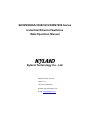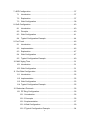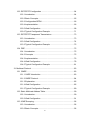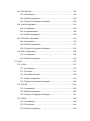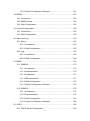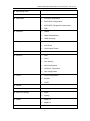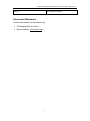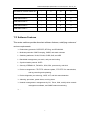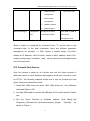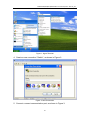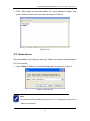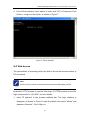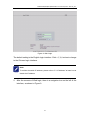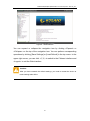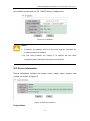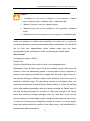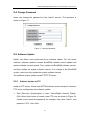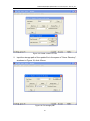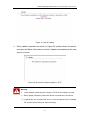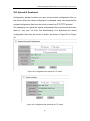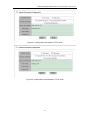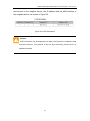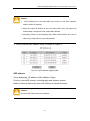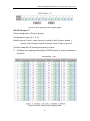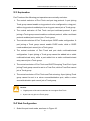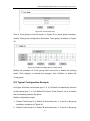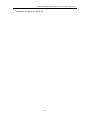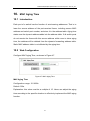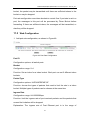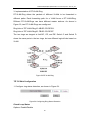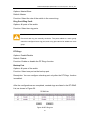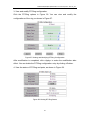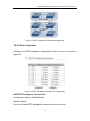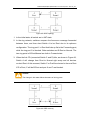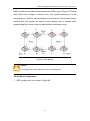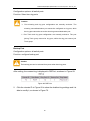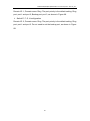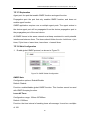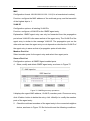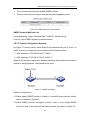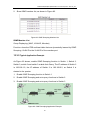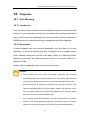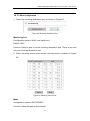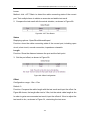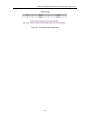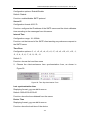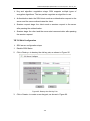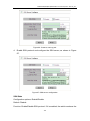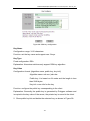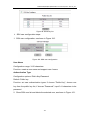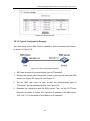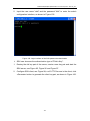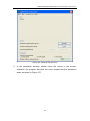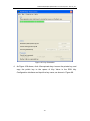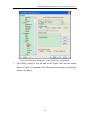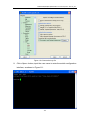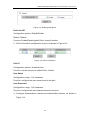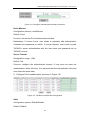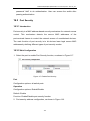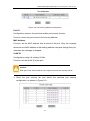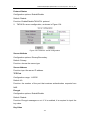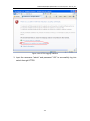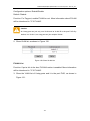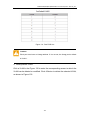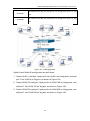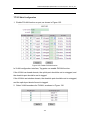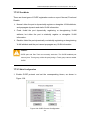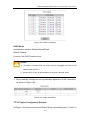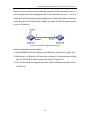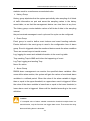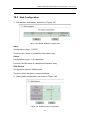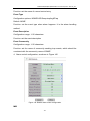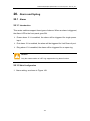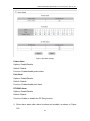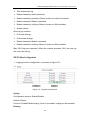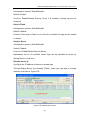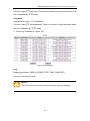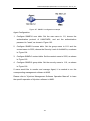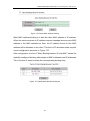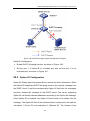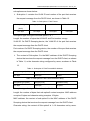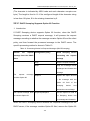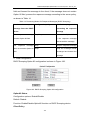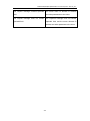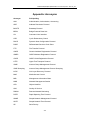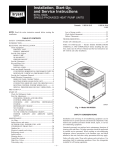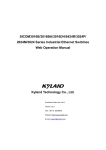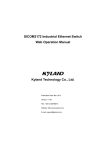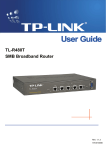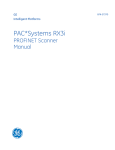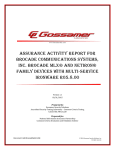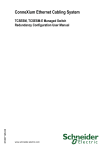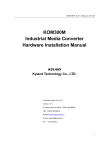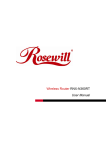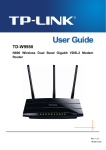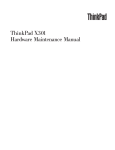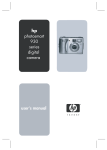Download SICOM3009A/3306/3216/3010G Series Industrial Ethernet Switches
Transcript
SICOM3009A/3306/3216/KIEN7009 Series Industrial Ethernet Switches Web Operation Manual Kyland Technology Co., Ltd. Publication Date: Apr. 2013 Version: V1.2 FAX: +86-10- 88796678 Website: http://www.kyland.com E-mail: [email protected] Disclaimer: Kyland Technology Co., Ltd. tries to keep the content in this manual as accurate and as up-to-date as possible. This document is not guaranteed to be error-free, and we reserve the right to amend it without notice. Copyright © 2012 Kyland Technology Co., Ltd. All rights reserved No part of this documentation may be excerpted, reproduced, translated, annotated or duplicated, in any form or by any means without the prior written permission of KYLAND Corporation. Contents Preface ............................................................................................................ 1 1. Product Introduction .................................................................................... 6 1.1 Overview ........................................................................................... 6 1.2 Product Models ................................................................................. 6 1.3 Software Features ............................................................................. 7 2. Switch Access ............................................................................................. 8 2.1 View Types ........................................................................................ 8 2.2 Console Port Access ......................................................................... 9 2.3 Telnet Access .................................................................................. 12 2.4 Web Access .................................................................................... 13 3. Device Management.................................................................................. 16 4. Device Status ............................................................................................ 17 4.1 Basic Information ............................................................................ 17 4.2 Port Status ...................................................................................... 17 4.3 Port Statistics .................................................................................. 19 5. Basic Configuration ................................................................................... 20 5.1 IP Address ....................................................................................... 20 5.2 Device Information Configuration .................................................... 21 5.3 Port Configuration ........................................................................... 22 5.4 Change Password ........................................................................... 25 5.5 Software Update ............................................................................. 25 5.5.1 Software Update by FTP ........................................................ 25 5.5.2 Software Update by TFTP ...................................................... 29 5.6 Configuration Upload & Download .................................................. 33 6. LLDP .......................................................................................................... 35 6.1 Introduction ..................................................................................... 35 6.2 Web Configuration .......................................................................... 35 I 7. ARP Configuration ..................................................................................... 37 7.1 Introduction ..................................................................................... 37 7.2 Explanation ..................................................................................... 37 7.3 Web Configuration .......................................................................... 38 8. QoS Configuration ..................................................................................... 40 8.1 Introduction ..................................................................................... 40 8.2 Principle .......................................................................................... 40 8.3 Web Configuration .......................................................................... 41 8.4 Typical Configuration Example ........................................................ 44 9. Port Trunk .................................................................................................. 46 9.1 Introduction ..................................................................................... 46 9.2 Implementation................................................................................ 46 9.3 Explanation ..................................................................................... 47 9.4 Web Configuration .......................................................................... 47 9.5 Typical Configuration Example ........................................................ 49 10. MAC Aging Time ...................................................................................... 51 10.1 Introduction ..................................................................................... 51 10.2 Web Configuration .......................................................................... 51 11. Port Rate Configuration ............................................................................ 52 11.1 Introduction ..................................................................................... 52 11.2 Implementation................................................................................ 52 11.3 Web Configuration .......................................................................... 53 11.4 Typical Configuration Example ........................................................ 55 12. Redundant Protocols ............................................................................... 56 12.1 DT-Ring Configuration ..................................................................... 56 12.1.1 Introduction ............................................................................. 56 12.1.2 Concepts ................................................................................ 56 12.1.3 Implementation ....................................................................... 57 12.1.4 Web Configuration .................................................................. 60 12.1.5 Typical Configuration Example ............................................... 64 II 12.2 RSTP/STP Configuration ................................................................ 64 12.2.1 Introduction ............................................................................. 64 12.2.2 Basic Concepts ....................................................................... 65 12.2.3 Configuration BPDU ............................................................... 66 12.2.4 Implementation ....................................................................... 66 12.2.5 Web Configuration .................................................................. 68 12.2.6 Typical Configuration Example ............................................... 71 12.3 RSTP/STP Transparent Transmission............................................. 73 12.3.1 Introduction ............................................................................. 73 12.3.2 Web Configuration .................................................................. 74 12.3.3 Typical Configuration Example ............................................... 75 12.4 DRP ................................................................................................ 75 12.4.1 Introduction ............................................................................. 75 12.4.2 Concepts ................................................................................ 75 12.4.3 Implementation ....................................................................... 76 12.4.4 Web Configuration .................................................................. 78 12.4.5 Typical Configuration Example ............................................... 81 13. Multicast Protocol..................................................................................... 83 13.1 GMRP ............................................................................................. 83 13.1.1 GARP Introduction .................................................................. 83 13.1.2 GMRP Protocol ....................................................................... 84 13.1.3 Explanation ............................................................................. 85 13.1.4 Web Configuration .................................................................. 85 13.1.5 Typical Configuration Example ............................................... 89 13.2 Static Multicast Address Table ......................................................... 90 13.2.1 Introduction ............................................................................. 90 13.2.2 Web Configuration .................................................................. 91 13.3 IGMP Snooping ............................................................................... 92 13.3.1 Introduction ............................................................................. 92 13.3.2 Basic Concepts ....................................................................... 92 III 13.3.3 Principle .................................................................................. 93 13.3.4 Web Configuration .................................................................. 94 13.3.5 Typical Application Example ................................................... 95 14. Diagnosis Function .................................................................................. 97 14.1 Port Mirroring .................................................................................. 97 14.1.1 Introduction ............................................................................. 97 14.1.2 Explanation ............................................................................. 97 14.1.3 Web Configuration .................................................................. 98 14.1.4 Typical Configuration Example ............................................... 99 14.2 Link Check ...................................................................................... 99 14.2.1 Introduction ............................................................................. 99 14.2.2 Web Configuration .................................................................. 99 14.3 Virtual Cable Tester ....................................................................... 100 14.3.1 Introduction ........................................................................... 100 14.3.2 Implementation ..................................................................... 101 14.3.3 Web Configuration ................................................................ 101 15. SNTP ..................................................................................................... 104 15.1 Introduction ................................................................................... 104 15.2 Web Configuration ........................................................................ 104 16. Security Functions ................................................................................. 107 16.1 SSH............................................................................................... 107 16.1.1 Introduction ........................................................................... 107 16.1.2 Secret Key ............................................................................ 107 16.1.3 Implementation ..................................................................... 107 16.1.4 Web Configuration ................................................................ 108 16.1.5 Typical Configuration Example ............................................. 113 16.2 Dot1x............................................................................................. 121 16.2.1 Introduction ........................................................................... 121 16.2.2 Web Configuration ................................................................ 121 16.2.3 Typical Configuration Example ............................................. 125 IV 16.3 Port Security.................................................................................. 126 16.3.1 Introduction ........................................................................... 126 16.3.2 Web Configuration ................................................................ 126 16.3.3 Typical Configuration Example ............................................. 128 16.4 AAA Configuration ......................................................................... 128 16.4.1 Introduction ........................................................................... 128 16.4.2 Implementation ..................................................................... 128 16.4.3 Web Configuration ................................................................ 129 16.5 TACACS+ Information ................................................................... 130 16.5.1 Introduction ........................................................................... 130 16.5.2 Web Configuration ................................................................ 131 16.5.3 Typical Configuration Example ............................................. 133 16.6 SSL Configuration ......................................................................... 134 16.6.1 Introduction ........................................................................... 134 16.6.2 Web Configuration ................................................................ 135 17. VLAN ..................................................................................................... 137 17.1 VLAN............................................................................................. 137 17.1.1 Introduction ........................................................................... 137 17.1.2 Principle ................................................................................ 137 17.1.3 Port-based VLAN .................................................................. 138 17.1.4 Web Configuration ................................................................ 139 17.1.5 Typical Configuration Example ............................................. 143 17.2 PVLAN .......................................................................................... 145 17.2.1 Introduction ........................................................................... 145 17.2.2 Web Configuration ................................................................ 146 17.2.3 Typical Configuration Example ............................................. 147 17.3 GVRP ............................................................................................ 148 17.3.1 Introduction ........................................................................... 148 17.3.2 Port Mode ............................................................................. 149 17.3.3 Web Configuration ................................................................ 149 V 17.3.4 Typical Configuration Example ............................................. 151 18. RMON .................................................................................................... 153 18.1 Introduction ................................................................................... 153 18.2 RMON Group ................................................................................ 153 18.3 Web Configuration ........................................................................ 155 19. Unicast Configuration ............................................................................. 160 19.1 Introduction ................................................................................... 160 19.2 Web Configuration ........................................................................ 160 20. Alarm and Log ........................................................................................ 163 20.1 Alarm............................................................................................. 163 20.1.1 Introduction ........................................................................... 163 20.1.2 Web Configuration ................................................................ 163 20.2 Log ................................................................................................ 165 20.2.1 Introduction ........................................................................... 165 20.2.2 Web Configuration ................................................................ 166 21. SNMP ..................................................................................................... 170 21.1 SNMPv2 ........................................................................................ 170 21.1.1 Introduction ........................................................................... 170 21.1.2 Implementation ..................................................................... 170 21.1.3 Explanation ........................................................................... 171 21.1.4 MIB Introduction.................................................................... 171 21.1.5 Web Configuration ................................................................ 172 21.1.6 Typical Configuration Example ............................................. 175 21.2 SNMPv3 ........................................................................................ 176 21.2.1 Introduction ........................................................................... 176 21.2.2 Implementation ..................................................................... 176 21.2.3 Web Configuration ................................................................ 176 21.2.4 Typical Configuration Example ............................................. 180 22. DHCP .................................................................................................... 182 22.1 DHCP Server Configuration .......................................................... 183 VI 22.1.1 Introduction ........................................................................... 183 22.1.2 DHCP Address Pool ............................................................. 184 22.1.3 Web Configuration ................................................................ 184 22.1.4 Typical Configuration Example ............................................. 190 22.2 DHCP Snooping ............................................................................ 193 22.2.1 Introduction ........................................................................... 193 22.2.2 Web Configuration ................................................................ 194 22.2.3 Typical Configuration Example ............................................. 195 22.3 Option 82 Configuration ................................................................ 196 22.3.1 DHCP Snooping Supports Option 82 Function ..................... 198 22.3.2 DHCP Server Supports Option 82 Function.......................... 200 Appendix: Acronyms .................................................................................... 204 VII SICOM3009A/3306/3216/KIEN7009 Series Web Operation Manual_V1.1 Preface This manual mainly introduces the access methods and software features of SICOM3009A/3306/3216/KIEN7009 series industrial Ethernet switches, and introduces the Web configuration methods in detail. Content Structure The manual contains the following contents: Main Content Explanation 1. Product Introduction Overview Product Models Software Features Access switch by Console port Access switch by Telnet Access switch by Web Reboot Logout Basic Information Port Status Port Statistics IP address Device Information Port Configuration Change Password Software Update Upload & Download 2. Switch access 3. Device Management 4. Device status 5. Basic configuration 6. LLDP 7. ARP * 8. QoS configuration* 9. Port Trunk * 1 SICOM3009A/3306/3216/KIEN7009 Series Web Operation Manual_V1.1 10. MAC Aging Time* 11. Port Rate* 12. Redundant 13. Multicast* 14. Diagnosis DT-Ring Configuration RSTP/STP Configuration* RSTP/STP Transparent Transmission* DRP GMRP Static FDB Multicast IGMP Snooping Port Mirroring* Link Check Virtual Cable Tester* SSH Dot1x Port Security AAA Configuration TACACS+ Information SSL Configuration VLAN Configuration PVLAN GVRP Alarm Syslog * SNMP v2 SNMP v3 DHCP server configuration 15. SNTP* 16. Security* 17. VLAN 18. RMON 19. Unicast Configuration * 20. Alarm and Syslog 21. SNMP 22. DHCP* 2 SICOM3009A/3306/3216/KIEN7009 Series Web Operation Manual_V1.1 DHCP Snooping Option82 configuration Note: Features with an asterisk (*) are not available on KIEN7009. Conventions in the manual 1. Text format conventions Format <> [] Explanation The content in < > is a button name. For example, click <Apply> button The content in [ ] is a window name or a menu name. For example, click [File] menu item {} The content in { } is a group. For example, {IP address, MAC address} means that IP address and MAC address are a group and they can be configured and displayed together → Multi-level menus are separated by "→". For example, Start→All Programs→Accessories. Click [Start] menu, click the submenu [All programs], then click the submenu [Accessories]. / Select one from two or more options that are separated by "/". For example "Add/Subtract" means addition or subtraction. ~ It means a range. For example, "1~255" means a range from 1 to 255 2. CLI conventions Format Bold Explanation Commands and keywords, for example, show version, appear in bold font. Italic Parameters for which you supply values are in italic font. For example, in the show vlan vlan id command, you need to supply the 3 SICOM3009A/3306/3216/KIEN7009 Series Web Operation Manual_V1.1 actual value of vlan id. 3. Symbol conventions Symbol Explanation The matters need attention during the operation and configuration, Caution and it is a supplement to the operation content Necessary explanations to operation contents Note The matters that call for special attention. Incorrect operation might Warning cause data loss or damage to devices Product Documents The documents of SICOM3009A/3306/3216/KIEN7009 series industrial Ethernet switches include: Name of Document Content Introduction Introduces hardware structure, hardware SICOM3009A Series Industrial Ethernet specifications, mounting and dismounting Switches Hardware Installation Manual methods of SICOM3009A Introduces hardware structure, hardware SICOM3306 Series Industrial Ethernet specifications, mounting and dismounting Switches Hardware Installation Manual methods of SICOM3306 Introduces hardware structure, hardware SICOM3216 Series Industrial Ethernet specifications, mounting and dismounting Switches Hardware Installation Manual methods of SICOM3216 Introduces hardware structure, hardware KIEN7009 Series Industrial Ethernet specifications, mounting and dismounting Switches Hardware Installation Manual methods of KIEN7009 SICOM3009A/3306/3216/KIEN7009 Series Introduces the switch software functions, Industrial Ethernet Switches Web Operation Web configuration methods and steps of 4 SICOM3009A/3306/3216/KIEN7009 Series Web Operation Manual_V1.1 Manual all functional modules Document Obtainment Product documents can be obtained by: CD shipped with the device Kyland website: www.kyland.com 5 SICOM3009A/3306/3216/KIEN7009 Series Web Operation Manual_V1.1 1. Product Introduction 1.1 Overview SICOM3009A/3306/3216/KIEN7009 includes a series of green DIN-rail industrial Ethernet switches applied in the wind power, distribution network automation, power, and intelligent transportation industries. The series switches provide Mini USB Console port, and supports IEC62439-6 and VCT. The Reset button allows one-touch recovery. The brilliant performance of the switches satisfies the needs of many industries. 1.2 Product Models The series switches include four models (SICOM3009A, SICOM3306, SICOM3216, and KIEN7009) with extensive port types to suit customers' different needs, as listed in Table 1. Table 1: Product Models Gigabit 100M Model SFP Port Combo Port RJ45 Port SC/ST/FC Port SICOM3009A-8T -- -- 8 -- SICOM3009A-1S/M-7T -- -- 7 1 SICOM3009A-2S/M-6T -- -- 6 2 SICOM3009A-3S/M-6T -- -- 6 3 SICOM3306-1GX-8T 1 -- 8 -- SICOM3306-2GX-6T 2 -- 6 -- SICOM3306-3GX-6T 3 -- 6 -- SICOM3306-1GX-2S/M-6T 1 -- 6 2 SICOM3216-16T -- -- 16 -- SICOM3216-2S/M-14T -- -- 14 2 SICOM3216-2GX/GE-16T -- 2 16 -- 6 SICOM3009A/3306/3216/KIEN7009 Series Web Operation Manual_V1.1 SICOM3216-2GX/GE-2S/M-14T -- 2 14 2 KIEN7009-8T -- -- 8 -- KIEN7009-2S/M-6T -- -- 6 2 KIEN7009-2S/M-4T -- -- 4 2 KIEN7009-3S/M-6T -- -- 6 3 KIEN7009-1S/M-7T -- -- 7 1 1.3 Software Features This series switches provide abundant software features, satisfying customers' various requirements. Redundancy protocols: RSTP/STP, DT-Ring, and IEC62439-6 Multicast protocols: IGMP Snooping, GMRP, and static multicast Switching attributes: VLAN, PVLAN, GVRP, QoS, and ARP Bandwidth management: port trunk, and port rate limiting Synchronization protocol: SNTP Security: IEEE802.1X, TACACS+, SSH, SSL, port security, and AAA Device management: FTP/TFTP software update, FTP/TFTP file transmission, and log recording and uploading Device diagnosis: port mirroring, LLDP, VCT, and link status detection Alarming: port alarm, power alarm, and ring alarm Network management: management by CLI, Telnet, Web, and Kyvision network management software, and SNMP network monitoring ... 7 SICOM3009A/3306/3216/KIEN7009 Series Web Operation Manual_V1.1 2. Switch Access There are 4 ways to access a switch. Console port Telnet Web browser Kyvision management software Kyvision network management software is designed by Kyland. Please refer to its user manual for more information. 2.1 View Types When logging into CLI (Command Line Interface) by Console port or Telnet, user can enter different views or switch between different views by using different commands, as shown in Table 2. Table 2: View Switching Command for View View Prompt View Type View Function Switching SWITCH> User View Show currently used Input "enable" to enter commands the management view Show IP address Show software version SWITCH # Management View Show switch Input "configure configuration terminal" to switch information from the Upload/download management view to configuration file the configuration Upload/download view; log record 8 Input "exit" to return SICOM3009A/3306/3216/KIEN7009 Series Web Operation Manual_V1.1 Restore default to the user view configuration Save current configuration SWITCH(config) # Software update Reboot switch Configuration Configure all switch Input "exit" or "end" to View functional modules return to the management view When a switch is configured by command lines, "?" can be used to get command help. In the help information, there are different parameter descriptions, for example, <1, 255> means a number range; <H.H.H.H> means an IP address; <H:H:H:H:H:H> means a MAC address; word<1,31> means a string range. In addition, ↑ and ↓ can be used to scroll through the last used 10 commands. 2.2 Console Port Access User can access a switch by its Console port and the hyper terminal of Windows system or other software that supports serial port connection, such as HTT3.3. The following example shows how to use the Console port and Hyper Terminal to access the switch. 1. Install Mini USB serial port driver "Mini USB_driver.exe". See [Software download] folder in CD. 2. Use Mini USB cable to connect the USB port of PC and the switch Console port 3. Run the Hyper Terminal in Windows desktop. Click [Start]→[All Programs]→[Accessories]→[Communications]→[Hyper shown in Figure 1. 9 Terminal], as SICOM3009A/3306/3216/KIEN7009 Series Web Operation Manual_V1.1 Figure 1: Hyper Terminal 4. Create a new connection "Switch", as shown in Figure 2. Figure 2: New Connection 5. Connect a correct communication port, as shown in Figure 3. 10 SICOM3009A/3306/3216/KIEN7009 Series Web Operation Manual_V1.1 Figure 3: Select communication port Note: To confirm communication port, please right click [My Computer]→[Property]→[Hardware]→[Device Manager]→[Port] to check the USB port-used communication port. 6. Serial port setting as shown in Figure 4. Bits per second (Baud rate): 115200; Data bits: 8; Parity: None; Stop bits: 1; Flow control: None Figure 4: Port Setting 11 SICOM3009A/3306/3216/KIEN7009 Series Web Operation Manual_V1.1 7. Click <OK> button to enter the switch CLI. Input password "admin" and press <Enter> to enter the user view, as shown in Figure 5. Figure 5: CLI 2.3 Telnet Access The precondition of accessing a switch by Telnet is the normal communication of PC and switch. 1. Type "telnet IP address" in the RUN dialog box, as shown in Figure 6. Figure 6: Telnet Access Note: To confirm the switch IP address, please refer to "5.1 IP Address" to learn how to obtain the IP address. 12 SICOM3009A/3306/3216/KIEN7009 Series Web Operation Manual_V1.1 2. In the Telnet interface, input "admin" in User, and "123" in Password. Click <Enter > to log in to the switch, as shown in Figure 7. Figure 7: Telnet Interface 2.4 Web Access The precondition of accessing switch by Web is the normal communication of PC and switch. Note: IE8.0 or a later version is recommended for the best Web display results. By default, HTTP protocol is used for Web login. If HTTPS protocol is used for login, please refer to "16.6 SSL" for more details. 1. Input "IP address" in the browser address bar. The login interface is displayed, as shown in Figure 8. Input the default user name "admin" and password "detmold". Click <Sign in>. 13 SICOM3009A/3306/3216/KIEN7009 Series Web Operation Manual_V1.1 Figure 8: Web Login The default setting is the English login interface. Click <中文> button to change to the Chinese login interface. Note: To confirm the switch IP address, please refer to "5.1 IP Address" to learn how to obtain the IP address. 2. After the success of Web login, there is a navigation tree on the left of the interface, as shown in Figure 9. 14 SICOM3009A/3306/3216/KIEN7009 Series Web Operation Manual_V1.1 Figure 9 : Web Interface You can expand or collapse the navigation tree by clicking <Expand> or <Collapse> on the top of the navigation tree. You can perform corresponding operations by clicking [Save Settings] or [Load Default] in the top menu. In the upper right corner, you can click <中文> to switch to the Chinese interface and <Logout> to exit the Web interface. Caution: After you have restored the default settings, you need to restart the device to make settings take effect. 15 SICOM3009A/3306/3216/KIEN7009 Series Web Operation Manual_V1.1 3. Device Management Click [Device Management]→[Reboot]/[Logout]. You can reboot the device or exit the Web interface. Before rebooting the device, you need to save the current settings as required. If you have saved the settings, the switch automatically configures itself with the saved settings after restart. If you have not saved any settings, the switch restores the factory default settings after restart. 16 SICOM3009A/3306/3216/KIEN7009 Series Web Operation Manual_V1.1 4. Device Status 4.1 Basic Information The switch basic information contains MAC address, SN, IP address, subnet mask, gateway, system name, device model, software version, BootROM version, as shown in Figure 10. Figure 10: Switch Basic Information 4.2 Port Status Port status interface can automatically display port number, port type, administration status, link status, speed, duplex, flow control, as shown in Figure 11. 17 SICOM3009A/3306/3216/KIEN7009 Series Web Operation Manual_V1.1 Figure 11: Port Status Port Show port number printed on the switch front panel Type FE: 10/100Base-TX RJ45 port FX: 100Base-FX port GE: 10/100/1000Base-TX RJ45 port GX: Gigabit SFP port Administration Status Show the administration status of ports Enable: the port is available and permits data transmission Disable: the port is locked without data transmission Link Show the link status of ports Up: the port is in LinkUp state and can communicate normally Down: the port is in LinkDown state and cannot communicate normally Speed Show the communication speed of LinkUp ports Duplex Show the duplex mode of LinkUp ports 18 SICOM3009A/3306/3216/KIEN7009 Series Web Operation Manual_V1.1 Full-duplex: the port can receive and transmit data at the same time Half-duplex: the port only receives or transmits data at the same time Flow Control Show the flow control status of LinkUp ports Note: Please refer to "5.3 Port Configuration" for the details of duplex and flow control. 4.3 Port Statistics The Port Statistics interface displays the number of bytes and packets that each port sends, and the number of bytes and packets that each port receives, CRC errors, and the number of packets whose lengths are less than 64 bytes, as shown in Figure 12. Figure 12: Port Statistics 19 SICOM3009A/3306/3216/KIEN7009 Series Web Operation Manual_V1.1 5. Basic Configuration 5.1 IP Address 1. Show switch IP address by using Console port Use Console port to log into switch command line interface, input "show interface" command in the user view to check the switch IP address. As Figure 13 shows, the IP address is circled in red. Figure 13: Show IP Address 2. IP address configuration Switch IP address and gateway can be manually or automatically configured. As Figure 14 shows, when "Auto IP Configuration" is disabled, the switch IP address and gateway need to be manually configured; when "Auto IP Configuration" is enabled, switch can automatically obtain an IP address by DHCP protocol and there must be a DHCP Server in the network to assign IP addresses, subnet mask addresses and gateway addresses to clients. For 20 SICOM3009A/3306/3216/KIEN7009 Series Web Operation Manual_V1.1 more details, please refer to "22.1 DHCP Server Configuration". Figure 14: IP Address Caution: IP address and gateway must be in the same segment, otherwise, the IP address cannot be modified. For this series switches, the change in IP address will take effect immediately after modification without the need of reboot. 5.2 Device Information Device information includes the project name, switch name, location and contact, as shown in Figure 15. Figure 15: Device Information Project Name 21 SICOM3009A/3306/3216/KIEN7009 Series Web Operation Manual_V1.1 Configuration range: 1~64 characters Switch Name Configuration range: 1~32 characters Location Configuration options: character/Chinese character Configuration range: 1~255 characters (One Chinese character occupies two characters) Contact Configuration options: character/Chinese character Configuration range: 1~32 characters (One Chinese character occupies two characters) 5.3 Port Configuration Port configuration can configure port status, port speed, flow control and other information, as shown in Figure 16. Figure 16: Port Configuration Administration Status Configuration options: Enable/Disable Default: Enable Function: Enable means that the port is open and permits data transmission; Disable means that the port is blocked without data transmission. This option 22 SICOM3009A/3306/3216/KIEN7009 Series Web Operation Manual_V1.1 can directly disable the port in hardware and trigger port alarms. When it is disabled, the port's operation state cannot be set. Operation Status Configuration options: Enable/Disable Default: Enable Function: configure the port operation state. Explanation: The port is disabled by protocols. Auto Configuration options: Enable/Disable Default: Enable Function: configure the auto-negotiation status of ports Function: When Auto is enabled, the port speed and duplex mode will be automatically negotiated according to port connection status; when Auto is disabled, the port speed and duplex mode can be configured by user. Caution: 100Base-FX ports are forced to disable auto-negotiation Speed Configuration options: 10M/100M/1000M Function: forced port speed Explanation: When the Auto is disabled, the port speed can be configured by user. Duplex Configuration options: Half/Full Function: configure the duplex mode of ports Explanation: When the Auto is disabled, the port duplex mode can be configured by user. 23 SICOM3009A/3306/3216/KIEN7009 Series Web Operation Manual_V1.1 Caution: 10/100Base-TX ports can be configured to auto-negotiation, 10M&full duplex, 10M&half duplex, 100M&full duplex, 100M&half duplex 100Base-FX ports are forced to 100M&full duplex 1000M electrical ports can be configured to auto-negotiation, 1000M&full duplex 1000M fiber ports can be configured to auto-negotiation, 1000M&full duplex Users are advised to enable auto-negotiation for each port to avoid the connection problems caused by mismatched port configuration. If users would like to force port speed/duplex mode, please make sure the same speed/duplex mode configuration in the connected ports at both ends. Flow Control Configuration options: Off/On Default: Off Function: Open/Close flow control function in the designated port. Explanation: Once the flow control function is enabled, the port will inform the sender to slow the transmitting speed to avoid packet loss by algorithm or protocol when the port-received flow is bigger than the size of port cache. For the devices working in different duplex mode (half/full), their flow control is realized in different ways. For the device working in full duplex mode, the receiving end will send a special frame (Pause frame) to inform the sending end to stop sending messages, when the sender receives the Pause frame, it will stop sending messages for a period of "wait time" carried in the Pause frame and continue sending messages once the "wait time" ends. For the device working in the half duplex mode, it supports back pressure flow control. It is that the receiving end intentionally creates a conflict or a carrier signal, when the sender detects the conflict or the carrier wave, it will take Backoff to postpone the data transmission. 24 SICOM3009A/3306/3216/KIEN7009 Series Web Operation Manual_V1.1 5.4 Change Password Users can change the password for the "admin" account. The operation is shown in Figure 17. Figure 17: Change Password 5.5 Software Update Switch can obtain more performances by software update. For this series switches, software updates contains BootROM software version update and system software version update. First, update the BootROM software version, and then update the system software version. If no change in the BootROM version, users can only update the system software version. The software version update needs FTP/TFTP server. 5.5.1 Software Update by FTP Install an FTP server. We will use WFTPD software as an example to introduce FTP server configuration and software update. 1. Click [Security]→[Users/rights] to open "Users/Rights Security Dialog"; Click <New User> button to create a new FTP user, as shown in Figure 18. Create a user name and password, for example, user name "admin", and password "123", click <OK>. 25 SICOM3009A/3306/3216/KIEN7009 Series Web Operation Manual_V1.1 Figure 18: Create a new FTP user 2. Input the storage path of the update file in the space of "Home Directory", as shown in Figure 19, click <Done> Figure 19: File storage path 26 SICOM3009A/3306/3216/KIEN7009 Series Web Operation Manual_V1.1 3. To update the BootROM software, input the following command in the management view. Switch#update ftp-mode bootrom File_name Ftp_server_ip_address User_name Password Table 3 lists the parameter descriptions. Table 3: Parameters for BootROM Update by FTP Parameter Description File_name Name of the BootROM version Ftp_server_ip_address IP address of the FTP server User_name Created FTP user name Password Created FTP password 4. Figure 20 shows the software update page. Enter the IP address of the FTP server, file name (on the server), FTP user name, and password. Click <Apply>. Figure 20 Software Update by FTP Warning: The file name must contain an extension. Otherwise, the update may fail. 27 SICOM3009A/3306/3216/KIEN7009 Series Web Operation Manual_V1.1 5. Make sure the normal communication of FTP server and switch, as shown in Figure 21. Figure 21: Normal communication of FTP server and switch 6. Wait for the update to complete, as shown in Figure 22. Figure 22: Wait for update to complete 28 SICOM3009A/3306/3216/KIEN7009 Series Web Operation Manual_V1.1 7. When update completes as shown in Figure 23, please reboot the device and open the Basic Information to check if update succeeded and the new version is active. Figure 23: Successful software update by FTP Warning: In the software update process, keep the FTP server software running When update completes, reboot the device to activate the new version If update fails, do not reboot the device to avoid the loss of software file and the switch cannot be started normally. 5.5.2 Software Update by TFTP Install TFTP server. We will use TFTPD software in this example to introduce TFTP server configuration and software update, as shown in Figure 24. 29 SICOM3009A/3306/3216/KIEN7009 Series Web Operation Manual_V1.1 Figure 24: TFTP server configuration 1. In Current Directory, choose the storage path of the update file on server; input the server IP address in Server interface. 2. To update the BootROM software, input the following command in the management view. Switch#update tftp-mode bootrom File_name Ftp_server_ip_address Table 4 lists the parameter descriptions. Table 4: Parameters for BootROM Update by TFTP Parameter Description File_name Name of the BootROM version Ftp_server_ip_address IP address of the FTP server 3. As Figure 25 shows, input TFTP server IP address, file name on server, click <Apply> button, and wait for update to complete. 30 SICOM3009A/3306/3216/KIEN7009 Series Web Operation Manual_V1.1 Figure 25: Software update by TFTP Caution: If software is updated by TFTP, there is no need of user name and password 4. Make sure the normal communication of TFTP server and switch, as shown in Figure 26. Figure 26: Normal communication of TFTP server and switch 5. Wait for the update to complete, as shown in Figure 27. 31 SICOM3009A/3306/3216/KIEN7009 Series Web Operation Manual_V1.1 Figure 27: Wait for update 6. When update completes as shown in Figure 28, please reboot the device and open the Basic Information to check if update succeeded and the new version is active. Figure 28: Successful software update by TFTP Warning: In the software update process, keep the TFTP server software running When update completes, reboot the device to activate the new version If update fails, do not reboot the device, so as to avoid the loss of software file and the switch cannot be started normally. 32 SICOM3009A/3306/3216/KIEN7009 Series Web Operation Manual_V1.1 5.6 Upload & Download Configuration backup function can save current switch configuration files on the server. When the switch configuration is changed, users can download the original configuration files from the server to switch by FTP/TFTP protocol. File uploading is to upload the switch configuration files to the server and save them to *.doc and *.txt files. File downloading is to download the saved configuration files from the server to switch, as shown in Figure 29 to Figure 32. Figure 29: Configuration file upload in FTP mode Figure 30: Configuration file download in FTP mode 33 SICOM3009A/3306/3216/KIEN7009 Series Web Operation Manual_V1.1 Figure 31: Configuration file upload in TFTP mode Figure 32: Configuration file download in TFTP mode 34 SICOM3009A/3306/3216/KIEN7009 Series Web Operation Manual_V1.1 6. LLDP 6.1 Introduction LLDP (Link Layer Discovery Protocol) provides a standard Link layer discovery method, which can encapsulate the main capabilities, management address, device identifier, interface identifier and other information of the local device into LLDPDU (Link Layer Discovery Protocol Data Unit), and then send the LLDPDU to its connected neighbors. Once the neighbors receive the information, they will save them in their MIB for the future query and link status judgment by the network management system. 6.2 Web Configuration 1. Enable LLDP protocol, as shown in Figure 33. Figure 33: Enable LLDP LLDP Configuration options: Enable/Disable Default: Enable Function: Enable/Disable LLDP protocol. Explanation: If LLDP is enabled, the switch will send LLDP messages to its neighbor devices, meanwhile, receive and process the LLDP messages from the neighbor devices. If LLDP is disabled, the switch neither sends nor processes LLDP messages. Once LLDP protocol is enabled, LLDP information can display the information of the neighbor device, including the connected local port on the switch and the 35 SICOM3009A/3306/3216/KIEN7009 Series Web Operation Manual_V1.1 remote port on the neighbor device, the IP address and the MAC address of the neighbor device, as shown in Figure 34. Figure 34: LLDP information Caution: LLDP information can be displayed only after LLDP protocol is enabled in both connected devices. This protocol is the link layer discovery protocol and it is enabled by default. 36 SICOM3009A/3306/3216/KIEN7009 Series Web Operation Manual_V1.1 7. ARP 7.1 Introduction ARP (Address Resolution Protocol) uses address request and response mechanism to resolve the mapping relationship of IP address and MAC address. The switch not only can dynamically learn the IP address-and-MAC address mapping relationships of other hosts that are in the same segment with the switch, but also can configure static ARP entries to specify the fixed mapping relationships of IP and MAC addresses. Dynamic ARP entries need periodic aging to ensure the consistency between entries and the practical applications. This series switches not only provide layer 2 switching function, but also support ARP function to realize the IP address resolution of other hosts that are in the same segment with switches, achieving intercommunication with the network management system and other management hosts. 7.2 Explanation ARP entries are divided to dynamic ARP entries and static ARP entries. Dynamic entries are automatically generated and maintained by the exchange of ARP messages, and they can be aged and renewed by new ARP messages and covered by static ARP entries. Static entries are manually configured and maintained, and cannot be aged and covered by dynamic ARP entries. Max 512 ARP entries are supported, along with max 256 static entries. When the number of ARP entries exceeds 512, the new entry will cover the old dynamic entry. 37 SICOM3009A/3306/3216/KIEN7009 Series Web Operation Manual_V1.1 7.3 Web Configuration 1. Configure ARP aging time, as shown in Figure 35. Figure 35: Configure aging time ARP Aging Time Configuration range: 10~60min Default: 20min Function: configure ARP aging time. Explanation: The ARP aging time begins once a dynamic ARP entry adds into the address table. When the time ends, this dynamic entry will be deleted from the table. 2. Configure static ARP address entry, as shown in Figure 36. Figure 36: Configure static ARP entry ARP address Group configuration: {IP address, MAC address} Configuration format: {A.B.C.D, HH-HH-HH-HH-HH-HH} (H is a hexadecimal number) Function: configure static ARP address resolution entry 38 SICOM3009A/3306/3216/KIEN7009 Series Web Operation Manual_V1.1 Caution: The IP address set in the static ARP entry must be in the same segment with the switch IP address. When the switch IP address is set in the static ARP entry, the system will automatically correspond to the switch MAC address. Generally, switch can automatically learn ARP entries without the need of static entry configuration by the administrator. 3. Show or delete ARP address entry, as shown in Figure 37. Figure 37: ARP address mapping table ARP address Group displaying: {IP address, MAC address, Flags} Function: show ARP entries, including static and dynamic entries. Method: Select a static entry and click <Delete> to delete this entry. Caution: Dynamic ARP entries cannot be deleted. 39 SICOM3009A/3306/3216/KIEN7009 Series Web Operation Manual_V1.1 8. QoS Configuration 8.1 Introduction QoS (Quality of Service) is a mechanism that utilizes flow control and resource allocation to offer different services to multi traffics that have different demands on the limited bandwidth in the IP network, according with the transmission features of different traffics as far as possible, reducing network congestion and minimizing the influence of network congestion on the high priority traffics. QoS mainly concerns traffic identification, congestion management and congestion avoidance. They mainly complete the following functions: Traffic identification: identity objects according to certain matching rules, such as the priority identifier in the message, the remarked priority based on port and VLAN, and so on. Traffic identification is the premise of QoS. Congestion management: an indispensable measure to solve resource competition. Generally, it is to put messages in queues for caching, and use certain scheduling algorithm to arrange the message forwarding sequence, so as to guarantee the top forwarding priority of key traffics. Congestion avoidance: excessive congestion will damage network resources. Congestion avoidance supervises the usage of network resources. When it is found that the congestion has aggravated, the messages will be dropped to adjust flow, solving the network overload. 8.2 Principle Each port of this series switches has 4 caching queues (0, 1, 2, and 3) and the priority gradually increases. When a frame arrives at a port, it will be stored in a queue according to the mapping relationship of the queue and the priority value in the Ethernet header of the frame. This series switches support three types of queue mapping modes to identify 40 SICOM3009A/3306/3216/KIEN7009 Series Web Operation Manual_V1.1 the traffic priority: port, DSCP, and 802.1p. If the Ingress Type of a port is set to Port, the port default priority determines a queue to save a message. The mapping relationship of port default priority and queue is consistent with that of 802.1p priority and queue. DSCP value depends on the ToS/DSCP part of the message. The mapping relationship of this priority and queue can be configured. If the message is a tagged message, 802.1p value depends on the priority of 802.1Q Tag in the message. When the message is an untagged message, 802.1p value depends on the port default priority. The mapping relationship of 802.1p priority and queue can be configured. When ports forward data, the scheduling mode determines how to schedule data in four queues and bandwidth occupied by each queue. This series switches support two types of QoS queue scheduling modes: WRR (Weighted Round Robin) and SP (Strict Priority). WRR scheduling mode is to schedule data streams according to the weight ratio. The bandwidth is allocated to each queue according to the weight ratio and mode bandwidth is allocated to the queue with high weight ratio. SP mode can strictly guarantee the preferential forwarding of the high priority messages and mainly used for the transmission of sensitive signals. Once a frame adds into the high priority queue, the SP mechanism stops the scheduling of low priority queue and processes the data in the high priority queue. Only when the high priority queue is empty, it starts processing data in the lower priority queue in turn. 8.3 Web Configuration 1. QoS port configuration, as shown in Figure 38. 41 SICOM3009A/3306/3216/KIEN7009 Series Web Operation Manual_V1.1 Figure 38: QoS Port Configuration Ingress Type Configuration options: Port/802.1P/DSCP Default: 802.1P Function: configure the port-used priority mechanism. Explanation: Select only one type of priority mechanism for each port. Egress Type Configuration options: SP/WRR Default: SP Function: configure the bandwidth allocation mode for port. Explanation: SP is to preferentially process the data in the high priority queue; WRR is that different queues have different weight configuration. This series switches adopts the fixed weight ratio: queue 3, 2, 1, 0 correspond to the weight ratio of 8:4:2:1. 2. Configure the mapping relationship of 802.1p priority/port priority to queue, as shown in Figure 39. 42 SICOM3009A/3306/3216/KIEN7009 Series Web Operation Manual_V1.1 Figure 39: 802.1p priority-queue mapping table 802.1P Priority 0~7 Group configuration: {Priority, Queue} Configuration range: {0~7, 0~3} Default: priority 0 and 1 map to queue 0; priority 2 and 3 map to queue 1; priority 4 and 5 map to queue 2; priority 6 and 7 map to queue 3; Function: Map 802.1P priority/port priority to queue 3. Configure the mapping relationship of DSCP priority to queue, as shown in Figure 40. Figure 40: DSCP priority-queue mapping table 43 SICOM3009A/3306/3216/KIEN7009 Series Web Operation Manual_V1.1 DSCP Priority 0~63 Group configuration: {Priority, Queue} Configuration range: {0~63, 0~3} Default: priority 0~15 maps to queue 0; priority 16~31 maps to queue 1; priority 32~47 maps to queue 2; priority 48~63 maps to queue 3; Function: Map DSCP priority to queue 8.4 Typical Configuration Example As Figure 41 shows, port 1, 2, 3, 4 forward messages to port 5. Among them, the default priority of port 1 is 6 and the port 1 received messages are mapped to queue 3; the port 2 received messages carry an 802.1P priority of 2 and are mapped to queue 1; the port 3 received messages carry a 802.1P priority of 4 and are mapped to queue 2; the port 4 received messages carry a DSCP priority of 6 and are mapped to queue 3; port 5 adopts WRR bandwidth allocation mode. Switch configuration steps: 1. Set the ingress type of port 1 to "Port", the ingress type of port 2 and port 3 to "802.1P" and the ingress type of port 4 to DSCP; set the egress type of port 5 to WRR, as shown in Figure 38. 2. Respectively map the 802.1P priority 2 and 4 to queue 1 and 2, as shown in Figure 39. 3. Map the DSCP priority 6 to queue 3, as shown in Figure 40. Figure 41: QoS configuration example 44 SICOM3009A/3306/3216/KIEN7009 Series Web Operation Manual_V1.1 The messages from port 1 and port 4 add into the queue 3; the messages from port 2 add into the queue 1; and the messages from port 3 add into the queue 2. Then according to the corresponding relationship between queue and weight ratio, (the weight ratio of queue 1 is 2; the weight ratio of queue 2 is 4; the weight ratio of queue 3 is 8), we learn that the bandwidth ratio allocated to the messages in queue 1 is 2/(2+4+8); the bandwidth ratio allocated to the messages in queue 2 is 4/(2+4+8); the bandwidth ratio allocated to the messages in queue 3 is 8/(2+4+8). Besides, the messages from port 1 and port 4 all enter the queue 3, so they are forwarded based on the rule of "First come, First go", but certainly the total bandwidth ratio allocated to the messages from port 1 and port 4 must be 8/(2+4+8). 45 SICOM3009A/3306/3216/KIEN7009 Series Web Operation Manual_V1.1 9. Port Trunk 9.1 Introduction Port trunk is to bind a group of physical ports that have the same configuration to a logical port. The member ports in a Trunk group not only can share the flow to, but also can become a dynamic backup of each other to enhance the connection reliability. 9.2 Implementation As Figure 42 shows, three ports in Switch A aggregate to a Trunk group and the bandwidth of the Trunk group is the total bandwidth of three ports. Figure 42: Port Trunk When Switch A would like to transmit a flow to Switch B via the link aggregation, the trunk group in Switch A will conduct flow allocation algorithm according to the way of flow sharing, then one member port will be selected to transmit the flow according to the algorithm results. If a failed connection occurs in one port in the trunk group, the flow borne by this port will be allocated to other normally connected ports by flow allocation algorithm again. 46 SICOM3009A/3306/3216/KIEN7009 Series Web Operation Manual_V1.1 9.3 Explanation Port Trunk and the following port operations are mutually exclusive: The mutual exclusion of Port Trunk and port ring protocol. A port joining Trunk group cannot enable a ring protocol or be configured to a ring port, while a ring protocol-enabled port or a ring port cannot join a Trunk group. The mutual exclusion of Port Trunk and port multicast protocol. A port joining a Trunk group cannot enable a multicast protocol, while a multicast protocol-enabled port cannot join a Trunk group. The mutual exclusion of Port Trunk and port GVRP mode configuration. A port joining a Trunk group cannot enable GVRP mode, while a GVRP mode-enabled port cannot join a Trunk group. The mutual exclusion of Port Trunk and port static multicast/unicast configuration. A port joining a Trunk group cannot be added into a static multicast/unicast entry, while a port added into a static multicast/unicast entry cannot join a Trunk group. The mutual exclusion of Port Trunk and DHCP Snooping Trust-Port. A port joining Trunk group cannot be set to a Trust-Port, while a Trust-Port cannot join a Trunk group. The mutual exclusion of Port Trunk and Port mirroring. A port joining Trunk group cannot be set to a mirror source/destination port, while a mirror source/destination port cannot join a Trunk group. Caution: Gigabit ports of the series switches do not support Port Trunk. A port can only join one Trunk group. 9.4 Web Configuration 1. Select the port trunk mode, as shown in Figure 43. 47 SICOM3009A/3306/3216/KIEN7009 Series Web Operation Manual_V1.1 Figure 43: Port Trunk Mode Setting Port Trunk Mode Configuration options: XOR/HASH Default: HASH Function: set port trunk mode Explanation: Port Trunk Mode determines the way of flow sharing of Trunk Group. 2. Set Trunk group, as shown in Figure 44. Figure 44: Trunk Group Configuration Trunk ID Configuration range: 1 to 16 Function: Set the Trunk Group ID Explanation: The series switches support max 16 trunk groups and each trunk group supports max four member ports. 3. Show Trunk group list, as shown in Figure 45. 48 SICOM3009A/3306/3216/KIEN7009 Series Web Operation Manual_V1.1 Figure 45: Trunk Group List Click a Trunk group in the list shown in Figure 45 to check group members, modify Trunk group configuration and delete Trunk group, as shown in Figure 46. Figure 46: Detailed configuration of Trunk Group Modify the members of Trunk group (Add new ports or delete the existing ports). Click <Apply> to activate the changes; click <Delete> to delete the Trunk group. 9.5 Typical Configuration Example As Figure 42 shows, three ports (port 1, 2, 3) of Switch A respectively connect to three ports (port 1, 2, 3) of Switch B to form a Trunk Group 3, so as to realize the flow sharing between the ports. Switch configuration steps: 1. Create Trunk Group 3 in Switch A and select port 1, 2 and 3 to be group members, as shown in Figure 44. 2. Create Trunk Group 3 in Switch B and select port 1, 2 and 3 to be group 49 SICOM3009A/3306/3216/KIEN7009 Series Web Operation Manual_V1.1 members, as shown in Figure 44. 50 SICOM3009A/3306/3216/KIEN7009 Series Web Operation Manual_V1.1 10. MAC Aging Time 10.1 Introduction Each port of a switch has the function of auto-learning addresses. That is to learn the source address of the port-received frame, including source MAC address and switch port number, and store it in the address table. Aging time starts once the dynamic address adds into the address table. If all switch ports do not receive the frame with this source address within once to twice aging time, the address will be deleted from the dynamic forwarding address table. Static MAC address table is not affected by the aging time. 10.2 Web Configuration Configure MAC Aging Time, as shown in Figure 47. Figure 47: MAC Aging Time MAC Aging Time Configuration range: 15~3600s Default: 300s Explanation: this value must be a multiple of 15. Users can adjust the aging time according to the specific situation to effectively implement the MAC aging function. 51 SICOM3009A/3306/3216/KIEN7009 Series Web Operation Manual_V1.1 11. Port Rate 11.1 Introduction Port rate configuration is to limit the amount of port-received/transmitted messages and drop the data that is over the limitation. Ingress ports limit the rate of the selected messages, while egress ports limit the rate of all messages. The rate limitation of five types of messages in ingress ports: Unknown Unicast Frame (UUF): the message whose destination MAC address has not been learned or has not been statically added Unknown Multicast Frame (UMF): the message whose destination MAC address has not been statically added or has not been learned by IGMP Snooping and GMRP. Broadcast Frame (BF): the message with the destination MAC address of FF:FF:FF:FF:FF:FF Multicast Frame (MF): the message whose destination MAC address has been statically added or has been learned by IGMP Snooping and GMRP. Unicast Frame (UF): the unicast message whose destination MAC address has been learned or been statically added. 11.2 Implementation Token bucket can be considered as a container to save a certain number of tokens. The mechanism puts tokens into the bucket at a predetermined rate and the bucket has a specified capacity. If the amount of tokens exceeds the capacity of the bucket, which will overflow, the mechanism will stop accumulating tokens. Each token allows sending a certain number of bits. When a packet is transmitted, a number of tokens that is equivalent to the length of the packet in bits are removed. If there are insufficient tokens in the 52 SICOM3009A/3306/3216/KIEN7009 Series Web Operation Manual_V1.1 bucket, the packet may be transmitted until there are sufficient tokens in the bucket or may be dropped. Port rate configuration uses token buckets to control flow. If port rate is set in a port, the messages in this port will be processed by Token Bucket before forwarding. If there are sufficient tokens, the messages will be transmitted, or else they will be dropped. 11.3 Web Configuration 1. Add port rate configuration, as shown in Figure 48. Figure 48: Port Rate Configuration Port ID Configuration options: all switch ports Bucket Configuration range: 0~4 Function: Set an index for a token bucket. Each port can set 5 different token buckets. Packet Type Configuration options: UUF/UMF/BF/MF/UF Function: choose the types of packets that need to limit the rate in a token bucket. Multiple types of packets can be chosen at the same time Ingress Rate Configuration range: 64~200000Kbps Function: limit the ingress rate of port-received packets and the packets that exceed the limitation will be dropped Explanation: The ingress rate of Fast Ethernet port is in the range of 53 SICOM3009A/3306/3216/KIEN7009 Series Web Operation Manual_V1.1 64~100000Kbps The ingress rate of Gigabit Ethernet port is in the range of 64~200000Kbps Egress Rate Configuration range: 64~1000000Kbps Function: limit the egress rate of port-transmitted packets and the egress rate is shared by 5 token buckets in a port. Explanation: The egress rate of Fast Ethernet port is in the range of 64~100000Kbps The egress rate of Gigabit Ethernet port is in the range of 64~1000000Kbps 2. Delete port rate configuration. Select an index of a Token bucket of the selected port shown in Figure 48, and click <Delete> to delete the packet rate limiting configuration of this bucket of the port. Caution: Once a packet ingress rate setting is deleted from a token bucket in a port, the port's egress rate setting is deleted as well. If other token buckets of this port need an egress rate, it needs to be reset. 3. Show port rate configuration list, as shown in Figure 49. 54 SICOM3009A/3306/3216/KIEN7009 Series Web Operation Manual_V1.1 Figure 49: Port rate configuration list In the Packet Type, 1 means UUF (Unknown unicast frame), 2 means UMF (Unknown multicast frame, 3 means BF (Broadcast frame), 4 means MF (multicast frame), 5 means UF (Unicast frame). 11.4 Typical Configuration Example Limit the ingress rate of UUF, UMF and BF in port 1 to 70Kbps and set the egress rate of port 1 to 80Kbps, and they are processed in the Token bucket 0. Configuration steps: select port 1, token bucket 0, and the packet types of UUF, UMF and BF; set the ingress rate to 70Kbps and the egress rate to 80Kbps, as shown in Figure 48. 55 SICOM3009A/3306/3216/KIEN7009 Series Web Operation Manual_V1.1 12. Redundant 12.1 DT-Ring Configuration 12.1.1 Introduction DT-Ring and DT-Ring+ are Kyland-proprietary redundancy protocols. They enable a network to recover within 50ms when a link fails, ensuring stable and reliable communication. DT rings fall into two types: port-based (DT-Port-Ring) and VLAN-based (DT-VLAN-Ring). DT-Port-Ring: specifies a port to forward or block packets. DT-VLAN-Ring: specifies a port to forward or block the packets of a specific VLAN. This allows multiple VLANs on a tangent port, that is, one port is part of different redundant rings based on different VLANs. DT-Port-Ring and DT-VLAN-Ring cannot be used together. 12.1.2 Concepts Master station: One ring has only one master station. The master station forwards DT-Ring packets and detects the current status of the ring. Master port: On the master station, the first port whose link status changes to up is called the master port. It is in forwarding state. Slave port: On the master station, the port whose link status changes to up later is called the slave port. When the ring is closed, the slave port is in blocking state. When a ring is open due to a link or port failure, the status of the slave port changes to forwarding. Slave station: A ring can include multiple slave stations. Slave stations listen to and forward DT-Ring packets and report fault information to the master station. Backup port: The port for communication between DT rings is called the 56 SICOM3009A/3306/3216/KIEN7009 Series Web Operation Manual_V1.1 backup port. Master backup port: When a ring has two backup ports, the backup port with the larger MAC address is the master backup port. It is in forwarding state. Slave backup port: When a ring has two backup ports, the backup port with the smaller MAC address is the slave backup port. It is in blocking state. Forwarding state: If a port is in forwarding state, the port can both receive and send data. Blocking state: If a port is in blocking state, it can only receive data, but not send data. 12.1.3 Implementation 1. Implementation of DT-Ring The master port on the master station periodically forwards DT-Ring packets to detect ring status. If the slave port of the master station receives the packets, the ring is closed; otherwise, the ring is open. When a ring is closed, the master port of the master station is in forwarding state, the slave port in blocking state, and all ring ports of slave stations are in forwarding state. A ring may be open in the following cases: The master port of the master station fails. The statuses of the slave port on the master station and all ring ports of slave stations change to forwarding. The slave port of the master station fails. The statuses of the master port on the master station and all ring ports of slave stations change to forwarding. Another port or link fails. The statuses of the two ports of the master station and all up ports of slave stations change to forwarding. DT-Ring configurations should meet the following conditions: 57 SICOM3009A/3306/3216/KIEN7009 Series Web Operation Manual_V1.1 All switches in the same ring must have the same domain number. Each ring can have only one master station and multiple slave stations. Only two ports can be configured on each switch for a ring. For two connected rings, backup ports can be configured only in one ring. A maximum of two backup ports can be configured in one ring. On a switch, only one backup port can be configured for one ring. DT-Port-Ring and DT-VLAN-Ring cannot be configured on one switch at the same time. As shown in Figure 50, the working process of Switch A, B, C, and D is as follows: Figure 50 DT-Ring Topology 1. Configure Switch A as the master station and the other switches as salve stations. 2. Port 1, the first port whose link status changes to up on the master station is in forwarding state. Port 2 is in blocking state. The ring ports of the slave station are in forwarding state. 3. When link CD fails, the status of port 2 changes to forwarding, and the statuses of port 6 and port 7 change to blocking, as shown in Figure 51. Caution: The change of link status affects the role and status of ring ports. 58 SICOM3009A/3306/3216/KIEN7009 Series Web Operation Manual_V1.1 Figure 51 DT-Ring Recovery 2. Implementation of DT-Ring+ DT-Ring+ can provide backup for two DT rings, as shown in Figure 52. One backup port is configured respectively on Switch C and Switch D. Which port is the master backup port depends on the MAC addresses of the two ports. If the master backup port or its link fails, the slave backup port will forward packets, preventing loops and ensuring normal communication between redundant rings. Figure 52 DT-Ring+ Topology Caution: The change of link status affects the status of backup ports. 59 SICOM3009A/3306/3216/KIEN7009 Series Web Operation Manual_V1.1 3. Implementation of DT-VLAN-Ring DT-VLAN-Ring allows the packets of different VLANs to be forwarded in different paths. Each forwarding path for a VLAN forms a DT-VLAN-Ring. Different DT-VLAN-Rings can have different master stations. As shown in Figure 53, two DT-VLAN-Rings are configured. Ring links of DT-VLAN-Ring10: AB-BC-CD-DE-EA. Ring links of DT-VLAN-Ring20: FB-BC-CD-DE-EF. The two rings are tangent at link BC, CD, and DE. Switch C and Switch D share the same ports in the two rings, but use different logical links based on VLAN. Figure 53 DT-VLAN-Ring 12.1.4 Web Configuration 1. Configure ring status detection, as shown in Figure 54. Figure 54 Configuring Ring Status Detection Check Loop Status Options: Enable/Disable 60 SICOM3009A/3306/3216/KIEN7009 Series Web Operation Manual_V1.1 Default: Disable Function: Enable or disable ring status detection. Description: After ring status detection is enabled, the switch automatically detects ring status. When a non-ring port receives DT-Ring packets, the port will be locked. Therefore, use the function with caution. 2. Create and configure a DT ring, as shown in Figure 55. Figure 55 DT-Ring Configuration Redundancy Forcible configuration: DT-RING Domain ID Range: 1~32 Function: Differentiate rings. A maximum of 16 port-based rings or 8 VLAN-based rings can be configured on one switch. Domain name Range: 1-31 characters Function: Configure the domain name. Station Type 61 SICOM3009A/3306/3216/KIEN7009 Series Web Operation Manual_V1.1 Options: Master/Slave Default: Master Function: Select the role of the switch in the current ring. Ring Port1/Ring Port2 Options: All ports of the switch Function: Select two ring ports. Caution: Port trunk and ring are mutually exclusive. The ports added to a trunk group cannot be configured as a ring port, and a ring port cannot be added to a trunk group. DT-Ring+ Options: Enable/Disable Default: Disable Function: Enable or disable the DT-Ring+ function. Backup Port Options: All ports of the switch Function: Select one port as the backup port. Description: You can configure a backup port only after the DT-Ring+ function is enabled. After the configurations are completed, created rings are listed in the DT-RING List, as shown in Figure 56. Figure 56 DT-Ring List 62 SICOM3009A/3306/3216/KIEN7009 Series Web Operation Manual_V1.1 3. View and modify DT-Ring configuration. Click the DT-Ring options in Figure 56. You can view and modify the configurations of the ring, as shown in Figure 57. Figure 57 Viewing and Modifying DT-Ring Configuration After modification is completed, click <Apply> to make the modification take effect. You can delete the DT-Ring configuration entry by clicking <Delete>. 4. View the status of DT-Ring and ports, as shown in Figure 58. Figure 58 Viewing DT-Ring Status 63 SICOM3009A/3306/3216/KIEN7009 Series Web Operation Manual_V1.1 12.1.5 Typical Configuration Example As shown in Figure 52, Switch A, B, C, and D form Ring 1; Switch E, F, G, and H form Ring 2; CE and DF are the backup links of Ring 1 and Ring 2. Configuration on Switch A: 1. Domain ID: 1; Domain name: Ring; Station Type: Slave; Ring Port 1 and 2; DT-Ring+: Disable; Backup Port: none, as shown in Figure 55. Configuration on Switch B: 2. Domain ID: 1; Domain name: Ring; Station Type: Master; Ring Port 1 and 2; DT-Ring+: Disable; Backup Port: none, as shown in Figure 55. Configuration on Switch C and Switch D: 3. Domain ID: 1; Domain name: Ring; Station Type: Slave; Ring Port 1 and 2; DT-Ring+: Enable; Backup Port: 3, as shown in Figure 55. Configuration on Switch E and Switch F: 4. Domain ID: 2; Domain name: Ring; Station Type: Slave; Ring Port 1 and 2; DT-Ring+: Enable; Backup Port: 3, as shown in Figure 55. Configuration on Switch G: 5. Domain ID: 2; Domain name: Ring; Station Type: Slave; Ring Port 1 and 2; DT-Ring+: Disable; Backup Port: none, as shown in Figure 55. Configuration on Switch H: 6. Domain ID: 2; Domain name: Ring; Station Type: Master; Ring Port 1 and 2; DT-Ring+: Disable; Backup Port: none, as shown in Figure 55. 12.2 RSTP/STP Configuration 12.2.1 Introduction STP (Spanning Tree Protocol) is based on IEEE802.1D standard and is a protocol of providing link backup to avoid loop and broadcast storm in LAN. The STP-enabled device selectively blocks some ports by mutual information exchange to prune the ring network to loop-free tree network, so as to avoid 64 SICOM3009A/3306/3216/KIEN7009 Series Web Operation Manual_V1.1 packet storm in the network. The disadvantage of STP is that it does not support rapid port state transition and ports must wait for twice Forward delay time before transiting to a forwarding state. In order to solve this disadvantage, IEEE802.1w standard was launched as the supplement of 802.1D standard and defined RSTP (Rapid Spanning Tree Protocol). RSTP protocol made the following improvements based on STP protocol to improve the convergence rate: set an Alternate port for the root port and set a Backup port for the designated port; when the root port/designated port is out of running, its Alternate port/Backup port will enter forwarding state without delay. 12.2.2 Basic Concepts Root bridge: it works like a tree root in the tree network. There is one and only one root bridge in the entire network. The root bridge changes with the network topology and is not fixed. Root bridge periodically sends out configuration BPDU, and other devices forward this configuration BPDU to guarantee the topology stability. Root port: the optimum port for the data transmission from a non-root bridge to the root bridge, along with smallest path cost. It is responsible for the communication with the root bridge. There is only one root port on a non-root bridge and there is not root port on the root bridge. Designated bridge: a device that is in charge of forwarding configuration BPDU to other devices/LANs Designated port: a port on the designated bridge and it is responsible for forwarding configuration BPDU to other device or LAN. All ports in the root bridge are designated ports. Alternate port: the backup port of the root port. When the root port breaks down, the alternate port will become the new root port Backup port: the backup port of the designated port. When the designated port breaks down, the backup port will rapidly become the new designated 65 SICOM3009A/3306/3216/KIEN7009 Series Web Operation Manual_V1.1 port and forward data without delay. 12.2.3 Configuration BPDU In order to avoid loops in network, all bridges on LAN calculate a spanning tree together. They confirm the network topology by delivering BPDU messages between them, as shown in Table 5. Table 5: BPDU Data … … Root Root Designated Designated Message Max Hello Forward bridge path bridge ID port ID age age time delay ID cost 8 4 8 bytes 2 bytes 2 bytes 2 2 2 bytes bytes bytes bytes bytes … … Root bridge ID: 2 bytes of root bridge priority plus 6 bytes of root bridge MAC address Root path cost: the cost of the shortest path to the root bridge Designated bridge ID: 2 bytes of designated bridge priority plus 6 bytes of designated bridge MAC address Designated port ID: port priority plus port number Message age: age of the configuration BPDU while it propagates in the network Max age: the maximum age of configuration BPDU maintained in the device. When Message Age > Max age, drop the BPDU Hello time: the time interval of sending BPDU Forward delay: the state transition delay (discarding→learning→forwarding) 12.2.4 Implementation The specific process of spanning tree calculation by using BPDU message: 1. Initial state: each device port generates a BPDU with itself as the root bridge. Root bridge ID is the device ID, root path cost is 0, designated bridge ID is the device ID, and designated port is the local port 2. Select the optimum configuration BPDU. Each device sends out its 66 SICOM3009A/3306/3216/KIEN7009 Series Web Operation Manual_V1.1 configuration BPDUs, meanwhile it also receives configuration BPDUs from other devices. Once receiving a configuration BPDU, each port will compare it with its own configuration BPDU. If the priority of the configuration BPDU generated by the local port is higher than its received configuration BPDU, the device does not perform any processing. If the priority of the configuration BPDU generated by the local port is lower than its received configuration BPDU, the device will replace the content of configuration BPDU generated by the local port with the content of the received configuration BPDU. Device elects the optimum configuration BPDU after comparing the configuration BPDUs of all ports. The principles of BPDU comparison: The configuration BPDU with the smallest root bridge ID has the highest priority If the root bridge IDs are the same, compare the root path cost. The comparison method: the root path cost of the configuration BPDU plus the corresponding path cost of the port. The configuration BPDU with a smaller value has a higher priority. If the root path costs are the same, compare designated bridge ID, designated port ID, the ID of port that receives this configuration BPDU in turn. The configuration BPDU with a smaller value has a higher priority. 3. Select a root bridge. The root bridge of a spanning tree is the one with the smallest bridge ID. 4. Select root ports. The port that can receive the optimum configuration BPDU on the non-root bridge device is the root port. 5. Calculate a configuration BPDU of the designated port. According to the configuration BPDU and the path cost of the root port, the configuration BPDU of the designated port is calculated for each port Root bridge ID is replaced by that of the configuration BPDU of the root port 67 SICOM3009A/3306/3216/KIEN7009 Series Web Operation Manual_V1.1 Root path cost is replaced by that of the configuration BPDU of the root port plus the corresponding path cost of the root port Designated bridge ID is replaced by the device ID Designated port ID is replaced by the port ID 6. Select designated port If the calculated configuration BPDU is superior, the device will elect this port to the designated port and the configuration BPDU of the designated port will be replaced by the calculated configuration BPDU that will be forwarded. If the configuration BPDU of the port is superior, device won't renew the configuration BPDU of the port and block this port, so the port will only receive data, and no forward data. 12.2.5 Web Configuration 1. Enable global STP/RSTP protocol, as shown in Figure 59. Figure 59: Enable RSTP/STP Protocol Protocol Types Configuration options: Disable/RSTP/STP Default: Disable Function: enable/disable spanning tree protocol (RSTP or STP) 2. Configure the bridge BPDU, as shown in Figure 60. 68 SICOM3009A/3306/3216/KIEN7009 Series Web Operation Manual_V1.1 Figure 60: Configure bridge BPDU Spanning Tree Priority Configuration range: 0~65535 with the step length of 4096 Default: 32768 Function: configure bridge priority Explanation: the bridge priority is used to elect the root bridge. The smaller the value is, the higher the priority is. Hello Time Configuration range: 1~10s Default: 2s Function: set the time interval of sending configuration BPDU Max Age Time Configuration range: 6~40s Default: 20s Explanation: when the message age of BPDU is longer than the max age time, drop this BPDU. Forward Delay Time Configuration range: 4~30s Default: 15s Function: the time of state transition (Discarding--Learning---Forwarding) Message-age Increment Configuration options: Compulsion/Default Default: Default Function: set how to modify the message age when a BPDU passes through a bridge. Explanation: On Compulsion mode, the message age plus one On Default mode, the message age plus max (max age time/16, 1) Forward Delay Time, Max Age Time and Hello Time should accord to the following relationship: 2 x (Forward Delay Time—1.0 seconds) >= Max Age Time >= 2 x (Hello Time + 69 SICOM3009A/3306/3216/KIEN7009 Series Web Operation Manual_V1.1 1.0 seconds). 3. Configure the RSTP protocol-enabled port, as shown in Figure 61. Figure 61: Configure the RSTP protocol-enabled port Protocol Status Configuration options: Enable/Disable Default: Disable Function: Enable/Disable the spanning tree protocol in port Caution: Port mirroring and Port ring protocol are mutually exclusive. The mirroring source/destination port cannot enable ring protocol, while the ring protocol-enabled port cannot be set to the mirroring source/destination port. Port Trunk and Port ring protocol are mutually exclusive. The port joining Trunk group cannot enable ring protocol, while the ring protocol-enabled port cannot join Trunk group. Port Priority Configuration range: 0~255 with the step length of 16 Default: 128 70 SICOM3009A/3306/3216/KIEN7009 Series Web Operation Manual_V1.1 Function: Set the port priority to determine the port role Path Cost Configuration range: 1~200000000 Default: 2000000 (10M port), 200000 (100M port), 20000 (1000M port) Explanation: port path cost is used to calculate the optimum path. This value is subject to the bandwidth. The more bandwidth, the lower the cost is. The transmission path from the local device to the root bridge can be changed by changing the port path cost, so as to change the port role. If users would like to change this value by themselves, please choose "No" in Cost Count. Cost Count Configuration range: Yes/No Default: Yes Explanation: if choose Yes, the port path cost adopts the default value; if choose No, users can configure the port path cost by themselves. 12.2.6 Typical Configuration Example The priorities of Switch A, B C are 0, 4096, 8192 respectively, and the path costs of three links are 4, 5 and 10 respectively, as shown in Figure 62. 71 SICOM3009A/3306/3216/KIEN7009 Series Web Operation Manual_V1.1 Figure 62: RSTP Example Switch A Configuration: 1. Set the priority to 0 and the time parameters to the defaults, as shown in Figure 60. 2. Set the path cost of port 1 to 5, and the path cost of port 2 to 10, as shown in Figure 61. Switch B Configuration: 1. Set the priority to 4096 and the time parameters to the defaults, as shown in Figure 60. 2. Set the path cost of port 1 to 5, and the path cost of port 2 to 4, as shown in Figure 61. Switch C Configuration: 1. Set the priority to 8192 and the time parameters to the defaults, as shown in Figure 60. 2. Set the path cost of port 1 to 10, and the path cost of port 2 to 4, as shown 72 SICOM3009A/3306/3216/KIEN7009 Series Web Operation Manual_V1.1 in Figure 61. The priority of Switch A is 0 and has the smallest bridge ID, so it is elected to the root bridge The path cost from AP1 to BP1 is 5, and the path cost from AP2 to BP2 is 14, so the BP1 is elected to the root port The path cost from AP1 to CP2 is 9, and the path cost from AP2 to CP1 is 10, so the CP2 is elected to the root port and BP2 is the designated port. 12.3 RSTP/STP Transparent Transmission 12.3.1 Introduction RSTP protocol is compliant with IEEE standard and DRP/DT-Ring is the private redundant protection protocol of Kyland, but RSTP protocol and DRP/DT-Ring cannot coexist. In order to solve this problem, Kyland develops a RSTP/STP transparent transmission function that can retain other redundant protocols on the switch, meanwhile, transparently transmit RSTP protocol messages, meeting the industrial communication requirements. When switches that run other redundant protocols enable RSTP transparent transmission function on their ports, they can receive and forward RSTP protocol messages. The RSTP transparent transmission function-enabled switches can be regarded as a transparent link. In Figure 63, Switch A, B, C and D form a DRP ring network. After enabling port transparent transmission function in Switch A and B ports, Switch E and F can receive RSTP protocol messages from each other, detect loops and calculate spanning trees. 73 SICOM3009A/3306/3216/KIEN7009 Series Web Operation Manual_V1.1 Figure 63: RSTP Transparent Transmission Application 12.3.2 Web Configuration Configure the RSTP transparent transmission function on port, as shown in Figure 64. Figure 64: RSTP Transparent Transmission Configuration RSTP/STP Transparent Transmission Configuration options: Enable/Disable Default: Disable Function: Enable RSTP transparent transmission function on port 74 SICOM3009A/3306/3216/KIEN7009 Series Web Operation Manual_V1.1 Caution: The RSTP protocol-enabled port cannot enable RSTP transparent transmission function. 12.3.3 Typical Configuration Example As Figure 63 shows, Switch A, B, C and D form a DRP ring; Switch E and F forms a RSTP ring, in which Switch A and B form a transparent transmission link to transmit the RTSP protocol messages sent from Switch E or F. Switch A, B, C and D form a DRP redundant ring, and the configuration steps are introduced in the "DRP Configuration" Enable RSTP protocol in the corresponding ports in Switch E and F (See Figure 59 and Figure 61) Enable RSTP transparent transmission function in the A1, A2, B1, B2 ports in Switch A and B (See Figure 64) 12.4 DRP 12.4.1 Introduction DRP is an IEC62439-6 standard compliant redundant ring protocol and Kyland has its proprietary intellectual property rights. It adopts distributed ring network protection solution. When link fails, the network can be rapidly recovered within 20ms to guarantee stable and reliable communication. One switch can set multiple DRP rings. 12.4.2 Concepts INIT: the initial state of the switch Root: there is one and only one Root in the ring network. Root is elected by switches in the network after auto-learning. It changes with the network 75 SICOM3009A/3306/3216/KIEN7009 Series Web Operation Manual_V1.1 topology and is not fixed. Root periodically sends out an Announce message and other devices forward this message to guarantee the topology stability. B-Root: The switch in which a ring port is Link-down, or a ring port deteriorates (it means the number of CRC messages exceeds the threshold) Normal: Except Root and B-Root, the rest are Normal switches in a normal communication ring network Backup port: the communication ports between DRP rings. Two or more than two backup ports can be configured. All backup ports must be in a same DRP ring. The backup port that links up first is the master backup port and is in Forward state, and other backup ports are slave backup ports and are in Block State. 12.4.3 Implementation DRP protocol determines switch roles by forwarding Announce messages to guarantee a loop-free redundant network. DRP configuration should meet the following conditions: All switches in a ring must have a same domain ID There is one and only one Root in a ring, but allows multiple B-Roots or Normals. There are only two ring ports in each switch in a ring For two connected rings, backup ports can only be set in one ring A ring allows multiple backup ports Each switch in a ring can only set one backup port Figure 65 shows the working process of Switch A, B, C, D. 76 SICOM3009A/3306/3216/KIEN7009 Series Web Operation Manual_V1.1 Figure 65: DRP Topology 1. In the initial state, all switch are in INIT state 2. In the ring network, switches compare the Announce message forwarded between them, and then elect Switch A to be Root due to its optimum configuration. The ring port 1 in Root that links up fist is the Forwarding port, while the ring port 2 is blocked. Other switches are B-Root or Normal. The two ring ports in B-Root/Normal are both in Forward state. 3. When the link CD (connected Switch C and D) fails, as shown in Figure 66, Switch A will change from Root to Normal right away and all devices re-elect Root. At this moment, Switch C or D will be elected to the new Root. If D is Root, C will be B-Root and port 6 and 7 are blocked. Caution: The change in link state affects the status of all ring ports. Figure 66: DRP recovery 77 SICOM3009A/3306/3216/KIEN7009 Series Web Operation Manual_V1.1 DRP protocol can provide backup between two DRP rings. As Figure 67 shows, each switch can configure a backup port. The master backup port is the forwarding port, and the other backup ports are blocked. If the master backup port/link fails, the system will select a slave backup port to forward data, guaranteeing the normal communication between redundant rings. Figure 67: DRP Backup Caution: The change in link state affects the status of backup ports. 12.4.4 Web Configuration 1. DRP configuration, as shown in Figure 68. 78 SICOM3009A/3306/3216/KIEN7009 Series Web Operation Manual_V1.1 Figure 68: DRP Configuration Redundancy Forced configuration: DRP Domain ID Configuration range: 1~32 Function: Domain ID is used to distinguish different rings. One switch can set max 16 DRP rings. Domain Name Configuration range: 1~31 characters Function: set the name of domain Role Priority Configuration range: 0~255 Default: 128 Function: configure switch priority CRC Threshold Configuration range: 25~65535 Default: 100 Function: Configure the CRR threshold Ring Port 1/Ring Port 2 79 SICOM3009A/3306/3216/KIEN7009 Series Web Operation Manual_V1.1 Configuration options: all switch ports Function: Select two ring ports Caution: Port mirroring and ring port configuration are mutually exclusive. The mirroring source/destination port cannot be configured to ring port, while the ring port cannot be set to the mirroring source/destination port. Port Trunk and ring port configuration are mutually exclusive. The port joining Trunk group cannot be ring port, while the ring port cannot join Trunk group. Backup Port Configuration options: all switch ports Function: configure backup port Caution: The backup port can be selected from ports other than ring ports. After setting, the created ring is displayed in DRP list, as shown in Figure 69. Figure 69: DRP List 2. Click the domain ID in Figure 69 to show the detailed ring settings and it is able to modify it, as shown in Figure 70. 80 SICOM3009A/3306/3216/KIEN7009 Series Web Operation Manual_V1.1 Figure 70: Show and modify DRP configuration After setting, click <Apply> to activate changes; click <Delete> to delete this DRP configuration entry. 3. Show the switch role and port status in DRP ring, as shown in Figure 71. Figure 71: DRP status 12.4.5 Typical Configuration Example As Figure 67 shows, Switch A, B, C, D form Ring 1; Switch E, F, G, H form Ring 2. The links CE and DF are the backup links between Ring 1 and Ring 2. Switch A and Switch B configuration Domain ID: 1; Domain name: Ring. The port priority is the default setting. Ring port: port 1 and port 2. Do not need to set the backup port, as shown in Figure 68. Switch C and Switch D configuration 81 SICOM3009A/3306/3216/KIEN7009 Series Web Operation Manual_V1.1 Domain ID: 1; Domain name: Ring. The port priority is the default setting. Ring port: port 1 and port 2; Backup port: port 3, as shown in Figure 68. Switch E, F, G, H configuration Domain ID: 2; Domain name: Ring. The port priority is the default setting. Ring port: port 1 and port 2. Do not need to set the backup port, as shown in Figure 68. 82 SICOM3009A/3306/3216/KIEN7009 Series Web Operation Manual_V1.1 13. Multicast 13.1 GMRP 13.1.1 GARP Introduction GARP (Generic Attribute Registration Protocol) is used to distribute, propagate and register certain information (such as VLAN, multicast address) between switches in a network. GARP application is divided to GVRP and GMRP. GVRP will be introduced in "17.3 GVRP". Through GARP mechanism, the configuration information of a GARP member can be rapidly propagated in the entire switching network. The GARP member uses join/leave message to inform other GARP members to register or cancel its attribute information, meanwhile, it can register or cancel the attribute information of other members according to their join/leave messages. There are three types of messages in GARP: Join, Leave, LeaveAll If a GARP-enabled switch wishes other switches to register its certain attribute information, it will send out a Join message. The Join message is divided to two types: Join Empty and Join In. Sending Join In message to declare a registered attribution and sending Join Empty message to declare a non-registered attribute. When a GARP-enabled switch wishes other switches to cancel its certain attribute information, it will send out a Leave message When a switch enables GARP, it starts a LeaveAll timer at the same time. When the timer times out, the switch will send out a LeaveAll message GARP timers include Hold timer, Join timer, Leave timer, LeaveAll timer. Hold Timer: when a GARP-enabled switch receives a registration message, it starts s Hold timer rather than sending out the Join message immediately. When the Hold timer times out, it will put all registration information received during this time in a same Join message and send it out, reducing 83 SICOM3009A/3306/3216/KIEN7009 Series Web Operation Manual_V1.1 the message quantity for network stability. Join Timer: in order to guarantee that the Join message can be reliably transmitted to other switches, the GARP-enabled switch will wait for a time interval of a Join timer after sending the first Join message. If the switch does not receive a Join In message during this time, it will send out a Join message again, otherwise, it won't send the second message. Leave Timer: when a GARP-enabled switch wishes other switches to cancel its attribute information, it sends out a Leave message. Other GARP-enabled switches that receive this message will enable a Leave timer. If they do not receive a Join message until the timer times out, they will cancel this attribute information LeaveAll Timer: When a switch enables GARP, it starts a LeaveAll timer at the same time. When the timer times out, the switch will send a LeaveAll message to other GARP-Enabled switches and let them re-register their all attribute information, and then restart the LeaveAll timer to begin a new cycle. 13.1.2 GMRP Protocol GMRP (GARP Multicast Registration Protocol) is a multicast registration protocol based on GARP and is used to maintain the multicast registration information of a switch. All GMRP-enabled switches can receive the multicast registration information from other switches, and dynamically renew the local multicast registration information; meanwhile, they can propagate the local multicast registration information to other switches. This information exchanging mechanism guarantees the consistency of the multicast information of all GMPR-supported switches in a same network. Once a switch or a terminal registers or deregisters a multicast group, the GMPR-enabled port will broadcast this information to other ports in the same VLAN. 84 SICOM3009A/3306/3216/KIEN7009 Series Web Operation Manual_V1.1 13.1.3 Explanation Agent port: the port that enable GMRP function and agent function Propagation port: the port that only enables GMRP function, and does not enable agent function GMRP application requires one or multiple agent ports. The agent entries in the device agent port will be propagated from the device propagation port to the propagation port of the next device. All GMRP timers in the same network must keep consistent to avoid potential interference between them. The timers should follow the rule: hold timer < join timer, 2*join timer < leave timer, leave timer < leaveall timer. 13.1.4 Web Configuration 1. Enable global GMRP protocol, as shown in Figure 72. Figure 72: GMRP Global Configuration GMRP State Configuration options: Enable/Disable Default: Disable Function: enable/disable global GMRP function. This function cannot be used with IGMP-Snooping function. LeaveAll Timer Configuration range: 100ms~327600ms Default: 10000ms Function: the time interval of sending leave all message. It must be a multiple of 100. 85 SICOM3009A/3306/3216/KIEN7009 Series Web Operation Manual_V1.1 Explanation: if the LeaveAll timers of different devices time out at the same time, multiple LeaveAll messages will be sent out at the same time, which increases the message quantity. In order to avoid this problem, the actual running time of a LeaveAll timer is a random value, which is longer than the time of a LeaveAll timer, and less than 1.5 times of a LeaveAll timer. 2. Set GMRP function for each port, as shown in Figure 73. Figure 73: Port GMRP Configuration GMRP Enable Configuration options: Enable/Disable Default: Disable Function: Enable/Disable GMRP function on port Agent Enable Configuration options: Enable/Disable Default: Disable Function: Enable/Disable GMPR agent function on port Caution: Agent ports cannot propagate agent entries. The premise of enabling GMRP agent function on port is to enable GMRP function on port. Hold Timer 86 SICOM3009A/3306/3216/KIEN7009 Series Web Operation Manual_V1.1 Configuration range: 100ms~327600ms Default: 100ms Explanation: This value must be a multiple of 100. It is better to set a same time of Hold timers for all GMRP-enabled ports Join Timer Configuration range: 100ms~327600ms Default: 500ms Explanation: This value must be a multiple of 100. It is better to set a same time of Join timers for all GMRP-enabled ports Leave Timer Configuration range: 100ms~327600ms Default: 3000ms Explanation: This value must be a multiple of 100. It is better to set a same time of Leave timers for all GMRP-enabled ports 3. Add a GMRP agent entry, as shown in Figure 74. Figure 74: GMRP agent entry configuration 87 SICOM3009A/3306/3216/KIEN7009 Series Web Operation Manual_V1.1 MAC Configuration format: HH-HH-HH-HH- HH - HH (H is a hexadecimal number) Function: configure the MAC address of the multicast group, and the lowest bit of the highest byte is 1. VLAN ID Configuration options: all existing VLAN IDs Function: configure a VLAN ID for the GMRP agent entry Explanation: GMRP agent entry can only be forwarded from the propagation port whose VLAN ID is the same as that of the agent entry. The VLAN ID of the agent entry is similar to the message VLAN ID. The propagation port on the other side can learn the agent entry or not depends on whether the VLAN ID of the agent entry is same as that of propagation ports at both sides. Member Port List Select member ports for the agent entry and select from agent ports. Source Port List Configuration options: all GMRP Agent-enabled ports 4. Show, modify and delete GMRP agent entry, as shown in Figure 75. Figure 75: GMRP agent entry operations It displays the agent AMC address, VLAN ID, member ports. Choose an entry, click <Delete> button to delete the entry; click <Modify> to modify the member ports of the agent entry. 5. Check the multicast members of the agent entry in the connected neighbor device, as shown in Figure 76. But it should meet the following conditions: 88 SICOM3009A/3306/3216/KIEN7009 Series Web Operation Manual_V1.1 The connected devices both enable GMRP function The two ports that connect two devices must be propagation ports. Figure 76: GMRP Dynamic multicast table GMRP Dynamic Multicast List Group displaying: {Index, Multicast MAC, VLAN ID, Member Port} Function: show GMRP dynamic multicast entries 13.1.5 Typical Configuration Example As Figure 77 shows, switch A and Switch B are connected by port 2. Port 1 of switch A is set to an agent port and contains two multicast entries: MAC address: 01-00-00-00-00-01, VLAN: 1 MAC address: 01-00-00-00-00-02, VLAN: 2 Observe the dynamic registration between switches and multicast information update by setting different VLAN attribute for ports Figure 77: GMRP networking Switch A configuration: 1. Enable global GMRP function in Switch A; LeaveAll timer uses the default value, as shown in Figure 72. 2. Enable GMRP function and agent function in port 1; only enable GMPR function in port 2; the timers all use default values, as shown in Figure 73. 89 SICOM3009A/3306/3216/KIEN7009 Series Web Operation Manual_V1.1 3. Configure the agent multicast entry. <MAC address, VLAN ID, Member port> configure to {01-00-00-00-00-01, 1, 1> and {01-00-00-00-00-02, 2, 1}, as shown in Figure 74. Switch B configuration: 1. Enable global GMRP function in switch B; LeaveAll timer uses the default value, as shown in Figure 72. 2. Enable GMPR function in port 2; the timers all use default values, as shown in Figure 73. Dynamic GMRP multicast entries in Switch B are shown in Table 6. Table 6: Dynamic Multicast Entries Attribute of Switch A Attribute of Switch B Switch port 2 Entries port 2 B-received Multicast MAC: 01-00-00-00-00-01 Untag1 Untag1 VLAN ID: 1 Member port: 2 MAC: 01-00-00-00-00-02 Untag2 Untag2 VLAN ID: 2 Member port: 2 MAC: 01-00-00-00-00-01 Untag1 Untag2 VLAN ID: 2 Member port: 2 13.2 Static FDB Multicast 13.2.1 Introduction Multicast address table can be statically configured. An entry is added into the multicast address table in the form of {Multicast MAC address, VLAN ID, Multicast member port}, and a multicast message will be forwarded to the 90 SICOM3009A/3306/3216/KIEN7009 Series Web Operation Manual_V1.1 corresponding member port according to the entry 13.2.2 Web Configuration 1. Enable static FDB multicast, as shown in Figure 78. Figure 78: Static FDB Multicast Table FDB Multicast Status Configuration options: Enable/Disable Default: Disable Function: Enable/Disable static multicast address table 2. Add a static multicast entry, as shown in Figure 79. Figure 79: Add Static Multicast Address Entry MAC Configuration format: HH-HH-HH-HH-HH-HH (H is a hexadecimal number) Function: configure multicast group address. The lowest bit of the highest byte is 1. VLAN ID Configuration options: all existing VLAN IDs 91 SICOM3009A/3306/3216/KIEN7009 Series Web Operation Manual_V1.1 Function: set the VLAN ID of the static multicast entry. Only VLAN member ports can forward this multicast message. Port List Function: choose the member ports of the multicast address. If a host connected to a port would like to receive a certain multicast group data, statically add this port into the multicast group and become a static member port. Show, modify and delete static multicast entry, as shown in Figure 80. Figure 80: Static Multicast Entry Operations Static FDB multicast list displays MAC address, VLAN ID and member ports. Choose an entry, click <Delete> to delete the entry; click <Modify> to modify the member ports of the entry. 13.3 IGMP Snooping 13.3.1 Introduction IGMP Snooping (Internet Group Management Protocol Snooping) is a multicast protocol running in data link layer and is used to manage and control multicast group. The IGMP Snooping-enabled switch analyzes the received IGMP message to establish mapping relationships of port and MAC multicast address, and forward multicast messages according to these mapping relationships. 13.3.2 Basic Concepts Querier: periodically sending general IGMP query messages to inquire whether multicast group members are active, so as to maintain multicast 92 SICOM3009A/3306/3216/KIEN7009 Series Web Operation Manual_V1.1 group information. If there are multiple queriers in network, they will automatically elect the one with the smallest IP address to be querier. Only the elected querier can periodically send out IGMP query messages, while other non-querier devices can receive and forward query messages, instead of sending out query messages. Router port: in IGMP-enabled device, the port that receives the IGMP query message from the querier is the router port. When an IGMP report arrives, the device need to create a multicast entry and the port that receives the IGMP report becomes a member port. In addition, if there is a router port, add it into the member port list. Meanwhile, the device will forward the IGMP report message from the router port to other devices, so as to establish a same multicast entry in other devices. 13.3.3 Principle IGMP Snooping conducts management and maintenance of multicast group members through sending related messages between IGMP devices. It mainly contains following important messages: General query message: the querier periodically sends out a general query message with the fixed destination IP address of 224.0.0.1 to confirm the existence of multicast group member ports. When the non-querier device receives the general query message, it also forwards the message to all connected ports. Specified query message: if a host wishes to leave a multicast group, it will send an IGMP leave message. When the querier receives this message, it will send out an IGMP specified query message (its destination IP is the IP address of the multicast group that the host wants to leave) to check whether there is other members in this multicast group. Member report message: if a host wishes to receive a certain multicast group data, it will respond to IGMP query message by sending IGMP member report message (its destination IP address is the IP address of the 93 SICOM3009A/3306/3216/KIEN7009 Series Web Operation Manual_V1.1 multicast group that the host would like to join in). Leave group message: if a host wishes to leave a multicast group, it will send an IGMP leave message with the fixed destination IP address of 224.0.0.2. 13.3.4 Web Configuration 1. Enable IGMP Snooping protocol and enable Auto-query, as shown in Figure 81. Figure 81: Enable IGMP Snooping IGMP Snooping Status Configuration options: Enable/Disable Default: Disable Function: enable/disable IGMP Snooping function. This function cannot use together with GMRP function. Auto Query Status Configuration options: Enable/Disable Default: Disable Function: the switch participates the querier election or not. Explanation: Only when the IGMP Snooping is enabled can auto-query function be enabled. Caution: At least one switch enables auto-query function. 94 SICOM3009A/3306/3216/KIEN7009 Series Web Operation Manual_V1.1 2. Show IGMP member list, as shown in Figure 82. Figure 82: IGMP Snooping Member List IGMP Member List Group Displaying: {MAC, VLAN ID, Member} Function: show the FDB multicast table that are dynamically learned by IGMP Snooping. VLAN ID is the VLAN ID of the member port. 13.3.5 Typical Application Example As Figure 83 shows, enable IGMP Snooping function in Switch 1, Switch 2, Switch 3; switch 2 and switch 3 enable Auto Query. The IP address of Switch 2 is 192.168.1.2; the IP address of Switch 3 is 192.168.0.2, so Switch 3 is elected to the querier. 1. Enable IGMP Snooping function in Switch 1 2. Enable IGMP Snooping and auto-query functions in Switch 2 3. Enable IGMP Snooping and auto-query functions in Switch 3 Figure 83: IGMP Snooping Application Example 95 SICOM3009A/3306/3216/KIEN7009 Series Web Operation Manual_V1.1 Because Switch 3 is elected to the querier, it will periodically send out a general query message, and then port 4 of Switch 2 will receive the query message, so it is elected to a router port, then the query message will be forwarded from the port 3 of Switch 2, and the port 2 of Switch 1 will receive the message and it will be elected to a router port. When PC 1 joins in the multicast group 225.1.1.1, it will send IGMP report messages of the multicast group to Switch 1, so port 1 and router port 2 of Switch 1 will also join in the multicast group 225.1.1.1; then, IGMP report messages will be forwarded to Switch 2 from the router port 2, so the port 3 and port 4 of Switch 2 will also join in multicast group 225.1.1.1, and then IGMP report messages will be forwarded to Switch 3 from the router port 4, so port 5 of Switch 3 will join in the multicast group 225.1.1.1 as well. When the multicast data from the multicast server reaches Switch 1, the data will be forwarded to pc1 by port 1; because router port 2 also enter the multicast group, so the multicast data will be forwarded from the router port 2. In this way, when the data reaches port 5 of Switch 3, the forwarding will stop because there is no receiver any more, but if pc2 also enter 255.1.1.1, the multicast data will be forwarded to pc2, too. 96 SICOM3009A/3306/3216/KIEN7009 Series Web Operation Manual_V1.1 14. Diagnosis 14.1 Port Mirroring 14.1.1 Introduction Port mirroring function is that the switch copies all received or transmitted data frames in a port (mirroring source port) to another port (mirroring destination port), and the mirroring destination port connects with a protocol analyzer or RMON monitor for network monitoring, management and fault diagnosis. 14.1.2 Explanation A switch supports only one mirroring destination port, but there is no such restriction on mirroring source ports and it supports one or multiple source ports. Multiple source ports can be in the same VLAN, or in different VLANs. Mirroring source port and destination port can be in the same VLAN or in different VLANs. Source port and destination port cannot be the same port. Caution: Port mirroring and Port Trunk are mutually exclusive. The mirroring source/destination port cannot be added into a Trunk group, while the ports joining a Trunk group cannot be set to a mirroring destination/source port Port mirroring and ring protocol configuration are mutually exclusive. The mirroring destination/source port can neither enable ring protocols nor be set to a ring port, while the ring protocol-enabled port and ring port cannot be set to a mirroring source/destination port. Port mirroring and DHCP Snooping Trust port configuration are mutually exclusive. The mirroring destination/source port cannot be set to a Trust port, while the Trust port cannot be set to a mirroring source/destination port. 97 SICOM3009A/3306/3216/KIEN7009 Series Web Operation Manual_V1.1 14.1.3 Web Configuration 1. Select the mirroring destination port, as shown in Figure 84. Figure 84: Mirroring Destination Port Monitoring Port Configuration options: NULL/ one switch port Default: NULL Function: Select a port to be the mirroring destination port. There is one and only one mirroring destination port. 2. Select mirroring source ports and the mirroring mode, as shown in Figure 85. Figure 85: Mirroring Source Port Mode Configuration options: RX/TX/RX&TX Function: Select the data to be mirrored. 98 SICOM3009A/3306/3216/KIEN7009 Series Web Operation Manual_V1.1 TX only mirror the transmitted messages of the source port RX only mirror the received messages of the source port TX&RX mirror all messages of the source port 14.1.4 Typical Configuration Example As Figure 86 shows, the mirroring destination port is port 2 and the mirroring source port is port 1. All messages on port 1 are mirrored to port 2 Figure 86: Port Mirroring Example Configuration process: 1. Set port 2 to the mirroring destination port, as shown in Figure 84. 2. Set port 1 to the mirroring source port and the port mirroring mode is set to RX&TX, as shown in Figure 85. 14.2 Link Check 14.2.1 Introduction Link Check is to check whether the ports that enable ring protocols (STP/RSTP /DRP/DT-Ring) transmit data normally. When failover occurs, it can detect the problem and fix it in a timely manner. 14.2.2 Web Configuration Link Check configuration, as shown in Figure 87. 99 SICOM3009A/3306/3216/KIEN7009 Series Web Operation Manual_V1.1 Figure 87: Link Check Administration Status Configuration options: Enable/Disable Default: Enable Explanation: only the ring protocol-enabled port can enable this function Run Status Configuration options: Normal Link/Receive Fault/Disable Explanation: If a ring port enables the Link Check function, its run status is Normal when this port receives and transmits data properly, otherwise, its run status is Receive Fault; if the ring port does not enable Link Check, its run status is Disable. 14.3 Virtual Cable Tester 14.3.1 Introduction Virtual Cable Tester (VCT) uses Time Domain Reflectometry (TDR) to detect Twisted-pair status. It transmits a pulse signal to the cable and detects the reflection of the pulse signal to detect the cable fault. If a failover occurs in the cable, parts of or all pulse energy will be reflected back to the sending source 100 SICOM3009A/3306/3216/KIEN7009 Series Web Operation Manual_V1.1 when the transmitted pulse signal reaches the end of the cable or the fault point, and VCT technology can measure the signal arrival time at the fault point and the time of getting back to the sending source, then calculates the distance according to the time. 14.3.2 Implementation VCT technology can detect the media of link connecting the Ethernet copper ports and send back the detection result. VCT can detect the following types of cable faults: Short: it means short circuit. It is that two or more wires are shorted. Open: it means open circuit. There might be broken wires on the cable. Normal: it means normal cable connection. Imped: it means impedance mismatch. Because the impedance of the Cat.5 cable is 100 ohm, the impedance of the terminators at the both ends of the cable must be 100 ohm to avoid wave reflection and data error. 14.3.3 Web Configuration 1. Detect a cable whose length is known Select a cable whose length is known (such as 4m); connect one end of the cable to Ethernet copper port 1, and the other end of the cable is in open state; detect the cable connecting state of the port 1, as shown in Figure 88. Figure 88: VCT Detection Port Configuration options: all switch copper ports Function: select a port that is connected by a cable and the cable length is 101 SICOM3009A/3306/3216/KIEN7009 Series Web Operation Manual_V1.1 known Method: click <VCT Start> to detect the cable connecting state of the current port. Test multiple times to obtain an accurate and stable test result. 2. Compare the test result with the actual situation, as shown in Figure 89. Figure 89: VCT Test Result Status Displaying options: Open/Short/Normal/Imped Function: show the cable connecting state of the current port, including open circuit, short circuit, normal connection, impedance mismatch. Length Function: Show the distance between the port and the fault point. 3. Set the port offset, as shown in Figure 90. Figure 90: Offset Configuration Offset Configuration range: -10m ~10m Default: 0 Function: Compare the cable length with the test result and input the offset. As Figure 89 shows, the length after test is 3.9m, but the actual cable length is 4m. In order to get a more accurate test result, input the offset of 10cm to adjust the test result to 4m, as shown in Figure 91, minimizing the test error. 102 SICOM3009A/3306/3216/KIEN7009 Series Web Operation Manual_V1.1 Figure 91: Test Result after Adjustment 103 SICOM3009A/3306/3216/KIEN7009 Series Web Operation Manual_V1.1 15. SNTP 15.1 Introduction SNTP (Simple Network Time Protocol) calibrates time by requests and responses between servers and clients. Switches work as clients to calibrate time according to the messages from the server. Four SNTP servers are supported at the same time, but only one server is in active state. The request from the SNTP client is gradually sent to each server in the form of unicast, and the server that firstly responds will enter an active state, and other servers are in inactive state. Caution: The switch cannot serve as the SNTP server. To synchronize time by SNTP, there must be an active SNTP server. 15.2 Web Configuration 1. Enable SNTP protocol and configure SNTP server, as shown in Figure 92. Figure 92: SNTP Configuration SNTP Status 104 SICOM3009A/3306/3216/KIEN7009 Series Web Operation Manual_V1.1 Configuration options: Enable/Disable Default: Disable Function: enable/disable SNTP protocol Server IP Configuration format: A.B.C.D Function: configure the IP address of the SNTP server and the client calibrates time according to the messages from this server Interval Time Configuration range: 16~16284s Function: set the interval of the SNTP client sending a synchronous request to the SNTP server Time Zone Configuration options: 0, +1, +2, +3, +4, +5, +6, +7, +8, +9, +10, +11, +12, -1, -2, -3, -4, -5, -6, -7, -8, -9, -10, -11 Default: 0 Function: choose the local time zone 2. Choose the client-and-server time synchronization form, as shown in Figure 93. Figure 93: Time Synchronization Form Last synchronization time Displaying format: yyyy.mm.dd hh.mm.ss Default: 0000.00.00 00.00.00 Function: show the time obtained from the server Device Time Displaying format: yyyy.mm.dd hh.mm.ss Function: show the local time of the device 105 SICOM3009A/3306/3216/KIEN7009 Series Web Operation Manual_V1.1 Update Configuration options: Automatism/Manual Default: Automatism Function: choose the client-and-server time synchronization form 3. Show SNTP configuration information, as shown in Figure 94. Figure 94: SNTP Configuration Information Number Select the number to delete the corresponding server configuration. Server Status Displaying options: active/repose The server in active state provides SNTP time to the client. There is one and only one server that is in active state, and others are in repose at the same time. Synchronization Function: click <Synch> button in the "Manual" synchronization form 106 SICOM3009A/3306/3216/KIEN7009 Series Web Operation Manual_V1.1 16. Security 16.1 SSH 16.1.1 Introduction SSH (Secure Shell) is a network protocol for secure remote login. It encrypts all transmitted data to prevent information disclosure. When data is encrypted by SSH, users can only use command lines to configure switches. This series switches support SSH server function and allow the connection of multiple SSH clients that can log into remote switches by SSH. 16.1.2 Secret Key The unencrypted message is called plaintext, and the encrypted message is called cipher text. Encryption or decryption is under the control of the secret key. A secret key is a specific character string and is the only parameter to control the transformation between plain text and cipher text, working as a Key. Encryption can change plain text to cipher text, while decryption can change cipher text to plain text. The key-based security authentication needs secret keys, and each end of the communication has a pair of secret keys, private key and public key. Public key is used to encrypt data, and the legal owner of private key can use the private key to decrypt the date to guarantee the data security. 16.1.3 Implementation In order to realize the SSH secure connection in the communication process, the server and the client experience the following five stages: Version negotiation stage: currently, SSH consists of two versions: SSH1 and SSH2. The two parties negotiate a version to use. 107 SICOM3009A/3306/3216/KIEN7009 Series Web Operation Manual_V1.1 Key and algorithm negotiation stage: SSH supports multiple types of encryption algorithms. The two parties negotiate an algorithm to use. Authentication state: the SSH client sends an authentication request to the server and the server authenticates the client. Session request stage: the client sends a session request to the server after passing the authentication. Session stage: the client and the server start communication after passing the session request 16.1.4 Web Configuration SSH server configuration steps: 1. Disable SSH Status 2. Click <Destroy> to destroy the old key pair, as shown in Figure 95. Figure 95: Destroy the Old Key Pair 3. Click <Create> to create a new key pair, as shown in Figure 96. 108 SICOM3009A/3306/3216/KIEN7009 Series Web Operation Manual_V1.1 Figure 96: Create a new key pair 4. Enable SSH protocol and configure the SSH server, as shown in Figure 97. Figure 97: SSH server configuration SSH State Configuration options: Enable/Disable Default: Disable Function: Enable/Disable SSH protocol. If it is enabled, the switch works as the 109 SICOM3009A/3306/3216/KIEN7009 Series Web Operation Manual_V1.1 SSH server. Authentication Retry Times Configuration range: 1~10 Default: 10 Function: set the number of attempts to log into SSH server Time Out Configuration range: 60~300 Default: 300 Function: set the time that the SSH client connection lasts when there is no date transmission. When the time is out, the connection automatically disconnects. Local Key Pair Configuration options: Create/Destroy Function: create or destroy the local key pair of the SSH server. Please create a local key pair before enabling SSH server; destroy the old key pair before creating a new key pair. Local Key Value Function: show the local key value. Click <Create> to automatically generate the key value. SSH key configuration steps: 1. SSH key configuration, as shown in Figure 98. 110 SICOM3009A/3306/3216/KIEN7009 Series Web Operation Manual_V1.1 Figure 98: SSH key configuration Key Name Configuration range: 3~20 characters Function: set the key name and support max 3 keys Key Type Fixed configuration: RSA Explanation: this series switches only support RSA key algorithm Key Value Configuration format: {algorithm name, public key, key info} Algorithm name: ssh-rsa | ssh-dsa Public key: it is based on 64 codes and the length is less than 2048 bytes Key info: more info for the key Function: configure the public key corresponding to the client Explanation: Generally, the public key is generated by Puttygen software and is copied to the key value of the server; the private key is saved in the client. 2. Show public key list and delete the selected key, as shown in Figure 99. 111 SICOM3009A/3306/3216/KIEN7009 Series Web Operation Manual_V1.1 Figure 99: Show key list SSH user configuration steps: 1. SSH user configuration, as shown in Figure 100. Figure 100: SSH user configuration User Name Configuration range: 3~20 characters Function: create a user name and support max 4 users Authentication Type Configuration options: Public Key/Password Default: Public key Function: set user authentication types. If choose "Public Key", choose one key from the public key list; if choose "Password", input 3~8 characters to be password. 2. Show SSH user list and delete the selected user, as shown in Figure 101. 112 SICOM3009A/3306/3216/KIEN7009 Series Web Operation Manual_V1.1 Figure 101: Show User List 16.1.5 Typical Configuration Example The Host works as the SSH client to establish a local connection with Switch, as shown in Figure 102. Figure 102: SSH configuration example SSH user chooses the authentication type of "Password": 1. Destroy the old key pair of the server, create a new key pair and start SSH server, see Figure 95, Figure 96, and Figure 97. 2. Set the SSH user name to ddd; choose the authentication type of "Password", set the password to 444, see Figure 100 3. Establish the connection with the SSH server. First, run the PuTTY.exe software, as shown in Figure 103; input the IP address of the SSH server "192. 168.1.2" in the space of Host Name (or IP address) 113 SICOM3009A/3306/3216/KIEN7009 Series Web Operation Manual_V1.1 Figure 103: SSH client configuration 4. Click <Open> button and the following warning message appears shown in Figure 104, click the <是(Y)> button. Figure 104: Warning message 114 SICOM3009A/3306/3216/KIEN7009 Series Web Operation Manual_V1.1 5. Input the user name "ddd" and the password "444" to enter the switch configuration interface, as shown in Figure 105. Figure 105: Login interface of the SSH password authentication SSH user chooses the authentication type of "Public Key": 1. Destroy the old key pair of the server, create a new key pair and start the SSH server, see Figure 95, Figure 96 and Figure 97. 2. Configure SSH client, see Figure 98; run PuTTYGen.exe in the client, click <Generate> button to generate the client key pair, as shown in Figure 106. 115 SICOM3009A/3306/3216/KIEN7009 Series Web Operation Manual_V1.1 Figure 106: Generate the client key 3. In the generation process, please move the mouse in the screen, otherwise, the progress bar does not move forward and the generation stops, as shown in Figure 107. 116 SICOM3009A/3306/3216/KIEN7009 Series Web Operation Manual_V1.1 Figure 107: Key Generation 4. As Figure 108 shows, click <Save private key> to save the private key, and copy the public key to the space of Key Value in the SSH Key Configuration interface and input the key name, as shown in Figure 98. 117 SICOM3009A/3306/3216/KIEN7009 Series Web Operation Manual_V1.1 Figure 108: Generate the key value 5. Configure the SSH user name to ddd, and select the authentication type of "Public Key", choose the corresponding key name, as shown in Figure 100. 6. Establish a connection with the SSH server. First, run the PuTTY.exe software, as shown in Figure 109; input the IP address of the SSH server "192.168.1.2" in the space of Host Name (or IP address) 118 SICOM3009A/3306/3216/KIEN7009 Series Web Operation Manual_V1.1 Figure 109: SSH client configuration of the "Public Key" authentication 7. Click [SSH]→[Auth] in the left side of the Figure 109, and the screen shown in Figure 110 appears, click <Browse> and choose the private file saved in the step 4. 119 SICOM3009A/3306/3216/KIEN7009 Series Web Operation Manual_V1.1 Figure 110: Choose the key file 8. Click <Open> button; input the user name to enter the switch configuration interface, as shown in Figure 111. 120 SICOM3009A/3306/3216/KIEN7009 Series Web Operation Manual_V1.1 Figure 111: Login interface of the SSH public key authentication 16.2 Dot1x 16.2.1 Introduction In order to solve the WLAN security problem, IEEE802LAN/WAN committee put forwarded the 802.1X protocol. IEEE802.1X protocol is used in Ethernet as a common access control mechanism, mainly solving authentication and security problems of Ethernet. 802.1X protocol is a kind of Port-Based Network Access Control protocol. Port-Based Network Access Control is to authenticate and control accessing devices on the port. The device connected to an 802.1X-enabled port can access the resources in LAN only after passing authentication. The 802.1X-enabled systems is a typical Client/Server structure. 802.1X application requires three elements: Client: generally, it is a user terminal device. When users want to get online, they need to activate the Client program and input the username and password, and then the client program will send out the request for connection. Authenticator: in Ethernet system, it means the authentication switch that is mainly in charge of the transmission of authentication information and authentication result, and it can enable or disable ports according to authentication results. Authentication server: it is to provide authentication services. It verifies identifiers (Username and password) sent from the client to judge whether the user has right to use the network services, and it will send Enable/Disable Port command to the switch according to the authentication result. 16.2.2 Web Configuration 1. Enable global Dot1x function, as shown in Figure 112. 121 SICOM3009A/3306/3216/KIEN7009 Series Web Operation Manual_V1.1 Figure 112: Enable global Dot1x Dot1x On-Off Configuration options: Enable/Disable Default: Disable Function: Enable/Disable global Dot1x security function 2. Dot1x information configuration on port, as shown in Figure 113. Figure 113: Dot1x information Port ID Configuration options: all switch ports Function: choose the port to enable Dot1x function User Name Configuration range: 1-16 characters Function: configure the user name bound to the port User Password Configuration range: 1-16 characters Function: configure the user password bound to the port 3. Configure authentication method and authentication timeout, as shown in Figure 114. 122 SICOM3009A/3306/3216/KIEN7009 Series Web Operation Manual_V1.1 Figure 114: Configure authentication method and timeout Dot1x Method Configuration options: Local/Remote Default: Local Function: choose the Dot1x authentication method Explanation: If choose Local, user needs to manually add authentication username and password on switch. If choose Remote, user needs to pass TACACS+ server authentication with the user name and password set on TACACS+ server. Server Timeout Configuration range: 1-30s Default: 30s Function: configure the authentication timeout. If user does not pass the authentication within this time, it is assumed that the authentication fails and user enters the quiet state. 4. Configure Dot1x-enabled ports, as shown in Figure 115. Figure 115: The Dot1x-enabled port configuration State Configuration options: Enable/Disable Default: Disable 123 SICOM3009A/3306/3216/KIEN7009 Series Web Operation Manual_V1.1 Function: Enable/Disable Dot1x protocol on port. When this function is enabled, user can log into switch from this port only after passing authentication. Mode Configuration options: ForceUnauthorized/Auto/ForceAuthorized Default: Auto Function: choose the authentication mode of the port Explanation: ForceUnauthorized means that the port is always in an unauthorized state and does not allow user authentication and the authenticator does not offer the authentication service to clients that would like to access the network through this port; Auto means the initial state of the port is an unauthorized mode and the port does not allow users to access network resources, but if a user passes authentication, the port will be switched to the authorized state and allows user to access network resources. ForceAuthorized means that the port is always in an authorized state and allows user to access network resources without passing authentication. Reauthentication Configuration: Enable/Disable Default: Disable Function: When the authentication is passed, the periodical reauthentication is required or not. Reauthentication Period Configuration range: 60~7200s Default: 3600s Function: When the authentication is passed, set the time interval of reauthentication. Quiet Period Configuration range: 10~120s Default: 60s Function: when user fails in authentication and enters a quiet state, it will send the authentication request again when the Quiet period ends. 124 SICOM3009A/3306/3216/KIEN7009 Series Web Operation Manual_V1.1 16.2.3 Typical Configuration Example As Figure 116 shows, Dot1x client connects with switch port 3; enable Dot1x protocol in port 3 and choose Auto authentication mode; the local authentication username and password are both ccc and the remote authentication username and password are both ddd, other settings use the default values. Figure 116: Dot1x configuration example Local authentication configuration 1. Enable global Dot1x protocol, as shown in Figure 112 2. Configure the username and password of port 3 to ccc, as shown in Figure 113 3. Choose the Dot1x method of Local, as shown in Figure 114 4. Enable Dot1x protocol in port 3, and the authentication mode is set to Auto, as shown in Figure 115 5. Install 802.1X authentication client software and run it, input username and password "ccc" to do authentication. User can access the switch after passing authentication. Remote authentication configuration 1. Enable global Dot1x protocol, as shown in Figure 112 2. Configure the username and password of port 3 to ccc, as shown in Figure 113 3. Choose the Dot1x method of Remote, as shown in Figure 114 4. Enable Dot1x protocol in port 3, and the authentication mode is set to Auto, as shown in Figure 115 5. Install 802.1X authentication client software and run it, input username and 125 SICOM3009A/3306/3216/KIEN7009 Series Web Operation Manual_V1.1 password "ddd" to do authentication. User can access the switch after passing authentication. 16.3 Port Security 16.3.1 Introduction Port security is a MAC address-based security mechanism for network access control. This mechanism detects the source MAC addresses of the port-received frames to control the network access of unauthorized devices. The main function of port security is to let devices learn legal source MAC addresses by defining different types of port security modes. 16.3.2 Web Configuration 1. Select the port to enable Port Security function, as shown in Figure 117. Figure 117: Enable Port Security Port Configuration options: all switch ports Operation Configuration options: Enable/Disable Default: Enable Function: Enable/Disable port security function 2. Port security address configuration, as shown in Figure 118. 126 SICOM3009A/3306/3216/KIEN7009 Series Web Operation Manual_V1.1 Figure 118: Port security address configuration Port ID Configuration options: the ports that enable port security function Function: select the port to bind to the security address MAC Address Function: set the MAC address that is bound to the port. Only the message whose source MAC address is this binding address can pass through this port, otherwise the message is dropped. VLAN ID Configuration range: all existing VLANs Function: set the VLAN ID of the port Caution: Each port of the series switches can configure max 32 port security entries. 3. Show the port security list and delete the selected port security configuration, as shown in Figure 119. 127 SICOM3009A/3306/3216/KIEN7009 Series Web Operation Manual_V1.1 Figure 119: Port security list 16.3.3 Typical Configuration Example Bind the MAC address of 0x000101010000 to the port 1 in VLAN 2, then only the message with the source MAC address of 0x000101010000 can pass through the port 1 in VLAN 2. Configuration steps: 1. Enable port security function in port 1, as shown in Figure 117. 2. Set the MAC address of port 1 to 0x000101010000, and the VLAN ID to 2, as shown in Figure 118. 16.4 AAA Configure 16.4.1 Introduction AAA (Authentication, Authorization, Accounting) is a management mechanism for network security, providing authentication, authorization and accounting functions. Authentication: confirm the identity of the remote accessing user and judge whether it is a legal user Authorization: grant different rights to different users and limit services that users can access to. Accounting: record all operations performed by users when they use network services, including service type, start time, data flow. It is not only an accounting method, also the supervision of the network security. 16.4.2 Implementation First, Authentication provides user authentication. It usually uses user name and password to verify user rights. The principle of authentication is that each user has a unique right to obtain a standard, and AAA server checks the 128 SICOM3009A/3306/3216/KIEN7009 Series Web Operation Manual_V1.1 standard with user standards in the database one by one. If there is conformity, the user passes the authentication; if there is not, the server refuses the network connection request. Next, user obtains rights to operate corresponding tasks by Authorization. For example, user is likely to execute some commands for operation after logging into system, so the Authorization process will detect whether the user has rights to execute these commands. Simply put, authorization process includes the activity type or quality confirmation, the resources or services allocated to users. Authorization happens in the process of authentication. Once a user passes the authentication, the corresponding rights will be authorized to the user. Last is Accounting. It is to account the number of resources that are consumed in the user connection process. These resources contain the connecting time or the transmitted and received data flow in the user connection process, and so on. The Accounting process can be executed according to statistics logs in the connection process and the user information, and the authorization control, bill and trend analysis, resource utilization, and capacity planning. Currently, the network connection server interface coordinating with AAA server is TACACS+ protocol. 16.4.3 Web Configuration 1. Authentication method order configuration, as shown in Figure 120. 129 SICOM3009A/3306/3216/KIEN7009 Series Web Operation Manual_V1.1 Figure 120: Configure authentication method Authentication Method Order Configuration Configuration options: local/tacacs+/local, tacacs+/tacacs+, local Default: local Function: choose the authentication order Explanation: local: take the local authentication, which uses the user name and password created on device to login. tacacas+: take the TACACS+ authentication, which uses the user name and password set on TACACS+ server local, tacacs+: take the local authentication first, if cannot pass the authentication, then take TACACS+ authentication. tacacs+, local: take the TACACS+ authentication first, if cannot pass the authentication, then take the local authentication. 2. TACACS+ authentication service configuration, as shown in Figure 121. Figure 121: TACACS+ authentication service configuration TACACS+ Authentication Service Configuration Configuration options: telnet/web Function: choose the login method of TACACS+ authentication 16.5 TACACS+ Configure 16.5.1 Introduction TACACS+ (Terminal Access Controller Access Control System) is a kind of 130 SICOM3009A/3306/3216/KIEN7009 Series Web Operation Manual_V1.1 application based on TCP transmission protocol and uses client/server mode to achieve the communication between NAS (Network Access Server) and TACACS+ server. Clients run on NAS and the server performs centralized management of user information. For users, NAS is a sever, but for TACACS+ server, NAS is a client. Figure 122 shows the structure. Figure 122: TACACS+ structure This protocol is used to authenticate, authorize and charge the terminal user that would like to access the device to make operation. The device serves as a TACACS+ client, sending the username and password to the TACACS+ server for verification. The server establishes TCP connection with the client and responds to authentication requests, and verifies whether the user is a legal user. The user can log into the device to make operation only after it passed authentication and was authorized, 16.5.2 Web Configuration 1. Enable TACACS+ protocol, as shown in Figure 123. Figure 123: Enable TACACS+ protocol 131 SICOM3009A/3306/3216/KIEN7009 Series Web Operation Manual_V1.1 Protocol Status Configuration options: Enable/Disable Default: Disable Function: Enable/Disable TACACS+ protocol 2. TACACS+ server configuration, as shown in Figure 124. Figure 124: TACACS+ server configuration Server Attribute Configuration options: Primary/Secondary Default: Primary Function: choose the server type Server Address Function: input the server IP address TCP Port Configuration range: 1~65535 Default: 49 Function: the number of the port that receives authentication requests from NAS Encrypt Configuration options: Enable/Disable Default: Disable Function: Encrypt messages or not. If it is enabled, it is required to input the key value. Key Value 132 SICOM3009A/3306/3216/KIEN7009 Series Web Operation Manual_V1.1 Configuration range: 1~32 characters Function: configure key value Explanation: set the key value to improve the communication security between client and TACACS+ server. Two parties share the key to verify the message legality. Only when the keys are same can both parties receive messages from each other and respond to messages, so please make sure the key set on the client is same as the key on TACACS+ server. 3. Show server list, as shown in Figure 125. Figure 125: Server list Show TACACS+ server list. The selected server configuration can be deleted or be modified. 16.5.3 Typical Configuration Example As Figure 126 shows, the TACACS+ server can authenticate and authorize the user by using switch. The server IP address is 192.168.1.23, the shared key for the switch and server exchanging messages is aaa. Figure 126: TACACS+ authentication example 1. Enable TACACS+ protocol, as shown in Figure 123. 133 SICOM3009A/3306/3216/KIEN7009 Series Web Operation Manual_V1.1 2. Server configuration: IP address is 192.168.1.23, enable "Encrypt" and the Key Value is aaa, as shown in Figure 124. Web login uses Local authentication and Telnet login uses TACACS+ authentication, as shown in Figure 120 and Figure 121. 3. Configure the user name and password on TACACS+ server to bbb. 4. Input user name "admin" and password "123" and take local authentication to log into switch by Web. 5. Input user name and password "bbb" and take TACACS+ authentication to log into switch by Telnet. 16.6 SSL Configure 16.6.1 Introduction SSL (Secure Socket Layer) is a security protocol and provides the security link for the TCP-based application layer protocol, such as HTTPS. SSL encrypts the network connection at the transport layer and uses the symmetric encryption algorithm to guarantee the data security, and uses the secret key authentication code to ensure the information reliability. This protocol is widely used in Web browser, receiving and sending emails, network fax, real time communication, and so on, providing an encryption protocol for the security transmission in the network. Once a switch enables SSL, users must use the secure link https, such as https://192.168.1.2, to access the switch. Caution: When using HTTPS protocol to access switch, please ensure SSL3.0 is used in the Internet options (open the browser, click [Tool]→[Internet Options]→[Advanced]→[Security], tick the "Use SSL3.0"). 134 SICOM3009A/3306/3216/KIEN7009 Series Web Operation Manual_V1.1 16.6.2 Web Configuration 1. Enable HTTPS protocol, as shown in Figure 127. Figure 127: Enable HTTPS protocol WEB Default Visit Configuration options: HTTP/HTTPS Default: HTTP Function: choose the protocol to access Web browser. Explanation: If choose HTTPS, use https://ipaddress to log into switch Web Interface. 2. Log into Web interface. When a warning about authentication appears, please choose "Continue browsing the website", as shown in Figure 128. 135 SICOM3009A/3306/3216/KIEN7009 Series Web Operation Manual_V1.1 Figure 128: HTTPS logging interface 3. Input the username "admin" and password "123" to successfully log into switch through HTTPS. 136 SICOM3009A/3306/3216/KIEN7009 Series Web Operation Manual_V1.1 17. VLAN 17.1 VLAN Configuration 17.1.1 Introduction VLAN (Virtual Local Area Network) divides a LAN to multiple logic VLANs. The devices in a same VLAN can communicate to each other and the devices in different VLANs cannot conduct intercommunication, in this way, the broadcast messages are limited in a VLAN, highly improving LAN security. VLAN partition is not restricted by the physical location. Each VLAN is regarded as a logical network. If a host in one VLAN would like to send data packets to a host in another VLAN, a router or a layer 3 device must be involved. 17.1.2 Principle In order to let network devices distinguish different VLAN messages, it is needed to add a field into the message to identify VLAN. At present, the most common used protocol to identify VLAN is IEEE802.1Q protocol. The 802.1Q frame structure is shown in Table 7. Table 7: 802.1Q Frame Structure 802.1Q Header DA SA Length/Type Type PRI CFI Data FCS VID A 4 bytes 802.1Q header is added into the traditional Ethernet data frame and it becomes the VLAN Tag. Type: 16 bits, used to identify that the frame carries a VLAN Tag, and the value is 0x8100. PRI: three bits, showing the 802.1p priority of the frame CFI: one bit. 0 means Ethernet, 1 means token ring VID: 12 bits, indicating VLAN ID and in the range of 1-4093. 0, 4094 and 4095 137 SICOM3009A/3306/3216/KIEN7009 Series Web Operation Manual_V1.1 are reserved by protocol. Note: VLAN 1 is the default VLAN and cannot be manually created and deleted by users. Reserved VLANs are reserved to realize specific functions by system and cannot be manually created and deleted by users. The message containing 802.1Q header is a Tag message; if not, it is an Untag message. The messages in switch all carry an 802.1Q tag. 17.1.3 Port-based VLAN VLAN partition consists of multiple types, such as port-based, MAC address-based. This series switches support the port-based VLAN partition. It defines VLAN members based on switch ports. It adds ports into the designated VLANs, and then the ports can forward the designated VLAN messages. 1. Port Type According to the methods of port handling VLAN Tag during message forwarding, port can be divided to two types: Untag port: the messages forwarded from this type of port do not have a Tag. Generally, this type of port is used to connect with the terminal equipment that does not support 802.1Q protocol. At default, all switch ports are Untag ports and belong to VLAN1. Tag port: the messages forwarded from this type of port all carry a VLAN tag. This type of port is generally used to connect the network transmission devices. 2. PVID Each port has a PVID attribute. When a port receives an Untag message, it will add a Tag into the message according to the PVID. 138 SICOM3009A/3306/3216/KIEN7009 Series Web Operation Manual_V1.1 The port PVID is the VLAN ID of the Untag port. By default, all ports' PVID is VLAN 1. After setting port type and PVID, there are several ways to process port-received and port-transmitted messages, as shown in Table 8. Table 8: Different Processing Modes for Packets Processing Received Packets Untagged packets Processing Packets to Be Forwarded Tagged packets Port Type Packet Processing Forward the packet after Untag removing the tag. If the QoS priority of the If the VLAN ID in a ingress is set to port or packet is in the list 802.1p, keep the tag and of VLANs allowed forward the packet. through, accept the Add PVID tags to untagged packets. If the QoS priority of the packet. ingress is set to DSCP, If the VLAN ID in a packet is not in the list of allowed VLANs through, discard the packet. Tag replace the original tag with the combination of the queue mapped by the DSCP priority and the lowest bit of the ingress priority, and forward the packet with the new tag. 17.1.4 Web Configuration 1. Create a VLAN Select ports to add into VLAN and make corresponding port configuration, as shown in Figure 129. 139 SICOM3009A/3306/3216/KIEN7009 Series Web Operation Manual_V1.1 Figure 129: VLAN Configuration VLAN Name Configuration range: 1~31 characters Function: set VLAN name VLAN ID Configuration range: a number in the range of 2~4093 Function: Configure VLAN ID Explanation: VLAN ID is used to distinguish different VLANs. This series switches support max 256 VLANs. Tag Configuration options: Tagged/Untagged Function: select the port type in VLAN Priority Configuration range: 0~7 Default: 0 Function: set the port default priority. When adding an 802.1Q Tag into an untagged message, the PRI field is this priority value. PVLAN 140 SICOM3009A/3306/3216/KIEN7009 Series Web Operation Manual_V1.1 Configuration options: Enable/Disable Default: Disable Function: For Tag port, enable PVLAN or not. More information about PVLAN will be introduced in "17.2 PVLAN". Caution: An Untag port can join only one VLAN and its VLAN ID is the port PVID. By default, it is VLAN 1, but a tag port can join multiple VLANs. 2. Show VLAN list, as shown in Figure 130. Figure 130: Show VLAN List PVLAN List Function: If put a tick in the box, PVLAN function is enabled. More information will be introduced in "17.2 PVLAN". 3. Show the VLAN list of Untag ports and it is the port PVID, as shown in Figure 131. 141 SICOM3009A/3306/3216/KIEN7009 Series Web Operation Manual_V1.1 Figure 131: Port PVID List Caution: Each port must have an Untag attribute. If it is not set, the Untag port is default in VLAN 1. 4. Modify/Delete VLAN Click a VLAN in the Figure 130 to enter the corresponding screen in which the VLAN can be deleted or modified. Click <Delete> to delete the selected VLAN, as shown in Figure 132. 142 SICOM3009A/3306/3216/KIEN7009 Series Web Operation Manual_V1.1 Figure 132: Modify/Delete VLAN 17.1.5 Typical Configuration Example As Figure 133 shows, the entire LAN is divided into 3 VLANs: VLAN2, VLAN100 and VLAN200. It is required that the devices in a same VLAN can communicate to each other, but different VLANs are isolated. The terminal PCs cannot distinguish Tag messages, so the ports on connecting Switch A and Switch B with PCs are set to Untag port. VLAN2, VLAN100 and VLAN200 messages need to be transmitted between Switch A and Switch B, so the ports connecting Switch A and Switch B should be set to Tag ports, permitting the messages of VLAN 2, VLAN 100 and VLAN 200 to pass through. Table 9 shows specific configuration. Table 9: VLAN Configuration VLAN Configuration Set Switch A and B's port 1 and port 2 to Untag ports, port 7 to Tag VLAN2 port 143 SICOM3009A/3306/3216/KIEN7009 Series Web Operation Manual_V1.1 Set Switch A and B's port 3 and port 4 to Untag ports, port 7 to Tag VLAN100 port Set Switch A and B's port 5 and port 6 to Untag ports, port 7 to Tag VLAN200 port Figure 133: VLAN Application Switch A and Switch B configuration are as follows: 1. Create VLAN 2, add port 1 and port 2 into VLAN 2 as Untag ports, and add port 7 into VLAN 2 as Tag port, as shown in Figure 129. 2. Create VLAN 100, add port 3 and port 4 into VLAN 100 as Untag ports, and add port 7 into VLAN 100 as Tag port, as shown in Figure 129. 3. Create VLAN 200, add port 5 and port 6 into VLAN 200 as Untag ports, and add port 7 into VLAN 200 as Tag port, as shown in Figure 129. 144 SICOM3009A/3306/3216/KIEN7009 Series Web Operation Manual_V1.1 17.2 PVLAN 17.2.1 Introduction PVLAN (Private VLAN) uses two layers isolation technologies to realize the complex port traffic isolation function, achieving network security and broadcast domain isolation. The upper VLAN is a shared domain VLAN in which ports are uplink ports. The lower VLANs are isolation domains in which ports are downlink ports. Downlink ports can be assigned to different isolation domains and they can communicate with the uplink port at the same time. Isolation domains cannot communicate to each other. Figure 134: PVLAN Application As Figure 134 shows, the shared domain is VLAN 100 and the isolation domains are VLAN 10 and VLAN 30; the devices in the isolation domains can communicate with the device in the shared domain, such as VLAN 10 can communicate with VLAN 100; VLAN 30 can also communicate with VLAN100, but the devices in different isolation domains cannot communicate to each other, such as VLAN 10 cannot communicate with VLAN 30. Note: When a PVLAN-enabled Tag port forwards a frame carrying a VLAN tag, the VLAN tag will be removed. 145 SICOM3009A/3306/3216/KIEN7009 Series Web Operation Manual_V1.1 17.2.2 Web Configuration 1. Enable PVLAN function on port, as shown in Figure 135. Figure 135: Enable PVLAN function In VLAN configuration interface, Tag ports can enable PVLAN function. If the VLAN is a shared domain, the uplink port should be set to untagged, and the downlink port should be set to tagged. If the VLAN is an isolation domain, the downlink port should be set to untagged, and the uplink port should be set to tagged. 2. Select VLAN members for PVLAN, as shown in Figure 136. 146 SICOM3009A/3306/3216/KIEN7009 Series Web Operation Manual_V1.1 Figure 136: PVLAN Member Configuration PVLAN List Configuration options: tick or not Default: no tick Function: Choose VLAN members for PVLAN 17.2.3 Typical Configuration Example Figure 137 shows PVLAN application. VLAN300 is a shared domain and port 1 and port 2 are uplink ports; VLAN100 and VLAN200 are isolation domains and port 3, 4, 5 and 6 are downlink ports. Figure 137: PVLAN Configuration Example Switch Configuration: 1. Configure the shared domain of VLAN 300, as shown in Figure 135. Port 1 and port 2 are set to Untagged and are assigned to the shared domain of VLAN 300; Port 3 and port 4 are set to Tagged and are assigned to the shared domain of VLAN 300, and enable PVLAN; Port 5 and port 6 are set to Tagged and are assigned to the shared domain 147 SICOM3009A/3306/3216/KIEN7009 Series Web Operation Manual_V1.1 of VLAN 300, and enable PVLAN; 2. Configure the isolation domain of VLAN 100, as shown in Figure 135. Port 1 and port 2 are set to Tagged and are assigned to the isolation domain of VLAN 100, and enable PVLAN; Port 3 and port 4 are set to Untag ports and are assigned to the isolation domain of VLAN 100. 3. Configure the isolation domain of VLAN 200, as shown in Figure 135. Port 1 and port 2 are set to Tagged and are assigned to the isolation domain of VLAN 200, and enable PVLAN; Port 5 and port 6 are set to Untagged and are assigned to the isolation domain of VLAN 200. 4. Set VLAN300, VLAN100 and VLAN200 to PVLAN members, as shown in Figure 136. 17.3 GVRP 17.3.1 Introduction GVRP (GARP VLAN Registration Protocol) is a GARP application and is based on the GARP working mechanism to maintain the VLAN dynamic registration information of the device and propagate the information to other devices. The GVRP-enabled device can receive VLAN registration information from other devices and dynamically update the local VLAN registration information, and the device can propagate the local VLAN registration information to other devices, reaching the consistency of VLAN information in all devices in the same LAN. The VLAN registration information propagated by GVRP contains not only the manually configured local static registration information, but also the dynamic registration information from other devices. 148 SICOM3009A/3306/3216/KIEN7009 Series Web Operation Manual_V1.1 17.3.2 Port Mode There are three types of GVRP registration mode on a port: Normal, Fixed and Disable. Normal: allow the port to dynamically register or deregister VLAN attribute, and propagate dynamic and static VLAN information. Fixed: forbid the port dynamically registering or deregistering VLAN attribute, but allow the port to statically register or deregister VLAN information. Disable: forbid the port dynamically or statically registering or deregistering VLAN attribute and the port cannot propagate any VLAN information Caution: GVRP port and Port Trunk are mutually exclusive. The GVRP-enabled port cannot join a Trunk group, while the port joining a Trunk group cannot enable GVRP. 17.3.3 Web Configuration 1. Enable GVRP protocol and set the corresponding timers, as shown in Figure 138. Figure 138: GVRP Protocol Configuration 149 SICOM3009A/3306/3216/KIEN7009 Series Web Operation Manual_V1.1 GVRP Status Configuration options: Enable/Disable Default: Disable Function: Enable/Disable GVRP protocol LeaveAll Timer Configuration range: 100ms~327600ms Default: 10000ms Function: set the time interval of sending leave all message. It must be a multiple of 100. Explanation: If LeaveAll timers of different devices time out at the same time, the devices will send out a LeaveAll message at the same time, which increases the message quantity. In order to avoid this, the actual running time of a LeaveAll timer is a random value and is longer than the time of one LeaveAll timer, and less than 1.5 times of a LeaveAll timer. Hold Timer Configuration range: 100ms~327600ms Default: 100ms Explanation: This value must be a multiple of 100. It is better to set a same value of Hold timers on all GVRP-enabled ports Join Timer Configuration range: 100ms~327600ms Default: 500ms Description: This value must be a multiple of 100. It is better to set a same value of Join timers on all GVRP-enabled ports Leave Timer Configuration range: 100ms~327600ms Default: 3000ms Description: This value must be a multiple of 100. It is better to set a same value of Leave timers on all GVRP-enabled ports 2. Port configuration, as shown in Figure 139. 150 SICOM3009A/3306/3216/KIEN7009 Series Web Operation Manual_V1.1 Figure 139: GVRP Port Setting GVRP Mode Configuration options: Disable/Normal/Fixed Default: Disable Function: Set GVRP mode on port; Caution: The port in Normal mode can only be set to Untagged and exist in the default VLAN (VLAN 1) Cannot carry on any VLAN operation on the port in Normal mode 3. Show statically configured and dynamically registered VLAN information, as shown in Figure 140. Figure 140: VLAN Information 17.3.4 Typical Configuration Example As Figure 141 shows, switch A and Switch B are connected by port 2. Port 1 of 151 SICOM3009A/3306/3216/KIEN7009 Series Web Operation Manual_V1.1 Switch A is set to Fixed mode to statically register VLAN information; port 2 is set to Normal mode and propagates the VLAN information of port 1. Port 2 of Switch B is set to Normal mode and registers the VLAN information of Switch A. In this way, port 2 of Switch B can register the same VLAN information as that in port 1 of Switch A. Figure 141: GVRP Configuration Example Switch configuration are as follows: 1. Enable GVRP protocol on Switch A and Switch B, as shown in Figure 138. 2. Set the port 1 of Switch A to Fixed mode, and port 2 to Normal mode; set the port 2 of Switch B to Normal mode, as shown in Figure 139. 3. Port 2 of Switch B can register the same VLAN information as that of port 1 of Switch A. 152 SICOM3009A/3306/3216/KIEN7009 Series Web Operation Manual_V1.1 18. RMON 18.1 Introduction RMON (Remote Network Monitoring) is based on SNMP architecture and let network management devices more actively monitor and manage the managed devices. RMON includes NMS (Network Management Station) and Agent. NMS manages Agent and Agent can perform statistics of all kinds of traffic information on port. RMON mainly realize statistics and alarm functions. Statistics function is that agent can periodically perform statistics of all kinds of traffic information on port, such as the amount of messages received in a certain network segment during a certain period. Alarm function is that agent can monitor the values of specified MIB variables. When a value reaches the alarm threshold (such as the amount of messages is up to the specified value), agent can automatically record alarm events in RMON log, or send a Trap message to the management device. 18.2 RMON Group RMON (RFC2819) defines multiple RMON groups. This series devices support statistics group, history group, event group and alarm group of public MIB. Each group supports max 32 entries. Statistics Group It is that the system can conduct statistics of all kinds of traffic information on port. The statistics information contains the number of network collisions, CRC error messages, undersized or oversized data messages, broadcast and multicast messages, received bytes, received messages, and so on. After successfully creating a statistics entry on a specified interface, the statistics group counts the number of messages on the current interface and the 153 SICOM3009A/3306/3216/KIEN7009 Series Web Operation Manual_V1.1 statistics result is a continuous accumulated value. History Group History group stipulates that the system periodically take sampling of all kinds of traffic information on port and saves the sampling values in the history record table, so as that the management device can view them at any time. The history group counts statistics values of all kinds of data in the sampling interval. the port-received messages in each cycle and the cycle can be configured. Event Group Event group is used to define event indexes and event handing methods. Events defined in the event group is used in the configuration item of alarm group. Event is triggered when the monitored device meets the alarm condition. There are several ways to handle events: Log: logging the event and related information in the event log table Trap: sending Trap to NMS and inform the happening of event Log-Trap: logging and sending Trap None: No action Alarm Group RMON alarm management can monitor the specified alarm variables. After users define alarm entries, the system will gain the values of monitored alarm variables in a defined period. When the value of the alarm variable is bigger than or equal to the upper threshold, an upper alarm event is triggered. When the value of the alarm variable is lower than or equal to the lower threshold, a lower alarm event is triggered. Alarms will be handled according to the event definition. Caution: If a sampled value of alarm variable exceeds the threshold multiple times in a same direction, only the first time can trigger alarm event. That means the rising alarm and falling alarm is alternate. 154 SICOM3009A/3306/3216/KIEN7009 Series Web Operation Manual_V1.1 18.3 Web Configuration 1. Set statistics information, as shown in Figure 142. Figure 142: RMON Statistics Configuration Index Configuration range: 1~65535 Function: set a index of a statistics information entry Owner Configuration range: 1~32 characters Function: set the name of a statistics information entry Data Source Configuration options: ifIndex.portid Function: select the port to conduct statistics 2. History table configuration, as shown in Figure 143. Figure 143: RMON History Configuration 155 SICOM3009A/3306/3216/KIEN7009 Series Web Operation Manual_V1.1 Index Configuration range: 1~65535 Function: set the index of history control entry Data Source Configuration options: ifIndex.portid Function: select the port to take sampling Owner Configuration range: 1~32 characters Function: set the name of a history control entry Sampling Number Configuration range: 1~65535 Function: set the times to take sampling Sampling Space Configuration range: 1~3600s Function: set the interval to take sampling 3. Event control configuration, as shown in Figure 144. Figure 144: RMON Event Control Configuration Index Configuration range: 1~65535 Function: set the index of a event control entry Owner Configuration range: 1~32 characters 156 SICOM3009A/3306/3216/KIEN7009 Series Web Operation Manual_V1.1 Function: set the name of a event control entry Event Type Configuration options: NONE/LOG/Snmp-trap/log&Trap Default: NONE Function: set the event type when alarm happens. It is the alarm handling method. Event Description Configuration range: 1~32 characters Function: set the event description Event Community Configuration range: 1~32 characters Function: set the name of community sending trap events, which should be consistent with the community name of SNMP 4. Alarm control configuration, as shown in Figure 145. Figure 145: RMON alarm control configuration MIB 157 SICOM3009A/3306/3216/KIEN7009 Series Web Operation Manual_V1.1 Function: choose the MIB information to do statistics, such as the number of unicast message in the ingress port Index Configuration range: 1~65535 Function: set the index of a alarm control entry OID Function: set the OID number of the current MIB node Owner Configuration range: 1~32 characters Function: set the name of a alarm control entry Data Source Configuration options: ifIndex.portid Function: choose the port to monitor Sampling Type Configuration options: Absolute/Delta Default: Absolute Function: choose the method of comparing the sampling value and threshold. Explanation: Absolute: directly compare each sampling value to threshold; Delta: the sampling value minus the previous sampling value, then use the difference to compare with threshold. Alarm Type Configuration options: RisingAlarm/FallingAlarm/RisOrFallAlarm Default: RisingAlarm Function: choose the alarm type Sampling Space Configuration range: 1~65535 Function: set the sampling period which is better to be same as the sampling space in History configuration Rising Threshold Configuration range: 1~65535 158 SICOM3009A/3306/3216/KIEN7009 Series Web Operation Manual_V1.1 Function: set a rising threshold. When the sampling value exceeds the rising threshold and the alarm type is RisingAlarm or RisOrFallAlarm, the alarm will be triggered and the rising event index will be activated. Falling Threshold Configuration range: 1~65535 Function: set a falling threshold. When the sampling value is lower than the falling threshold and the alarm type is FallingAlarm or RisOrFallAlarm, the alarm will be triggered and the falling event index will be activated. Rising Event Index Configuration range: 0~65535 Explanation: set the index of a rising event. It is the handing method of a rising alarm Falling Event Index Configuration range: 0~65535 Explanation: set the index of a falling event. It is the handling method of a falling alarm 159 SICOM3009A/3306/3216/KIEN7009 Series Web Operation Manual_V1.1 19. Unicast Configuration 19.1 Introduction When a switch forwards a message, it searches in the MAC address table to confirm the destination port number corresponding to the destination MAC address of the message. MAC address is divided into static MAC address and dynamic MAC address. Static MAC address is configured by users and has the highest priority (cannot be covered by dynamic MAC address) and is permanently valid. Dynamic MAC address is learned by switch in the process of forwarding data frames, and is valid in a limited time, and is renewed periodically. When a switch receives data frames that need to be forwarded, first, it learns the source MAC addresses of data frames, and establishes mapping relationships with sending ports, and then searches in the MAC address table according to their destination MAC addresses. If there are matched entries, the switch will forward data frames from the corresponding ports. Otherwise, the switch will broadcast data frames in its broadcast domain. This series switches support max 256 static unicast entries. 19.2 Web Configuration 1. Add static MAC address entry, as shown in Figure 146. Figure 146: Add static unicast FDB entry MAC 160 SICOM3009A/3306/3216/KIEN7009 Series Web Operation Manual_V1.1 Configuration format: HH-HH-HH-HH-HH-HH (H means a hexadecimal number) Function: configure unicast MAC address and the lowest bit in the highest byte is 0 VLAN ID Function: set the VLAN ID of port Member Port Configuration options: all switch ports Function: select a port to forward the message with this destination MAC address and the selects port must be in the above specified VLAN 2. Show static unicast MAC address list, as shown in Figure 147. Figure 147: Show Static FDB Table Select an entry to delete or modify this entry. 3. Show dynamic unicast MAC address list, as shown in Figure 148. 161 SICOM3009A/3306/3216/KIEN7009 Series Web Operation Manual_V1.1 Figure 148: Dynamic unicast FDB table 162 SICOM3009A/3306/3216/KIEN7009 Series Web Operation Manual_V1.1 20. Alarm and Syslog 20.1 Alarm 20.1.1 Introduction This series switches support three types of alarms. When an alarm is triggered, the Alarm LED in the front panel goes ON. Power alarm: if it is enabled, the alarm will be triggered for single power input Port alarm: if it is enabled, the alarm will be triggered for Link Down of port. Ring alarm: if it is enabled, the alarm will be triggered for an open ring. Caution: Only the master station of a DT ring supports the ring alarm function. 20.1.2 Web Configuration 1. Alarm setting, as shown in Figure 149. 163 SICOM3009A/3306/3216/KIEN7009 Series Web Operation Manual_V1.1 Figure 149: Alarm setting Power Alarm Options: Enable/Disable Default: Disable Function: Enable/disable power alarm Port Alarm Options: Enable/Disable Default: Disable Function: Enable/disable port alarm. DT-RING Alarm Options: Enable/Disable Default: Disable Function: Enable or disable the DT-Ring function. 2. Show alarm status after alarm functions are enabled, as shown in Figure 150. 164 SICOM3009A/3306/3216/KIEN7009 Series Web Operation Manual_V1.1 Figure 150: Show alarm status Power Alarm Status Options: NONE/WARN Explanation: after the power alarm function is enabled, NONE is displayed for the power in power-on state, while WARN is displayed for the power in power-off state. Port Alarm Status Options: Link Up/Link Down Explanation: after the port alarm function is enabled, Link Up is displayed for normal port connection, while Link Down displayed for port disconnection or abnormal connection. DT-RING Alarm Options: Ring Open/Ring Close Explanation: after the port alarm function is enabled, Ring Open is displayed for an open ring, while Ring Close is displayed for a closed ring. 20.2 Syslog 20.2.1 Introduction Logging function mainly records the switch system information and operation information for convenient fault location. It contains System log and Running log. System log contains: 165 SICOM3009A/3306/3216/KIEN7009 Series Web Operation Manual_V1.1 Task suspension log Reboot caused by task suspension Reboot caused by pressing <Reset> button on switch front panel Reboot caused by Reboot command Reboot caused by clicking <Reboot> button on Web interface System reboot Running log contains: Port state change Power state change Reboot caused by Reboot command Reboot caused by clicking <Reboot> button on Web interface Max 1024 logs are supported. When the number exceeds 1024, the new log will cover the old log. 20.2.2 Web Configuration 1. Logging function configuration, as shown in Figure 151. Figure 151: Log state configuration Syslog Configuration options: Enable/Disable Default: Enable Function: Enable/Disable syslog. Once it is enabled, syslog can be recorded. RunLog 166 SICOM3009A/3306/3216/KIEN7009 Series Web Operation Manual_V1.1 Configuration options: Enable/Disable Default: Enable Function: Enable/Disable RunLog. Once it is enabled, running log can be recorded. Save in Flash Configuration options: Enable/Disable Default: Disable Function: Save logs in Flash or not. Once it is enabled, the logs can be viewed on switch. Send to Server Configuration options: Enable/Disable Default: Disable Function: Enable/Disable Send to Server Explanation: Once it is enabled, switch logs can be uploaded to server by Syslog Server in real time. Remote-server Ip Configure the IP address of server to upload logs Through Syslog Server (for example, Tftp32), users can view logs in a timely manner, as shown in Figure 152. Figure 152: Send logs to server 167 SICOM3009A/3306/3216/KIEN7009 Series Web Operation Manual_V1.1 2. Log uploading, as shown in Figure 153 and Figure 154. Figure 153: Upload logs by FTP mode Figure 154: Upload logs by TFTP mode Transfer Mode Configuration options: Ftp Mode/Tftp Mode Default: Ftp Mode Function: Choose the mode to upload logs to server Server IP Address Configuration format: A.B.C.D Function: Set the IP address of FTP/TFTP server File Name Configuration range: 1~32 characters Function: set the file name saved in server User Name Configuration range: 1~32 characters 168 SICOM3009A/3306/3216/KIEN7009 Series Web Operation Manual_V1.1 Function: Input FTP user name. There is no need to input user name when the file is uploaded by TFTP mode Password Configuration range: 1~32 characters Function: Input FTP user password. There is no need to input password when the file is uploaded by TFTP mode 3. Show log, as shown in Figure 155. Figure 155: Show Log Log Displaying portfolio: {SEQ ID, EVENT TYPE, TIME, CONTENT} Function: show log records Caution: FTP/TFTP server must remain in online state when logs are uploading. 169 SICOM3009A/3306/3216/KIEN7009 Series Web Operation Manual_V1.1 21. SNMP 21.1 SNMPv2 21.1.1 Introduction SNMP (Simple Network Management Protocol) is a frame of using TCP/IP protocol suite to manage devices in a network. Network administrator can check device information, modify device parameters, monitor device status and locate network faults by SNMP function. 21.1.2 Implementation SNMP protocol adopts manager/agent mode, so SNMP network contains NMS and Agent. NMS (Network Management Station) is a workstation running the SNMP-supported client network management software, playing a core role in SNMP network management. Agent is a program in the managed device. It is responsible for receiving, processing requests from NMS. When an alarm happens, Agent will automatically inform the NMS. NMS manages SNMP network, while Agent is managed by SNMP network. The management information exchange between NMS and Agent is through SNMP protocol. SNMP provides 5 basic operations: Get-Request Get-Response Get-Next-Request Set-Request Trap NMS sends query and configuration requests to Agent by Get-Request, Get-Next-Request and Set-Request messages. When Agent receives 170 SICOM3009A/3306/3216/KIEN7009 Series Web Operation Manual_V1.1 requests, it will send out Get-Response message as respond. When an alarm happens, Agent will automatically send Trap message to NMS to inform the occurrence of abnormal events. 21.1.3 Explanation SNMP Agent of this series device supports SNMP v2 and SNMP v3 versions. SNMPv2 is compatible with SNMP v1. SNMP v1 adopts Community Name Authentication. The community name works as a password and is used to restrict SNMP NMS accessing SNMP Agent. If the community name of the SNMP message cannot pass device authentication, this message will be dropped. SNMP v2 also adopts community name authentication. It not only is compatible with SNMP v1, but also expands the functions of SNMP v1. The precondition of mutual visiting of NMS and Agent is the matched SNMP version. Agent can be configured with multiple versions at the same time, and use different version to communicate with different NMS. 21.1.4 MIB Introduction Any managed resource can be viewed as an object and it is called a managed object. MIB (Management Information Base) is a collection of all managed objects. It defines the hierarchical relationships between managed objects and defines a series of attributes of objects, such as object name, access rights, data types, and so on. Each Agent has its own MIB. NMS can read or write objects in the MIB according to its rights. The relationship of NMS, Agent and MIB is shown in Figure 156. 171 SICOM3009A/3306/3216/KIEN7009 Series Web Operation Manual_V1.1 Figure 156: NMS, Agent and MIB relationship MIB defines a tree structure and each tree node is a managed object. Each tree node contains an OID (Object Identifier) that can indicate the node position in the MIB tree structure. As Figure 157 shows, the OID of the managed object A is 1.2.1.1. Figure 157: MIB tree structure 21.1.5 Web Configuration 1. Enable SNMP Protocol, as shown in Figure 158. Figure 158: Enable SNMP and choose SNMP version SNMP Status Configuration options: Enable/Disable Default: Enable 172 SICOM3009A/3306/3216/KIEN7009 Series Web Operation Manual_V1.1 Function: Enable/Disable SNMP protocol V2 Status Configuration options: Enable/Disable Default: Enable Function: Enable SNMPv2 version that is compatible with SNMPv1 2. Configure access rights, as shown in Figure 159. Figure 159: Access rights configuration Read-Only Community Configuration range: 3~16 characters Default: public Function: set the read-only community name. Explanation: Only when the community name carried by the SNMP message sent from NMS is same as the community name set here can the NMS read MIB information. Read-Write Community Configuration range: 3~16 characters Default: private Function: set the read-write community name. Description: Only when the community name carried by the SNMP message sent from NMS is same as the community name set here can the NMS read and write MIB information. Request Port Configuration range: 1~65535 Default: 161 Function: set the port to receive SNMP requests 3. Trap configuration, as shown in Figure 160. 173 SICOM3009A/3306/3216/KIEN7009 Series Web Operation Manual_V1.1 Figure 160: Trap Configuration Trap on-off Configuration options: Enable/Disable Default: Enable Function: Enable/Disable the function of switch sending Trap messages Trap Port ID Configuration options: 1~65535 Default: 162 Function: Set the port ID of sending Trap messages Server IP Address Configuration format: A.B.C.D Function: configure the server IP address of receiving Trap messages. Max 5 server IP addresses are supported. 4. Show management server IP address, as shown in Figure 161. Figure 161: Management server IP address There is no need to manually set the server IP addresses. They will be 174 SICOM3009A/3306/3216/KIEN7009 Series Web Operation Manual_V1.1 automatically displayed as long as run the network management software on server and read & write device MIB node information. 21.1.6 Typical Configuration Example SNMP NMS connects with the switch through Ethernet. The IP address of NMS is 192.168.1.23 and the switch IP address is 192.168.1.2. NMS monitors and manages Agent by using SNMPv2 and it can read and write MIB information of Agent, and the Agent will automatically send Trap messages to NMS when failover occurs in Agent, as shown in Figure 162. Figure 162: SNMPv2 Configuration Example Agent configuration: 1. Enable SNMP protocol and v2 version, see Figure 158. 2. Configure access rights with the Read-Only community name "public" and Read-Write community name "private", and the request port is 161, as shown in Figure 159. 3. Enable Trap, the Trap port ID is set to 162 and the server IP address is 192.168.1.23, as shown in Figure 160. If users would like to monitor and manage Agent, it is needed to run the corresponding management software, for example, Kyvision, in NMS. Please refer to "Kyvision Management Software Operation Manual" to learn the specific operation of Kyvision software in NMS. 175 SICOM3009A/3306/3216/KIEN7009 Series Web Operation Manual_V1.1 21.2 SNMPv3 21.2.1 Introduction SNMPv3 provides a USM (User-Based Security Model) authentication mechanism. User can configure authentication and encryption functions. Authentication is used to verify the legality of the message sender to avoid the access from illegal users. Encryption is to encrypt the transmitted messages between NMS and Agent to avoid being eavesdropped. The combination of authentication and encryption improves the communication security between SNMP NMS and SNMP Agent. 21.2.2 Implementation SNMPv3 has 4 configuration tables each of which can configure 16 entries. These tables codetermine whether the specified users based on context group can access MIB information. User table is used to create users. Each user can use different security policies to realize user authentication, encryption and other security functions. Access table can access MIB node information by matching group name, context name, and by setting security model, security level Group table is a collection of multiple users. Access rights are subject to a user group, the access rights of a group are applicable for all users in the group. Context table are readable character strings to identify users. It has nothing to do with the specific security model. 21.2.3 Web Configuration 1. User table configuration, as shown in Figure 163. 176 SICOM3009A/3306/3216/KIEN7009 Series Web Operation Manual_V1.1 Figure 163: SNMPv3 user table configuration User Name Configuration range: 4~16 characters Function: create user name Authentication Protocol Configuration options: NONE/HMAC-MD5/HMAC-SHA Default: NONE Function: choose a kind of authentication encryption algorithm Authentication Password Configuration range: 4~16 characters Function: set a user password 2. Access table configuration, as shown in Figure 164. 177 SICOM3009A/3306/3216/KIEN7009 Series Web Operation Manual_V1.1 Figure 164: SNMPv3 access table configuration Group Name Configuration range: 4~16 characters Function: set the name of group table. For this series switches, each group is only for a single user, so the group name must be the same as the user name set in the user table. Context Name Configuration range: 4~16 characters Function: configure the context name Security Model Configuration range: SNMPv3/ SNMPv2 Explanation: SNMPv3 means using USM technology. SNMPv3 is selected forcibly. Security Level Configuration range: NoAuthNoPriv/AuthNoPriv Default: NoAuthNoPriv Function: authentication and encryption are needed or not when accessing MIB information. Explanation: NoAuthNoPriv: needs neither authentication nor encryption; AuthNoPriv: need authentication, do not need encryption. 178 SICOM3009A/3306/3216/KIEN7009 Series Web Operation Manual_V1.1 3. Context table configuration, as shown in Figure 165. Figure 165: SNMPv3 context table configuration Context Name Configuration range: 4~16 characters Function: define a series of managed objects that can be accessed by SNMP. This name must be the same as the context name set in access table. 4. Group table configuration, as shown in Figure 166. 179 SICOM3009A/3306/3216/KIEN7009 Series Web Operation Manual_V1.1 Figure 166: SNMPv3 group table Security Name Configuration range: 4~16 characters Function: set the name of group table. For this series switches, each group is only for a single user, so the security name must be the same as the user name set in user table. Security Model Configuration options: SNMPv3/SNMPv2 Default: SNMPv3 Explanation: SNMPv3 means using USM technology. Currently, this parameter is forced to SNMPv3 model. 21.2.4 Typical Configuration Example As Figure 167 shows, SNMP NMS connects with the switch via Ethernet, and the IP address of NMS is 192.168.1.23, the switch IP address is 192.168.1.2. The user with the name of 111 monitors and manages the Agent by SNMPv3, and the authentication protocol is HMAC-MD5, the security level is AuthNoPriv. 180 SICOM3009A/3306/3216/KIEN7009 Series Web Operation Manual_V1.1 Figure 167: SNMPv3 configuration example Agent Configuration: 1. Configure SNMPv3 user table. Set the user name to 111, choose the authentication protocol of HMAC-MD5, and set the authentication password to "aaaa", as shown in Figure 163. 2. Configure SNMPv3 access table. Set the group name to 1111 and the context name to 2222, choose the Security Level of AuthNoPriv, as shown in Figure 164. 3. Configure SNMPv3 context table. Set the context name to 2222, as shown in Figure 165. 4. Configure SNMPv3 group table. Set the security name to 1111, as shown in Figure 166. If users would like to monitor and manage Agent, it is needed to run the corresponding management software in NMS. Please refer to "Kyvision Management Software Operation Manual" to learn the specific operation of Kyvision software in NMS. 181 SICOM3009A/3306/3216/KIEN7009 Series Web Operation Manual_V1.1 22. DHCP With the continuous expansion of network scale and the growing of network complexity, under the conditions of the frequent movement of computers (such as laptops or wireless network) and the computers outnumbering the allocable IP addresses, the BOOTP protocol that is specially for the static host configuration has become increasingly unable to meet actual needs. For fast access and exit network and improving the utilization ratio of IP address resources, we do need to develop an automatic mechanism based on BOOTP to assign IP addresses. DHCP (Dynamic Host Configuration Protocol) was introduced to solve these problems. DHCP employs a client-server communication model. The client sends a configuration request to the server, and then the server replies configuration parameters such as an IP address to the client, achieving the dynamic configuration of IP addresses. The structure of a DHCP typical application is shown in Figure 168. Figure 168: DHCP typical application Caution: In the process of dynamic obtainment of IP addresses, the messages are transmitted in the way of broadcast, so it is required that the DHCP client and the 182 SICOM3009A/3306/3216/KIEN7009 Series Web Operation Manual_V1.1 DHCP server are in a same segment. If they are in the different segments, the client can communicate with the server via a DHCP relay to get IP addresses and other configuration parameters. This series switches do not support DHCP relay, so the client and the server must be in a same segment. DHCP supports two types of IP address allocation mechanisms. Static allocation: the network administrator statically binds fixed IP addresses to few specific clients such as a WWW server and sends the binding IP addresses to clients by DHCP. This allocation mechanism contains port IP address binding and MAC address binding. Dynamic allocation: DHCP server dynamically allocates an IP address to a client. This allocation mechanism can allocate a permanent IP address or an IP address with a limited lease period to a client. When the lease expires, the client needs to reapply an IP address. The network administrator can choose a DHCP allocation mechanism for each client. 22.1 DHCP Server Configuration 22.1.1 Introduction DHCP server is a provider of DHCP services. It uses DHCP messages to communicate with DHCP client to allocate a suitable IP address to the client and assign other network parameters to the client as required. In the following conditions, the DHCP server generally is used to allocate IP addresses. Large network scale. The workload of manual configuration is heavy and it is hard to manage the entire network. The hosts outnumber the assignable IP addresses, and it is unable to allocate a fixed IP address to each host. Only a few hosts in the network need fixed IP addresses. 183 SICOM3009A/3306/3216/KIEN7009 Series Web Operation Manual_V1.1 22.1.2 DHCP Address Pool The DHCP server selects an IP address from an address pool and allocates it together with other parameters to the client. The IP address allocation sequence is as follows: 1. The IP address statically bound to the client MAC address or the port ID connecting to the server. 2. The IP address that is recorded in the DHCP server that it was ever allocated to the client 3. The IP address that is specified in the request message sent from the client 4. The first allocable IP address found in a address pool 5. If there is no available IP address, check the IP address whose lease expires and that had conflicts in order. If found, allocate the IP address. If not, no process. 22.1.3 Web Configuration 1. Enable DHCP server, as shown in Figure 169. Figure 169: DHCP server state DHCP server status Configuration options: Enable/Disable Default: Disable Function: select the current switch to the DHCP server to allocate an IP address to a client or not 2. Select the DHCP server mode, as shown in Figure 170. Figure 170: DHCP server mode DHCP server mode Configuration options: Common-mode/Port-mode Default: Common mode 184 SICOM3009A/3306/3216/KIEN7009 Series Web Operation Manual_V1.1 Explanation: Common mode contains dynamic IP address allocation and static MAC address binding. Port mode means the port desired IP setting. 3. Port-Mode configuration When select Port-mode in the DHCP server mode, allocate static binding IP addresses to ports, as shown in Figure 171. Figure 171: Port Desired IP Setting Port desired IP setting is to statically configure an IP address to a port. When a port receives a request message from a client, the IP address bound to the port will be allocated to the client. This IP allocation mode has the highest priority and the lease period is 1000 days 23 hours and 59 minutes. Caution: The IP address bound to the port and the DHCP server must be in same segment. When port mode is adopted for IP assignment, you need to configure the DHCP server, as shown in Figure 172. 185 SICOM3009A/3306/3216/KIEN7009 Series Web Operation Manual_V1.1 Figure 172: Port mode server configuration The subnet mask of the network-address The subnet mask is a number with a length of 32 bits and consists of a string of 1 and a string of 0. "1" corresponds to network number fields and subnet number fields, while "0" corresponds to host number fields. It is generally configured to 255.255.255.0. Caution: After configuration, click <Run> button to allocate correct IP addresses to clients. 4. Common-Mode Configuration When DHCP server mode is set to Common-Mode, it contains static MAC address binding and dynamic IP address allocation. In static MAC address binding, the system preferentially allocates the IP address bound to the MAC address, otherwise, dynamically allocate IP addresses in the address pool. The static MAC address binding configuration is shown in Figure 173 and Figure 174; dynamic IP address allocation configuration is shown in Figure 175. 186 SICOM3009A/3306/3216/KIEN7009 Series Web Operation Manual_V1.1 Figure 173: Static MAC address binding Static MAC address binding is to bind the client MAC address to IP address. When the server receives an IP address request message whose source MAC address is the MAC address set here, the IP address bound to this MAC address will be allocated to the client. This kind of IP allocation mode requires server configuration as shown in Figure 175. After configuration, the list of "Static Binding between IP and MAC" shows the statically-configured binding relationships of MAC addresses and IP addresses. Tick in the box of Index to delete the corresponding binding entry. Figure 174: Static MAC address binding list 187 SICOM3009A/3306/3216/KIEN7009 Series Web Operation Manual_V1.1 Figure 175: Common mode server configuration DHCP server IP-pool name Configuration range: 1-15 characters Function: configure the name of the IP address pool The domain name for the IP-Pool Configuration range: 1-60 characters Function: configure the domain name of the IP address pool The starting IP address of the IP-Pool/The ending IP address of the IP-Pool Configuration format: A.B.C.D (the starting IP address and the ending IP address must be in a same segment. The subnet mask of the network-address The subnet mask is a number with a length of 32 bits and consists of a string of 1 and a string of 0. "1" corresponds to network number fields and subnet number fields, while "0" corresponds to host number fields. It is generally configured to 255.255.255.0. In the dynamic address allocation, the range of the IP address pool need to be set and the address range is determined by the subnet mask. The default lease time of the IP address 188 SICOM3009A/3306/3216/KIEN7009 Series Web Operation Manual_V1.1 Configuration range: 0 Days 0 Hours 1 Minutes – 1000 Days 23 Hours 59 Minutes/Infinite Default: 0 Days 1 Hours 0 Minutes Explanation: If the IP address request message sent from the client does not contain a valid lease time, the lease time of the IP address the server allocates to the client is the default value. The maximum lease time of the IP address Configuration range: 0 Days 0 Hours 1 Minutes – 1000 Days 23 Hours 59 Minutes Default: 1 Days 0 Hours 0 Minutes Explanation: When the client sends an IP address request message to the server, the lease time of the message cannot be longer than the maximum lease time of the IP address. For different address pools, DHCP server can set different address lease time, but the addresses in the same DHCP address pool have the same lease time. The routers on the IP-Pool's subnet Configuration range: the addresses that are in the same segment as the address pool. Explanation: when the DHCP client visits the host that is in the different segment, the data must be forwarded via gateways. When the DHCP server allocates IP addresses to clients, it can specify gateway addresses at the same time. DHCP address pool can configure max two gateway addresses. The dns-server for the IP-Pool's subnet When visiting the network host via a domain name, the domain name needs to be resolved to an IP address, which is realized by DNS. In order to let a DHCP client visit a network host via a domain name, when the DHCP server allocates IP addresses to clients, it can specify IP addresses of domain name servers at the same time. DHCP address pool can configure max two DNS addresses. 189 SICOM3009A/3306/3216/KIEN7009 Series Web Operation Manual_V1.1 Caution: After configuration, click <Run> button to allocate correct IP addresses to clients. 22.1.4 Typical Configuration Example As Figure 176 shows, switch A works as a DHCP server and switch B works as a DHCP client. The port 3 of Switch A connects with the port 4 of Switch B. The client sends out IP address request messages and the server can allocate an IP address to the client in three ways. Figure 176: DHCP typical configuration example Port IP binding: Switch A Configuration: 1. Enable DHCP server status, as shown in Figure 169 2. Select Port-Mode in the DHCP server mode, as shown in Figure 170. 3. Set the subnet mask to 255.255.255.0, as shown in Figure 172. 4. Port 3 bind to the IP address of 192.168.1.200, as shown in Figure 171. 5. Click the <Run> button in the server configuration interface to run the server. Switch B configuration 1. Select DHCP Client IP in the IP address configuration of Switch B, as shown in Figure 14. 2. The switch B obtains the IP address of 192.168.1.200 and the subnet mask of 255.255.255.0 from the DHCP server, as shown in Figure 177. 190 SICOM3009A/3306/3216/KIEN7009 Series Web Operation Manual_V1.1 Figure 177: DHCP client obtain IP address-1 Static MAC address binding method Switch A configuration 1. Enable the DHCP server status, as shown in Figure 169 2. Select Common-Mode in the DHCP server mode, as shown in Figure 170. 3. Set the name of IP address pool to 1, set the domain name of the address pool to a, set the starting address of the address pool to 192.168.1.100 and the ending address to 192.168.1.200, set the subnet mask to 255.255.255.0 and the gateway address to 192.168.1.1 and the lease time uses the default value, as shown in Figure 172. 4. Bind the Switch B MAC address of 00-72-74-76-78-7a to the IP address of 192.168.1.250, as shown in Figure 173. 5. Click the <Run> button in the server configuration interface to run the server. Switch B configuration 1. Select DHCP Client IP in the IP address configuration of Switch B, as shown in Figure 14. 2. The switch B obtains the IP address of 192.168.1.250 and the subnet mask of 255.255.255.0 and the gateway address of 192.168.1.1 from the DHCP server, as shown in Figure 178 191 SICOM3009A/3306/3216/KIEN7009 Series Web Operation Manual_V1.1 Figure 178: DHCP client obtain IP address-2 Dynamic obtainment of IP address in address pool Switch A configuration 1. Enable DHCP server status, as shown in Figure 169. 2. Select Common-Mode in the DHCP server mode, as shown in Figure 170. 3. Set the name of IP address pool to 1, set the domain name of address pool to a, set the starting address of the address pool to 192.168.1.100 and the ending address to 192.168.1.200, set the subnet mask to 255.255.255.0 and the gateway address to 192.168.1.1, and the lease time uses the default value, as shown in Figure 172. 4. Click the <Run> button in the server configuration screen to run the server. Switch B configuration 1. Select DHCP Client IP in the IP address configuration of Switch B, as shown in Figure 14. 2. DHCP server searches the assignable IP addresses in the address pool in order and allocates the first found assignable IP address and other network parameters to Switch B. The subnet mask is 255.255.255.0 and the gateway address is 192.168.1.1, as shown in Figure 179. 192 SICOM3009A/3306/3216/KIEN7009 Series Web Operation Manual_V1.1 Figure 179: DHCP client obtain IP address-3 22.2 DHCP Snooping 22.2.1 Introduction DHCP Snooping is a monitoring function of DHCP services on layer 2 and is a security feature of DHCP, ensuring the security of the client further. The DHCP Snooping security mechanism can control that only the trusted port can forward the request message of the DHCP client to the legal server, meanwhile, it can control the source of the response message of the DHCP server, ensuring the client to obtain an IP address from the valid server and preventing the fake or invalid DHCP server from allocating IP addresses or other configuration parameters to other hosts. DHCP Snooping security mechanism divides port to trusted port and untrusted port. Trusted port: it is the port that connects with the valid DHCP server directly or indirectly. Trusted port normally forwards the request messages of DHCP clients and the response messages of DHCP servers to guarantee that DHCP clients can obtain valid IP addresses. Untrusted port: it is the port that connects with the invalid DHCP server. Untrusted port does not forward the request messages of DHCP clients and the response messages of DHCP servers to prevent DHCP clients from 193 SICOM3009A/3306/3216/KIEN7009 Series Web Operation Manual_V1.1 obtaining invalid IP addresses. 22.2.2 Web Configuration 1. Enable DHCP Snooping function, as shown in Figure 180. Figure 180: DHCP Snooping state DHCP Snooping Status Configuration options: Enable/Disable Default: Disable Function: Enable/Disable switch DHCP Snooping function Caution: The switch working as DHCP server and client cannot enable DHCP Snooping function. 2. Configure trusted ports, as shown in Figure 181. Figure 181: Trusted port setting 194 SICOM3009A/3306/3216/KIEN7009 Series Web Operation Manual_V1.1 Protocol Status Configuration options: Trust/Untrust Default: Untrust Function: set the port to a trusted port or an untrusted port. The ports that connect with valid DHCP servers directly or indirectly are trusted ports. Caution: The trusted port configuration and Port Trunk is mutually exclusive. The port joining in a trunk group cannot be set to a trusted port. The trusted port cannot join in a trunk group. 22.2.3 Typical Configuration Example As Figure 182 shows, the DHCP client requests an IP address from the DHCP server. An unauthorized DHCP server exists in the network. Set port 1 to a trusted port by DHCP Snooping to forward the request message of the DHCP client to the DHCP server and forward the response message of the DHCP server to the DHCP client. Set port 3 to an untrusted port that cannot forward the request message of the DHCP client and the response message of the unauthorized DHCP server, ensuring that the client can obtain a valid IP address from the valid DHCP server. 195 SICOM3009A/3306/3216/KIEN7009 Series Web Operation Manual_V1.1 Figure 182: DHCP Snooping Typical Configuration Example Switch B configuration: Enable DHCP Snooping function, as shown in Figure 180. Set the port 1 of switch B to a trusted port and set the port 3 to an untrusted port, as shown in Figure 181. 22.3 Option 82 Configuration Option 82 (Relay Agent Information Entry) records the client information. When the Option 82 supported DHCP Snooping receives the request message from the DHCP client, it add the corresponding Option 82 field into the messages and then forward the message to the DHCP server. The server supporting Option 82 can flexibly allocate addresses according to the Option 82 message. Once Option 82 is enabled, the Option 82 field needs to be added into the message. The Option 82 field of this series switches contains two sub-options: sub-option 1 (Circuit ID) and sub-option 2 (Remote ID). The formats of two 196 SICOM3009A/3306/3216/KIEN7009 Series Web Operation Manual_V1.1 sub-options are shown below: Sub-option 1 contains the VLAN ID and number of the port that receives the request message from the DHCP client, as shown in Table 10. Table 10: Sub-option 1 Field Format Sub-option type Length (0x04) VLAN ID Port Number One byte Two bytes Two bytes (0x01) One byte Sub-option type: the type of the sub-option 1 is 1 Length: the number of bytes that VLAN ID and Port number occupy VLAN ID: On DHCP Snooping device, the VLAN ID of the port that receives the request message from the DHCP client Port number: On DHCP Snooping device, the number of the port that receives the request message from the DHCP client The content of Sub-option 2 is the MAC address of the DHCP Snooping device that receives the request message from the DHCP client, as shown in Table 11, or the character string configured by users, as shown in Table 12. Table 11: Sub-option 2 Field Format-MAC Address Sub-option type (0x02) Length (0x06) MAC Address One byte One byte 6 bytes Table 12: Sub-option 2 Field Format-Character String Sub-option type (0x02) Length (0x10) Character string One byte One byte 16 bytes Sub-option type: the type of the sub-option 2 is 2 Length: the number of bytes that sub-option2 content occupies. MAC address occupies 6 bytes and character string occupies 16 bytes. MAC address: the content of sub-option2 is the MAC address of the DHCP Snooping device that receives the request message from the DHCP client. Character string: the content of Sub-option2 is 1~16 characters set by users. 197 SICOM3009A/3306/3216/KIEN7009 Series Web Operation Manual_V1.1 (The character is indicated by ASCII code and each character occupies one byte). The length is fixed to 16. If the configured length of the character string is less than 16 bytes, fill in the missing characters by 0. 22.3.1 DHCP Snooping Supports Option 82 Function 1. Introduction If DHCP Snooping device supports Option 82 function, when the DHCP Snooping receives a DHCP request message, it will process the request message according to whether the message contains Option 82 and the client policy, and then forward the processed message to the DHCP server. The specific processing method is shown in Table 13. Table 13: Processing Modes for Request Messages (DHCP Snooping) Receive the request Configuration policy DHCP Snooping device message from the DHCP processing client message the request Drop Drop the request message Keep Keep the message format unchanged and forward the message The request message Replace Replace the Option 82 field contains Option 82 in the message with the Option 82 Snooping field device of the and forward the new message The request message does Drop/Keep/Replace not contain Option 82 Add the Option 82 field of the Snooping device into the message and forward it When the DHCP Snooping device receives the response message from the DHCP server, if the message contains Option 82 field, remove the Option 82 198 SICOM3009A/3306/3216/KIEN7009 Series Web Operation Manual_V1.1 field and forward the message to the client; if the message does not contain Option 82 field, process the response message according to the server policy, as shown in Table 14. Table 14: Processing Modes for Response Messages (DHCP Snooping) Receive the response Configuration policy DHCP Snooping device message from the DHCP processing the response server message The response message Drop/Keep Remove the Option 82 field contains Option 82 field in the response message and forward the message The response message Drop Drop the response message does not contains Option 82 Keep Keep the message format field unchanged and forward the message 2. Web Configuration DHCP Snooping Option 82 configuration is shown in Figure 183. Figure 183: DHCP Snooping Option 82 configuration Option82 Status Configuration options: Enable/Disable Default: Disable Function: Enable/Disable Option82 function on DHCP Snooping device Client Policy 199 SICOM3009A/3306/3216/KIEN7009 Series Web Operation Manual_V1.1 Configuration options: Drop/Replace/Keep Default: Keep Function: Configure client policy. The DHCP Snooping device processes the request message sent from the Client according to Client Policy, as shown in Table 13. Server Policy Configuration options: Drop/Keep Default: Keep Function: Configure server policy. The DHCP Snooping device processes the response message sent from the server according to Server Policy, as shown in Table 14. Remote-ID Type Configuration options: String/MAC Default: MAC Function: configure the content of Sub-option2. Explanation: MAC means that the content of sub-option2 is the MAC address of the DHCP Snooping device that receives the request message from the client. String means the content of the sub-option2 is the character string defined by user. Remote-ID Content Configuration option: MAC address/1~16 characters Default: MAC address Explanation: when the remote ID type is set to MAC, the Remote ID content is forced to the MAC address of the current Snooping device. When the remote ID type is set to String, the Remote ID content is configured by user. The configuration content is 1~16 characters (Each character occupies one byte) 22.3.2 DHCP Server Supports Option 82 Function 1. Introduction 200 SICOM3009A/3306/3216/KIEN7009 Series Web Operation Manual_V1.1 If the DHCP Server is set to support Option82 function, when the DHCP server receives the DHCP request message, it will provides different address allocation solution according to whether the message contains Option82 field and server configuration. The DHCP server includes the following variables: Class: each DHCP server can configure 32 classes. Each class contains three variables: IP address range and Match-always and relay agent information option. Match the variable of relay agent information option to the Option 82 field. When the variable value is same as the Option82 field, it is assumed that they are matched, or else they are unmatched. If Match-always is enabled, it is assumed that the value of relay agent information option always matches to the Option82 filed without the need of judgment. If the Match-always is disabled, it is needed to judge whether the value of relay agent information option matches to the Option82 filed According the configuration of the above variables, the server processes the request message as shown in Table 15. Table 15: Processing Modes for Request Messages (Option82-enabled DHCP Server) Receive the Configuration Policy DHCP server processing request message from the the request message DHCP client The message request Enable Match-always Add Option82 field into the contains response Option82 field message, and allocate IP address and other parameters to the client Disable Configure Match-always value of the relay agent information 201 The value of relay agent information option is matched to the Option82 SICOM3009A/3306/3216/KIEN7009 Series Web Operation Manual_V1.1 option field: Add Option82 field into the response message, and allocate IP address and other parameters to the client The value of relay agent information option is not matched to the Option82 field: the server does not allocate IP address to the client Do not configure The server does not allocate the value of relay IP address to the client agent information option The request Enable Match-always The response message does message does not not contain Option82 field, contain allocate IP address and other Option82 field parameters to the client Disable Match-always The server does not allocate IP address to the client If the DHCP server does not support Option82 function, when the DHCP server receives the message that contains Option82 field, the response message does not contain Option82 field, and the server can allocate IP address and other parameters to the client. Under this condition, the server processes the request message as shown in Table 16. Table 16: Processing Modes for Request Messages (Option82-disabled DHCP Server) Receive the request message from the DHCP server processing the request DHCP client message 202 SICOM3009A/3306/3216/KIEN7009 Series Web Operation Manual_V1.1 The request message contains Option82 The server does not allocate IP address field and other parameters to the client The request message does not contain The response message does not contain Option82 field Option82 field, and the server allocate IP address and other parameter to the client 203 SICOM3009A/3306/3216/KIEN7009 Series Web Operation Manual_V1.1 Appendix: Acronyms Acronym Full Spelling AAA Authentication, Authorization, Accounting ARP Address Resolution Protocol BOOTP Bootstrap Protocol BPDU Bridge Protocol Data Unit CLI Command Line Interface CRC Cyclic Redundancy Check DHCP Dynamic Host Configuration Protocol DSCP Differentiated Services Code Point FTP File Transfer Protocol GARP Generic Attribute Registration Protocol GMRP GARP Multicast Registration Protocol GVRP GARP VLAN Registration Protocol HTTP Hyper Text Transport Protocol IGMP Internet Group Management Protocol IGMP Snooping Internet Group Management Protocol Snooping LLDP Link Layer Discovery Protocol MAC Media Access Control MIB Management Information Base NMS Network Management Station OID Object Identifier QoS Quality of Service RMON Remote Network Monitoring RSTP Rapid Spanning Tree Protocol SNMP Simple Network Management Protocol SNTP Simple Network Time Protocol SP Strict Priority 204 SICOM3009A/3306/3216/KIEN7009 Series Web Operation Manual_V1.1 STP Spanning Tree Protocol TACACS+ Terminal Access Controller Access Control System TCP Transmission Control Protocol TFTP Trivial File Transfer Protocol ToS Type of Service UDP User Datagram Protocol USM User-Based Security Model VCT Virtual Cable Tester VLAN Virtual Local Area Network WRR Weighted Round Robin 205