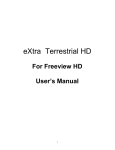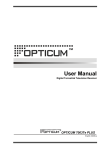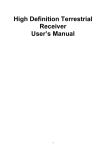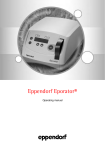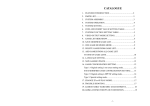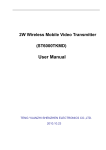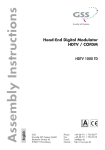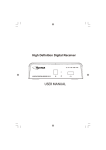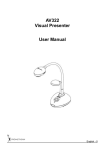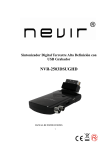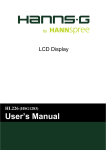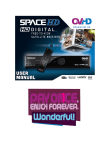Download DEHOO High Definition Group
Transcript
User Manual Table of contents 1 2 3 4 INTRODUCTION ............................................................................................................................ 1 MAIN FUNCTIONS AND FEATURES ............................................................................................ 1 THE REMOTE CONTROL .............................................................................................................. 2 FRONT AND REAR PANEL ............................................................................................................ 4 4.1 REAR PANEL ............................................................................................................................. 4 4.2 FRONT PANEL .......................................................................................................................... 4 5 INSTALLATION .............................................................................................................................. 5 5.1 CONNECTING THE RECEIVER ......................................................................................................... 5 5.2 INSTALLATION GUIDE .................................................................................................................... 6 6 MENU ............................................................................................................................................. 6 MAIN MENU ........................................................................................................................................ 6 7 DAILY USE ........................................................................................................................................ 9 7.1 INFO. KEY ..................................................................................................................................... 9 7.2 LANG KEY ................................................................................................................................... 11 7.3 SUB KEY ...................................................................................................................................... 11 7.4 PREV/NEXT KEY & F.R./F.F. KEY ............................................................................................... 11 7.5 ZOOM......................................................................................................................................... 11 7.6 EPG ............................................................................................................................................ 11 7.7 TV CHANNEL AND RADIO CHANNEL LIST......................................................................................... 11 7.7 FAVOURITE CHANNEL ................................................................................................................... 11 7.9 DVR FUNCTION............................................................................................................................ 12 1) INSTANT RECORDING ................................................................................................................ 12 2) ELECTRONIC PROGRAM GUIDE TIMER RECORDING .................................................................... 13 3) TIMESHIFT ............................................................................................................................ 13 4) PLAYBACK OF A RECORDED PROGRAM....................................................................................... 14 5) MULTIMEDIA PLAYER ................................................................................................................ 14 6) FORMAT PORTABLE HARD DISK.................................................................................................. 15 7. TROUBLESHOOTING ........................................................................................................................ 15 9. SPECIFICATIONS ............................................................................................................................. 16 1 ! As a switching equipment, power adaptor should be convenient for operating the device should be far away from water dropping and splashing, as well as vase full of liquid Power Cord Protection To avoid any malfunctions of the unit and to protect against electric shock, fire or personal injury, please observe the following: Hold the plug firmly when connecting or disconnecting the AC power cord. Keep the AC power cord away from heating appliances. Never put any heavy object on the AC power cord. Do not attempt to repair or reconstruct the AC power cord in any way. Never make or change connections with the power switched on. IMPORTANT SAFETY INSTRUCTIONS - The ventilation should not be impeded by covering the ventilation openings with items, such as newspapers, table-cloths, curtains, etc.; No naked flame sources, such as lit candles, should be placed on the apparatus; Attention should be drawn to the environment aspects of battery disposal. Don’t throw used batteries in the rubbish. Please contact your retailer in order to protect the environment. Don’t use the apparatus in tropical climates; The apparatus shall not be exposed to dripping or splashing and that no objects filled with liquids, such as vases, shall be placed on the apparatus. Where the mains plug is used as the disconnect device, the disconnect device shall remain readily operable. The main plug shall remain readily operable. Keep minimum distances (5 cm) around the receiver for sufficient ventilation. (Minimum distance around the apparatus for sufficient ventilation.) If the electric cable is damaged, it must be replaced by the manufacturer, or by a qualified person, in order to avoid a danger. 2 1 INTRODUCTION This user manual is intended to guide you through the operation for the DVB-T FTA High Definition Digital Terrestrial Receiver. A password will be required when modifying advanced options in the Menu. The default password is “000000”. 2 MAIN FUNCTIONS AND FEATURES This product is a high performance HDTV Terrestrial receiver. It fully complies with DVB-T FTA receiver requirement specifications. It provides users with all digital terrestrial TV and radio signals being broadcast in Standard Definition and High Definition. 1. 2. 3. 4. 5. 6. 7. 7. 9. 11. 11. 12. 13. 14. 15. 16. 17. 11. 11. Fully compatible with DVB-T FTA digital standard Fully compatible with MPEG-4 H.264/AVC High Definition Digital TV Fully compatible with MPEG-2 High Definition and Standard Definition Output Fully compatible with MPEG-1 Layer I & II, VHF & UHF Input and LOOP OUT Multi-bilingual OSD language , audio language and subtitle language supported 400 Channel capacity On Screen Electronic Program Guide (EPG) Supports Picture in Graphics(PIG) Supports Auto search and Manual search Parental control for channels Plug and Play installation with an easy to use Menu System Supports 576i, 576p, 720p, 1080i,1080p Video Resolution。 Supports 4:3 and 16:9 Aspect Ratio Various channel editing function(Favorites, Move, Lock, Delete) Supports HDMI High Definition Multimedia Interface(HDMI 1.3) Software upgrade via USB2.0 port compatible USB 2.0 port compatible DVR and Media Player Record digital television FTA program to a USB Flash Drive or an external USB portable hard disk and playback via USB2.0 compatible. 1 3 THE REMOTE CONTROL OPEN/CLOSE: Open or close disc tray. POWER: Switch the receiver in and out of standby mode. 1-9: Numeric Keys LANG: Press LANG key to set the audio track and audio mode. SUBTITLE: Display subtitle options. TV/RADIO: Switch between Digital Radio and DVB-T modes. RECALL: Go back to the previous viewed channel. GOTO: Select expected playback-place directly AUTO: Auto scan of TV and radio channels. FILELIST: Display all programs. TIMER: preset recording/playing function FAV: Display your favorite channels list. INFO: Display information about the current channel. HDMI: Switch to high definition digital video output mode. DEV.LIST: Enter the multimedia menu. ZOOM: Zoom in or out the current picture. MENU: Press it to the disc menu playback. EPG: Display the Electronic Program Guide list. VOL-/VOL+: To increase/decrease volume. CH+/CH-:Program changing keys. OK: To confirm current setting TEXT: Switch on Teletext, if current channel has EXIT Use this key to quit current menu or quit Teletext. Color Keys: RED, GREEN, YELLOW, BLUE PAGE+/PAGE-:To navigate inside the menus. REC: Start recording the live TV program Time shift: Start the time shift function. REPEAT: Repeat play the current chapter. PLAY/PAUSE: Select pause or Play the disc. STOP: Stop play. fast rewind fast forward last song/movie next song/movie 2 Battery Installation Insert the batteries while observing the correct (+) and (-) polarities as illustrated below: About the batteries If the remote control unit fails to work even when it is operated near the receiver, please replace the batteries. Use size 2XAAA R03P batteries. Notes: Do not use rechargeable (Ni-Cd) batteries. Do not attempt to recharge, short circuit, disassemble or throw the batteries into the fire. Do not drop, step on or cause any impact to the remote control unit. This may damage it, resulting in malfunction. Do not mix old and new batteries. If the remote control unit is not going to be used for a long time, remove the batteries. Caution Keep batteries out of children’s reach. If batteries are swallowed, contact a physician immediately. 3 4 FRONT AND REAR PANEL 4.1 REAR PANEL YPBPR ANT IN LOOP OUT COAXIAL HDMI Audio L/R VIDEO Rear Panel ANT IN Digital terrestrial TV broadcast signal input LOOP OUT Antenna loop out HDMI Digital HDTV video output with HDCP COAXIAL Digital audio output AUDIO L/R Analog audio output VIDEO Composite video output YPbPr High definition component video output 4.2 1.POWER 3.VOL+ 5.OK 7.CH+ FRONT PANEL 2.VOL4.MENU 6.CH1.USB 4 5 INSTALLATION 5.1 CONNECTING THE RECEIVER Before you connect your STB to your TV please ensure that it is placed on a flat and stable surface. Now that your STB is in position connect it to your TV and any other peripheral devices. Please refer to the below diagram and your TVs user manual for cable installation instructions. Connect your STB to power, power on your TV and the STB before continuing to the initial set up guide. 5 5.2 INSTALLATION GUIDE If you are using the unit for the first time or have restored the unit to Factory Default, the installation Guide Menu will appear on your TV screen. Follow the help information that at the bottom of the window to select preference menu language and suitable country (Region) and start channel search. (1) [OSD Language] Press RIGHT/LEFT key to select a language. (2) [Country] Press RIGHT/LEFT key to select your country of residence. (3) [Channel Search] Press RIGHT or OK key to begin Automatic channel search. If no channel is found during the channel searching process, please check your antenna connections and antenna are in working order. After the scanning process is completed the receiver will automatically save the scanned channels and display the first channel in the list. While you are using the unit, if you wish to perform an AUTO search, simply press the SCAN key on the remote control. Or you can access the CHANNEL SEARCH menu to do the AUTO/MANUAL channel search. Press MENU key on the remote and select [Channel Search] using RIGHT/LEFT keys. This Menu provides options to adjust the Search Channel settings. Press UP/DOWN to select an option and press RIGHT/LEFT to adjust the settings. Press EXIT to exit the Menu. 6 MENU MAIN MENU Most functions are available in main menu. Follow the operation help information on the bottom of the menu to modify the preference options. A password will be required when modifying advanced options in the Menu. The default password is “000000”. Press the MENU key on the remote control; you can access the Main MENU. There are 7 items for set up. Use the LEFT and RIGHT keys to navigate through the menu. Select the desired option and press the OK key or the RIGHT key to adjust the settings. Press the EXIT key to exit the main menu. 6 a. Program Settings: You can edit the programs, check the TV Program Guide, sort the channels, and set the LCN here. 1) To edit your program preferences (to lock, skip, favourite, move or delete a program), you need to enter a password. Enter the default password “000000”. The master unlock password is “888888”. 2) The EPG is an on-screen TV guide that shows scheduled programs seven days in advance for every tuned channel. Press the EPG key on the Remote Control to access the Electronic Program Guide. 3) Sort NOTE: It is important to deactivate the LCN function while sorting out the position of the channels. The “Sort” function allows you to sort the channels by different methods: By LCN: This will sort the channels by ascending order. By Service name: This will sort the channels in alphabetical order. By Service ID: This will sort the channels by Service ID. By ONID: This will sort the channels according to the ONID. b. Picture Settings: The Picture option allows you to set the different functions such as: Aspect ratio The aspect ratio of the video can be 4:3 (also know as Anamorphic Image) or 16:9 (also know as widescreen TV). Normally the aspect ratio of standard definition video should be 4:3 and the high definition video should be 16:9. In order to get excellent quality on the TV set, press the MENU key to enter the menu, and choose the aspect ratio setup menu to set suitable aspect ratio. The screenshot of the aspect ratio window is illustrated below. Here is a description of how the aspect ratio conversion mode chosen, the received stream and the user’s television set aspect ratios. 9:61 Stream on a 9:61 TV 364 Stream on a 364 TV Whatever the mode 364 Stream on a 9:61 TV Whatever the mode 9:61 Stream on a 364 TV Letter-box Letter-box Pan and scan Pan and scan Full Screen Full Screen Display black bars Not display area of the stream 7 Resolution: You can choose different resolution according to your TV: 576i, 576p, 720p, 1080i,1080p. TV format: PAL/NTSC. c. Channel Search settings: (a) Auto Search: This option will automatically search for TV and Radio channels and save them once the scanning is complete. All previously saved channels and settings will be deleted. (b) Manual Search: This option allows you to scan for new channels without deleting previously saved channels and settings. (1) Select “Manual Search” and press the “OK” or “Right” key. The Manual Channel search screen will appear. (2) Press the “Right” or “Left” keys to select the channel frequency. (3) Press the “OK” key to start scanning for new channels. (4) If a new channel is found, it will be saved and stored along with the rest of the channels. If no channels are found, the unit will automatically exit after finishing the scanning process. d. Time settings: It allows you to set: Time Offset: Select auto or manual for GMT offset adjustments. Country Region: Select the Country Region when [Time Offset] is set to AUTO. Time Zone: Select the Time Zone offset when [Time Offset] is set to MANUAL. Power Down (Sleep): Select the desired time for the Auto-shut off function (from 1 hour to 12 hours or set it to Off). e. Option: The menu contains the following options: OSD Language: Change the ON Screen Display language. Subtitle language: Select the subtitle language. Audio language: If the program has multi-languages. Set your preference here. f. System settings: The menu contains the following options: a) Parental Guidance: The options for setting up the age reference starts from 4 years to 18 years. To access this function you will require to input a code. The default password is “000000”. This function can also be deactivated simply by setting it to OFF. b) Set Password: It allows you to modify the default password, which is “000000”. c) Restore Factory Default: It allows you to restore the unit to its default factory settings. You will be asked to enter your password “000000”. Press “OK” key once done. Note: This function will delete all your saved channels and your personal settings. d) Information: You can check the software version of your unit. g. USB Settings: The USB menu has 5 options: (1) MULTIMEDIA: While in TV Mode, press the “MEDIA” button to access to the Multimedia menu. The menu contains 4 different icons: Music, Photo, Movie, and DVR. Music Playing: Select “MUSIC” icon, move the cursor to enter the path of the desired audio file. Press the OK button to play the selected audio file. Photo Viewing: Choose PHOTO icon, and enter the path of the desired photo files. Press OK button to view the desired photo files. Movie Playing: Choose MOVIE icon, and move the cursor to choose the path of the desired video files. Press the OK button to play the desired video files. 1 DVR Playing: Select DVR icon. Select the recorded file you want to play, press OK to begin playback. Press the RECALL key to move up to the next Folder. Press the RED key to switch between Preview and Full screen modes. Use the YELLOW key to delete the file you don’t want. Press the GREEN key to rename the recorded file if desired. (2) Photo configure: You can adjust the slide time, slide mode and aspect ratio here. (3) Movie configure: You can set the Aspect Ratio, Subtitle Specific, Subtitle background and Subtitle Font-colour here. (4) DVR configure: Record Device, here you can view information of your connected USB storage device which includes Format Type, Total and Free space available on drive. You can choose the option FORMAT to format your USB compatible device in Fat 32 of NTFS formats. (5) The USB port is also used to perform a software Update: 1. To upgrade your unit via USB, plug the USB compatible drive to the PC and backup the entire data of the USB drive. Right click the USB drive and select Format item. Format the USB drive as FAT32 file system. NOTE: To perform a software upgrade of the Receiver, please ensure the USB Flash Drive or Portable hard disk is in FAT32 file system format. The USB port for software updates is not compatible with USB Flash drives or Portable Hard Disk Drives in NTFS, FAT16 or U3 PRO File System formats. 2. Press MENU, move right to enter SYSTEM SET UP, move down to enter SOFTWARE UPDATE. Press ENTER and enter USB drive , choose update file name. NOTE: Please do not remove the USB drive from the receiver or power off the receiver during the upgrade process. This may damage the receiver. 7 DAILY USE 7.1 INFO. KEY Press “INFO” key to display the Information banner while viewing TV programs. Information banner: 1 7.2 LANG KEY Some programs may have multilingual audio language and this audio broadcast may be on a different audio mode such as Stereo, Left or Right. All the available audio languages will be displayed on the audio track window when you press the LANG key. The screenshot illustrates this below. If there is no audio output after you have selected the audio language, it indicates that there is no audio on the current audio mode, so you have to select the previous audio mode. 7.3 SUB KEY Certain programs have multilingual subtitle information. All available subtitle languages will be displayed in the subtitle information window when you press the SUBTITLE key. The screenshot illustrates this below. Follow the help information in the subtitle window to select preferred subtitle. 7.4 PREV/NEXT KEY & F.R./F.F. KEY The PREV/NEXT key and F.R./F.F. key can be used during playback of multimedia programs from your external USB device. Press the PREV/NEXT key to go to the previous/next program and F.R./F.F. key to fast forward or rewind during playback. 7.5 ZOOM The Zoom key allows you to zoom in on pictures and video being viewed or played back. Once you have zoomed in you can use the arrow keys to move the frame to four directions. 11 7.6 EPG Press EPG key to display the on screen electronic program guide. This displays a 7 Day Electronic Program Guide for all programs being broadcast from all broadcasters. 7.7 TV CHANNEL AND RADIO CHANNEL LIST Press OK key to display all TV channels or all Radio channels. Follow the help information at the bottom of the window to select preferred channel. 7.8 FAVOURITE CHANNEL Setting up Favourite TV or Radio Channels: You can add preferred channels to a favourite’s channel list. Press the Menu key to access the Program Edit Menu. The Favourite channel option allows you to classify the channels by different genre: Movies/News/Sports/Music. Press the “FAV” or “OK” key to confirm your selection. A heart shaped symbol will appear next to that channel which confirms your selection. Disable Favourite TV or Radio Channel: Press the Menu key to access the Program Edit Menu. The list of the favourite channels will be displayed. Highlight the desired channel to be disabled. Press “FAV” button, select the “Disable” option and press the “FAV” or OK” key to cancel. Press the “Exit” key to exit the menu. View Favourite Channel: While in normal viewing mode, press the “FAV” key to access to your favourite channel menu. Press the LEFT or RIGHT keys on your remote to access to the classified Sub- 11 Menu (Movies/News/Sports/Music). Press the UP or DOWN keys to browse through your favourite channels. Press the “OK” key to select your favourite channel. Delete a TV or RADIO Program: Press the Menu key to access the Program Edit Menu. Select the program you wish to delete and press the “BLUE” key on your remote. A warning message will appear on your TV screen. Press the “OK” key to confirm the deletion of the channel. Repeat the above procedure to delete further channels. Skip TV or RADIO Channel: Press the Menu key to access the Program Edit Menu. Select the channel you would like to “Skip” and press the “GREEN” key on your remote. A skip symbol will appear. Now the channel is marked as a SKIP. To save your settings and exit the menu, press the “Exit” key. Move a TV or RADIO Program: Press the Menu key to access the Program Edit Menu. Select the desired channel you wish to move and press the “RED” key on your remote. A “MOVE” symbol will appear on your TV screen. Press the UP or DOWN keys to move the channel to the desired position. Press the “OK” key to confirm your selection. Repeat the above process to move further channels. WARNING: To use the DVR Function, Instant recording function, TV program guide timer recording function, TIMESHIFT function, Playback recorded program function and Multimedia player function it is necessary to connect an external device such as a USB flash drive or an external hard disk drive to the USB port. The maximum capacity of HDD supported by the STB is up to a size of 500GB. It supports FAT32 and NTFS file formats. 7.9 DVR FUNCTION The DVR function of your receiver allows you to record and playback your favourite programs. Instant recordings, TV program Guide recordings and timer recordings are all available. NOTE: To use the DVR function and TIMESHIFT function, make sure you have a USB Hard Disk Drive or a USB Flash Drive connected to the USB port of the receiver. Please note that due to buffer speed requirements some USB Flash Drives may not be compatible for use with the Timeshift function. 1) Instant recording Press the REC. key to start instant recording of the TV program currently being viewed, the recording symbol would be displayed in the top left of the screen. Press the INFO. key to view information of the instant recording. Press the STOP key to stop the instant recording. 12 2) Electronic Program Guide Timer recording MENU =>PROGRAM => EPG=>Program Guide => Planning =>Schedule =>Event Add =>Timer Recording. You will never miss any of your favourite programs again with the Electronic Program Guide recording feature. While in TV mode, press the “EPG” key to access the on screen Electronic Program Guide, select the channel and program you wish to record. Press the “OK” key to select the desired program to be recorded. A Schedule Event window will appear. Select and set the correct parameters to schedule the recording. Set the Mode option to “Record”. This program will be automatically recorded at the scheduled time. You can edit the set timer recording in the Schedule Event Menu by editing the channel number, name, date, start time, and end time. Select the option of Once, Daily, Weekly or Monthly recording as desired. Once the recording schedule setup has been set, you can at any time edit the schedule recording by pressing the “GREEN” key or delete the scheduled recording by pressing the “BLUE” key on your remote. After having finished the Schedule Recording setup, press the “EXIT” key to save and exit. 3) TIMESHIFT The TIMESHIFT function allows you to pause the TV program being viewed. Once paused the tv program is being stored on your connected USB Hard Drive or Flash Drive. When watching a program, press the “PLAY” key on the remote control to activate the function. You can now use the F.R. (Rewind function) to go back to the point you began the TIMESHIFT 13 function or F.F. (Fast Forward) to catch up to live viewing. If you wish to stop the TIMESHIFT function, press the “STOP” key. A dialogue box will be displayed on screen asking you to confirm. Press “OK” to stop the TIMESHIFT, To save the space of the USB hard drive, the recorded program is not stored under time shift mode. If you press the “INFO” key, you can access the TIMESHIFT information screen. WARNING: For the compatibility of HDD and USB devices with TIMESHIFT and DVR function, please refer to the table below: TIMESHIFT PVR RECORD FORMAT USB device doesn’t work Works Fat32 4.3inch HDD Works Works NTFS 5.3inch HDD Works Works NTFS / FAT 32 9.1inch HDD doesn’t work Works NTFS / FAT 32 Please make sure that you are NOT using an USB device or a 1.1inch HD for TIMESHIFT function. 4) Playback of a recorded program Press the FILELIST key to display the recorded programs on your USB device. Follow the help information at the bottom of the screen to preview, playback, edit or delete the recorded programs. 5) Multimedia player A Multimedia player feature has also been integrated into the HD DVB-T RECEIVER. Press the MEDIA key to display the multimedia player window. You can now select to view Photos, play MP3 music files and view Movie files via the multimedia player. Known supported files are outlined below. NTFS, FAT32 and FAT16 file systems are supported. Player Supported file Photo JPEG, BMP, PNG Music *.wma, *.mp3, *.aac Movie *.avi, *.mpg, *.dat, *.vob, *.mkv, *.mjpeg 14 6) Format portable hard disk A Format hard disk function has also been provided. Formatting a hard disk will permanently delete all the data on the hard disk. It is strongly recommended to backup all the data before formatting your hard disk drive. 1 . TROUBLESHOOTING The below table is a list of common problems that may occur with your receiver. Fault Power on, but nothing displayed on screen Possible Cause Unit not turned on at mains switch TV picture drops out and the unit displays “No signal” Antenna is not properly connected or you are in a bad reception area Receiving digital TV but missing some channels Antenna is not properly connected or you are in a bad reception area Remote is not working Batteries are flat or there is interference 15 Solution Ensure power plug is plugged into wall socket and switch is on. Talk to your local TV antenna technician about reception problems in your area and whether a new antenna would benefit you Talk to your local TV antenna technician about reception problems in your area and whether a new antenna would benefit you Try replacing the batteries in the remote and ensure that there is no direct sunlight on the remote or unit 1 . SPECIFICATIONS Tuner Input Connector IEC 16902. Female Input Frequency Range VHF & UHF Num of RF Inputs 1 Input impedance 75 ohm RF output Connector (bypass)IEC 169-2 Male Loop through 177.5-866MHz Demodulation Standard ETSI EN300 744 Guard interval Modes 1/32,1/16,1/8 Active Symbol duration FEC Modes Rate 1/2,2/3,3/4,5/6,7/8 Carriers/Constellation All modes supported including non hierarchical Demodulation COFDM(QPSK/QAM16/QAM64) 2K and 8K Channel bandwidth 7 /8MHz Video Decoder Standard ISO/IEC 13818-2 and ISO/IEC 14496-10 Transport stream ISO/IEC 13111-1 Video decoding MPEG-2 SD/HD (MP@ML and MP@HL), DivX 4.X ~ 5.X JPEG,BMP,PNG, Motion JPEG AVI, VOB, MOV, MKV Aspect ratio 4:3, 16:1 MPEG-4 H.264/AVC SD/HD Audio Decoder Standard ISO/IEC13818-3 TR1011154 Audio decoding MPEG-1 and MPEG-2 Layer I & II, Dolby Digital Audio, WMA Audio Dolby Digital (AC-3) Stereo down-mixing to analog and digital audio outputs (including HDMI). For digital outputs, L-PCM stereo encoding is provided Sample rate 32 kHz, 22.1 kHz, 44.1KHz,41 kHz Subtitles Subtitle DVB Subtitle Accessories Remote control unit IR (36kHz) RC3 / other on request (31kHz)NEC Batteries 2 x AAA R03P type User Manual 1 pc Power AC input range AC 90-240V~50/60Hz Power consumption < 8W Standby consumption < 1W 16 and HE-AAC Digital