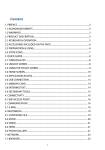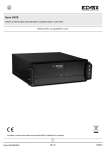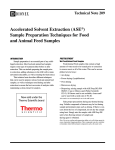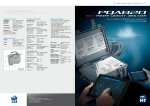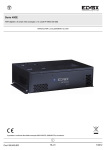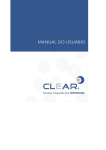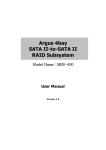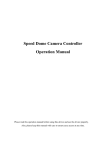Download Downolad User Manual pdf
Transcript
ETHERNET I/O MODULE USERS’ MANUAL ETHERNET I/O MODULE Users’ Manual (Rev. 1.1, 8/10/2012) ARTECO S.r.l.. Via Gentili, 22 – 48018 FAENZA (RA) Tel. +39 0546 645777 – Fax +39 0546 645750 – Email: [email protected] - Web: www.arteco-cnc.it ETHERNET I/O MODULE USERS’ MANUAL Copyright © Arteco S.p.A. 2012 Information contained herein is a property of Arteco Srl . It is forbidden to copy and redistribute this manual, either partially or entirely, without written permission of Arteco srl. All specs are subject to change without notice. This manual is periodically revised and updated. Even if any effort has been taken to make the information contained herein complete and reliable Arteco may not be considered responsible for any missing or wrong information that this manual might contain . Any suggestions about this manual will be however taken into account for its future releases. Revisions : 27-09-2012 preliminary 8/10/2012 preliminary – - safety instructions added (page 7) output power rating revised (page 6) dip-switch settings corrected (page 17) 2 ETHERNET I/O MODULE USERS’ MANUAL INDEX CHAPTER 1 – General information............................................... 4 1.1 - Carrying and handling 1.2 1.3 1.4 1.5 Environment……………………………..………………………………………………….4 I/O Connections…………………………………………………………………………….4 Power requirements….…………………………………………………………………….4 Installing………………….………………………………………………………………….4 CHAPTER 2 – Connections 2.1 - Connections names and functions………………………………………………………………..5 2.2 - Wiring…..…………………………………. ………………………………………………………..7 CHAPTER 3 – Integrated web server……………………...…...……8 Main page ………………………………………………………………………………………...8 Input-output setup…………...………………………………………………………………….10 Network setup..………………………………………………………………………………….11 Input-output status…………...………………………………………………………………….12 Restore factory settings………….……………………………………………………………..13 Password change……………………………………………………………………………….15 Dynamic DNS……………………………………………………………………………………16 Hardware recovery………………………………………………………………………………17 Module default settings…………………………………………………………18 SAFETY INSTALLATION RULES ………………………………………………7 3 ETHERNET I/O MODULE USERS’ MANUAL 1) GENERAL INFORMATION 1.1 Handling Upon unpacking your Ethernet I/O Module please be aware of any damaged container. If so please refuse the delivery and contact your carrier. Please use any precautionary measures against risk of damage due to electrostatic discharge . 1.2 Environment Storage : -10° to +55°C (non condensing) Operational : +5° to +40°C (non condensing) Moisture : 30% to 90% (non condensing) Altitude : 2000 m max 1.3 I/O Connections The unit is provided with spring loaded connectors for rapid insertion of AWG 20 to AWG16 wires (0,5 to 1,5 mm²) . Cut off insulation from wire for about 8,5 to 9,5 mm , Gently push with a screwdriver the square peg of the connector lowering it for 2 mm, insert the wire with 45° angle and release the peg. Unit also features a standard RJ45 shielded connector for LAN connectivity. 1.4 Power rating The unit must be powered from a SELV source rating 24 V±10% 500 mA . The negative pole of the power supply unit must be earthed . 1.5 Installing The unit is designed for din-rail mounting . It must be installed in a closed cabinet without dust and within the moist limits above listed (see 1.2 Environment) . The device is a building-in equipment as per EN 60950 1.2.3.6 . 4 ETHERNET I/O MODULE USERS’ MANUAL 2) CONNECTIONS 2.1 Connector names and functions Use PIC1 as reference for connections to the Ethernet I/O module : : PIC.1 Starting from top left : P1 power supply : connect a SELV source rating 24V ±10% @500 mA. each connection has two contacts internally connected. P2 serial port : optional, not implemented . Do not connect . P3 input conn. : input connections . Each input draws about 8 mA @24 V. inputs are provided with a green color status led . P4 GND In : return of the input connection of P3 connector. Please note that these connections are NOT connected to the power GND of connector P1 since inputs are optically insulated . 5 ETHERNET I/O MODULE USERS’ MANUAL Starting from bottom left : P5 Ethernet : standard shielded Ethernet connector. Connect to a router, hub or Ethernet switch. Connector is provided with two status leds:a yellow led for link, and a green one that blinks on network activity. P6 Relay Digital Out : connect here the first four loads you want to control. Each of the four outputs has two contacts named c(x) and no(x) , which stand for ‘common’ and ‘normally open’ . Output rating is 250V 1,5A resistive load. Each output is provided with a green color led status indicator. P7 Relay Digital Out : same as P6 for the second group of four loads. P8 Serial expansion : proprietary expansion connector, do not use. DO NOT CONNECT ANY ETHERNET DEVICE HERE . THIS IS NOT AN ETHERNET PORT. ANY DEVICE CONNECTED TO THIS PORT CAN BE SERIOUSLY DAMAGED AND/OR DAMAGE THE UNIT. 6 ETHERNET I/O MODULE USERS’ MANUAL 2.2 WIRING SAFETY INSTALLATION RULES – PLEASE READ CAREFULLY When connecting the unit care must be taken to absolutely observe the following : 1) Wire size must be adequate for the purpose ; a) 1 mm² minimum wire gauge must be used for power supply at connector P1. b) 0,5 mm² minimum wire gauge must be used for input connectors P3 and P4 . c) Depending upon application other requirements may apply . Installer is required to follow all applicable rules that may apply in his/her country . 2) Output connector wiring ( P6 and P7 ) Please use 1 mm² minimum wire gauge to connect loads to these connectors. It is mandatory to protect the relay output contacts with an external quick acting fuse rated 250V 1,5A max. Please note that (for safety reasons) if you use a contact say on connector P6 to switch mains supply you are not allowed to use the other contacts of the same connector to switch SELV circuits, i.e. circuits that users can come in contact with. It is also mandatory to have an external disconnecting device for each of the connections from mains to the relay output contacts (conn. P6 and P7) . So for example if you switch a 220 V light bulb with P6 c0-no0 contacts you can’t use c1-no1,c2-no2 and c3-no3 to switch say a 12 V supply to a lowvoltage device. You can however use these remaining contacts to switch other mains-connected devices, or to drive additional mains-powered external relays. You can use the other four-outputs connector (in this case, P7) to drive lowvoltage circuits. If you connect long wires to relay contacts, either at low voltages or mains, please take care of wire inductance that may cause an arc through relays’ contact at opening, thus shortening their life . Consider using capacitors or arc-snubber components in parallel with relays’ contacts . TVS (transient voltage suppressor) of adequate rating should also be connected between cables and a protective earth if input or output cables are subjected to electrostatic high voltage discharges due to, for example, atmospheric events. Please also be aware that if you connect mains to any relay contact you will have hazardous voltages inside the module. Remember you are not allowed to open the module for any reason . Any service must be performed by Arteco technicians only . 7 ETHERNET I/O MODULE USERS’ MANUAL 3) INTEGRATED WEB SERVER The unit features an integrated Web Server that allows the user to fully operate the device. It is possible to set network parameters, I-O mnemonic names, password protection, dynamic dns operation . It is also possible to read input channel status and set-reset outputs . I/O can also be driven by CGI commands without using the web interface . See the “ Ethernet I/O module CGI Commands Interface “ manual for further reference. Below you can see the main page of the module : please note the hostname indicator in the red bar above the command list : it can be useful to locate the module you are connected to should you have several modules to manage. This information is repeated in every page . 8 ETHERNET I/O MODULE USERS’ MANUAL Next option, from top of the list is “I/O setup” . However leaving the main page for any other one requires the user to enter username and password : Default username is ‘admin’ and default password is ‘arteco’ . Enter them in the correct fields and click ok to proceed . 9 ETHERNET I/O MODULE USERS’ MANUAL The I/O setup page now will show : As you can see this page allows a user to change the default names to userdefined names, for mnemonic purposes . Simply enter the name in the field related to each channel and click ‘save’ when you are done. Names will be saved in the module flash memory and retrieved as needed. Note : do not use spaces when writing names, use the underscore ‘_’ instead . 10 ETHERNET I/O MODULE USERS’ MANUAL Next option of the list is “Network setup” . There are several fields in this page, all of which can be changed by the user : MAC Address : it is the hardware address of the module. Do not change this value unless you are sure of what you are doing, because the value shown is unique to your board and changing it cal lead to malfunctions. Restoring the board, either by the “restore factory settings” page or by the dip-switch on the rear of the module will also restore original value. HOST NAME : this is a name of your choice that will be displayed in every page and also in the feedback window (see the “ Ethernet I/O module CGI Commands Interface “ manual for details ). It can be useful if you are operating on several modules at the same time to make sure of the module you are connected to . Enable DHCP: this checkbox can be activatd to obtain dynamic IP parameters from a DHCP server, if available on the network . When this option is selected the other network parameters are shadowed as you can no longer set them unless you uncheck it. IP Address : if you do not have a DHCP server available on your network you can enter here an unused IP address of your local network. Be aware not to 11 ETHERNET I/O MODULE USERS’ MANUAL use the IP address of another device already on the network as an IP conflict will occur . Gateway Subnet mask Primary DNS Secondary DNS : enter here the correct values that apply to the network you are connected to . If unsure please refer to your network administrator. After entering the desired values in this page click ‘Save Config’ to make them persistent. If you changed the IP address you will loose connectivity to the board since the parameters are immediately changed . You will need to redirect your browser to the new IP address you entered. If you have lost connection to the board and can’t recover from this, you can have the module back alive to the factory settings operating on the rear dip-switch . See further in this manual for the recovery procedure . Next option of the list is “I/O Monitor” . 12 ETHERNET I/O MODULE USERS’ MANUAL This is a self-explaining page : here you can read the status of the input channels and set-reset any output by clicking on the ON or OFF output labels . Please note that if you have changed the default i/o names with others of your choice they will be shown here instead of the default ones. Input are automatically refreshed about every 500 mS. Next option of the list is “Restore factory settings” ”. As you can see you will be required here, for safety, to enter username and password again. 13 ETHERNET I/O MODULE USERS’ MANUAL Click restore when done and you will be redirected to the remaining of the procedure : At this point you can still escape from Module Reset clicking on any of the options on the left . If you however want to completely reset the module click ‘NEXT’ tab and follow the instructions : after 15 seconds close the browser window and reopen it at the address that was shown in the Module Reset page, and the module will be back as shipped from factory . Should this page be unavailable you have, as earlier mentioned, an “hardware” option to recover from scratch the module. See further in this manual for the recovery procedure . 14 ETHERNET I/O MODULE USERS’ MANUAL Next option of the list is “Password change” : Use this page if you want to change the default username and/or password. It is strongly recommended not to leave the default username and password . After change the new username and password will be immediately operational . 15 ETHERNET I/O MODULE USERS’ MANUAL Next option of the list is “Ddns service” : This page allows to enter the settings for a Dynamic dns service from various operators. This allows the user to operate the module from the internet even if it is behind a router that uses dynamic IP . This firmware release however only implements service from dyndns.org . User must first register at www.dyndns.org entering his/her name, password and the domain name, among the available ones. The domain name will become the module name . The same parameters must be entered in this page and saved . Immediately after save the module will do an attempt to check with the site for an update of the module IP address itself at the operator’s site . The same will be done each time the module detects a change in its IP address, due to the use of a dynamic IP address. The response will be shown in the above window : here we read that the current configuration is not valid since the entered fields are blank : when correct values are entered they will be readable in their fields (with the exception of the password field that will show dots) and we can read status messages like “the last update was successful” or “ip has not changed since last update” or even “an error occurred “, if anything in the update procedure went wrong. 16 ETHERNET I/O MODULE USERS’ MANUAL Hardware recovery If you can’t connect anymore to the module due to wrong network parameters you entered there is a way of resetting all network settings to the default values. As you can see there is a 8 way dip-switch on the back of the unit . Default setting for the switches is all OFF . If you want to reset network settings please set dip1 to ON, then cycle the power to the unit OFF and then ON . Module will start up with default network settings . Then you can set back dip1 to OFF position to recover normal operation . The IP address to which the module will reset depends on the settings of the dipswitches 5 and 6 . In the details we have : DIP5 OFF and DIP6 OFF : -> address is 192.168.10.96 DIP5 ON and DIP6 OFF : -> address is 192.168.1.96 DIP5 OFF and DIP6 ON : -> address is 169.254.0.2 17 ETHERNET I/O MODULE USERS’ MANUAL DIP5 ON and DIP6 ON : -> address is 10.0.0.2 The default factory setting is DIP5 OFF and DIP6 OFF -> 192.168.10.96 . The choice for different IP address classes is to ease first module startup allowing the module to be visible in different local networks . The other dip-switches have these functions : Dip-switch 2 : if ON at power-on resets all of the I/O names you eventually changed to their default values. No other settings are affected by this. Dip-switch 3 : if ON at power-on the module’s username and password will be reset to the default ones : user is ‘admin’ and password is ‘arteco’ The other dip-switches are unused or reserved, please let them in ‘OFF’ position . DEFAULT MODULE SETTINGS IP ADDRESS 192.168.10.96 USERNAME admin PASSWORD arteco 18