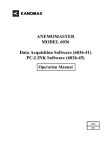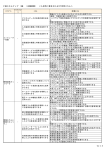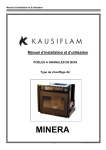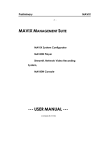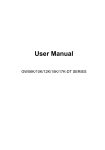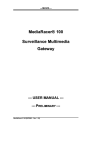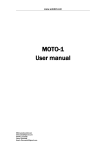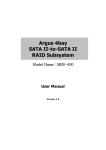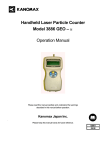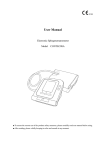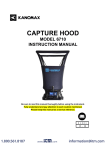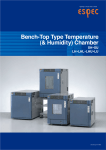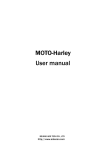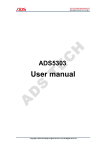Download Software Manual
Transcript
Multi-Channel ANEMOMASTER for Windows Instruction Manual KANOMAX JAPAN INC. Contents Caution...................................................................................................................................................................................... 2 Transcription of this Manual................................................................................................................................................ 2 1. Components of this System......................................................................................................................................... 3 2. Operation Environment ................................................................................................................................................. 3 3. Functional Specification................................................................................................................................................ 4 4. Outline of Software ......................................................................................................................................................... 5 4.1 Components of Software...............................................................................................................................................5 1) Components of Software .................................................................................................................................................5 2) Data File List.....................................................................................................................................................................6 4.2 Set up and Delete of Multi-channel ANEMOMASTER Software ..........................................................................7 1) Set up ( install ) of Multi-channel ANEMOMASTER...............................................................................................7 2) Delete (uninstall) of Multi-channel ANEMOMASTER............................................................................................8 4.3 Displays..............................................................................................................................................................................9 5. Operation Order.............................................................................................................................................................10 6. Operation Explanation .................................................................................................................................................14 6. 1 Structure of Display......................................................................................................................................................14 6.2 Module Set up.................................................................................................................................................................15 6.3 Probe Set up ...................................................................................................................................................................16 6.4 RS232C Set up................................................................................................................................................................17 6.5 Measurement Parameter Set up ................................................................................................................................18 6.6 Time Series Graph.........................................................................................................................................................19 1) Time series graph indication parameter set up........................................................................................................19 2) Select probe to display ...................................................................................................................................................19 3) Time series graph indication window.........................................................................................................................20 6.7 Data Table Display.........................................................................................................................................................21 1) Set up data table indication parameter .....................................................................................................................21 2) Data table indication window ......................................................................................................................................21 6.8 Data Display Windows in Plural.................................................................................................................................22 6.9 Print Out...........................................................................................................................................................................23 6.10 User Back up Function ..............................................................................................................................................24 1) Version information .......................................................................................................................................................24 2) Tool hint............................................................................................................................................................................24 3) File information ..............................................................................................................................................................24 7. Message Dialogue box.................................................................................................................................................25 7.1 Message Dialogue box.................................................................................................................................................25 1) “Caution” message dialogue box..................................................................................................................................25 2) “Question” dialogue box.................................................................................................................................................25 7.2 Message List...................................................................................................................................................................26 1) “Caution” message list...................................................................................................................................................26 2) Question message list ....................................................................................................................................................27 8. Data Link to Calculation Table Soft...........................................................................................................................28 1 Caution 1.Copyrights of this software are property of Kanomax Japan Inc. 2.Partly or wholly duplicating and using this software and user manual without permission is not allowed. 3.Only one computer is allowed to install and use per a set of this software you purchased. 4.Please understand that an influence on your computer after managing this software or using user manual is not our responsibility. 5.Specification of this software and contents of user manual can be revised without pre-notice. 6.Data file created by NEW multi-function measurement soft (DOS ver.) cannot be used by this software. 7.Data file created by this software cannot be used by Flow View (DOS ver. Data transaction software option). Transcription of this Manual This manual is using the following transcriptions. Transcription CR CRLF □ XX.XX Explanation Carriage return (0DH) Carriage return (0DH) and line feed(0AH) Space Display a result like 21.56; X is number(0~9) 2 1. Components of this System . 5 units of ANEMOMASTER Corresponds to 4 modules of (MAX) can be connected V, VT, VTH, SP Install Multi-channel ANEMOMASTER software for Windows Pic1 Components of system 2. Operation Environment ・Computer : Computer loaded with Pentium CPU ・OS : Windows 95 or Windows 98 ・Memory : More than 8 MB ・Hard disk : Need more than 5 MB for installation ・Display :More than 640×480 pic. Corresponds to Windows 95 or Windows 98 (Recommendation: 800×600 pic.) ・Applicable models : Multi-channel ANEMOMASTER 3 3. Functional Specification ITEM CONTENTS Model No. Module Numbers of ANEMOMASTER Channel Nos to measure Probe positioning Measurement mode 1550, 1560, 1500 V, VT, VTH, SP 5 units (maximum) can be connected. Data mode Average value mode, Instant mode Interval of measurement 0.1~6553.5seconds, you can set up by 0.1 second unit 65535 times MAX. Repetition time MAX. 320CH (in case of V module) CH Nos depend on module. Optional position in 3 dimension of rectangular coordinates. Channel mode Port Baud rate Delimiter Length of data Parity Stop bit Statistical calculating function Display Parameter display Time serial graph COM1、COM2、COM3、COM4 300, 600, 1200, 2400, 4800, 9600, 19200 bps CRLF, CR 8 bit None 1 bit ・calculate maximum, minimum, average value and standard deviation from data of each probe Display of module set up, probe set up, RS232C parameter, measurement parameter ・ Data for one probe is displayed in one window. ・MAX.320 of time series graph windows can be opened simultaneously. ・Select probe by table. ・Vertical :V,T,H,P (by probe) , scale can be set up optionally. ・Horizontal : times ・Switch scroll and pages ・Display of statistic data Data table ・Display of all channel data value of one sampling simultaneously. ・Display of module, channel, probe condition, probe nos, comment, probe position, data ( possible to select yes or no to display unit indication ). ※ Possible to select indication items other than data. Print Time series ・ Print out graph in active “time series graph window”. graph Data table ・ Print out work sheet of data table. User back up function ・Version information ・Tool hint ・Status indication ・Indication of file information and comment input RS232C 4 4. Outline of Software 4.1 Components of Software 1) Components of Software This software consists of following files. Items Set up program File name Setup.exe Main part of soft ware MAVIEW.exe Comment Program to set up “Multi-channel ANEMOMASTER software for Windows”. Set up program checks PC environment and install needed files automatically. Main part of “Multi-channel ANEMOMASTER software for Windows” (executable file). Bit Map picture data of ANEMOMASTER . SetAmA.bmp SetAmB.bmp *.OCX Data file ActiveX control *.DLL ###.KMA ###_P.TXT ###_R.TXT ###_S.TXT Dynamic link library ### : input by user 5 2) Data File List Basic data file ・File name:###.KAM ・System :Binary system ・Contents :File info, system parameter, RS232C parameter, Measure parameter, Measured time series data, Statistic calculation result *This program does data save, handle data, indication, on the basis of this data file. Parameter file ・File name:###_P.TXT ・System :Text system Contents :System parameter, RS232C parameter, Measured parameter * Formed with basic data file. * Possible use by table calculation soft in market (ex: Excel). Present data file ・File name: ###. _R.TXT ・System : Text system ・Contents : Measured time series data (present data) * Formed with basic data file. * Possible use by table calculation soft in market (ex: Excel). Statistic data file File name : ###_S.TXT System : Text system Contents : statistics calculation result data * Formed with basic data file. * Possible use by table calculation soft in market (ex: Excel). Condition ・File name:###.KMI information file ・System :Binary system ・Contents :File comment, time series graph indication parameter, install location of ・ ANEMOMASTER on screen, size and location of each window when they ・ are opened or finished. Revised result Execute revise calculation to present data by revise software (option), results will be data file stored in files below. This software can correspond to those files and indicate executed data. 1) ###.CMA : Format is the same with ###.KMA 2) ###_PC.TXT : Format is the same with ###_P.TXT 3) ###_RC.TXT :Format is the same with ###_R.TXT 4) ###_SC.TXT : Format is the same with ###_S.TXT ### : input by user 6 4.2 Set up and Delete of Multi-channel ANEMOMASTER Software 1) Set up (install ) of Multi-channel ANEMOMASTER When you execute “Setup.exe” , set up program will check PC environment and install needed files automatically. Default directory of install destination is “ C:¥Program – File¥MAVIEW “ . If you want to change destination, click “ change directory” button and change directory which is destination of install before start setting up. Double click this icon Windows Japanese version Windows English version Click this button to change destination to install Click this button and start setting up Pic.2 Set up of multi-channel ANEMOMASTER 7 2) Delete (uninstall) of Multi-channel ANEMOMASTER 削除 : You can delete multi-channel ANEMOMASTER soft by “ Add/Remove Programs” of “Control Panel”. Pic.3 Delete of multi-channel ANEMOMASTER 8 改ページ 4.3 Displays This program adopted Multi-document interface ( MDI ). This program opens basic data file ( *.KMA ) and indicate set up data and measurement data which are stored in files. More than two basic data files can not be opened simultaneously. Structure of display is as follows. (Figures in parentheses shows numbers of windows which can be indicated simultaneously.) Index screen [Pic. 4] Windows Module set up window (1) [Pic. 6, 17] Probe set up window (1) [Pic. 7, 18] Module set up indication window (1) Probe set up indication window (1) RS232C parameter indication window (1) Measurement parameter indication window (1) Time series graph indication window (1~320) [Pic. 23] Data table indication window (1) [Pic. 25] Dialogue box RS232C set up dialogue box [Pic. 9, 19] Measurement parameter set up dialogue box [Pic. 10, 20] Time series graph indication parameter set up dialogue box [Pic. 21] Time series graph : select probe to indicate dialogue box [ Pic. 22 ] Data table indication parameter set up dialogue box [Pic. 24] Version information dialogue box [Pic. 27] File information dialogue box [Pic. 29] Message dialogue box [Pic. 30, 31] 9 5. Operation Order ① Start up program Start up operation (Exe.file : MAVIEW.EXE ) Pic. 4 Index screen ② Initial screen New draw up of data file Pic. 5 File menu : New 10 ③ Module set up Pic. 6 Module set up screen ④ Probe set up Pic. 7 Probe set up screen ⑤ Open data indication windows Pic. 8 Data indication screen 11 ⑥ Set up RS232C Pic. 9 RS232C set up dialogue box ⑦ Measurement parameter set up Pic. 10 Measurement menu ⑧ Start measuring *Click start measurement button of measurement parameter set up dialogue box Pic. 11 Measurement parameter set up dialogue box ⑨ Take in data Pic. 12 Time series graph and table indication ( during 12 measurement ) ⑩ Data display after finished data take-in ※ Possible to indicate previous measurement data again. Pic. 13 Data display after finished data take-in ⑪ Data storage Pic 14 File menu Pic. 15 Name and save file ⑫ Finish program : Select “Close” of file menu and finish the program. 13 6. Operation Explanation 6. 1 Structure of Display Name of program Name of file Title bar Menu bar Tool bar Operation Area Status bar Common message File condition Data condition Pic. 16 Structure of display 14 Status 6.2 Module Set up Click when finished module set up 2’nd U2 Set up visually 1’st U1 When click and select main body, module addition to module box become possible Set up by table Combo box:Register, Module box : Click change, delete icon ANEMOMASTER and register main body or module of main body Combo box : Register, change, delete of module ( delete : NULL ) Pic. 17 Module set up window You can add module and main part by clicking module icon or main part of ANEMOMASTER in module box. You can move main part of ANEMOMASTER to optional position in set up area by mouse dragging. z To delete register of module or main part of ANEMOMASTER, select NULL from combo box. Set up items Model No. of ANEMOMASTER Module type Numbers of ANEMOMASTER main body * NULL : No module attached 1550, 1560, 1500 NULL, V, VT, VTH, SP Maximum 5 units 15 6.3 Probe Set up Select items to input Key input Select unit You can change “ * ” and of position “ Blank “ by click Pic. 18 Probe set up window z Items to input Connect condition (USE) : 〇 : Connect, × : Disconnect ( change by click or <Enter> key ) Probe No. : Value or Alphabet of 4 digits ( Key input ) Probe comment : Characters of 10 digits ( Key input ) Probe position : Set up by key Input format is as follows Unit of mm : XXXX Unit of cm : XXXX or XXX.X Unit of m : XXXX or XXX.X or XX.XX z Select items to input You can select items to input such as “ Probe No” “ Probe comment” “Probe position” by check box. z Select units of position You can select units of position from “ mm, cm, m “ by option button. 16 6.4 RS232C Set up Pic. 19 RS232C set up dialogue box Select contents below from combo box. Correspondence port Baud rate Delimiter COM1, COM2, COM3, COM4 300, 600, 1200, 2400, 4800, 9600, 19200 bps CR, CRLF * When you set up correspondence condition, confirm if it corresponds to ANEMOMASTER main body. 17 6.5 Measurement Parameter Set up Possible to select measurement times or repeat time Pic. 20 Measurement parameter set up dialogue box Set up contents below. Measurement mode Data mode Interval of measurement time Repeat times Fixed to channel mode Possible to select average mode (Average) or Instant mode (Instant) 0.1~6553.5 seconds, possible to set by every 0.1 second Maximum 65535 times 18 6.6 Time Series Graph 1) Time series graph indication parameter set up Select only times When you click, dialogue box to select probe to display will appear Pic. 21 Time series graph indication parameter set up dialogue box Set up vertical and horizontal line of time series graph, and select probe to display. Air velocity : 0~90m/s Temperature : -50~600℃ Humidity : 0~100%RH Pressure : -6~6kPa 2) Select probe to display Double click the probe You con not select probe you want to display which is disconnected Pic. 22 Time series graph – select probe to display dialogue box You can select only one probe to display time series graph. To display time series graph on probes in plural, Repeat “select probe to display” and open graph indication windows in plural. 19 3) Time series graph indication window Statistics data Line cursor Data Pic. 23 Time series graph indication window Items indicated Turn page scroll bar on vertical line Pic. 23 Time series graph indication window 20 cursor Cursor is pointing on position the screen 6.7 Data Table Display 1) Set up data table indication parameter Check items to display Pic. 24 Data table indication parameter set up dialogue box 2) Data table indication window Scroll bar to change sampling time Sampling data of 261’st time is displayed Pic. 25 Data table indication window 21 6.8 Data Display Windows in Plural Graph 1 Graph 2 Table Pic. 26 Data display windows in plural You can display graphs and tables in plural on screen by adjusting each display size of time series graph and data table. 22 6.9 Print Out This program is possible to print out time series data graph and data table. Orders of print out: a. Click and active window of time series graph (or data table ) you want to print out. b. Select “Print out” item from “File” menu (or click print out icon of tool bar). 23 6.10 User Back up Function 1) Version information Pic. 27 Version information dialogue box 2) Tool hint Tool hint Pic. 28 Tool hint When you put mouse pointer on control, tool hint will appear. 3) File information Possible for user to input Pic. 29 File information dialogue box 24 7. Message Dialogue box 7.1 Message Dialogue box “Message dialogue box will be displayed to confirm or indicate error message while the program is run. This program has two kinds of “Message” dialogue boxes as below. 1) “Caution” message dialogue box Title Message Command button Pic. 30 “Caution message” dialogue box 2) “Question” dialogue box Pic. 31 “Question” dialogue box 25 7.2 Message List “Message” dialogue box consists from “Title” , “Message” and “Command button” as shown in Pic. 30. Following is message list appears while this program is run. 1) “Caution” message list Name of Message dialogue Input Value is not correct. confirmation [###] module is missing. (### : Name of module) Setting confirmation RS232C Error Message Title Check input value Input module type Settings of measurement Set measurement interval is 0.1~6553.5 sec. parameter MAX of measurement time is XXXsec. There is no set probe. Multi-channel ANEMOMASTER Soft ware RS232C can not be opened. Multi-channel air Error occurred when close Velocity meter Soft ware RS232C. Command Cause button Input value is out of set range or 3 letters were input. Input name of module is not correct. Input parameter is not correct. 3 3 RS232C receive time-out. Confirmation will appear when probe was not set before data take in starts. Settings of RS232C is not correct. RS232C setting is not correct. Timer of ANEMOMASTER : 5sec Timer when data take in :10sec Followings happened . 1) Take in data delimiter does not corresponds to settings. 2) Sampling repetition time does not corresponds to settings. Other data error occurred. Numbers of ANEMOMASTER connected does not corresponds to settings. There are omissions in take in data. Data error occurred. Numbers of ANEMOMASTER connected is not corresponds to set value. Data buffer over occurred. ANEMOMASTER memory over occurred. RS232C Correspondence error occurred. Print out Printer error. Multi-channel error ANEMOMASTER message soft ware z Command button : 3 [ ok ] 26 3 Data buffer over for correspondence of PC occurred. Memory over of main body of ANEMOMASTER occurred. Other correspondence error occurred. Printer error will occur while printing if printer is not connected or does not correspond to Windows 95. 2) Question message list Name Message Title Input Value is not correct confirmation Input again? Confirm to Stop data take in? stop measuring Input check Confirm to Change parameter? change parameter Multi-channel ANEMOMASTER soft ware Confirm save file Multi-channel ANEMOMASTER soft ware to Parameter is changed. Save it? There is data in memory. Save it? Confirm to File of the same name exists save over Save over it? other file * Command button Save [###] ( ### : File name ) : 1 : “Yes” ,“ No”, “Cancel” three buttons : 2 : “Yes” , “No” two buttons :3: “OK” one button 27 Command Cause button 2 Input value is out of set range or letters were input. 2 Displayed when click measurement stop button. 1 Displayed when finish setting of module or probe. Displayed when you try to make new, open, close or finish after parameter was changed. When take in data was not saved and followings are selected. 1) Make new, open, close, finish. 2)Set up or right before set up. Displayed when you save file and file of the same name already exist. 8. Data Link to Calculation Table Soft This program create data file which can be taken in to calculation table soft at the same time with data saving of Measured data. Data file which can be taken in to calculation table soft File Parameter file Present data file Statistics data file Revised result data file *File name : ###_P.TXT *System : Text system *Contents : System parameter, RS232C parameter, measurement parameter. *File name : ###_R.TXT *System : Text system *Contents : Time series data of measured time . *File name : ###_S.TXT *System : Text system Contents : Statistics calculation result data. Do revise calculation to present data using revision soft ware, ( option ) and save that result to files below 1) ###_PC.TXT : Format is the same with ###_P.TXT 2) ###_RC.TXT : Format is the same with ###_R.TXT 3) ###_SC.TXT : Format is the same with ###_S.TXT ### : Input by user Caution : If you need to use calculation table soft ( ex. : Excel), you have to buy it as option. Operation order ( ex. : Excel) ① Start up Excel Select [ File ] – [ Open ] Open file 28 ② Select [ Text file ] from [ Kinds of files ]. Select [Text file] from [Kinds of files ] Select items according to contents on screen such as delimited of text file. Select [delimited] Click [Next ] Check comma Check tab Confirm delimit of data 29 Check text qualifier Click [Next ] Select “ General” from data format Preview data format Click finish ④ Text data will taken into work sheet. 30