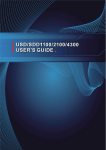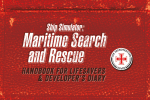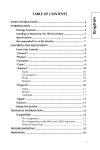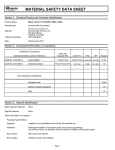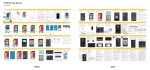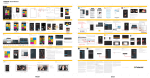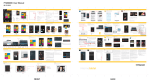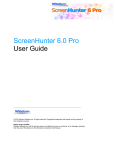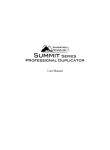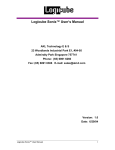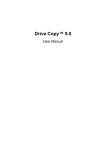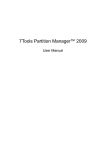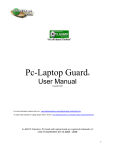Download 1. Introduction - 9to5computer.com
Transcript
Index P.02........Before Start P.02........Declaration of limited liability P.02........Duplication Data Method P.03........1.Introduction P.03........2.Features P.04........3.Open BOX P.04........4.Assembly & Attentions P.05........5.Appearance P.05...........5.1 LCD Display P.05...........5.2 SHD-5 PRO The Front View P.05...........5.3 SHD-14 PRO The Front View P.05...........5.4 SHD-5 PRO The Back View P.05...........5.5 SHD-14 PRO The Back View P.06...........5.6 SHD-5 PRO The Vertical View P.06...........5.7 SHD-14 PRO The Vertical View P.07...........5.8 Start P.08........6.Operation & Functions Introduction P.08...........6.1 Function Tree P.09...........6.2 Main function introduction P.09.................6.2.1- SMART P.09.................6.2.2BRIEF P.09.................6.2.3RESIZE P.10.................6.2.4FULL P.10.................6.2.5RATIO P.10.................6.2.6VERIFY P.10.................6.2.7ERASE P.10.................6.2.8LOAD P.10.................Loading a Master HDD image to the Storage Center Duplicating an image file stored on a P.11................. Storage Center P.10...........6.3 Setup function introduction P.11.................6.3.1SET TO DEFAULT P.11.................6.3.2UPDATE FIRMWARE P.11.................6.3.3[ * ] SET COPY P.12.................6.3.4[ * ] SET COMPARE P.12.................6.3.5[ * ]SET QUICK ERASE P.12.................6.3.6[ * ] HDD WIPE P.13.................6.3.7[ * ] NO CAP. CHECK P.13.................6.3.8[ * ] TAR. MODEL CH 1 P.13.................6.3.9[ * ] SHOW EXE TIME P.13.................6.3.10 [ * ] SOURCE POW. OFF P.13.................6.3.11 [ 5 ] MAX UDMA MODE P.13.................6.3.12 USE SAFE MODE P.14.................6.3.13 TOTAL COPY COUNT P.14.................6.3.14 BURN IN P.14...........6.4 Advanced Setup P.14.................6.4.1[ * ] ADV. BRIEF MODE P.15.................6.4.2[ * ] SET WRITE PAT. P.15.................6.4.3 [ * ] SKIP READ ERR P.15.................6.4.4 [ * ] HPA CHECK P.15.................6.4.5[ * ] LOCK CAPACITY P.16.................6.4.6[ * ] CHECK SUM CHECK P.16.................6.4.7[ * ] BTN. SOUND OFF P.16.................6.4.8[ * ] NO MBR CHECK P.16.................6.4.9 [ * ] LOAD FULL IMG P.16.................6.4.10 [ 30 ] POWER ON WAIT P.16.................6.4.11 [ 5% ] MOST VAR. CAP P.17.................6.4.12 [ 5% ] NEED RESIZE P.17.................6.4.13 [000] SEL IMG FILE P.17.................6.4.14 DEL IMG FILE[000] P.17.................6.4.15 FORMAT SOURCE P.17.................6.4.16 SET RAT. HEAD P.17.................6.4.17 SET RAT. TAIL P.18.................6.4.18 DEVICE INFO P.18.................6.4.19 SYSTEM INFO. P.18........7.Frequent Operation and Introduction P.18...........7.1 Load Default Value Setting P.18...........7.2 Duplication Hard Disks P.18...........7.3 Compare Data P.19...........7.4 Copy & Compare P.19...........7.5 Formatted The Hard Disk, Which Can Be Loaded The Image P.19...........7.6 Load Image File P.19...........7.7 Copy Image File P.19...........7.8 Update Firmware P.20........8.Specification P.20........9.Error Code P.21........10.Appendix A P.21........Make A Source for ADV. BRIEF MODE P.21........COPY Before Start An Chen Computer Co., Ltd. will not be responsible for any illegal use of this product nor any losses created by this product. The user himself should take consideration on the copyright laws and if he/she takes any illegal action, he/she will have to take full responsibility on his actions. Declaration of limited liability AN CHEN COMPUTER CO., LTD. (hereinafter "AN CHEN"), the licensor, hereby represents to customers who purchased the licensed products that the products were provided on an "as is" basis. Except otherwise expressly warranted by AN CHEN or required by relating compulsory laws of Taiwan, AN CHEN makes no warranty with respect to the products of merchantability, zero defect or fitness for any particular purpose, either express or implied. AN CHEN will not be responsible for any operational risks or any other damages incurred by the customer due to any reason not attributable to AN CHEN. By purchasing this product, customers accept and agree to be bound by the terms of this representation. Duplication Data Method The hard drive capacity is more bigger and also the Operation System is more complex than the past years. For some manufacturers, how to bake up these hard drives in shortly; they become a big challenge. Even though that the most popular operation system & file system have been able to analyze without any problem. However, they still have a lot of unknown OS and file system that need to be resolved it. About these unknowns system, they will become a big challenge for the future. An Chen Company accumulated the innumerable wisdoms and the experience over 15 years. We developed a copy method to overcome all unknowns file system; this method is able to assist the user to back up all unknowns file system as soon as well. 2 1. Introduction Congratulations on your purchase of the Copystar SHD-5/14 Hard Drive Duplicator. The SHD-5/14 is a professional high performance hard drive duplicator. With ultra fast copy speeds of up to 9GB/min.. In the truly tested, it’s the transfer rate up to 136.59MB per second of writing speed. [Notice:] SHD-5(14) PRO The performance will be depending on the hard drive specification. Eg. Capacity , Spindle Speed , Driver Size, Cache..ect. 2. Feature Introduce Features : ● Each port has an independence bandwidth; it will be not to share the bandwidth with others. The highest transfer speed is up to 150MB/Sec. ● The powerful SMART function, this is smart copy way. The copy strategy is base on the file system of the source media and their capacity and then to apply a suitable copy strategy, so as to speed up the copy speed and/or modify the file structure to fit the target media’s capacity. ● There are some different brands HDD though they have same capacity, however actually they are having different capacity after format them by PC. The duplicator allows copying them via some special setting in SMART mode. It will ignore a little capacity different and use quick copy. ● The SMART function also allows combining other functions to work together. Such as SET COPY, SET COMPARE. They are able to multiple-choice what functions want to work together. According to the user select functions, the duplicator will apply a high speed and save copy strategy. It’s not only to speed up the copy speed and also can check the data/media at the same time. ● The user can use a hard disk as a source image storage center to save image file. They just need to be formatted via the build-in format program and then the user can load several different HDD source to the Storage Center. ● The user can load the image file to the storage center by the LOAD function. They will be assigned a default number before loading; the user can re-call the image file by selecting number. ● The duplicator will be automatically to recognize that it’s a normal source or a storage center. If this is a storage center, it will show a file number or users can change the number to select what image want to copy via setting manual. 3 The duplicator provides a useful diagnostic tool to pick up bad hard disc. ● The powerful copy functions to meet any copy requirement. ● It’s able to apple to format hard disc. ● Easy upgrade the firmware through the optical device or the hard disc. ● No complex setting and user friendly. ● 3. Open BOX SHD-5 PRO Main Machine & Accessories SHD-14 PRO Main Machine & Accessories 4. Assembly & Attentions Running the machine with a stable voltage, and avoid putting together with a large electronic device. Place the machine where the air is circulation through the room, and avoids the machine work under the high temperature environment. ● Read the user manual before start. ● ● 4 5. Appearance 5.1 LCD Display 5.2 SHD-5 PRO The Front View 5.3 SHD-14 PRO The Front View 5.4 SHD-5 PRO The Back View 5.5 SHD-14 PRO The Back View 5 5.6 SHD-5 PRO The Vertical View 5.7 SHD-14 PRO The Vertical View 6 5.8 Start When you turn on the machine, you will see the information on the display as following. Pressing the RUN button to switch the main function. In the meaning time, user can plug the source hard disc and the target hard disc into the source port and the target port. Thinks to remember: ● The source hard disk should be connecting in the source port when execute all copy function. ● The source hard disk should be connecting on the target port when execute “LOAD” function. The formatted hard disk connects to the source port. When execute “LOAD” function, it can create & save an image from Target to Source. ● Do not remove the source or the target(s) during running any functions. If you want to interrupt it, you will be able to press RUN button to interrupt it. ● When users execute any functions, the duplicator will start to provide power for each hard disc until finished job. In the meantime, it will show some information on the display. ● If the hard disc of the source port have been formatted by the duplicator and also had loaded the image inside before. It will show the file number on the display. There are two HDD interface on each copy port, one is IDE port, and the other one is SATA port. It only can choice one type interface to use at the same time. ● Please make sure that all hard discs have installed completely before run to go. ● When user press RUN button to go, the duplicator will star to offer power to each copy port for 30 seconds. When the devices have been already, it will start to work immediately. ● When work finished, the display will show information to remind user to remove the devices and show the result in PASS or FAIL. If you remove all target device(s), the display will go back to the main function manual. ● If you want to enter Setup manual, you can hold the SET button for 3 seconds, you will be able to enter the Setup Manual. ● 7 6. Operation & Functions Introduction 6.1 Function Tree 8 6.2 Main function introduction 6.2.1 SMART The SMART will detect the file system of the source. Once it cannot recognize the file system, the system copy strategy will select FULL COPY function to copy whole media. ● If the machine is able to recognize the file system of the source, it will compare the capacity between the source and the targets. If the source capacity is bigger or smaller than the target, the system copy strategy will select RESIZE COPY function. If the target capacity equals the source capacity, the system copy strategy will select BRIEF COPY function. The system will be base on the NEED RESIZE parameter to decide whether need to execute RESIZE function or not. If the targets have one more different capacity than the other targets, the SMART function will refer to the smallest capacity as standard and select a suitable copy strategy to complete the copy job. If there is a target media that the capacity is too bigger than others target, the SMART will kick it out and stop to copy it. However, how many percentage bigger than the others will be kick out. User can go to setup manual to set MOST VAR. CAP parameter. Due to above, the SMART will make a suitable copy strategy via the artificial intelligence of the system. In the most time, the user can select SMART function to complete the copy job, except the result cannot to meet your requirement. 6.2.2 BRIEF In the BRIEF Mode, the system will analyses the source file structure and make a decision where is effective data that they need to copy them or not. ● Before execute the BRIEF, the user still need to go to the setup manual to select what functions need to be executed together. There are SET COPY, SET COMPARE. These functions are able to multi-choice. For example: Select SET COMPARE, it will check the data between the source and the targets after clone data finished. If the SET COMPARE does not be selected, it will verify whole area. In the BRIEF mode, It can support Microsoft Windows / Dos (FAT12、 FAT16、 FAT32、 NTFS)、 LINUX (EXT1、EXT2、EXT3)、Apple Macintosh(HPFS). Due to the BRIEF mode, it will copy the same file structure to the targets, so please make sure that the source media capacity is same as the targets. 6.2.3 RESIZE In the RESIZE mode, it will allow different capacity between the source media and the target media. ● The RESIZE mode is able to copy from a large capacity to a small capacity or a small capacity to a large capacity. However, if the target’s space is not enough, the system will report an error message. Because the system will rebuild the target’s media file structure, and therefore the copy speed will be lower than the other copy mode. If the capacity is different between the each target, the stand size will be the smallest capacity of the target. 9 6.2.4 FULL In the FULL mode, it will be not to analyses the file structure of the source, and therefore it will copy the whole media to the targets via sector by sector. ● The copy time will base on the source capacity, and have nothing with the data size. In other words, the FULL mode can support any unknown file system. Before execute the FULL, the user still need to go to the setup manual to select what functions need to be executed together. There are SET COPY, SET COMPARE. These functions are able to multi-choice. 6.2.5RATIO The Ration Copy function allows you to copy a defined percentage of the Master hard drive. You must define the beginning and ending percentages before using this function. To define the percentage you have to enter the Advance Setup mode, select SET RAT. HEAD and/or SET RAT. TAIL, and then define the ration percentage. Please see section 6.3.10 and 6.3.11. ● 6.2.6 VERIFY The function reads all sectors to check if there are any sectors that cannot be read. ● The device(s) should be connected on the target port(s) when execute VERIFY function. 6.2.7 ERASE The ERASE function delete all information on Target hard drives, sector by sector, wiping the drivers clean. This function will delete all data and file systems on any attached Target hard drives. Once you execute ERASE, and data stored on the hard driver(s) will be permanently deleted. Make sure you back up any important data before executing the ERASE. ● 6.2.8 LOAD Loading a Master HDD image to the Storage Center Once you have formatted a hard drive to act as a Storage Center, you can load images of your Master HDD’s to the Storage Center. To load a Master HDD image to the Storage Center: ● 1. Make sure your Storage Center is connected to the Source port and that the Master HDD is connected to any other target port. 2. From the Main menu, tap the SET button to navigate to LOAD. 3. Tap the RUN button. The duplicator will initialize the disks and then ask you to input a name for the image file. Up to 999 files can be stored in the Storage Center (depending on the capacity of the hard drive). a) The file name consists of three digits. The digit furthest to the right will be blinking, indicating that it is currently selected. Tap the RUN button to increase the digit by one. b) Tap the SET button to select the next digit to the left. Tap the RUN button to increase the digit by one. Repeat this step as necessary. Note: If your duplicator displays the error message, TARGET NOT FORMATTED then the hard drive connected to the Source port has not been formatted as a Storage Center yet (see section 6.4.15 Formatting a hard drive as a Storage Center on page 17). 4. When you have completed naming the image file, hold the RUN button and the Load process will begin. Note: If the image file name you enter already contains an image file previously loaded on the Storage Center, 10 the system will ask you to confirm overwriting the previously saved file. Tap the RUN button to confirm or tap the SET button to cancel. 5. When the load process has completed you can remove the Master HDD. Duplicating an image file stored on a Storage Center Now that you have loaded an image file on the Storage Center, you can begin the copy process: 1. Make sure the Storage Center is connected to the Source port. 2. From the Main menu, hold the SET button to enter the Setup menu. 3. From the Setup menu, tap the SET button to navigate to the SEL IMG FILE option. 4. Tap the RUN button to change the SEL IMG FILE option. a) The file name consists of three digits. The digit furthest to the right will be blinking, indicating that it is currently selected. Tap the RUN button to increase the digit by one. b) Tap the SET button to select the next digit to the left. Tap the RUN button to increase the digit by one. Repeat this step as necessary. 5. Hold the RUN button when you have completed selecting the image file name. 6. Hold the SET button to return to the Main menu. 7. From the Main menu, tap the SET button to navigate to the desired copy mode. 8. Connect your Target drives into any available target ports. 9. Tap the RUN button to execute. Once all connected disks have been detected and initialized, the duplication process begins. 6.3 Setup function introduction The SHD-5(14) PRO will allow users to do more detail setting in SETUP mode. It holds SET button more than one second until the bee sound change for entering or leaving. ● 6.3.1 SET TO DEFAULT Recovery to the default value. 6.3.2 UPDATE FIRMWARE Update the firmware to the latest version. ● How to upgrade the firmware to the latest version? Use Hard Disk To Upgrade. 1. Require the firmware from your vendor or supplier. 2. Copy the file to a formatted hard disk (FAT 32). 3. Connect the hard disk on the source port. 4. Execute UPDATE FIRMWARE and follow the instruction on the display. 5. Reboot. Use Optical Device To upgrade. 1. Require the firmware from your vendor or supplier. 2. Burn the file to a CD-R. 3. Connect the optical device on the source port. 4. Press RUN button and wait the instruction of the display to load the disc. 5. Reboot. 6.3.3 [ * ] SET COPY In SMART、BRIEF and FULL mode. The user should be required to select a subsidiary ● 11 function at the least one. You can select SET COPY and SET COMPARE both at the same time or either one. Push the RUN button to disable or enable the feature. [*] Enable [*] Disable 6.3.4 [ * ] SET COMPARE Compare the data between the source and the targets in FULL,BRIEF or SMART mode. ● Push the RUN button to disable or enable the feature. [*] Enable [*] Disable 6.3.5 [*] SET QUICK ERASE Simply erase all the data on the hard drive. ● 6.3.6 [*] HDD WIPE The HDD WIPE function is used to completely erase a hard drive. This is a four step function that ensures that the hard drive is fully erased and data is non-recoverable. ● The FOUR STEPS are as follows: 1. Fill the entire drive with 0’s.1. 2. Fill the entire drive with 1’s.2. 3. Fill the entire drive with a random pattern of 0’s and 1’s.3. 4. Verify the entire drive.4. Note: The HDD Wipe function can be run consecutively up to 999 times. You can configure the number of times it is run consecutively in the Setup mode under the HDD WIPE function. The default value is set to 1 times. 7 times complies with the American DOD 5220-22.M standard. You will be not to see the function name on the main manual before enable this function. If you enable the HDD WIPE function under the setup manual, you will be required to input a number. This will be decided how many cycle will be executed. Press RUN button to enable this function. Press RUN button again to change the number and press SET button to move position. Hold RUN button one more second for exit. 12 6.3.7 [ * ] NO CAP CHECK The Capacity Check function allows the system to check the capacity between the MASTER and TARGET hard drives to determine whether they are the same. ● You can enable or disable the Capacity Check function. Capacity Check is disabled by default. Disable : When the user executes a Disk Copy or a Brief Copy, the system will check the capacity between the Master and Target hard drives to determine whether they are the same or not. If the capacity is different between the Master and Target hard drives, the KanguruClone will cancel the cloning process. Enable : When the user executes a Disk Copy of a Brief Copy, the KanguruClone will not check the capacity between the Master and Target hard drives and the cloning process will begin normally. 6.3.8 [ * ] TAR. MODEL CH. This feature is only for BRIEF and FULL COPY. Before running the copy process, it will check the hard drive’s model and capacity. If the model and/or capacity not the same, it will stop working immediately. ● 6.3.9 [ * ] SHOW EXE. TIME Enable : Show total execution time. Disable : Doesn’t show total execution time. ● 6.3.10 [ * ] SOURCE POW. OFF Enable : It will turn off the power between the Source and Targets when the copy finished. ● Disable : It will only turn off the power for Targets when the copy finished. 6.3.11 [ 5 ] MAX UDMA MODE Setting the transfer speed, the transfer speed more faster when the number more bigger. Press RUN button to change the transfer mode. ● 6.3.12 USE SAFE MODE It’s resolved some compatibility issues with the IDE hard drive. Notice: Enable this model will cause all copy modes that the transfer rate become slowly. ● 13 6.3.13 TOTAL COPY COUNT Show all successes and failures devices. ● Hold the SET button until the bee sound change, and then press SET button to select [TOTAL COPY COUNT]. Press RUN button, the display will show all successes and failures number. If want to delete these information, press RUN button again for 3 second, it will remove all records. 6.3.14 BURN IN It’s to enable this feature that allows the system to be simultaneously stress tested for endurance, reliability and stability. Hold the RUN button one more second, it’s able to interrupt the BURN IN test. [*] Enable [*] Disable ● 6.4 Advanced Setup The feature allows user to make advance setup. Hold the SET button one more second and then into the submanual. Hold the RUN button one more second for escape. 6.4.1 [ * ] ADV. BRIEF MODE The Brief copy mode is usually the fastest duplication method available. However Brief mode only supports a handful of file systems. The ADV. BRIEF MODE operation allows you to execute a Brief copy of unsupported file systems. The Advance Brief copy mode requires a hard drive formatted as a Storage Center. For information on formatting a hard drive as a Storage Center. ● To use the Advance Brief Copy: 1. Prepare a hard drive by connecting it to any Target port and then executing an Erase operation. Use this newly erased hard drive to create your Master hard drive. 2. From the ADVANCED SETUP menu, tap the SET button to navigate to the ADV. BRIEF MODE function. 3. Enable the Advance Brief mode by tapping the RUN button. 4. Hold the SET button to return to the Setup menu. 5. Hold the SET button to return to the Main menu. 6. Tap the SET button to navigate to the LOAD operation. 7. Connect the Storage Center to the Source port. 8. Connect the Master hard drive to any Target port. 9. Tap the RUN button to execute the Load operation. The duplicator will ask you to input the name of the image file you want to create. a) The file name consists of three digits. The digit furthest to the right will be blinking, indicating that it is currently selected. Tap the RUN button to increase the digit by one. b) Tap the SET button to select the next digit to the left. Tap the RUN button to increase the digit by one. ● 14 Repeat this step as necessary. 10. When you have completed entering the name of the image file, hold the RUN button to start the Load process. This will build a data map of the Master hard drive image onto the Storage Center. A data map image of the Master hard drive has now been saved to the Storage Center. You can now execute a Brief copy of this image file, regardless of the file system. 6.4.2 [ * ] SET WRITE PAT. SET WRITE PAT. is used to define the data that you want to written to all sectors of your Target drives during an Erase operation. Tap the RUN button to change this option’s setting. Tap the SET button to confirm your selection. The Write Pattern can be set to 00, FF, C9, 5A, A5, AA, E5 or F6. ● 6.4.3 [ * ] SKIP READ ERR This setting controls error skipping during source reading in the SMART,BRIEF,FULL,RESIZE mode. ● When an error is detected during the source reading in process, the duplicator will skip the source's bad sector and fill out the target with zero. If this setting is disable, it will stop to read the source hdd when the source hdd has bad sector. Press RUN button to enable or disable this feature. [*] Enable [*] Disable 6.4.4 [ * ] HPA CHECK The host protected area [HPA], sometimes referred to as hidden protected area, is an area of a hard drive that is not normally visible to an operating system. If enable this feature, it will allow to support the HPA[Host Protection Area]. ● 6.4.5 [ * ] LOCK CAPACITY This is use HPA(Host Protection Area) technology, when the copy finished, the machine will lock all free space of the targets as same as the source’s capacity. Notice: If user want to un-lock the HPA area, it’s just need to run ERASE function on the machine, it will release all space. 15 6.4.6 [ * ] CHECK SUM CHECK It will generate a CRC code during the copy processing and compare it between the source and targets. It will be not to take extra time to do it. 6.4.7 [ * ] BTN. SOUND OFF Turn ON/OFF the machine buzzer. 6.4.8 [ * ] NO MBR CHECK It will be not to check the MBR of the hard drive before doing the BRIEF copy. 6.4.9 [ * ] LOAD FULL IMG This setting controls the loading image method. Enable : The system will be not to analyze the source hdd’s file system, and force building image with sector by sector. Disable : The system will analyze the source hdd’s file system before build hdd’s image. If the file system is FAT, NTFS , EXT1/2/3 , the system will base on the file system and data area to build image. If the system cannot recognize the file system, the system will build image with sector by sector. 6.4.10 [ 30 ] POWER ON WAIT There are some hard disks that they need more time to wait the device ready. So the user is able to adjust the waiting time. ● Normally, the 30 seconds is able to meet the requirement for the almost hard disks. Press RUN button to change the waiting time. 6.4.11 [ 5% ] MOST VAR. CAP This is especially for SMART mode. ● Before execute SMART mode, the system will compare the capacity between the each target. The system will be able to set a range to tolerate the different capacity between the each target. Push RUN button to change the percentage. For example: ● 0% :All targets should be totally same capacity. ● 1% :After compare the each target, the target capacity bigger than the smallest target over 1% and the bigger one will be kicked it out when start to execute the SMART mode. ● 5% :After compare the each target, the target capacity bigger than the smallest target over 5% and the bigger one will be kicked it out when start to execute the SMART mode. ● 10% : After compare the each target, the target capacity bigger than the smallest target over 10% and the bigger one will be kicked it out when start to execute the SMART mode. ● 20% : After compare the each target, the target capacity bigger than the smallest target over 20% and the bigger one will be kicked it out when start to execute the SMART mode. 16 6.4.12 [ 5% ] NEED RESIZE This is especially for SMART mode. ● Before execute SMART mode, the system will compare the capacity between the source and the targets. If the capacity is different, it will depend on the parameter and decide it whether needs to run RESIZE copy. Push RUN button to change the percentage. For example: ● 0% :If the capacity is different between the source and the targets, the system always run RESIZE copy in the SMART mode. ● 1% :If the capacity is different between the source and the targets, but the difference is within 1%, the system will run BRIEF copy instead of the RESIZE copy in the SMART mode. ● 5% :If the capacity is different between the source and the targets, but the difference is within 5%, the system will run BRIEF copy instead of the RESIZE copy in the SMART mode. ● 10% : If the capacity is different between the source and the targets, but the difference is within 10%, the system will run BRIEF copy instead of the RESIZE copy in the SMART mode. ● 20% : If the capacity is different between the source and the targets, but the difference is within 20%, the system will run BRIEF copy instead of the RESIZE copy in the SMART mode. 6.4.13 [ 000 ] SEL IMG FILE The user can select a file number, which have loaded image into the storage center and copy the file from it. If the file doesn’t exist, the system shows an error message. ● It can assign a file number as a file name when the user execute LOAD function. How to set the file number? 1. Press RUN button to increase the number. 2. Press SET button to move the index. 3. Hold RUN button for 3 seconds and complete the setting. 4. Hold SET button for 3 seconds and abandon the setting. 6.4.14 DEL IMG FILE [000] The user can select a file number to delete it. ● How to delete a file number? 1. Press RUN button to increase the number. 2. Press SET button to move the index. 3. Hold RUN button for 3 seconds and delete the file number. 4. Hold SET button for 3 seconds and abandon to delete the file number. 6.4.15 FORMAT SOURCE It’s format a hard disc to storage the image of the hard disk. ● 6.4.16 SET RAT. HEAD This parameter allows to define the percentage which is copying from the beginning of the hard drive to the defined the percentage. ● The percentage range from 1%、2%、3%、4%、5%、10%、20%、30%、40%、50%、60%、70%、 80% to 90%. 6.4.17 SET RAT. TAIL This parameter allows to define the percentage which is copying from the ending ● 17 of the hard drive to the defined the percentage. The percentage range from 1%、2%、3%、4%、5%、10%、20%、30%、40%、50%、60%、70%、 80% to 90%. 6.4.18 DEVICE INFO. Show the hard disk information. ● 6.4.19 SYSTEM INFO. Show system information and firmware. ● 7. Frequent Operation and Introduction There are frequently use functions, we make some easy steps for quick start; please follow the instruction to make easy to operate it. All operations are base on the default value. 7.1 Load Default Value Setting 1. Hold the SET button for 3 seconds and then go to the setup manual. 2. Press SET button to select SET TO DEFAULT function. 3. Press RUN button to load the default value. 4. Hold the SET button again for 3 seconds and then go back to the operation manual. ● 7.2 Duplication Hard Disks 1. Press SET button to select a Copy Mode. 2. Installing the source hard disk into the source port 3. Installing the target hard disks into the target port. 4. Press RUN button to execute. ● 7.3 Compare Data 1. Hold SET button for 3 seconds and then go to the setup manual. 2. Press SET button to select SET COMPARE and then enable this feature via RUN button. 3. Press SET button to select SET COPY and then disable this feature via RUN button. 4. Hold SET button fro 3 seconds and then go back the operation manual. 5. Press SET button to select SMART mode. 6. Install the source hard disk into the source port. 7. Install the target hard disk into the target port. 8. Press RUN button to execute. ● 18 7.4 Copy & Compare 1. Hold SET button for 3 seconds and then go to the setup manual. 2. Press SET button to select SET COMPARE and then enable this feature via RUN button. 3. Hold SET button fro 3 seconds and then go back the operation manual. 4. Press SET button to select a copy mode. 5. Install the source hard disk into the source port. 6. Install the target hard disk into the target port. 7. Press RUN button to execute. ● 7.5 Formatted The Hard Disk, Which Can Be Loaded The Image. 1. Install the hard disk into the source port. 2. Hold SET button for 3 seconds and then go to the setup manual. 3. Press SET to select FORMAT SOURCE. 4. Press RUN button to execute and follow the instruction on the display. ● 7.6 Load Image File How to load image file ? 1. Hold SET button for 3 seconds and then go to the setup manual. 2. Select SEL IMG FILE to change the file number, if users do not Change the file number, it will overwrite existing file number. 3. Press SET button to move and press RUN to change the number. Press RUN again for 3 seconds to confirm the setting or press SET to escape. 4. If change finished, press SET again for 3 seconds and then go back to main manual. 5. Select LOAD function by SET button under the main manual. 6. Install a formatted hard disk by the machine on the source port. 7. Install a source disk on the target port. 8. Execute LOAD function by RUN button. ● 7.7 Copy Image File How to copy a image file from the hard disk ? 1. Install a formatted hard disk , which have been load image file inside on the source port. 2. Hold SET button for 3 seconds and then go to the setup manual. 3. Go to SEL IMG FILE to select a image file number.( please refer 7.6) 4. If selected the image file already, press SET for 3 seconds and the go back to the main manual. 5. Select a copy function by SET button under the main manual. 6. Install a target disk on the target port. 7. Execute the copy function by RUN button. ● 7.8 Update Firmware 1. Copy a update firmware into a FAT 32 hard disk. 2. Press SET button for 3 seconds and then go to the setup manual. 3. Select UPDATE FIRMWARE by SET button and execute it by RUN button. ● 19 8. Specification 9. Error Code The Error Code will assist users to understand what problem on the machine right now. 20 10. Appendix A Make A Source for ADV. BRIEF MODE Step 1.Set the machine to the default value. ● Press RUN to LOAD DEFAULT. Step 2.Prepare a drive and install to the ide#1 port. Step 3.Execute “ERASE” function. Erasing the drive. Step 4.When erase finished, use this drive to make a user’s source drive. COPY 1. Change ADV. BRIEF MODE parameter from NO to RM. ● Change the parameter from NO to RM. 2. Go back to the main manual. Install the user’s source drive on the source port and the blank drives on the target ports. 3. Execute BRIEF function; the machine will start to scan the user’s source drive and build a data table in the memory until turn of the power. The scan time will be depending on the drive’s capacity. Scan : RM The spending time will be depending on the source’s capacity. 4. It will start to execute BRIEF COPY after scan finished. Scan : RM, RUN BRIEF COPY after scan finished. 21