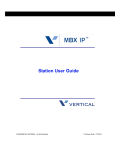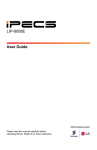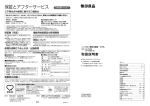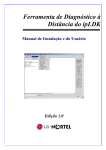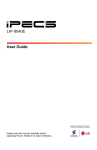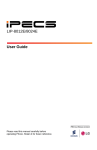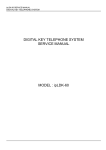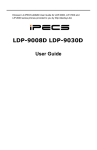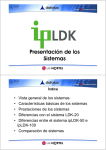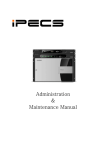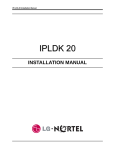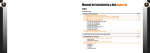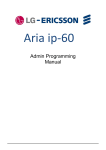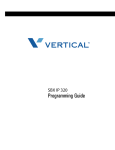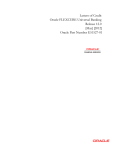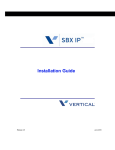Download Vertical SBX IP PC Admin 3.5
Transcript
SBX IP
PC Admin Guide
Release 3.5
June 2010
Vertical Communications, Inc. reserves the right to revise this publication and to make
changes in content without notice.
© 2010 by Vertical Communications, Inc. All rights reserved.
This publication contains proprietary and confidential information of Vertical
Communications, Inc. The contents of this document may not be disclosed, copied or
translated by third parties, in any form, or by any means known, or not now known or
conceived, without prior explicit written permission from Vertical Communications, Inc.
LIMIT OF LIABILITY/DISCLAIMER OF WARRANTY
Vertical Communications, Inc. makes no representation or warranties with respect to the
accuracy or completeness of the content of this publication and specifically disclaims any
implied warranty of merchantability or fitness for any particular purpose, and shall not be
liable for any loss of profit or any other commercial damage, including but not limited to,
special, incidental, or consequential.
TRADEMARKS
Vertical Communications and the Vertical Communications logo and combinations thereof
are trademarks of Vertical Communications, Inc. All other brand and product names are
used for identification only and are the property of their respective holders.
RESTRICTED RIGHTS LEGEND
Use, duplication, or disclosure of the technical data contained in this document by the
Government is subject to restrictions as set forth in subdivision (c) (1) (ii) of the Rights in
Technical Data and Computer Software clause at DFARS 52.227-7013 and/or in similar or
successor clauses in the FAR, or in the DOD or NASA FAR Supplement. Unpublished
rights reserved under the Copyright Laws of the United States. Contractor/manufacturer is
Vertical Communications, Inc., 10 Canal Park, Suite 602, Cambridge, MA 02141-2249.
Release 3.5
June 2010
REVISION HISTORY
Release
Date
3.5
06-10
Documentation Changes
Page No.
Station Mailbox feature was added (PGM127).
1-45 & 2-39
Virtual Mailbox feature was added (PGM129).
1-47 & 2-40
Voice Mailbox COS feature was added (PGM238).
1-138 & 2-125
3.0
09-08
Speed Editor chapter added.
2-1
2.0
07-08
Offline PC Admin chapter added.
2-1
1.0
01-08
Initial Release
NOTE: that this document contains information on ISDN,
DCOB, and SMS. These features are currently not supported.
Information pertaining to DID pertains only to SIP Trunking.
Release 3.5
--
June 2010
THIS PAGE INTENTIONALLY LEFT BLANK.
Contents
Chapter 1
SBX IP Online PC Admin
General Description - - - - - - - - - - - - - - - - - - - - - - - - - - - - - - - 1-1
Introduction to Online PC Admin - - - - - - - - - - - - - - - - - - - - 1-1
Hardware/Software Requirements - - - - - - - - - - - - - - - - - - 1-1
Installation of the Online PC Admin Software - - - - - - - - - - - 1-3
Brief Outline of PC Admin - - - - - - - - - - - - - - - - - - - - - - - - 1-5
Password - - - - - - - - - - - - - - - - - - - - - - - - - - - - - - - - - - - - 1-5
Connection Type - - - - - - - - - - - - - - - - - - - - - - - - - - - - - - - 1-6
Site Management Tool - - - - - - - - - - - - - - - - - - - - - - - - - - 1-6
Basic Information - - - - - - - - - - - - - - - - - - - - - - - - - - - - - - 1-7
Level Management - Administrator Only - - - - - - - - - - - - - - 1-8
User Management - Administrator Only - - - - - - - - - - - - - - 1-10
LDK Utilities - - - - - - - - - - - - - - - - - - - - - - - - - - - - - - - - - 1-11
Pre-Programmed - - - - - - - - - - - - - - - - - - - - - - - - - - - - - - - - 1-12
Location Information (PGM 100) - - - - - - - - - - - - - - - - - - - 1-12
Slot Assignment (PGM 101) - - - - - - - - - - - - - - - - - - - - - - 1-14
Logical Slot Assignment (PGM 103) - - - - - - - - - - - - - - - - 1-15
Numbering Plan Type (PGM 104/105/106/107/109) - - - - - 1-17
IP Setting (PGM 108) - - - - - - - - - - - - - - - - - - - - - - - - - - 1-19
Board Attributes (PGM 155) - - - - - - - - - - - - - - - - - - - - - - 1-20
Station Base Program - - - - - - - - - - - - - - - - - - - - - - - - - - - - - 1-20
Station ID Assignment (PGM 110/111/112/113/114) - - - - 1-20
Flex Buttons Assignment (PGM 115) - - - - - - - - - - - - - - - 1-30
Station COS (PGM 116) - - - - - - - - - - - - - - - - - - - - - - - - 1-33
CO Group Access Station (PGM 117) - - - - - - - - - - - - - - - 1-35
Internal Page Zone Access (PGM 118) - - - - - - - - - - - - - - 1-36
Conference Page Zone (PGM 119) - - - - - - - - - - - - - - - - - 1-36
ICM Tenancy Group (PGM 120) - - - - - - - - - - - - - - - - - - - 1-37
Release 3.5
SBX IP - PC Admin Guide
June 2010
Contents
TOC-2
Preset Call Forward (PGM 121) - - - - - - - - - - - - - - - - - - - - 1-38
Hot/Warm Line Selection (PGM 122) - - - - - - - - - - - - - - - - 1-39
SMDR Account Group (PGM 124) - - - - - - - - - - - - - - - - - - 1-41
Copy DSS Button (PGM 125) - - - - - - - - - - - - - - - - - - - - - 1-44
Station IP List for CTI (PGM 126) - - - - - - - - - - - - - - - - - - - 1-44
Station Mailbox Attributes (PGM 127) - - - - - - - - - - - - - - - - 1-45
Virtual Mailbox Attributes (PGM 129) - - - - - - - - - - - - - - - - 1-47
Display Station with COS (PGM 130) - - - - - - - - - - - - - - - - 1-49
CO Group Access Station (PGM 131) - - - - - - - - - - - - - - - 1-49
Hot Desk Attribute (PGM 250) - - - - - - - - - - - - - - - - - - - - - 1-49
CO Line Base Program - - - - - - - - - - - - - - - - - - - - - - - - - - - - 1-50
CO Related Admin (PGM 140/141/142/143/146/147) - - - - - 1-50
CO Ring Assignment (PGM 144/145) - - - - - - - - - - - - - - - - 1-61
CO CID Attributes (PGM 147) - - - - - - - - - - - - - - - - - - - - - 1-62
T1 CO Line Attributes (PGM 152) - - - - - - - - - - - - - - - - - - 1-63
System Base Program - - - - - - - - - - - - - - - - - - - - - - - - - - - - - 1-65
System Attributes (PGM 160/161/163) - - - - - - - - - - - - - - - 1-65
Admin Password (PGM 162) - - - - - - - - - - - - - - - - - - - - - - 1-71
Attendant Assignment and VMIB Announcement Number (PGM
164/165) - - - - - - - - - - - - - - - - - - - - - - - - - - - - - - - - - - - - 1-72
CO-to-CO COS (PGM 166) - - - - - - - - - - - - - - - - - - - - - - - 1-73
DID/DISA Destination (PGM 167) - - - - - - - - - - - - - - - - - - 1-74
External Control Contact (PGM 168) - - - - - - - - - - - - - - - - 1-75
LCD Date/Time/Language Display Mode (PGM 169) - - - - - 1-76
Modem (PGM 170) - - - - - - - - - - - - - - - - - - - - - - - - - - - - - 1-76
Music (PGM 171) - - - - - - - - - - - - - - - - - - - - - - - - - - - - - - 1-77
PBX Access Code (PGM 172) - - - - - - - - - - - - - - - - - - - - - 1-80
Preferred Line Answer (PLA) Priority (PGM 173) - - - - - - - - 1-81
RS-232C Port Setting (PGM 174) - - - - - - - - - - - - - - - - - - 1-82
Print Serial Port Selection (PGM 175) - - - - - - - - - - - - - - - 1-83
Pulse Dial / Speed Ratio (PGM 176) - - - - - - - - - - - - - - - - 1-85
SMDR Attributes (PGM 177) - - - - - - - - - - - - - - - - - - - - - - 1-86
System Date / Time (PGM 178) - Not Used - - - - - - - - - - - 1-88
Release 3.5
SBX IP - PC Admin Guide
June 2010
Contents
TOC-3
Linked Station Pairs Table (PGM 179) - - - - - - - - - - - - - - 1-89
System Timers I - III (PGM 180, 181,182) - - - - - - - - - - - - 1-90
In Room Indication (PGM 183) - - - - - - - - - - - - - - - - - - - - 1-96
Chime Bell Attribute (PGM 184) - - - - - - - - - - - - - - - - - - - 1-97
DCOB System Attributes (PGM 186) - - - - - - - - - - - - - - - 1-98
DCOB CO Line Attributes (PGM187) - - - - - - - - - - - - - - 1-100
Station Group - - - - - - - - - - - - - - - - - - - - - - - - - - - - - - - - - 1-101
Station Group Assign (PGM 190/191) - - - - - - - - - - - - - - 1-101
ISDN System Base Program - - - - - - - - - - - - - - - - - - - - - - - 1-110
ISDN Attributes (PGM 200) - - - - - - - - - - - - - - - - - - - - - 1-110
COLP Table (PGM 201) - - - - - - - - - - - - - - - - - - - - - - - 1-111
Tables - - - - - - - - - - - - - - - - - - - - - - - - - - - - - - - - - - - - - - - 1-112
LCR Assignment (PGM 220) - - - - - - - - - - - - - - - - - - - - 1-112
LCR - LDT (Leading Digit Table) Table (PGM 221) - - - - 1-114
LCR - DMT Table (PGM 222) - - - - - - - - - - - - - - - - - - - - 1-116
LCR Table Initialization (PGM 223) - - - - - - - - - - - - - - - - 1-118
Toll Exception (PGM 224) - - - - - - - - - - - - - - - - - - - - - - 1-119
Canned Toll Table (PGM 225) - - - - - - - - - - - - - - - - - - - 1-121
Emergency Code Table (PGM 226) - - - - - - - - - - - - - - - 1-122
Authorization Code Table (PGM 227) - - - - - - - - - - - - - - 1-123
Customer Call Routing (PGM 228) - - - - - - - - - - - - - - - - 1-125
Executive/Secretary Table (PGM 229) - - - - - - - - - - - - - 1-127
Flexible DID Table (PGM 231) - - - - - - - - - - - - - - - - - - - 1-128
System Speed Zone (PGM 232) - - - - - - - - - - - - - - - - - - 1-131
Weekly Time Table (PGM 233) - - - - - - - - - - - - - - - - - - 1-133
Voice-Mail Dialing Table (PGM 234) - - - - - - - - - - - - - - - 1-134
Mobile Extension Table (PGM 236) - - - - - - - - - - - - - - - 1-135
Local Code Table (PGM 204) - - - - - - - - - - - - - - - - - - - - 1-136
Incoming CLI Destination Table (PGM 237) - - - - - - - - - - 1-137
Voice Mailbox COS (PGM238) - - - - - - - - - - - - - - - - - - - 1-138
Networking Programming - - - - - - - - - - - - - - - - - - - - - - - - - 1-139
Networking Attributes (PGM 320/PGM321) - - - - - - - - - - 1-139
Networking CO Line Attribute (PGM 322) - - - - - - - - - - - - - - 1-141
Release 3.5
SBX IP - PC Admin Guide
June 2010
Contents
TOC-4
Networking Basic Attribute (PGM 324) - - - - - - - - - - - - - VoIB Programming - - - - - - - - - - - - - - - - - - - - - - - - - - - - - VoIB Programming (PGM 340) - - - - - - - - - - - - - - - - - - Gate Keeper Programming (PGM 341) - - - - - - - - - - - - - SIP Attributes 1 & 2 - - - - - - - - - - - - - - - - - - - - - - - - - - RSG/IP Phone Programming - - - - - - - - - - - - - - - - - - - - - - VOIB Slot Assignment for RSG/IP Phone (PGM 380) - - RSG/IP Phone Port Number Assignment (PGM 381) - - - RSG / IP Phone Attribute (PGM 382) - - - - - - - - - - - - - - IP Phone Attributes (PGM 386) - - - - - - - - - - - - - - - - - - RSG RX Gain Control (PGM 396) - - - - - - - - - - - - - - - - RSG TX Gain Control (PGM 397) - - - - - - - - - - - - - - - - Nation Specific - - - - - - - - - - - - - - - - - - - - - - - - - - - - - - - - DTIB Rx Gain Control (PGM 400) - - - - - - - - - - - - - - - - SLIB Rx Gain Control (PGM 401) - - - - - - - - - - - - - - - - ACOB Rx Gain Control (PGM 404) - - - - - - - - - - - - - - - DCOB Rx Gain Control (PGM 406) - - - - - - - - - - - - - - - VMIB Rx Gain Control (PGM 407) - - - - - - - - - - - - - - - - DTRU Rx Gain Control (PGM 408) - - - - - - - - - - - - - - - EXT Page Rx Gain Control (PGM 409) - - - - - - - - - - - - - CPTU Rx Gain Control (PGM 410) - - - - - - - - - - - - - - - - MODU Rx Gain Control (PGM 411) - - - - - - - - - - - - - - - Other Gain Table - - - - - - - - - - - - - - - - - - - - - - - - - - - - System Tone Frequency (PGM 420) - - - - - - - - - - - - - - Differential Ring Frequency (PGM 421) - - - - - - - - - - - - Distinct CO Ring Frequency (PGM 422) - - - - - - - - - - - - ACNR Tone Cadence (PGM 423) - - - - - - - - - - - - - - - - Initialization (DB Init) - - - - - - - - - - - - - - - - - - - - - - - - - - - - Print Database - - - - - - - - - - - - - - - - - - - - - - - - - - - - - - - - Print Prot Data (PGM 451) - - - - - - - - - - - - - - - - - - - - - -
Chapter 2
1-143
1-145
1-145
1-146
1-147
1-150
1-150
1-150
1-152
1-153
1-155
1-155
1-156
1-156
1-156
1-156
1-156
1-156
1-156
1-156
1-156
1-157
1-158
1-159
1-160
1-161
1-162
1-163
1-165
1-165
SBX IP Offline PCAdminPro
General Description - - - - - - - - - - - - - - - - - - - - - - - - - - - - - - - - 2-1
Introduction to Offline PCAdminPro - - - - - - - - - - - - - - - - - - 2-1
Release 3.5
SBX IP - PC Admin Guide
June 2010
Contents
TOC-5
Hardware/Software Requirements - - - - - - - - - - - - - - - - - - 2-1
Version Compatibility - - - - - - - - - - - - - - - - - - - - - - - - - - - - 2-2
Installation of the Offline PCAdminPro Software - - - - - - - - - 2-3
Remove Software - - - - - - - - - - - - - - - - - - - - - - - - - - - - - - 2-6
Run Program - - - - - - - - - - - - - - - - - - - - - - - - - - - - - - - - - 2-6
Procedure for using Offline PCAdminPro - - - - - - - - - - - - - - 2-6
Detail Program Information - - - - - - - - - - - - - - - - - - - - - - - - - - 2-7
Launcher Window - - - - - - - - - - - - - - - - - - - - - - - - - - - - - - 2-7
Sub-Window - - - - - - - - - - - - - - - - - - - - - - - - - - - - - - - - - 2-8
Basic Operation - - - - - - - - - - - - - - - - - - - - - - - - - - - - - - - 2-9
Options Window - - - - - - - - - - - - - - - - - - - - - - - - - - - - - - 2-11
Desktop - - - - - - - - - - - - - - - - - - - - - - - - - - - - - - - - - - - - 2-12
DB File List (Not Used) - - - - - - - - - - - - - - - - - - - - - - - - - 2-13
Pre-Programmed - - - - - - - - - - - - - - - - - - - - - - - - - - - - - - - - 2-14
Configuration (PGM 100-103) - - - - - - - - - - - - - - - - - - - - 2-15
Numbering Plan Type (PGM 104/105/106/107/109) - - - - - 2-18
IP Setting (PGM 108) - - - - - - - - - - - - - - - - - - - - - - - - - - 2-21
Board Attributes (PGM 155) - - - - - - - - - - - - - - - - - - - - - - 2-21
Station Base Program - - - - - - - - - - - - - - - - - - - - - - - - - - - - - 2-22
Station ID Assignment (PGM 110/111/112/113/114) - - - - 2-22
Flex Buttons Assignment (PGM 115) - - - - - - - - - - - - - - - 2-31
Station COS (PGM 116) - - - - - - - - - - - - - - - - - - - - - - - - 2-32
CO Group Access Station (PGM 117) - - - - - - - - - - - - - - - 2-33
Internal Page Zone Access (PGM 118) - - - - - - - - - - - - - - 2-33
Conference Page Zone (PGM 119) - - - - - - - - - - - - - - - - - 2-33
ICM Tenancy Group (PGM 120) - - - - - - - - - - - - - - - - - - - 2-34
Preset Call Forward (PGM 121) - - - - - - - - - - - - - - - - - - - 2-35
Hot/Warm Line Selection (PGM 122) - - - - - - - - - - - - - - - 2-36
SMDR Account Group (PGM 124) - - - - - - - - - - - - - - - - - 2-37
Copy DSS Button (PGM 125) - - - - - - - - - - - - - - - - - - - - - 2-38
Station IP List for CTI (PGM126) - - - - - - - - - - - - - - - - - - 2-38
Station Mailbox Attributes (PGM 127) - - - - - - - - - - - - - - - 2-39
Virtual Mailbox Attributes (PGM 129) - - - - - - - - - - - - - - - 2-40
Release 3.5
SBX IP - PC Admin Guide
June 2010
Contents
TOC-6
Display Station with COS (PGM 130) - - - - - - - - - - - - - - - CO Group Access Station (PGM 131) - - - - - - - - - - - - - - Hot Desk Attribute (PGM 250) - - - - - - - - - - - - - - - - - - - - CO Line Base Program - - - - - - - - - - - - - - - - - - - - - - - - - - - CO Related Admin (PGM 140/141/142/143/146/147) - - - - CO Ring Assignment (PGM 144) - - - - - - - - - - - - - - - - - - CO CID Attributes (PGM 147) - - - - - - - - - - - - - - - - - - - - T1 CO Line Attributes (PGM 152) - - - - - - - - - - - - - - - - - System Base Program - - - - - - - - - - - - - - - - - - - - - - - - - - - - System Attributes (PGM 160/161/163) - - - - - - - - - - - - - - Admin Password (PGM 162) - - - - - - - - - - - - - - - - - - - - - Attendant Assignment (PGM 164) - - - - - - - - - - - - - - - - - Auto Attendant VMIB Annc Assignment (PGM165) - - - - - CO-to-CO COS (PGM 166) - - - - - - - - - - - - - - - - - - - - - - DID/DISA Destination (PGM 167) - - - - - - - - - - - - - - - - - External Control Contact (PGM 168) - - - - - - - - - - - - - - - LCD Date/Time/Language Display Mode (PGM 169) - - - - Modem (PGM 170) - - - - - - - - - - - - - - - - - - - - - - - - - - - - Music (PGM 171) - - - - - - - - - - - - - - - - - - - - - - - - - - - - - PBX Access Code (PGM 172) - - - - - - - - - - - - - - - - - - - - PLA (Preferred Line Answer) Priority (PGM 173) - - - - - - - RS-232C Port Setting (PGM 174) - - - - - - - - - - - - - - - - - Print Serial Port Selection (PGM 175) - - - - - - - - - - - - - - Pulse Dial / Speed Ratio (PGM 176). - - - - - - - - - - - - - - - SMDR Attributes (PGM 177) - - - - - - - - - - - - - - - - - - - - - System Date / Time (PGM 178) - Not Used - - - - - - - - - - Linked Station Pairs Table (PGM 179) - - - - - - - - - - - - - - System Timers I - III (PGM 180, 181,182) - - - - - - - - - - - - In Room Indication (PGM 183) - - - - - - - - - - - - - - - - - - - Chime Bell Attributes (PGM 184) - - - - - - - - - - - - - - - - - - DCOB System Attributes (PGM 186) - - - - - - - - - - - - - - - DCOB CO Line Attributes (PGM187) - - - - - - - - - - - - - - - Station Group - - - - - - - - - - - - - - - - - - - - - - - - - - - - - - - - - - -
Release 3.5
SBX IP - PC Admin Guide
2-41
2-41
2-41
2-41
2-41
2-50
2-52
2-53
2-54
2-54
2-60
2-60
2-61
2-61
2-62
2-64
2-65
2-65
2-66
2-68
2-69
2-69
2-70
2-71
2-71
2-73
2-74
2-76
2-82
2-83
2-84
2-86
2-88
June 2010
Contents
TOC-7
Station Group Assign (PGM 190/191) - - - - - - - - - - - - - - - 2-88
ISDN System Base Program - - - - - - - - - - - - - - - - - - - - - - - 2-103
ISDN Attributes (PGM 200) - - - - - - - - - - - - - - - - - - - - - 2-103
COLP Table (PGM 201) - - - - - - - - - - - - - - - - - - - - - - - 2-104
Tables - - - - - - - - - - - - - - - - - - - - - - - - - - - - - - - - - - - - - - - 2-105
LCR Assignment (PGM 220) - - - - - - - - - - - - - - - - - - - - 2-105
LCR - LDT (Leading Digit Table) Table (PGM 221) - - - - 2-107
LCR - DMT Table (PGM 222) - - - - - - - - - - - - - - - - - - - - 2-108
LCR Table Initialization (PGM 223) - - - - - - - - - - - - - - - - 2-109
Toll Exception (PGM 224) - - - - - - - - - - - - - - - - - - - - - - 2-110
Canned Toll Table (PGM 225) - - - - - - - - - - - - - - - - - - - 2-112
Emergency Code Table (PGM 226) - - - - - - - - - - - - - - - 2-113
Authorization Code Table (PGM 227) - - - - - - - - - - - - - - 2-114
Customer Call Routing (PGM 228) - - - - - - - - - - - - - - - - 2-115
Executive/Secretary Table (PGM 229) - - - - - - - - - - - - - 2-117
Flexible DID Table (PGM 231) - - - - - - - - - - - - - - - - - - - 2-118
System Speed Zone (PGM 232) - - - - - - - - - - - - - - - - - - 2-120
Weekly Time Table (PGM 233) - - - - - - - - - - - - - - - - - - 2-121
Voice-Mail Dialing Table (PGM 234) - - - - - - - - - - - - - - - 2-122
Mobile Extension Table (PGM 236) - - - - - - - - - - - - - - - 2-124
Local Code Table (PGM 204) - - - - - - - - - - - - - - - - - - - - 2-125
Incoming CLI Destination Table (PGM 237) - - - - - - - - - - 2-125
Voice Mailbox COS (PGM 238) - - - - - - - - - - - - - - - - - - 2-125
VoIB Programing - - - - - - - - - - - - - - - - - - - - - - - - - - - - - - - 2-126
VoIB Programming (PGM 340)/Gate Keeper Attributes (PGM
341) - - - - - - - - - - - - - - - - - - - - - - - - - - - - - - - - - - - - - - 2-126
SIP Attributes 1 & 2 - - - - - - - - - - - - - - - - - - - - - - - - - - - 2-127
Networking Programming - - - - - - - - - - - - - - - - - - - - - - - - - 2-129
Networking Attributes (PGM 320/PGM321) - - - - - - - - - - 2-129
Networking CO Line Attribute (PGM 322) - - - - - - - - - - - 2-131
Network Numbering Plan Table (PGM 324) - - - - - - - - - - 2-132
RSG/IP Phone Programming - - - - - - - - - - - - - - - - - - - - - - - 2-133
VOIB Slot Assignment for RSG/IP Phone (PGM 380) - - - 2-133
Release 3.5
SBX IP - PC Admin Guide
June 2010
Contents
TOC-8
RSG/IP Phone Port Number Assignment (PGM 381) - - - RSG / IP Phone Attribute (PGM 382) - - - - - - - - - - - - - - IP Phone Attribute (PGM 386) - - - - - - - - - - - - - - - - - - - RSG RX Gain Control (PGM 390/392/394/396) - - - - - - - RSG TX Gain Control (PGM 391/393/395/397) - - - - - - - Nation Specific - - - - - - - - - - - - - - - - - - - - - - - - - - - - - - - - DTIB Rx Gain Control (PGM 400) - - - - - - - - - - - - - - - - SLIB Rx Gain Control (PGM 401) - - - - - - - - - - - - - - - - SLIB12 Rx Gain Control (PGM 402) - - - - - - - - - - - - - - - WTIB Rx Gain Control (PGM 403) - - - - - - - - - - - - - - - - ACOB Rx Gain Control (PGM 404) - - - - - - - - - - - - - - - ACOB8 Rx Gain Control (PGM 405) - - - - - - - - - - - - - - DCOB Rx Gain Control (PGM 406) - - - - - - - - - - - - - - - VMIB Rx Gain Control (PGM 407) - - - - - - - - - - - - - - - - DTRU Rx Gain Control (PGM 408) - - - - - - - - - - - - - - - EXT Page Rx Gain Control (PGM 409) - - - - - - - - - - - - - CPTU Rx Gain Control (PGM 410) - - - - - - - - - - - - - - - - MODU Rx Gain Control (PGM 411) - - - - - - - - - - - - - - - Other Gain Table (PGM 412-418, PGM 424) - - - - - - - - System Tone Frequency (PGM 420) - - - - - - - - - - - - - - Differential Ring Frequency (PGM 421) - - - - - - - - - - - - Distinct CO Ring Frequency (PGM 422) - - - - - - - - - - - - ACNR Tone Cadence (PGM 423) - - - - - - - - - - - - - - - - -
Chapter 3
2-133
2-134
2-135
2-137
2-137
2-138
2-138
2-138
2-138
2-138
2-138
2-138
2-138
2-138
2-138
2-138
2-138
2-138
2-140
2-141
2-142
2-143
2-144
Speed Editor
Introduction - - - - - - - - - - - - - - - - - - - - - - - - - - - - - - - - - - - - - - 2-1
Hardware/Software Requirements - - - - - - - - - - - - - - - - - - - 2-1
Hardware Configuration - - - - - - - - - - - - - - - - - - - - - - - - - - 2-1
Installing & Unstalling Software - - - - - - - - - - - - - - - - - - - - - 2-2
Full Screen Layout - - - - - - - - - - - - - - - - - - - - - - - - - - - - - - - - - 2-2
File Menu - - - - - - - - - - - - - - - - - - - - - - - - - - - - - - - - - - - - 2-3
Connection Menu - - - - - - - - - - - - - - - - - - - - - - - - - - - - - - - 2-4
File Transfer Menu - - - - - - - - - - - - - - - - - - - - - - - - - - - - - - 2-6
Editing Data - - - - - - - - - - - - - - - - - - - - - - - - - - - - - - - - - - - - - 2-8
Release 3.5
SBX IP - PC Admin Guide
June 2010
Contents
TOC-9
Editing in Speed Editor View - - - - - - - - - - - - - - - - - - - - - - 2-8
Editing Text or Doc File - - - - - - - - - - - - - - - - - - - - - - - - - - 2-9
Editing Excel File - - - - - - - - - - - - - - - - - - - - - - - - - - - - - 2-10
Index
Release 3.5
SBX IP - PC Admin Guide
June 2010
THIS PAGE INTENTIONALLY LEFT BLANK.
Chapter 1
SBX IP Online PC Admin
General Description
Introduction to Online PC Admin
The SBX IP PC Admin performs the Admin function on your PC instead of a keyset so that you
can manage the functions more conveniently. It performs all the function of keyset
programming, and runs on Windows NT/2000/XP/Vista.
Hardware/Software Requirements
SBX IP PC Admin
•
SBX IP MPB Software preliminary version
•
Serial Port that is installed on MPB as a basic option (Basic Serial Port)
•
Password for using PC Admin should be set in the MPB
•
One IP Address should be set in the MPB for LAN Connection. If you do not know the
exact IP address, ask your network administrator.
•
Available system: SBX IP Office system.
•
Pentium Celeron 233MHz CPU or higher (Celeron 333 or more high performance
CPU is recommended)
•
256 color Super VGA (800 X 600) or higher (Recommended: 1024 X 768)
•
One or more Serial Port: Mouse that has two or more buttons
PC
Release 3.5
•
At least 64MB RAM (128MB or more RAM is recommended)
•
MS-Windows NT/2000/XP
•
NIC (Network Interface Card) for LAN connection and ability to connect to the network
(Optional)
•
MODEM for PSTN connection (Optional)
SBX IP - PC Admin Guide
June 2010
Hardware/Software Requirements
1-2
Chapter 1: SBX IP Online PC Admin
Cable
•
RS-232C Type Cable to connect the PC and the SBX IP system: Two connectors are
needed for this connection. One connector must be a 9-pin female connector that is to
be connected to the SBX IP, and the other one must fit the serial port of the PC. There
are three required lines that must be connected for the communication between the
PC and the SBX IP system: Ground-Ground, Transmit-Transmit, and
Receive-Receive.
•
RS-232C Type Cable for connecting PC and the system to be routed: There are three
required lines that must be connected between the PC and the system to be routed:
Ground-Ground, Transmit-Receive, and Receive-Transmit.
•
UTP cable is used for the LAN connection.
Environments for LAN connection
Release 3.5
•
The SBX IP system should have one IP address and it has to be set for the MPB using
PGM108 - Flex button 2.
•
If your site uses the firewall or NAT (Network Address Translation)/PAT (Port Address
Translation) for security, you need help from the network administrator to use the PC
Admin software for remote access.
•
If you don't remember the above information, you will not be able to connect to the
SBX IP system from outside using PC Admin via Internet.
SBX IP - PC Admin Guide
June 2010
Installation of the Online PC Admin Software
1-3
Chapter 1: SBX IP Online PC Admin
Installation of the Online PC Admin Software
1. Put the CD-ROM into your PC.
2. Run Explorer on your PC and search for the setup.exe on the CD-ROM.
3. Double-click on the setup.exe file. This will bring up the initial screen for the
installation of PC Admin as shown in the following illustration.
4. Click [Next] to start the install process. If you press the [Cancel] button, the install
process will stop.
The next step is selecting a location for the installation.
Release 3.5
SBX IP - PC Admin Guide
June 2010
Installation of the Online PC Admin Software
1-4
Chapter 1: SBX IP Online PC Admin
5. You can change the install directory if desired or click [Next] to install the directory to
the default directory as shown in the illustration above.
6. Enter a User Name, Company Name, and choose who the application will be installed
for. Then click [Next] to copy the files into the install directory that you have selected in
the previous step.
7. Click the [Finish] button.
Release 3.5
SBX IP - PC Admin Guide
June 2010
Brief Outline of PC Admin
1-5
Chapter 1: SBX IP Online PC Admin
Brief Outline of PC Admin
This program has a simple menu such as connection and disconnection to the system, Reload,
and Debugging Window. All of the admin program is structured in a tree shape. It has 14 upper
items, excluding Networking and VoIP. Each of them has lower items. A related program
appears at the right side of the tree as you click on an item. Each upper item is implemented
on a dialog box that has tabs to classify the lower items.
Password
As you execute the SBX IP PC Admin application, you will see the box below to enter a user ID
and password. An Administrator must assign the user ID, access level, and password for each
user.
This password is not related to PGM162. This is a multi-level management for users and it is
only for use with PC Admin (Default ID: administrator, Password: 0000).
Operation
When you launch PC Admin software,
a logon dialog box will display. You
must enter your user ID and password.
An Administrator has the highest
priority and level. Only an
Administrator can program the user ID
and password..
1. Enter your user name and
password whenever you want
to logon. But if you use the
same ID, you can enable the
User ID Save field. Then you
do not need to enter your user
name again. If another user
wants to logon, they should
enter their own user ID.
2. Press the [OK] button after
entering your user ID and
password.
3. Follow the instructions in Connection Type Setup, which is described in the next
section.
Release 3.5
SBX IP - PC Admin Guide
June 2010
Connection Type
1-6
Chapter 1: SBX IP Online PC Admin
Connection Type
From V3.0, PC Admin supports LAN and serial connections directly. Because the SBX IP
system uses a PPP connection, PC Admin can be connected with PPP from your PC. PC
Admin uses a small program to manage the connection separately. This connection manager
is not done by itself. This module transfers data between the GUI and MPB software.
Site Management Tool
PC Admin can save simple information for sites so that you can connect to the site directly by
using this list.
Operation
1. [Tools] > [Site Information]
2. Press the [New] button to add site information. A dialog box for each information piece
will display in the following order.
Site Name / IP Address / Modem phone number / Location / Telephone number for
customer / Install date / Last upgrade date.
The telephone number for customer, install date, and last upgrade date are information for
engineering.
3. After setting each field, press the [Save] button to save changes.
Release 3.5
SBX IP - PC Admin Guide
June 2010
Basic Information
1-7
Chapter 1: SBX IP Online PC Admin
4. To connect to a site, move the mouse to the site that you want to connect and
right-click with the mouse button. The following selection menu will display.
From this menu, you can select the type of connection.
Use the "Get Information (from current connected site)" to save the basic configuration of the
site. If you select this menu during your connection, PC Admin will read the basic slot
configuration and will save the data. If you save this data, you can later see this information
without connecting to the site.
[File] > [Connect]
•
This menu is for fast connection to the last site that you have visited.
•
The PC Admin software remembers the type of connection and connection number (IP
address or telephone number) of the last site visited. So, if you want to connect again to
the last visited site, select this menu instead of selecting site information.
Basic Information
Connect LED
If connection is established between PC Admin and the SBX IPsystem, the connect light LED
will illuminate. The Tool Bar shows menu items, including connection and disconnection to the
system, Reload, Debug Window, and Item Window.
Tx/Rx LED
This LED will illuminate when PC Admin sends or receives data from the SBX IP system.
Nation Code and Site Name
This information will be displayed when connection is established between PC Admin and the
SBX IP system.
Release 3.5
SBX IP - PC Admin Guide
June 2010
Level Management - Administrator Only
1-8
Chapter 1: SBX IP Online PC Admin
Level Management - Administrator Only
Description and how to program
PC Admin supports multi level of users. Administrator has highest priority and can assign levels
to each user.
1. Click on [Tools] > [Level Management]. The following window for level management
displays.
Release 3.5
SBX IP - PC Admin Guide
June 2010
Level Management - Administrator Only
1-9
Chapter 1: SBX IP Online PC Admin
2. Press [New] button to assign a new level.
3. Enter the level that you want to add.
Duplicated levels are not allowed. After entering a level, you can select the features that
you want to disable with the assigned level. If you disable a feature, the user who has this
level cannot see the menu in the menu list.
It is possible to select the menu by medium category (For example, PGM108, 111, 141,
etc.). You cannot assign a main category such as "Preprogrammed" or "Station Base
programming".
4. After configuration, press the [SAVE] button to save changes.
Use [All clear] to clear the entire level of data.
Use [Delete] to delete one feature.
Tip for backup level database
There are two cases where you may need to restore the database or setup multiple customers
to the same level database.
Case 1: When you want restore the database after installing the PC Admin again.
Case 2: When you want to setup the same level data to various customers. In other words,
you can fix several levels and apply this configuration to all customers. Refer to below
instruction.
Backup and restoring the level database requires the use of two files - Lmaster.cds and
Ldetail.cds, which are in the installation directory.
If you backup these two files, it will be very helpful for emergency use.
1. Install the PC Admin software in your PC and configure the level/menu with a desired
level.
2. Backup the Lmaster.cds and Ldetail.cds files (Default: C:\Program files\LG
Electronics\ipLDK PCADM\Data) to your mobile storage device (e.g., floppy diskette,
USB memory, CD-ROM, etc.).
3. Go to another site and install the PC Admin package.
4. After installation, copy your preprogrammed DB file from your mobile storage device
(Lmaster.cds and Ldetail.cds) to the installation directory (Default: C:\Program files\LG
Electronics\ipLDK PCADM\Data).
These two files will be overwritten and you can use the PC Admin with the fixed level
information that you have programmed.
Release 3.5
SBX IP - PC Admin Guide
June 2010
User Management - Administrator Only
1-10
Chapter 1: SBX IP Online PC Admin
User Management - Administrator Only
Description and how to program
PC Admin supports multiple users with different levels. When you want to add or modify
the user information, refer to below description.
1. Click on [Tools] > [User Management]. The following window for level management
displays.
2. Press the [New] button to add a user. A dialog box will display with fields in the
following order.
User Name / Password / Level
After entering the three items, press the [SAVE] button to save the input.
Tip for backup and restore of user database
To backup the user database, save the attribute.cds file to your mobile storage device.
This file is located the installation directory (Default: C:\Program files\LG
Electronics\ipLDK PCADM\Data).
To restore the user database, save the attribute.cds file from.your mobile storage device to
the installation directory.
If you want to backup the databases for level and user, backup the three files.
Lmaster.cds, Ldetail.cds, Attribute.cds
Release 3.5
SBX IP - PC Admin Guide
June 2010
LDK Utilities
1-11
Chapter 1: SBX IP Online PC Admin
LDK Utilities
Description and how to program
PC Admin includes some utilities. You can download the database of the MPB using one
of these utilities. Detailed information is described in the user guide. This section provides
information about connection type.
Included Utilities
•
LDK DB Upload / Download software
•
LDK Remote Diagnostic software
•
LDK Upgrade software
•
LDK Speed Editor Path
•
LDK Speed Editor
Other utilities are linked with PC Admin software directly because they have strong
relationship with PC Admin. So, you just select the correct menu to use them. Speed
Editor has different characteristics. Some users do not want to use this utility and other
users want to use it. So, SBX IP PC Admin supports an optional Speed Editor. If you want
to link speed editor to PC Admin, select [ipLDK Utility] > [ipLDK Speed Editor Path] to link
the program. Then you can link the path of which speed editor was installed. After
assigning the path, you just select the menu [ipLDK Utility] > [ipLDK Speed Editor] to run
the software.
If you want to change the path, use the [ipLDK Utility] > [ipLDK Speed Editor Path] menu
again.
How to upgrade these utilities?
Normally only Speed Editor will be released alone. If Speed Editor is released for update,
you just overwrite the old one with the new one. Then you can use the updated speed
editor without additional configuration. The other three utilities will normally be released
with PC Admin as a package. In special cases, each software may be released
individually. You just copy the new software over the old one.
Release 3.5
SBX IP - PC Admin Guide
June 2010
Pre-Programmed
1-12
Chapter 1: SBX IP Online PC Admin
Pre-Programmed
The SBX IP system is operated by default values when you first install the system. You
can change these default values such as Location Information, Slot Assignment, and
Numbering Plan. Pre-Programmed items are from PGM 100 to PGM 108. Click on the
Pre-Programmed item in the Menu List to expand the menu and to reprogram the desired
function.
Location Information (PGM 100)
Set up the Nation Code and Customer Site Name. Name code is the same as long distance
telephone code. The site name is the name of your site. This information will be displayed on
the menu title bar automatically when you connected to the SBX IP system.
Release 3.5
SBX IP - PC Admin Guide
June 2010
Location Information (PGM 100)
1-13
Chapter 1: SBX IP Online PC Admin
Operation
1. Click [Location Information].
2. USA is the default value of Nation Code. You can change the code.
3. Before changing the Nation Code, check the DB Protected by DIP4. If DB Protected is
enabled, nation code will not be changed.
4. After changing the Nation Code, you have to reset the system. At that time Dip S/W 8
should be located for database protected.
5. You can put any name in the [Customer Site Name] box, up to 23 characters. Both
characters and number are available. You can enter lowercase characters.
Release 3.5
SBX IP - PC Admin Guide
June 2010
Slot Assignment (PGM 101)
1-14
Chapter 1: SBX IP Online PC Admin
Slot Assignment (PGM 101)
The SBX IP system supports a max of 10 slots. This program assigns each slot to one type of
the boards. Slot Assignment is possible by the system automatically or by the PC Admin
program manually. If the dipswitch is off, the system automatically senses the board. If the
dipswitch is on, you have to assign each board to the slot where it is placed. Then reset the
system. The PC Admin software shows the same shape GUI type for slot configuration.
Operation
1. Right-click in the upper area of the PC Admin window to dispay a menu, then click
[Configuration]. The configuration window displays similar to that shown above. The
window is a GUI type and it will display the correct slot numbers automatically.
2. With this window, you can add/delete slots by GUI screen and mouse operation. If you
want to add or delete a slot, right-click on the slot with the mouse. Then a sub menu
will display.
Release 3.5
SBX IP - PC Admin Guide
June 2010
Logical Slot Assignment (PGM 103)
1-15
Chapter 1: SBX IP Online PC Admin
To assign board manually, choose one of the slots and a board type:
When you use this feature, you can not modify the logical port number, except for the
DCOB.
When you assign the DCOB, you can select the logical port number that you want. It has
range from 0 to 30 ports.
Any board except the DCOB has a fixed logical port number.
If you want to see the attributes of an installed slot, you can select the "View" menu in
above window.
When you select an empty board menu, a confirmation window will be displayed and will
ask once more to avoid a mistake.
Logical Slot Assignment (PGM 103)
The COL board and STA board is assignable either automatically or manually. If the dipswitch
is off, they will be assigned automatically, otherwise manually. The VMIB is assignable only
manually, regardless of the dipswitch status.
Operation
1. Select the [Logical Assignment] in Rack Slot Assignment Setting Window (Figure 1-1).
If any board is preset automatically by the system, it shows the boards on the dialog
box.
2. Add the slot to the appropriate location on the right side. If you select the Station
board, you should enter the slot to the station window.
3. If you want to change the order of slots, use [Up] and [Down] button to change the
order of the boards
4. After editing, press the [Update] button to save changed values.
5. If you want to remove it, select a slot number below COL board, STA board, or VMIB
and click the left arrow button [ << ].
Release 3.5
SBX IP - PC Admin Guide
June 2010
Logical Slot Assignment (PGM 103)
1-16
Chapter 1: SBX IP Online PC Admin
In the case of VOIBE, if you select VOIBE slot into any type of COL/STA type, it will be added
in the other slot type. For example, if you select a VOIBE slot in COL board type, the PC Admin
software will add the VOIBE slot to the STA board type automatically.
Figure 1-1
Logical Slot Assignment Window
DIP Switch Configuration for Slot Assignment (PGM103)
ITEM
Release 3.5
REMARK
COL board
DIP ON: Manually
DIP OFF: Automatically
STA board
DIP ON: Manually
DIP OFF: Automatically
VMIB
DIP ON: Manually
DIP OFF: Automatically
SBX IP - PC Admin Guide
June 2010
Numbering Plan Type (PGM 104/105/106/107/109)
1-17
Chapter 1: SBX IP Online PC Admin
Numbering Plan Type (PGM 104/105/106/107/109)
The default range of the station numbers is from 100 to 131. You can change the range
according to the nation or to fit your style. But there is information that you have to remember.
Note:
If you change the numbering plan type when you are using the PC admin, you have to reload the
flexible number plan - Station number (PGM 105) information. If you don't reload that information,
range information will be faulty.
Operation
1. Click [Numbering Plan] menu in left main menu. Then you will see the below screen.
With this window, you can program all kinds of numbering plan.
You can change the station range from any position.
When you select [All Station Delete], a confirmation window will be displayed and will ask once
to avoid making a mistake.
2. Use the following table and change the Number Set Type.
Release 3.5
SBX IP - PC Admin Guide
June 2010
Numbering Plan Type (PGM 104/105/106/107/109)
1-18
Chapter 1: SBX IP Online PC Admin
Flexible Numbering Plan for SBX IP (PGM104)
Release 3.5
ITEM
INTERCOM RANGE
DEFAULT
REMARK
Number Set Type 1
100-131
Yes
As the basic type, the 1st digit of the
station numbers should be 1-4.
Number Set Type 2
100-131
No
The number can be changed within 799
Number Set Type 3
100-131
No
Australia default
Number Set Type 4
700-731
No
New Zealand default
Number Set Type 5
200-231
No
Italy default
Number Set Type 6
21-53
No
Max Station Ports: 32
Stations above max ports will be
displayed as "***"
Number Set Type 7
100-131
No
Max Station Ports: 32
Stations above max ports will be
displayed as "***"
Number Set Type 8
100-131
No
The number can be changed within 999
SBX IP - PC Admin Guide
June 2010
IP Setting (PGM 108)
1-19
Chapter 1: SBX IP Online PC Admin
IP Setting (PGM 108)
You must set the IP Address to transport data remotely through the network.
Operation
1. Select [IP Setting]. Default values are displayed.
2. IP Name has no meaning at all. Enter a name of up to 15 characters. You can put the
hostname if you want. But in that case, it is not a real hostname (optional).
3. Enter the Server IP Address of the SBX IP system. The IP address is assigned by the
network administrator. If you don't want to use the network connection, you might skip
this feature. But if you want to use a network connection, you must configure this
feature.
4. Enter the Client CLI IP Address (optional).
5. Enter the Gateway Address (the IP Address of the gateway that the system uses). If
you do not enter the Gateway's IP Address, you can not access the SBX IP system
from another LAN segment that is separated by a router or 3-layer switch.
Note:
Subnet Mask is 255.255.255.0 by default.
Note:
If your network uses a firewall, NAT (Network Address Translation) or PAT (Port Address
Translation), you should contact your network administrator. In that case, you can't connect the
SBX IP system using PC Admin software from a remote site (not your network) without your
network administrator's help.
Release 3.5
SBX IP - PC Admin Guide
June 2010
Board Attributes (PGM 155)
1-20
Chapter 1: SBX IP Online PC Admin
Board Attributes (PGM 155)
You can program the board attributes of equipped board.
Operation
1. [Configuration] > [Select slot] > [Board Attribute (R2 CRC Check)].
2. If you select the slot number, then R2 CRC Check data will be displayed.
3. If selected board is not DCOB12, a message box will display that says "The selected
slot is not DCOB12."
Station Base Program
Use Station Base Programming to change any station related function. Station Base Program
items are from PGM 110 to PGM 131 & 250. When you use station base program items, you
must enter the station range.
Station ID Assignment (PGM 110/111/112/113/114)
This menu is related with assigning the phone type for each station. First, select the station list.
In this window, you can select other menus such as station attributes or flex button assignment.
Operation
1. Click [Station List].
Release 3.5
SBX IP - PC Admin Guide
June 2010
Station ID Assignment (PGM 110/111/112/113/114)
1-21
Chapter 1: SBX IP Online PC Admin
2. Right-click for other programming.
3. Select the menu that you want to change. Then a different window for the menu that
you selected will display.
For example, the following window displays Station Attribute I (PGM111).
[All Apply] can be used when you want to update all.
[Name Data Save] can be used when you want to save ("Station Name").
[Name Data Load] can be used when you want to load from a saved file (The file should
be created by using the [Name Data Save] feature).
You can see all attributes by pressing [STA Attr II/III/IV] tab buttons and scrolling to the
right.
4. Right-click and click on the [View Option]. The Show Item Select window will display
as shown in the following illustration. If you want to see specific features, click the
desired check boxes in this window, then click OK. PC Admin will display the attributes
that you have selected.
Release 3.5
SBX IP - PC Admin Guide
June 2010
Station ID Assignment (PGM 110/111/112/113/114)
1-22
Chapter 1: SBX IP Online PC Admin
5. To edit the attribute, right-click and select the [Edit Tool] option. The edit window will
display and you can edit the attributes.
Release 3.5
SBX IP - PC Admin Guide
June 2010
Station ID Assignment (PGM 110/111/112/113/114)
1-23
Chapter 1: SBX IP Online PC Admin
6. After editing, press the [Update] button to save the changed values.
Release 3.5
SBX IP - PC Admin Guide
June 2010
Station ID Assignment (PGM 110/111/112/113/114)
1-24
Chapter 1: SBX IP Online PC Admin
Station Attributes I (PGM111)
ITEM
RANGE
DEFAULT
Auto Speaker
Selection
ON/OFF
ON
Allows accessing a CO line or placing a DSS call by pressing an
appropriate {CO} or {DSS} button without lifting the handset or
pressing the [SPEAKER] button
Call Forward
ON/OFF
ON
Enables Call Forward to be activated by the station
DND
ON/OFF
ON
Enables DND to be activated by the station
Data Line
Security
ON/OFF
OFF
ON protects from override and camp-on, when in a busy state
Howling Tone
to SLT
ON/OFF
ON
The allowance to give howling tone to an SLT
ICM Box
Signaling
ON/OFF
OFF
Allows receiving ICM box / Doorbox signal
No Touch
Answer
ON/OFF
ON
The allowance to connect the transferred CO line automatically when
station mode is set to H/P
Page Access
ON/OFF
OFF
Allows access to paging by the station
Ring Type
0-4
0
The station can give its own ring type signal to another station in the
system through this field calling party centric
Speaker Ring
1-3
1
Station rings through (1) Speaker, (2) Headset, or (3) Both speaker &
headset
Speakerphone
ON/OFF
ON
ON allows operation with Speakerphone
VMIB Slot
0-2
0
Assign VMIB logical slot the station uses
ICM Group
1-5
1
Assign the ICM Tenancy Group to which the stations belong
Error Tone for
Tad
ON/OFF
OFF
In Answering machine instead of SLT, send Busy Tone
SLT Flash
Drop
ON/OFF
OFF
In SLT, pressing [FLASH] key or hook flashing will drop the CO Call
Loop LCR
Account Code
ON/OFF
OFF
Check Account Code at Loop LCR
(Except AUS_TELSTRA)
VMIB
Message Type
FIFO/
LIFO
LIFO
Priority to play VMIB message
Release 3.5
REMARK
SBX IP - PC Admin Guide
June 2010
Station ID Assignment (PGM 110/111/112/113/114)
1-25
Chapter 1: SBX IP Online PC Admin
Station Attributes I (PGM111)
ITEM
RANGE
DEFAULT
REMARK
Off-net Call
Forward
EN/DIS
EN
Force HF
ON/OFF
OFF
Reserved
--
--
--
Reserved
--
--
--
Caller Voice
Over
ON/OFF
OFF
SIP User Bin
00-32
00
Redial DTMF
ON/OFF
ON
The possibility to enable/disable Off-net call forward
Forced Handsfree configuration (from V3)
Caller Voice Over option (ON/OFF)
UID table index for SIP outgoing call
VOIB make "From" header if this value is:
00: Use COLP
01-32: Use SIP UID (PGM351-1)
Station Attributes II (PGM112)
ITEM
RANGE
DEFAULT
CO Warning
Tone
ON/OFF
ON
The allowance to receive warning tone to remind of the call elapse
time in case of outgoing CO conversation
Automatic
Hold
ON/OFF
ON
While on a CO line, the station user seizes another CO line by
depressing the {CO} button. The first CO line goes on Hold
automatically (STA2:ON).
CO Call Time
Restriction
ON/OFF
OFF
If this flag is set to YES, a station's outgoing CO call may be
disconnected when the CO call restriction timer (PGM180-Btn 17)
expires
CO Line
Access
ENABLE/
DISABLE
ENABLE
The allowance to access individual CO line by dialing
CO Line
Queuing
ENABLE/
DISABLE
ENABLE
The allowance of queuing for a busy CO/group of lines
CO PGM
ENABLE/
DISABLE
DISABLE
Determines if a station user can program CO button
Release 3.5
REMARK
SBX IP - PC Admin Guide
June 2010
Station ID Assignment (PGM 110/111/112/113/114)
1-26
Chapter 1: SBX IP Online PC Admin
Station Attributes II (PGM112)
ITEM
RANGE
DEFAULT
REMARK
PLA
ENABLE/
DISABLE
ENABLE
The allowance to answer calls by simply lifting handset or pressing the
[SPEAKER] button with the answering priority
Prepaid Call
ON/OFF
OFF
The allowance to use the Prepaid CO Call feature
(refer to PGM180-Btn16)
Speed Dial
Access
ENABLE/
DISABLE
ENABLE
Allows access to system speed dial by the station
Two Way
Record
ON/OFF
OFF
During incoming or outgoing call, user can record the conversation of
both parties.
Fax Mode
ON/OFF
OFF
In Fax mode, Single ring and No Attendant Recall
Off-net Call
Mode
EXT/ALL
ALL
ALL: Internal Off-net Call Fwd and External Off-net Call Fwd are
allowed.
EXT: only External Off-net Call Fwd is allowed
UCD Grp
Service
ON/OFF
OFF
When DID/DISA call destination is STA:
ON: ring to UCD Grp to which the station belongs
OFF: ring to the station
Ring Grp
Service
ON/OFF
OFF
When DID/DISA call destination is STA,
ON: ring to Ring Grp to which the station belongs
OFF: ring to the station
Stop Camp On
Tone
ENABLE/
DISABLE
DISABLE
Line Length
SHORT/
LONG/
FAR
SHORT
MSG SCRL
SPD
0-7
3
Block Back
Call
ON/OFF
OFF
To prevent unattended recalling, the 1st CO line will be disconnected
if an SLT seizes a 2nd CO line with FLASH
I-Time RST
ON/OFF
OFF
Internal RST
Stn Auth Chk
ON/OFF
OFF
Station authentication check
Reserved
ON/OFF
OFF
--
Door Open
EN/DIS
EN
Door open enable
Dummy Stn
ON/OFF
OFF
Emergency
Supervisor
ON/OFF
OFF
Release 3.5
ENABLE prevents the Camp on Tone from sounding
Line Length
Scroll speed when a broadcasting message is displayed
Dummy Station Usage
SBX IP - PC Admin Guide
June 2010
Station ID Assignment (PGM 110/111/112/113/114)
1-27
Chapter 1: SBX IP Online PC Admin
Station Attributes III (PGM113)
ITEM
RANGE
DEFAULT
Admin
ENABLE/
DISABLE
DISABLE
ENABLE allows the station to program the Admin Database. This
feature is available at only DKTUs (STA 100 is Enabled by default).
VMIB Access
ENABLE/
DISABLE
ENABLE
ENABLE allows access to the Digital Voice Unit
Group
Listening
ENABLE/
DISABLE
DISABLE
ENABLE allows the station to use group listening (While you are
talking on handset, by pressing the [SPEAKER] button, other persons
around you may hear the conversation through the speaker of the key
telephone).
Override
Privilege
ENABLE/
DISABLE
DISABLE
ENABLE allows the station to override a CO line to gain access to the
conversation
SMDR Hidden
Dialed Digits
ENABLE/
DISABLE
DISABLE
ENABLE allows the station to hide CO dialing numbers from SMDR
printing
Voice Over
ENABLE/
DISABLE
DISABLE
ENABLE allows the station to use Voice Over feature
Warm Line
HOT/
WARM
WARM
VMIB MSG
Password
ON/OFF
OFF
ON allows the station to use VMIB MSG Password attributes
VMIB MSG
Date/Time
ON/OFF
ON
The allowance to use VMIB MSG
ALARM
Attribute
ON/OFF
OFF
Basic Alarm
Mute Ring
Service
ON/OFF
ON
Mute Ring Service configuration
Call Cut Off
Timer
00-99
00
If the timer expires, the call is released and the user receives a
disconnect tone
Barge In Mode
0-2
0
0: OFF
1: Monitor Mode: The intruding extension can listen to the existing
conversation but cannot participate.
2: Speech Mode: The intruding extension can listen to and join to the
existing conversation.
Auto Forward
to VMIB
ON/OFF
ON
Release 3.5
REMARK
This field is determined that Warm Line (OFF) or Hot Line (ON) in
PGM 122.
SBX IP - PC Admin Guide
June 2010
Station ID Assignment (PGM 110/111/112/113/114)
1-28
Chapter 1: SBX IP Online PC Admin
Station Attributes III (PGM113)
ITEM
RANGE
DEFAULT
REMARK
Station Port
Block
ON/OFF
OFF
If this value is set to ON, the station is blocked and it is impossible to
use that station
Pre-selected
MSG DND
ON/OFF
OFF
Park and Page
ON/OFF
OFF
Call Coverage
ON/OFF
OFF
DND to VM
ON/OFF
ON
Back Light
ON/OFF
OFF
ISDN Station Attributes (PGM114)
ITEM
RANGE
DEFAULT
CLIP LCD
Display
ON/OFF
ON
This field is determined whether a station displays CLIP
COLP LCD
Display
ON/OFF
OFF
This field is determined whether a station displays COLP
CLI / Redirect
Display
0-1
0
CLI MSG Wait
ON/OFF
OFF
An ON setting allows a station to receive CO message wait indications
Ext or CO ATD
ATD/EXT
EXT
To Select EXT (extension number) or CO ATD to make outgoing CLI
or COLP information
Keypad
Facility
KEYPAD/
DTMF
DTMF
This field determines whether an ISDN station sends digit in DTMF or
keypad facility after connected
LONG/
SHORT
LONG/
SHORT
SHORT
This field determines whether an ISDN station acts in Short passive
mode or in the Long mode.
0
This field indicates how the CPN IE is filled in SETUP message.
0: Do not sent CPN (Called Party Number) to S0. In this case, all S0
STA of the S port will be ringing.
1: Send station number as CPN
2: Bypass the CPN from the network.
(In options 1 & 2, only one specific STA will be ringing)
CPN Type
Release 3.5
0-2
REMARK
To Select Original CLI or Redirected CLI.
0: Original CLI, 1: Redirected CLI
SBX IP - PC Admin Guide
June 2010
Station ID Assignment (PGM 110/111/112/113/114)
1-29
Chapter 1: SBX IP Online PC Admin
ISDN Station Attributes (PGM114)
ITEM
RANGE
DEFAULT
0-2
0
DISA
Restriction
ON/OFF
OFF
If this value is set to ON, the station is restricted to receive the DISA
incoming call.
CLI Name
Display
ON/OFF
OFF
If this field is ON, the system checks whether the received CLI
matches speed dial data. If they match, the speed dial name displays.
Max 4
digits
Logical
STA No.
Progress
Indication
ON/OFF
OFF
If this field is set to ON and an SLT seizes an ISDN line, the progress
indication IE that indicates the originator is non-ISDN device is made
in the SETUP message.
ISDN CLIR
ON/OFF
OFF
If this field is set to ON, does not send CLI Information and restrict PX
send it
ISDN COLR
ON/OFF
OFF
If this field is set to ON, does not send CLI Information and restrict PX
send it
DID
Restriction
ON/OFF
OFF
Restrict the DID Call
DID Call Wait
ON/OFF
OFF
New DID Call waiting indicator
0-1
0
Long Station
CLI
Max 12
Digits
Logical
STA No.
MSN Wait
ON/OFF
OFF
Long CLI 1
Max 16
Digits
Long
CLI 1
Long CLI 2
Max 16
Digits
Long
CLI 2
CC Blocking
ON/OFF
ON
Sub Address
ISDN CLI STA
CLI Type
Release 3.5
REMARK
This field indicates how the sub-address is used in the SETUP
message.
0: Station sub-address not used.
1: Sub-address is filled in the CPN field of SETUP message.
2: Sub-address is filled in the CPSN (Called Party Sub-address
Number) field of SETUP.
If outgoing CLI is active and CLI type is EXT, this field used when
make outgoing CLI.
1: Long: Use station CLI with PGM114-BTN19. (max 12)
0: Short: Use station CLI with PGM114-BTN12 (max 4)
If outgoing CLI is active and CLI type is EXT, this field used when
making outgoing CLI
New virtual MSN call waiting enable
SBX IP - PC Admin Guide
June 2010
Flex Buttons Assignment (PGM 115)
1-30
Chapter 1: SBX IP Online PC Admin
Flex Buttons Assignment (PGM 115)
This feature is to enable programming flexible button and copy feature (PGM 125). Select
[Flexible button assignment] from the popup menu and the configuration window displays.
Operation
1. Select [Flex Button Assignment].
2. Click the [Update] button to edit data.
Release 3.5
SBX IP - PC Admin Guide
June 2010
Flex Buttons Assignment (PGM 115)
1-31
Chapter 1: SBX IP Online PC Admin
3. To assign another function to a flex button, double-click on the row of the flex button.
The following dialog window displays.
4. Refer to the following table, and select the type and value in the update tool. Pressing
[Update], displays the changed values. If the data is not in the range specified in the
table, you will receive an error message.
Before you enter the new value, check the data with the Station Attributes I (PGM111)
window to avoid entering duplicated values.
[Auto Increment] means that you don't need to select the next index. If this field is enabled
and you press the [Update] button, PC Admin will increase the Flex button index
automatically. So, you can continue programming buttons without moving the cursor to
next index (from V3 only).
[Auto Copy]: If this field is enabled, you can copy a button to another button without
deleting and reprogramming the same data. For example, Flex Button 10 has station 1000
and you want to move this PGM to BTN 11. Select Flex Button 10 and press the [Update]
button with enabled [Auto Copy]. Then PC Admin and the MPB will delete the function
under Flex Button 10 and save the same data under Flex Button 11. Duplication is
available with some PGMs (Ex: Loop button) and some PGMs will not be allowed,
dependant on MPB validation.
Release 3.5
SBX IP - PC Admin Guide
June 2010
Flex Buttons Assignment (PGM 115)
1-32
Chapter 1: SBX IP Online PC Admin
[Auto Increment] and [Auto Copy] are exclusive. You can select only one at one time.
Information for Flex Button Assignment
NO.
Release 3.5
TYPE
RANGE
REMARK
1
User Button
--
User can program by button
programming procedure.
2
{CO xx} Button
01-12
CO Line
3
{CO Grp xx}
01-24
CO Group
4
{LOOP}
Loop Button
--
5
{STA xxxx}
100-131
Station Number
6
STA PGM Button
11-99
--
7
{STA SPD xx}
00-99
Station Speed Bin
8
{SYS SPD xxxx}
2000-2499
System Speed Bin
9
Num Plan Button
Num Plan Code
--
10
Net DSS Button
Net DSS number When using the Networking
checked by MPB feature
11
Reserved
--
SBX IP - PC Admin Guide
--
June 2010
Station COS (PGM 116)
1-33
Chapter 1: SBX IP Online PC Admin
Station COS (PGM 116)
You can change the COS (Class of Service) for each station. COS is from COS 1 to
COS 7. All station COS for day and night operation is COS 1 by default.
For a particular call, the CO COS is combined with station COS to determine the restriction.
Each station must be assigned a class of service which governs the station's toll restriction for
the day and night operation. The weekend COS is same as night COS.
Operation
1. Click [Display Station COS].
2. Enter a station range, then click on the [View] button.
3. For day and night you select a station COS, and press the [Refresh] button. You can
see the COS information that you have selected.
Release 3.5
SBX IP - PC Admin Guide
June 2010
Station COS (PGM 116)
1-34
Chapter 1: SBX IP Online PC Admin
4. To update the COS level, right-click in the window and click on the [Update Tool]
button. The following Update Tool displays where you can change values. With this
tool, you can edit one station or a range of stations.
5. After entering the values, press the [Update] button to save the changes.
Release 3.5
SBX IP - PC Admin Guide
June 2010
CO Group Access Station (PGM 117)
1-35
Chapter 1: SBX IP Online PC Admin
CO Group Access Station (PGM 117)
You can divide the CO lines by group, and give a station access to a specified CO line group.
All stations can access any CO line by default.
Operation
Click [CO Group Access Station].
This feature has the same operation as Station COS. You can see the accessible group
base station list. If you wants to see the stations which are accessible to group 1, select
the CO group number 1 and press the [Refresh] button. Then stations that can access CO
group 1 will display.
Release 3.5
SBX IP - PC Admin Guide
June 2010
Internal Page Zone Access (PGM 118)
1-36
Chapter 1: SBX IP Online PC Admin
Internal Page Zone Access (PGM 118)
Each station can be assigned to an internal paging zone. Yon can assign a station in a number
of zones or no zone at all. If a station is not in any internal zone, it will not receive any page
announcement. The system supports 5 internal paging zones.
Operation
1. Click [Internal Page Zone Access].
2. Select the page zone number and click [Refresh] button. Then the available station list
will be displayed.
3. The rest of the operation is the same as the CO Group Access feature.
Conference Page Zone (PGM 119)
Each station can be assigned to a conference paging zone. Yon can assign a station in a
number of zones or no zone at all. The system supports a total of 5 conference paging zones.
Operation
1. Click [Conference Page Zone].
2. Select the conference page zone and click [Refresh] to see the station list that is able
to access a specified conference page zone.
3. The rest of the operation is the same as PGM 118.
Release 3.5
SBX IP - PC Admin Guide
June 2010
ICM Tenancy Group (PGM 120)
1-37
Chapter 1: SBX IP Online PC Admin
ICM Tenancy Group (PGM 120)
You may assign a station to an ICM Tenancy Group, and restrict ICM Tenancy Groups to call
each other. Each ICM Tenancy Group can be assigned a different attendant.
Operation
1. Click [ICM Tenancy Group]. Then all ICM tenancy group information is displayed on
one screen.
2. Select an ICM Tenancy Group that you want to change and click the [Update] button
in the popup menu.
3. Put an attendant station number for the ICM Tenancy Group you have just selected.
4. Click each ICM group check box that you want to access.
5. After all changes press the [Update] button to save changes.
Release 3.5
SBX IP - PC Admin Guide
June 2010
Preset Call Forward (PGM 121)
1-38
Chapter 1: SBX IP Online PC Admin
Preset Call Forward (PGM 121)
If a station does not respond to an outside call for a certain period of time, the call may be
forwarded to another station.
Operation
1. Click [Preset Call Forward]. Then programmed preset call forward pair will be
displayed.
2. If there is no pair data, the window will not display anything.
3. Enter the station range at the top of the window, then click on [Refresh} to display
stations that you may wish to preset call forward within the range.
4. To edit the preset forward pair, right-click in the area under the headings in blue of
Station, Type and Value, then click on the [Update Tool] button.
5. In the Update Tool panel enter the station number that you want forwarded, click on
the Type arrow to get the dropdown menu, then select either station or hunt group.
6. Enter the station number or hunt group number in the Values box.
7. After entering all data, press the [Update] button on the Update Tool panel.
Release 3.5
SBX IP - PC Admin Guide
June 2010
Hot/Warm Line Selection (PGM 122)
1-39
Chapter 1: SBX IP Online PC Admin
Hot/Warm Line Selection (PGM 122)
This feature lets a station perform a pre-assigned feature as soon as lifting the handset or
pressing the [SPEAKER] button as if a station selects the feature (Hot Line). On the other hand,
Idle Line Selection for a station which is assigned to a warm line is activated when you take no
action for Warm Line Timer setting after lifting the handset or pressing the [SPEAKER] button
(Warm Line). Warm line is programmable at PGM 113.
All stations are not assigned any Idle Line Selection by default.
Operation
1. Click [Hot/Warm Line] then you will see the list of Hot/Warm line programming.
If there is no data, the table will be empty.
2. Enter a station range, then click on [Refresh].
Release 3.5
SBX IP - PC Admin Guide
June 2010
Hot/Warm Line Selection (PGM 122)
1-40
Chapter 1: SBX IP Online PC Admin
3. Right-click under the headings in the blue area, then click on the [Update Tool] button.
Values for Hot/Warn Line Selection
ITEM
RANGE
REMARK
Flex Btn
01-48
To activate a feature on a flex button as if
pressed
CO Line
01-12
To seize a CO Line
CO Group
01-24
To seize a CO Line Group
Station
100-131
To call another station
4. After setting data, press the [Update] button in the Update Tool to save changes.
Release 3.5
SBX IP - PC Admin Guide
June 2010
SMDR Account Group (PGM 124)
1-41
Chapter 1: SBX IP Online PC Admin
SMDR Account Group (PGM 124)
Stations can be assigned as a member of a call account group on SMDR. A station belongs to
only one call account group. The system supports 24 SMDR Account Groups (0-23).
Operation
1. Click [SMDR Account Group].
2. Click in the [Account Group] box to display a dropdown menu, then select an Account
Group (0-23).
By default, all stations are in group 0. Once stations are placed in a different group they
cannot be deleted; however, they can be moved back into group 0 or another group as
desired.
3. Right-click on [Station] or the adjacent area, then click on the [Update Tool] button.
Release 3.5
SBX IP - PC Admin Guide
June 2010
SMDR Account Group (PGM 124)
1-42
Chapter 1: SBX IP Online PC Admin
4. Enter a single station number in the top of the Update Tool or a range of stations in the
bottom of the Tool and choose the account group for assignment
Release 3.5
SBX IP - PC Admin Guide
June 2010
SMDR Account Group (PGM 124)
1-43
Chapter 1: SBX IP Online PC Admin
5. Click on the associated [Update] button, then click on the [Refresh] button.
Release 3.5
SBX IP - PC Admin Guide
June 2010
Copy DSS Button (PGM 125)
1-44
Chapter 1: SBX IP Online PC Admin
Copy DSS Button (PGM 125)
The assigned DSS buttons of a DKTU can be copied to another station or ICM group. This does
not apply to the DSS Box.
Operation
1. Click the [Copy To DSS] button.
2. Enter the station number and select the type of destination.
You can select one of two types of destination. One destination is station and the other is
ICM Group.
3. After entering the data, press the [Update] button to save the data.
Station IP List for CTI (PGM 126)
You can make a CTI connection with a LAN connection. To use this feature, you must enter the
IP address of the PC that you want to use CTI with. For example, if you use station 101 and its
IP address is 10.0.0.5 then you should enter this table with station 101 and IP Address of
10.0.0.5.
You can enter this mapped table up to the max station numbers of the SBX IP system. The
limitation depends on the lock key that is installed on the SBX IP system.
Release 3.5
SBX IP - PC Admin Guide
June 2010
Station Mailbox Attributes (PGM 127)
1-45
Chapter 1: SBX IP Online PC Admin
Station Mailbox Attributes (PGM 127)
You can provide a mailbox with administrative options to perform common tasks associated
with the VM. This mailbox may also be used to record a broadcast message that is delivered to
all mailboxes in the system.
•
There are no limits on the number of mailboxes that can be marked as administrators.
•
Only 1 mailbox can be active in the administration area at a time.
Operation
Once the System Administrator assigns Admin Rights, the user can perform additional
mailbox funtions (1-6) for all active mailboxes in the system:
Add/delete a mailbox, reset a password, record a greeting/broadcast message/MB name.
Release 3.5
SBX IP - PC Admin Guide
June 2010
Station Mailbox Attributes (PGM 127)
1-46
Chapter 1: SBX IP Online PC Admin
Station Mailbox Attibutes (PGM127)
ITEM
Release 3.5
RANGE
DEFAULT
Admin
Disable/Enable
Disable
COS 1-5
1-5
1
Announce only
Disable/Enable
Disable
Announce action
Hang-up/Previous
Previous
Outbound Notification
Disable/Enable
Disable
Outbound Notification CO Group
1-24
1
Outbound Notification Tel. number
24 digits
none
Outbound Notification retry
1-9
2
Outbound Notification interval
1-60 minutes
3
Cascade destination
Station/Virtual MB
none
Cascade type
NO cascading/Imediately/
When noti fails/Urgent
NO cascading
E-mail Notification
Off/On
Off
Voicemail password
max 11 digits
none
SMTP Server IP
Ex: xxx.xxx.xxx.xxx.
none
E-mail address
max 50 characters
none
SMTP user ID
max 24 characters
none
SMTP password
max 24 characters
none
SBX IP - PC Admin Guide
June 2010
Virtual Mailbox Attributes (PGM 129)
1-47
Chapter 1: SBX IP Online PC Admin
Virtual Mailbox Attributes (PGM 129)
A virtual mailbox is simply a voice mailbox that does not have a digital/IP/SLT extension
associated with it. By default, extensions 200-249 are the default virtual mailboxes.
Release 3.5
SBX IP - PC Admin Guide
June 2010
Virtual Mailbox Attributes (PGM 129)
1-48
Chapter 1: SBX IP Online PC Admin
Virtual Mailbox Attibutes (PGM129)
ITEM
RANGE
DEFAULT
Admin
Disable/Enable
Disable
VMIB Access
Disable/Enable
Disable
COS 1-5
1-5
1
Announce only
Disable/Enable
Disable
Announce action
Hang-up/Previous
Previous
VMIB MSG password
Off/On
Off
VMIB MSG time
Off/On
Off
VMIB MSG type
LIFO/FIFO
LIFO
Outbound Notification
Disable/Enable
Disable
Outbound Notification CO Group
1-24
1
Outbound Notification Tel. number
24 digits
none
Outbound Notification retry
1-9
2
Outbound Notification interval
1-60 minutes
3
Cascade destination
Station/Virtual MB
none
Cascade type
NO cascading/Imediately/
When noti fails/Urgent
NO cascading
E-mail Notification
Off/On
Off
Voicemail password
max 11 digits
none
SMTP Server IP
Ex: xxx.xxx.xxx.xxx.
none
E-mail address
max 50 characters
none
SMTP user ID
max 24 characters
none
SMTP password
max 24 characters
none
First Name
max 12 characters
none
Last Name
max 12 characters
none
Release 3.5
SBX IP - PC Admin Guide
June 2010
Display Station with COS (PGM 130)
1-49
Chapter 1: SBX IP Online PC Admin
Display Station with COS (PGM 130)
This feature is linked to Station COS PGM 116. Refer to PGM 116 (Station COS Display).
CO Group Access Station (PGM 131)
This feature is linked Station COS PGM117. Refer to PGM 117 (CO Group Access Display).
Hot Desk Attribute (PGM 250)
Operation
[Station Base Program] > [Hot Desk Attribute].
You can change only two items on the screen. One is the Hot Desk Agent Number and the
other is the AutoLogout Timer. View Agent Range will only display the assigned range by
first item. The assigned range will start from the last station.
Release 3.5
SBX IP - PC Admin Guide
June 2010
CO Line Base Program
1-50
Chapter 1: SBX IP Online PC Admin
CO Line Base Program
Use this CO Line Base Program to change CO Line features. The program numbers are from
PGM140 TO PGM147.
CO Related Admin (PGM 140/141/142/143/146/147)
PC Admin links various features that are related to each other. So, you can move to another
programming with popup menu.
Operation
Select [CO Line List]. The following window displays CO line basic information.
(PGM140).
To check a range, enter the range in the index field.
-orYou can press the [Refresh] button and PC Admin will search and display information for
the entire CO range.(1 - NO_OF_COLS).
With this window, you can select a linked menu by right-clicking in the data area of the
window and then selecting an option from the popup menu or by clicking on one of the
tabs above the data area.
Release 3.5
SBX IP - PC Admin Guide
June 2010
CO Related Admin (PGM 140/141/142/143/146/147)
1-51
Chapter 1: SBX IP Online PC Admin
If you right-click in the data area of the window and then select the Update Tool the
following displays:
Release 3.5
SBX IP - PC Admin Guide
June 2010
CO Related Admin (PGM 140/141/142/143/146/147)
1-52
Chapter 1: SBX IP Online PC Admin
CO Service Type (PGM140)
DISA TYPES
REMARK
Normal CO
All lines are assigned as normal CO lines by default.
Each CO line in the system can be programmed as a DISA (Direct
Inward System Access) line and sub-attributes can be programmed
for the following time periods:
- Flex Btn 1 (Day) / 2 (Night) / 3 (Weekend) / 4 (Lunch) /
5 (On-Demand)
- Sub-attributes for each period are:
---- F1: DISA Service On/Off.
---- F2: VMIB Message No. (Voice announcement(VMIB Message)
can be assigned (00-70), but by default it is not assigned (00).
Reserved
--
ISDN DID/MSN
Release 3.5
Reserved
--
DCO DID
DCO DID Line (This type will be valid in a few countries. For example,
Korea)
SBX IP - PC Admin Guide
June 2010
CO Related Admin (PGM 140/141/142/143/146/147)
1-53
Chapter 1: SBX IP Online PC Admin
The following CO Line Attributes window displays when you select the CO Attribute I
menu from the popup menu or when you click on the CO Attr I tab.
You can select the attributes that you want to check and modify by right-clicking on the
data portion of the window and then clicking the Update Tool button.
This is same architecture for PGM 142/143/146/147
Release 3.5
SBX IP - PC Admin Guide
June 2010
CO Related Admin (PGM 140/141/142/143/146/147)
1-54
Chapter 1: SBX IP Online PC Admin
CO Line Attributes I (PGM141)
ITEM
RANGE
DEFAULT
CO Line
Group
00-25
01
Groups should be assigned according to
CO type and Class-Of-Service.
CO COS
1-5
1
-CO COS 1: no restriction
-CO COS 2: Exception Table A governs
-CO COS 3: Exception Table B governs
-CO COS 4: restricts Long Distance Code
-CO COS 5: overrides STA. COS 2,3,4
and 5, 6.
ON/OFF
ON
POL/LOOP
LOOP
PBX/CO
CO
CO Line
Signal Type
DTMF/PULSE
DTMF
--
Flash Type
GROUND/
LOOP
LOOP
--
UNA
ON/OFF
OFF
The allowance of Universal Night Answer
service
CO Line
Group
Account
ON/OFF
OFF
--
DISA Account
Code
CO Line
Assign
CO Line Type
Release 3.5
REMARK
When accessing another CO line in the
system by DISA line, you should enter
authorization code if this flag is set.
Polarity Reverse, Loop Start
When marked PBX, a 1 or 2 digit dial code
may be entered, after which toll restriction
is applied.
SBX IP - PC Admin Guide
June 2010
CO Related Admin (PGM 140/141/142/143/146/147)
1-55
Chapter 1: SBX IP Online PC Admin
CO Line Attributes I (PGM141)
ITEM
RANGE
DEFAULT
CO Tenancy
Group
0-5
5
Emergency
911 Usage
ON/OFF
By
default,
CO Line
01 is ON
and other
CO Lines
are OFF.
REMARK
Tenancy Group of CO line.
If this value is set to ON, the designated
CO Line is active for E911 use.
CO Line Attributes II (PGM142)
Release 3.5
ITEM
RANGE
DEFAULT
REMARK
CO Line
Name Display
ON/OFF
OFF
If CO Line name is assigned at BTN2, and
this field is ON, CO name is displayed for
CO incoming calls
CO Line
Name Assign
Max 12
characters
--
--
Metering Unit
00-06
00
There are 7 metering signal types:
- 0: None
- 1: 50 Hz
- 2: 12 KHz
- 3: 16 KHz
- 4: Singular Polarity Reverse (SPR)
- 5: Plural Polarity Reverse (PPR)
- 6: No Polarity Reverse (NPR)
Line Drop
Using CPT
ON/OFF
OFF
CO Distinct
Ring
0-4
0
If this field set to ON, CPT checks the
incoming CO line when answered and if
CPT detects dial tone, then the system
drops the line for toll restriction.
The CO can have a specific ring signal to
stations in the system through this field’s
setting. This ring type can be programmed
at PGM422.
SBX IP - PC Admin Guide
June 2010
CO Related Admin (PGM 140/141/142/143/146/147)
1-56
Chapter 1: SBX IP Online PC Admin
CO Line Attributes II (PGM142)
Release 3.5
ITEM
RANGE
DEFAULT
REMARK
CO Line MOH
0-9
1
PABX CO Dial
Tone
YES/NO
YES
YES: PX or PABX provides dial tone.
NO: PX or PABX does not provide dial
tone. System provides dial tone
PABX CO
Ring Back
Tone
YES/NO
NO
If R2 PX which does not give us tone for
called party status exists, then the system
provides tone according to cause value
(This field is only when Cause means that
Ring back is provided by PX.).
YES: PX, NO: System
PABX CO
Error Tone
YES/NO
NO
If R2 PX which does not give us tone for
called party status exists, then the system
provides tone according to cause value
(This field is only when Cause means that
error tone is provided by PX.).
YES: PX, NO: System
PABX CO
Busy Tone
YES/NO
NO
If R2 PX which does not give us tone for
called party status exists, then the system
provides tone according to cause value
(This field is only when Cause means that
busy tone is provided by PX.).
YES: PX, NO: System
PABX CO
Announce
Tone
YES/NO
NO
If R2 PX which does not give us tone for
called party status exists, then the system
provides tone according to cause value
(This field is only when Cause means that
announcement is provided by PX, but the
system provides only error tone.).
YES: PX, NO: System
CO Flash
Timer
000-300
005
10 msec base
0: Not assigned by this field.
1: Internal Music
2: External Music
3: Reserved
4-8: SLT MOH
9: HOLD Tone
SBX IP - PC Admin Guide
June 2010
CO Related Admin (PGM 140/141/142/143/146/147)
1-57
Chapter 1: SBX IP Online PC Admin
CO Line Attributes II (PGM142)
ITEM
RANGE
DEFAULT
REMARK
Open Loop
Detect Timer
00-20
00
Line Length
SHORT/
LONG
SHORT
DISA Answer
Timer
1-9
2
--
DISA/DID
Delay Timer
1-9
1
--
Reserved
--
--
--
Busy/Error
CPT
ON/OFF
OFF
100 msec base
Line Length of CO (TELKOM only)
ISDN CO Line Attributes (PGM143)
ITEM
RANGE
DEFAULT
COLP Table
Index
00-50
Not
Assigned
To make called party number with
assigned COLP Table entry. (PGM 201)
00-49: PGM 201 Bin No. / 50: PGM
11-BTN 5
CLIP Table
Index
00-50
Not
Assigned
To make calling party number with
assigned CLIP Table entry. (PGM 201)
00-49: PGM 201 Bin No. / 50: PGM
11-BTN 5
0-4
2
Call Type
Release 3.5
REMARK
0: Unknown
1: International
2: National
3: Not used
4: Subscriber
SBX IP - PC Admin Guide
June 2010
CO Related Admin (PGM 140/141/142/143/146/147)
1-58
Chapter 1: SBX IP Online PC Admin
ISDN CO Line Attributes (PGM143)
ITEM
RANGE
DEFAULT
REMARK
0-2
0
0: convert digits by DID Dgt Conversion
(PGM230)
1: call to the valid extension.
2: convert digits by Flex DID Table (PGM
231)
DID Remove
No.
00-99
00 =Not
Assigned
Remove received digits from the left of the
assigned #
ISDN Enblock
Send
ON/OFF
OFF
ON: Enblock Sending Mode
OFF: Overlap Sending Mode
CLI Transit
ORI/CFW
CFW
1: ORI : Send CLI as the originating caller's
CLI.
2: CFW : Send CLI as the call forwarded
station's CLI.
Numbering
Plan ID
0-7
0
ISDN Call
Deflection
ENABLE/
DISABLE
DISABLE
ISDN DGT RM
ON/OFF
OFF
ISDN CP
Inband
ON/OFF
OFF
CLI Type
0-2
0
0: Normal
1: Long CLI 1 (PGM114-F21)
2: Long CLI 2 (PGM114-F22)
Reserved
--
--
--
Screening
0-3
0
0: User Provided, No S
1: User Provided, Pass
2: User Provided, Fail
3: Network Provided
DID Conv
Type
Release 3.5
F1 : Calling NPI / F2 : Called NPI
ISDN call deflection service usage.
Norway only.
SBX IP - PC Admin Guide
June 2010
CO Related Admin (PGM 140/141/142/143/146/147)
1-59
Chapter 1: SBX IP Online PC Admin
ISDN CO Line Attributes (PGM143)
ITEM
RANGE
Double CLI
Service
(Calling Party
Number
Service)
If this value is
ORI, the real
CPN is
displayed. If
this value is
Transit, Transit
Point CPN is
displayed.
Prefix Table
Index
DEFAULT
--
--
Deny
Incoming Call
ON/OFF
OFF
ICLID Usage
ON/OFF
OFF
REMARK
Ukraine only - Not Used
CO Line Attributes III (PGM146)
ITEM
RANGE
DEFAULT
REMARK
Incoming
Prefix Code
Insertion
ON/OFF
OFF
If this value is set to ON, a prefix code will
be attached in front of incoming CLI.
Outgoing
Prefix Code
Insertion
ON/OFF
ON
If this value is set to ON, a prefix code will
be attached in front of outgoing CLI.
u-Law/A-Law
A-Law
This value is used to set the ISDN CODEC
Type.
ON/OFF
OFF
If this value is set to ON, the calling party
sub-address of the ISDN station is
attached when an ISDN station makes an
outgoing CO Call through this CO Line.
2-4
3
This value is used as count of the received
DID Digit number to route DID incoming
Call.
ISDN Line
Type
Calling SubAddress
DID DGT
Receive
Number
Release 3.5
SBX IP - PC Admin Guide
June 2010
CO Related Admin (PGM 140/141/142/143/146/147)
1-60
Chapter 1: SBX IP Online PC Admin
CO Line Attributes III (PGM146)
ITEM
DID Digit
Mask
R2 Collect
Call
Release 3.5
RANGE
DEFAULT
REMARK
4 digits
#***
When the DID Conversion Type (PGM 143
- FLEX4) is set to 0, the received DID digits
are converted by this value.
The digits 0-9, #, * can be entered.
# means to ignore received digit, and *
means to bypass the digit.
The length of DID Digit Mask is 4.
e.g.) "1234" is received when DID Digit
Mask is set as "#8**", the digit is converted
as "834".
Disable
If this feature is set to ON (1,2), R2 collect
call is served
0: Disable
1: Double
Answer
2: With
Indicator
Collect Call
Answer Timer
001-250
010
This feature is used when R2 call is
answered
(Brazil only)
Collect Call
Idle Timer
001-250
020
This feature is used when R2 call is
answered
(Brazil only)
SBX IP - PC Admin Guide
June 2010
CO Ring Assignment (PGM 144/145)
1-61
Chapter 1: SBX IP Online PC Admin
CO Ring Assignment (PGM 144/145)
Each station can be assigned to receive a CO ring for only a certain period of time such as
Day, Night, Weekend, Lunch, and On-demand.
Operation
1. Select the [CO Ring Assignment].
2. Select CO Number in [CO Num] field to read the data.
3. To change data, right-click in the active area, click the [Update Tool] button. After
changing each destination and delay, click the [Update] button to save changes.
Release 3.5
SBX IP - PC Admin Guide
June 2010
CO CID Attributes (PGM 147)
1-62
Chapter 1: SBX IP Online PC Admin
CO CID Attributes (PGM 147)
User can assign some attributes related with CID setting.
Operation
1. Click [CO CIDU Attribute].
2. Enter the CO range for which you want to program CID attributes. Then current values
will be displayed.
3. Select or enter each field and press the [Update] button to save data.
This menu was linked in other CO programming field.
Release 3.5
SBX IP - PC Admin Guide
June 2010
T1 CO Line Attributes (PGM 152)
1-63
Chapter 1: SBX IP Online PC Admin
CO CIDU Attribute (PGM147)
ITEM
RANGE
DEFAULT
REMARK
CID Mode
Select
OFF, FSK,
DTMF
FSK
--
CID Name
Display
NAME/TEL
TEL
Analog CO line CLI carries the caller's
telephone number and name. According to
this ADMIN program value, LCD displayed
data can be selected. If this value is set to
NAME, the caller's name and telephone
number will display on the LCD.
If this value is set to TELEPHONE
NUMBER, the caller's telephone number
will displayed on the LCD.
T1 CO Line Attributes (PGM 152)
Release 3.5
SBX IP - PC Admin Guide
June 2010
T1 CO Line Attributes (PGM 152)
1-64
Chapter 1: SBX IP Online PC Admin
T1 CO Line Attribute (PGM152)
ITEM
RANGE
DEFAULT
Pause
Duration
1-9
2
Release
Guard Time
(100ms)
1-60
20
DT Delay
Timer (100ms)
2-50
10
Interdigit
Timer (20ms)
15-30
15
Wink Timer
(20ms
7-15
10
Outpulsing
Rate
10 pps 60/40,
10 pps 66/33,
20 pps 60/40,
20 pps 66/33
10 pps
60/40
Seize Time
(20ms
0-127
3
Release Time
(20ms)
0-127
7
DTMF, Pulse
DTMF
2-9
2
10-60
60
Collect Digit
1-6
3
Store Time
(sec)
1-15
15
IASG Mode
Ring
Detection
Time (10)
Ring Stop
Time (100ms)
Release 3.5
SBX IP - PC Admin Guide
REMARK
June 2010
System Base Program
1-65
Chapter 1: SBX IP Online PC Admin
System Base Program
Use the System Base Program to change any system features.
System Attributes (PGM 160/161/163)
This area of programming changes system attributes.
Operation
1. Select System Attributes in main menu. The System Attribute I window will be display
and you can select System Attribute II or III by pressing each button.
2. After editing, press the [Update] button to save the changes.
Release 3.5
SBX IP - PC Admin Guide
June 2010
System Attributes (PGM 160/161/163)
1-66
Chapter 1: SBX IP Online PC Admin
System Attributes I (PGM160)
ITEM
RANGE
DEFAULT
REMARK
Attendant Call
Queuing
Ringback
Tone
RBT/MOH
MOH
MOH: The station will present ring back
tone when calling busy attendant station.
RBT: The station will present MOH, hold
tone, or DVU-MOH by system database
(PGM 171-BTN 2)
Camp-on
RBT/MOH
RBT/MOH
MOH
MOH is heard in camp-on
or Ringback tone is heard in camp-on.
LAST\
ROUND
LAST
The method of a CO line seizing on CO
Line Groups access
DISA Retry
Counter
0-9
3
ICM
Continuous
Dial Tone
CONT/
DISCONT
CONT
CO Dial Tone
Detect
ON/OFF
OFF
When the speed dial is activated, system
detects dial tone using CPT instead of
pause timer.
External Night
Ring
ON/OFF
OFF
When CO lines are marked to UNA,
ringing will be sent to LBC1 when an
incoming call occurs on those lines during
night service.
Hold
Preference
SYS/EXEC
SYS
System hold or exclusive hold
Multi-line
Conference
ON/OFF
ON
The system allows a conference with
multi-CO lines.
Print LCR
Conv Dgt
ON/OFF
OFF
Print dialed digits or LCR conversed digits
in LCD
CO Line
Choice
Release 3.5
When the DISA user fails to call Station or
access a feature, then the DISA user can
retry another call or feature within the limit
of the retry counter. If the DISA user
cannot access appropriately within this
counter, the system disconnects the DISA
Line automatically.
This field sets whether ICM dial tone is
continuous or not.
SBX IP - PC Admin Guide
June 2010
System Attributes (PGM 160/161/163)
1-67
Chapter 1: SBX IP Online PC Admin
System Attributes I (PGM160)
ITEM
RANGE
DEFAULT
Conference
Warning Tone
ON/OFF
ON
When entering a conference, members
will receive a warning tone
Off-net
Prompt Usage
ON/OFF
ON
In case of Off-net call forward, Off-net
prompt will be heard (It only applies to
CO-to-CO Transfer).
Off-net DTMF
Tone
ON/OFF
ON
In case of Offnet call forward, DTMF Tone
will be heard (It only applies to CO-to-CO
Transfer).
CO Voice
Path Connect
IMM/DGT
DGT
Option to connect voice path after seizing
CO line. Immediately.
(CIS and Korea only)
Transfer Tone
RBT/MOH
RBT
Option to provide ring-back tone or MOH
during transferring CO line.
CO to CO Xfer
CPT Detect
ON/OFF
OFF
--
ACD Package
Usage
ON/OFF
OFF
If this value is set to ON, ACD Information
is printable.
CO to CO UC
Timer Extend
ON/OFF
OFF
If this value is set to ON, the conference
call user can extend the Unsupervised
Conference Timer by dialing the UC
TIMER EXTEND Code.
15-50
15
ON/OFF
OFF
Call Log List
Number
SIP Pound
Usage
Release 3.5
REMARK
Number of call log entries
--
SBX IP - PC Admin Guide
June 2010
System Attributes (PGM 160/161/163)
1-68
Chapter 1: SBX IP Online PC Admin
System Attributes II (PGM161)
Release 3.5
ITEM
RANGE
DEFAULT
REMARK
Network
Time/Date
Setting
PX Time / Day
/ Month
ON/OFF
OFF
If this field is ON, the system time/date are
set by the network time/date.
Off-Hook Ring
Type
MUTE/BURST
MUTE
Override 1st
CO Group
ON/OFF
ON
If this field is set to ON and if there is no
available CO line in the 1st CO group, the
system accesses the next accessible CO
group.
Page Warning
Tone
ON/OFF
ON
If desired, the page warning tone can be
suppressed.
Auto Privacy
ON/OFF
ON
The system can be programmed to
override a CO line call to gain access to
the conversation. If privacy is disabled, a
station privileged to override in
PGM113-Btn 4 joins an existing call in
progress.
Privacy
Warning Tone
ON/OFF
ON
If desired, the privacy warning tone can be
suppressed.
Single Ring
for CO Call
YES/NO
NO
Changes a cadence of ICM or incoming
CO ring. In case of NO,
ICM: 1sec on/ 4sec off
CO: 0.4s on/ 0.2s off/ 0.4s on/ 4sec off
In case of YES, the cadence is the
reverse.
Reserved
--
--
ACD Print
Enable
ON (10s
unit)/OFF
OFF
Enable or disable ACD Print features
ACD Print
Timer
001-255
001
Determines the amount of time between
repeated ACD database prints. Zero
means no print out (10 sec base).
The system off-hook ring type can be
programmed to mute or one burst ring.
--
SBX IP - PC Admin Guide
June 2010
System Attributes (PGM 160/161/163)
1-69
Chapter 1: SBX IP Online PC Admin
System Attributes II (PGM161)
ITEM
RANGE
DEFAULT
ON/OFF
OFF
VMIB Prompt
Gain
00-31
08
VM with CLI
Info
ON/OFF
OFF
If the setting is ON, CLI is added when
Voice Mail information is printed through
RS232 port by SMDI.
ACD Print
Timer Unit
1: HOUR
0: SEC
SEC
Determines the unit of ACD Print timer of
Flex Btn 10 (1 hour or 10 seconds)
Set VM SMDI
Type
TYPE II/
TYPE I
TYPE I
Incoming Toll
Check
ON/OFF
OFF
No DSS
Indication
ENABLE/
DISABLE
DISABLE
Enable or disable the LED of the CO
button while ringing for incoming, transfer
and recalling. It is not applied for direct
ringing such as DID/DISA.
UK Billing
Mode
ON/OFF
OFF
If this value is set to ON, UK Billing Mode
is applied (UK only).
COS 7 When
Auth Fail
ON/OFF
OFF
If authorization is failed with PGM227,
COS will be COS 7 or not with this setting.
Auto Fax
Transfer CO
None, 1-36
None
If Auto FAX CO line is programmed, the
system answers and detects the FAX
calling tone (1100Hz, 0.5sec ON/3sec
OFF repeat tone) from an incoming analog
CO line. The system will route this call to
the last SLT port on BKSU) when tone is
detected within programmed time.
5 Dgt Auth
Code Usage
ON/OFF
OFF
Clear ACD
Database
after Print
Release 3.5
REMARK
Determines if ACD database initializes
after print-out.
To control prompt gain level
Set VM SMDI type.
Enable or disable the toll check for
incoming calls
SBX IP - PC Admin Guide
June 2010
System Attributes (PGM 160/161/163)
1-70
Chapter 1: SBX IP Online PC Admin
System Attributes II (PGM161)
ITEM
RANGE
DEFAULT
REMARK
LCR Dial Tone
Detect
ON/OFF
OFF
If this value is set to ON, the SBX IP
system first checks if the CO provides dial
tone in case an analog CO line is seized
for LCR dialing. If there is no dial tone, the
call is rerouted to the Alternate DMT index.
If the LCR type is set to M13, the LCR dial
tone detect option is not applied.
Transit Out
Check for
Security
ON/OFF
OFF
--
System Attributes III (PGM163)
Release 3.5
ITEM
RANGE
DEFAULT
REMARK
Alarm Enable
ON/OFF
OFF
--
Alarm Contact
Type
CLOSE/OPEN
CLOSE
--
Alarm Mode
ALARM/
BELL
ALARM
--
Alarm Signal
Mode
RPT/ONCE
RPT
--
SBX IP - PC Admin Guide
June 2010
Admin Password (PGM 162)
1-71
Chapter 1: SBX IP Online PC Admin
Admin Password (PGM 162)
Password is not assigned by default.
Operation
1. Click [ADMIN Password].
2. Enter 4 digits for Admin Password.
Release 3.5
SBX IP - PC Admin Guide
June 2010
Attendant Assignment and VMIB Announcement Number (PGM 164/165)
1-72
Chapter 1: SBX IP Online PC Admin
Attendant Assignment and VMIB Announcement Number (PGM
164/165)
A maximum of 5 Attendants can be assigned, including the Main Attendants and System
Attendant. The System Attendant is different than Main Attendants in aspect of call handling
and system management priority. The System Attendant has more priority than a Main
Attendant. One System Attendant and four Main Attendants can be assigned. By default, the
System Attendant is assigned Station 100, and others are not assigned.
Operation
1. Click [Attendant Assignment].
2. Assign a System Attendant (Net Number is not available)
3. Assign a Main Attendant (Network connected extension available).
Release 3.5
•
Delete edit box to delete an assigned main attendant.
•
If you enter an invalid net number, the MPB will check validation of entered net
number when you press the [Update] button.
SBX IP - PC Admin Guide
June 2010
CO-to-CO COS (PGM 166)
1-73
Chapter 1: SBX IP Online PC Admin
CO-to-CO COS (PGM 166)
When a user of a DID/DISA/TIE line accesses another CO line, CO-to-CO COS is applied. The
attributes of CO-to-CO COS are the same as the station COS.
Operation
1. Click [CO-to-CO COS].
2. Enter the COS numbers.
Release 3.5
SBX IP - PC Admin Guide
June 2010
DID/DISA Destination (PGM 167)
1-74
Chapter 1: SBX IP Online PC Admin
DID/DISA Destination (PGM 167)
A station can be programmed to forward a DID call to the Attendant if the station is busy. Vacant
or invalid calls are sent to the Main Attendant, or a busy tone is presented as set by admin
programming.
Operation
Click [DID/DISA Destination].
•
Release 3.5
Error Destination (When a wrong number is pressed)
-
TONE: A tone will be heard.
-
ATD: Call will be forwarded to the attendant.
-
Station Group: Call will be forwarded to a station group.
SBX IP - PC Admin Guide
June 2010
External Control Contact (PGM 168)
•
•
1-75
Chapter 1: SBX IP Online PC Admin
Busy Destination (When a station is busy)
-
TONE: A tone will be heard.
-
ATD: Call will be forwarded to the attendant.
-
Station Group: Call will be forwarded to a station group.
No Answer Destination (When there is no answer), input a station group to be forwarded.
-
TONE: A tone will be heard.
-
ATD: Call will be forwarded to the attendant.
-
Station Group: Call will be forwarded to a station group.
External Control Contact (PGM 168)
Loud Bell Control, Door Open, and External Device Control can be set to use an external control
contact. The contact feature is ranged from 1 to 4. A default value is not assigned.
Operation
1. Right-click and select [Update]. Then you will see the following window.
2. After editing, press the[Update] button on the update panel to save changes.
3. Select one of the control contacts.
4. In case of Loud Bell Control, you should indicate a station to be assigned.
Release 3.5
SBX IP - PC Admin Guide
June 2010
LCD Date/Time/Language Display Mode (PGM 169)
1-76
Chapter 1: SBX IP Online PC Admin
LCD Date/Time/Language Display Mode (PGM 169)
You can set a different
time/date/language display on the
LCD screen.
Operation
1. Click [LCD Data/
Time/Language Display
Mode].
2. LCD Time Mode: 12 Hour
Mode or 24 Hour Mode.
3. LCD Date Mode:
MM-DD-YY or DD-MM-YY.
4. LCD Language: Select
which language.
Modem (PGM 170)
It must be specified which station or CO
line is connected to the modem. The
last station is assigned by default and
the CO line isn't assigned any default
value.
Operation
1. Click [Modem].
2. The range for station is
100-131. Default value is last
station number.
Release 3.5
SBX IP - PC Admin Guide
June 2010
Music (PGM 171)
1-77
Chapter 1: SBX IP Online PC Admin
Music (PGM 171)
You can assign BGM (Background Music), MOH (Music On Hold), and ICM Box Music Channel.
MOH is the music a caller can hear while waiting for his call to be picked up again.
Release 3.5
SBX IP - PC Admin Guide
June 2010
Music (PGM 171)
1-78
Chapter 1: SBX IP Online PC Admin
Operation
1. Click [Music].
2. Refer to the table below and set the values.
ITEM
RANGE
DEFAULT
BGM Type
0-8
01
00: No BGM
02: External Music
04: SLT 1
06: SLT 3
01: Internal Music
03: Reserved
05: SLT 2
07: SLT 4
08: SLT 5
MOH Type
0-9
01
00: Not Assigned
02: External Music
04: SLT 1
06: SLT 3
08: SLT 5
01: Internal Music
03: Reserved
05: SLT 2
07: SLT 4
09: Hold Tone
ICM Box Music
Channel
0-8
01
00: No BGM
02: External Music
04: SLT 1
06: SLT 3
01: Internal Music
03: Reserved
05: SLT 2
07: SLT 4
08: SLT 5
Assign SLT
MOH
Release 3.5
--
REMARK
Flex 1-5 (+
SLT MOH 1-5
SLT STA No.)
Dial Tone
Source
0-5
0 (N/A)
To assign external dial tone, set the SLT
station number of the SLT port.
ICM Ring Back
Tone
0-5
0 (N/A)
To assign external ICM tone, set the SLT
station number of the SLT port.
SBX IP - PC Admin Guide
June 2010
Music (PGM 171)
1-79
Chapter 1: SBX IP Online PC Admin
ITEM
Release 3.5
RANGE
DEFAULT
REMARK
DID CO Ring
Back Tone
0-5
0 (N/A)
To assign external DID ring back tone, set the
SLT station number of the SLT port.
Internal MOH
Type
00-12
00 =
Romance
00: Romance
01: Turkish March
02: Greensleeves
03: Fur Elise
04: Carmen
05: Waltz
06: Pavane
07: Sichiliano
08: Sonata
09: Spring
10: Campanella
11: Badinerie
12: Blue Danube
SBX IP - PC Admin Guide
June 2010
PBX Access Code (PGM 172)
1-80
Chapter 1: SBX IP Online PC Admin
PBX Access Code (PGM 172)
You can make an outside call through the station. A maximum of 4 PABX Access Codes are
assignable. A PABX Access Code is a 1- or 2-digit number. By default, PABX Access Codes
are not assigned.
Operation
1. Enter a 1- or 2-digit code in the window. If you want to delete a code, leave blank.
2. Click on the [Update] button to save the changes.
Release 3.5
SBX IP - PC Admin Guide
June 2010
Preferred Line Answer (PLA) Priority (PGM 173)
1-81
Chapter 1: SBX IP Online PC Admin
Preferred Line Answer (PLA) Priority (PGM 173)
You may set up the priority for the order in which calls are received.
Operation
1. Click [PLA Priority]. Each item has the following meaning. Use the dropdown box in
order to assign each call type by the desired priority.
•
XFR: Transfer Call
•
REC: Recall
•
INC: Incoming Call
•
QUE: Queued Call
You cannot assign a duplicated number. If you try to assign a duplicated number and click
[Update], the program automatically reassigns the priority.
2. Press the [Update] button to save the changes.
Release 3.5
SBX IP - PC Admin Guide
June 2010
RS-232C Port Setting (PGM 174)
1-82
Chapter 1: SBX IP Online PC Admin
RS-232C Port Setting (PGM 174)
You can set up the RS-232C port configuration.
Note:
- If you use COM2 as MODU (MODEM interface), the maximum speed is limited to 9600 bps.
- If you use COM1 for PC Admin, the maximum speed is limited to19200 bps.
Operation
1. Click [RS-232C Port
Setting]. Default
values are shown
for each port.
2. Right-click in the
active area, click on
the [Update Tool]
button, then change
the values.
3. Click on the Update
button.
Release 3.5
SBX IP - PC Admin Guide
June 2010
Print Serial Port Selection (PGM 175)
1-83
Chapter 1: SBX IP Online PC Admin
ITEM
RANGE
DEFAULT
REMARK
Baud Rate
0-7
19200
CTS/RTS
ON/OFF
OFF
--
P-Break
ON/OFF
OFF
--
LPP
001-199
060
--
0: N/A
2: 1200 Baud
4: 4800 Baud
6: 19200 Baud
1: N/A
3: 2400 Baud
5: 9600 Baud
7: 38400 Baud
Print Serial Port Selection (PGM 175)
You can change the usage of the print serial port. You can change the various input port for
application.
Note:
The PC Admin port is only displayed and you can't change the value.
If the PC Admin port is COM1-COM2 for PC application (PC Admin, PC Attendant, CTI), you
can't use those ports (COM1-COM2) as normal terminal ports during use of PC Admin. Except
for PC Admin, you have to change the ports related with the PC application to DEFAULT VALUE
(Network) before you use those ports for normal usage (Trace, SMDR Printing…). If you do not
change those values, the system may experience problems.
Release 3.5
SBX IP - PC Admin Guide
June 2010
Print Serial Port Selection (PGM 175)
1-84
Chapter 1: SBX IP Online PC Admin
Operation
1. Click [Print Serial Port Selection].
2. Refer to the following table and change the values.
Release 3.5
SBX IP - PC Admin Guide
June 2010
Pulse Dial / Speed Ratio (PGM 176)
1-85
Chapter 1: SBX IP Online PC Admin
ITEM
RANGE
DEFAULT
REMARK
Off-line SMDR / Statistics Print
01-11
COM 1 (01)
Admin Print
01-11
COM 1 (01)
Traffic
01-11
COM 1 (01)
SMDI Print
01-11
COM 1 (01)
Call Information
01-11
COM 1 (01)
Info/On-line SMDR
01-11
COM 1 (01)
Trace
01-11
COM 1 (01)
Debug
01-11
COM 1 (01)
01: COM1
02: COM2 - MODU
03: TELNET 1
04: TELNET 2
05: TELNET 3
06: Reserved
07: NET_PCADM
08: NET_PCATD
09: NET_CTI
10: NET_REMOTE
11: Not Supported
PC Admin
01-11
Auto Select. Display Only
PC Attendant
01-11
NET_PCATD (08)
CTI
01-11
NET_CTI (09)
N/A
Not Supported
Remote Diagnostic
Note:
If you select the MODU for PC Admin connection, port speed is limited to
9600 bps. If you select a value greater than 9600 bps, you might experience connection
problems.
Pulse Dial / Speed Ratio (PGM 176)
If the type of CO line is PULSE instead of DTMF, it decides pulse dial ratio.
Operation
1. Click [Pulse Dial / Speed Ratio].
2. Change the ratio.
Release 3.5
SBX IP - PC Admin Guide
June 2010
SMDR Attributes (PGM 177)
1-86
Chapter 1: SBX IP Online PC Admin
SMDR Attributes (PGM 177)
The Station Message Detail
Recording (SMDR) will provide details
on both incoming and outgoing calls.
As an assignable database option, if
Long Distance/All Call is selected,
incoming and outgoing, local and long
distance calls are all provided. If only
Long Distance is selected, then only
outgoing calls that meet the toll check
status requirements listed below are
provided.
Operation
1. Click [SMDR Attributes].
2. Refer to the following table,
and change values as
desired.
Release 3.5
SBX IP - PC Admin Guide
June 2010
SMDR Attributes (PGM 177)
1-87
Chapter 1: SBX IP Online PC Admin
SMDR Attributes (PGM 177)
ITEM
RANGE
DEFAULT
REMARK
SMDR Save Enable
ON/OFF
OFF
The system can be set to record either all outgoing calls
(ALL) or only limit set by timer in Btn12 (SMDR Start
Timer).
SMDR Print Enable
ON/OFF
OFF
The system can be set to real time print either all outgoing
calls (ALL) or only limit set by timer in Btn12 (SMDR Start
Timer)
LD/All Call
LD
The system can be set to record either all outgoing calls
or only long distance calls, exceeding the time limit set by
SMDR Start Tmr. The long distance calls are identified by
SMDR long distance code programming (Btn 15).
Records in Detail
ON/OFF
ON
Due to limited system memory size, in places where many
calls take place, the SMDR record buffer can easily
become saturated. So, if the customer doesn't need the
detailed call information but total call, total metering count
and total cost for individual station, then it is possible to
save only the total accumulation, rather than the detailed
records in their entirety.
Print Incoming Call
ON/OFF
OFF
If this option (PIC) is set to ENABLE, all incoming calls are
printed with either all outgoing calls or long distance calls.
Print Lost Call
ON/OFF
OFF
If this option (PLC) is set to ENABLE, all lost calls are
printed whether unanswered or not.
0-9
0
According to this value, the '*' symbol will be hidden in the
SMDR digits.
SMDR Currency Unit
3 Char
--
For easy identification of call cost, the currency unit can
be input with 3 alphabetic characters to be printed in front
of the call charge amount.
SMDR Cost Per Unit
Pulse
6 digits
--
This is the call cost unit per cost metering pulse, which is
sent from the Central Office.
0-5
0
This value represents the decimal position point of the CO
per unit pulse.
SMDR Start Timer
000-250
000
SMDR Hidden Digit
Right/
Left
Right
SMDR Record Call Type
SMDR Dial Digit Hidden
SMDR Fraction
Release 3.5
1 sec base
Hide digits from right or left
SBX IP - PC Admin Guide
June 2010
System Date / Time (PGM 178) - Not Used
1-88
Chapter 1: SBX IP Online PC Admin
SMDR Attributes (PGM 177)
ITEM
RANGE
DEFAULT
REMARK
SMDR Long Distance Call
Digit Counter
7-15
7
If the SMDR digits are more than this value, the system
considers it as a long distance call.
SMDR Long Distance
Codes
Flex Btn
1-5
0
A maximum of 5 SMDR Long Distance codes are
available. The SMDR Long Distance code is 1 or 2 digits
number. By default, the SMDR Long Distance Code is 0.
MSN Print On SMDR
ON/OFF
OFF
Enable or Disable printing MSN on SMDR
Print Caller Number
ON/OFF
OFF
Enable or Disable printing of the Caller Number
ICM SMDR Save
ON/OFF
OFF
If this value is set to ON, ICM call data is stored in Off-line
SMDR
ICM SMDR Print
ON/OFF
OFF
If this value is set to ON, ICM call data is printed in On-line
SMDR
SMDR Interface Service
ON/OFF
OFF
--
I-SMDR Connection Type
SIO/LAN
SIO
--
I-SMDR Author Index
ON/OFF
OFF
--
System Date / Time (PGM 178) - Not Used
You can set the system date/time.
Operation
1. Click [System Date/Time].
2. Set the values and click the [Update] Button. The changed values will display on the
LCD screen of your keyset instantly.
Release 3.5
SBX IP - PC Admin Guide
June 2010
Linked Station Pairs Table (PGM 179)
1-89
Chapter 1: SBX IP Online PC Admin
Linked Station Pairs Table (PGM 179)
You can link two stations as a pair and it is possible to make up to 24 pairs in the system.
Operation
1. Select the [Update Tool] to add or delete a station pair. Enter a station number to be
linked with or deleted.
2. To delete a pair, erase the slave area or press the [Delete] button. After changing data,
press the [Update] button to save changes.
Release 3.5
SBX IP - PC Admin Guide
June 2010
System Timers I - III (PGM 180, 181,182)
1-90
Chapter 1: SBX IP Online PC Admin
System Timers I - III (PGM 180, 181,182)
You can set the system
timers. You can change
the interval of time that
each event occurs.
Operation
1. Click [System
Timers].
2. Select an item to
be altered, and
click the [Update
Tool] to change a
value.
Release 3.5
SBX IP - PC Admin Guide
June 2010
System Timers I - III (PGM 180, 181,182)
1-91
Chapter 1: SBX IP Online PC Admin
System Timers - I (PGM 180)
ITEM
RANGE
DEFAULT
Attendant Recall Timer
00-60
(2 digits)
01
(min)
Establishes the amount of time before the system
disconnects the call.
Call Park Recall Timer
000-600
(3 digits)
120
(sec)
Establishes the amount of time before a call placed in a
call park location will recall the station placing the park.
Camp-on Recall Timer
000-200
(3 digits)
030
(sec)
If a station transfers to a busy station and hangs up, this
recall timer is invoked.
Exclusive Hold Recall
Timer
000-300
(3 digits)
060
(sec)
Establishes the amount of time before a call placed on
exclusive hold will recall the station placing the hold.
I-Hold Recall Timer
000-300
(3 digits)
030
(sec)
Establishes the amount of time before a call recalls the
attendant.
System Hold Recall Timer
000-300
(3 digits)
030
(sec)
Establishes the amount of time before a call placed on
system hold will recall the station placing the hold.
Transfer Recall Timer
000-300
(3 digits)
030
(sec)
Establishes the amount of time a transferred call will ring
at the station receiving the transfer and how long it will
recall the station transferring the call.
ACNR Delay Timer
000-300
(3 digits)
030
(sec)
When the ACNR Pause Timer expires and there is no
available CO Line in the group, this timer is invoked.
When the ACNR Delay Timer expires, invoke the ACNR
Pause Timer if there is still no available CO line, ACNR is
activated.
ACNR No Answer Timer
10-50
(2 digits)
030
(sec)
This Timer is invoked after system detects CO ring back
tone or voice from a CO party. After this timer, the system
retries ACNR.
ACNR Pause Timer
005-300
(3 digits)
030
(sec)
When this timer expires, ACNR is activated.
(For CIS: 5-300)
ACNR Retry Counter
01-30
03
ACNR Retry No Tone
1-9
(1 digit)
1
(5 sec)
Release 3.5
REMARK
This counter decreases every time the station retries
ACNR. ACNR is canceled if set to 0.
(For CIS: 1-9)
1 represents 5 seconds, the system will wait this value to
decide NO TONE.
3 represents 15 seconds. (Only for CIS)
SBX IP - PC Admin Guide
June 2010
System Timers I - III (PGM 180, 181,182)
1-92
Chapter 1: SBX IP Online PC Admin
System Timers - I (PGM 180)
ITEM
RANGE
DEFAULT
REMARK
ACNR Tone Detect Timer
001-300
(3 digits)
030
(sec)
This timer is invoked upon completion of dialing and the
system considers the CO party as busy in the case that
the CPTU cannot detect a valid tone type until this timer
expires.
Automatic CO Release
Timer
020-300
(3 digits)
030
(sec)
An uncompleted CO call will be automatically released
after this timer expires.
CCR Inter-digit Timer
000-255
(3 digits)
030
(100ms)
This field is used for the CCR inter-digit timer in the
DISA/DID CO line. In DID type 2, it is used for the DID
inter-digit timer.
CO Call Drop Warning
Timer
00-99
(2digits)
10
(sec)
--
--
CO Dial Delay Timer
00-99
(2 digits)
01
(100ms)
Voice connection to the outside party will be made after
this timer. This can be used to prevent illegal dialing in
case of slow response from the Central Office Line or
PBX.
CO Release Guard Timer
001-150
(3 digits)
020
(100ms)
The CO Release Guard Timer controls the time
necessary to guarantee idle loop state when the line is
released.
CO Ring Off Timer
001-150
(3 digits)
060
(100ms)
This timer is to secure time interval between incoming
ringing signals so that the active ringing can be continued
in the system until this timer expires.
CO Ring On Timer
1-9
(1 digit)
2
(100ms)
The CO Ring On Timer controls the time necessary to
detect an outside line as ringing into the system.
CO Warning Tone Timer
060-900
(3 digits)
180
(sec)
VM Outbound Retry
Counter
0-9
(1 digit)
2
Reserved
Release 3.5
If prepaid money is going to expire during a CO
conversation, give warning tone and after this time the call
will be disconnected.
This timer is also used for Call Restriction, Unsupervised
Conference.
--
Establishes the amount of time before receiving warning
tone to remind of the call elapsed time in case of outgoing
CO conversations.
SBX IP - PC Admin Guide
June 2010
System Timers I - III (PGM 180, 181,182)
1-93
Chapter 1: SBX IP Online PC Admin
System Timers - II (PGM 181)
ITEM
RANGE
DEFAULT
REMARK
Call Forward No Answer
Timer
000-255
(3 digits)
015
(sec)
The Call forward busy/no answer feature will take place
using this timer. If this timer has a non-zero value and an
extension is set to busy, no answer forward by the station
user, then the extension will ring for this timer and will then
forward to the next destination.
DID/DISA No Answer
Timer
00-99
(2 digits)
25
(sec)
A DID call will be forwarded to the Attendant if the station
is busy or does not answer within this time.
VMIB User Record Timer
010-255
(3 digits)
020
(sec)
The time duration of the VMIB user greeting.
VMIB Valid User Message
Timer
0-9
(1 digit)
4
(sec)
The time duration of a valid VMIB user message.
Door Open Timer
05-99
(2 digits)
20
(100ms)
This timer establishes the length of time that is needed to
activate a door open relay.
ICM Box Timer
(Doorbox)
00-60
(2 digits)
30
(sec)
Establishes the amount of time programmed stations will
ring when the ICM box user presses the [CALL] button.
ICM Dial Tone Timer
01-20
(2 digits)
10
(sec)
If action is not taken within ICM dial tone timer, the user
will receive an error-tone.
Inter Digit Timer
01-20
(2 digits)
05
(sec)
If the time between dialed digits exceeds the Inter-digit
timer, the user will receive an error-tone.
MSG Wait Reminder Tone
Timer
00-60
(2 digits)
00
(min)
Establishes the amount of time between repeated
reminder tones to a key telephone with a message
waiting.
Paging Timeout Timer
000-255
(3 digits)
015
(sec)
Establishes the maximum time allowed for a page. The
system will automatically disconnect the page at the end
of this time unless the caller has hung up earlier.
Pause Timer
1-9
(1 digit)
3
(sec)
Establishes the length of the pause for use with
automatically sent digits or other speed dialing.
Preset Call Forward Timer
00-99
(2 digits)
10
(sec)
Establishes the amount of time an outside line call will ring
before being forwarded to a predetermined station. This
entry works with Preset Forward Assignments in station
attributes. More than one station can be forwarded to the
same destination.
Release 3.5
SBX IP - PC Admin Guide
June 2010
System Timers I - III (PGM 180, 181,182)
1-94
Chapter 1: SBX IP Online PC Admin
System Timers - II (PGM 181)
ITEM
RANGE
DEFAULT
SLT DTMF Release Timer
00-20
(2 digits)
00
(sec)
--
3 Soft Auto Release Timer
01-30
(2 digits)
05
(sec)
--
VM Pause Timer
01-90
(2 digits)
30
(100ms)
--
Transit Connect Timer
01-30
(2 digits)
04
(sec)
--
VMIB MSG Rewind Timer
01-99
(2 digits)
05
(sec)
--
LCO Connect Timer
00-20
(2 digits)
00
(sec)
--
LCO CPT Detect Timer
00-20
(2 digits)
05
(sec)
--
Forward to VMIB Timer
20-60
(2 digits)
20
(sec)
If the Auto FWD to VMIB feature (PGM 113 - FLEX 14) is
set to a station, the call is automatically forwarded to
VMIB after this timer expires, so the caller can leave a
voice message.
Release 3.5
REMARK
SBX IP - PC Admin Guide
June 2010
System Timers I - III (PGM 180, 181,182)
1-95
Chapter 1: SBX IP Online PC Admin
System Timers - III (PGM 182)
ITEM
RANGE
DEFAULT
REMARK
SLT Hook Switch Bounce
Timer
01-25
(2 digits)
01
(100ms)
This timer establishes the length of time that is needed to
regard as a valid on-hook or off-hook.(for SLT).
SLT Maximum Hook
Flash Timer
001-250
(2 digits)
050
(10ms)
This timer establishes how long the user could depress
the hook switch in order for it to be considered a FLASH
(Timed-Break Recall). (for SLT)
SLT Minimum Hook Flash
Timer
000-250
(3 digits)
020
(10ms)
The minimum bound time that system considers as a
hook flash for an SLT.
SLT Ring Phase Timer
2-5
(1 digit)
5
(sec)
Determines the ring phase of SLTs.
(5 SEC: 1 SEC ON / 4 SEC OFF)
Station Auto Release
Timer
020-300
(3 digits)
060
(sec)
If a station hears ring back tone and no action is taken,
this timer is initiated. When this timer expires the station
is released.
Unsupervised Conference
Timer
00-99
(2 digits)
10
(min)
Establishes the amount of the time an unsupervised
conference can continue after the initiator of the
conference has exited the conference
Wake-up Fail Ring Timer
00-99
(2 digits)
20
(sec)
After a Wake-up fail ring invokes on the System
Attendant, the alarm ring continues during the length of
this timer. If this timer expires, the Alarm ring will
terminate.
Warm Line Timer
01-20
(2 digits)
05
(sec)
User takes no action after lifting handset or pressing the
[SPEAKER] button and the warm line timer expires, then
the idle line selection for warm line is activated.
Wink Timer
010-200
(3 digits)
010
(10ms)
The Time Duration of Seize Acknowledge Signal to DID
line.
Enblock Int Digit Timer
01-20
(2digits)
15
(sec)
After timer expires, Setup is sent.
CCR Time Out Timer
000-300
(3 digits)
010
(sec)
When this timer expires, CCR is activated
DID Inter Digit Timer
01-20
(2 digits)
05
(sec)
This timer is used for the DID type 2 feature. In DID type
2, the SBX IP system will wait for new DID digits to be
received until this timer expires or the call routing of DID
type 2 is executed.
Release 3.5
SBX IP - PC Admin Guide
June 2010
In Room Indication (PGM 183)
1-96
Chapter 1: SBX IP Online PC Admin
System Timers - III (PGM 182)
ITEM
RANGE
DEFAULT
REMARK
FAX Tone Detect Timer
01-10
(2 digits)
05
(sec)
Establishes the time allowed for a FAX tone to be
detected before disconnection.
FAX CO Call Timer
1-5
(1 digit)
1
(min)
Establishes the time allowed for a FAX call before
disconnection.
In Room Indication (PGM 183)
This window assigns Room Indication data. This window consists of a supervisor and various
members.
A Supervisor cannot be assigned as a normal member. If a supervisor and a member are
duplicated, the PC Admin will display warning window.
When a user leaves the supervisor field, it means that the user wants to delete the data. So,
PC Admin will delete data with the selected bin number.
Release 3.5
SBX IP - PC Admin Guide
June 2010
Chime Bell Attribute (PGM 184)
1-97
Chapter 1: SBX IP Online PC Admin
Chime Bell Attribute (PGM 184)
This window assigns Chime Bell attributes. Master and slave are the extension number and
relay should be assigned with each bin number. Bell timer and Tone frequency are adapted in
common. So, you use the separate [Update] button in the upper area of the window to save
these values. The [Update] button at the bottom of the window is used only for table data.
Release 3.5
SBX IP - PC Admin Guide
June 2010
DCOB System Attributes (PGM 186)
1-98
Chapter 1: SBX IP Online PC Admin
DCOB System Attributes (PGM 186)
In this menu, you can program the attributes of R2 (DCOB). These menus consist of combo
boxes.
Operation
1. Select [DCOB System Attributes]. Current programmed data will display.
2. You can change values in this window. After changing, press the [Update] button to
save the changes.
Note:
Release 3.5
This feature only applies to a few countries.
SBX IP - PC Admin Guide
June 2010
DCOB System Attributes (PGM 186)
1-99
Chapter 1: SBX IP Online PC Admin
DCOB System Attributes (PGM 186)
ITEM
RANGE
DEFAULT
DCOB CO Type
(This is actually
programmed in PGM187,
BTN4)
0-2
2
0: Sweden/Cyprus
1: Italy
2: Korea/Australia
Metering Type
0-1
0
0: Not used
1: When a Metering signal is received
R2 OUT Manage Timer
01-50
14
(sec)
In R2 signaling, maximum time for waiting for forward
signal from PX
R2 IN Manage Timer
01-50
14
(sec)
In R2 signaling, maximum time for waiting for forward
signal from PX
R2 Disappear Timer
01-50
14
(sec)
--
R2 Pulse Timer
01-30
07
(20ms)
In R2 signaling, time duration to send pulse typed R2
signal
R2 Ready Timer
000-500
007
(20ms)
--
01-30
20
--
Line Status
1-9
6
Free Line
Calling Category
1-9
1
User no priority
ON/OFF
OFF
CLI Digits Number
01-10
04
--
R2 Out Digits Timer
01-50
05
--
R2 Error Prompt
ON/OFF
OFF
--
R2 Busy Prompt
ON/OFF
OFF
--
R2 Annc Prompt Usage
ON/OFF
OFF
--
01-63
32
--
Dial Tone Delay Timer
ANI Request
DCO Gain
Release 3.5
REMARK
ON: Caller ID Service
SBX IP - PC Admin Guide
June 2010
DCOB CO Line Attributes (PGM187)
1-100
Chapter 1: SBX IP Online PC Admin
DCOB CO Line Attributes (PGM187)
This feature is for R2(DCOB) programming.
DCOB CO Line Attributes (PGM 187)
ITEM
RANGE
DEFAULT
IN Digit Type
0-2
2
Default: R2MFC (2)
To set type: [0 : PULSE, 1 : DTMF, 2 : R2MFC]
OUT Digit Type
0-2
2
Default: R2MFC (2)
To set type: [0 : PULSE, 1 : DTMF, 2 : R2MFC]
01-15
10
--
0-2
2
0: Cyprus, 1: Italy, 2: Korea
ON/OFF
OFF
Number of CLI Digits
DCOB Type
Send S-Block Cmd
Release 3.5
REMARK
--
SBX IP - PC Admin Guide
June 2010
Station Group
1-101
Chapter 1: SBX IP Online PC Admin
Station Group
You can group stations, and allow an idle station in a group to respond to a call.
Station Group Assign (PGM 190/191)
Stations in the system can be grouped so that incoming calls will search (hunt) for an idle station
in the group. Three hunting processes can be assigned: Circular, Terminal, or UCD (Uniform
Call Distribution). Each of the system's groups is assigned as a function: Call Pick-Up Group
and/or Hunt Group, Voice Mail Group, and Ring Group. The available groups per system and
stations per group is as follows:
•
Number of Groups per system = 10
•
Stations per group = 26
A station can belong to any number of Pickup groups, but can only belong to one Station Hunt
group, Voice mail group, or Ring group.
When assigning a station group to any type of hunt group or voice mail group, ring, pick up
group, the system initializes hunt attributes by default value for it's own function. It can be
programmed to meet each customer's individual need.
Operation
1. Click [Station Group].
2. Select a group.
3. Press the [Update] button (will be displayed by right-clicking with the mouse) to add or
modify members.
There are two parts in the window. One part is the assigned group number list and the
second is for member configuration.
If you select one station group in the left field, the station that is a member of the group will
be displayed automatically.
If you want to add or edit the station group, select the [Update Tool] button in popup menu.
Then a second window will display for editing or adding station group data.
Also, you can assign the attributes of each group with [Attribute Assign] menu of popup
menu. This window is displayed on the next page.
Release 3.5
SBX IP - PC Admin Guide
June 2010
Station Group Assign (PGM 190/191)
Release 3.5
1-102
Chapter 1: SBX IP Online PC Admin
SBX IP - PC Admin Guide
June 2010
Station Group Assign (PGM 190/191)
1-103
Chapter 1: SBX IP Online PC Admin
You can change the location of a group member using Up/Down key. Then PC Admin will
send the changed order of stations to the MPB and the MPB will save with the new order
of stations.
You use the [Attribute Assign] button to change the data that is already programmed.
Station Group Type (PGM 190)
ITEM
RANGE
DEFAULT
0-7
0
Pick-up Attribute
ON/OFF
OFF
Member Assignment
Not
Assigned
--
Group Type
Release 3.5
REMARK
0: Not assigned
1: Circular
2: Terminal
3: UCD
4: Ring
5: VM
6: Pick up
7. Net VM
OFF
Group Type must be assigned first.
SBX IP - PC Admin Guide
June 2010
Station Group Assign (PGM 190/191)
1-104
Chapter 1: SBX IP Online PC Admin
Circular/Terminal Group Attributes (PGM 191)
ITEM
RANGE
DEFAULT
REMARK
VMIB Announce 1 Timer
000-999
015
(sec)
If this timer expires after a call comes into the group, the
system announces the greeting, if one exists.
VMIB Announce 2 Timer
000-999
000
(sec)
If this timer expires after a call comes into the group, the
system announces the VMIB, if assigned.
VMIB Announce
Location 1
00-70
00 (not
assigned)
This location is used to announce a greeting when the
VMIB Announce 1 timer expires.
VMIB Announce
Location 2
00-70
00 (not
assigned)
This location is used to announce greeting when the
VMIB Announce 2 timer expires.
VMIB Announce 2 Repeat
000-999
000
(sec)
The VMIB announce 2 is repeated when this timer expires
(000 = not assigned).
VMIB Announce 2 Repeat
Enable/Disable
ON/OFF
OFF
This is used to enable or disable the VMIB Announce 2
Repeat.
Overflow Destination
Sta #./
HUNT #./
VMIB #/
SYS SPD
#
--
The call to a station in the group will continue to route until
answered or each station in the group has been tried. The
call will remain at the last station in the group or will be
passed to this overflow station/group/VMIB.
Overflow Timer
000-600
180
(sec)
If this timer expires after a call comes into the group, the
call is routed to the overflow destination.
Wrap-up Timer
002-999
002
(sec)
A station in a hunt group is maintained in a busy state for
a minimum of six seconds after any call and for hunt group
calls for the assigned wrap-up time.
00-99
15
(sec)
In circular hunt, calls to a station in the group will go to the
station, if unavailable or unanswered in this no answer
time, the call is directed to the next station in the group.
Pilot Hunt
ON/OFF
ON
A circular hunt group can be assigned with a pilot number
(the station group) so that only calls to the pilot number
will hunt.
Alt if no Member
ON/OFF
OFF
If there is no member on duty, an ICM call will be dropped
or an incoming CO call will be routed to the Attendant.
No Answer Timer
Release 3.5
SBX IP - PC Admin Guide
June 2010
Station Group Assign (PGM 190/191)
1-105
Chapter 1: SBX IP Online PC Admin
Circular/Terminal Group Attributes (PGM 191)
ITEM
RANGE
DEFAULT
0-9
0 (not
assigned)
Sta No/
Hunt No
--
When a call comes into the group and there is no
available station in the group, then the call will be routed
to this destination, if assigned.
00-99
99
This value is the maximum call count that can be queued.
If the total queued call count is this value, the next
queuing tried call will be disconnected
Member Forward
ON/OFF
ON
If this value is set to ON, members will be forwarded.
Queue Count Display
ON/OFF
ON
If this value is set to ON, a Hunt member can check the
Queue Count.
Music Source
Alternate Destination
Max Queue Call Count
REMARK
If music source is assigned, calling user will be heard
music instead of ring back tone.
0: Not Assigned
1: Internal Music
2: External Music 1 3: Reserved
4: SLT 1
5: SLT 2
6: SLT 3
7: SLT 4
8: SLT 5
9: Hold Tone
UCD Group Attributes (PGM 191)
ITEM
RANGE
DEFAULT
REMARK
VMIB Announce 1 Timer
000-999
015
(sec)
If all stations in the group are busy when a call is received
for the group, the call may continue to wait (queue) for an
available station in the group. If queued, the call may be
sent to a UCD announcement when the queue period
exceeds the 1st announcement Timer. If the timer is set to
000 the call will receive the full first announcement prior to
the hunting process (guaranteed announcement).
VMIB Announce 2 Timer
000-999
000
(sec)
The second announcement can be provided if the call
continues to wait beyond the 2nd announcement timer.
00-70
00 (not
assigned)
VMIB Announce
Location 1
Release 3.5
Each Station Hunt Group can be assigned an
announcement, which is played when the call is first
received. The announcement may be assigned as VMIB.
SBX IP - PC Admin Guide
June 2010
Station Group Assign (PGM 190/191)
1-106
Chapter 1: SBX IP Online PC Admin
UCD Group Attributes (PGM 191)
ITEM
RANGE
DEFAULT
00-70
00 (not
assigned)
VMIB Announce 2 Repeat
Timer
000-999
000
(sec)
The VMIB announce 2 is repeated when this timer expires
(000 = not assigned).
VMIB Announce 2 Repeat
Enable/Disable
ON/OFF
OFF
This is used to enable or disable the VMIB Announce 2
Repeat.
Overflow Destination
Sta #./
HUNT #./
VMIB #/
SYS SPD
#
--
The call to a station in the group will continue to route until
answered or each station in the group has been tried. The
call will remain at the last station in the group or will be
passed to this overflow station/group/VMIB.
Overflow Timer
000-600
180
(sec)
If this timer expires after a call comes into the group, the
call is routed to the overflow destination.
Wrap-up Timer
002-999
002
(sec)
A station in a hunt group is maintained in a busy state for
a minimum of six seconds after any call and for hunt group
calls for the assigned wrap-up time.
Alt if no Member
ON/OFF
OFF
If there is no member on duty, an ICM call will be dropped
or an incoming CO call will be routed to the Attendant.
0-9
0 (not
assigned)
If music source is assigned, calling user will be heard
music instead of ring back tone.
0: Not Assigned
1: Internal Music
2: External Music 1 3: Reserved
4: SLT 1
5: SLT 2
6: SLT 3
7: SLT 4
8: SLT 5
9: Hold Tone
UCD Warning Tone
ON/OFF
ON
Establishes whether the ACD supervisor monitors an
agent with a warning tone or without a warning tone
Alternate Destination
Sta No/
Hunt No
--
Supervisor Timer
000-999
030
(sec)
VMIB Announce
Location 2
Music Source
Release 3.5
REMARK
This location is used to announce greeting when the
VMIB Announce 2 timer expires.
When a call comes into the group and there is no
available station in the group, then the call will be routed
to this destination, if assigned.
When the queued time is longer than this timer, the
number of queued lines will be displayed on the
supervisor's LCD.
SBX IP - PC Admin Guide
June 2010
Station Group Assign (PGM 190/191)
1-107
Chapter 1: SBX IP Online PC Admin
UCD Group Attributes (PGM 191)
ITEM
RANGE
DEFAULT
REMARK
00-99
00
If the number of queued calls is more than this call count,
the supervisor timer will be started.
ON/OFF
ON
(Reserved)
Max Queue Call Count
00-99
00
This value is the maximum call count that can be queued.
If the total queued call count is this value, the next
queuing tried call will be disconnected
Supervisor
Sta #
--
Supervisor station number
0-9
0
UCD group member’s priority
Member Forward
ON/OFF
ON
UCD DND Ring Timer
000-999
000
(sec)
If this timer set to 000 sec, this timer is not operated. If this
timer is set to 010, after 10 seconds ringing the UCD
member is automatically in a UCD DND state.
UCD Queued Tone
ON/OFF
OFF
--
Supervisor Call Count
UCD Queued Call
(Reserved)
UCD Hunt Stations’
Priority
If this value is set to ON, members will be forwarded.
Ring Group Attributes (PGM 191)
ITEM
RANGE
DEFAULT
REMARK
VMIB Announce 1 Timer
000-999
015
(sec)
If this timer expires after a call comes into the group, the
system announces the greeting, if one exists.
VMIB Announce 2 Timer
000-999
000
(sec)
If this timer expires after call come in the group, the
system announces the VMIB if assigned.
VMIB Announce
Location 1
00-70
00 (not
assigned)
This is used to announce greeting when the VMIB
announce 1 timer expires.
VMIB Announce
Location 2
00-70
00 (not
assigned)
This is used to announce VMIB when the VMIB announce
2 timer expires.
000-999
000
(sec)
The VMIB announce 2 is repeated when this timer expires
(000 = not assigned).
VMIB Announce 2 Repeat
Timer
Release 3.5
SBX IP - PC Admin Guide
June 2010
Station Group Assign (PGM 190/191)
1-108
Chapter 1: SBX IP Online PC Admin
Ring Group Attributes (PGM 191)
ITEM
RANGE
DEFAULT
VMIB Announce 2 Repeat
Enable/Disable
ON/OFF
OFF
This is used to enable or disable the VMIB Announce 2
Repeat.
Overflow Destination
Sta #./
HUNT #./
VMIB #/
SYS SPD
#
--
The call to a station in the group will continue to route until
answered or each station in the group has been tried. The
call will remain at the last station in the group or will be
passed to this overflow station/group/VMIB.
Overflow Timer
000-600
180
(sec)
If this timer expires after a call comes into the group, the
call is routed to the overflow destination.
Wrap-up Timer
002-999
002
(sec)
A station in a hunt group is maintained in a busy state for
a minimum of six seconds after any call and for hunt group
calls for the assigned wrap-up time.
Music Source
0-9
0 (not
assigned)
Max Queue Call Count
00-99
99
This value is the maximum call count that can be queued.
If the total queued call count is this value, the next
queuing tried call will be disconnected
Supervisor
Sta #
--
Supervisor station number
Member Forward
ON/OFF
ON
If this value is set to ON, members will be forwarded.
Queue Count Display
ON/OFF
ON
If this value is set to ON, a Hunt member can check the
Queue Count.
Release 3.5
REMARK
If music source is assigned, calling user will be heard
music instead of ring back tone.
0: Not Assigned
1: Internal Music
2: External Music 1 3: Reserved
4: SLT 1
5: SLT 2
6: SLT 3
7: SLT 4
8: SLT 5
9: Hold Tone
SBX IP - PC Admin Guide
June 2010
Station Group Assign (PGM 190/191)
1-109
Chapter 1: SBX IP Online PC Admin
Voice Mail Group Attributes (PGM 191)
ITEM
RANGE
DEFAULT
REMARK
Wrap-up Timer
002-999
002
(sec)
A station in a hunt group is maintained in a busy state for
a minimum of six seconds after any call and for hunt group
calls for the assigned wrap-up time.
Put Mail Index
1-4
1
This index is one of the voice mail dialing tables.
Get Mail Index
1-4
2
This index is one of the voice mail dialing tables.
Hunt Type
CIRC/
TERM
TERM
1: Circular Hunt Group
0: Terminal Hunt Group
SMDI Port
--
--
Not to be programmed
000-600
180
(sec)
If this timer expires after a call comes into the group, the
call is routed to the overflow destination.
Sta #./
HUNT #./
VMIB #/
SYS SPD
#
--
The call to a station in the group will continue to route until
answered or each station in the group has been tried. The
call will remain at the last station in the group or will be
passed to this overflow station/group/VMIB.
Overflow Timer
Overflow Destination
Pick Up Group Attributes (PGM 191)
ITEM
RANGE
DEFAULT
REMARK
Auto Pickup
ON/OFF
OFF
If a hunt member is ringing, another hunt member can
pickup automatically by pressing the [SPEAKER] button
or by going off-hook.
All Ring
ON/OFF
OFF
When a hunt member that is in TONE mode is ringing, all
the other stations are ringing also.
The Auto Pickup feature must be set before All Ring is
set.
Release 3.5
SBX IP - PC Admin Guide
June 2010
ISDN System Base Program
1-110
Chapter 1: SBX IP Online PC Admin
ISDN System Base Program
To change the ISDN related features you use PGM200-PGM202.
ISDN Attributes (PGM 200)
You can change the ISDN attributes using this menu.
Operation
1. Click [ISDN Attributes].
2. Refer to the following table, enter the data, then click on [Update] to save your input.
ISDN Attributes (PGM 200)
ITEM
RANGE
DEFAULT
REMARK
CO ATD
Max of 2
digits
--
According to PGM 114 - Btn 5, CO ATD code or Extension
number can be attached to the CLI, COLP message
My Area Code
Max of 6
digits
--
Local Area Code
My Area Prefix Code
Max of 4
digits
--
Prefix Code of Local Area Code
Release 3.5
SBX IP - PC Admin Guide
June 2010
COLP Table (PGM 201)
1-111
Chapter 1: SBX IP Online PC Admin
COLP Table (PGM 201)
After you make an outgoing call through the ISDN line, you can see the number you are
connected with.
Operation
Click [COLP Table], select a table index, and click the [Update Tool].
Release 3.5
SBX IP - PC Admin Guide
June 2010
Tables
1-112
Chapter 1: SBX IP Online PC Admin
Tables
LCR Assignment (PGM 220)
LCR is a function you can program to select the least-costly CO line automatically for day/night,
and any specified time zone. The LCR table has four parts. In PGM 220, you can program the
general database, LCR access mode, day zone, and time zone.
Operation
1. Click [LCR Assignment].
2. Select an LCR Access Mode.
M00: LCR is not used
M01: Only Loop LCR
M02: Internal and Loop LCR
M11: Loop and Direct CO LCR
M12: Internal, Loop and Direct CO LCR
A duplicated day cannot be assigned for different day zones. If you want to select
Saturday for Day Zone 2, select "Zone 2" in the SAT combo box.
For each day zone, you set time-of-day. The time also cannot be duplicated for each day
zone.
3. After programming, press the [Update] button to save the changes.
Release 3.5
SBX IP - PC Admin Guide
June 2010
LCR Assignment (PGM 220)
1-113
Chapter 1: SBX IP Online PC Admin
LCR Table (PGM 220)
ITEM
LCR
Access
RANGE
DEFAULT
REMARK
M00
M01
M02
M11
M12
M13
Disable
M00)
LCR Access Mode 00 (M00): Disable LCR
LCR Access Mode01 (M01): only Loop LCR.
LCR Access Mode02 (M02): Internal and Loop LCR.
LCR Access Mode11 (M11): Loop and Direct CO LCR
LCR Access Mode12 (M12): Internal, Loop, and Direct CO LCR.
LCR Access Mode13 (M13): Internal, Loop, Direct CO, and Direct Loop LCR.
Day Zone Zone: 3 Belongs to First, select day and choose zone.
Day: 1-7
Zone 1
Time
Zone
Release 3.5
Time:
00-24
Belongs to The system accepts the same value for 00 and 24 and changes to "00", if 24
is input as the starting value and vice versa.
Zone 1
*Note: The time not belonging to any zone will be considered as zone 1.
*Note: 10-13 represents 10:00:00 - 12:59:59
SBX IP - PC Admin Guide
June 2010
LCR - LDT (Leading Digit Table) Table (PGM 221)
1-114
Chapter 1: SBX IP Online PC Admin
LCR - LDT (Leading Digit Table) Table (PGM 221)
PGM 221 is the Leading Digit Table.
Operation
1. Click the [LCR-LDT Table]. Select an LDT number (0-249).
2. Click the [Update tool] of the menu that is opened by right-clicking with the mouse.
Release 3.5
SBX IP - PC Admin Guide
June 2010
LCR - LDT (Leading Digit Table) Table (PGM 221)
1-115
Chapter 1: SBX IP Online PC Admin
3. Select an LCR type (INT, COL, BOTH).
4. Enter Leading Digits (12-digits to compare with a number a user dialed previously).
5. Set up DMT Index with the combo box. You should setup the DMT1 field. Others fields
may be left blank.
Leading Digit Table (PGM 221)
ITEM
RANGE
DEFAULT
REMARK
LCR Type
(1)INT
(2)COL
(3)BOTH
BOTH
INT: look up this entry only for internal dialing.
COL: look up this entry only after dialing CO Access Code.
BOTH: look up this entry for both INT and COL.
CD
12 digits
None
To be compared with the dialed digits by a user.
None
Day Zone 1, 2, 3 has 3 time zone DMT indexes (6 digits)
DMT Index
Release 3.5
Each value 00-99
SBX IP - PC Admin Guide
June 2010
LCR - DMT Table (PGM 222)
1-116
Chapter 1: SBX IP Online PC Admin
LCR - DMT Table (PGM 222)
PGM 222 is the Digit Modification Table.
Operation
1. Click [LCR-DMT Table], and select DMT (0- 99)
2. Click the [Update Tool]. The following dialog box appears
3. Added Digit Stream: 25 Digits in maximum.
4. Removal Position: Select a position to remove (1-12).
5. Number of digits to be removed: Select the number to be deleted (1-12).
6. Add Position: Select a position to be added (1-13).
Release 3.5
SBX IP - PC Admin Guide
June 2010
LCR - DMT Table (PGM 222)
1-117
Chapter 1: SBX IP Online PC Admin
7. CO Group: Select a CO Group.
8. Alternative DMT index: If there is no CO group to select, select alternative DMT index
to be used (0-99).
Digit Modification Table (PGM 222)
ITEM
RANGE
DEFAULT
00-99
--
25 digits
None
Normal digits (0-9, *, #)
Special characters:
[CALLBK]: Pause
[DND/FOR]: Dial-tone-detection instead of pause
[FLASH]: Billing code (Extension Number)
Removal Position
01-12
01
Index to CD stream in Lead table to be removed
Number of Digits to be
Removed
00-12
00
Remove digits in CD stream up to this amount
Add Position
01-13
01
Establishes the position of the CD stream after removal,
where the stream will be inserted.
CO Group
01-24
01
Establishes which CO group is used for LCR dialing
Alternative DMT Index
00-99
None
Bin Number
Added Digit Stream
Release 3.5
REMARK
--
Establishes an alternative DMT index when there is no
idle CO line in CO group.
SBX IP - PC Admin Guide
June 2010
LCR Table Initialization (PGM 223)
1-118
Chapter 1: SBX IP Online PC Admin
LCR Table Initialization (PGM 223)
This feature initializes Day Zone 1, 2, 3 in the LDT and all CO groups in the DMT.
Operation
1. Click [LCR Table Initialization]. Click [Day Zone] (1-3). Select DMT index (0-99), and
press [Initialize] button to initialize.
2. Select a CO group (1-36), and click the [Initialize] button that is located below the
Initialize CO Group area.
3. Select alternative DMT index (1-99), and click the [Initialize] button of Initialize
Alternative DMT Index area.
4. Click [Initialize All LCR Table] to initialize all LCR table.
Release 3.5
SBX IP - PC Admin Guide
June 2010
Toll Exception (PGM 224)
1-119
Chapter 1: SBX IP Online PC Admin
Toll Exception (PGM 224)
Toll tables are used to have access to certain toll free calls as well as being denied certain calls
for the stations assigned STATION COS. Exception table A & B allow the station that is
programmed in STA COS 2, 3, & 4 to have access to certain toll free calls as well as being
denied certain calls.
The Allow/Deny Tables are organized into 2 sets of tables to support 2 different toll plans at one
installed site. Each allow/deny table may contain up to 30 number strings. All bins of allow and
deny tables have no entries by default. Each number string can contain up to 14 entries
including any number 0-9, *, #, "Don't care".
Use the following rules when setting up the Allow/Deny Tables:
•
If the tables have no entries, no restriction is applied.
•
If entries are made in the allow table and only there, then only those numbers are
allowed.
•
If entries are made in the deny table and only there, then only those numbers are
denied.
•
If there are entries in both tables, the allow table is searched first and if number is
found, it is allowed. If not found, the deny table is searched and if number is found, it is
denied. If it is not found in either table, it is allowed.
Allow/Deny Rules (PGM 224)
ENTRY
Release 3.5
CONDITIONS & RESULT
ALLOW
DENY
ALLOW TABLE
DENY TABLE
Not Exist
Not Exist
No Restriction
No Restriction
Exist
Not Exist
Found - allowed
Not found - denied
--
Not Exist
Exist
--
Found - denied
Not found - allowed
Exist
Exist
Found - allowed
Not found - check deny
table
Found - denied
Not found - allowed
SBX IP - PC Admin Guide
June 2010
Toll Exception (PGM 224)
1-120
Chapter 1: SBX IP Online PC Admin
Operation
Click [Toll Exception Table]. Select table (allow or deny).
Release 3.5
SBX IP - PC Admin Guide
June 2010
Canned Toll Table (PGM 225)
1-121
Chapter 1: SBX IP Online PC Admin
Canned Toll Table (PGM 225)
The Allow/Deny Tables are organized to support 2 different toll plans at one installed site. You
can set the Allow/Deny table that is applied to station COS 5, 6. The number of entries in a table
is 20 and the entries can be up to 14 digits including any number 0-9, *, #.
Operation
Click [Canned Toll Table]. Select [ALLOW] or [DENY].
Canned Toll Table (PGM 225)
Release 3.5
ITEM
ENTRY
DEFAULT
ALLOW
01-20
--
Max digits: 14
DENY
01-20
--
Max digits: 14
SBX IP - PC Admin Guide
REMARK
June 2010
Emergency Code Table (PGM 226)
1-122
Chapter 1: SBX IP Online PC Admin
Emergency Code Table (PGM 226)
Regardless of STA COS, an emergency call can be made through a service code. You can
make 10 service codes for emergencies.
Operation
Click [Emergency Code Table].
Release 3.5
SBX IP - PC Admin Guide
June 2010
Authorization Code Table (PGM 227)
1-123
Chapter 1: SBX IP Online PC Admin
Authorization Code Table (PGM 227)
Trunk groups can be marked to deny access until a matched Authorization code is entered. In
this case, a DND warning tone is provided when the trunk group access code is dialed. If the
dialed Authorization code is verified, you will receive CO dial tone. Otherwise, you will receive
an error tone and you cannot access the group. Stations or admin programming can enter the
authorization codes. An Authorization code is fixed at 5 digits. The Administrator can see and
change a station's password. There can be no duplicate entries. By default, Authorization
Codes are not assigned.
Operation
1. Click [Authorization Code Table]. If an authorization code is already registered it will
be shown.
2. After editing, press the [Update] button to save changes.
You can save and reload these codes as a file. If you want to save or reload database file,
click the update menu and select a menu.
• [Auth Code Data Save]: Save the data as a file.
•
[Auth Code Data Load]: Load the data as a file.
•
[Auth Code Data Save]: Write loaded data to the MPB from start to end automatically.
At this time, you do not need to do anything. PC Admin will operate the process
automatically until an empty bin is found.
The file that is used by this feature cannot be opened or edited by other software. This file
is specific to PC Admin.
Auth code range was from 3 digits to 11 digits and COS will be displayed. From index 1 to
maximum station number, Day / Night COS will be displayed and you cannot change
them. But the other range of index, you can change the COS.
If you want to change the COS for a station number, you should program PGM 116.
Release 3.5
SBX IP - PC Admin Guide
June 2010
Authorization Code Table (PGM 227)
Release 3.5
1-124
Chapter 1: SBX IP Online PC Admin
SBX IP - PC Admin Guide
June 2010
Customer Call Routing (PGM 228)
1-125
Chapter 1: SBX IP Online PC Admin
Customer Call Routing (PGM 228)
According to voice guidance, an outside caller may be connected to a certain destination, and
to hear another voice message by pressing a button on their keyset.
Operation
1. Click [Customer Call Routing].
2. Select a CCR table number (01-70), and press the [Refresh] button. You will see 10
entry indexes in the [CCR Table].
Release 3.5
SBX IP - PC Admin Guide
June 2010
Customer Call Routing (PGM 228)
1-126
Chapter 1: SBX IP Online PC Admin
Customer Call Routing Table (PGM 228)
TYPE (DIGIT)
TYPE
RANGE
DEFAULT
REMARK
Station #
--
--
Hunt #
--
--
1
Station
2
Hunt Group
3
VMIB
Announce
#
--
--
4
VMIB DROP
Announce
#
--
--
5
System Speed
2000-2499
--
--
6
Internal Page
1-5
--
--
7
External Page
1
--
--
8
All Call Page
1
--
--
9
Net Number
Valid Net #
--
10
Conference
Room
1-9
--
Release 3.5
A valid net number must be entered.
Networking programming must be done to
use this field.
SBX IP - PC Admin Guide
--
June 2010
Executive/Secretary Table (PGM 229)
1-127
Chapter 1: SBX IP Online PC Admin
Executive/Secretary Table (PGM 229)
There are a number of Executive/Secretary pairs available for assignment so that when the
executive-designated station is in a DND state, intercom calls and transfers will be
automatically routed to the designated secretary station. By default, Executive / Secretary Pairs
are not assigned.
Operation
Choose an index, and click [Update Tool] of pop menu.
Conditions
•
CO Call To Sec: This directs CO calls to the secretary.
•
Call Exec if Sec DND: If this field is enabled and the secretary is in a DND state, the call
will be delivered to the executive.
•
Sec Grade: This field can be used to assign the level of the secretary.
Release 3.5
SBX IP - PC Admin Guide
June 2010
Flexible DID Table (PGM 231)
1-128
Chapter 1: SBX IP Online PC Admin
Flexible DID Table (PGM 231)
This table is for flexible DID table service.
Operation
1. Click [Flexible DID Table].
2. You can select the range that you want to read. You might have a problem because of
a long read operation with a slow connection. At that time, if you uses a Modem and
serial connection, it takes a lot of time to read all of the data because of a more stable
data exchange. There is an editable field and limit number is 50. So, you can select a
special range and can save waiting time.
Release 3.5
SBX IP - PC Admin Guide
June 2010
Flexible DID Table (PGM 231)
1-129
Chapter 1: SBX IP Online PC Admin
Flexible DID Table (PGM 231)
ITEM
DID Name
Day Destination
Night Destination
Release 3.5
RANGE
DEFAULT
1-11 Chars
None
STA # /
Hunt # /
VMIB #
VMIB # drop
SPD
Int Page
Ext Page
All Page
Net Number
Conf. Room
STA VM
Sta #
Or
NULL
STA # /
Hunt # /
VMIB #
VMIB # drop
SPD
Int Page
Ext Page
All Page
Net Number
Conf. Room
STA VM
Sta #
Or
NULL
REMARK
Max of 11 characters
00-70 (00: NOT_ASG)
00-70 (00: NOT_ASG)
2000-2499
1-5
1
1
Programmed valid Net number
1-9
Sta #
00-70 (00: NOT_ASG)
00-70 (00: NOT_ASG)
2000-2499
1-5
1
1
Programmed valid Net number
1-9
Sta #
SBX IP - PC Admin Guide
June 2010
Flexible DID Table (PGM 231)
1-130
Chapter 1: SBX IP Online PC Admin
Flexible DID Table (PGM 231)
ITEM
RANGE
DEFAULT
Weekend Destination
STA # /
Hunt # /
VMIB #
VMIB # drop
SPD
Int Page
Ext Page
All Page
Net Number
Conf. Room
STA VM
Sta #
Or
NULL
STA # /
Hunt # /
VMIB #
VMIB # drop
SPD
Int Page
Ext Page
All Page
Net Number
Conf. Room
STA VM
Sta #
Or
NULL
Reroute Destination
Note:
Release 3.5
REMARK
00-70 (00: NOT_ASG)
00-70 (00: NOT_ASG)
2000-2499
1-5
1
1
Programmed valid Net number
1-9
Sta #
00-70 (00: NOT_ASG)
00-70 (00: NOT_ASG)
2000-2499
1-5
1
1
Programmed valid Net number
1-9
Sta #
When you use this feature, you will see the two results windows. The first one is the result of Day,
Night and Weekend destinations. The second result window displays the result of Reroute
Destination and DID Name programming. You will check the reason of an error with the result
message box.
SBX IP - PC Admin Guide
June 2010
System Speed Zone (PGM 232)
1-131
Chapter 1: SBX IP Online PC Admin
System Speed Zone (PGM 232)
You can divide system speed dials into 10 zones maximum, and use zones for station COS
checking and a status of each station.
Operation
1. Click [System Speed Zone].
2. Enter speed bin range in zone field (2200-2499).
3. Select Toll Checking.(On/Off). When you use station range to access zone, check
station COS and determine to restrict according to the Access/Deny table.
4. Click the [Update] button.
Release 3.5
SBX IP - PC Admin Guide
June 2010
System Speed Zone (PGM 232)
1-132
Chapter 1: SBX IP Online PC Admin
"System Speed Zone Editing Window"
Flexible DID Table (PGM 232)
ITEM
RANGE
DEFAULT
2200-2499
--
Station Range to Access Zone
Station #
100-131
--
Toll Checking
YES/NO
YES(ON)
--
Auth Check
YES/NO
YES(ON)
--
Speed Bin Range in Zone
Release 3.5
REMARK
Each zone is exclusive
(2000 - 2199: Toll Free Zone)
SBX IP - PC Admin Guide
June 2010
Weekly Time Table (PGM 233)
1-133
Chapter 1: SBX IP Online PC Admin
Weekly Time Table (PGM 233)
You can set day/night/weekend start time for each day. A maximum of six entries are possible.
Weekend is after 6 o'clock on Friday.
Operation
1. Click [Weekly Time Table], select a number (1-15).
2. Select the table index in combo box. If you select an index, data will be read.
3. After editing, press the [Update] button to save changes.
Weekly Time Table (PGM 233)
ITEM
Release 3.5
DEFAULT
REMARK
Day
Day ring mode start time (HH:MM)
Night
Night ring mode start time (HH:MM)
Weekend
Weekend ring mode start time (HH:MM)
SBX IP - PC Admin Guide
June 2010
Voice-Mail Dialing Table (PGM 234)
1-134
Chapter 1: SBX IP Online PC Admin
Voice-Mail Dialing Table
(PGM 234)
Apply this feature to use voice
mail, and signal assignment
between two systems.
It is recommended that you leave
the default values.
Operation
1. Click [Voice-Mail Dialing
Table].
2. Select the [Update tool]
in the popup menu by
right-clicking the mouse.
3. After editing, press
[Update] button to save the change.
Voice Mail Table (PGM 234)
Release 3.5
DIGIT
ITEM
1
VM Table 1
Prefix: P#
Suffix: -
Put Mail
2
VM Table 2
Prefix: P##
Suffix: -
Get Mail
3
VM Table 3
Prefix: Suffix: -
4
VM Table 4
Prefix:
P#*0P
Suffix: -
5
VM Table 5
Prefix:
P#*4P
Suffix: -
No Answer Table
6
VM Table 6
Prefix:
P#*5P
Suffix: -
Error Table
7
VM Table 7
8
VM Table 8
9
VM Table 9
DEFAULT
REMARK
Busy Table
DND Table
*****
Disconnect Table
SBX IP - PC Admin Guide
June 2010
Mobile Extension Table (PGM 236)
1-135
Chapter 1: SBX IP Online PC Admin
Mobile Extension Table (PGM 236)
Mobile Extension Table (PGM 236)
BTN
Release 3.5
ITEM
RANGE
DEFAULT
Mobile Ext. Table Bin No.
001-048
--
1
Mobile Ext. Enable
ON/OFF
OFF
2
Mobile Ext. CO Grp
1-12
N/A
3
Mobile Ext. Tel No.
Max 24
N/A
4
CLI
Max 16 digits
N/A
5
Mobile Hunt Call
ON/OFF
OFF
6
Voice MSG Wait Notice to Mobile
ON/OFF
OFF
7
Usage
ON/OFF
OFF
SBX IP - PC Admin Guide
REMARK
June 2010
Local Code Table (PGM 204)
1-136
Chapter 1: SBX IP Online PC Admin
Local Code Table (PGM 204)
You can assign the local codes in this table. The local code entered in this table will be deleted
in SMDR print. The telephone number with this code will not be recognized as a long distant
call.
The available code value is numbers and digits (0-9, *, #) and is limited to a maximum length
of 5.
Release 3.5
SBX IP - PC Admin Guide
June 2010
Incoming CLI Destination Table (PGM 237)
1-137
Chapter 1: SBX IP Online PC Admin
Incoming CLI Destination Table (PGM 237)
An incoming DID destination can be associated with the incoming CLI. If a CLI number is
registered and assigned a destination within the Incoming CLI Destination Table, all DID calls
with this CLI will be routed to the corresponding destination.
Note:
- This feature is supported only when the CO type is set as DID.
- This feature is executed first, when system receives a DID call with CLI.
(PGM 237)
BTN
Release 3.5
ITEM
RANGE
DEFAULT
1
CLI Number
001-100
--
2
Conversion Index Table
--
--
SBX IP - PC Admin Guide
REMARK
June 2010
Voice Mailbox COS (PGM238)
1-138
Chapter 1: SBX IP Online PC Admin
Voice Mailbox COS (PGM238)
The system provides administrative options to create COS for voice mailboxes. These COS can
then be programmed to stations/mailboxes on an individual basis. Up to 5 COS may be
programmed. NOTES: The default Class of Service for all mailboxes is 1.The parameters in
COS 1 contain all default settings.
(PGM 238)
BTN
Release 3.5
ITEM
RANGE
DEFAULT
1
Greeting Length
00-99
15
2
Message Record Time
001-600 secs
300
3
Number of Messages
01-250
50
4
Message Retention Time
01-99 days
5
E-mail Notification
Enable/Disable
Disable
6
Future Delivery
Enable/Disable
Disable
7
Confirm Message Receipt Enable/Disable
Disable
8
Private Message Mark
Enable
Enable/Disable
REMARK
15
SBX IP - PC Admin Guide
June 2010
Networking Programming
1-139
Chapter 1: SBX IP Online PC Admin
Networking Programming
You can program for networking system of the system. The programming number range is from
PGM 320 to PGM324.
Networking Attributes (PGM 320/PGM321)
Operation
1. Click [Networking Attributes]
2. Enter the values of field. Most of items are in a combo box and you can only select the
item with a mouse or an arrow key.
3. Validation of the Edit box field will be checked automatically.
Release 3.5
SBX IP - PC Admin Guide
June 2010
Networking Attributes (PGM 320/PGM321)
1-140
Chapter 1: SBX IP Online PC Admin
Networking Basic Attribute (PGM 320)
BTN
ITEM
RANGE
DEFAULT
ON/OFF
OFF
REMARK
1
Network Enable
Enable Networking function
2
Network Retry Count
00-99
00
No need at direct connection between
SBX IP systems. This field is available at
connection through the public network.
3
Network CNIP Enable
ON/OFF
ON
The name of the calling station is sent to
the called system between SBX IP
systems. CNIP is displayed at called
party stations display based on the
programming.
4
Network CONP Enable
ON/OFF
OFF
Reserved
5
Network Signal Method
FAC/UUS
FAC
Select the information element type for
QSIG supplementary service message.
6
Net CAS Enable
ON/OFF
OFF
Enable Centralized attendant
In master system, CAS should be
disabled.
7
Net VPN Enable
ON/OFF
OFF
Enable the VPN function
8
Net CC Retain Mode
ON/OFF
OFF
--
Networking Supplementary Attribute (PGM 321)
BTN
ITEM
RANGE
DEFAULT
REMARK
Only Transfer by Rerouting is possible
1
Networking Transfer Mode
RERT/JOIN
REROUT
2
TCP Port
0000-9999
9000
TCP port for BLF message
3
UDP Port
0000-9999
9001
UDP port for BLF message
4
BLF Manager IP Address
12 digits
0.0.0.0
5
Duration of BLF Status
01-20 sec
02
6
Multicast IP Address
12 digits
0.0.0.0
7
Net Trans Fault Recall Timer
001-300
010
Network transfer fault recall timer
8
VOIP Call Reroute CO Group
00-24
00
Used to set the CO group of
gatekeeper.
Release 3.5
IP Address of BLF manager for BLF
service
Duration of BLF status message
IP address of Multicast for BLF service
SBX IP - PC Admin Guide
June 2010
Networking CO Line Attribute (PGM 322)
1-141
Chapter 1: SBX IP Online PC Admin
Networking CO Line Attribute (PGM 322)
Operation
1. Click [Networking CO Line Attribute]. Then default setting will be displayed.
2. Click the [Update Tool] to change attributes in popup menu. After changing each field,
press the [Update] button to save changes.
Release 3.5
SBX IP - PC Admin Guide
June 2010
Networking CO Line Attribute (PGM 322)
1-142
Chapter 1: SBX IP Online PC Admin
Networking CO Line Attribute (PGM 322)
BTN
ITEM
RANGE
DEFAULT
REMARK
00-24
00
Networking CO group programming for
Networking call
H.323/SIP
--
This admin program establishes which
protocol is used among H.323 or SIP at
each VOIP CO line
1
Net CO Group
2
VOIB Mode
3
Gatekeeper Usage
ON/OFF
OFF
4
Net CO Line Type
QSIG/PSTN
PSTN
5
DTMF Mode
2 = INBAND
DTMF
3 = RFC2833
DTMF
4 = Outband
DTMF
Release 3.5
This Admin program determines DTMF
Mode at each VOIP CO line
SBX IP - PC Admin Guide
June 2010
Networking Basic Attribute (PGM 324)
1-143
Chapter 1: SBX IP Online PC Admin
Networking Basic Attribute (PGM 324)
Operation
1. Click [Networking Numbering Plan Table]
2. Click [Update Tool] to change attributes in popup menu. After changing each field,
press [Update] button to save changes. Validation will be done automatically.
Release 3.5
SBX IP - PC Admin Guide
June 2010
Networking Basic Attribute (PGM 324)
1-144
Chapter 1: SBX IP Online PC Admin
Network Numbering Plan Table (PGM 324)
BTN
ITEM
RANGE
DEFAULT
REMARK
NET/PSTN
NET
16 digits
--
"*" means any digits can be inserted
between 0-9.
The digits followed by "#" is an internal
station number.
1
System Usage
2
Net Numbering Code
3
Net Number CO Group
00-24
--
"00" means an internal net station
number.
4
CPN or IP Information
16 digits
--
CPN for ISDN, IP address for VoIP.
A max of 4 VOIB IP addresses can be
programmed.
5
Alternate Dial Bin
2000-2499
--
Alternate Dial Number (System Speed
Bin) that the system uses when the
networking path has a fatal problem.
6
Destination MPB IP
IP Address
--
IP Address of destination system to
support DECT mobility service.
7
Digit Repeat
Yes/No
No
If this PSTN number is not connected
with a PSTN line directly, but connected
by another networking system, set Digit
Repeat to YES.
8
CO Atd Code CLI
On/Off
Off
Use CO Attendant Code for CLI or use
NET CLI.
Release 3.5
--
SBX IP - PC Admin Guide
June 2010
VoIB Programming
1-145
Chapter 1: SBX IP Online PC Admin
VoIB Programming
VoIB Programming (PGM 340)
You can program the VoIB configuration with PC Admin. If you use another application, you may
have problems. We recommend that you check the version of the MPB and the PC Admin.
Operation
1. Select the VoIB board number. If the selected board number is not the VOIB, PC
Admin will display an error message. This program is valid only for VOIB.
2. After selecting the board number, press the [Refresh] button. Then PC Admin will
receive the information about the selected VOIB.
3. Upon initial entry, all data are default values. The same as Network Setting (PGM108),
enter the IP address, gateway address, and subnet mask. Ask your network
administrator for correct values.
4. Ask your network administrator for the DNS address. Trace password is 10 digits and
it is used for tracing data. Numeric values and characters are all available up to 10
digits. You cannot see the password data for security.
5. To save the data, press the [Update] button.
6. To erase the data, press the [Update] button with the field blank.
Release 3.5
SBX IP - PC Admin Guide
June 2010
Gate Keeper Programming (PGM 341)
1-146
Chapter 1: SBX IP Online PC Admin
Gate Keeper Programming (PGM 341)
You can program the Gate Keeper with this window. Because the GateKeeper is related with
the VOIB, this program is included in PGM340 VOIB programming. So, if you select the VOIB
slot number, the VOIB and GateKeeper data will be displayed.
Release 3.5
SBX IP - PC Admin Guide
June 2010
SIP Attributes 1 & 2
1-147
Chapter 1: SBX IP Online PC Admin
Operation
1. Select the VOIB board number. If the selected board number is not the VOIB, PC
Admin will display an error message. This program is valid only for VOIB.
2. After the selecting board number, press the [Refresh] button. Then PC Admin will
receive the information about the selected VOIB.
3. Upon initial entry, all data are default values. Ask your network administrator for
correct values.
4. To save the data, press the [Update] button.
Note:
SIP Attributes 1 & 2 are also opened from this window. There is no PGM code for SIP Attributes.
So, you cannot program SIP Attributes with a keyset.
SIP Attributes 1 & 2
You can program SIP Attributes. These features are not included as a keyset Admin item. So,
if you want to change SIP Attributes, you should use the latest version of PC Admin software.
Operation
1. Enter the PGM 340/341 area of programming.
2. Click on the [SIP Attr 1] button.
3. Either enter appropriate entries in the following fields or leave them empty:
Release 3.5
•
Proxy Server Address can be assigned text data or an IP address. Maximum length of
this field is 32 characters. You should enter the proxy server address if you are using a
proxy server in your SIP application.
•
Proxy port can be assigned from 0-9999.
•
Registration timer is available from 0-65535.
•
A primary and secondary DNS address can be entered the same as the proxy server
address. You can enter IP address or text up to 32 characters.
SBX IP - PC Admin Guide
June 2010
SIP Attributes 1 & 2
1-148
Chapter 1: SBX IP Online PC Admin
4. Click on the [Update] button to save your data.
5. Click on the [SIP Attr 2] button.
Release 3.5
SBX IP - PC Admin Guide
June 2010
SIP Attributes 1 & 2
1-149
Chapter 1: SBX IP Online PC Admin
6. Enter the following as appropriate:
•
User ID, Authentication User Name, and Authentication User Password can be
entered as text data and as a number. The maximum length of these fields is 64
characters.
•
The type of Contact Number must be a number; otherwise, PC Admin will display
an error message.
•
Authentication User Password Repeat is used for confirming the user password. If
there is no user password, this field should be empty. But if a password exists, you
should enter the same value in this Repeat field.
7. Click on the [Update] button to save your data.
Release 3.5
SBX IP - PC Admin Guide
June 2010
RSG/IP Phone Programming
1-150
Chapter 1: SBX IP Online PC Admin
RSG/IP Phone Programming
VOIB Slot Assignment for RSG/IP Phone (PGM 380)
RSG/IP Phone Port Number Assignment (PGM 381)
The RSG/IP Phone receives call service through VOIB.
Then the VOIB for RSG/IP can be assigned.
If several boards are assigned, assign the first VOIB slot on STA/COL Board in PGM 103.
Operation
1. Click [VOIB Slot Assignment for RSG/IP Phone]. Then default information will be
displayed about RSG/IP Phone.
2. First, select the VOIB slot and update using the first part. If you select the non-VOIB
slot, PC Admin will show an error message. After setting the VOIB slot, press the
[Update] button in the upper menu to save the change.
3. Second, set the port number of each VOIB slot. After changing, press the [Update
Port] button to save this configuration.
4. Next, configure RSG number and IP Phone number to be used. After setting ports,
press the [Update Num] button to save the changes.
Release 3.5
SBX IP - PC Admin Guide
June 2010
RSG/IP Phone Port Number Assignment (PGM 381)
1-151
Chapter 1: SBX IP Online PC Admin
VOIB Slot Assignment for RSG/IP Phone (PGM 380)
BTN
ITEM
RANGE
DEFAULT
1
VOIB Slot for RSG/IP Phone
--
--
2
RSG/IP Channel Assign
--
N/A
REMARK
VOIB slot assignment for RSG/IP
Phone
--
Port Number for RSG/IP Phone (PGM 381)
BTN
ITEM
1
RSG No
2
IP Phone Number
Release 3.5
RANGE
DEFAULT
REMARK
0-8
0
--
00-16
00
The IP Phone number to be serviced
from the system.
SBX IP - PC Admin Guide
June 2010
RSG / IP Phone Attribute (PGM 382)
1-152
Chapter 1: SBX IP Online PC Admin
RSG / IP Phone Attribute
(PGM 382)
The following is how to set the attributes
of an RSG/IP Phone.
Operation
1. Click [RSG/IP Phone Attribute]
2. Select or check each field. After
setting, press the [Update] button
to save changes.
RSG/IP Phone Attributes (PGM 382)
BTN
ITEM
RANGE
DEFAULT
REMARK
1
Transfer Mode
IP or MAC
IP
--
2
Casting Mode
Unicast or Multicast
Unicast
--
3
Tone Generation
Remote (RSG/IP Phone)
Remote
--
4
Peer to Peer
ON/OFF
ON
--
5
Codec Type
G.711_ALAW(0)
--
6
First Access RSG CO
ON/OFF
ON
If the field is set, the station on
RSG can access a CO line on
his RSG by dialing the CO
Line access code in the 1st
available CO group (ex> 9).
7
Ring w/o CO Ring
Assign
ON/OFF
ON
If the field is set, stations on
RSG will receive the incoming
CO ring even though the CO
ring is not assigned.
Release 3.5
G.711_ALAW(0)/
G.711_ULAW(1)/
G.723.1(2) /
G.729(3) /
G.729A(4)
SBX IP - PC Admin Guide
June 2010
IP Phone Attributes (PGM 386)
1-153
Chapter 1: SBX IP Online PC Admin
IP Phone Attributes (PGM 386)
The following is the attributes of RSG.
Operation
1. Click [IP Phone Attribute]. Then all data will be read.
2. Select an index that you want to edit and press [Update Tool] in the popup menu.
Then the update tool will be activated.
You can edit only two fields (MAC Address and CTI IP Address). Others are not able to be
changed manually.
3. After editing, press the [Update] button to save changes.
Release 3.5
SBX IP - PC Admin Guide
June 2010
IP Phone Attributes (PGM 386)
1-154
Chapter 1: SBX IP Online PC Admin
IP Phone Attributes (PGM 386)
BTN
ITEM
RANGE
DEFAULT
REMARK
1
Set MAC Address
--
00.00.00.00.00.
00
2
IP Address Display
--
0.0.0.0
Display Only
3
Port View
--
N/A
Display Only
4
Port Number
--
N/A
Display Only
5
NAT IP Address Display
--
0.0.0.0
Display Only
6
NAT Port Number
--
0
Display Only
7
Stun Enabled
--
None
Display Only
8
CTI IP Address (Skip: #)
--
0.0.0.0
--
9
IPSEC Usage
ON/OFF
OFF
--
10
Outside NAT Firewall
ON/OFF
OFF
--
11
User ID
Max of 12
characters
Can be used by Nomad SP user
12
User Password
Max of 12
characters
Can be used by Nomad SP user
Release 3.5
[*]: A / [#]: B
[CB]: C / [MUTE]: D
[DND]: E / [FLASH]: F
SBX IP - PC Admin Guide
June 2010
RSG RX Gain Control (PGM 396)
1-155
Chapter 1: SBX IP Online PC Admin
RSG RX Gain Control (PGM 396)
The RX gain on the RSG can be adjusted.
RSG TX Gain Control (PGM 397)
The TX gain on the RSG can be adjusted.
Release 3.5
SBX IP - PC Admin Guide
June 2010
Nation Specific
1-156
Chapter 1: SBX IP Online PC Admin
Nation Specific
You can control transfer sensitivity of another station or CO line for each kind of phone (PGM
400 to PGM 423). These values depend on Nation specification.
DTIB Rx Gain Control (PGM 400)
SLIB Rx Gain Control (PGM 401)
ACOB Rx Gain Control (PGM 404)
DCOB Rx Gain Control (PGM 406)
VMIB Rx Gain Control (PGM 407)
DTRU Rx Gain Control (PGM 408)
EXT Page Rx Gain Control (PGM 409)
CPTU Rx Gain Control (PGM 410)
Release 3.5
SBX IP - PC Admin Guide
June 2010
MODU Rx Gain Control (PGM 411)
1-157
Chapter 1: SBX IP Online PC Admin
MODU Rx Gain Control (PGM 411)
Operation
Click [All Rx Gain Control] and enter the values of gain control.
"N/A" means "not used" with the system, and such fields will not be changed automatically.
Release 3.5
SBX IP - PC Admin Guide
June 2010
Other Gain Table
1-158
Chapter 1: SBX IP Online PC Admin
Other Gain Table
Operation
1. Click [Other Gain Table].
2. Edit each field in the dialog box. In this window, there are 8 PGM features (PGM
412-418 and 424). So, you can edit these fields at one time.
Release 3.5
SBX IP - PC Admin Guide
June 2010
System Tone Frequency (PGM 420)
1-159
Chapter 1: SBX IP Online PC Admin
System Tone Frequency (PGM 420)
A user entered frequency, (dial tone, ring back
tone, error tone, busy tone, dummy dial tone),
may be changed to the closest system
frequency available.
Operation
Click [SYSTEM Tone Frequency], and
select the numbers as desired.
System Tone Frequency (PGM 420)
ITEM
RANGE
DEFAULT
Dial Tone
0000-9999
T1: -- T2: --
Nation Specific
Ring Back Tone
0000-9999
T1: -- T2: --
Nation Specific
Busy Tone
0000-9999
T1: -- T2: --
Nation Specific
Error Tone
0000-9999
T1: -- T2: --
Nation Specific
Dummy Dial Tone
0000-9999
T1: -- T2: --
Nation Specific
Release 3.5
REMARK
SBX IP - PC Admin Guide
June 2010
Differential Ring Frequency (PGM 421)
1-160
Chapter 1: SBX IP Online PC Admin
Differential Ring Frequency (PGM 421)
A user entered frequency may be changed to the
closest system frequency available.
Operation
Click [Differential Ring Frequency], and select
the numbers as desired.
Differential Ring Frequency (PGM 421)
ITEM
RANGE
DEFAULT
Ring 1
0000-9999
T1: -- T2: --
Nation Specific
Ring 2
0000-9999
T1: -- T2: --
Nation Specific
Ring 3
0000-9999
T1: -- T2: --
Nation Specific
Ring 4
0000-9999
T1: -- T2: --
Nation Specific
Release 3.5
REMARK
SBX IP - PC Admin Guide
June 2010
Distinct CO Ring Frequency (PGM 422)
1-161
Chapter 1: SBX IP Online PC Admin
Distinct CO Ring Frequency (PGM
422)
A user entered frequency may be changed to the
closest system frequency available.
Operation
Click [Distinct CO Ring Frequency], and select
the numbers as desired.
Distinct Ring Frequency (PGM 422)
ITEM
RANGE
DEFAULT
Ring 1
0000-9999
T1: -- T2: --
Nation Specific
Ring 2
0000-9999
T1: -- T2: --
Nation Specific
Ring 3
0000-9999
T1: -- T2: --
Nation Specific
Ring 4
0000-9999
T1: -- T2: --
Nation Specific
Release 3.5
REMARK
SBX IP - PC Admin Guide
June 2010
ACNR Tone Cadence (PGM 423)
1-162
Chapter 1: SBX IP Online PC Admin
ACNR Tone Cadence (PGM
423)
A user entered frequency may be
changed to the closest system frequency
available.
Operation
1. Click [ACNR Tone Cadence].
2. Enter a tone cadence and press
[Update] button to save the
changes.
ACNR Tone Cadence (PGM 423)
ITEM
RANGE
DEFAULT
Ring-Back Tone
000-255
ON: 100 / OFF: 200
20ms base
Busy Tone
000-255
ON: 025 / OFF: 025
20ms base
Error Tone
000-255
ON: 012 / OFF: 012
20ms base
S-Dial Tone
000-255
ON: 150 / OFF: 000
20ms base
Release 3.5
REMARK
SBX IP - PC Admin Guide
June 2010
Initialization (DB Init)
1-163
Chapter 1: SBX IP Online PC Admin
Initialization (DB Init)
The system has been pre-programmed with default data. These features are loaded into
memory when the system is initialized. The system should be always initialized when installed
or at any time the database has been corrupted. To initialize the system to the default values,
proceed as follows.
Operation
1. Click [Initialization].
2. Press one of the buttons shown below to initialize.
Release 3.5
SBX IP - PC Admin Guide
June 2010
Initialization (DB Init)
Note:
Release 3.5
1-164
Chapter 1: SBX IP Online PC Admin
It is recommended that you do not use a USB-Serial converter. It may produce a communication
error between the SBX IP and the PC.
SBX IP - PC Admin Guide
June 2010
Print Database
1-165
Chapter 1: SBX IP Online PC Admin
Print Database
To obtain a hard copy printout of the database, a printer must be connected to the RS-232C
connector.
Print Prot Data (PGM 451)
Operation
Click one of the buttons below to get a hard copy.
Release 3.5
SBX IP - PC Admin Guide
June 2010
Print Prot Data (PGM 451)
1-166
Chapter 1: SBX IP Online PC Admin
Print Prot Data (PGM 451)
ITEM
RANGE
Flexible Numbering Plan Print
DEFAULT
REMARK
--
--
Station Database Print
STA_R
--
--
CO Line Database Print
CO_R
--
--
System Feature Database Print
--
--
Station Group Database Print
--
--
Reserved
--
--
System Timer Database Print
--
--
Toll Table Database Print
--
--
LCR Database Print
--
--
Other Tables Print
--
--
Nation Specific Database Print
--
--
--
--
All Database Print
--
--
Networking Data
--
--
Print Quit
--
--
Flexible Button Program Print
Release 3.5
STA_R
SBX IP - PC Admin Guide
June 2010
Chapter 2
SBX IP Offline PCAdminPro
General Description
Introduction to Offline PCAdminPro
SBX IP Offline PCAdminPro is a software Administration Program for the SBX IP system which
controls the functions and values of the SBX IP system using "*.usr" file downloaded by the DB
Up/Download Program indirectly. This DB Up/Download Program is included in the Online PC
Admin program package.
Hardware/Software Requirements
Requirements of the SBX IP Offline PCAdminPro system and PC are:
•
SBX IP system
•
PC
• Pentium III CPU (550 Mhz minimum)
Release 3.5
•
RAM (128 MB minimum)
•
Minimum 3-button Mouse/ VGA Monitor
•
MS Windows 98 minimum
•
HDD (20 MB minimum)
SBX IP - PC Admin Guide
June 2010
Version Compatibility
2-2
Chapter 2: SBX IP Offline PCAdminPro
Version Compatibility
•
The Offline PCAdminPro version is not compatible with every MP version. Use the Offline
PCAdminPro version compatible with your MP Version.
• When you open the user file(*.usr) and the user file is an old version, you will receive
a warning message. Also, you cannot update the user file and some admin field
values may be incorrect.
•
Regardless of having an old Offline PCAdminPro version installed, you can install a new
Offline PCAdminPro version.
• When a new Offline PCAdminPro version is released, the directory of the installation
path will be adjusted according to the new version (For example, the path can be
"Offline PCAdminPro 2.2V" for a 2.2 version. You can change the path).
•
Release 3.5
If you do not want to use the old Offline PCAdminPro version, delete the old version
before installing the new Offline PCAdminPro version.
SBX IP - PC Admin Guide
June 2010
Installation of the Offline PCAdminPro Software
2-3
Chapter 2: SBX IP Offline PCAdminPro
Installation of the Offline PCAdminPro Software
1. Insert CD-ROM to be installed into the CD-ROM Drive of the PC.
2. Double-click "setup.exe".
The "Preparing to install" progress window will display
If you want to cancel, click the Cancel button.
The "Welcome to the Install Shield Wizard for SBX PCAdminPro" window will appear.
3. Click the "Next" button.
Release 3.5
SBX IP - PC Admin Guide
June 2010
Installation of the Offline PCAdminPro Software
2-4
Chapter 2: SBX IP Offline PCAdminPro
The "Customer Information" window will appear.
4. Input your name and your organization.
5. Click the "Next" button.
The "Destination Folder" window will appear.
6. Confirm the Current Path Setting or change the path
7. Click the "Next" Button.
Release 3.5
SBX IP - PC Admin Guide
June 2010
Installation of the Offline PCAdminPro Software
2-5
Chapter 2: SBX IP Offline PCAdminPro
The "Installing SBX PCAdminPro" window appears.
The "InstallShield Wizard Completed" window appears.
8. To end the Installation process click the "Finish" button.
Release 3.5
SBX IP - PC Admin Guide
June 2010
Remove Software
2-6
Chapter 2: SBX IP Offline PCAdminPro
Remove Software
To remove program:
1. Click Start, point to Settings, click Control Panel, and then click on "Add or Remove
Programs".
The item can be seen in the "Change or Remove Programs" tab.
2. Click the "Remove" button to remove the program.
Run Program
To start the program, click Start, point to Programs, click the "SBX PCAdminPro" Folder, and
then click the "SBX PCAdminPro" icon.
Procedure for using Offline PCAdminPro
1. Install the "SBX PCAdminPro Package" for DB Updown/upload.
2. Download the DB File (*.usr) from the MP System with "DB Upload-Download"
software in the "Online PC Admin Package".
3. Run the "Offline PCAdminPro" software.
4. Load the downloaded DB File.
5. You can view the value of the admin field and change the value if desired.
6. If you wish to save the changed value as the DB file, select the "Save File" Menu.
7. Upload the saved DB File (*.usr) to the MP System with "DB Upload-Download"
software.
Release 3.5
SBX IP - PC Admin Guide
June 2010
Detail Program Information
2-7
Chapter 2: SBX IP Offline PCAdminPro
Detail Program Information
Launcher Window
Release 3.5
SBX IP - PC Admin Guide
June 2010
Sub-Window
2-8
Chapter 2: SBX IP Offline PCAdminPro
Sub-Window
•
•
Work Space
When you select the admin menu, the information window of the admin field will be
displayed in this area.
Menu
• Load File : You can load file.
•
Save File : You can save file.
•
Options : You can change program environment.
•
Desktop : To memory window position and size, and bring back anytime.
•
Exit
•
Menu List
•
The Admin Menu is displayed.
Search
•
PGM No.: You can run admin window by inputting PGM Number directly.
Search : You can run admin window by inputting the string of admin menu.
Information Display Area
•
Operation result message is displayed here.
Status Bar
The Status Panel shows the final displayed result message.
Release 3.5
SBX IP - PC Admin Guide
June 2010
Basic Operation
2-9
Chapter 2: SBX IP Offline PCAdminPro
Basic Operation
1. Open File - Open the database file from the
"Load File" window.
An "Open Complete" message is displayed in
the information area.
=> [Message] Data is loaded to memory
successfully.
2. Open Window - Click the menu bar button
you want to view, then select an item.
Release 3.5
SBX IP - PC Admin Guide
June 2010
Basic Operation
2-10
Chapter 2: SBX IP Offline PCAdminPro
3. View DB - To view information,
Click the "Refresh" button. The
information is displayed.
4. Update DB - To update the DB,
change an attribute value and
click the "Update" button. The
DB is saved.
Note:
After clicking the "Refresh" or
"Update" button, the resulting
message is displayed in the
information area.
5. Save File - To save information
to file, click "Save File".
6. Exit - Click the "Exit" button.
Release 3.5
SBX IP - PC Admin Guide
June 2010
Options Window
2-11
Chapter 2: SBX IP Offline PCAdminPro
Options Window
You can change the program environment.
•
Save Memory to File at Shutdown
•
If this box is checked, the File is automatically saved when the program is closed.
Restore Last Desktop Position at Startup
•
If this box is checked, when the program is started-up, the window is automatically
activated to the same figure as before last closed.
Default Loading File Name at Startup
• If this box is checked, the Database file is automatically loaded to memory.
•
Release 3.5
You must set the default file name in the text box below this option.
SBX IP - PC Admin Guide
June 2010
Desktop
2-12
Chapter 2: SBX IP Offline PCAdminPro
Desktop
This feature allows you to save a window’s position and size, and be able to switch between up
to 10 saved desktop windows.
This icon is at the top menu of the program. Click this icon to popup the
desktop function.
•
Restore window
• Click from No. 1 to No. 10 to restore
•
•
Save Procedure
• Click the"Save Current Desktop" button
•
•
Release 3.5
Name and then click the OK button
Delete Procedure
• Click the "Delete Saved Desktop" button
•
•
From 1 to 10, you can save 10 window positions.
Select the "Delete XX" button to delete
Close All Child Window
• To close all sub windows, click this button.
SBX IP - PC Admin Guide
June 2010
DB File List (Not Used)
2-13
Chapter 2: SBX IP Offline PCAdminPro
DB File List (Not Used)
This window shows information about the DB file that is located in the [data] directory. The [data]
directory is located in the main folder.
•
Usage
Select the DB File and click the "Load File" button or double-click the File icon.
Information Display Area
- Operation result message is displayed here.
- This area is at bottom of the program.
Release 3.5
SBX IP - PC Admin Guide
June 2010
Pre-Programmed
2-14
Chapter 2: SBX IP Offline PCAdminPro
Pre-Programmed
You can change admin values such as Location Information, Slot Assignment, Numbering Plan,
etc. Pre-Programmed items are from PGM 100 to PGM 109. Click on "Pre-Programmed" in the
Menu List to expand it and then click on a sub-menu item to program the specified function.
Release 3.5
SBX IP - PC Admin Guide
June 2010
Configuration (PGM 100-103)
2-15
Chapter 2: SBX IP Offline PCAdminPro
Configuration (PGM 100-103)
Location Information (PGM 100)
PGM 100 allows you to set up the Nation Code and Customer Site Name. The Name code is
the same as the long distance telephone code. The site name is the name of your site. This
information will be displayed on the menu title bar.
Release 3.5
SBX IP - PC Admin Guide
June 2010
Configuration (PGM 100-103)
2-16
Chapter 2: SBX IP Offline PCAdminPro
Operation
•
After changing the nation, you must save the database file and upload it to the SBX IP
system. Also, you have to reset the system without DB protection. At that time Dip S/W 4
must be set to the ON state.
•
For another admin modification, you download the changed database file.
Slot Assignment (PGM 101)
The SBX IP system supports 10 slots. This program assigns each slot to one type of the boards.
After changing the Slot Assignment, you must save the database file and upload it to the SBX
IP system and then reset the system.
For another admin modification (Station, CO, etc), you download the changed database file.
Logical Slot Assignment (PGM103)
This area of programming sets up COL board, STA board, and VMIB.
Operation
If any board is preset automatically by the system, it shows the boards on the dialog box.
1. Add the slot to a location on the right side of the dialog box. If you select the Station
board, assign the slot to the station window.
2. To change the order of slots, use [Up] and [Down] button to change the order of the
boards.
3. After editing, press the [Update] button to save change values.
Release 3.5
SBX IP - PC Admin Guide
June 2010
Configuration (PGM 100-103)
2-17
Chapter 2: SBX IP Offline PCAdminPro
4. To remove a board, select a slot number belowthe COL board, STA board, or VMIB
and click the delete button.
Release 3.5
SBX IP - PC Admin Guide
June 2010
Numbering Plan Type (PGM 104/105/106/107/109)
2-18
Chapter 2: SBX IP Offline PCAdminPro
Numbering Plan Type (PGM 104/105/106/107/109)
The default range of station numbers is from 100-147, but 100-131 is the maximum usable at
this time. You can change the range according to the nation or your style.
Operation
Setting station number sequentially (in PGM 105)
1. You enter the new station number in the New Staion Number field.
Release 3.5
SBX IP - PC Admin Guide
June 2010
Numbering Plan Type (PGM 104/105/106/107/109)
2-19
Chapter 2: SBX IP Offline PCAdminPro
2. Right-click with the mouse. Then, the menu item "Make Serial Station Numbers
Below" appears.
3. You can set the station number automatically by selecting this menu item.
Release 3.5
SBX IP - PC Admin Guide
June 2010
Numbering Plan Type (PGM 104/105/106/107/109)
Release 3.5
2-20
Chapter 2: SBX IP Offline PCAdminPro
ITEM
INTERCOM
RANGE
DEFAULT
REMARK
Number Set Type 1
100-147
Yes
As the basic type, the 1st digit of the station
number should be 1-4
Number Set Type 2
100-147
No
The station number can be changed within 799
Number Set Type 3
100-147
No
Australia default
Number Set Type 4
700-747
No
New Zealand default
Number Set Type 5
200-247
No
Italy default
Number Set Type 6
21-68
No
Stations above max ports will display as "***"
Number Set Type 7
100-147
No
Stations above max ports will display as "***"
Number Set Type 8
100-147
No
The station number can be changed within 999
SBX IP - PC Admin Guide
June 2010
IP Setting (PGM 108)
2-21
Chapter 2: SBX IP Offline PCAdminPro
IP Setting (PGM 108)
You must enter a valid IP Setting to transport data remotely through the network.
Operation
IP Name has no meaning at all. It can contain up to
15 characters. You can put the hostname if you
want. In that case, it is not a real hostname
(optional).
The Server IP Address is the IP address of the SBX
IP system. The IP address is assigned by the
network administrator. If you don't want to use the
network connection, you can skip this feature. If you
want to use the network connection, you must
configure this feature.
Client CLI IP Address (optional)
The Gateway Address is the IP Address of the
gateway that the system uses. If you don't enter the
gateway's IP Address, you can't access the SBX IP
system from another LAN segment that is
separated by a router or a 3-layer switch.
Subnet Mask is set to 255.255.255.0 by default.
Board Attributes (PGM 155)
You can program the board attributes of equipped boards.
Release 3.5
SBX IP - PC Admin Guide
June 2010
Station Base Program
2-22
Chapter 2: SBX IP Offline PCAdminPro
Station Base Program
Use Station Base Program to change any station related function. Station Base Program items
are from PGM 110 to PGM 130 & 250. When you use station base program items, you must
enter the station range.
Station ID Assignment (PGM 110/111/112/113/114)
This menu is related with assigning the
phone type for each station. You can
start the station main window for many
programming. First, select the station
list. With this window, you can select
other sub-menus such as station
attribute or Flexible button assignment.
Operation1
1. Click [Station List].
2. Right-click for other
programming.
3. Select the menu that you want
to change. Then you will see
each different window for menu
that you selected.
For example, the following window
displays station attributes.
Release 3.5
SBX IP - PC Admin Guide
June 2010
Station ID Assignment (PGM 110/111/112/113/114)
2-23
Chapter 2: SBX IP Offline PCAdminPro
‘
Release 3.5
SBX IP - PC Admin Guide
June 2010
Station ID Assignment (PGM 110/111/112/113/114)
2-24
Chapter 2: SBX IP Offline PCAdminPro
Operation2 - Several Station Attributes update
1. Change the admin field you want in [Figure 4-2]
2. Drag and drop several stations in the Station List (PGM110) to Station Attributes
Assignment area
3. Press the "Update All" button for updating. If you again want another station, press the
"Clear" button.
Release 3.5
SBX IP - PC Admin Guide
June 2010
Station ID Assignment (PGM 110/111/112/113/114)
2-25
Chapter 2: SBX IP Offline PCAdminPro
Station Attributes I (PGM111)
ITEM
RANGE
DEFAULT
REMARK
Auto Speaker
Selection
ON/OFF
ON
Allows accessing a CO line or placing a DSS call by pressing an
appropriate {CO} or {DSS} button without lifting the handset or
pressing the [SPEAKER] button
Call Forward
ON/OFF
ON
Enables Call Forward to be activated by the station
DND
ON/OFF
ON
Enables DND to be activated by the station
Data Line Security
ON/OFF
OFF
ON protects from override and camp-on, when in a busy state
Howling Tone to
SLT
ON/OFF
ON
The allowance to give howling tone to an SLT
ICM Box Signaling
ON/OFF
OFF
Allows receiving ICM box / Doorbox signal
No Touch Answer
ON/OFF
ON
The allowance to connect the transferred CO line automatically
when station mode is set to H/P
Page Access
ON/OFF
OFF
Allows access to paging by the station
Ring Type
0-4
0
The station can give its own ring type signal to another station in
the system through this field calling party centric
Speaker Ring
1-3
1
Station rings through (1) Speaker, (2) Headset, or (3) Both
speaker & headset
Speakerphone
ON/OFF
ON
ON allows operation with Speakerphone
VMIB Slot
0-2
0
Assign VMIB logical slot the station uses
ICM Group
1-5
1
Assign the ICM Tenancy Group to which the stations belong
Error Tone for Tad
ON/OFF
OFF
In Answering machine instead of SLT, send Busy Tone
SLT Flash Drop
ON/OFF
OFF
In SLT, pressing [FLASH] key or hook flashing will drop the CO
Call
Loop LCR Account
Code
ON/OFF
OFF
Check Account Code at Loop LCR
(Except AUS_TELSTRA)
FIFO/
LIFO
LIFO
Priority to play VMIB message
Off-net Call
Forward
EN/DIS
EN
The possibility to enable/disable Off-net call forward
Force HF
ON/OFF
OFF
Forced Handsfree configuration (from V3)
VMIB Message
Type
Release 3.5
SBX IP - PC Admin Guide
June 2010
Station ID Assignment (PGM 110/111/112/113/114)
2-26
Chapter 2: SBX IP Offline PCAdminPro
Station Attributes I (PGM111)
ITEM
RANGE
DEFAULT
Reserved
--
--
--
Reserved
--
--
--
ON/OFF
OFF
SIP User Bin
00-32
00
Redial DTMF
ON/OFF
ON
Caller Voice Over
REMARK
Caller Voice Over option (ON/OFF)
UID table index for SIP outgoing call
VOIB make "From" header if this value is:
00: Use COLP
01-32: Use SIP UID (PGM351-1)
Station Attributes II (PGM112)
ITEM
RANGE
DEFAULT
CO Warning
Tone
ON/OFF
ON
The allowance to receive warning tone to remind of the call elapse
time in case of outgoing CO conversation
Automatic
Hold
ON/OFF
ON
While on a CO line, the station user seizes another CO line by
depressing the {CO} button. The first CO line goes on Hold
automatically (STA2:ON).
CO Call Time
Restriction
ON/OFF
OFF
If this flag is set to YES, a station's outgoing CO call may be
disconnected when the CO call restriction timer (PGM180-Btn 17)
expires
CO Line
Access
ENABLE/
DISABLE
ENABLE
The allowance to access individual CO line by dialing
CO Line
Queuing
ENABLE/
DISABLE
ENABLE
The allowance of queuing for a busy CO/group of lines
CO PGM
ENABLE/
DISABLE
DISABLE
Determines if a station user can program CO button
PLA
ENABLE/
DISABLE
ENABLE
The allowance to answer calls by simply lifting handset or pressing the
[SPEAKER] button with the answering priority
Prepaid Call
ON/OFF
OFF
Release 3.5
REMARK
The allowance to use the Prepaid CO Call feature
(refer to PGM180-Btn16)
SBX IP - PC Admin Guide
June 2010
Station ID Assignment (PGM 110/111/112/113/114)
2-27
Chapter 2: SBX IP Offline PCAdminPro
Station Attributes II (PGM112)
ITEM
RANGE
DEFAULT
Speed Dial
Access
ENABLE/
DISABLE
ENABLE
Two Way
Record
ON/OFF
OFF
During incoming or outgoing call, user can record the conversation of
both parties.
Fax Mode
ON/OFF
OFF
In Fax mode, Single ring and No Attendant Recall
Off-net Call
Mode
EXT/ALL
ALL
ALL: Internal Off-net Call Fwd and External Off-net Call Fwd are
allowed.
EXT: only External Off-net Call Fwd is allowed
UCD Grp
Service
ON/OFF
OFF
When DID/DISA call destination is STA:
ON: ring to UCD Grp to which the station belongs
OFF: ring to the station
Ring Grp
Service
ON/OFF
OFF
When DID/DISA call destination is STA,
ON: ring to Ring Grp to which the station belongs
OFF: ring to the station
Stop Camp On
Tone
ENABLE/
DISABLE
DISABLE
Line Length
SHORT/
LONG/
FAR
SHORT
MSG SCRL
SPD
0-7
3
Block Back
Call
ON/OFF
OFF
To prevent unattended recalling, the 1st CO line will be disconnected
if an SLT seizes a 2nd CO line with FLASH
I-Time RST
ON/OFF
OFF
Internal RST
Stn Auth Chk
ON/OFF
OFF
Station authentication check
Reserved
ON/OFF
OFF
Door Open
EN/DIS
EN
Dummy Stn
ON/OFF
OFF
Emergency
Supervisor
ON/OFF
OFF
Release 3.5
REMARK
Allows access to system speed dial by the station
ENABLE prevents the Camp on Tone from sounding
Line Length
Scroll speed when a broadcasting message is displayed
-Door open enable
Dummy Station Usage
SBX IP - PC Admin Guide
June 2010
Station ID Assignment (PGM 110/111/112/113/114)
2-28
Chapter 2: SBX IP Offline PCAdminPro
Station Attributes III (PGM113)
ITEM
RANGE
DEFAULT
ADMIN
ENABLE/
DISABLE
DISABLE
ENABLE allows the station to program the Admin Database. This
feature is available at only DKTUs (STA 100 is Enabled by default).
VMIB Access
ENABLE/
DISABLE
ENABLE
ENABLE allows access to the Digital Voice Unit
Group
Listening
ENABLE/
DISABLE
DISABLE
ENABLE allows the station to use group listening (While you are
talking on handset, by pressing the [SPEAKER] button, other persons
around you may hear the conversation through the speaker of the key
telephone).
Override
Privilege
ENABLE/
DISABLE
DISABLE
ENABLE allows the station to override a CO line to gain access to the
conversation
SMDR Hidden
Dialed Digits
ENABLE/
DISABLE
DISABLE
ENABLE allows the station to hide CO dialing numbers from SMDR
printing
Voice Over
ENABLE/
DISABLE
DISABLE
ENABLE allows the station to use Voice Over feature
Warm Line
HOT/
WARM
WARM
VMIB MSG
Password
ON/OFF
OFF
ON allows the station to use VMIB MSG Password attributes
VMIB MSG
Date/Time
ON/OFF
ON
The allowance to use VMIB MSG
ALARM
Attribute
ON/OFF
OFF
Basic Alarm
Mute Ring
Service
ON/OFF
ON
Mute Ring Service configuration
Call Cut Off
Timer
00-99
00
If the timer expires, the call is released and the user receives a
disconnect tone
0-2
0
0: OFF
1: Monitor Mode: The intruding extension can listen to the existing
conversation but cannot participate.
2: Speech Mode: The intruding extension can listen to and join to the
existing conversation.
Barge In Mode
Release 3.5
REMARK
This field is determined that Warm Line (OFF) or Hot Line (ON) in
PGM 122.
SBX IP - PC Admin Guide
June 2010
Station ID Assignment (PGM 110/111/112/113/114)
2-29
Chapter 2: SBX IP Offline PCAdminPro
Station Attributes III (PGM113)
ITEM
RANGE
DEFAULT
Auto Forward
to VMIB
ON/OFF
ON
Station Port
Block
ON/OFF
OFF
REMARK
If this value is set to ON, the station is blocked and it is impossible to
use that station
ISDN Station Attributes (PGM114)
ITEM
RANGE
DEFAULT
CLIP LCD
Display
ON/OFF
ON
This field is determined whether a station displays CLIP
COLP LCD
Display
ON/OFF
OFF
This field is determined whether a station displays COLP
CLI / Redirect
Display
0-1
0
CLI MSG Wait
ON/OFF
OFF
An ON setting allows a station to receive CO message wait indications
Ext or CO ATD
ATD/EXT
EXT
To Select EXT (extension number) or CO ATD to make outgoing CLI
or COLP information
Keypad
Facility
KEYPAD/
DTMF
DTMF
This field determines whether an ISDN station sends digit in DTMF or
keypad facility after connected
LONG/
SHORT
LONG/
SHORT
SHORT
This field determines whether an ISDN station acts in Short passive
mode or in the Long mode.
0
This field indicates how the CPN IE is filled in SETUP message.
0: Do not sent CPN (Called Party Number) to S0. In this case, all S0
STA of the S port will be ringing.
1: Send station number as CPN
2: Bypass the CPN from the network.
(In options 1 & 2, only one specific STA will be ringing)
CPN Type
Release 3.5
0-2
REMARK
To Select Original CLI or Redirected CLI.
0: Original CLI, 1: Redirected CLI
SBX IP - PC Admin Guide
June 2010
Station ID Assignment (PGM 110/111/112/113/114)
2-30
Chapter 2: SBX IP Offline PCAdminPro
ISDN Station Attributes (PGM114)
ITEM
RANGE
DEFAULT
0-2
0
DISA
Restriction
ON/OFF
OFF
If this value is set to ON, the station is restricted to receive the DISA
incoming call.
CLI Name
Display
ON/OFF
OFF
If this field is ON, the system checks whether the received CLI
matches speed dial data. If they match, the speed dial name displays.
Max 4
digits
Logical
STA No.
Progress
Indication
ON/OFF
OFF
If this field is set to ON and an SLT seizes an ISDN line, the progress
indication IE that indicates the originator is non-ISDN device is made
in the SETUP message.
ISDN CLIR
ON/OFF
OFF
If this field is set to ON, does not send CLI Information and restrict PX
send it
ISDN COLR
ON/OFF
OFF
If this field is set to ON, does not send CLI Information and restrict PX
send it
DID
Restriction
ON/OFF
OFF
Restrict the DID Call
DID Call Wait
ON/OFF
OFF
New DID Call waiting indicator
0-1
0
Long Station
CLI
Max 12
Digits
Logical
STA No.
MSN Wait
ON/OFF
OFF
Long CLI 1
Max 16
Digits
Long
CLI 1
Long CLI 2
Max 16
Digits
Long
CLI 2
CC Blocking
ON/OFF
ON
Sub Address
ISDN CLI STA
CLI Type
Release 3.5
REMARK
This field indicates how the sub-address is used in the SETUP
message.
0: Station sub-address not used.
1: Sub-address is filled in the CPN field of SETUP message.
2: Sub-address is filled in the CPSN (Called Party Sub-address
Number) field of SETUP.
If outgoing CLI is active and CLI type is EXT, this field used when
make outgoing CLI.
1: Long: Use station CLI with PGM114-BTN19. (max 12)
0: Short: Use station CLI with PGM114-BTN12 (max 4)
If outgoing CLI is active and CLI type is EXT, this field used when
making outgoing CLI
New virtual MSN call waiting enable
SBX IP - PC Admin Guide
June 2010
Flex Buttons Assignment (PGM 115)
2-31
Chapter 2: SBX IP Offline PCAdminPro
Flex Buttons Assignment (PGM 115)
This feature is to enable
programming flexible buttons and
the copy feature (PGM 125).
Information for Flex Button Assignment
NO.
Release 3.5
TYPE
RANGE
REMARK
1
User Button
--
User can program by button
programming procedure.
2
{CO xx} Button
01-12
CO Line
3
{CO Grp xx}
01-24
CO Group
4
{LOOP}
Loop Button
--
5
{STA xxxx}
100-131
Station Number
6
STA PGM Button
11-99
--
7
{STA SPD xx}
00-99
Station Speed Bin
SBX IP - PC Admin Guide
June 2010
Station COS (PGM 116)
2-32
Chapter 2: SBX IP Offline PCAdminPro
Information for Flex Button Assignment
NO.
TYPE
RANGE
REMARK
8
{SYS SPD xxxx}
2000-2499
System Speed Bin
9
Num Plan Button
Num Plan Code
--
10
Net DSS Button
Net DSS number When using the Networking feature
checked by MPB
11
Reserved
--
--
Station COS (PGM 116)
You can change COS (Class of Service) for each
station. There are seven Classes of Service. All
station COS for day and night operation is COS1 by
default.
For a particular call, the CO COS is combined with
station COS to determine the appropriate restriction.
Each station must be assigned a class of service
which governs the station's toll restriction for the day
and night operation. The weekend COS is same as
the night COS.
Release 3.5
SBX IP - PC Admin Guide
June 2010
CO Group Access Station (PGM 117)
2-33
Chapter 2: SBX IP Offline PCAdminPro
CO Group Access Station (PGM 117)
You can divide the CO lines by group, and give a station an access to a specified CO line group.
All stations can access any CO line as default.
Internal Page Zone Access (PGM 118)
Each station can be assigned to an internal paging zone. Yon can assign a station to a number
of zones or to no zone at all. If a station is not in any internal zone, it will not receive any page
announcements. The SBX IP supports 5 internal page zones.
Conference Page Zone (PGM 119)
Each station can be assigned to a conference paging zone. You can assign a station in a
number of zones or no zone at all. The SBX IP system supports 5 conference paging zones.
Release 3.5
SBX IP - PC Admin Guide
June 2010
ICM Tenancy Group (PGM 120)
2-34
Chapter 2: SBX IP Offline PCAdminPro
ICM Tenancy Group (PGM 120)
You may assign a station to an ICM
Tenancy Group, and restrict ICM
Tenancy Groups from calling each
other. Each ICM Tenancy Group
can be assigned to a different
attendant. The SBX IP system
supports 5 ICM Tenancy Groups.
1. Enter an attendant station
number for the ICM
Tenancy Group you have
just selected.
2. Click each ICM group
check box that you want to
access.
3. After all changes press the
[Update] button to save
changes.
Release 3.5
SBX IP - PC Admin Guide
June 2010
Preset Call Forward (PGM 121)
2-35
Chapter 2: SBX IP Offline PCAdminPro
Preset Call Forward (PGM 121)
If a station does not respond to an outside call for a certain period of time, the call may be
forwarded to another station.
Operation
•
Programmed preset call forward pair will be displayed.
•
If there is no pair data, the window will not display anything.
Release 3.5
SBX IP - PC Admin Guide
June 2010
Hot/Warm Line Selection (PGM 122)
2-36
Chapter 2: SBX IP Offline PCAdminPro
Hot/Warm Line Selection (PGM 122)
This feature lets a station perform a pre-assigned feature as soon as lifting handset or pressing
the [ON/OFF] button as if a station selects the feature (Hot Line). On the other hand, Idle Line
Selection for a station which is assigned to a warm line, is activated when no action takes place
for the length of time established for the Warm Line Timer after lifting handset or pressing the
[ON/OFF] button (Warm Line). Warm line is programmable at PGM 113.
All stations are not assigned any Idle Line Selection by default.
Operation
•
You will see the list of Hot/Warm line programming. If there is no data, the table will display
nothing.
Information for Hot/Warn Line Selection
ITEM
REMARK
Flex Btn
01-48
To activate a feature on a flex button as if
pressed
CO Line
01-12
To seize a CO Line
CO Group
01-24
To seize a CO Line Group
Station
Release 3.5
RANGE
100-131
To call another station
SBX IP - PC Admin Guide
June 2010
SMDR Account Group (PGM 124)
2-37
Chapter 2: SBX IP Offline PCAdminPro
SMDR Account Group (PGM 124)
Stations can be assigned as a member of a call account group on SMDR. A station belongs to
only one call account group. The system supports 99 SMDR Account Groups.
All stations are not assigned as a member of any Call Account Group by default
Release 3.5
SBX IP - PC Admin Guide
June 2010
Copy DSS Button (PGM 125)
2-38
Chapter 2: SBX IP Offline PCAdminPro
Copy DSS Button (PGM 125)
The assigned DSS button of a DKTU can be copied to another station or ICM group. This does
not apply to DSS BOX / Doorbox
Operation
1. Click the [Copy DSS Button].
2. Enter the station number and select the type of destination. You can select two types
of destinations. One is station and the other is ICM Group.
3. Press the [Update] button to save the data.
Station IP List for CTI (PGM126)
The SBX IP does not support CTIU for a CTI link. Instead of CTIU, you can make a CTI
connection with a LAN connection. To use this feature, you must enter the IP address of the
PC's that you want to use with CTI. For example, if you use station 100 and your IP address is
10.0.0.5, then you should enter this table with station 100 and IP address of 10.0.0.5.
You can enter this mapped table up to the max station numbers of the SBX IP. The limitation is
dependent on the lock key that is installed on SBX IP system.
Release 3.5
SBX IP - PC Admin Guide
June 2010
Station Mailbox Attributes (PGM 127)
2-39
Chapter 2: SBX IP Offline PCAdminPro
Station Mailbox Attributes (PGM 127)
You can provide a mailbox with administrative options to perform common tasks associated
with the VM. This mailbox may also be used to record a broadcast message that is delivered to
all mailboxes in the system.
•
There are no limits on the number of mailboxes that can be marked as administrators.
•
Only 1 mailbox can be active in the administration area at a time.
Operation
Once the System Administrator assigns Admin Rights, the user can perform additional
mailbox funtions (1-6) for all active mailboxes in the system:
Add/delete a mailbox, reset a password, record a greeting/broadcast message/MB name.
Station Mailbox Attibutes (PGM127)
ITEM
Release 3.5
RANGE
DEFAULT
Admin
Disable/Enable
Disable
COS 1-5
1-5
1
Announce Only
Disable/Enable
Disable
Announce Action
Hang-up/Previous
Previous
Outbound Notification
Disable/Enable
Disable
Outbound Notification CO Group
1-24
1
Outbound Notification Tel. Number
24 digits
none
Outbound Notification Retry
1-9
2
Outbound Notification Interval
1-60 minutes
3
Cascade Destination
Station/Virtual MB
none
Cascade Type
NO cascading/Imediately/
When noti fails/Urgent
NO cascading
E-mail Notification
Off/On
Off
Voicemail Password
max 11 digits
none
SMTP Server IP
Ex: xxx.xxx.xxx.xxx.
none
E-mail Address
max 50 characters
none
SMTP User ID
max 24 characters
none
SMTP Password
max 24 characters
none
SBX IP - PC Admin Guide
June 2010
Virtual Mailbox Attributes (PGM 129)
2-40
Chapter 2: SBX IP Offline PCAdminPro
Virtual Mailbox Attributes (PGM 129)
You can set up virtual mailboxes which are simply voice mailboxes that do not have a digital,
IP, or SLT extension associated with it.
By default, extensions 200-249 are the default virtual mailboxes.
Virtual Mailbox Attibutes (PGM129)
ITEM
RANGE
DEFAULT
Admin
Disable/Enable
Disable
VMIB Access
Disable/Enable
Disable
COS 1-5
1-5
1
Announce only
Disable/Enable
Disable
Announce action
Hang-up/Previous
Previous
VMIB MSG password
Off/On
Off
VMIB MSG time
Off/On
Off
VMIB MSG type
LIFO/FIFO
LIFO
Outbound Notification
Disable/Enable
Disable
Outbound Notification CO Group
1-24
1
Outbound Notification Tel. number
24 digits
none
Outbound Notification retry
1-9
2
Outbound Notification interval
1-60 minutes
3
Cascade destination
Station/Virtual MB
none
Cascade type
NO cascading/Imediately/
When noti fails/Urgent
NO cascading
E-mail Notification
Off/On
Off
Voicemail password
max 11 digits
none
SMTP Server IP
Ex: xxx.xxx.xxx.xxx.
none
E-mail address
max 50 characters
none
SMTP user ID
max 24 characters
none
SMTP password
max 24 characters
none
First Name
max 12 characters
none
Last Name
max 12 characters
none
Release 3.5
SBX IP - PC Admin Guide
June 2010
Display Station with COS (PGM 130)
2-41
Chapter 2: SBX IP Offline PCAdminPro
Display Station with COS (PGM 130)
This feature is linked to Station COS PGM 116.
CO Group Access Station (PGM 131)
This feature is linked Station COS PGM117. Refer to PGM 117 (CO Group Access Display).
Hot Desk Attribute (PGM 250)
PGM 250 is used to configure the Hot desk feature.
CO Line Base Program
Use this CO Line Base Program to change CO Line features. The program number is from
PGM140 to PGM144.
CO Related Admin (PGM
140/141/142/143/146/147)
This PC Admin links various features that are
related to each other. So, you can move to
another programming with a popup menu.
Operation1
You will see the adjacent window that
displays CO line basic information
(PGM140).
With this window, you can select a linked
menu by selecting popup menu
The following case is the window when you
select the CO Attribute menu item in the
popup menu.
Release 3.5
SBX IP - PC Admin Guide
June 2010
CO Related Admin (PGM 140/141/142/143/146/147)
Release 3.5
2-42
Chapter 2: SBX IP Offline PCAdminPro
SBX IP - PC Admin Guide
June 2010
CO Related Admin (PGM 140/141/142/143/146/147)
2-43
Chapter 2: SBX IP Offline PCAdminPro
Operation2 - Several CO Attributes update
1. Change the admin field(s) you want in the CO Attributes window.
2. Drag and Drop several CO in CO List (PGM140) to the CO Attributes Assignment
area.
3. Press the "Update All" button to update. If you want another CO line, press the "Clear"
button.
Release 3.5
SBX IP - PC Admin Guide
June 2010
CO Related Admin (PGM 140/141/142/143/146/147)
2-44
Chapter 2: SBX IP Offline PCAdminPro
CO Service Type (PGM140)
ITEM
REMARK
Normal CO
All lines are assigned as normal CO lines by default.
Each CO line in the system can be programmed as a DISA (Direct
Inward System Access) line and the DISA types are as follows:
- Flex BTN 1 (Day) / 2 (Night) / 3 (Weekend) / 4 (On Demand)
- Each DISA type (BTN 1-3) has sub-attributes
F1: DISA Service On/Off.
F2: VMIB Message No.(Voice announcement(VMIB Message) can
be assigned (00-70) and it is not assigned (00) as default
Reserved
--
ISDN DID/MSN
Reserved
--
DCO DID
DCO DID Line (This type will be valid in a few countries. For example,
Korea)
CO Line Attributes I (PGM141)
ITEM
RANGE
DEFAULT
CO Line
Group
00-25
01
Groups should be assigned according to
CO type and Class-Of-Service.
CO COS
1-5
1
-CO COS 1: no restriction
-CO COS 2: Exception Table A governs
-CO COS 3: Exception Table B governs
-CO COS 4: restricts Long Distance Code
-CO COS 5: overrides STA. COS 2,3,4
and 5, 6.
ON/OFF
ON
POL/LOOP
LOOP
DISA Account
Code
CO Line
Assign
Release 3.5
REMARK
When accessing another CO line in the
system by DISA line, you should enter
authorization code if this flag is set.
Polarity Reverse, Loop Start
SBX IP - PC Admin Guide
June 2010
CO Related Admin (PGM 140/141/142/143/146/147)
2-45
Chapter 2: SBX IP Offline PCAdminPro
CO Line Attributes I (PGM141)
ITEM
RANGE
DEFAULT
REMARK
CO Line Type
PBX/CO
CO
When marked PBX, a 1 or 2 digit dial code
may be entered, after which toll restriction
is applied.
CO Line
Signal Type
DTMF/PULSE
DTMF
--
Flash Type
GROUND/
LOOP
LOOP
--
UNA
ON/OFF
OFF
The allowance of Universal Night Answer
service
CO Line
Group
Account
ON/OFF
OFF
--
0-5
5
CO Tenancy
Group
Tenancy Group of CO line.
CO Line Attributes II (PGM142)
Release 3.5
ITEM
RANGE
DEFAULT
REMARK
CO Line
Name Display
ON/OFF
OFF
If CO Line name is assigned at BTN2, and
this field is ON, CO name is displayed for
CO incoming calls
CO Line
Name Assign
Max 12
characters
--
--
Metering Unit
00-06
00
There are 7 metering signal types:
- 0: None
- 1: 50 Hz
- 2: 12 KHz
- 3: 16 KHz
- 4: Singular Polarity Reverse (SPR)
- 5: Plural Polarity Reverse (PPR)
- 6: No Polarity Reverse (NPR)
SBX IP - PC Admin Guide
June 2010
CO Related Admin (PGM 140/141/142/143/146/147)
2-46
Chapter 2: SBX IP Offline PCAdminPro
CO Line Attributes II (PGM142)
ITEM
Release 3.5
RANGE
DEFAULT
REMARK
Line Drop
Using CPT
ON/OFF
OFF
CO Distinct
Ring
0-4
0
The CO can have a specific ring signal to
stations in the system through this field’s
setting. This ring type can be programmed
at PGM422.
CO Line MOH
0-9
1
0: Not assigned by this field.
1: Internal Music
2: External Music
3: Reserved
4-8: SLT MOH
9: HOLD Tone
PABX CO Dial
Tone
YES/NO
YES
YES: PX or PABX provides dial tone.
NO: PX or PABX does not provide dial
tone. System provides dial tone
PABX CO
Ring Back
Tone
YES/NO
NO
If R2 PX which does not give us tone for
called party status exists, then the system
provides tone according to cause value
(This field is only when Cause means that
Ring back is provided by PX.).
YES: PX, NO: System
PABX CO
Error Tone
YES/NO
NO
If R2 PX which does not give us tone for
called party status exists, then the system
provides tone according to cause value
(This field is only when Cause means that
error tone is provided by PX.).
YES: PX, NO: System
PABX CO
Busy Tone
YES/NO
NO
If R2 PX which does not give us tone for
called party status exists, then the system
provides tone according to cause value
(This field is only when Cause means that
busy tone is provided by PX.).
YES: PX, NO: System
If this field set to ON, CPT checks the
incoming CO line when answered and if
CPT detects dial tone, then the system
drops the line for toll restriction.
SBX IP - PC Admin Guide
June 2010
CO Related Admin (PGM 140/141/142/143/146/147)
2-47
Chapter 2: SBX IP Offline PCAdminPro
CO Line Attributes II (PGM142)
ITEM
RANGE
DEFAULT
REMARK
PABX CO
Announce
Tone
YES/NO
NO
If R2 PX which does not give us tone for
called party status exists, then the system
provides tone according to cause value
(This field is only when Cause means that
announcement is provided by PX, but the
system provides only error tone.).
YES: PX, NO: System
CO Flash
Timer
000-300
005
10 msec base
Open Loop
Detect Timer
00-20
00
100 msec base
Line Length
SHORT/
LONG
SHORT
DISA Answer
Timer
1-9
2
--
DISA/DID
Delay Timer
1-9
1
--
Reserved
--
--
--
Busy/Error
CPT
ON/OFF
OFF
Line Length of CO (TELKOM only)
ISDN CO Line Attributes (PGM143)
ITEM
Release 3.5
RANGE
DEFAULT
REMARK
COLP Table
Index
00-50
Not
Assigned
To make called party number with
assigned COLP Table entry. (PGM 201)
00-49: PGM 201 Bin No. / 50: PGM
11-BTN 5
CLIP Table
Index
00-50
Not
Assigned
To make calling party number with
assigned CLIP Table entry. (PGM 201)
00-49: PGM 201 Bin No. / 50: PGM
11-BTN 5
SBX IP - PC Admin Guide
June 2010
CO Related Admin (PGM 140/141/142/143/146/147)
2-48
Chapter 2: SBX IP Offline PCAdminPro
ISDN CO Line Attributes (PGM143)
ITEM
Release 3.5
RANGE
DEFAULT
REMARK
Call Type
0-4
2
0: Unknown
1: International
2: National
3: Not used
4: Subscriber
DID Conv
Type
0-2
0
0: convert digits by DID Dgt Conversion
(PGM230)
1: call to the valid extension.
2:convert digits by Flex DID Table
(PGM231)
DID Remove
No.
00-99
00 = Not
Assigned
ISDN Enblock
Send
ON/OFF
OFF
ON: Enblock Sending Mode
OFF: Overlap Sending Mode
CLI Transit
ORI/CFW
CFW
1: ORI : Send CLI as the originating caller's
CLI.
2: CFW : Send CLI as the call forwarded
station's CLI.
Numbering
Plan ID
0-7
0
ISDN Call
Deflection
ENABLE/
DISABLE
DISABLE
ISDN DGT RM
ON/OFF
OFF
ISDN CP
Inband
ON/OFF
OFF
CLI Type
0-2
0
0: Normal
1: Long CLI 1 (PGM 114-F21)
2: Long CLI 2 (PGM 114-F22)
Reserved
--
--
--
Screening
0-3
0
0: User Provided, No S
1: User Provided, Pass
2: User Provided, Fail
3: Network Provided
Remove received digits from the left of the
assigned #
F1 : Calling NPI / F2 : Called NPI
ISDN call deflection service usage.
Norway only.
SBX IP - PC Admin Guide
June 2010
CO Related Admin (PGM 140/141/142/143/146/147)
2-49
Chapter 2: SBX IP Offline PCAdminPro
CO Line Attributes III (PGM146)
ITEM
RANGE
DEFAULT
REMARK
Incoming
Prefix Code
Insertion
ON/OFF
OFF
If this value is set to ON, a prefix code will
be attached in front of incoming CLI.
Outgoing
Prefix Code
Insertion
ON/OFF
ON
If this value is set to ON, a prefix code will
be attached in front of outgoing CLI.
u-Law/A-Law
A-Law
This value is used to set the ISDN CODEC
Type.
ON/OFF
OFF
If this value is set to ON, the calling party
sub-address of the ISDN station is
attached when an ISDN station makes an
outgoing CO Call through this CO Line.
DID DGT
Receive
Number
2-4
3
This value is used as count of the received
DID Digit number to route DID incoming
Call.
DID Digit
Mask
4 digits
#***
When the DID Conversion Type (PGM 143
- FLEX 4) is set to 0, the received DID
digits are converted by this value.
The digits 0-9, #, * can be entered.
# means to ignore received digit, and *
means to bypass the digit.
The length of DID Digit Mask is 4.
e.g.) "1234" is received when DID Digit
Mask is set as "#8**", the digit is converted
as "834".
Disable
If this feature is set to ON (1,2), R2 collect
call is served
ISDN Line
Type
Calling SubAddress
R2 Collect
Call
Release 3.5
0: Disable
1: Double
Answer
2: With
Indicator
Collect Call
Answer Timer
001-250
010
This feature is used when R2 call is
answered (Brazil only)
Collect Call
Idle Timer
001-250
010
This feature is used when R2 call is
answered (Brazil only)
SBX IP - PC Admin Guide
June 2010
CO Ring Assignment (PGM 144)
2-50
Chapter 2: SBX IP Offline PCAdminPro
CO Ring Assignment (PGM 144)
Each station can be assigned to receive a CO ring for only a certain period of time such as day,
night, weekend and On-demand.
Release 3.5
SBX IP - PC Admin Guide
June 2010
CO Ring Assignment (PGM 144)
2-51
Chapter 2: SBX IP Offline PCAdminPro
Operation
1. Select the popup menu you want among the modes of Day, Night, Weekend, and
On-demand.
2. Update CO Ring assignment by using "Station Assign" in the popup menu.
3. You can see the setting window and assign the station range and delay.
Release 3.5
SBX IP - PC Admin Guide
June 2010
CO CID Attributes (PGM 147)
2-52
Chapter 2: SBX IP Offline PCAdminPro
CO CID Attributes (PGM 147)
User can assign some attributes related with CID setting.
Operation
1. Click [CO CIDU Attribute].
2. Enter the CO range for which you want to program CID attributes. Then current values
will be displayed.
3. Select or enter each field and press the [Update] button to save data.
This menu was linked in other CO programming field.
CO CIDU Attribute (PGM147)
ITEM
RANGE
DEFAULT
CID Mode Select
OFF, FSK,
DTMF
FSK
--
CID Name Display
NAME/TEL
TEL
Analog CO line CLI carries the caller's telephone number and
name. According to this ADMIN program value, LCD displayed
data can be selected. If this value is set to NAME, the caller's
name and telephone number will display on the LCD.
If this value is set to TELEPHONE NUMBER, the caller's
telephone number will displayed on the LCD.
Release 3.5
REMARK
SBX IP - PC Admin Guide
June 2010
T1 CO Line Attributes (PGM 152)
2-53
Chapter 2: SBX IP Offline PCAdminPro
T1 CO Line Attributes (PGM 152)
Use this feature to set North American T1 standards that require the T1 terminating device, in
this case the SBX IP system, include various "adjustable" timers and counters. Upon entry into
PGM 152, use the dialpad to enter the desired CO line range.
T1 CO Line Attribute (PGM152)
ITEM
RANGE
DEFAULT
REMARK
Pause Duration
1-9
2
A timed pause may be included in a Speed Dial
number, in which case, the pause time is defined
by this entry.
Release Guard Time (100ms)
1-60
20
The Rls Grd (Guard) timer defines the length of
time the system will maintain a Line as busy after
the call has been terminated to assure the PSTN
has sufficient time to “clear down” the circuit.Not
currently implemented.
DT Delay Timer (100ms)
2-50
10
The DT (Dial-tone) Delay timer defines the
duration that dial-tone must be received for DT
recognition.
Interdigit Timer (20ms)
15-30
15
The Inter Digit timer defines the duration between
digit transmissions.
Wink Timer (20ms)
7-15
10
For TIE or DID Lines the Wink timer defines the
length of time the “wink” (T1 TIE line circuit
reversal) will last.
10 pps 60/40,
10 pps 66/33,
20 pps 60/40,
20 pps 66/33
10 pps
60/40
Seize Time (20ms)
0-127
3
This timer defines the length of a valid “line
seizure” signal.
Release Time (20ms)
0-127
7
For Ground Start Lines, defines the minimum
length of time ground will not be applied to the TIP
side from the PSTN.
DTMF, Pulse
DTMF
Incoming Address Signaling Type defines the type
of signaling (DTMF or Pulse) expected.
Outpulsing Rate
IASG Mode
Release 3.5
For Pulse signaling, defines the duration and
make/break ratio of each pulse.
SBX IP - PC Admin Guide
June 2010
System Base Program
2-54
Chapter 2: SBX IP Offline PCAdminPro
T1 CO Line Attribute (PGM152)
ITEM
RANGE
DEFAULT
REMARK
Ring Detection Time (10)
2-9
2
The Ring DTC (detect) timer defines the minimum
acceptable length of the Ring-on time during a ring
cycle.
Ring Stop Time (100ms)
10-60
60
The Ring Stop timer defines the maximum Ring-off
time during a ring cycle.
Collect Digit
1-6
3
Collect DGT (digits) defines the number of digits
expected on a DID line.
Store Time (sec)
1-15
15
For DID lines, this timer defines the maximum
delay between incoming DID digits.
System Base Program
Use the System Base Program to change any system features.
System Attributes (PGM 160/161/163)
This area of programming changes system attributes.
Operation
1. The System Attribute 1 window will display and you can select the Attribute II or
Attribute Alarm by clicking the appropriate tab. Then you can view the current setting
and update each field.
2. Refer to the following tables and change the values as desired.
3. After editing, press the [Update] button to save the changes.
Release 3.5
SBX IP - PC Admin Guide
June 2010
System Attributes (PGM 160/161/163)
2-55
Chapter 2: SBX IP Offline PCAdminPro
System Attributes I (PGM160)
ITEM
RANGE
DEFAULT
REMARK
Attendant Call
Queuing
Ringback
Tone
RBT/MOH
MOH
MOH: The station will present ring back
tone when calling busy attendant station.
RBT: The station will present MOH, hold
tone, or DVU-MOH by system database
(PGM 171 - BTN 2)
Camp-on
RBT/MOH
RBT/MOH
MOH
MOH is heard in camp-on
or Ringback tone is heard in camp-on.
LAST\
ROUND
LAST
The method of a CO line seizing on CO
Line Groups access
DISA Retry
Counter
0-9
3
ICM
Continuous
Dial Tone
CONT/
DISCONT
CONT
CO Dial Tone
Detect
ON/OFF
OFF
When the speed dial is activated, system
detects dial tone using CPT instead of
pause timer.
External Night
Ring
ON/OFF
OFF
When CO lines are marked to UNA,
ringing will be sent to LBC1 when an
incoming call occurs on those lines during
night service.
Hold
Preference
SYS/EXEC
SYS
System hold or exclusive hold
Multi-line
Conference
ON/OFF
ON
The system allows a conference with
multi-CO lines.
Print LCR
Conv Dgt
ON/OFF
ON
Print dialed digits or LCR conversed digits
in LCD
CO Line
Choice
Release 3.5
When the DISA user fails to call Station or
access a feature, then the DISA user can
retry another call or feature within the limit
of the retry counter. If the DISA user
cannot access appropriately within this
counter, the system disconnects the DISA
Line automatically.
This field sets whether ICM dial tone is
continuous or not.
SBX IP - PC Admin Guide
June 2010
System Attributes (PGM 160/161/163)
2-56
Chapter 2: SBX IP Offline PCAdminPro
System Attributes I (PGM160)
ITEM
RANGE
DEFAULT
Conference
Warning Tone
ON/OFF
ON
When entering a conference, members
will receive a warning tone
Off-net
Prompt Usage
ON/OFF
ON
In case of Off-net call forward, Off-net
prompt will be heard (It only applies to
CO-to-CO Transfer).
Off-net DTMF
Tone
ON/OFF
ON
In case of Offnet call forward, DTMF Tone
will be heard (It only applies to CO-to-CO
Transfer).
CO Voice
Path Connect
IMM/DGT
DGT
Option to connect voice path after seizing
CO line. Immediately.
(CIS and Korea only)
Transfer Tone
RBT/MOH
RBT
Option to provide ring-back tone or MOH
during transferring CO line.
CO to CO Xfer
CPT Detect
ON/OFF
OFF
--
ACD Package
Usage
ON/OFF
OFF
If this value is set to ON, ACD Information
is printable.
CO to CO UC
Timer Extend
ON/OFF
OFF
If this value is set to ON, the conference
call user can extend the Unsupervised
Conference Timer by dialing the UC
TIMER EXTEND Code.
15-50
15
Number of call log entries
--
--
--
Call Log List
Number
Reserved
Release 3.5
REMARK
SBX IP - PC Admin Guide
June 2010
System Attributes (PGM 160/161/163)
2-57
Chapter 2: SBX IP Offline PCAdminPro
System Attributes II (PGM161)
Release 3.5
ITEM
RANGE
DEFAULT
REMARK
Network
Time/Date
Setting
PX Time / Day
/ Month
ON/OFF
OFF
If this field is ON, the system time/date are
set by the network time/date.
Off-Hook Ring
Type
MUTE/BURST
MUTE
Override 1st
CO Group
ON/OFF
ON
If this field is set to ON and if there is no
available CO line in the 1st CO group, the
system accesses the next accessible CO
group.
Page Warning
Tone
ON/OFF
ON
If desired, the page warning tone can be
suppressed.
Auto Privacy
ON/OFF
ON
The system can be programmed to
override a CO line call to gain access to
the conversation. If privacy is disabled, a
station privileged to override in PGM 113 Btn 4 joins an existing call in progress.
Privacy
Warning Tone
ON/OFF
ON
If desired, the privacy warning tone can be
suppressed.
Single Ring
for CO Call
YES/NO
NO
Changes a cadence of ICM or incoming
CO ring. In case of NO,
ICM: 1sec on/ 4sec off
CO: 0.4s on/ 0.2s off/ 0.4s on/ 4sec off
In case of YES, the cadence is the
reverse.
Reserved
--
--
ACD Print
Enable
ON (10s
unit)/OFF
OFF
Enable or disable ACD Print features
ACD Print
Timer
001-255
001
Determines the amount of time between
repeated ACD database prints. Zero
means no print out (10 sec base).
The system off-hook ring type can be
programmed to mute or one burst ring.
--
SBX IP - PC Admin Guide
June 2010
System Attributes (PGM 160/161/163)
2-58
Chapter 2: SBX IP Offline PCAdminPro
System Attributes II (PGM161)
ITEM
RANGE
DEFAULT
ON/OFF
OFF
VMIB Prompt
Gain
00-31
08
VM with CLI
Info
ON/OFF
OFF
If the setting is ON, CLI is added when
Voice Mail information is printed through
RS232 port by SMDI.
ACD Print
Timer Unit
1: HOUR
0: SEC
SEC
Determines the unit of ACD Print timer of
Flex Btn 10 (1 hour or 10 seconds)
Set VM SMDI
Type
TYPE II/
TYPE I
TYPE I
Incoming Toll
Check
ON/OFF
OFF
No DSS
Indication
ENABLE/
DISABLE
DISABLE
Enable or disable the LED of the CO
button while ringing for incoming, transfer
and recalling. It is not applied for direct
ringing such as DID/DISA.
UK Billing
Mode
ON/OFF
OFF
If this value is set to ON, UK Billing Mode
is applied (UK only).
COS 7 When
Auth Fail
ON/OFF
ON
If authorization is failed with PGM 227,
COS will be COS 7 or not with this setting.
Auto Fax
Transfer CO
01-36
Clear ACD
Database
after Print
Release 3.5
REMARK
Determines if ACD database initializes
after print-out.
To control prompt gain level
Set VM SMDI type.
Enable or disable the toll check for
incoming calls
If Auto FAX CO line is programmed, the
system answers and detects the FAX
calling tone (1100Hz, 0.5sec ON/3sec
OFF repeat tone) from an incoming analog
CO line. The system will route this call to
the last SLT port on BKSU) when tone is
detected within programmed time.
SBX IP - PC Admin Guide
June 2010
System Attributes (PGM 160/161/163)
2-59
Chapter 2: SBX IP Offline PCAdminPro
System Attributes II (PGM161)
ITEM
RANGE
DEFAULT
5 Dgt Auth
Code Usage
ON/OFF
OFF
LCR Dial Tone
Detect
ON/OFF
OFF
REMARK
If this value is set to ON, the SBX IP
system first checks if the CO provides dial
tone in case an analog CO line is seized
for LCR dialing. If there is no dial tone, the
call is rerouted to the Alternate DMT index.
If the LCR type is set to M13, the LCR dial
tone detect option is not applied.
System Attributes III (PGM163)
Release 3.5
ITEM
RANGE
DEFAULT
REMARK
Alarm Enable
ON/OFF
OFF
--
Alarm Contact
Type
CLOSE/OPEN
CLOSE
--
Alarm Mode
ALARM/
BELL
ALARM
--
Alarm Signal
Mode
RPT/ONCE
RPT
--
SBX IP - PC Admin Guide
June 2010
Admin Password (PGM 162)
2-60
Chapter 2: SBX IP Offline PCAdminPro
Admin Password (PGM 162)
An Admin password is not assigned by default.
Operation
Enter 4 digits for the Admin Password.
Attendant Assignment (PGM 164)
A maximum of 5 Attendants can be assigned. This includes the Main Attendants and System
Attendant. The System Attendant is different than a Main Attendant in respect to call handling
and system management priority. The System Attendant has more priority than a Main
Attendant. By default, the System Attendant is assigned Station 100, and Main Attendants are
not assigned.
Release 3.5
SBX IP - PC Admin Guide
June 2010
Auto Attendant VMIB Annc Assignment (PGM165)
2-61
Chapter 2: SBX IP Offline PCAdminPro
Auto Attendant VMIB Annc Assignment (PGM165)
CO-to-CO COS (PGM 166)
When a user of a DID/DISA/TIE line accesses another CO line, CO-to-CO COS is applied. The
attributes of CO-to-CO COS are the same as the station COS.
Release 3.5
SBX IP - PC Admin Guide
June 2010
DID/DISA Destination (PGM 167)
2-62
Chapter 2: SBX IP Offline PCAdminPro
DID/DISA Destination (PGM 167)
A station can be programmed to forward a DID call to the Attendant if the station is busy. Vacant
or invalid calls are sent to the Main Attendant, or a busy tone is presented depending on admin
programming.
Operation
•
•
•
•
Release 3.5
Error Destination (When a wrong number is pressed)
• TONE : A tone will be heard.
•
ATD : Call will be forwarded to the attendant.
•
Station Group : Call will be forwarded to a station group.
Busy Destination (When a station is busy)
• TONE : A tone will be heard.
•
ATD : Call will be forwarded to the attendant.
•
Station Group : Call will be forwarded to a station group.
No Answer Destination (When there is no answer), input a station group to be forwarded.
• TONE : A tone will be heard.
•
ATD : Call will be forwarded to the attendant.
•
Station Group : Call will be forwarded to a station group.
Reroute Busy/Error/NO Answer, input a station group to be forwarded.
• TONE : A tone will be heard.
•
ATD : Call will be forwarded to the attendant.
•
Station Group : Call will be forwarded to a station group.
SBX IP - PC Admin Guide
June 2010
DID/DISA Destination (PGM 167)
Release 3.5
2-63
Chapter 2: SBX IP Offline PCAdminPro
SBX IP - PC Admin Guide
June 2010
External Control Contact (PGM 168)
2-64
Chapter 2: SBX IP Offline PCAdminPro
External Control Contact (PGM 168)
Loud Bell Control, Door Open, External Device Control can be set to use an external control
contact. The contact feature ranges from 1 to 4 contacts. A default value is not assigned.
1. Select one of the control contacts.
2. For Loud Bell Control, indicate a station to be assigned.
Release 3.5
SBX IP - PC Admin Guide
June 2010
LCD Date/Time/Language Display Mode (PGM 169)
2-65
Chapter 2: SBX IP Offline PCAdminPro
LCD Date/Time/Language Display Mode (PGM 169)
You can set a different time/date/language for the LCD screen.
Operation
1. LCD Time Mode : 12 Hour Mode or 24 Hour Mode.
2. LCD Date Mode : MM-DD-YY or DD-MM-YY.
3. LCD Language : Select a language.
Modem (PGM 170)
PGM 170 allows you to specify which station or
CO line is connected to the modem. The last
station 131 is assigned as default. The CO line
isn't assigned any default value.
Operation
The range for stations is 100-131 and CO
Line range is 1-12.
Release 3.5
SBX IP - PC Admin Guide
June 2010
Music (PGM 171)
2-66
Chapter 2: SBX IP Offline PCAdminPro
Music (PGM 171)
You may assign BGM(Background Music), MOH(Music On Hold), and ICM Box / Doorbox
Music Channel. MOH is the music a caller can hear while waiting for his call to be picked up
again.
Release 3.5
SBX IP - PC Admin Guide
June 2010
Music (PGM 171)
2-67
Chapter 2: SBX IP Offline PCAdminPro
Operation
1. Click [Music].
2. Refer to the table below and set the values.
ITEM
RANGE
DEFAULT
BGM Type
0-8
01
00: No BGN
02: External Music
04: SLT 1
06: SLT 3
01: Internal Music
03: Reserved
05: SLT 2
07: SLT 4
08: SLT 5
MOH Type
0-9
01
00: Not Assigned
02: External Music
04: SLT 1
06: SLT 3
08: SLT 5
01: Internal Music
03: Reserved
05: SLT 2
07: SLT 4
09: Hold Tone
ICM Box Music
Channel
0-8
01
00: No BGN
02: External Music
04: SLT 1
06: SLT 3
01: Internal Music
03: Reserved
05: SLT 2
07: SLT 4
08: SLT 5
Assign SLT
MOH
Release 3.5
--
REMARK
Flex 1-5 (+
SLT MOH 1-5
SLT STA No.)
Dial Tone
Source
0-5
0 (N/A)
To assign external dial tone, set the SLT
station number of the SLT port.
ICM Ring Back
Tone
0-5
0 (N/A)
To assign external ICM tone, set the SLT
station number of the SLT port.
DID CO Ring
Back Tone
0-5
0 (N/A)
To assign external DID ring back tone, set the
SLT station number of the SLT port.
Internal MOH
Type
00-12
00 =
Romance
00: Romance
01: Turkish March
02: Greensleeves
03: Fur Elise
04: Carmen
05: Waltz
06: Pavane
07: Sichiliano
08: Sonata
09: Spring
10: Campanella
11: Badinerie
12: Blue Danube
SBX IP - PC Admin Guide
June 2010
PBX Access Code (PGM 172)
2-68
Chapter 2: SBX IP Offline PCAdminPro
PBX Access Code (PGM 172)
You can make an outside call through the station. A maximum of 4 PABX Access Codes are
assignable. PABX Access Code is a 1- or 3-digit number. By default, PABX Access Codes are
not assigned.
Release 3.5
SBX IP - PC Admin Guide
June 2010
PLA (Preferred Line Answer) Priority (PGM 173)
2-69
Chapter 2: SBX IP Offline PCAdminPro
PLA (Preferred Line Answer) Priority (PGM 173)
You can set up which order of priority calls are to be received.
Operation
Each item has the following meaning. Place them
in priority order to receive each call by their priority.
•
XFR : Transfer Call
•
REC : Recall
•
INC : Incoming Call
•
QUE : Queued Call
You may not assign a duplicated number.
RS-232C Port Setting (PGM 174)
You can set up RS-232C port configuration.
Note:
If you use COM2 as MODU (MODEM
interface), the maximum speed is limited to
9600bps.
If you use COM1 for PC Admin, the maximum speed is limited to 19200bps.
Operation
Default values are shown below for each port.
Release 3.5
ITEM
RANGE
DEFAULT
Baud Rate
0-7
19200
CTS/RTS
ON/OFF
OFF
--
P-Break
ON/OFF
OFF
--
LPP
001-199
060
--
SBX IP - PC Admin Guide
REMARK
0: N/A
2: 1200 Baud
4: 4800 Baud
6: 19200 Baud
1: N/A
3: 2400 Baud
5: 9600 Baud
7: 38400 Baud
June 2010
Print Serial Port Selection (PGM 175)
2-70
Chapter 2: SBX IP Offline PCAdminPro
Print Serial Port Selection (PGM
175)
You can change the usage of the print serial
port. You can change the various input ports
for applications.
Operation
Refer to the following table and change
the values.
ITEM
RANGE
DEFAULT
Off-line SMDR / Statistics Print
01-11
COM 1 (01)
Admin Print
01-11
Traffic
01-11
SMDI Print
01-11
Call Information
01-11
Info/On-line SMDR
01-11
Trace
01-11
01: COM1
02: COM2 - MODU
COM 1 (01)
03: TELNET 1
COM 1 (01)
04: TELNET 2
COM 1 (01)
05: TELNET 3
COM 1 (01)
06: Reserved
07: NET_PCADM
COM 1 (01)
08: NET_PCATD
COM 1 (01)
09: NET_CTI
COM 1 (01)
10: NET_REMOTE
Auto Select. Display Only 11: Not Supported
Debug
01-11
PC Admin
01-11
PC Attendant
01-11
NET_PCATD (08)
CTI
01-11
NET_CTI (09)
N/A
Not Supported
Remote Diagnostic
Release 3.5
REMARK
SBX IP - PC Admin Guide
June 2010
Pulse Dial / Speed Ratio (PGM 176).
2-71
Chapter 2: SBX IP Offline PCAdminPro
Pulse Dial / Speed Ratio (PGM 176).
If the type of CO line is PULSE instead of
DTMF, it decides pulse dial ratio
SMDR Attributes (PGM 177)
Station Message Detail Recording (SMDR)
provides details on both incoming and
outgoing calls. As an assignable database
option, if Long Distance/All Call is selected, incoming and outgoing local and long distance
calls are all provided. If only Long Distance is selected, then only outgoing calls that meet
the toll check status requirements listed below are provided.
Operation
Release 3.5
SBX IP - PC Admin Guide
June 2010
SMDR Attributes (PGM 177)
2-72
Chapter 2: SBX IP Offline PCAdminPro
Refer to the following table and enter the desired values.
SMDR Attributes (PGM 177)
ITEM
RANGE
DEFAULT
REMARK
SMDR Save Enable
ON/OFF
OFF
The system can be set to record either all outgoing calls
(ALL) or only limit set by timer in Btn12 (SMDR Start
Timer).
SMDR Print Enable
ON/OFF
OFF
The system can be set to real time print either all outgoing
calls (ALL) or only limit set by timer in Btn12 (SMDR Start
Timer)
LD/All Call
LD
The system can be set to record either all outgoing calls
or only long distance calls, exceeding the time limit set by
SMDR Start Tmr. The long distance calls are identified by
SMDR long distance code programming (Btn 15).
07-15
07
If the SMDR digits are more than this value, the system
considers it as a long distance call.
Print Incoming Call
ON/OFF
OFF
If this option (PIC) is set to ENABLE, all incoming calls are
printed with either all outgoing calls or long distance calls.
Print Lost Call
ON/OFF
OFF
If this option (PLC) is set to ENABLE, all lost calls are
printed whether unanswered or not.
Records in Detail
ON/OFF
ON
Due to limited system memory size, in places where many
calls take place, the SMDR record buffer can easily
become saturated. So, if the customer doesn't need the
detailed call information but total call, total metering count
and total cost for individual station, then it is possible to
save only the total accumulation, rather than the detailed
records in their entirety.
0-9
0
According to this value, the '*' symbol will be hidden in the
SMDR digits.
SMDR Currency Unit
3 Char
--
For easy identification of call cost, the currency unit can
be input with 3 alphabetic characters to be printed in front
of the call charge amount.
SMDR Cost Per Unit
Pulse
6 digits
--
This is the call cost unit per cost metering pulse, which is
sent from the Central Office.
0-5
0
This value represents the decimal position point of the CO
per unit pulse.
Long Distance / All Call
Recorded
SMDR Long Distance Call
Digit Counter
SMDR Dial Digit Hidden
SMDR Fraction
Release 3.5
SBX IP - PC Admin Guide
June 2010
System Date / Time (PGM 178) - Not Used
2-73
Chapter 2: SBX IP Offline PCAdminPro
SMDR Attributes (PGM 177)
ITEM
RANGE
DEFAULT
REMARK
SMDR Start Timer
000-250
000
SMDR Hidden Digit
Right/
Left
Right
SMDR Long Distance
Codes
Flex Btn
1-5
0
MSN Print On SMDR
ON/OFF
OFF
Enable or Disable printing MSN on SMDR
Print Caller Number
ON/OFF
OFF
Enable or Disable printing of the Caller Number
ICM SMDR Save
ON/OFF
OFF
If this value is set to ON, ICM call data is stored in Off-line
SMDR
ICM SMDR Print
ON/OFF
OFF
If this value is set to ON, ICM call data is printed in On-line
SMDR
SMDR Interface Service
ON/OFF
OFF
--
I-SMDR Connection Type
SIO/LAN
SIO
--
1 sec base
Hide digits from right or left
A maximum of 5 SMDR Long Distance codes are
available. The SMDR Long Distance code is 1 or 2 digits
number. By default, the SMDR Long Distance Code is 0.
System Date / Time (PGM 178) - Not Used
Release 3.5
SBX IP - PC Admin Guide
June 2010
Linked Station Pairs Table (PGM 179)
2-74
Chapter 2: SBX IP Offline PCAdminPro
Linked Station Pairs Table (PGM 179)
You can link two stations in a pair. The "(M)" character indicate that this station is Master
station.
Release 3.5
SBX IP - PC Admin Guide
June 2010
Linked Station Pairs Table (PGM 179)
2-75
Chapter 2: SBX IP Offline PCAdminPro
Operation
1. Select a station number and enter a station number to be linked with.
2. Link the pair by clicking "Add". To delete a pair, click [Delete] button. Then information
will display "A" character for addition and "D" character for deletion.
3. To adapt the changed pair(Add/Delete), click [Update].
4. If you want to clear all linked pair, click [All Link Clear].
Release 3.5
SBX IP - PC Admin Guide
June 2010
System Timers I - III (PGM 180, 181,182)
2-76
Chapter 2: SBX IP Offline PCAdminPro
System Timers I - III (PGM 180, 181,182)
You can set the system timers to control the interval of time that each event occurs.
Operation
Enter a value within the range specified in the range box. Refer to the following table for
each timer.
Release 3.5
SBX IP - PC Admin Guide
June 2010
System Timers I - III (PGM 180, 181,182)
2-77
Chapter 2: SBX IP Offline PCAdminPro
System Timers - I (PGM 180)
ITEM
RANGE
DEFAULT
Attendant Recall Timer
00-60
(2 digits)
01
(min)
Establishes the amount of time before the system
disconnects the call.
Call Park Recall Timer
000-600
(3 digits)
120
(sec)
Establishes the amount of time before a call placed in a
call park location will recall the station placing the park.
Camp-on Recall Timer
000-200
(3 digits)
030
(sec)
If a station transfers to a busy station and hangs up, this
recall timer is invoked.
Exclusive Hold Recall
Timer
000-300
(3 digits)
060
(sec)
Establishes the amount of time before a call placed on
exclusive hold will recall the station placing the hold.
I-Hold Recall Timer
000-300
(3 digits)
030
(sec)
Establishes the amount of time before a call recalls the
attendant.
System Hold Recall Timer
000-300
(3 digits)
030
(sec)
Establishes the amount of time before a call placed on
system hold will recall the station placing the hold.
Transfer Recall Timer
000-300
(3 digits)
030
(sec)
Establishes the amount of time a transferred call will ring
at the station receiving the transfer and how long it will
recall the station transferring the call.
ACNR Delay Timer
000-300
(3 digits)
030
(sec)
When the ACNR Pause Timer expires and there is no
available CO Line in the group, this timer is invoked.
When the ACNR Delay Timer expires, invoke the ACNR
Pause Timer if there is still no available CO line, ACNR is
activated.
ACNR No Answer Timer
10-50
(2 digits)
030
(sec)
This Timer is invoked after system detects CO ring back
tone or voice from a CO party. After this timer, the system
retries ACNR.
ACNR Pause Timer
005-300
(3 digits)
030
(sec)
When this timer expires, ACNR is activated.
(For CIS: 5-300)
ACNR Retry Counter
01-30
03
ACNR Retry No Tone
1-9
(1 digit)
1
(5 sec)
Release 3.5
REMARK
This counter decreases every time the station retries
ACNR. ACNR is canceled if set to 0.
(For CIS: 1-9)
1 represents 5 seconds, the system will wait this value to
decide NO TONE.
3 represents 15 seconds. (Only for CIS)
SBX IP - PC Admin Guide
June 2010
System Timers I - III (PGM 180, 181,182)
2-78
Chapter 2: SBX IP Offline PCAdminPro
System Timers - I (PGM 180)
ITEM
RANGE
DEFAULT
REMARK
ACNR Tone Detect Timer
001-300
(3 digits)
030
(sec)
This timer is invoked upon completion of dialing and the
system considers the CO party as busy in the case that
the CPTU cannot detect a valid tone type until this timer
expires.
Automatic CO Release
Timer
020-300
(3 digits)
030
(sec)
An uncompleted CO call will be automatically released
after this timer expires.
CCR Inter-digit Timer
000-255
(3 digits)
030
(100ms)
This field is used for the CCR inter-digit timer in the
DISA/DID CO line. In DID type 2, it is used for the DID
inter-digit timer.
CO Call Drop Warning
Timer
00-99
(2 digits)
10
(sec)
--
--
CO Dial Delay Timer
00-99
(2 digits)
01
(100ms)
Voice connection to the outside party will be made after
this timer. This can be used to prevent illegal dialing in
case of slow response from the Central Office Line or
PBX.
CO Release Guard Timer
001-150
(3 digits)
020
(100ms)
The CO Release Guard Timer controls the time
necessary to guarantee idle loop state when the line is
released.
CO Ring Off Timer
001-150
(3 digits)
060
(100ms)
This timer is to secure time interval between incoming
ringing signals so that the active ringing can be continued
in the system until this timer expires.
CO Ring On Timer
1-9
(1 digit)
2
(100ms)
The CO Ring On Timer controls the time necessary to
detect an outside line as ringing into the system.
CO Warning Tone Timer
060-900
(3 digits)
180
(sec)
VM Outbound Retry
Counter
0-9
(1 digit)
2
Reserved
Release 3.5
If prepaid money is going to expire during a CO
conversation, give warning tone and after this time the call
will be disconnected.
This timer is also used for Call Restriction, Unsupervised
Conference.
--
Establishes the amount of time before receiving warning
tone to remind of the call elapsed time in case of outgoing
CO conversations.
SBX IP - PC Admin Guide
June 2010
System Timers I - III (PGM 180, 181,182)
2-79
Chapter 2: SBX IP Offline PCAdminPro
System Timers - II (PGM 181)
ITEM
RANGE
DEFAULT
REMARK
Call Forward No Answer
Timer
000-255
(3 digits)
015
(sec)
The Call forward busy/no answer feature will take place
using this timer. If this timer has a non-zero value and an
extension is set to busy, no answer forward by the station
user, then the extension will ring for this timer and will then
forward to the next destination.
DID/DISA No Answer
Timer
00-99
(2 digits)
25
(sec)
A DID call will be forwarded to the Attendant if the station
is busy or does not answer within this time.
VMIB User Record Timer
010-255
(3 digits)
020
(sec)
The time duration of the VMIB user greeting.
VMIB Valid User Message
Timer
0-9
(1 digit)
4
(sec)
The time duration of a valid VMIB user message.
Door Open Timer
05-99
(2 digits)
20
(100ms)
This timer establishes the length of time that is needed to
activate a door open relay.
ICM Box Timer
(Doorbox)
00-60
(2 digits)
30
(sec)
Establishes the amount of time programmed stations will
ring when the ICM box user presses the [CALL] button.
ICM Dial Tone Timer
01-20
(2 digits)
10
(sec)
If action is not taken within ICM dial tone timer, the user
will receive an error-tone.
Inter Digit Timer
01-20
(2 digits)
05
(sec)
If the time between dialed digits exceeds the Inter-digit
timer, the user will receive an error-tone.
MSG Wait Reminder Tone
Timer
00-60
(2 digits)
00
(min)
Establishes the amount of time between repeated
reminder tones to a key telephone with a message
waiting.
Paging Timeout Timer
000-255
(3 digits)
015
(sec)
Establishes the maximum time allowed for a page. The
system will automatically disconnect the page at the end
of this time unless the caller has hung up earlier.
Pause Timer
1-9
(1 digit)
3
(sec)
Establishes the length of the pause for use with
automatically sent digits or other speed dialing.
Preset Call Forward Timer
00-99
(2 digits)
10
(sec)
Establishes the amount of time an outside line call will ring
before being forwarded to a predetermined station. This
entry works with Preset Forward Assignments in station
attributes. More than one station can be forwarded to the
same destination.
Release 3.5
SBX IP - PC Admin Guide
June 2010
System Timers I - III (PGM 180, 181,182)
2-80
Chapter 2: SBX IP Offline PCAdminPro
System Timers - II (PGM 181)
ITEM
RANGE
DEFAULT
REMARK
SLT DTMF Release Timer
00-20
(2 digits)
00
(sec)
--
3 Soft Auto Release Timer
01-30
(2 digits)
05
(sec)
--
VM Pause Timer
01-90
(2 digits)
30
(100ms)
--
Transit Connect Timer
01-30
(2 digits)
04
(sec)
--
VMIB MSG Rewind Timer
01-99
(2 digits)
05
(sec)
--
LCO Connect Timer
00-20
(2 digits)
00
(sec)
--
LCO CPT Detect Timer
00-20
(2 digits)
05
(sec)
--
Forward to VMIB Timer
20-60
(2 digits)
20
(sec)
If the Auto FWD to VMIB feature (PGM 113 - FLEX 14) is
set to a station, the call is automatically forwarded to
VMIB after this timer expires, so the caller can leave a
voice message.
System Timers - III (PGM 182)
ITEM
RANGE
DEFAULT
REMARK
SLT Hook Switch Bounce
Timer
01-25
(2 digits)
01
(100ms)
This timer establishes the length of time that is needed to
regard as a valid on-hook or off-hook.(for SLT).
SLT Maximum Hook
Flash Timer
001-250
(2 digits)
050
(10ms)
This timer establishes how long the user could depress
the hook switch in order for it to be considered a FLASH
(Timed-Break Recall). (for SLT)
SLT Minimum Hook Flash
Timer
000-250
(3 digits)
020
(10ms)
The minimum bound time that system considers as a
hook flash for an SLT.
SLT Ring Phase Timer
2-5
(1 digit)
5
(sec)
Release 3.5
Determines the ring phase of SLTs.
(5 SEC: 1 SEC ON / 4 SEC OFF)
SBX IP - PC Admin Guide
June 2010
System Timers I - III (PGM 180, 181,182)
2-81
Chapter 2: SBX IP Offline PCAdminPro
System Timers - III (PGM 182)
ITEM
RANGE
DEFAULT
REMARK
Station Auto Release
Timer
020-300
(3 digits)
060
(sec)
If a station hears ring back tone and no action is taken,
this timer is initiated. When this timer expires the station
is released.
Unsupervised Conference
Timer
00-99
(2 digits)
10
(min)
Establishes the amount of the time an unsupervised
conference can continue after the initiator of the
conference has exited the conference
Wake-up Fail Ring Timer
00-99
(2 digits)
20
(sec)
After a Wake-up fail ring invokes on the System
Attendant, the alarm ring continues during the length of
this timer. If this timer expires, the Alarm ring will
terminate.
Warm Line Timer
01-20
(2 digits)
05
(sec)
User takes no action after lifting handset or pressing the
[SPEAKER] button and the warm line timer expires, then
the idle line selection for warm line is activated.
Wink Timer
010-200
(3 digits)
010
(10ms)
The Time Duration of Seize Acknowledge Signal to DID
line.
Enblock Int Digit Timer
01-20
(2 digits)
15
(sec)
After timer expires, Setup is sent.
CCR Time Out Timer
000-300
(3 digits)
010
(sec)
When this timer expires, CCR is activated
DID Inter Digit Timer
01-20
(2 digits)
05
(sec)
This timer is used for the DID type 2 feature. In DID type
2, the SBX IP system will wait for new DID digits to be
received until this timer expires or the call routing of DID
type 2 is executed.
FAX Tone Detect Timer
01-10
(2 digits)
05
(sec)
Establishes the time allowed for a FAX tone to be
detected before disconnection.
FAX CO Call Timer
1-5
(1 digit)
1
(min)
Establishes the time allowed for a FAX call before
disconnection.
Release 3.5
SBX IP - PC Admin Guide
June 2010
In Room Indication (PGM 183)
2-82
Chapter 2: SBX IP Offline PCAdminPro
In Room Indication (PGM 183)
Operation
1. Enter a supervisor station.
2. Click the Station List button, then drag and drop member station in the station list.
3. Click the Update button to change all values or Station Update for member station.
In Room Indication (PGM 183)
ITEM
RANGE
Supervisor
Station
Member
Station
Release 3.5
DEFAULT
REMARK
Max 20 Stations
SBX IP - PC Admin Guide
June 2010
Chime Bell Attributes (PGM 184)
2-83
Chapter 2: SBX IP Offline PCAdminPro
Chime Bell Attributes (PGM 184)
Operation
Chime Bell Attributes (PGM 184)
ITEM
Station Pair
RANGE
DEFAULT
REMARK
Station
Relay
1-14
Bell Timer
1-20
0
Bell Frequency
Release 3.5
SBX IP - PC Admin Guide
June 2010
DCOB System Attributes (PGM 186)
2-84
Chapter 2: SBX IP Offline PCAdminPro
DCOB System Attributes (PGM 186)
In this menu, you can program the attributes of R2(DCOB). These menus consist of
combo boxes.
Operation
After selecting the item and changed value, press the [Update] button to save the
value. This feature may not apply to some countries - it currently is not supported in
the USA.
DCOB System Attributes (PGM 186)
ITEM
RANGE
DEFAULT
DCOB CO Type
(This is actually
programmed in PGM 187,
FLEX 4)
0-2
2
0: Sweden/Cyprus
1: Italy
2: Korea/Australia
Metering Type
0-1
0
0: Not used
1: When a Metering signal is received
R2 OUT Manage Timer
01-50
14
(sec)
In R2 signaling, maximum time for waiting for forward
signal from PX
R2 IN Manage Timer
01-50
14
(sec)
In R2 signaling, maximum time for waiting for forward
signal from PX
Release 3.5
REMARK
SBX IP - PC Admin Guide
June 2010
DCOB System Attributes (PGM 186)
2-85
Chapter 2: SBX IP Offline PCAdminPro
DCOB System Attributes (PGM 186)
ITEM
RANGE
DEFAULT
R2 Disappear Timer
01-50
14
(sec)
R2 Pulse Timer
01-30
07
(20ms)
In R2 signaling, time duration to send pulse typed R2
signal
R2 Ready Timer
000-500
007
(20ms)
--
01-30
20
--
Line Status
1-9
6
Free Line
Calling Category
1-9
1
User no priority
ON/OFF
OFF
CLI Digits Number
01-10
04
--
R2 Out Digits Timer
01-50
05
--
R2 Error Prompt
ON/OFF
OFF
--
R2 Busy Prompt
ON/OFF
OFF
--
R2 Annc Prompt Usage
ON/OFF
OFF
--
01-63
32
--
Dial Tone Delay Timer
ANI Request
DCO Gain
Release 3.5
REMARK
--
ON: Caller ID Service
SBX IP - PC Admin Guide
June 2010
DCOB CO Line Attributes (PGM187)
2-86
Chapter 2: SBX IP Offline PCAdminPro
DCOB CO Line Attributes (PGM187)
This feature is for R2(DCOB) programming.
Operation
1. Set the value of admin field.
2. For several CO modification, click popup menu by right-clicking (as shown in the
following graphic). Then you can assign the range of CO Line (or All CO).
3. Press the "Update" button.
Release 3.5
SBX IP - PC Admin Guide
June 2010
DCOB CO Line Attributes (PGM187)
2-87
Chapter 2: SBX IP Offline PCAdminPro
DCOB CO Line Attributes (PGM 187)
ITEM
RANGE
DEFAULT
IN Digit Type
0-2
2
Default: R2MFC (2)
To set type: [0 : PULSE, 1 : DTMF, 2 : R2MFC]
OUT Digit Type
0-2
2
Default: R2MFC (2)
To set type: [0 : PULSE, 1 : DTMF, 2 : R2MFC]
01-15
10
--
0-2
2
0: Cyprus, 1: Italy, 2: Korea
ON/OFF
OFF
Number of CLI Digits
DCOB Type
Send S-Block Cmd
Release 3.5
REMARK
--
SBX IP - PC Admin Guide
June 2010
Station Group
2-88
Chapter 2: SBX IP Offline PCAdminPro
Station Group
You can group stations together, and make an idle station in a group to response to a call.
Station Group Assign (PGM 190/191)
Stations in the system can be grouped so that incoming calls will search (hunt) for an idle station
in the group. Three hunting processes can be assigned; Circular, Terminal, or UCD (Uniform
Call Distribution). Each of the system's groups is assigned as a function; Call Pick-Up Group
and/or Hunt Group, Voice Mail Group, and Ring Group. The available group number and station
number in a group is as follows:
Number of Groups / System
10
Stations / Group
26
A station can belong to any number of Pickup groups, but can only belong to one Station Hunt
group, Voice mail group, or Ring group.
Release 3.5
SBX IP - PC Admin Guide
June 2010
Station Group Assign (PGM 190/191)
2-89
Chapter 2: SBX IP Offline PCAdminPro
When assigning a station group to any type of hunt group or voice mail group, ring, pick up
group, the system initializes hunt attributes by default value for its own function. It can be
programmed to meet each customer's individual need.
Operation
1. There are two part in window. One part is the station group number list and second is
the member list and Group Attributes
2. If you select one station group in left field, the stations that are a member of the group
and Group Attributes will be displayed automatically.
3. If you want add or edit the station group, change the Group type and press the "Type
Update" button before pressing the "Update" button.
Release 3.5
SBX IP - PC Admin Guide
June 2010
Station Group Assign (PGM 190/191)
2-90
Chapter 2: SBX IP Offline PCAdminPro
4. When the station group type is changed, it will display the default value of the
attributes. Then, you can assign the attributes of the group.
Release 3.5
SBX IP - PC Admin Guide
June 2010
Station Group Assign (PGM 190/191)
2-91
Chapter 2: SBX IP Offline PCAdminPro
5. To modify the member, right-click the mouse in the Group Station Area (The Group
Station Area is the white field in below side of the windows). Then, you will see two
menus (Add/Delete)
Release 3.5
SBX IP - PC Admin Guide
June 2010
Station Group Assign (PGM 190/191)
2-92
Chapter 2: SBX IP Offline PCAdminPro
6. To add the member, enter the station range or station number in popup menu by
selecting the "Add Station".
(If you want to change the order of members, use the up/down button on the right side)
Release 3.5
SBX IP - PC Admin Guide
June 2010
Station Group Assign (PGM 190/191)
Release 3.5
2-93
Chapter 2: SBX IP Offline PCAdminPro
SBX IP - PC Admin Guide
June 2010
Station Group Assign (PGM 190/191)
2-94
Chapter 2: SBX IP Offline PCAdminPro
7. To delete the member, select the "Selected item delete" menu.
Release 3.5
SBX IP - PC Admin Guide
June 2010
Station Group Assign (PGM 190/191)
2-95
Chapter 2: SBX IP Offline PCAdminPro
8. When you complete the modification about the station group, press the "Update"
button.
Release 3.5
SBX IP - PC Admin Guide
June 2010
Station Group Assign (PGM 190/191)
2-96
Chapter 2: SBX IP Offline PCAdminPro
9. To delete the assigned station group, select the Group Type as "N/A" and press the
"Type Update" button. Then press the "Update" button.
Station Group Type (PGM 190)
ITEM
Group Type
Pick-up Attribute
Member Assignment
Release 3.5
RANGE
DEFAULT
0-7
0
ON/OFF
OFF
Not Assigned
--
REMARK
0: Not assigned
1: Circular
2: Terminal
3: UCD
4: Ring
5: VM
6: Pick up
7. Net VM
OFF
Group Type must be assigned first.
SBX IP - PC Admin Guide
June 2010
Station Group Assign (PGM 190/191)
2-97
Chapter 2: SBX IP Offline PCAdminPro
Circular/Terminal Group Attributes (PGM 191)
ITEM
RANGE
DEFAULT
REMARK
VMIB Announce 1 Timer
000-999
015
(sec)
If this timer expires after a call comes into the group, the
system announces the greeting, if one exists.
VMIB Announce 2 Timer
000-999
000
(sec)
If this timer expires after a call comes into the group, the
system announces the VMIB, if assigned.
VMIB Announce
Location 1
00-70
00 (not
assigned)
This location is used to announce a greeting when the
VMIB Announce 1 timer expires.
VMIB Announce
Location 2
00-70
00 (not
assigned)
This location is used to announce greeting when the
VMIB Announce 2 timer expires.
VMIB Announce 2 Repeat
000-999
000
(sec)
The VMIB announce 2 is repeated when this timer expires
(000 = not assigned).
VMIB Announce 2 Repeat
Enable/Disable
ON/OFF
OFF
This is used to enable or disable the VMIB Announce 2
Repeat.
Overflow Destination
Sta #./
HUNT #./
VMIB #/
SYS SPD
#
--
The call to a station in the group will continue to route until
answered or each station in the group has been tried. The
call will remain at the last station in the group or will be
passed to this overflow station/group/VMIB.
Overflow Timer
000-600
180
(sec)
If this timer expires after a call comes into the group, the
call is routed to the overflow destination.
Wrap-up Timer
002-999
002
(sec)
A station in a hunt group is maintained in a busy state for
a minimum of six seconds after any call and for hunt group
calls for the assigned wrap-up time.
00-99
15
(sec)
In circular hunt, calls to a station in the group will go to the
station, if unavailable or unanswered in this no answer
time, the call is directed to the next station in the group.
Pilot Hunt
ON/OFF
ON
A circular hunt group can be assigned with a pilot number
(the station group) so that only calls to the pilot number
will hunt.
Alt if no Member
ON/OFF
OFF
If there is no member on duty, an ICM call will be dropped
or an incoming CO call will be routed to the Attendant.
No Answer Timer
Release 3.5
SBX IP - PC Admin Guide
June 2010
Station Group Assign (PGM 190/191)
2-98
Chapter 2: SBX IP Offline PCAdminPro
Circular/Terminal Group Attributes (PGM 191)
ITEM
RANGE
DEFAULT
0-9
0 (not
assigned)
Sta No/
Hunt No
--
When a call comes into the group and there is no
available station in the group, then the call will be routed
to this destination, if assigned.
00-99
99
This value is the maximum call count that can be queued.
If the total queued call count is this value, the next
queuing tried call will be disconnected
Member Forward
ON/OFF
ON
If this value is set to ON, members will be forwarded.
Queue Count Display
ON/OFF
ON
If this value is set to ON, a Hunt member can check the
Queue Count.
Music Source
Alternate Destination
Max Queue Call Count
REMARK
If music source is assigned, calling user will be heard
music instead of ring back tone.
0: Not Assigned
1: Internal Music
2: External Music 1 3: Reserved
4: SLT 1
5: SLT 2
6: SLT 3
7: SLT 4
8: SLT 5
9: Hold Tone
UCD Group Attributes (PGM 191)
ITEM
RANGE
DEFAULT
REMARK
VMIB Announce 1 Timer
000-999
015
(sec)
If all stations in the group are busy when a call is received
for the group, the call may continue to wait (queue) for an
available station in the group. If queued, the call may be
sent to a UCD announcement when the queue period
exceeds the 1st announcement Timer. If the timer is set to
000 the call will receive the full first announcement prior to
the hunting process (guaranteed announcement).
VMIB Announce 2 Timer
000-999
000
(sec)
The second announcement can be provided if the call
continues to wait beyond the 2nd announcement timer.
00-70
00 (not
assigned)
VMIB Announce
Location 1
Release 3.5
Each Station Hunt Group can be assigned an
announcement, which is played when the call is first
received. The announcement may be assigned as VMIB.
SBX IP - PC Admin Guide
June 2010
Station Group Assign (PGM 190/191)
2-99
Chapter 2: SBX IP Offline PCAdminPro
UCD Group Attributes (PGM 191)
ITEM
RANGE
DEFAULT
00-70
00 (not
assigned)
VMIB Announce 2 Repeat
Timer
000-999
000
(sec)
The VMIB announce 2 is repeated when this timer expires
(000 = not assigned).
VMIB Announce 2 Repeat
Enable/Disable
ON/OFF
OFF
This is used to enable or disable the VMIB Announce 2
Repeat.
Overflow Destination
Sta #./
HUNT #./
VMIB #/
SYS SPD
#
--
The call to a station in the group will continue to route until
answered or each station in the group has been tried. The
call will remain at the last station in the group or will be
passed to this overflow station/group/VMIB.
Overflow Timer
000-600
180
(sec)
If this timer expires after a call comes into the group, the
call is routed to the overflow destination.
Wrap-up Timer
002-999
002
(sec)
A station in a hunt group is maintained in a busy state for
a minimum of six seconds after any call and for hunt group
calls for the assigned wrap-up time.
Alt if no Member
ON/OFF
OFF
If there is no member on duty, an ICM call will be dropped
or an incoming CO call will be routed to the Attendant.
0-9
0 (not
assigned)
If music source is assigned, calling user will be heard
music instead of ring back tone.
0: Not Assigned
1: Internal Music
2: External Music 1 3: Reserved
4: SLT 1
5: SLT 2
6: SLT 3
7: SLT 4
8: SLT 5
9: Hold Tone
UCD Warning Tone
ON/OFF
ON
Establishes whether the ACD supervisor monitors an
agent with a warning tone or without a warning tone
Alternate Destination
Sta No/
Hunt No
--
Supervisor Timer
000-999
030
(sec)
VMIB Announce
Location 2
Music Source
Release 3.5
REMARK
This location is used to announce greeting when the
VMIB Announce 2 timer expires.
When a call comes into the group and there is no
available station in the group, then the call will be routed
to this destination, if assigned.
When the queued time is longer than this timer, the
number of queued lines will be displayed on the
supervisor's LCD.
SBX IP - PC Admin Guide
June 2010
Station Group Assign (PGM 190/191)
2-100
Chapter 2: SBX IP Offline PCAdminPro
UCD Group Attributes (PGM 191)
ITEM
RANGE
DEFAULT
REMARK
00-99
00
If the number of queued calls is more than this call count,
the supervisor timer will be started.
ON/OFF
ON
(Reserved)
Max Queue Call Count
00-99
00
This value is the maximum call count that can be queued.
If the total queued call count is this value, the next
queuing tried call will be disconnected
Supervisor
Sta #
--
Supervisor station number
0-9
0
UCD group member’s priority
Member Forward
ON/OFF
ON
UCD DND Ring Timer
000-999
000
(sec)
If this timer set to 000 sec, this timer is not operated. If this
timer is set to 010, after 10 seconds ringing the UCD
member is automatically in a UCD DND state.
UCD Queued Tone
ON/OFF
OFF
--
Supervisor Call Count
UCD Queued Call
(Reserved)
UCD Hunt Stations’
Priority
If this value is set to ON, members will be forwarded.
Ring Group Attributes (PGM 191)
ITEM
RANGE
DEFAULT
REMARK
VMIB Announce 1 Timer
000-999
015
(sec)
If this timer expires after a call comes into the group, the
system announces the greeting, if one exists.
VMIB Announce 2 Timer
000-999
000
(sec)
If this timer expires after call come in the group, the
system announces the VMIB if assigned.
VMIB Announce
Location 1
00-70
00 (not
assigned)
This is used to announce greeting when the VMIB
announce 1 timer expires.
VMIB Announce
Location 2
00-70
00 (not
assigned)
This is used to announce VMIB when the VMIB announce
2 timer expires.
VMIB Announce 2 Repeat
Timer
000-999
000
(sec)
The VMIB announce 2 is repeated when this timer expires
(000 = not assigned).
VMIB Announce 2 Repeat
Enable/Disable
ON/OFF
OFF
This is used to enable or disable the VMIB Announce 2
Repeat.
Release 3.5
SBX IP - PC Admin Guide
June 2010
Station Group Assign (PGM 190/191)
2-101
Chapter 2: SBX IP Offline PCAdminPro
Ring Group Attributes (PGM 191)
ITEM
RANGE
DEFAULT
REMARK
Sta #./
HUNT #./
VMIB #/
SYS SPD
#
--
The call to a station in the group will continue to route until
answered or each station in the group has been tried. The
call will remain at the last station in the group or will be
passed to this overflow station/group/VMIB.
Overflow Timer
000-600
180
(sec)
If this timer expires after a call comes into the group, the
call is routed to the overflow destination.
Wrap-up Timer
002-999
002
(sec)
A station in a hunt group is maintained in a busy state for
a minimum of six seconds after any call and for hunt group
calls for the assigned wrap-up time.
Music Source
0-9
0 (not
assigned)
Max Queue Call Count
00-99
99
This value is the maximum call count that can be queued.
If the total queued call count is this value, the next
queuing tried call will be disconnected
Supervisor
Sta #
--
Supervisor station number
Member Forward
ON/OFF
ON
If this value is set to ON, members will be forwarded.
Queue Count Display
ON/OFF
ON
If this value is set to ON, a Hunt member can check the
Queue Count.
Overflow Destination
Release 3.5
If music source is assigned, calling user will be heard
music instead of ring back tone.
0: Not Assigned
1: Internal Music
2: External Music 1 3: Reserved
4: SLT 1
5: SLT 2
6: SLT 3
7: SLT 4
8: SLT 5
9: Hold Tone
SBX IP - PC Admin Guide
June 2010
Station Group Assign (PGM 190/191)
2-102
Chapter 2: SBX IP Offline PCAdminPro
Voice Mail Group Attributes (PGM 191)
ITEM
RANGE
DEFAULT
REMARK
Wrap-up Timer
002-999
002
(sec)
A station in a hunt group is maintained in a busy state for
a minimum of six seconds after any call and for hunt group
calls for the assigned wrap-up time.
Put Mail Index
1-4
1
This index is one of the voice mail dialing tables.
Get Mail Index
1-4
2
This index is one of the voice mail dialing tables.
Hunt Type
CIRC/
TERM
TERM
1: Circular Hunt Group
0: Terminal Hunt Group
SMDI Port
--
--
Not to be programmed
000-600
180
(sec)
If this timer expires after a call comes into the group, the
call is routed to the overflow destination.
Sta #./
HUNT #./
VMIB #/
SYS SPD
#
--
The call to a station in the group will continue to route until
answered or each station in the group has been tried. The
call will remain at the last station in the group or will be
passed to this overflow station/group/VMIB.
Overflow Timer
Overflow Destination
Pick Up Group Attributes (PGM 191)
ITEM
RANGE
DEFAULT
REMARK
Auto Pickup
ON/OFF
OFF
If a hunt member is ringing, another hunt member can
pickup automatically by pressing the [SPEAKER] button
or by going off-hook.
All Ring
ON/OFF
OFF
When a hunt member that is in TONE mode is ringing, all
the other stations are ringing also.
The Auto Pickup feature must be set before All Ring is
set.
Release 3.5
SBX IP - PC Admin Guide
June 2010
ISDN System Base Program
2-103
Chapter 2: SBX IP Offline PCAdminPro
ISDN System Base Program
To change the ISDN related features, use PGM 200 - PGM 201.
ISDN Attributes (PGM 200)
You can change the general ISDN attributes using this menu.
ISDN Attributes (PGM 200)
ITEM
RANGE
DEFAULT
CO ATD
Max of 2
digits
--
According to PGM 114 - FLEX 5, CO ATD code or
Extension number can be attached to the CLI, COLP
message
My Area Code
Max of 6
digits
--
Local Area Code
My Area Prefix Code
Max of 4
digits
--
Prefix Code of Local Area Code
Release 3.5
REMARK
SBX IP - PC Admin Guide
June 2010
COLP Table (PGM 201)
2-104
Chapter 2: SBX IP Offline PCAdminPro
COLP Table (PGM 201)
After you make an outgoing call through an ISDN line, you can see the number you are
connected with.
Release 3.5
SBX IP - PC Admin Guide
June 2010
Tables
2-105
Chapter 2: SBX IP Offline PCAdminPro
Tables
LCR Assignment (PGM 220)
LCR is a function you can program to select a least-cost CO line automatically for
day/night, and any specified time zone. The LCR table has four parts. In PGM 220, you
can program a general database, the LCR access mode, day zone, and time zone.
Operation
1. Select an LCR Access Mode.
2. Duplicated day can't be assigned for different day zones.
3. For each day zone, you set up time-of-day. The time also can't be duplicated for each
day zone.
Release 3.5
SBX IP - PC Admin Guide
June 2010
LCR Assignment (PGM 220)
2-106
Chapter 2: SBX IP Offline PCAdminPro
LCR Table (PGM 220)
ITEM
LCR Access
Day Zone
Time Zone
Release 3.5
RANGE
DEFAULT
M00
M01
M02
M11
M12
M13
Disable
M00)
Zone: 3
Day: 1-7
Time:
00-24
REMARK
LCR Access Mode 00 (M00): Disable LCR
LCR Access Mode01 (M01): only Loop LCR.
LCR Access Mode02 (M02): Internal and Loop LCR.
LCR Access Mode11 (M11): Loop and Direct CO LCR
LCR Access Mode12 (M12): Internal, Loop, and Direct
CO LCR.
LCR Access Mode13 (M13): Internal, Loop, Direct CO,
and Direct Loop LCR.
Belongs to First, select day and choose zone.
Zone 1
Belongs to The system accepts the same value for 00 and 24 and
changes to "00", if 24 is input as the starting value and
Zone 1
vice versa.
*Note: The time not belonging to any zone will be
considered as zone 1.
*Note: 10-13 represents 10:00:00 - 12:59:59
SBX IP - PC Admin Guide
June 2010
LCR - LDT (Leading Digit Table) Table (PGM 221)
2-107
Chapter 2: SBX IP Offline PCAdminPro
LCR - LDT (Leading Digit Table) Table (PGM 221)
PGM 221 is for Leading Digit Table.
Operation
1. Select a LCR type (INT, COL, BOTH)
2. Enter Leading Digits (it’s a 12-digit no.to compare with a no. a user dialed previously).
3. Set up [Day Zone] in DMT index.
Leading Digit Table (PGM 221)
ITEM
LCR Type
Release 3.5
RANGE
(1)INT
(2)COL
(3)BOTH
DEFAULT
BOTH
REMARK
INT: look up this entry only for internal dialing.
COL: look up this entry only after dialing CO Access Code.
BOTH: look up this entry for both INT and COL.
SBX IP - PC Admin Guide
June 2010
LCR - DMT Table (PGM 222)
2-108
Chapter 2: SBX IP Offline PCAdminPro
Leading Digit Table (PGM 221)
ITEM
CD
RANGE
12 digits
DMT Index
Each value 00-99
DEFAULT
REMARK
None
To be compared with the dialed digits by a user.
None
Day Zone 1, 2, 3 has 3 time zone DMT indexes (6 digits)
LCR - DMT Table (PGM 222)
PGM 222 is the Digit Modification Table.
Operation
1. Added Digit Stream : 25 Digits maximum.
2. Removal Position : Select a position to remove (1-12).
3. Number of digits to be removed : Select the number to be deleted (1-12).
4. Add Position : Select a position to be added (1-13).
5. CO Group : Select a CO Group (1-24).
Release 3.5
SBX IP - PC Admin Guide
June 2010
LCR Table Initialization (PGM 223)
2-109
Chapter 2: SBX IP Offline PCAdminPro
6. Alternative DMT index : If there is no CO group to select, select alternative DMT index
to be used.(0-99).
Digit Modification Table (PGM 222)
ITEM
RANGE
DEFAULT
00-99
--
25 digits
None
Normal digits (0-9, *, #)
Special characters:
[CALLBK]: Pause
[DND/FOR]: Dial-tone-detection instead of pause
[FLASH]: Billing code (Extension Number)
Removal Position
01-12
01
Index to CD stream in Lead table to be removed
Number of Digits to be
Removed
00-12
00
Remove digits in CD stream up to this amount
Add Position
01-13
01
Establishes the position of the CD stream after removal,
where the stream will be inserted.
CO Group
01-24
01
Establishes which CO group is used for LCR dialing
Alternative DMT Index
00-99
None
Bin Number
Added Digit Stream
REMARK
--
Establishes an alternative DMT index when there is no
idle CO line in CO group.
LCR Table Initialization (PGM 223)
It initializes Day Zone 1,2,3 in LDT, and all CO groups in DMT.
Operation
1. Click [LCR Table Initialization]. Click [Day Zone](1-3). Select a DMT index (0-99), then
press the [Initialize] button to initialize.
2. Select a CO group (1-24), and Click the [Initialize] button that is located below
Initialize CO Group area.
3. Select an alternative DMT index (1-99), and click the [Initialize] button of the Initialize
Alternative DMT Index area.
4. Click [Initialize All LCR Table] to initialize all LCR tables.
Release 3.5
SBX IP - PC Admin Guide
June 2010
Toll Exception (PGM 224)
2-110
Chapter 2: SBX IP Offline PCAdminPro
Toll Exception (PGM 224)
Toll tables are used to have access to certain toll-free calls as well as being denied certain
calls for the stations assigned STATION COS. Exception table A & B allow the station that
is programmed in STA COS 2, 3, & 4 to have access to certain toll free calls as well as
being denied certain calls.
The Allow/Deny Tables are organized into 2 sets of tables to support 2 different toll plans
at one installed site. Each allow/deny table may contain up to 30 number strings. All bins
of allow and deny tables have no entries by default. Each number string can contain up to
14 entries including any number 0-9, *, #, "Don't care".
The following rules should be remembered when setting up the Allow/Deny Tables:
•
If the tables have no entries, no restriction is applied.
•
If entries are made in the allow table and only there, then only those numbers are
allowed.
•
If entries are made in the deny table and only there, then only those numbers are
denied.
•
If there are entries in both tables, the allow table is searched at first and if number
is found, it is allowed. If not found, the deny table is searched and if number is
found, it is denied. If it is not found in either table, it is allowed.
Allow/Deny Rules (PGM 224)
ENTRY
Release 3.5
CONDITIONS & RESULT
ALLOW
DENY
ALLOW TABLE
DENY TABLE
Not Exist
Not Exist
No Restriction
No Restriction
Exist
Not Exist
Found - allowed
Not found - denied
--
Not Exist
Exist
--
Found - denied
Not found - allowed
Exist
Exist
Found - allowed
Not found - check deny
table
Found - denied
Not found - allowed
SBX IP - PC Admin Guide
June 2010
Toll Exception (PGM 224)
2-111
Chapter 2: SBX IP Offline PCAdminPro
Operation
Click [Toll Exception]. Select table(allow or deny).
Release 3.5
SBX IP - PC Admin Guide
June 2010
Canned Toll Table (PGM 225)
2-112
Chapter 2: SBX IP Offline PCAdminPro
Canned Toll Table (PGM 225)
The Allow/Deny Tables are organized to support 2 different toll plans at one installed site.
You can set the Allow/Deny Table which is applied to station COS 5, 6. The number of
entries in a table is 20, and 14 digits maximum including any number 0-9, *, #.
Operation
Click [Canned Toll Table], then select [ALLOW] or [DENY].
Canned Toll Table (PGM 225)
Release 3.5
ITEM
ENTRY
DEFAULT
ALLOW
01-20
--
Max digits: 14
DENY
01-20
--
Max digits: 14
SBX IP - PC Admin Guide
REMARK
June 2010
Emergency Code Table (PGM 226)
2-113
Chapter 2: SBX IP Offline PCAdminPro
Emergency Code Table (PGM 226)
Regardless of STA COS, an emergency call can be made through a service code. You can
make 10 service codes for emergency use.
Operation
Click [Emergency Code Table].
Release 3.5
SBX IP - PC Admin Guide
June 2010
Authorization Code Table (PGM 227)
2-114
Chapter 2: SBX IP Offline PCAdminPro
Authorization Code Table (PGM 227)
Authorization code table entries consist of each station password and extra account
codes. The table entry from 001 to the maximum capacity of station numbers are saved as
the password of each station. The remaining are extra entries.
CO Line Groups can be marked to deny access until a matched Authorization code is
entered. In this case, DND warning tone is provided when the CO Line Group access code
is dialed. If the dialed Authorization code is verified, you will hear CO dial tone. Otherwise,
you will hear an error tone and you cannot access the group. Stations or Admin
programming can enter the authorization codes. An authorization code is a flexible length
from 3 digits to 11 digits. The Administrator can see and change a station's password.
There can be no duplicate entries. By default, Authorization Codes are not assigned.
Operation
Click [Authorization Code Table].
If a password is registered in the system, it will be shown.
Release 3.5
SBX IP - PC Admin Guide
June 2010
Customer Call Routing (PGM 228)
2-115
Chapter 2: SBX IP Offline PCAdminPro
Customer Call Routing (PGM 228)
According to voice guidance, an outside caller may be connected to a certain destination,
and hear another voice message by pressing a keyset button.
Operation
Select a CCR table number (01-70), and press the [Refresh] button. You will see 10
entry indexes in the [CCR Table].
Release 3.5
SBX IP - PC Admin Guide
June 2010
Customer Call Routing (PGM 228)
2-116
Chapter 2: SBX IP Offline PCAdminPro
Customer Call Routing Table (PGM 228)
TYPE (DIGIT)
TYPE
RANGE
DEFAULT
REMARK
Station #
--
--
Hunt #
--
--
1
Station
2
Hunt Group
3
VMIB
Announce
#
--
--
4
VMIB DROP
Announce
#
--
--
5
System Speed
2000-2499
--
--
6
Internal Page
1-5
--
--
7
External Page
1
--
--
8
All Call Page
1
--
--
9
Net Number
Valid Net #
--
10
Conference
Room
1-9
--
Release 3.5
A valid net number must be entered.
Networking programming must be done to
use this field.
SBX IP - PC Admin Guide
--
June 2010
Executive/Secretary Table (PGM 229)
2-117
Chapter 2: SBX IP Offline PCAdminPro
Executive/Secretary Table (PGM 229)
There are a number of Executive/Secretary pairs available for assignment so that when the
executive designated station is in DND state, intercom calls and transfers will be automatically
routed to the designated secretary station. By default, Executive/Secretary pairs are not
assigned. The system supports 36 Executive/Secretary pairs.
Operation
Release 3.5
SBX IP - PC Admin Guide
June 2010
Flexible DID Table (PGM 231)
2-118
Chapter 2: SBX IP Offline PCAdminPro
Flexible DID Table (PGM 231)
This table is for flexible DID table service.
Operation
Flexible DID Table (PGM 231)
ITEM
DID Name
Day Destination
Release 3.5
RANGE
DEFAULT
1-11 Chars
None
STA # /
Hunt # /
VMIB #
VMIB # drop
SPD
Int Page
Ext Page
All Page
Net Number
Conf. Room
STA VM
Sta #
Or
NULL
REMARK
Max of 11 characters
00-70 (00: NOT_ASG)
00-70 (00: NOT_ASG)
2000-2499
1-5
1
1
Programmed valid Net number
1-9
Sta #
SBX IP - PC Admin Guide
June 2010
Flexible DID Table (PGM 231)
2-119
Chapter 2: SBX IP Offline PCAdminPro
Flexible DID Table (PGM 231)
ITEM
Night Destination
Weekend Destination
Reroute Destination
Release 3.5
RANGE
DEFAULT
STA # /
Hunt # /
VMIB #
VMIB # drop
SPD
Int Page
Ext Page
All Page
Net Number
Conf. Room
STA VM
Sta #
Or
NULL
STA # /
Hunt # /
VMIB #
VMIB # drop
SPD
Int Page
Ext Page
All Page
Net Number
Conf. Room
STA VM
Sta #
Or
NULL
STA # /
Hunt # /
VMIB #
VMIB # drop
SPD
Int Page
Ext Page
All Page
Net Number
Conf. Room
STA VM
Sta #
Or
NULL
REMARK
00-70 (00: NOT_ASG)
00-70 (00: NOT_ASG)
2000-2499
1-5
1
1
Programmed valid Net number
1-9
Sta #
00-70 (00: NOT_ASG)
00-70 (00: NOT_ASG)
2000-2499
1-5
1
1
Programmed valid Net number
1-9
Sta #
00-70 (00: NOT_ASG)
00-70 (00: NOT_ASG)
2000-2499
1-5
1
1
Programmed valid Net number
1-9
Sta #
SBX IP - PC Admin Guide
June 2010
System Speed Zone (PGM 232)
2-120
Chapter 2: SBX IP Offline PCAdminPro
System Speed Zone (PGM 232)
You can sort system speed dials by up to 10 zones and use them for station COS checking and
a status of each station.
Operation
1. Enterthe speed bin range in zone fields (2000-2499).
2. Select Toll Checking (On/Off). When you use a station range to access a zone, check
station COS and determine to restrict according to the Access/Deny table.
3. Click the [Update] button.
Flexible DID Table (PGM 232)
ITEM
RANGE
DEFAULT
2200-2499
--
Station Range to
Access Zone
Station #
100-131
--
Toll Checking
YES/NO
YES(ON)
--
Auth Check
YES/NO
YES(ON)
--
Speed Bin Range in
Zone
Release 3.5
REMARK
Each zone is exclusive
(2000 - 2199: Toll Free Zone)
SBX IP - PC Admin Guide
June 2010
Weekly Time Table (PGM 233)
2-121
Chapter 2: SBX IP Offline PCAdminPro
Weekly Time Table (PGM 233)
You can set day/night/weekend start time for each day. A total of 15 entries are possible.
Weekend is after 6 o'clock on Friday.
Operation
Click [Weekly Time Table], then select a number (1-15).
Weekly Time Table (PGM 233)
ITEM
Day
Release 3.5
DEFAULT
REMARK
Day ring mode start time (HH:MM)
SBX IP - PC Admin Guide
June 2010
Voice-Mail Dialing Table (PGM 234)
2-122
Chapter 2: SBX IP Offline PCAdminPro
Weekly Time Table (PGM 233)
ITEM
DEFAULT
REMARK
Night
Night ring mode start time (HH:MM)
Weekend
Weekend ring mode start time (HH:MM)
Voice-Mail Dialing
Table (PGM 234)
Apply this feature to use
voice mail, and signal
assignment between two
systems.
It is recommended that you
leave the settings at their
default values.
Operation
Voice Mail Table (PGM 234)
Release 3.5
DIGIT
ITEM
1
VM Table 1
2
VM Table 2
3
VM Table 3
4
VM Table 4
DEFAULT
Prefix: P#
Suffix: Prefix: P##
Suffix: Prefix: Suffix: Prefix:
P#*0P
Suffix: -
REMARK
Put Mail
Get Mail
SBX IP - PC Admin Guide
June 2010
Voice-Mail Dialing Table (PGM 234)
2-123
Chapter 2: SBX IP Offline PCAdminPro
Voice Mail Table (PGM 234)
Release 3.5
DIGIT
ITEM
5
VM Table 5
6
VM Table 6
7
8
9
VM Table 7
VM Table 8
VM Table 9
DEFAULT
Prefix:
P#*4P
Suffix: Prefix:
P#*5P
Suffix: -
*****
REMARK
No Answer Table
Error Table
Busy Table
DND Table
Disconnect Table
SBX IP - PC Admin Guide
June 2010
Mobile Extension Table (PGM 236)
2-124
Chapter 2: SBX IP Offline PCAdminPro
Mobile Extension Table (PGM 236)
Mobile Extension Table (PGM 236)
BTN
Release 3.5
ITEM
RANGE
DEFAULT
Mobile Ext. Table Bin No.
001-048
--
1
Mobile Ext. Enable
ON/OFF
OFF
2
Mobile Ext. CO Grp
1-12
N/A
3
Mobile Ext. Tel No.
Max 24
N/A
4
CLI
Max 16 digits
N/A
5
Mobile Hunt Call
ON/OFF
OFF
6
Voice MSG Wait Notice to
Mobile
ON/OFF
OFF
7
Usage
ON/OFF
OFF
SBX IP - PC Admin Guide
REMARK
June 2010
Local Code Table (PGM 204)
2-125
Chapter 2: SBX IP Offline PCAdminPro
Local Code Table (PGM 204)
You can assign the local codes in this table. The local code entered in this table will be deleted
in SMDR print. The telephone no. with this code will not be recognized as a long distant call.
The available code value is numbers and digits (0-9, *, #) and is limited to a maximum length
of 5.
Incoming CLI Destination Table (PGM 237)
An incoming DID destination can be associated with the incoming CLI. If a CLI number is
registered and assigned a destination within the Incoming CLI Destination Table, all DID calls
with this CLI will be routed to the corresponding destination.
Note:
- This feature is supported only when the CO type is set as DID.
- This feature is executed first, when system receives a DID call with CLI.
(PGM 237)
BTN
ITEM
RANGE
DEFAULT
1
CLI Number
001-100
--
2
Conversion Index Table
--
--
REMARK
Voice Mailbox COS (PGM 238)
The system provides administrative options to create COS for voice mailboxes. These COS can
then be programmed to stations/mailboxes on an individual basis. Up to 5 COS may be
programmed. NOTES: The default Class of Service for all mailboxes is 1.The parameters in
COS 1 contain all default settings.
(PGM 238)
BTN
Release 3.5
ITEM
RANGE
DEFAULT
1
Greeting Length
00-99
15
2
Message Record Time
001-600 secs
300
3
Number of Messages
01-250
50
4
Message Retention Time
01-99 days
5
E-mail Notification
Enable/Disable
Disable
6
Future Delivery
Enable/Disable
Disable
7
Confirm Message Receipt Enable/Disable
Disable
8
Private Message Mark
Enable
Enable/Disable
REMARK
15
SBX IP - PC Admin Guide
June 2010
VoIB Programing
2-126
Chapter 2: SBX IP Offline PCAdminPro
VoIB Programing
VoIB Programming (PGM 340)/Gate Keeper Attributes (PGM 341)
You can program the VoIB configuration/GK Attributes with PC Admin.
Operation
1. Select the VoIB board number. If selected board number is not VOIB, the program will
display error message. This menu is valid only for VOIB.
2. After selecting the board number, press the [Refresh] button. The first time, the whole
data are the default value.
It is the same as Network Setting (PGM108) to enter the IP address, gateway address,
subnet mask. For the correct value, you should ask the network administrator about this
information. You should ask the network administrator for the DNS address.Trace
password is 10 digits password for tracing data. Numeric value and characters are all
available up to 10 digits.
3. To save the data, press the [Update] button.
Release 3.5
SBX IP - PC Admin Guide
June 2010
SIP Attributes 1 & 2
2-127
Chapter 2: SBX IP Offline PCAdminPro
SIP Attributes 1 & 2
Release 3.5
SBX IP - PC Admin Guide
June 2010
SIP Attributes 1 & 2
2-128
Chapter 2: SBX IP Offline PCAdminPro
Operation
A Proxy Server Address can be assigned text data or an IP address. The maximum length of
this field is 32 characters. You must enter the proxy server address if you are usinga proxy
server in your SIP application.
A primary and secondary DNS address can be entered the same as a proxy server address.
You can enter an IP address or text of up to 32 characters.
You can also leave these fields empty.
A User ID, Authentication User Name, and Authentication User password can be entered as
text and numeric data. The maximum length of these fields is 64 characters.
The type of Contact Number should be numeric. Otherwise, PCADM will display an error
message.
An Authentication user Password Repeat is used to confirm the user password. If there is no
user password, this field should be empty. If password exists, you should enter the same value
in this repeat field.
Release 3.5
SBX IP - PC Admin Guide
June 2010
Networking Programming
2-129
Chapter 2: SBX IP Offline PCAdminPro
Networking Programming
You can program for networking SBX IP systems. The programming number range is from PGM
320 to PGM 324.
Networking Attributes (PGM
320/PGM321)
Networking Basic Attribute (PGM 320)
BTN
ITEM
RANGE
DEFAULT
REMARK
1
Network Enable
ON/OFF
OFF
2
Network Retry Count
00-99
00
No need at direct connection between
SBX IP systems. This field is available at
connection through the public network.
3
Network CNIP Enable
ON/OFF
ON
The name of the calling station is sent to
the called system between SBX IP
systems. CNIP is displayed at called
party stations display based on the
programming.
4
Network CONP Enable
ON/OFF
OFF
Reserved
5
Network Signal Method
FAC/UUS
FAC
Select the information element type for
QSIG supplementary service message.
Release 3.5
Enable Networking function
SBX IP - PC Admin Guide
June 2010
Networking Attributes (PGM 320/PGM321)
2-130
Chapter 2: SBX IP Offline PCAdminPro
Networking Basic Attribute (PGM 320)
BTN
ITEM
RANGE
DEFAULT
REMARK
6
Net CAS Enable
ON/OFF
OFF
Enable Centralized attendant
In master system, CAS should be
disabled.
7
Net VPN Enable
ON/OFF
OFF
Enable the VPN function
8
Net CC Retain Mode
ON/OFF
OFF
--
Networking Supplementary Attribute (PGM 321)
BTN
RANGE
DEFAULT
Networking Transfer Mode
RERT/JOIN
REROUT
2
TCP Port
0000-9999
9000
TCP port for BLF message
3
UDP Port
0000-9999
9001
UDP port for BLF message
4
BLF Manager IP Address
12 digits
0.0.0.0
1
ITEM
REMARK
Only Transfer by Rerouting is possible
IP Address of BLF manager for BLF
service
5
Duration of BLF Status
01-20 sec
02
6
Multicast IP Address
12 digits
0.0.0.0
7
Net Trans Fault Recall Timer
001-300
010
Network transfer fault recall timer
8
VOIP Call Reroute CO Group
00-24
00
Used to set the CO group of gatekeeper.
Release 3.5
Duration of BLF status message
IP address of Multicast for BLF service
SBX IP - PC Admin Guide
June 2010
Networking CO Line Attribute (PGM 322)
2-131
Chapter 2: SBX IP Offline PCAdminPro
Networking CO Line Attribute (PGM
322)
Networking CO Line Attribute (PGM 322)
BTN
ITEM
RANGE
DEFAULT
REMARK
00-24
00
Networking CO group programming for
Networking call
H.323/SIP
--
This admin program establishes which
protocol is used among H.323 or SIP at
each VOIP CO line
1
Net CO Group
2
VOIB Mode
3
Gatekeeper Usage
ON/OFF
OFF
4
Net CO Line Type
QSIG/PSTN
PSTN
5
DTMF Mode
Release 3.5
2 = INBAND DTMF
3 = RFC2833 DTMF
4 = Outband DTMF
This Admin program determines DTMF
Mode at each VOIP CO line
SBX IP - PC Admin Guide
June 2010
Network Numbering Plan Table (PGM 324)
2-132
Chapter 2: SBX IP Offline PCAdminPro
Network Numbering Plan
Table (PGM 324)
Network Numbering Plan Table (PGM 324)
BTN
ITEM
RANGE
DEFAULT
REMARK
NET/PSTN
16 digits
NET
--
00-24
16 digits
---
-"*" means any digits can be inserted between
0-9.
The digits followed by "#" is an internal station
number.
"00" means an internal net station number.
CPN for ISDN, IP address for VoIP
A max of 4 VOIB IP addresses can be
programmed.
Alternate Dial Number (System Speed Bin) that
the system uses when the networking path has
a fatal problem.
IP Address of destination system to support
DECT mobility service.
If this PSTN number is not connected with a
PSTN line directly, but connected by another
networking system, set Digit Repeat to YES.
Use CO Attendant Code for CLI or use NET CLI.
1
2
System Usage
Net Numbering Code
3
4
Net Number CO Group
CPN or IP Information
5
Alternate Dial Bin
2000-2499
--
6
Destination MPB IP
IP Address
--
7
Digit Repeat
Yes/No
No
8
CO Add Code CLI
On/Off
Off
Release 3.5
SBX IP - PC Admin Guide
June 2010
RSG/IP Phone Programming
2-133
Chapter 2: SBX IP Offline PCAdminPro
RSG/IP Phone Programming
VOIB Slot Assignment for RSG/IP Phone (PGM 380)
RSG/IP Phone Port Number Assignment (PGM 381)
The RSG/IP Phone receives call service
through VOIB..
Then the VOIB for RSG/IP can be
assigned.
If several boards are assigned, please
assign the first VOIB slot on STA/COL
Board in PGM 103
( 0-8 )
(00-16)
VOIB Slot Assignment for RSG/IP Phone (PGM 380)
BTN
ITEM
RANGE
DEFAULT
1
2
VOIB Slot for RSG/IP Phone
RSG/IP Channel Assign
---
-N/A
REMARK
VOIB slot assignment for RSG/IP Phone
--
Port Number for RSG/IP Phone (PGM 381)
BTN
1
2
ITEM
RSG No
IP Phone Number
Release 3.5
RANGE
DEFAULT
0-8
00-16
0
00
REMARK
-The IP Phone number to be serviced
from the system.
SBX IP - PC Admin Guide
June 2010
RSG / IP Phone Attribute (PGM 382)
2-134
Chapter 2: SBX IP Offline PCAdminPro
RSG / IP Phone
Attribute (PGM 382)
The following allows you to
set the attributes of the
RSG/IP Phone.
RSG/IP Phone Attributes (PGM 382)
BTN
ITEM
RANGE
DEFAULT
REMARK
1
Transfer Mode
IP or MAC
IP
--
2
Casting Mode
Unicast or
Multicast
Unicast
--
3
Tone Generation
Remote (RSG/IP
Phone)
Remote
--
4
Peer to Peer
ON/OFF
ON
--
5
Codec Type
G.711_ALAW(0)/
G.711_ULAW(1)/
G.723.1(2) /
G.729(3) /
G.729A(4)
G.711_ALAW(0)
--
Release 3.5
SBX IP - PC Admin Guide
June 2010
IP Phone Attribute (PGM 386)
2-135
Chapter 2: SBX IP Offline PCAdminPro
RSG/IP Phone Attributes (PGM 382)
BTN
ITEM
RANGE
DEFAULT
REMARK
6
First Access RSG CO
ON/OFF
ON
If the field is set, the station on RSG
can access a CO line on his RSG by
dialing the CO Line access code in the
1st available CO group (ex> 9).
7
Ring w/o CO Ring
Assign
ON/OFF
ON
If the field is set, stations on RSG will
receive the incoming CO ring even
though the CO ring is not assigned.
IP Phone Attribute (PGM 386)
The following allows you to set the attributes of an IP Phone.
Release 3.5
SBX IP - PC Admin Guide
June 2010
IP Phone Attribute (PGM 386)
2-136
Chapter 2: SBX IP Offline PCAdminPro
IP Phone Attributes (PGM 386)
BTN
ITEM
RANGE
DEFAULT
REMARK
1
Set MAC Address
--
00.00.00.00.00.
00
2
IP Address Display
--
0.0.0.0
Display Only
3
Port View
--
N/A
Display Only
4
Port Number
--
N/A
Display Only
5
NAT IP Address Display
--
0.0.0.0
Display Only
6
NAT Port Number
--
0
Display Only
7
Stun Enabled
--
None
Display Only
8
CTI IP Address (Skip: #)
--
0.0.0.0
--
9
IPSEC Usage
ON/OFF
OFF
--
10
Outside NAT Firewall
ON/OFF
OFF
--
11
User ID
Max of 12
characters
Can be used by Nomad SP user
12
User Password
Max of 12
characters
Can be used by Nomad SP user
Release 3.5
[*]: A / [#]: B
[CB]: C / [MUTE]: D
[DND]: E / [FLASH]: F
SBX IP - PC Admin Guide
June 2010
RSG RX Gain Control (PGM 390/392/394/396)
2-137
Chapter 2: SBX IP Offline PCAdminPro
RSG RX Gain Control (PGM 390/392/394/396)
The RX gain on the RSG can be adjusted.
RSG TX Gain Control (PGM 391/393/395/397)
The TX gain on the RSG can be adjusted.
Release 3.5
SBX IP - PC Admin Guide
June 2010
Nation Specific
2-138
Chapter 2: SBX IP Offline PCAdminPro
Nation Specific
You can control transfer sensitivity of another station or CO line for each kind of phone (PGM
400 to PGM 423). These values depend on Nation Specification.
DTIB Rx Gain Control (PGM 400)
SLIB Rx Gain Control (PGM 401)
SLIB12 Rx Gain Control (PGM 402)
WTIB Rx Gain Control (PGM 403)
ACOB Rx Gain Control (PGM 404)
ACOB8 Rx Gain Control (PGM 405)
DCOB Rx Gain Control (PGM 406)
VMIB Rx Gain Control (PGM 407)
DTRU Rx Gain Control (PGM 408)
EXT Page Rx Gain Control (PGM 409)
CPTU Rx Gain Control (PGM 410)
MODU Rx Gain Control (PGM 411)
Release 3.5
SBX IP - PC Admin Guide
June 2010
MODU Rx Gain Control (PGM 411)
Release 3.5
2-139
Chapter 2: SBX IP Offline PCAdminPro
SBX IP - PC Admin Guide
June 2010
Other Gain Table (PGM 412-418, PGM 424)
2-140
Chapter 2: SBX IP Offline PCAdminPro
Other Gain Table (PGM 412-418, PGM 424)
Release 3.5
SBX IP - PC Admin Guide
June 2010
System Tone Frequency (PGM 420)
2-141
Chapter 2: SBX IP Offline PCAdminPro
System Tone Frequency (PGM 420)
User entered frequency (dial tone, ring back
tone, error tone, busy tone, dummy dial tone)
may be changed to the closest system frequency
provided.
System Tone Frequency (PGM 420)
ITEM
RANGE
DEFAULT
Dial Tone
0000-9999
T1: -- T2: --
Nation Specific
Ring Back Tone
0000-9999
T1: -- T2: --
Nation Specific
Busy Tone
0000-9999
T1: -- T2: --
Nation Specific
Error Tone
0000-9999
T1: -- T2: --
Nation Specific
Dummy Dial Tone
0000-9999
T1: -- T2: --
Nation Specific
Release 3.5
REMARK
SBX IP - PC Admin Guide
June 2010
Differential Ring Frequency (PGM 421)
2-142
Chapter 2: SBX IP Offline PCAdminPro
Differential Ring Frequency (PGM 421)
User entered frequency may be changed to the
closest system frequency provided.
Differential Ring Frequency (PGM 421)
ITEM
RANGE
DEFAULT
Ring 1
0000-9999
T1: -- T2: --
Nation Specific
Ring 2
0000-9999
T1: -- T2: --
Nation Specific
Ring 3
0000-9999
T1: -- T2: --
Nation Specific
Ring 4
0000-9999
T1: -- T2: --
Nation Specific
Release 3.5
REMARK
SBX IP - PC Admin Guide
June 2010
Distinct CO Ring Frequency (PGM 422)
2-143
Chapter 2: SBX IP Offline PCAdminPro
Distinct CO Ring Frequency (PGM 422)
User entered frequency may be changed to the
closest system frequency provided.
Distinct Ring Frequency (PGM 422)
ITEM
RANGE
DEFAULT
Ring 1
0000-9999
T1: -- T2: --
Nation Specific
Ring 2
0000-9999
T1: -- T2: --
Nation Specific
Ring 3
0000-9999
T1: -- T2: --
Nation Specific
Ring 4
0000-9999
T1: -- T2: --
Nation Specific
Release 3.5
REMARK
SBX IP - PC Admin Guide
June 2010
ACNR Tone Cadence (PGM 423)
2-144
Chapter 2: SBX IP Offline PCAdminPro
ACNR Tone Cadence (PGM 423)
User entered frequency may be changed to the
closest system frequency provided
ACNR Tone Cadence (PGM 423)
ITEM
RANGE
DEFAULT
Ring-Back Tone
000-255
ON: 100 / OFF: 200
20ms base
Busy Tone
000-255
ON: 025 / OFF: 025
20ms base
Error Tone
000-255
ON: 012 / OFF: 012
20ms base
S-Dial Tone
000-255
ON: 150 / OFF: 000
20ms base
Release 3.5
REMARK
SBX IP - PC Admin Guide
June 2010
Chapter 3
Speed Editor
Introduction
The Speed Editor is an MS-Windows application program that can download, edit, and upload
speed data of the SBX IP system. This program can send and receive the speed information
such as speed bin number, speed bin name, phone number, CO line type (Net Number), and
CO number (Network index number).
Hardware/Software Requirements
SBX IP System
•
SBX IP system MPB Software Ver 3.7Aa or later.
•
A LAN Port must be installed on the MPB for the LAN connection.
•
A unique IP Address must be assigned for the LAN connection.
PC
•
Pentium Celeron 233MHz CPU or Higher CPU
•
256 color Super VGA (800 * 600) or higher
•
NIC (Network Interface Card) for the LAN connection.
•
2-button Mouse
•
32MB RAM minimum
•
MS-Windows 98/ME/2000/XP/Vista
•
Enough hard drive space for installation
Cable
If a NIC is used for a LAN connection, UTP cable will be needed with an RJ-45 jack between
the PC and the SBX IP system.
Hardware Configuration
To use a LAN connection between a PC and the SBX IP system, the PC and the SBX IP system
should be connected to the local network.
Release 3.5
SBX IP - PC Admin Guide
June 2010
Installing & Unstalling Software
3-2
Chapter 3: Speed Editor
Installing & Unstalling Software
Once the hardware is installed, you are ready to install the software.
To Install the Speed Editor program:
Microsoft Windows must be installed on your computer before you install the Speed Editor
program. For information on installing Windows, refer to the appropriate user's manual.
To Uninstall the Speed Editor program:
Click Uninstall - Speed Editor or you can also select Speed Editor in Add/Remove
Programs in the Control Panel.
Full Screen Layout
Release 3.5
SBX IP - PC Admin Guide
June 2010
File Menu
3-3
Chapter 3: Speed Editor
File Menu
The [File] menu includes [New], [Open File], [Save File].
Recommendation: When speed editor accesses network drives, opening and saving files can
fail due to the network condition. Therefore, it is recommended that you copy files onto local
drives.
New Sub-menu
1. Select [New] sub-menu in [File] menu. => the [System Selection] dialog displays.
2. Select the system and version.
3. Enter the range you want to edit.
4. Click the [OK] button.
Open File sub-menu
1. Select [Open File] sub-menu in [File] menu. => [Open] Dialog displays.
2. Select the file type: text, doc, or Excel.
3. Click the [OK] button.
Release 3.5
SBX IP - PC Admin Guide
June 2010
Connection Menu
3-4
Chapter 3: Speed Editor
[Save File] sub-menu
1. Select [Save File] sub-menu in [File] menu. => [Save] Dialog displays.
2. Select the file type: text, doc, or Excel.
3. Click the [OK] button.
Connection Menu
This program can be connected to the SBX IP system through the LAN.
[Connect] sub-menu
1. Select [Connect] sub-menu in [Connection] menu. => [Login] Dialog displays.
2. If your PC is connected to the SBX IP system by a LAN, select [LAN Port Connect].
For the LAN connection between the PC and the SBX IP system, there must be a
physical connection with 10BaseT Cable to local network and the SBX IP system and
PC must have valid IP addresses.
Release 3.5
SBX IP - PC Admin Guide
June 2010
Connection Menu
3-5
Chapter 3: Speed Editor
CONDITIONS:
•
The SBX IP system and PC must have valid IP addresses.
•
If you want to connect directly, you have to use cross UTP cable. That means that the
[Transmit] and [Receive] are cross. But you connect the the SBX IP system and PC with a
HUB, you can use normal UTP cable that is used in your local network.
•
If you want to connect from a different segment of the LAN or from an external site (via
Internet), the SBX IP system must have the correct gateway address (default router). If it
doesn't have the gateway address, remote connection using TCP/IP will be not available.
•
If you want to connect the the SBX IP system that is used in remote site, you may need
help from the network administrator. Because many site uses the firewall/NAT/PAT in their
router, to connect the system through the Internet, help will be needed.
•
In a remote connection using the Internet, connection speed/stability is dependent on the
environment of the WAN traffic or routing.
LAN Connection Setup
1. Type the IP Address of the SBX IP system, then click [OK].
2. You can choose the site address using the combo box. The combo box has the IP
address list of sites that you have visited.
3. If you want to connect to a site that has never been visited, you must type the IP
address into the combo box. In this case, you can't edit the port number.
Release 3.5
SBX IP - PC Admin Guide
June 2010
File Transfer Menu
3-6
Chapter 3: Speed Editor
File Transfer Menu
When Speed Editor is logged onto the SBX IP System, do not use a keyset for editing speed
bin data.
Recommendation: When speed editor accesses network drives, opening and saving files can
fail due to the network condition. Therefore, it is recommended that you copy files onto local
drives.
Upload
1. Check to see if the file that you want to upload is being used by another process. If the
file is open, you cannot upload it.
2. Select [Upload] sub-menu in [File Transfer] menu.
3. Select [Browse], and select a file to upload.
4. Click the [OK] button.
Release 3.5
SBX IP - PC Admin Guide
June 2010
File Transfer Menu
3-7
Chapter 3: Speed Editor
Download
1. Check to see if the file that you want to download is being used by another process.If
the file is open, you cannot download it.
2. Select [Download] sub-menu in [File Transfer] menu.
3. Select a Range. If you select User Specified, enter the range manually in the boxes
below. the User Specified radio button
4. Select [Browse], and name a file you want the speed data to be saved.
5. Click [OK] button to start download.
Release 3.5
SBX IP - PC Admin Guide
June 2010
Editing Data
3-8
Chapter 3: Speed Editor
Editing Data
Editing in Speed Editor View
1. Click on an empty cell.
2. Type the data and press [tab] to move on to next column or click on the next column.
3. Select the [Save File] sub-menu in the [File] menu. => the [Save] Dialog displays.
4. Select the file type, text, doc, or Excel
5. Click the [OK] button.
Enter the correct CO Line/CO Group Number/Network index number, otherwise the Speed
Editor will ignore the CO Numbers during uploading and the CO Line Type and CO Number will
not be updated.
SYSTEM
SBX IP
CO LINE
CO GROUP
NET NUMBER
1-12
1-24
Index number in Networking
PGM 324 (00-72)
You must enter the index number in networking PGM 324 (00-72). Otherwise the SBX IP
system may not work properly.
Release 3.5
SBX IP - PC Admin Guide
June 2010
Editing Text or Doc File
3-9
Chapter 3: Speed Editor
Editing Text or Doc File
Open the file you want to edit using Notepad or MicroSoft Word. The file format looks similar to
the following.
•
The number 500 on the first line represents the total number of speed data entries
contained within this file.
•
Each item is separated by a separator, | .
•
Speed No|Speed Name|CO Line Type|CO Number|Phone Number
•
When you write CO Line Type, write CO Line, CO Group and None, keeping an empty
space between CO and Line, between CO and Group.
Release 3.5
-
Do not exceed 16 characters when entering the Speed Name.
-
Do not exceed 24 characters when entering the Phone Number
-
Recommend editing in Speed Editor View.
SBX IP - PC Admin Guide
June 2010
Editing Excel File
3-10
Chapter 3: Speed Editor
Editing Excel File
1. Open the file you want to edit using Excel. The file format looks similar to the
following.
2. Click a cell to edit.
3. Type in data. Type ' before every data entry, for example '5, not just 5. When you write
CO Line Type, write CO Line, CO Group and None, keeping an empty space between
CO and Line, between CO and Group.
When you edit with Microsoft Excel, you must add " ' " to make data as text type.
Otherwise, Speed Editor cannot convert your data from an Excel file to edit window.
- Do not exceed 16 characters when entering the Speed Name.
Release 3.5
-
Do not exceed 24 characters when entering the Phone Number.
-
Recommend editing in Speed Editor View.
SBX IP - PC Admin Guide
June 2010
Index
A
Conference Page Zone (PGM 119), 1-36, 2-33
ACNR Tone Cadence (PGM 423), 1-162, 2-144
Configuration (PGM 100-103), 2-15
ACOB8 Rx Gain Control (PGM 405), 2-138
Connection Type, 1-6
ACOB Rx Gain Control (PGM 404), 1-156, 2-138
Connect LED, 1-7
Admin Password (PGM 162), 1-71, 2-60
Copy DSS Button (PGM 125), 1-44, 2-38
Attendant Assignment (PGM 164), 2-60
CO Related Admin (PGM
140/141/142/143/146/147), 1-50, 2-41
Attendant Assignment and DVU Announcement
Number (PGM 164/165), 1-72
CO Ring Assignment (PGM 144), 2-50
CO Ring Assignment (PGM 144/145), 1-61
Authorization Code Table (PGM 227), 1-123,
2-114
CO-to-CO COS (PGM 166), 1-73, 2-61
Auto Attendant VMIB Annc Assignment
(PGM165), 2-61
CPTU Rx Gain Control (PGM 410), 1-156, 2-138
Customer Call Routing (PGM 228), 1-125, 2-115
B
D
Basic Information, 1-7
DB File List (Not Used), 2-13
Basic Operation, 2-9
DCOB CO Line Attributes (PGM187), 1-100, 2-86
Board Attributes (PGM 155), 1-20, 2-21
DCOB Rx Gain Control (PGM 406), 1-156, 2-138
Brief Outline of PC Admin, 1-5
DCOB System Attributes (PGM 186), 1-98, 2-84
C
Desktop, 2-12
Canned Toll Table (PGM 225), 1-121, 2-112
Detail Program Information, 2-7
Chime Bell Attributes (PGM 184), 1-97, 2-83
DID/DISA Destination (PGM 167), 1-74, 2-62
CO CID Attributes (PGM 147), 1-62, 2-52
Differential Ring Frequency (PGM 421), 1-160,
2-142
CO Group Access Station (PGM 117), 1-35, 2-33
CO Group Access Station (PGM 131), 1-49
Display Station with COS (PGM 130), 1-49, 2-41
CO Line Base Program, 1-50, 2-41
Distinct CO Ring Frequency (PGM 422), 1-161,
2-143
COLP Table (PGM 201), 1-111, 2-104
DTIB Rx Gain Control (PGM 400), 1-156, 2-138
Release 3.5
SBX IP - PC Admin Guide
June 2010
Index
IND-ii
DTRU Rx Gain Control (PGM 408), 1-156,
2-138
Installation of the Online PC Admin Software,
1-3
E
Internal Page Zone Access (PGM 118), 1-36,
2-33
Emergency Code Table (PGM 226), 1-122,
2-113
Introduction to Offline PC Admin, 2-1
Executive/Secretary Table (PGM 229), 1-127,
2-117
External Control Contact (PGM 168), 1-75,
2-64
EXT Page Rx Gain Control (PGM 409), 1-156,
2-138
Introduction to Online PC Admin, 1-1
IP Phone Attributes (PGM 386), 1-153, 2-135
IP Setting (PGM 108), 1-19, 2-21
ISDN Attributes (PGM 200), 1-110, 2-103
ISDN System Base Program, 1-110, 2-103
L
F
Flex Buttons Assignment (PGM 115), 1-30,
2-31
LCD Date/Time/Language Display Mode (PGM
169), 1-76, 2-65
LCR Assignment (PGM 220), 1-112, 2-105
Flexible DID Table (PGM 231), 1-128, 2-118
LCR - DMT Table (PGM 222), 1-116, 2-108
G
LCR - LDT (Leading Digit Table) Table (PGM
221), 1-114, 2-107
Gate Keeper Programming (PGM 341), 1-146
Gatekeeper Programming (PGM 341), 2-126
LCR Table Initialization (PGM 223), 1-118,
2-109
General Description, 1-1, 2-1
LDK Utilities, 1-11
H
Level Management - Administrator Only, 1-8
Hardware/Software Requirements, 1-1, 2-1
Linked Station Pairs Table (PGM 179), 1-89,
2-74
Hot Desk Attribute (PGM 250), 1-49, 2-41
Local Code Table (PGM 204), 1-136, 2-125
Hot/Warm Line Selection (PGM 122), 1-39,
2-36
Location Information (PGM 100), 1-12, 2-15
I
ICM Tenancy Group (PGM 120), 2-34
Logical Slot Assignment (PGM 103), 1-15, 2-16
M
Initialization (DB Init), 1-163
Mobile Extension Table (PGM 236), 1-135,
2-124
In Room Indication (PGM 183), 1-96, 2-82
Modem (PGM 170), 1-76, 2-65
Installation of the Offline PC Admin Software,
2-3
MODU Rx Gain Control (PGM 411), 1-157,
2-138
Release 3.5
SBX IP - PC Admin Guide
June 2010
Index
IND-iii
R
Music (PGM 171), 1-77, 2-66
Remove Software, 2-6
N
RS-232C Port Setting (PGM 174), 1-82, 2-69
Nation Code and Site Name, 1-7
Nation Specific, 1-156, 2-138
RSG / IP Phone Attribute (PGM 382), 1-152,
2-134
Networking Attributes (PGM 320/PGM321),
1-139, 2-129
RSG/IP Phone Port Number Assignment
(PGM 381), 1-150, 2-133
Networking CO Line Attribute (PGM 322),
1-141, 2-131
RSG/IP Phone Programming, 1-150, 2-133
Networking Programming, 1-139, 2-129
RSG RX Gain Control (PGM
390/392/394/396), 2-137
Network Numbering Plan Table (PGM 324),
1-143, 2-132
RSG RX Gain Control (PGM 396), 1-155
RSG TX Gain Control (PGM 391/393/395/397),
2-137
Numbering Plan Type (PGM
104/105/106/107/109), 1-17, 2-18
RSG TX Gain Control (PGM 397), 1-155
O
Run Program, 2-6
Options Window, 2-11
S
Other Gain Table (PGM 412-418, PGM 424),
2-140
SIP Attributes 1 & 2, 1-147, 2-127
Site Management Tool, 1-6
P
SLIB12 Rx Gain Control (PGM 402), 2-138
Password, 1-5
SLIB Rx Gain Control (PGM 401), 1-156, 2-138
PBX Access Code (PGM 172), 1-80, 2-68
Slot Assignment (PGM 101), 1-14, 2-16
Preferred Line Answer (PLA) Priority (PGM
173), 1-81, 2-69
SMDR Account Group (PGM 124), 1-41, 2-37
SMDR Attributes (PGM 177), 1-86, 2-71
Pre-Programmed, 1-12, 2-14
Preset Call Forward (PGM 121), 1-38, 2-35
Print Database, 1-165
Print Prot Data (PGM 451), 1-165
Print Serial Port Selection (PGM 175), 1-83,
2-70
Procedure for using Offline PC Admin, 2-6
Pulse Dial / Speed Ratio (PGM 176), 1-85, 2-71
Release 3.5
Speed Editor
Connection Menu, 2-4
Editing Data, 2-8
File Menu, 2-3
File Transfer Menu, 2-6
Full Screen Layout, 2-2
Hardware Configuration, 2-1
Hardware/Software Requirements, 2-1
Installing Software, 2-2
Introduction, 2-1
Uninstalling Software, 2-2
SBX IP - PC Admin Guide
June 2010
Index
IND-iv
Station Base Program, 1-20, 2-22
V
Station COS (PGM 116), 1-33, 2-32
Version Compatibility, 2-2
Station Group, 1-101, 2-88
Virtual Mailbox Attributes (PGM 129), 1-47,
2-40
Station Group Assign (PGM 190/191), 1-101,
2-88
Station ID Assignment (PGM
110/111/112/113/114), 1-20, 2-22
VMIB Rx Gain Control (PGM 407), 1-156, 2-138
VoIB Programming (PGM 340), 1-145, 2-126
Station IP List for CTI, 1-44
VOIB Slot Assignment for RSG/IP Phone
(PGM 380), 1-150, 2-133
Station IP List for CTI (PGM 126), 2-38
Voice Mailbox COS (PGM 238), 1-138, 2-125
Station Mailbox Attributes (PGM 127), 1-45,
2-39
Voice-Mail Dialing Table (PGM 234), 1-134,
2-122
System Attributes (PGM 160/161/163), 1-65,
2-54
W
System Base Program, 1-65, 2-54
Weekly Time Table (PGM 233), 1-133, 2-121
System Date / Time (PGM 178) - Not Used,
1-88, 2-73
WTIB Rx Gain Control (PGM 403), 2-138
System Speed Zone (PGM 232), 1-131, 2-120
System Timers I - III (PGM 180, 181,182),
1-90, 2-76
System Tone Frequency (PGM 420), 1-159,
2-141
T
Tables, 1-112, 2-105
Tip for backup and restore of user database,
1-10
Tip for backup level database, 1-9
Toll Exception (PGM 224), 1-119, 2-110
Tx/Rx LED, 1-7
U
User Management - Administrator Only, 1-10
Release 3.5
SBX IP - PC Admin Guide
June 2010