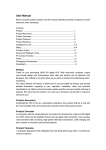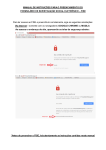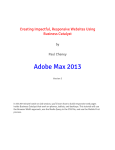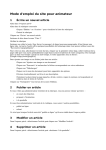Download Roof Mount Monitor / DVD Player
Transcript
The Rear Seat Entertainment Company RoofMountMonitor/DVDPlayer User’sManual Contents A‐B .......................................................................................................................... 9 Features: ................................................................................................................. 3 Zoom ....................................................................................................................... 9 Disc Playback Compatibility .................................................................................... 3 Repeat..................................................................................................................... 9 Glossary .................................................................................................................. 3 Direction Buttons .................................................................................................. 10 Precaution ................................................................................................................... 3 Program ................................................................................................................ 10 Safety ...................................................................................................................... 3 Mute ..................................................................................................................... 10 Placement ............................................................................................................... 3 SD/FM ................................................................................................................... 10 Care of Discs ................................................................................................................ 4 AV/DVD ................................................................................................................. 10 Handling Discs ........................................................................................................ 4 Basic Operation ......................................................................................................... 11 Storing Discs ........................................................................................................... 4 Disc Playing (MP4, MP3, JPEG Disc) ..................................................................... 11 Cleaning Discs ......................................................................................................... 4 Other Functions .................................................................................................... 11 Instructions for Remote control (Shown as Pictures) .... Error! Bookmark not defined. Troubleshooting ........................................................................................................ 12 System Components (Overhead Console) ............................................................... 5 No Sound or Poor Sound Quality .......................................................................... 12 Remote Control Button Reference .......................................................................... 6 No Picture ............................................................................................................. 12 System Electrical Connections ................................................................................ 7 Poor Picture .......................................................................................................... 12 Function Explanation .................................................................................................. 8 The DVD player does not play. .............................................................................. 12 Fast Forward / Fast Backward () ..................................................................... 8 The remote control does not work properly ......................................................... 12 Previous/Next () .............................................................................................. 8 Technical Specifications ............................................................................................ 13 Menu / DVD ............................................................................................................ 8 Subtitle .................................................................................................................... 9 R/L........................................................................................................................... 9 Features: (1) (2) (3) (4) (5) (6) Easy to install. Ease of Installation, Non hazardous design The display unit has a built in DVD player Built‐In IR wireless and FM Modulator transmitter. AV input/output Supports USB and SD Card Wireless game controller (Optional) DiscPlaybackCompatibility Type MP4 DVD VCD CD MP3 Content Size Audio / Video 12cm / 8cm Video / Audio 12cm / 8cm Video / Audio 12cm / 8cm Audio 12cm / 8cm Audio 12cm / 8cm Glossary Title (DVD) The main film content or accompanying feature content or additional feature content, or music album. Each title is assigned a title reference number enabling you to locate it easily. Precaution Safety Please check that the voltage in the car has the proper power required before playing. Please plug in tightly, and avoid dragging the power cords when inserting the plug in or pull out from the power jack. The overhead has a laser system which is harmful to eyes. Please do not open the unit. Any repair should be done only by factory authorized personnel. Placement The storage temperature ranges from ‐30 °C to 75 °C, operating temperature ranges from ‐10 °C to 70 °C. Please keep the laser pick‐up clean and away from dust. If the laser pick‐up requires cleaning, please use a commercially available cleaning disc and consult the instructions included with the cleaning disc. Do not expose this unit to rain or moisture. Avoid dropping or impact to the unit. CareofDiscs HandlingDiscs Do not touch the playback side of the disc. Hold the disc by the edges so that fingerprints will not get on the surface. Do not stick paper or tape on the disc. StoringDiscs After playing, store the disc in its case. Do not expose the disc to direct sunlight or sources of heat, or leave it in a parked car exposed to direct sunlight, as there may be a considerable temperature increase inside the car. CleaningDiscs Fingerprints and dust on the disc can cause poor picture quality and sound distortion. Before playing, clean the disc with a clean cloth. Wipe the disc from the center out. Do not use strong solvents such as alcohol, benzene, or thinner. RemoteControlBatteryMaintenance Press the catch and at the time pull out the battery tray. Insert the battery, type CR2025 battery with the stamped (+) mark facing upward. Insert the battery tray into the remote control. Direct the remote controller to infrared receiver window of the machine within 60 and 5 meters, without any barriers between them. Commonly, the life‐span of the batteries is about one year, always replace the old set of new batteries. Please take out the battery when not using the remote controller for a long time. Please pull out the separation film before using the remote controller. Warning: Store the battery where children cannot reach. Do not recharge, short, disassemble or heat the battery or dispose of in fire. SystemComponents(OverheadConsole) 1. 2. 3. 4. 5. MENU Button Fast Reverse Button DVD/AV Switch Overhead Lamp Overhead Lamp Switch 6. 7. 8. 9. 10. Game2 Port SD Card Reader USB Port Game1 Port Fast Forward Button 11. 12. 13. 14. 15. Disc Eject Button Overhead Lamp Disc Slot Play/Pause Button Power On/Off Button RemoteControlButtonReference Fast Reverse Next Previous DVD / USB / SD (12.1 inch model) FM Control (9 inch model) SystemElectricalConnections Left Audio Input (White) Right Audio Input (Red) Video Input (Yellow) +12V (Red) Dome Light Control (White) Vehicle Chassis Ground (Black) Video Output (Yellow) Right Audio Output (Red) Left Audio Output (White) FM Antenna (Green) FunctionExplanation FastForward/FastBackward() While DVD disc is playing, Press Fast Forward to play at 2X, 4X, 8X, 16X, 32X speed circularly, screen shows as following: Press Fast Backward to play at 2X, 4X, 8X, 16X, 32X speed circularly, screen shows as following: Press Play to shift to normal playing mode. Previous/Next() To select previous item or chapter by pressing Previous button, to select next item or chapter, press Next button. Note: When a title on a disc has more than one chapter or a disc has more than one track, using chapter function can move to another desired chapter/track to play. If there is no Chapter/track on the disc, the above functions will be disabled automatically. Menu/DVD (1) Press DVD Menu/PBC to return to the main menu or the Title menu while playing DVD disc. (2) While playing VCD disc, Press Menu/PBC to turn PBC on or off. (Unfunctional in DVD disc playing) (3) Only return to the main menu to select one song in PBC‐on mode. (4) Pressing Number buttons to select one song in PBC‐off mode. Title / Return (1) While playing DVD disc, press Title to enter into the title menu directly, select the desired item by pressing the Direction buttons or Number buttons. (2) While playing VCD2.0, press Title to return to previous menu; however this function is disabled in PBC‐off mode (Only for functional disc). Subtitle While playing DVD disc with multi‐subtitles, choose the desired subtitle, it shows on the screen. ⃠ Will show on the screen when this feature is not available on the disc. Note: This feature setting is valid only for the current disc. The subtitle language can be changed from the DVD setting menu. R/L There is multi‐language feature while DVD disc is playing. When playing discs with function, you can select the desired voice by pressing Audio. The left audio, right audio and the stereo shows on the screen while playing VCD disc. You can select the desired one when playing story disc with dual languages. Note: This feature setting is valid only for the current disc which has multi‐language settings. A‐B While playing DVD/VCD disc, press A‐B for the first time to repeat playing one chapter, ↻A appear on the screen, press A-B for the second time to repeat playing A-B chapter, ↻AB appear in screen, press A-B for the third time to cancel. Zoom In this mode, the dynamic or still picture can be zoomed in/out at most by 4 folds. Press Zoom for three times, the picture is zoomed in by 2X, 3X, 4X, 1/2, 1/3, 1/4 folds per order.And press Zoom again to return to the normal playing mode. Repeat (1) While playing DVD disc, press Repeat for the first time to repeat playing one chapter, press Repeat for the second time to repeat playing one title, press Repeat fir the third time to repeat playing the entire disc, and press Repeat to cancel. (2) In PBC off mode: While playing VCD disc, press Repeat for the first time to repeat one song. Press Repeat for the second time to repeat the entire disc. Press Repeat for the third time to cancel. DirectionButtons Press the Direction Buttons to select items on the screen in the title, content, and setup menus. Note: Direction buttons on the player can perform Fast Forward / Fast Backward, Prevous/Next functions. Program Press Program to enter the program menu. In this menu, you can select a title, chapter, or song directly by entering the number into the respective blanks. Press direction button to select the track you want to start playing. To cancel program function, press Program to enter into program menu and press Repeat Program to cancel. Mute Press to silence audio. Press again to restore audio. SD/FM Press this button continuously to select playing list between USB/SD/DVD Note: Sound will be transmitted only through the built‐in speaker when it is AV input mode. AV/DVD Press this button continuously to select from AU/GAMES/DVD mode. When there is no signal, the screen will be blue. BasicOperation MP3 can be played by the list mode, Program mode and normal mode. Select one mode during stop. Press Repeat to play, repeat playing one song or play by list. DiscPlaying(MP4,MP3,JPEGDisc) (1) Place the disc in the DVD loader, label side up (towards ceiling) and playback (shiny) side down. The player will pull the disc into the unit, load the disc content, and display a list of playable items. (2) Move the direction button or use the number button to select the desired item in the submenu. (3) Press play to start playing the desired item. (4) Press stop while playing to return to the list of playable items. OtherFunctions Mute, Volume Control, Previous/Next functions can be controlled directly from unit while MP3 Disc / Audio CD is playing. Troubleshooting NoSoundorPoorSoundQuality Check that cables are connected properly. Check the audio setup menu Adjust the FM transmitter frequency to match that selected on the FM receiver. NoPicture Check that cables are connected properly. Verify that a signal source is connected to the appropriate input. Ensure that the monitor and vehicle power is turned on and that the BATT and ACC power inputs are properly connected. PoorPicture Check that the video adjustments are correctly set. Ensure that all cables are securely connected. Check the disc for scratches, stains, or other damage. Clean the disc if necessary. TheDVDplayerdoesnotplay. Ensure the disc is inserted with the label side up (Towards ceiling) and the playback (shiny) side down. Check the disc for scratches, stains, or other damage. Clean the disc if necessary. If the vehicle has a high moisture concentration, power down the unit for 1 hour and take steps to reduce the moisture in the cabin, such as using the air conditioner. Theremotecontroldoesnotworkproperly The remote control operates using an infrared signal that is transmitted line‐of‐sight to the front of the monitor. Ensure that there are no obstacles between the remote and the receiver window near the control buttons on the unit. Verify that the batteries contain adequate charge to power the remote control unit. o A simple test for this is to use a digital camera such as a mobile phone camera to check for the emitted IR signal. Turn on the camera, point the remote control into it, and verify that a light shows in the image on the camera’s screen. While this works for most cameras, some cameras may not be sensitive to infrared light. The battery may also be checked with a voltmeter or multimeter if this is available. Note: Please contact your dealer or approved service center if you cannot solve the problems using the above methods. TechnicalSpecifications Screen Size (Diagonal) Display Panel Technology Display Panel Pixel Resolution1 Temperature (Storage) Temperature (Operating) Backlight Technology Backlight Brightness Video System Standard Signal to Noise Ratio Isolation Audio Input/Output Video Input/Output Power Supply Power Consumption 9 inch (22.9cm) 800px x 480px 10.2 inch (25.9cm) TFT LCD 1024px x 600px ‐20 °C – 75 °C ‐10 °C – 70 °C White LED 300 cd/m2 (nits) NTSC / PAL (Automatic Detection) ≥90 dB ≥65 dB 1.6V ±20% Single‐Ended (White and Red RCA Jacks) 1Vp‐p ±20% CVBS Composite Video (Yellow RCA Jack) DC 12V ≤12W 12.1 inch (30.7cm) 1366px x 768px 1 Each pixel consists of 1 Red element, 1 Green element, and 1 Blue element. The resolution is in reference to the physical resolution of the display panel and not the underlying video source.













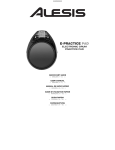


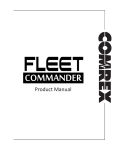
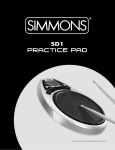
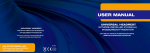

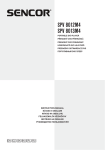
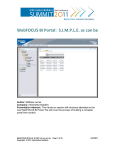

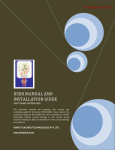
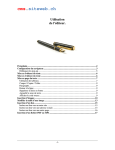
![[ENG] – User Manual – Fun3](http://vs1.manualzilla.com/store/data/005923067_1-4196d0dc74f449cecdfaee0ba5cc5697-150x150.png)