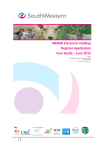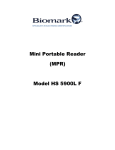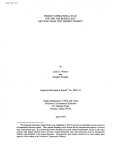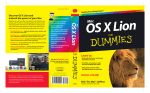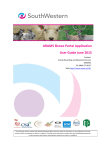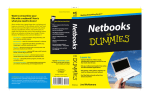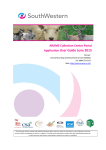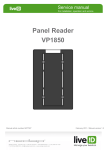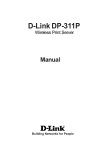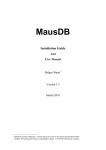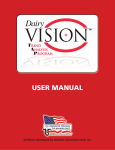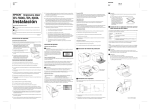Download MPR Reader Manual
Transcript
Mini Portable Reader MPR MANUAL Table of Contents 1: General Information . . . . . . . . . . . . . . . . . . . . . . . . . . . . . . . . . . . . . . . . . . . .1 1.1 Description . . . . . . . . . . . . . . . . . . . . . . . . . . . . . . . . . . . . . . . .1 1.2 How RF Identification Works . . . . . . . . . . . . . . . . . . . . . . . . . . .3 1.3 Considerations in Reading Injectable Transponders or Electronic Eartags . . . . . . . . . . . . . . . . . . . . . . . . . . . . . . . . . . .4 2: Mini Portable Reader (MPR) Basics . . . . . . . . . . . . . . . . . . . . . . . . . . . . . . . .6 2.1 Preparing For Operation . . . . . . . . . . . . . . . . . . . . . . . . . . . . . . .6 2.2 Scanning With The Mini Portable Reader . . . . . . . . . . . . . . . . . .7 3: How To Use The Quick Access Function . . . . . . . . . . . . . . . . . . . . . . . . . . . .8 3.1 Deleting The Lst ID Code Scanned . . . . . . . . . . . . . . . . . . . . . .8 3.2 The Memory Free Function . . . . . . . . . . . . . . . . . . . . . . . . . . . .8 4: Menu Structure . . . . . . . . . . . . . . . . . . . . . . . . . . . . . . . . . . . . . . . . . . . . . . . .9 5: How To Store Tag ID Codes & Print Barcode Labels . . . . . . . . . . . . . . . . . . .12 5.1 Storing Tag ID Codes In Reader Memory . . . . . . . . . . . . . . . . . .12 5.2 Printing Barcode Labels . . . . . . . . . . . . . . . . . . . . . . . . . . . . . . .12 6: How To Manage Files and Transfer Data . . . . . . . . . . . . . . . . . . . . . . . . . . . .14 6.1 How To Create A New File . . . . . . . . . . . . . . . . . . . . . . . . . . . .14 6.2 How To Upload Files To Your Computer or Printer . . . . . . . . .15 6.3 How To Download A Computer File To Your Reader . . . . . . . .16 6.4 How To Delete Files . . . . . . . . . . . . . . . . . . . . . . . . . . . . . . . . .18 7: How To Turn The Beeper On/Off . . . . . . . . . . . . . . . . . . . . . . . . . . . . . . . . . . .19 8: How To Use The Search Mode . . . . . . . . . . . . . . . . . . . . . . . . . . . . . . . . . . . .20 9: Operating Errors . . . . . . . . . . . . . . . . . . . . . . . . . . . . . . . . . . . . . . . . . . . . . . .21 9.1 Description . . . . . . . . . . . . . . . . . . . . . . . . . . . . . . . . . . . . . . . .21 9.2 Error Messages . . . . . . . . . . . . . . . . . . . . . . . . . . . . . . . . . . . . .21 Table of Contents (continued) Appendices Appendix I: Specifications . . . . . . . . . . . . . . . . . . . . . . . . . . . . . . . .23 Appendix II: RS-232 Connections . . . . . . . . . . . . . . . . . . . . . . . . . .24 Appendix III: Warranty And Service Information . . . . . . . . . . . . . . . . List Of Figures And Tables Figure Figure Figure Figure 1: 2: 3: 4: Table 1: Table 2: The Mini Portable Reader . . . . . System Configuration . . . . . . . . . Transponder Reading . . . . . . . . . Optimal Transponder Read Zone . . . . . . . . . . . . . . . . . . . . . . . . . . . . . . . . . . . . . . . . . . . . . . . . . . . . . . . . . . . . . . . . . . . . . . . . . . . . . . . . . . . . Mini Portable Reader: Primary Menus . . . . . . . . . . . . . . . . . RS-232 Connections . . . . . . . . . . . . . . . . . . . . . . . . . . . . . . Mini Portable Reader MPR Model HS 5900L F Part Number 800-0249-01 Literature Code 619004800 Revised Sept. 2002 Copyright November 1997, Digital Angel Corporation All rights reserved. INFOdex in a registered trademark of Digital Angel Corporation and MERIAL. This device involved technology covered by U.S. Patents #4,730,188; 5,041,826; 5,166,676, and 5,211,129 Mini Portable Reader User Manual 1. General Information 1.1 Description The Mini Portable Reader is a compact, unit that reads radio frequency (RF) identification (ID) tags. It’s simplified menu-based design, providing prompts on a 16-character LCD, allows for easy operation. The unit is supplied with NICAD battery and 60mA CP and trickle charger. The device allows you to read and display tag ID codes, store tag ID codes by file or print barcode labels as tag ID codes are scanned. Tag ID codes that have been stored in the reader can later be sent via the serial port to your computer or printer. Contact your computer dealer to obtain an appropriate communications package for use with your computer and the Mini Portable Reader. You can read approximately 300 tag ID codes before you need to recharge the battery. The memory reader is non-volatile, so tag ID codes are not lost when the battery run low. The device can store 1,000 tag ID codes. 1 2 Mini Portable Reader User Manual Figure 1: The Mini Portable Reader Mini Portable Reader User Manual 1.General Information (continued) 1.2 How RF Identification Works The Mini Portable Reader generates an electromagnetic field which is used to energize a small, glass-enclosed chip programmed with a unique ID code. The electromagnetic field provides energy needed by the chip to transmit its ID code back to the reader for display, storage, or transfer to another device such as a computer or printer. The Mini Portable Reader antenna contains two coils: 1) an exciter coil through which current is driven to create an electromagnetic field, and 2) a return-signal receiving coil. The electromagnetic field energizes passive RF transponders (tags) within the read range. The transponder sends the tag ID code back to the receiving coil via a signal modulated between 12.5 and 15.625 kHz. The Mini Portable Reader electronics then amplify the tag ID code, converts it to digital form, decodes it and displays it on the LCD. The exciter operates at a frequency of 125kHz. Figure 2: System Configuration 3 4 Mini Portable Reader User Manual 1.3 Considerations In Reading Injectable Transponders Or Electronic Eartags The maximum distance for reading the transponder (ID tag) depends on the orientation of the transponder with respect to the reader antenna. The normal read distance for DestronnFearing’s 11-mm (small, model TX1400L) injectable transponder is about 10cm (4 inches); for the 20-mm (medium, model TX1410L1) injectable transponder, about 23cm (9 inches); for the 28-mm (large, model TX1408L1) injectable transponder, about 33cm (13 inches). Read distance for the INFOdex electronic eartag will be the same as for the medium injectable transponder (23cm, 9 inches). These read distances are in a benign noise environment with optimal orientation of the transponder to the reader. Ranges will be greater than these distances with newer transponder models. The Mini Portable Reader detection range is at its greatest when the transponder’s long axis is facing toward the reader’s antenna (when the end of the transponder’s long axis is facing toward the antenna). When the transponder is read from the side (when the transponder’s long axis is parallel to the reader’s antenna), the best read distance is achieved when the centre of the antenna is not directly over the transponder, but rather to one end or the other. If you don’t know the exact location or orientation of the transponder (as when the transponder is injected into an animal), move the antenna over the general area in overlapping circles from different angles until the tag ID code is read. Since the transponder is energized by an electromagnetic field, large amounts of metal between the reader and transponder will reduce the read range, even to the extent that no tag ID code will be found. Also, if more than one transponder is in the read zone, it is possible that neither will be read or that some loss of reading distance will occur. Computer terminals may also drastically reduce the read range of the reader. If possible, turn these other devices off until you are finished reading tag ID codes, or move away from them while you are reading ID codes. Mini Portable Reader User Manual Figure 3: Transponder Reading End Facing The Reader Antenna For Best Read Range Figure 4: Optimal Transponder Read Zone Transponder is Parallel To The Reader Antenna 5 6 Mini Portable Reader User Manual 2. Mini Portable Reader Basics 2.1 Preparing For Operation 1) 2) Remove the Mini Portable Reader from the shipping package. Turn the Mini Portable Reader ON by pressing the ON/OFF button located on the keypad. The Mini Portable Reader shuts down automatically when left unused for one minute. This feature prolongs the life of the batteries. (The reader will “Beep” twice before shutting itself off.) The reader will have a reduced read range when the battery level drops below approximately 25 percent. The reader may be shut OFF manually by pressing the ON/OFF button. 2.2 Scanning With The Mini Portable Reader When you first turn on your Mini Portable Reader it will be in the “Tag Read Mode” and will display the following message: READY nn Where “nn” will be a two digit number representing the file into which you will store ID numbers when the STORE capability is turned on. If the STORE capability is not turned on the display will be: READY -- -- TO SCAN FOR AN ID TAG: READ 1) Hold down the button until you have read a tag ID code. 2) When a tag is read, the Mini Portable Reader will beep (if the BEEPER is turned on - see Section 7), and display the number: Example: (With STORE turned OFF) 221967254B Example: (With STORE turned ON) 221967254B 004 (The “004” indicates that this is the 4th code to be stored in the file.) 3) If no ID code is read, the LCD display message will be: 4) To scan successive ID codes - simply press the READ NO ID FOUND button again. Mini Portable Reader User Manual 2.2 Scanning With The Mini Portable Reader (continued) When you read an ID code, the number will stay on the display until the reader shuts itself off (in approximately one minute), or until you press the “read” button again. When a tag is read, the ID number can be automatically transferred to your computer. In order for the number to be automatically transferred, your computer must be connected to the Mini Portable Reader and must be running compatible software which is in the read-to-receive mode. You may also connect a portable barcode printer to the Mini Portable Reader computer port to print barcode labels with the tag ID code number. 7 8 Mini Portable Reader User Manual 3. How To... Use The Quick Access Function When you are scanning ID codes with STORE turned on, you can quickly delete the last ID code scanned from memory using the Quick Access mode. 3.1 Deleting the Last ID Code Scanned To get to the Quick Access feature, when the display reads READY nn immediately after you have scanned an ID code, or with an ID code tag number in the display, press the OPTION function. If you press the that says The OPTION MEMORY FREE DELETE LAST ID key once to access the DELETE LAST ID key a second time, you will reach a screen ; press it a third time to return to the Ready state. function will not display if the STORE mode is not turned ON, or if you have not scanned any tags since turning the Mini Portable Reader on. If you wish to delete the last ID number when displayed, press the SELECT DELETE LAST ID is key, which will give you the delete confirmation message - PUSH MENU+SELECT . To actually delete the ID number, press the MENU and the SELECT keys simultaneously. You will see the message DELETING... FINISHED! to the while the deletion is taking place, then the message will display momentarily. The display will then move on MEMORY FREE function. 3.2 The Memory Free Function The Memory Free function is a diagnostic tool used by Mini Portable Reader service personnel to determine the memory address of stored ID codes. The information is not relevant to everyday operation of your Mini Portable Reader. Mini Portable Reader User Manual 4. Menu Structure The Mini Portable Reader has three primary menus for selecting operating options and a “Quick Access” function for deleting ID code numbers. These menus are organised as shown in Table 1 on page 10. From the Tag Read Mode (when you are in Tag Read Mode the display reads READY nn ), press the menu to the next. Press the function. Press the SELECT MENU OPTION key to move from one primary key to access the “Quick Access” key to move to the submenus under each primary menu. When you want to exit a particular submenu, press the OPTION key once to return to the primary menu function where you started. Pressing the MENU key repeatedly will then cycle you through the remaining primary menu options. Use the SCAN MODES MENU to turn the STORE, CONTINUOUS, PRINT BARCODE or SEARCH capability on or off. Refer to the following section in this manual for details. Use the FILE MANAGEMENT menu to create a new file, upload the entire memory or specific file numbers to a computer or printer, download a file from a computer to the Mini Portable Reader memory, or delete all or selected files. Please refer to Section 6, page 14, for more information on these features. Use the UTILITIES MENU to turn your beeper on or off. Please refer to Section 7, page 20, for more information on this feature. If you see an error message on the display, please refer to Section 9, page 22 for information. 9 10 Mini Portable Reader User Manual READ “Quic MENU READY nn MENU SCAN MODES MENU SELECT STORE ON SELECT (Toggle On/Off) OPTION MENU CONTINUOUS OFF SELECT (Toggle On/Off) OPTION MENU P.BARCODE OFF FILE MANAGEMENT SELECT (Toggle On/Off) OPTION MENU SEARCH OFF OPTION OPTION MENU SELECT ADD A FILE? No SELECT (Toggle On/Off) SEARCH #1 MENU UPLOAD FILES SELECT (Toggle On/Off) SELECT MENU DOWNLOAD A FILE SELECT MENU DELETE FILES SELECT OPTION Returns to FILE MANAGEM OPTION Returns to READY Mini Portable Reader User Manual ck Access” Function U DELETE LAST ID NO MEMORY FREE 1B28 MENU SELECT MENU PUSH MENU+SELECT READY SELECT DELETING FINISHED! nn MENU MENU MENU UTILITIES MENU SELECT BEEPER ON SELECT SELECT (Toggle On/Off) Returns to UTILITIES MENU SELECT Returns to READY OPTION SELECT FILE UPLOADING UPLOAD ALL FILES UPLOAD FILE #nn SELECT RCV READY -#02 SELECT UPLOAD FILE #nn FINISHED! SELECT FILE UPLOADING FINISHED! RECEIVING FILE MENU DELETE ALL FILES MENT MENU SELECT PUSH MENU+SELECT MENU DELETE FILE #nn SELECT DELETING FINISHED! MENU SELECT PUSH MENU+SELECT SELECT DELETING FINISHED! 11 12 Mini Portable Reader User Manual 5. How To... Store Tag ID Codes Print Barcode Labels Use the SCAN MODES MENU to turn on or off the STORE capability for adding tag ID codes to the reader memory and to access the PRINT BARCODE feature. 5.1 Storing Tag ID Codes In Reader Memory Use this mode when you wish to scan a tag ID code and store it in the Mini Portable Reader’s memory. You might use this mode when you are loading or transferring animals or reading animal ID codes in the field, and you want to store ID codes in the reader’s memory until you get back to your computer or printer. When STORE is on, tag ID codes are displayed and then stored in a designated file. To add a new file, see Section 6, page 14. You can create and use up to 99 files. The first file you use will automatically be number 1. At least one ID code must be stored within a file number in order to create a subsequent file. You can store a total of 1,000 ID numbers in the reader’s memory, but no more than 399 tag ID codes in one file. You may wish to write down into which file you store a group of tag ID codes. (e.g. by herd or date). 5.2 Printing Barcode Labels Use this mode when you wish to connect your Mini Portable Reader to a barcode printer to print a barcode label of each tag ID code as it is scanned. You might use this mode to create labels for blood samples or other samples taken from your animals. The Mini Portable Reader is compatible with the Barcode Blazer portable barcode printer manufactured by Cognitive Solutions, Model PD 1520 UE. Use a DB9 cable with two male ends to connect your Mini Portable Reader to the barcode printer. The cable should be a straight-through type (not a null-modem cable). In order for the barcode printer to operate properly, a string of control characters must be sent from the Mini Portable Reader with each tag ID code. If the Mini Portable Reader is connected to a computer rather than a barcode printer and PRINT BARCODE is ON, the extra characters will appear on the computer input as extraneous “garbage”. Turn PRINT BARCODE to “OFF” when downloading ID tag codes to your computer. Mini Portable Reader User Manual 5.2 Printing Barcode Labels (continued) To get to the PRINT BARCODE option from the Tag Read Mode, press once to bring you to the SCAN MODES MENU, then press press MENU SELECT MENU once, then twice. When you enter the PRINT BARCODE option it will display its state, which will be either OFF, meaning no control string is used, or ON, meaning the control string is added to each tag ID code. To toggle the PRINT BARCODE option between ON and OFF, press the OPTION MENU SELECT button. Press the key once to return to the SCAN MODES MENU or press the button to cycle back through the other submenus. 13 14 Mini Portable Reader User Manual 6. How To... Manage Files Transfer Data The FILE MANAGEMENT menu allows you access to functions to add and delete files and control the transfer of data to or from a computer. To access these functions from FILE MANAGEMENT, press the feature ADD A FILE? SELECT MENU , then press the MENU DELETE FILES and OPTION , ; a fourth press of the key will return you to the first function may also press the key successively to UPLOAD FILES cycle to the other three features in succession: DOWNLOAD A FILE key to access the first ADD A FILE? . You key from any of these functions to return to FILE MANAGEMENT directly or to jump from any display item to the next higher item in the menu hierarchy (See Table 1). 6.1 How To... Create A New File Use the ADD A FILE? function when you want to store the next tags you scan in a file seperate from tags you’ve already scanned. To start the new file - when ADD A FILE? is displayed, press the SELECT key. If the last file opened is still empty, the unit will not allow you to create a new file. NOTE: If you have created 99 files without deleting any, when you reach file #99 the reader will not accept any additional files. If you attempt to scan tag ID codes in an additional file, you will ERASE THE DATA in the last file and start a new file beginning with the last tag ID that was scanned. If a new file is successfully started, all new tags will go into this new file until you either turn off the STORE option or create a new file. Mini Portable Reader User Manual 6.2 How To... Upload Files To Your Computer Or Printer Use the UPLOAD FILES function when you want to copy tag numbers to a computer from the reader’s memory. Sending tag numbers with this function will not erase them; to delete the numbers from memory, you will need to use the function DELETE FILES seperately. Before beginning to upload, connect the reader to your computer with a suitable cable (See Appendix II for cable connection information). To begin the upload UPLOAD FILES process when is displayed, press the SELECT key. If the reader’s memory is empty (no tags have been scanned with the STORE option on), the display will remain at UPLOAD FILES . If one or more files do contain data, the unit will allow you to specify whether you want to upload all files or just one particular file. TO UPLOAD ALL FILES 1) 2) Press the SELECT key at the SELECT Then press the UPLOAD FILES key again at the display. UPLOAD ALL FILES dis- play. IF YOU WANT TO UPLOAD ONLY A PARTICULAR FILE 1) Press the MENU key at the UPLOAD FILES display and the number of the most recently created file will be displayed, i.e. UPLOAD FILE 2) Press the #11 MENU key repeatedly until the reader display has cycled down to the file number you want to upload. 3) When you have reached the desired file(s), press the SELECT key to send the file(s) to your computer. SELECT After pressing the UPLOAD FILE #11 FILE UPLOADING or key to upload your selection, UPLOAD ALL FILES , you will see the message display briefly during the time the data is being sent by the reader to your computer. When the uploading is complete, the message 15 16 Mini Portable Reader User Manual 6.2 How To... Upload Files To Your Computer Or Printer FINISHED! will display momentarily, then the display will return to UPLOAD FILES the (continued) function. NOTE: FINISHED! The message means only that the reader has sent the requested files; it does not guarantee that the computer has received them properly. You should verify that your computer has saved the files successfully before deleting the corresponding files on the reader. 6.3 How To... Download A Computer File To Your Reader Use the DOWNLOAD A FILE function to copy a batch of tag ID codes from your computer into the reader’s memoryy. The tag ID code numbers downloaded will be placed into the most recently opened file. TO DOWNLOAD A FILE 1) Cycle to the DOWNLOAD A FILE SELECT selection in FILE MANAGEMENT. 2) Press the key. 3) If the maximum number of 99 files have already been opened and the last one has data in it, the unit will reject your attempt to download with the message FILE SPACE FULL! will then revert to the function which will display momentarily; the display DOWNLOAD A FILE If the reader can receive data, the message . RCV READY - #nn is displayed, where “nn” is the number of the file into which the downloaded data will be stored. 4) When the reader begins receiving data from the host computer, the message RECEIVING FILE... will display and will remain until the data reception is finished. 5) If the file transfer is completed successfully, the message FINISHED! return to the will be displayed momentarily. The display will then DOWNLOAD A FILE selection. Mini Portable Reader User Manual 6.3 How To... Download A Computer File To Your Reader (continued) 6) If the amount of data transferred from the host exceeds the reader’s memory capacity, downloading will be stopped and the message FILE FULL to the will momentarily display. The display will then return DOWNLOAD A FILE selection. NOTES: A. When a command is entered on the computer that the MPR does not recognize, the reader will send back the message “Z” to your computer. This will not affect the memory of your computer. B. If the command “X” is entered via your computer, it will ERASE THE MEMORY IN THE MINI PORTABLE READER. C. If the command “T” is entered via your computer, it will LOCK UP THE MINI PORTABLE READER. To return your reader to normal operating mode you must turn the unit off. 17 18 Mini Portable Reader User Manual 6.4 How To... Delete Files Use the DELETE FILES function to free up memory space by deleting files of ID tag numbers that you no longer need. TO DELETE A FILE 1) 2) DELETE FILES Cycle to the Press the SELECT selection in FILE MANAGEMENT. key. If one or more files contain data, the unit will allow you to specify whether you want to delete all files or just one particular file. 3) DELETE ALL FILES If you want to delete only a particular file, at the display, press the MENU key and the number of the most recently created file will be displayed DELETE FILE #nn . Press the MENU key repeatedly until the reader display has cycled down to the file number you want to delete. Note: After the message MENU 4) DELETE FILE #01 key press will return you to After you have reached your desired selection, DELETE ALL FILES or DELETE FILE #nn, press the 5) appears, the next DELETE ALL FILES . SELECT key, which will yield the delete confirmation message PUSH MENU+SELECT . MENU To delete the data in the file(s), press the and SELECT keys DELETING... simultaneously. You will see the message while the deletion is taking place, then the message FINISHED! will display momentarily. 6) If you have deleted all files, the display will return to DELETE FILES If you have just deleted only one file and more files remain, the display will return to . DELETE ALL FILES . . Mini Portable Reader User Manual 19 7. How To... Turn The Beeper On/Off The UTILITIES MENU item gives you access to a function which lets you turn the beeper on and off. When the beeper is on, the Mini Portable Reader emits an audible beep every time a tag ID code is read. TO TURN THE BEEPER ON AND OFF: UTILITIES MENU display, press the SELECT 1) At the 2) To toggle the beeper between ON and OFF, press the 3) Press the OPTION key once to return to the key once. SELECT UTILITIES MENU play. 4) Press the MENU key once to return to key. READY nn dis- 20 Mini Portable Reader User Manual 8. How To... Use The Search Mode The SEARCH mode gives you the capability to search for a specific ID code within the files you have created. When the SEARCH mode is activated, if, while you are scanning ID codes, the beeper sounds twice, you have scanned a code that is directly stored in the unit’s memory within the file you selected in the SEARCH mode. To use the SEARCH mode with the Mini Portable Reader, you must have both STORE and SEARCH activated. TO USE THE SEARCH MODE: 1) READY From the to cycle to the 2) 3) display, press the SCAN MODES MENU SELECT key once. The display will read STORE Press the Press the MENU The display will read 4) nn Press the SELECT The display will read MENU key once display. ON . key three times. SEARCH OFF key once. SEARCH #01 This indicates that as you scan ID codes, the search will be in File #1 for matching ID codes that have previously been scanned. The reader will beep twice if a matching ID code is found in File #1. Press the SELECT key to cycle to the File # you wish to search. 5) Press the OPTION key once to return to the SCAN MODES MENU display. MENU the key three times to return to READY nn 6) Press 7) Repeat the above steps to begin a new search in a different file number. . Mini Portable Reader User Manual 9. Operating Errors 9.1 Description The operating errors described below are errors that can occur during operation of the Mini Portable Reader. These errors cause an error message to be displayed and at the same time the reader sounds three beeps. Fix each error condition as described below. All messages are displayed for about 1 second. 9.2 Error Messages LOW BATTERY This message is a warning that the battery has been discharged down to about 25% of its capacity and should be replaced soon. After this message, the left-most character of the display will blink until the battery has been replaced. MEMORY ERROR A memory error has occured. Depending on the problem, a file or all of memory may be unusable. If possible, dump the memory to a computer or printer to maintain a record. This message indicates an errror in the file - if this message occurs again after switching the reader off and then on again, please consult your distributor. MEMORY FULL There is no more room in the memory to store tag ID codes. You will need to clear ID codes which are no longer used to make room in the reader’s memory for additional ID codes to be stored. If necessary, send some ID codes to your computer or printer and then clear them from the reader’s memory. SHUTDOWN This message is displayed just before the system shuts down due to a low battery. The memory maintains stored information even when the battery is fully charged. 21 22 Mini Portable Reader User Manual 9.2 Error Messages SYSTEM RESET (continued) If there is a memory error on power-up, all stored ID codes and menu selections established by the user are lost, and the system is reset (options return to default settings). You will need to re-select any options you had previously set. Static shock to the reader could cause this condition. Mini Portable Reader User Manual Appendix I: Specifications Operating Frequencies: Scanner exciter frequency of 125 kHz. Transponder response frequencies of 12.5 and 15.625 kHz. Reading Speed: 120 msec maximum. Normal Read Distance: TX1400L: TX1410L1: Compatibility: Reads DestronFearing 125 kHz and 400 kHz transponders External Outputs: RS-232 serial D-9 connector (Female). 9600 bps, no parity 8 databits one stop bit Display: 16-character LCD 0.52 cm character height. Memory Size: 1,000 ID codes Batteries: Two 9-volt alkaline batteries. Typical readings before replacement: 300. (Cycle time of 3 seconds on and 8 seconds off) Operating Ranges: Temperature: Humidity: Shock: Dimension: 30.6 cm L x 12.6 cm W x 5 cm H Weight: 0.7 kg 10 cm 23 cm 0 to 50 °C 10 - 90% (non condensing) 20 g. 23 24 Mini Portable Reader User Manual Appendix II: RS-232 Connections Description The Mini Portable Reader uses a 9-pin “D” connector to interface with computers and printers. It is a socket-type connector that is commonly used for RS-232 interfaces. The following table shows the connections are also shown for a common 25-pin connector found on many computers and printers. The cable is sometimes referred to as a null-modem cable. Table 2 RS-232 Connections Reader RS-232 Pin # RS-232 Abbr. RS-232 Name Reader Signal Direction 2 3 5 RD TD Grnd Receive Data Transmit Data Ground Output Input None Computer 25-pin DTE Pin # 3 2 7 Computer 9-pin DTE Pin # 2 3 5