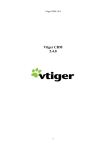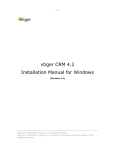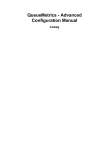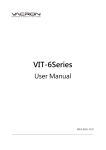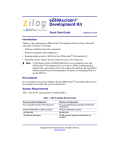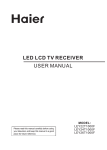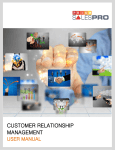Download vtiger Customer Portal - User Manual
Transcript
vtiger Customer Portal 5.0 User Manual Document History Version 5.0.0 Date: August 3, 2006 -2- Table of Contents 1. Introduction ........................................................................................... 3 2. Installing vtiger Customer Portal ............................................................... 4 2.1. System Requirements........................................................................ 4 2.2. Installation Prerequisites .................................................................... 4 2.3. Installation Procedure ........................................................................ 4 3. Working with Customer Portal................................................................... 6 3.1 vtiger CRM Side ................................................................................. 6 3.2 Customer Portal Side .......................................................................... 8 5. Customer Support ..................................................................................10 Copyright 2003-2006 vtiger.com. All rights reserved. vtiger is a trademark of vtiger.com. All other trademarks are the property of their respective owners. -3- 1. Introduction vtiger Customer Portal is an add-on package for vtiger CRM, an Open Source Customer Relationship Management solution. You can host the vtiger Customer Portal package in your Web site and enable self-service to your customers. Note: vtiger Customer Portal 5.0 package works only with vtiger CRM 5.0. Working Principle 1. Customer’ information (Contacts in vtiger CRM) is registered in vtiger CRM. 2. vtiger CRM – Support Administrator enables Portal access to the customer. 3. Customers access Portal service and first view the Knowledge Base. If solution is not available, then submits a trouble ticket. 4. Now, trouble ticket is transferred to the vtiger CRM system and displayed under Trouble Tickets module. 5. In vtiger CRM, Support Manager assigns tickets to the Support Agents. 6. Support Agent receives an automated E-mail with the status of the ticket. 7. Once Support Agent responds to the problem, solution is displayed under customer's Portal Home page. After reviewing the solution, customer can send further details if the problem is not solved. 8. This process continues till the ticket is permanently closed. Copyright 2003-2006 vtiger.com. All rights reserved. vtiger is a trademark of vtiger.com. All other trademarks are the property of their respective owners. -4- 2. Installing vtiger Customer Portal • System Requirements • Installation Prerequisites • Installation Procedure 2.1. System Requirements • Hardware: x486 with 256 MB RAM or higher with a minimum of 100 MB disk space • Operating System: Windows 2000/NT/XP • Web Server: Apache version 2.0.40 and higher or Microsoft version IIS 5 and higher • PHP: 4.2.x through 5.1.x. 2.2. Installation Prerequisites • The vtiger CRM 5.0 must be used as CRM software by the Product/Service Provider • PHP (version 4.2.x or 5.1.x.) is installed in Product/Service Provider's Web site before installing vtiger Customer Portal 2.3. Installation Procedure 1. Download vtigercrm-customerportal-5.0.0.zip file from the Sourceforge.net. 2.Extract the vtigercrm-customerportal-5.0.0.zip file to an appropriate location in your Web site. After extracting the file structure will be <Web Site>/vtigerCRM/customerportal/<Portal related Files>. You can also modify the directory structure as per your Web site file conventions. 3. Modify the PortalConfig.php file present under vtigerCRM/customerportal/ as given below: Server_Path: Specify the absolute path (URL) of the vtiger CRM server. For example, if your vtiger CRM server is running at http://vtigercrm.com/demo means you need to specify the Server_Path as given below: $Server_Path = "http://en.vtiger.com/"; Copyright 2003-2006 vtiger.com. All rights reserved. vtiger is a trademark of vtiger.com. All other trademarks are the property of their respective owners. -5Authenticate_Path: Specify the absolute path (URL) of the vtiger Customer Portal directory in your Web site. For example, if you have extracted the vtiger Customer Portal related files in to your Web site at http://vtiger.com/demo/portal means you need to specify the value for Authenticate_Path parameter as given below: $Authenticate_Path = "http://en.vtiger.com/portal"; $upload_dir: Specify the folder patch where customers can attach files temporarily to your Website $upload_dir = '/tmp'; Proxy Server Settings: Configure proxy server details if your server is running behind proxies: $proxy_host = ''; //Host Name of the Proxy server $proxy_port = ''; //Port Number of the Proxy server $proxy_username = ''; //User Name to access proxy server $proxy_password = ''; //Password of the user to access proxy server Now save the PortalConfig.php file. 4. Modify the Look & Feel of the Portal pages as per your Web site requirements. By default, customerportal.css file is bundled with vtiger Customer Portal. You can customize the CSS file as per your Web site requirements. If you are planning to use a different CSS file, change the CSS file link in index.php , cp_index.php, and UserTickets.php files: <link rel="stylesheet" type="text/css" href="css/style.css"> 5. You may also change the complete layout of the Portal if you are having handson-experience with PHP, HTML, and CSS. You can also add terms and conditions, how to use customer portal, policy statement and other details as per your organization requirements. These details are beyond the scope of this manual. Now your Customer Portal is ready for customers to post their Trouble tickets. Copyright 2003-2006 vtiger.com. All rights reserved. vtiger is a trademark of vtiger.com. All other trademarks are the property of their respective owners. -6- 3. Working with Customer Portal Customer Portal comprises of two parts. In vtiger CRM side where vtiger CRM administrator creates Portal Users and customer support persons update the status of the trouble tickets. Where as in Customer Portal side the customer log in to the Portal, submit trouble tickets, and view the solutions provided by the vendor. 3.1 vtiger CRM Side In vtiger CRM user interface, you can perform the following operations • Manage portal users • Track to trouble tickets • Manage frequently asked questions To create Customer Portal users 1. Log in to vtiger CRM. 2. In the Support Æ Contacts module, either create a new contact or edit the existing contact. 3. In the Contact: <Contact Name> page, go to the Customer Portal Information section, and select the Portal User check box. Also, select the Support Start and End dates from Support Start Date and Support End Date respectively. 4. Click the Save button. An E-mail message will be sent to customer intimating the user login details. Note: Before creating portal user, ensure that your vtiger CRM system administrator has configured Outgoing E-mail server properly, otherwise Email message will not be sent to the Customer. To resolve the trouble tickets 1. Log in to vtiger CRM. 2. Click the Support Æ Trouble Tickets tab. 3. In HelpDesk Home page, under List View, select the trouble ticket assigned to you. 4. In Trouble Ticket page, update the ticket details, such as solution for the ticket, status, priority, and other details. After updating the ticket click the Save button. The updated ticket details are immediately reflected in Customer Portal. Copyright 2003-2006 vtiger.com. All rights reserved. vtiger is a trademark of vtiger.com. All other trademarks are the property of their respective owners. -7To manage FAQ 1. Log in to vtiger CRM. 2. Click the Support Æ FAQ tab. 3. In FAQ Home page, click the Create FAQ button. 4. In FAQ Ticket page, create a new article. Once the article is reviewed, change the status to Publish so that it is displayed under Portal Home page. Copyright 2003-2006 vtiger.com. All rights reserved. vtiger is a trademark of vtiger.com. All other trademarks are the property of their respective owners. -8- 3.2 Customer Portal Side After creating a portal user in vtiger CRM, user login details will be sent to your customer’s E-mail ID. Your customers can perform the following operations in your corporate Customer Portal: • • • • • Log in to Customer Portal Submit trouble tickets View the Trouble Tickets status View FAQ Change Password To log in to Customer Portal 1. Access your vendor's Customer Portal URL through Web Browser. 2. In Portal Log in page, enter the valid login details (user name and password) provided by your vendor. 3. Click the Login button. After successfully logging in, Customer Portal Home page is displayed. To log out from Customer Portal In Customer Portal Home page, click the Log out link. To submit trouble tickets 1. In Customer Portal Home page click the Submit New Ticket link 2. In the Create New Ticket page specify the following details: a. Title: Specify the title of the trouble ticket b. Description: Describe the problem in detail. c. Priority: Select the priority of the trouble ticket (Low, Medium, High, and Critical) d. Category: Select the category of the trouble ticket (Big Problem, Small Problem, and Other Problem) Note: Currently vtiger Customer Portal supports very limited fields. 3. Click the Submit button. Your ticket will be displayed in Home page under Open Tickets section. To view trouble ticket status 1. In Customer Portal Home page Open and Closed tickets status are displayed under the My Open Tickets and Closed Tickets sections respectively. Copyright 2003-2006 vtiger.com. All rights reserved. vtiger is a trademark of vtiger.com. All other trademarks are the property of their respective owners. -92. In My Open Tickets section, click the ticket to view the ticket details. 3. You can also provide additional details for resolving the problem (If required) in the Comments field and click the Submit button. To change the Password 1. In Customer Portal Home page, click the My Profile hyperlink. 2. In the My Profile page section, change the password and click the Submit button. You can use the new password next time when you login again. Copyright 2003-2006 vtiger.com. All rights reserved. vtiger is a trademark of vtiger.com. All other trademarks are the property of their respective owners. - 10 - 5. Customer Support Please post your valuable comments, feature requests, and issues in vtiger CRM Discussions (http://www.vtiger.com/discussions/) so that we can provide technical support for you. Contact Information: vtiger Systems India Pvt. Ltd. 40-41-42, Flat D-II, Sivasundar Apartments, Shastri Street, Velachery, Chennai – 600 042, INDIA Phone No: +91-44-4202-1990 Toll Free (USA & Canada): +1-877-788-4437 Public Support: http://discussions.vtiger.com Copyright 2003-2006 vtiger.com. All rights reserved. vtiger is a trademark of vtiger.com. All other trademarks are the property of their respective owners.