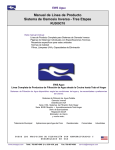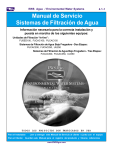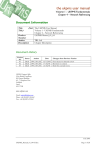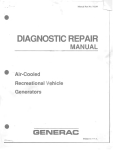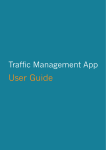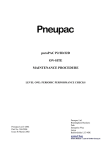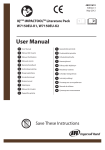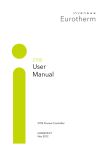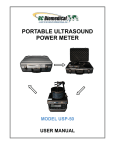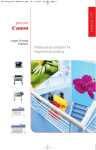Download CABI Training Materials Leisure Tourism Database User Guide
Transcript
CABI Training Materials Leisure Tourism Database User Guide KNOWLEDGE FOR LIFE www.cabi.org Contents Contents .......................................................................................................................... 2 Introduction ..................................................................................................................... 3 Accessing LeisureTourism .............................................................................................. 4 By IP Address: ........................................................................................................... 4 Navigating the interface................................................................................................... 5 Simple site searches ....................................................................................................... 6 Conducting general site searches .............................................................................. 6 Conducting filtered site searches ............................................................................... 6 Viewing search results .................................................................................................... 7 Smart Searches ............................................................................................................ 10 Advanced searching ...................................................................................................... 11 Field searching ......................................................................................................... 11 Index Terms or “Descriptors”........................................................................................... 12 Super indexes ................................................................................................................. 13 CABICODES ............................................................................................................ 14 Topic pages................................................................................................................... 15 Refine options .......................................................................................................... 16 MyLeisureTourism ......................................................................................................... 17 Creating a MyLeisureTourism account..................................................................... 17 Combining searches ................................................................................................ 19 Saving searches and creating alerts ........................................................................ 20 Saving and exporting records .................................................................................. 21 Appendix A: Search techniques .................................................................................... 23 Introduction Leisure Tourism Database is the enhanced online version of Leisure, Tourism and Recreation Abstracts: the abstract database available in print. Additional features of the website include a meeting calendar, web links, and thousands of articles on tourism, leisure, recreation, sport, hospitality, and culture, most of which contain links to database records and/or external sources of additional information. Subjects covered include: • • • • • Tourism and Travel Leisure and recreation Sport Arts and Entertainment Hospitality industry For a more extensive list of subjects covered please visit our subject coverage page. The Leisure Tourism Database includes the following information materials: Abstracts records: Indexed records from the CAB Direct database relating to the subject of leisure and tourism Full text articles: Links to the complete record for scholarly articles hosted on the CAB Direct database eBooks: Access to full electronic books or book chapters relevant to leisure and tourism. These are selected from CABI’s eBook service. News Articles: The latest news on the current developments in leisure and tourism written by subject experts Events: A calendar of relevant international conferences, congresses, annual meetings and more targeting scommunities and industries in leisure, tourism and hospitality Accessing LeisureTourism LeisureTourism is a web-based interface. To access the site visit www.cabi.org/leisuretourism To sign in to the LeisureTourism click on the shown below: button situated in the site menu as There are 3 ways to login to the database depending on the access options your account has: Personal credentials IP address recognition By Personal credentials: If you requested access to the site by a username and password please enter this in to the login box situated in the top left hand corner of the webpage. By IP Address: If your institution has a subscription to LeisureTourism and you are accessing through your institutions network, the LeisureTourism platform will recognise your IP address as a registered user and automatically log you on to the site. If you aren’t automatically recognised click the button. Navigating the interface The LeisureTourism interface has been designed to enable quick and comprehensive content searches. Below shows an image of the LeisureTourism homepage and the various features displayed. Site menu Topic pages Search bar Latest News Type of content materials Events calendar Latest indexed articles Simple site searches LeisureTourism offers a simple site search using a variety of basic search techniques to search content across the whole of the site such as Boolean operators and Phrase searching. These search techniques can be found in the search techniques reference table. Conducting general site searches A general site search conducts a search across all the various types of content and topics available in LeisureTourism. It will return a broad range of search results that will include all material types from all subject areas. It can be a useful place to begin a search. To conduct a general site search enter your search terms in to the search box located in the search bar of the home page and click the button as shown below: Conducting filtered site searches A filtered site search can be used to limit a search to specific subjects or types of content on the LeisureTourism site. This will return a narrower range of search results and is particularly useful if you are trying to limit searches to particular areas or material types. You can limit the searches using a single filter or both simultaneously. To conduct a filtered site search enter your search terms in to the search box located in the search bar of the home page. Click on the filter options to the right of the search box and select the categories you would like to limit the search to. The indicates which categories have been selected. Below shows the examples for both the subject and content filters: Once selected click the button. Viewing search results The returned results will be displayed on the search results page as shown below. The figure below the search box indicates the number of returned results from your search string query. Below this will show any filtered categories that were selected for the search. To remove the filters simply click the next to the filtered term. The search results are displayed in the box below and can be ordered by most recently indexed first or relevance. At the top and bottom of the search results screen there are also options to vary the number of records displayed on the current page. Number of records Filter display Records display options Below shows an example of an article header from the returned results. You can see the resource type, the article title, the leading sentence of the article abstract and further bibliographic information for the record. If the full text article is available the button is displayed which gives access to the full text article. Resource type Record title Bibliographic information Abstract introduction Link to full text When clicked, the article title will take you to the record page listing the full bibliographic details of the record as shown below. Bibliographic information Metadata As well as the full abstract the page will also include the full bibliographic information and indexing keywords that were assigned to the record during the indexing process. This can be found under the Abstract details pane on the right of the page. All these terms are intuitive links which when clicked performs a search on that term. The example below shows a section of the Abstract details pane. In this example we have clicked on the author name . This has performed a site search using the search string has contributed to. which has returned all records this author Smart Searches To help you search for literature in common or key topics of interest our subject experts have created predefined search strings. These have been created using complex search techniques such as field tags and multiple Boolean operators to return the most relevant results. To access the Smart searches click on the the search box as shown below. tab above This will show you a list of smart searches and their associated topic that are available. To conduct the smart search click on the topic of your choice. The screenshot below shows you the results for the smart search “Hotel revenue management” To narrow results further you can either use the refine panel to the right hand side of the page or add terms manually to the end of the predefined search string. Advanced searching Field searching The search box for LeisureTourism also allows you to conduct advanced field searching using the index field tags. Field searching is a technique by which users can search for keyword terms in specific indexing fields. These indexing fields are used when adding a bibliographic record to CAB Direct e.g. Abstract title, author. Each indexing field has an associated field tag which can be used in conjunction with search keywords to return a more precise set of results. Below is a list of the indexing fields and their associated tag: Common search fields Description Abstract Author affiliation Descriptor Organism Descriptor Geographic Locator Broad term Identifier Publication source Publisher CABICODE Conference Language Publication type Year Record number DOI ISSN ISBN Field Tag ab aa de od gl up id do publisher cc ct la it yr pa oi sn bn Additional search fields Description Additional Authors Author Affiliation CAS Registry Numbers Conference Dates Conference Title Corporate Author Country of Publication Descriptors Digital Object Identifier Document Editors Document Title Email English Item Title Non English Item Title Geographic Location Identifiers ISBN ISSN Item Type Language(s) of Summary Language(s) of Text Location of Publisher Main Abstract Organism Descriptors Pan Number Personal Author Personal Author Variants Publisher CABI Product Code Up-posted Descriptors Web URL Year of Publication Field Tag ad aa ry cd ct ca cp de oi ed do em et ft gl id bn sn it ls la lp ab od pa au av pb sc up ur yr To conduct a field search type the associated field tag (must be lowercase) into the search box followed by a colon. Next enter your search term/s. Field searching can also be conducted using the variety of simple search techniques outlined previously such as multiple word searches and Boolean operators. Below show some examples: Single word search: Multiple word search: Searching with parentheses: Index Terms or “Descriptors” If you are looking only for important papers on a particular subject, where you want a high level of relevance, you should restrict your search to one or more of the CABI indexing or Descriptor fields. Every record on the database is indexed with terms that describe all the important concepts within a paper. The index terms may be added to one of 5 different indexing fields. The indexing fields that CABI uses are: Fields Tags Organism Descriptor od: Geographic Location gl: Descriptor de: Broad Term (Up-posted Term) up: Identifier id: Description The Organism Descriptor field is used for animal and plant names Geographic Location field is used for country and other geographic names The Descriptor field is used for all the “other” terms that are neither animal, plant nor geographic The broad term is used to search for more general terms of a subject as defined in CAB Thesaurus This field is used for non-preferred index terms Example od: “Loxodonta africana” gl: Germany de: hotels up: “holiday accommodation” id: “wildlife viewing” Please note: When searching the organism descriptor all animals are indexed with their scientific names. However, plants are indexed with both their scientific and their common names. Super indexes Super indexes allow users to search multiple indexes across related fields. They are useful tools for users if they are unsure which fields they need to specify when trying to conduct advanced field searching. They can be searched in the same way as other fields as the super indexes have their own field tag associated to them. LeisureTourism also has three super indexes. The first two super indexes shown in the table below are used when searching bibliographic information relating to either the article title or the article authors. The table below shows the field tag, field indexes that are searched and an example of a search. Super index name Super index field tag Fields searched Title title: English title Foreign title author: Personal author Author variant Additional author Document editor Corporate author Author Example The third super index called the subject index is used when searching for the indexing terms or metadata that is recorded or assigned to each resource record. The table below shows the field tag, field indexes that are searched and an example of a search. Super index name Subject Super index field tag Fields searched subject: Descriptor Geographic location Organism descriptor Identifer Example CABICODES In addition to adding index terms to a record, broad concepts are also “indexed” with a classification system known as CABICODES. The CABICODES are a hierarchical list of classification codes that divide the subject coverage of the CAB ABSTRACTS database into 23 major sections. Each section then includes a series of codes that divides that subject into more specific subjects. The codes themselves are typically used to code for subjects that would be difficult to describe with keywords alone. These CABICODES shown below display a selection of the CABICODES for social sciences and their associated topic area. For a full list of CABICODES and their topic areas visit the CABICODE list. UU000 Social Sciences (General) UU100 Housing and Settlement UU150 Urban Regeneration UU200 Demography UU250 Human Fertility UU300 Public Services and Infrastructure UU350 Health Services UU360 Communication and Mass Media UU450 Community Participation and Development UU460 Community Development UU470 Participation and Self Help UU480 Social Structure UU485 Social Psychology and Social Anthropology UU490 Social Psychology and Culture UU495 Conflict UU500 Women UU600 Leisure UU610 Recreational Facilities and Management UU620 Recreation and Sport UU625 Sport and Recreational Activities UU630 Arts, Entertainment and Cultural Heritage UU640 Pastimes and Social Life UU670 Gardening, Landscaping and Landscapes UU700 Tourism and Travel UU800 Rural Sociology UU850 Rural Development The CABICODES can be searched just like any other field tag. Two field tags are assigned to the CABICODE field and these are described below. Please note, as other field tags these must be entered in lowercase Field tag Definition Example cc: Allows users to search the index of the alphanumerical assigned code e.g. UU700 cc:UU700 cabicode: Allows users to search both the alphanumerical assigned code index as above and the CABI code title index e.g. Tourism cabicode:UU700 or cabicode:tourism Topic pages Topic pages enable you to focus searching on specific areas of Leisure and Tourism. The topic page can be selected from the horizontal menu bar shown in the screen shot below. These topic pages are structured in a similar format as the homepage but only include content items that refer to the selected topic. For example, the screen shot below shows the topic page for Leisure and recreation. Therefore the news carrousel and the latest content section on the Leisure and recreation topic page will only show recent articles that refer to Leisure and recreation. The green underline in the horizontal topic page menu and the page title indicate which topic page you are currently viewing. Topic page menu bar Topic page title Refine results pane Latest news showing topic content Latest content only showing for topic When conducting a search from a topic page, the relevant option is automatically selected from the topic filter section as shown below. This means that any search conducted from the topic page will limit searches to only content relating to that subject. Topic automatically selected Refine options On the right side of the topic page there is a Refine results pane. This allows you to organise the display of the results alphabetically or by recency or relevancy. The refine pane also allows users to refine content even further using the following index fields: • • • • • • Author Geographic location Item type Language Organisms Subject topics Each field is listed in a separate box in the refine results pane. These can be collapsed by using the in the field box header. Blue text indicates the keyword and the bracketed number indicate the amount of records associated to it. Clicking on a blue keyword conducts a search to return results specific to the selected topic and the relevant keyword from the associated field. For example, below we can see that by clicking on the author listed in the author field box a filtered search is generated limiting results the author: “Cole, D.N.”. Th is is displayed in the filter display at the top of the results page. MyLeisureTourism The MyLeisureTourism feature improves search functionality for users allowing users to: • • • • Combine and save searches Save records Export citations Create Alerts To gain the full functionality of MyLeisureTourism and for the system to record and recall your searching activity you must be signed in. It is therefore recommended that you sign-in to MyLeisureTourism at the beginning of all your search sessions on LeisureTourism. Creating a MyLeisureTourism account Before you can access the features of MyLeisureTourism you first need to create an account. Click on the button in the top-right hand corner of the search box as shown below: This will direct you to the sign-in page as shown below. The right hand side of the page allows new users to register an account. The left hand side of the page allows users already registered to sign in. Once registered, fill in your unique credentials to sign-in. Below shows the MyLeisureTourism page. At the top of the display box are the different tabs to display the different types of search activities. By default the display automatically shows the recent searches that you have conducted. To the left hand side of the page there is also an option to sign-out or change your account password. To permanently remove a search from your recent search display click on remove button Sign out/ Change password Display tabs Combining searches Combined searches are a useful tool for when compiling long and complex search strings which contain multiple Boolean operators and parentheses. To simplify the process and minimise the chance of input errors this function allows the user to perform two or more separate searches and combine them with either the AND, OR and NOT Boolean operators. In the example below we can see in the recent search tab two relatively complex searches have recently been conducted. These two have been selected using the checkbox and the AND Boolean operator has been chosen from the combined search options. You can also see these searches have been filtered to certain criteria as explained previously. Combining options Selected searches Once your options have been selected perform the search by clicking the button. This will conduct the search and direct you to the results page as shown below. You can see that the search string of the two combined searches is displayed in the search box. By combining this search with the AND operator we have limited the results further to only return 8 records but alternatively by using this feature with the OR operator the we can also expand results. Saving searches and creating alerts For searches you would like to run on a regular basis, users can save searches for future reference by using MyLeisureTourism. To save a search visit the recent search tab from the MyLeisureTourism page and click on the save search button To view your saved searches click on the saved searches tab . The saved searches tab allows the user to conduct a saved search by clicking on the blue search string displayed. For each saved search there is also an option to set up an RSS feed which automatically notifies the user when new records relating to that search string are added to the LeisureTourism site. These notifications can be viewed through all RSS readers such as Microsoft Outlook and Feedly. To find out more about RSS and how to setup an account with an RSS reader read more here. To set up an RSS feed for your search string click on the RSS feed button Saving and exporting records The MyLeisureTourism tool also allows you to save individual article records for future reference and export these to reference management software to create your own bibliographies or reference lists. To save a record to the saved records repository you must first be signed into the MyLeisureTourism tool before conducting searches. When signed in and a search has been conducted each record in the displayed results will have a button associated. Click this button to save the record. To view your saved records click on the saved records tab . This will display the title of all saved records. To view a specific record, click on the title. Records can be removed individually by using the button. To delete multiple records check the boxes next to the records and click the button as shown below. Citations can also be exported to reference management software in a RIS file format. To export citations, select the records you would like to be included in the reference list using the checkbox and click the button as shown below. Appendix A: Search techniques Search technique Example Description Single word search Searches using a single word term Boolean search Searches using the operators AND, OR and NOT Phrase searching Use quotation marks before and after a multiple word phrase Parentheses Searches using keywords, Boolean operators and parentheses. Truncation & wild cards Uses the symbols * and ? in keyword search Function Reason to use Returns a broad range of results for a particular word/topic Performs searches on multiple concepts that provides specific keyword searching for an area of interest that can include or exclude other concepts. Provides a broad overview of a scientific area of interest Returns results only containing the entire phrase Used for searches that contain multiple Boolean operators to define the correct search logic Using the * returns results with different word stems for the root word Using the ? symbol allows users to specify unknown characters Allows the user to conduct more controlled searching. Can be used to omit homophones Narrows searching to records that only contain the whole phrase Refines searches with Boolean operators further to provide limited search results The * allows users to broaden results to keywords with differing word stems e.g. pop* = popular, population, etc. The ? returns results using a keyword that may differ in spelling