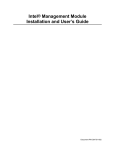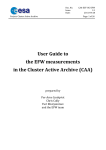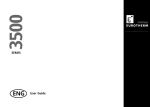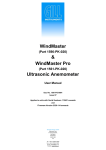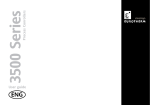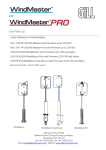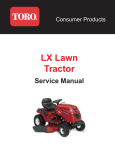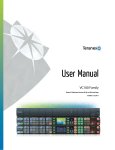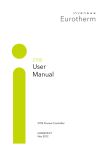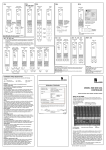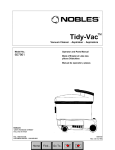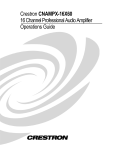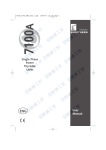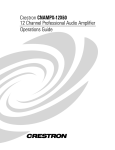Download Model 2704 High performance Controller/programmer User Guide
Transcript
User Guide ENG High performance Controller/programmer Model 2704 E U ROT H E R M 2704 Controller Introduction INTRODUCTION Thank you for selecting the 2704 high performance Programmer/Controller. ABOUT THIS USER GUIDE This User Guide describes installation and the principle of operation of the controller, and is intended as a ‘Getting Started Guide’. It also includes the operation of a setpoint programmer and how to handle alarms. For a detailed description of process specific features and how to configure these to a particular application, an Engineering handbook is also available, part no. HA026933. This may be ordered separately or downloaded from www.eurotherm.co.uk. Because this controller can be supplied in different ways, it is important to note that the actual displays shown in this guide may not be identical to those shown on your particular controller. Issue 6 of this User Guide includes features available in software versions up to and including 6.30. Other related handbooks also available from the above web site are: • iTools, Part no. HA028838. iTools is a PC based package designed to configure Eurotherm controllers. • EMC Installation Guide Part no. HA025464. Contents The following subjects are included in this user guide Chapter Issue status 1 OVERVIEW This chapter provides a general description of the controller, the operator interface, rear terminal layout and IO modules 4.0 2 INSTALLATION This chapter describes panel mounting of the controller, terminal connections and wiring 5.0 3 GETTING STARTED This chapter describes the functions of the operator buttons, how to navigate to and change the value of parameters 6.0 4 PROGRAMMER OPERATION This chapter describes the features of a setpoint programmer and how to set up and run programs using these features 5.0 5 ALARM OPERATION This chapter explains the types of alarm used in this controller, how to set up and acknowledge alarms for a particular installation 3.0 Appendix A The ordering code 5.0 Appendix B Safety and EMC information 5.0 Appendix C Technical specification 6.0 User Guide Part No HA026502 Issue 6.0 May-06 a-1 Introduction a-2 2704 Controller User Guide Part No HA026502 Issue 6.0 May-06 2704 Controller 1. Overview Chapter 1 OVERVIEW .............................................. 2 1.1. WHAT IS 2704 ........................................................................................ 2 1.2. BEFORE YOU BEGIN .......................................................................... 3 1.2.1. Unpacking............................................................................................. 3 1.2.2. Contents of Packaging .......................................................................... 3 1.2.3. Does the Controller Match the Process?............................................... 3 1.3. OPERATOR INTERFACE - OVERVIEW.......................................... 5 1.3.1. Status Messages.................................................................................... 6 1.4. INSTALLATION - OVERVIEW .......................................................... 7 1.5. User Guide I/O MODULES ....................................................................................... 8 Part No HA026502 Issue 4.0 Jun-03 1-1 Overview 2704 Controller 1. Chapter 1 OVERVIEW Thank you for selecting the 2704 high performance Programmer/Controller. 1.1. WHAT IS 2704 The 2704 is a modular, fully configurable, high accuracy, high stability temperature and process controller available with single, dual or three loops. It is supplied in accordance with an ordering code which can be found printed on a label on the side of the instrument case. This should be checked against the order code description given in Appendix A of this guide. Alternatively, the controller can be supplied preconfigured for a specific application. Examples include:- Vacuum Furnace, Carbon Potential, Humidity, Boiler (TDS), Melt Pressure control. In these cases a process specific handbook is also included. Figure 1-1: General View of 2704 Controller Features include: • A 120 x 160 pixel electroluminescent used to show all process information. The user interface is menu driven via the display and seven front panel keys. • Advanced ramp/dwell programmer with storage of up to 60 programs. • A wide variety of inputs which can be configured, including thermocouples, Pt100 resistance thermometers and high level process inputs. • Each loop can be defined to be PID, On/Off or motorised valve position and can control using a variety of strategies including single, cascade, override and ratio control. • PID control outputs can be relay, logic, triac or dc. Motorised valve position outputs can be relay, triac or logic. • Auto tuning and PID gain scheduling are available to simplify commissioning and optimise the process 1-2 User Guide Part No HA026502 Issue 4.0 Jun-03 2704 Controller Overview 1.2. BEFORE YOU BEGIN 1.2.1. Unpacking The packaging is designed to withstand reasonable transit shocks. It is suggested that each item is unpacked carefully and the contents inspected for damage. If there is evidence of shipping damage, please notify your supplier within 72 hours. The packaging should be retained for inspection. All packaging contains anti-static materials to prevent the build up of static which can damage electronic assemblies. 1.2.2. Contents of Packaging Each box contains the following parts:1. The 2704 controller fitted into its corresponding sleeve. Labels on the sleeve identify the controller code, its serial number, and the customer reference number. 2. Two panel retaining clips 3. Burden resistors for use with mA inputs 4. This User Guide Please refer to Figure 1-2 showing a general view of the controller. 1.2.3. Does the Controller Match the Process? Every controller is supplied with a specific hardware configuration to match the process which it is designed to control. For example, there are five ‘slots’ which can contain different plug in modules. These are defined by a hardware code as shown in Appendix A. Where possible the controller is supplied with its software configured to match the process. This is defined by the configuration coding also given in Appendix A. Before installing the 2704 controller check both the hardware code and configuration code to ensure that it is suitable for your process. User Guide Part No HA026502 Issue 4.0 Jun-03 1-3 Overview 2704 Controller f j h e i j g d c d f KEY c d e f g h i j Display screen Latching ears Panel sealing gasket Panel retaining clips Label Sleeve Terminal covers Ratchets Figure 1-2: General View of 2704 Controller 1-4 User Guide Part No HA026502 Issue 4.0 Jun-03 2704 Controller Overview 1.3. OPERATOR INTERFACE - OVERVIEW The front panel of the 2704 consists of a 120 x 160 pixel electroluminscent display, and seven operator push-buttons. See Figure 1-3. • The display is used to show the process conditions. • The seven operator buttons allow adjustments to be made to the controller. Alarm Beacon (appears at the left of the banner when an alarm is present) Units or [SBY] Programmer/ Autotune status Setpoint Source PV Auto/Manual SP Output level Loop Type This is a view of Loop 1 Page Operator buttons These are described in more detail in Chapter 3 Page button Press to select a new list of parameters. Scroll button Press to select a new parameter in a list. Down button Press to decrease a parameter value. Up button Press to increase a parameter value. Figure 1-3: Operator Interface User Guide Part No HA026502 Issue 4.0 Jun-03 1-5 Overview 1.3.1. 2704 Controller Status Messages Messages appear on the display to show the current status of the controller. Table 1-1 below describes these messages:LP1, LP2, LP3 AUT MAN SP1, SP2, PO1 to P50, REM CSD Indicates which loop is being viewed The selected loop is in automatic (closed loop) control The selected loop is in manual (open loop) control Indicates where the SP is derived, i.e. Setpoint 1, Setpoint 2, Programmer, Remote Indicates that the loop is in cascade. OVR Indicates that the loop is in override. RAT Indicates that the loop is in ratio (Ratio must be enabled from the parameter list at the bottom of the display) Indicates a program is activated Indicates a program is held at its current levels Indicates a program is in reset condition i.e. not running When an alarm occurs an alarm symbol flashes in the header banner. When the alarm is acknowledged but is still active the symbol will be permanently lit. When the alarm is acknowledged but is no longer active the symbol will disappear. See Chapter 5 ‘Alarm Operation’ for further details. [UNITS] [SBY] The process units are displayed in the right hand side of the banner This symbol will flash in the right hand side of the banner in place of ‘units’ when the controller is in standby mode. In this state all interfaces to the plant are switched to a rest condition. For example, all control outputs = 0. When this symbol is on the controller is no longer controlling the process. This symbol will be on when:• The controller is in configuration mode • Standby mode has been selected through the user interface or via an external digital input • During the first few seconds after start up Table 1-1: Status Messages 1-6 User Guide Part No HA026502 Issue 4.0 Jun-03 2704 Controller Overview 1.4. INSTALLATION - OVERVIEW The 2704 controller must be mounted and wired in accordance with the instructions given in Chapter 2. The controller is intended to be mounted through a cut out in the front panel of an electrical control cabinet. It is retained in position using the panel mounting clips supplied. All wires are connected to terminals at the rear of the instrument. Each block of six terminals is protected by a hinged cover which clicks into closed position. DC D1 D2 Digital I/O D3 D4 D5 D6 D7 VH PV input VI V+ V- M O D U L E 4 M O D U L E 5 M O D U L E 6 4A 4B 4C 4D M O D U L E 1 1B 1C * 2A 5B * 2B 5C * 2C 5D * 2D 6B 6C 6D M O D U L E 3 M O D U L E H 1D 5A 6A C O M M S 1A C O M M S 3A M O D U L E J 3B 3C 3D The functionality of the two outer rows of terminals is common to all instrument variants, as follows:PV input VH, VI, V+, VAnalogue input BA, BB I/O expander E1, E2 Fixed changeover relay AA, AB, AC Digital I/O channels D1 to D8 and DC Power supply L, N, Earth HA L HB N Power Supply HD D8 Digital Input HE E1 HF E2 JA AA JB AB JC AC JD BA JE BB JF BC HC I/O Expander or Digital input Relay Analogue input 0-10V Analogue input screen Hinged cover in open position * Terminals 2A, 2B, 2C, 2D must not be wired to. Figure 1-4: Rear Terminals User Guide Part No HA026502 Issue 4.0 Jun-03 1-7 Overview 2704 Controller 1.5. I/O MODULES The 2704 controller has the facility to fit optional plug in modules. The connections for these modules are made to the inner three connector blocks as shown in Figure 1-4 The modules are: • Communications modules See also section 2.4 • I/O modules See also section 2.4 These modules are fitted simply by sliding them into the relevant position as shown in Figure 1-5. Figure 1-5: View of the Plug-in Modules 1-8 User Guide Part No HA026502 Issue 4.0 Jun-03 2704 Controller 2. Installation CHAPTER 2 INSTALLATION.................................... 2 2.1. MECHANICAL INSTALLATION..................................................... 2 2.1.1. Positioning ............................................................................................ 2 2.1.2. Outline dimensions Model 2704............................................................ 2 2.1.3. Mounting the Controller......................................................................... 3 2.1.4. Unplugging and Plugging in the Controller ........................................... 3 2.2. WIRING........................................................................................... 4 2.2.1. Electrical Connections .......................................................................... 4 2.2.2. Rear Terminal Layout ........................................................................... 4 2.3. STANDARD CONNECTIONS ........................................................ 6 2.3.1. Power Supply Wiring ............................................................................ 6 2.3.2. Relay Output ......................................................................................... 6 2.3.3. Sensor Input Connections .................................................................... 7 2.3.4. Analogue Input Connections................................................................. 8 2.3.5. I/O Expander (or Additional Digital Input) ............................................. 9 2.3.6. Digital I/O ............................................................................................ 10 2.4. OPTIONAL PLUG IN MODULE CONNECTIONS ....................... 11 2.4.1. Digital Communications Connections ................................................. 11 2.4.2. Devicenet Wiring................................................................................. 13 2.4.3. Ethernet Connections ......................................................................... 15 2.4.4. I/O Modules......................................................................................... 16 2.5. 2.5.1. User Guide TO CONNECT ZIRCONIA (DUAL SIGNAL) PROBE .................. 22 Zirconia Probe Screening ................................................................... 23 Part No HA026502 Issue 5.0 Aug-04 2-1 Installation 2704 Controller 2. Chapter 2 INSTALLATION . 2.1. MECHANICAL INSTALLATION 2.1.1. Positioning The controller can be mounted vertically or on a sloping panel of maximum thickness 15mm (0.6in). Adequate access space must be available at the rear of the instrument panel for wiring and servicing purposes. The outline dimensions are shown in figure 2-1. Take care not to cover ventilation holes in the top, bottom and sides of the instrument. Before proceeding please read Appendix B ‘Safety and EMC Information’. 2.1.2. Outline dimensions Model 2704 Panel thickness up to 12mm, 0.5in. Front Panel Height 96mm (3.78in) Overall depth behind panel 150mm (5.91in) Front panel width 96mm (3.78in) Figure 2-1: Outline Dimensions 2-2 User Guide Part No HA026502 Issue 5.0 Aug-04 2704 Controller Installation 2.1.3. Mounting the Controller 1. Prepare the panel cut-out to the size shown in Figure 2-2. Ensure that there is sufficient spacing between instruments as shown by the minimum dimensions given in Figure 2-2. Ensure also that the controller is not mounted close to any device which is likely to produce a significant amount of heat which may affect the performance of the controller. 2. Insert the controller through the panel cut-out. 3. Spring the upper and lower panel retaining clips into place. Secure the controller in position by holding it level and pushing both retaining clips forward. Note:- If the retaining clips subsequently need removing, in order to extract the controller from the control panel, they can be unhooked from the side with either your fingers or a screwdriver. Panel cut-out 92 x 92 mm -0 +0.8 -0 3.62 x 3.62 in +0.03 Recommended minimum 10mm spacing of (0.4in) controllers 38mm (1.5in) (Not to scale) Figure 2-2: Panel Cut-out and Minimum Spacing Requirements 2.1.4. Unplugging and Plugging in the Controller If required, the controller can be unplugged from its sleeve by easing the latching ears outwards and pulling the controller forward out of the sleeve. When plugging the controller back into its sleeve, ensure that the latching ears click into place. It is recommended that the power to the controller is switched off when un-plugging or plugging the controller into its sleeve. This is to prevent premature wear on the controller connectors when current is flowing through them. User Guide Part No HA026502 Issue 5.0 Aug-04 2-3 Installation 2704 Controller 2.2. WIRING WARNING ! You must ensure that the controller is correctly configured for your application. Incorrect configuration could result in damage to the process being controlled, and/or personal injury. It is your responsibility, as the installer, to ensure that the configuration is correct. The controller may either have been configured when ordered, or may need configuring now. See 2704 Engineering Manual Part Number HA026933 for details. Before proceeding further, please read Appendix B, Safety and EMC information. 2.2.1. Electrical Connections All electrical connections are made to the screw terminals at the rear of the controller. They accept wire sizes from 0.5 to 1.5 mm2 (16 to 22 AWG) and should be tightened to a torque of 0.4Nm (3.5lbin). If you wish to use crimp connectors, the correct size is AMP part number 349262-1. The terminals are protected by a clear plastic hinged cover to prevent hands, or metal, making accidental contact with live wires. 2.2.2. Rear Terminal Layout The rear terminal layout is shown in Figure 2-3, which identifies terminal designations and their functions. Refer to the individual diagrams to wire the controller to your requirements. The two outer terminal strips have fixed hardware for all versions of the instrument, as follows:• A Process Variable input which can be configured for:• Thermocouple, RTD, Pyrometer, Voltage (e.g. 0-10Vdc) or Milliamp (e.g. 420mA) plus vacuum – log10 • Seven Digital I/O, configurable as input or output • Inputs are logic (-1 to 35Vdc) or contact closure, and can be configured for:Manual, Remote, Run, Hold, Reset, etc, • Outputs are open collector requiring an external power supply, and can be configured as event, status time proportioning or valve position outputs. One digital input An I/O expander which allows additional digital I/O via an external unit, or an extra digital input • • • A changeover relay which can be configured as an alarm or event output. It cannot be configured as a time proportioning output • An analogue input for volts (e.g. 0-10Vdc) or Milliamp (e.g. 4-20mA) signals to a second PID loop, setpoint, etc,. (This input can be characterised to match a particular curve from a transmitter. It cannot accept thermocouple inputs directly) • Power supply to the unit. The supply may be 85 - 264Vac 50 or 60 Hz, The three central terminal strips are for optional plug in modules, as follows:2-4 User Guide Part No HA026502 Issue 5.0 Aug-04 2704 Controller Installation • Terminals marked 2A to 2D are reserved for a Memory Module only. No connections should be made to these terminals • Terminals marked HA to HF are connections for optional RS232, RS485, or RS422 communications modules • Terminals marked JA to JF are connections for an optional slave communications module or second communications port used to communicate with other instruments The modules fitted into the above two communications slots can be inter-changed For a full list of available modules refer to the Ordering code - Appendix A and the Technical Specification - Appendix C. ! Warning:suppliesearth are connected only to the power supply Caution, (referTake to thecare that mains Functional terminals (85documents) to 254Vac only), the fixedterminal relay terminals or to relay or triac accompanying (ground) modules. Under no circumstances should mains supplies be connected to any other terminals. DC D1 D2 Digital I/O D3 D4 D5 D6 D7 VH PV input V1 V+ V- M O D U L E 4 M O D U L E 5 M O D U L E 6 4A 4B 4C 4D M O D U L E 1 1A 1B 1C 1D 5A 2A 5B 2B 5C 2C 5D 2D 6A 6B 6C 6D M O D U L E 3 3A 3B 3C 3D C O M M S M O D U L E H C O M M S M O D U L E J HA L HB N Power Supply HD D8 Digital Input HE E1 HF E2 JA AA JB AB JC AC JD BA JE BB JF BC HC I/O Expander or Digital input Relay Analogue input Hi Level eg 0-10V Analogue input screen Figure 2-3: Rear Terminal Connections User Guide Part No HA026502 Issue 5.0 Aug-04 2-5 Installation 2704 Controller 2.3. STANDARD CONNECTIONS 2.3.1. Power Supply Wiring Controllers supplied with the VH Supply Voltage option are suitable for connection to a power supply of between 85 and 264Vac 50 or 60 Hz. Controllers supplied with the VL Supply Voltage option are suitable for connection to a power supply of between 20 and 29Vac 50 or 60 Hz or 20 to 29Vdc. It is the users responsibility to provide an external fuse or circuit breaker. Suitable fuses are :85 to 264 volt supply T type (EN60127 time-lag type) rated at 1A 20 to 29 volt supply T type (EN60127 time-lag type) rated at 4A 85 to 264Vac Voltage Supply – Code VH L N 85 to 264Vac Voltage Supply – Code VL Line 85 to 264Vac 24 Neutral 24 20 to 29Vac/dc Earth Earth Figure 2-4: Supply Voltage Connections 2.3.2. Relay Output A single changeover relay is provided as standard. It can be configured as a control output or an alarm or event output. Fixed relay connections AA Normally Open AB Common AC Normally Closed Relay Rating Max 264Vac, 2A Min 1V, 1mA Figure 2-5: Wiring Connections For Fixed Relay Output 2-6 User Guide Part No HA026502 Issue 5.0 Aug-04 2704 Controller Installation 2.3.3. Sensor Input Connections The fixed PV input can accept a range of sensors including Thermocouple, RTD (Pt100), Pyrometer, Voltage (e.g. 0-10Vdc) or Milliamp (e.g. 4-20mA) signals. These sensors are used to provide inputs to Control Loop 1. Thermocouple or Pyrometer RTD (Pt100) * VH Use the correct type of compensating cable to extend wiring + VI 3-wire platinum resistance thermometer VH VI V+ V- - Voltage 0 to 10V or 0 to 2V V+ For 2-wire this is a local link V- Current 0 to 20mA (4 to 20mA) VH + VH + VI 0 - 10 Volt source V+ - Current source - V- VI 2.49Ω resistor supplied V+ V- mV (up to 80mV) VH + VI mVolt source V+ - V- * Note: This connection is shown for 26 and 2700 series controllers. It is not the same as 2400 and 2200 series controllers. Figure 2-6: Wiring Connections For PV Input User Guide Part No HA026502 Issue 5.0 Aug-04 2-7 Installation 2704 Controller 2.3.4. Analogue Input Connections The analogue input is supplied as standard and is intended to accept 0 to 10 Vdc from a voltage source. A milli-amp current source can be used by connecting a 100Ω resistor across terminals BA and BB. This input can be used as a remote setpoint input, remote setpoint trim or as a high level PV input to a control loop. This input is not isolated from the digital IO. Non-isolated Voltage Source (0 to 10V) + BA BB - If screened cable is used earth at the supply end BC Nonisolated 0 to 10Vdc source Non-isolated Current Source (0 - 20mA) (4 - 20mA) + Nonisolated current source BA 100Ω BB - If screened cable is used earth at the supply end BC Isolated Voltage Source (0 to 10V) + Isolated 0 to 10Vdc source BA BB Screen BC Isolated Current Source (0 - 20mA) (4 - 20mA) BA + Isolated current source 100Ω BB BC Screen Figure 2-7: Wiring Connections For Analogue Input 2-8 User Guide Part No HA026502 Issue 5.0 Aug-04 2704 Controller Installation 2.3.5. I/O Expander (or Additional Digital Input) An I/O expander (Model No 2000IO) can be used with the 2704 to allow the number of I/O points to be increased by a further 20 digital inputs and 20 digital outputs. Data transfer is performed serially via a two wire interface from instrument to expander. If the expander unit is not required it is possible to use terminals E1 & E2 as a secondary digital input. These terminals are not part of the digital I/O terminals D1 to D8 and if used in this way connect a 2K2, ¼ W limiting resistor in series with the input, see Figure 2-8. I/O expander connections Data transfer 20 Inputs E1 Expander E2 20 Outputs I/O expander connections Additional digital input if the expander is not used + 2K2 E1 Limits: -1V, +35V E2 - Figure 2-8: Wiring Connections for the I/O Expander For details of the IO Expander refer to the Operating Instructions HA026893. The connections for this unit are reproduced below for convenience. E1 E2 Comms 24 24 E Screen Transmitter + PSU Out 24V Supply ac or dc dc polarity not important 10 IO Expander Board - A B C A B C Outputs 21 to 30 A B C A B C A C A C A C A C A C A C 21 1 + - 22 2 + - 23 3 24 4 + + + + + + + + - 25 5 26 6 27 7 28 8 29 9 30 10 Digital Inputs 1 to 10 30 10 Outputs 21 to 30 Additional IO Expander Board Digital Inputs 1 to 10 Outputs 31 to 40 A C A C A C A C A C A C A C A C A C A C 31 11 32 12 33 13 34 14 35 15 36 16 37 17 38 18 39 19 40 20 + + + + + + + + + + - Digital Inputs 11 to 20 Figure 2-9: IO Expander Connections User Guide Part No HA026502 Issue 5.0 Aug-04 2-9 Installation 2704 Controller 2.3.6. Digital I/O Eight digital I/O connections are provided as standard. They can be individually configured as: 1. Inputs Run, Hold, Reset, Auto/Manual, etc, - logic or contact closure. 2. Outputs Configurable as Control outputs, Programmer Events, Alarms, etc. Digital IO is not isolated from instrument ground. Digital Inputs (Logic Inputs or Contact Closure in any combination) Common DC D1 Logic inputs (1) Common D2 D3 This terminal can be used for Digital Input only (not DO) D8 D4 Contact closure inputs D5 D6 D7 Note 1: Logic inputs can accept drive signals from a voltage source where: <2V = Active (1) Limit -1V >4V = Inactive (0) Limit +35V This action is reversed if the input has been configured as ‘Inverted’ Digital Outputs (Relay, Thyristor or SSR Drive in any combination) Outputs are open collector External power supply 10 to 35 Vdc. Each output is current limited to 40mA _ + DC D1 Relay Relay Relay D2 D3 Thyristor Unit Thyristor Unit D4 D5 SSR D6 D7 SSR Figure 2-10: Wiring Connections for Digital I/O 2-10 User Guide Part No HA026502 Issue 5.0 Aug-04 2704 Controller Installation 2.4. OPTIONAL PLUG IN MODULE CONNECTIONS 2.4.1. Digital Communications Connections Digital Communications modules can be fitted in two positions in the 2704 controller. The connections being available on HA to HF and JA to JF depending on the position in which the module is fitted. The two positions could be used, for example, to communicate with a configuration package, such as ‘iTools’, on one position and to a PC running a supervisory package on the second position. The connections shown in the following diagrams show RS232, 2-wire RS485, 4-wire RS422 and master/slave comms to a second controller. The diagrams show connections for ‘bench top test’ wiring. For a full description of the installation of a communications link, including line resistors, see Communications Handbook, Part No. HA026230, and EMC Installation Guide, part no. HA025464. RS232 HA PC Rx HB HC Tx Com HD Common HE Rx HF Tx Figure 2-11: RS232 Communications Connections RS485 - 2 wire Connections ‘daisy chained’ to other instruments PC HA HB Rx KD485 RS232 to RS485 2-wire converter RxB RxA Tx Com Com HC TxB HD Common HE A(+) HF B(-) TxA Figure 2-12: RS485 2- Wire Communications Connections User Guide Part No HA026502 Issue 5.0 Aug-04 2-11 Installation 2704 Controller RS485 4-wire (or RS422) Connections ‘daisy chained’ to other instruments HA PC Rx RxB RxA Com Tx Com TxB TxA KD485 RS232 to RS422/RS485 4-wire converter HB A’ (Rx+) HC B’ (Rx-) HD Common HE A(Tx+) HF B (Tx-) Figure 2-13: RS485 4-Wire Communications Connections Profibus Connections ‘daisy chained’ to other instruments HA HB Shield HC VP (+5V) HD Rx/Tx +ve HE Rx/Tx -ve HF Dig Grnd Master A B HA Twisted pairs HB Shield HC VP (+5V) HD Rx/Tx +ve HE Rx/Tx -ve HF Dig Grnd 390Ω 220Ω Last controller only 390Ω requires terminating resistors Figure 2-14: Profibus Wiring Connections 2-12 User Guide Part No HA026502 Issue 5.0 Aug-04 2704 Controller Installation 2.4.2. Devicenet Wiring This section covers the DeviceNet digital communications option. To configure DeviceNet communications refer to the 2704 Engineering Handbook Part No HA026933. 2.4.2.1. DeviceNet Terminal Functions Terminal Reference CAN Label Color Chip Description HA V+ Red DeviceNet network power positive terminal. Connect the red wire of the DeviceNet cable here. If the DeviceNet network does not supply the power, connect to the positive terminal of an external 11-25 Vdc power supply. HB CAN_H White DeviceNet CAN_H data bus terminal. Connect the white wire of the DeviceNet cable here. HC SHIELD None Shield/Drain wire connection. Connect the DeviceNet cable shield here. To prevent ground loops, the DeviceNet network should be grounded in only one location. HD CAN_L Blue DeviceNet CAN_L data bus terminal. Connect the blue wire of the DeviceNet cable here. HE V- Black DeviceNet network power negative terminal. Connect the black wire of the DeviceNet cable here. If the DeviceNet network does not supply the power, connect to the negative terminal of an external 11-25 Vdc power supply. HF Connect to instrument earth Note: Power taps are recommended to connect the DC power supply to the DeviceNet trunk line. Power taps include: ! A Schottky Diode to connect the power supply V+ and allows for multiple power supplies to be connected. 2 fuses or circuit breakers to protect the bus from excessive current which could damage the cable and connectors. The earth connection, HF, to be connected to the main supply earth terminal. User Guide Part No HA026502 Issue 5.0 Aug-04 2-13 Installation 2.4.2.2. 2704 Controller Wiring Interconnections for DeviceNet Communications 5-Position COMBICOM Red V+ 5 CAN-H 4 Drain Wht 3 CAN-L 2 V- 121 terminating resistor required fitted if not internally 1 Blu Blk Card Top L HA V+ N HB CAN-H E HC Drain HD CAN-L HE V- HF (SLAVE) Address 11 2704 Controller Diag DB-9M RDY RUN NET MON Typical Interface Card (MASTER) V+ Network Supply 24Vdc ( +1%) 250mV p-p Ripple 2704 Controller V- HA V+ HB CAN-H HC Drain HD CAN-L HE V- HF (SLAVE) Address 12 L N E 2704 Controller L HA N V+ E HB 121 * HC HD HE V- HF (SLAVE) Address N+1 Daisy chain to further * Fit to last instrument in the chain instruments 2-14 User Guide Part No HA026502 Issue 5.0 Aug-04 2704 Controller Installation 2.4.3. Ethernet Connections When the controller is supplied with the Ethernet communications option a special cable assembly is also supplied. This cable must be used since the magnetic coupling is contained within the RJ45 connector. It consists of an RJ45 connector (socket) and a termination assembly which must be connected to terminals HA to HF. Use standard CAT5 cable to connect to the Ethernet 10BaseT switch or hub. Use cross-over cable only if connecting one-to-one with a PC acting as network master View of cable which may also be ordered separately as Part No SUB27/EA Cable connected to terminals HA to HF Activity and power on LED indicators User Guide Part No HA026502 Issue 5.0 Aug-04 2-15 Installation 2704 Controller 2.4.4. I/O Modules The 2704 controller contains five positions in which 4-terminal I/O modules can be fitted. These positions are marked Module 1, Module 3, Module 4, Module 5, Module 6, in Figure 2-3. Module 2 is reserved for the Memory Module which can only be fitted in this position. To find out which modules are fitted check the ordering code which is found on a label on the side of the instrument. Any module, listed in this section, can be fitted in any position, except the PV input - limited to positions 3 and 6 only; and the Analogue Input module - cannot be fitted in slot 5. Care should be taken, therefore, to ensure that modules are fitted as expected from the order code. The instrument can be interrogated in ‘View Config’ level to locate the positions in which the modules are fitted. See Chapter 4, Access Levels. If modules have been added, removed or changed it is recommended that this is recorded on the instrument code label. I/O Module Typical usage H/W Code Connections and examples of use Note: The order code and terminal number is pre-fixed by the module number. Module 1 is connected to terminals 1A, 1B, 1C, 1D; module 3 to 3A, 3B, 3C, 3D, etc. Relay (2 pin) and Dual Relay max 264Vac, 2A, min 12V, 100mA Heating, cooling, alarm, program event, valve raise, valve lower R2 and RR Contactor Relay Panel lamp etc Contactor Relay Panel lamp etc First relay A B Voltage supply C D Second relay (dual relay only) Change Over Relay max 264Vac, 2A, min 12V, 10mA Isolated Single Logic Output Heating, cooling, alarm, program event, valve raise, valve lower R4 A Voltage supply C B D Heating, Cooling, Program events + LO Output A + SSR or thyristor unit 18Vdc at 24mA max 2-16 Contactor Relay Panel lamp etc + B _ C - User Guide A Common _ Part No HA026502 D Issue 5.0 Aug-04 2704 Controller I/O Module Installation Typical usage Triple Logic Output (18Vdc at 8mA max. per channel) Heating, cooling, program events H/W Code Connections and examples of use TP + SSR or thyristor unit - Heating, cooling, valve raise, valve lower Triac and Dual Triac T2 and TT Output A + Output B + Output C + Common _ Raise Voltage supply Motorised valve (0.7A, 30 to 264Vac combined rating) Lower A B C + D _ First triac A B C D Second triac Note: Dual relay modules may be used in place of dual triac. Note:The combined current rating for the two triacs must not exceed 0.7A. Heating, cooling DC Control (10Vdc, 20mA max) DC Retransmission (10Vdc, 20mA max) User Guide D4 e.g. to a 4-20mA process actuator Logging of PV, SP, output power, etc., Actuator 0-20mA or 0-10Vdc B + - C D D6 To other controllers 0-20mA or 0-10Vdc (0 to 10Vdc, or 0 to 20mA) Part No HA026502 A A B + - C D Issue 5.0 Aug-04 2-17 Installation I/O Module Dual DC Output (each channel can be 420mA or 24Vdc power supply) High Resolution DC Output (one 15 bit 420mA plus one 24V power supply TDS Module 2704 Controller Typical usage Control output 12 bit resolution H/W Code + DO Output 1 + Can only be fitted in slots 1,4 or 5 Retransmis sion in ‘feedback mode’ Connections and examples of use Output 2 - + HR Output 1 - A B D A 4-20mA B + C Fitted in slots 1,4 or 5 only Output 2 TDS Control in boilers 2 Electrode TDS Probe - 20V – 30V 4-20mA C D 20V – 30V Probe tip A B C Probe Earth The diagrams show general wiring connections. Connection terminals vary from supplier to supplier. Particular attention must be made to grounding and screen connections as recommended by the supplier Boiler Earth 3 Electrode TDS Probe Driver tip Sensor tip Earth feedback Probe Earth Boiler Earth D A B C D 4 Electrode TDS Probe Current electrode 1 Probe A Voltage electrode 1 B Voltage electrode 2 C D Current electrode 2 2-18 User Guide Part No HA026502 Issue 5.0 Aug-04 2704 Controller Installation I/O Module Typical usage Order Code PV Input (Modules 3 & 6 only) Second or third PV input PV and Connections and examples of use Thermocoupl A mV, V, mA, TC, RTD (Pt100) Zirconia probe B C - D 3-wire RTD Second or third PV input Analogue Input (Modules 1, 3, 4 & 6 only) + A AM mV, mA, TC, RTD (Pt100) B C D For 2-wire this is a local link AM (up to 100mV) A + B mVolt source - C D Voltage 0 to 10V or 0 to 2V + 0 - 10 Volt source - A B C D Current 0 to 20mA (4 to 20mA) A + B Current source - User Guide Part No HA026502 Issue 5.0 Aug-04 2.49Ω resistor supplied C D 2-19 Installation 2704 Controller Two special versions of the PV Input module provide high accuracy, high stability temperature measurement. Code PH is PRT 100Ω Code PL is PRT 25.5Ω PH I/O Module Typical usage Order Code Triple Logic Input Events TL 4-Wire PRT Input (Modules 3 & 6 only) A 24V Transmitter Supply Events C D Use screened wires if longer than 30 metres Connections and examples of use Logic inputs A Input 1 Input 2 <5V ON >10.8V OFF Input 3 Limits: -3V, +30V Common TK e.g. Program Run, Reset, Hold To power an external transmitter B PRT 100Ω or PRT25.5Ω e.g. Program Run, Reset, Hold Triple Contact Input 4-wire RTD PL B C D Input 1 External Switches or Relays Input 2 Input 3 Contact inputs <100 ON >28K OFF Common + MS Transmitter - A B C D A B C (20mA) D 2-20 User Guide Part No HA026502 Issue 5.0 Aug-04 2704 Controller Transducer Power Supply Installation Provide 5V or 10Vdc to power Strain Gauge Transducer + Shunt Contact External calibration resistor (may be fitted in transducer). G3 or G5 C To Fixed or Module PV Input + A B A _ B C D D Note: To minimise noise pick up it is recommended that screened cables are used for strain gauge power supply connections. Potentiometer Input (100Ω to 15KΩ) Motorised valve position feedback +0.5v VU A B Wiper C Remote SP D 0v Dual PV Input (Modules 3 & 6 only) To accept two inputs from a high level and a low level source. The two inputs are not isolated from each other. Current source DP 0-2V input + 100Ω A B + C - 2.49Ω Current source D 0-20mA input The common connections to terminal D must be returned separately to D as shown in the dual current example above. Figure 2-15: Wiring Connections for IO Modules User Guide Part No HA026502 Issue 5.0 Aug-04 2-21 Installation 2704 Controller 2.5. TO CONNECT ZIRCONIA (DUAL SIGNAL) PROBE A dual signal probe, such as a Zirconia probe, will normally be connected to a Dual PV Input module (Code DP). The module presents two channels, A and C, where A is the voltage input and C is the mV, thermocouple, RTD or mA input. Example 1 shown below uses the Dual PV Input module with both channels configured. In this configuration the module runs at 4.5Hz. The two channels are un-isolated from oneanother but isolated from the rest of the instrument. Example 2 uses two modules. The modules can either be two PV Input modules (code PV) or a Dual PV Input module (code DP) with Channel C configured as ‘None’ plus a PV Input module. This combination runs at 9Hz and may be used if the loop is unusually fast. I/O Module Dual PV Input Typical usage Zirconia probe Order Code DP Connections and examples of use Example 1:- Using the Dual PV Input Module. Channel C is shown configured for thermocouple. The temperature sensor of a zirconia probe is connected to this input, terminals C & D. The Volt Source is connected to the A channel, terminals A & D. A - Zirconia Volt source B + - + C D Note: The +ve of the volt source must be connected to the-ve of the thermocouple. Two PV Input Modules PV Example 2:- Using Two Modules The temperature sensor of the zirconia probe can be connected to the precision PV input of one I/O module, connections C & D, with the Volt Source connected to the second module, terminals A & D. A + + - C Zirconia Volt source - B C D D Figure 2-16: Wiring Connections for Zirconia Probe 2-22 User Guide Part No HA026502 Issue 5.0 Aug-04 2704 Controller Installation 2.5.1. Zirconia Probe Screening 2.5.1.1. Zirconia Carbon Probe Construction Screen Outer Electrode Hot End Inner Electrode Zirconia Sensor 2.5.1.2. Zirc. mV + + Thermocouple - Ceramic Insulator Outer metallic shell of the probe Screening connections when two modules are used The zirconia sensor wires should be screened and connected to the outer shell of the probe if it is situated in an area of high interference. + A B Screen C Outer Electrode Inner Electrode Zirc. mV - + + A Screened Cable T.C. B - + - 2.5.1.3. D C D Screening connections when a dual input module is used Both the thermocouple and the zirconia sensor wires must be screened and connected to the outer shell of the probe if it is situated in an area of high interference. Note the reverse connection of the zirconia sensor . Outer Electrode Inner Electrode Screen Zirc. mV + + A B Screened Cable + T.C. Screened Compensating Cable User Guide Part No HA026502 Issue 5.0 Aug-04 + C - D 2-23 Installation 2-24 2704 Controller User Guide Part No HA026502 Issue 5.0 Aug-04 2704 Controller 3. Getting Started CHAPTER 3 GETTING STARTED ............................. 2 3.1. POWER UP ............................................................................................. 3 3.1.1. The HOME Page .................................................................................. 3 3.2. THE OPERATOR BUTTONS............................................................... 4 3.3. THE PROG BUTTON............................................................................ 5 3.4. THE LOOP SELECT BUTTON ........................................................... 5 3.5. THE AUTO MANUAL BUTTON......................................................... 6 3.5.1. To Change Setpoint (when the loop is in Auto).................................... 7 3.5.2. To Change Output Power (when the loop is in Manual)....................... 7 3.6. PARAMETERS AND HOW TO ACCESS THEM ............................. 8 3.6.1. Pages..................................................................................................... 8 3.7. NAVIGATION OVERVIEW................................................................. 9 3.7.1. To Select a Page Header....................................................................... 9 3.7.2. To Navigate to a Parameter from a Page Header................................ 10 3.7.3. To Change the Next Parameter in the List.......................................... 11 3.7.4. To Change Any Parameter in the List................................................. 11 3.8. BACKSCROLL .................................................................................... 12 3.8.1. Confirmation Mechanism ................................................................... 12 3.8.2. Invalid key actions.............................................................................. 12 3.9. NAVIGATION DIAGRAM ................................................................. 12 3.10. EXAMPLES OF ALTERNATIVE DISPLAYS ................................. 14 3.10.1. Cascade Controller ......................................................................... 14 3.10.2. Override Controller ........................................................................ 15 3.10.3. Ratio Controller.............................................................................. 16 3.10.4. User Pages...................................................................................... 17 User Guide Part No HA026502 Issue 6.0 May-06 3-1 Getting Started 3. 2704 Controller Chapter 3 GETTING STARTED With the controller installed, as described in the previous chapter, this chapter explains the principle of how to locate and change values of parameters using the front panel buttons. Operation of these buttons changes the information on the display by opening different pages. Each page is associated with a particular aspect of the operation of the controller. The navigation between the pages follows a set order and the principle of this navigation is described in this chapter. Subsequent chapters describe the detail of each page and follow the order in which the pages appear on the controller. Note: The 2704 controller is an application specific controller and can be configured to the preferences of a particular process, site or user. This means that the displays shown in this and following chapters may not be identical to those shown in your instrument. Where the text on a display is user configurable it is shown in italics, eg Loop1 About this chapter This chapter describes: ◊ How to change setpoint ◊ The operator buttons ◊ Parameters and how to access them ◊ Pages ◊ How to step through pages ◊ How to step through parameters ◊ How to change parameter values ◊ The navigation diagram ◊ Parameter tables The 2704 contains different levels of user access. Unless otherwise stated this Getting Started guide assumes operation in Level 1. This is the default level when the controller is first switched on. For operation in other levels refer to the 2704 Engineering Handbook. If the controller has been operating in a higher level this level will be retained if the controller is switched off and on again. 3-2 User Guide Part No HA026502 Issue 6.0 May-06 2704 Controller 3.1. Getting Started POWER UP Install and wire up the controller in accordance with Chapter 2 and switch on. A short self test sequence takes place during which the controller identification is displayed together with the version number of software fitted. 3.1.1. The HOME Page The controller then shows a default display, referred to as the HOME page. It is possible to configure the HOME page to suit the preferences of the process or the user, but the format is shown in Figure 3-1. This is also the default display on a new controller. The HOME page will be displayed under the following conditions:1. When the controller is switched on 2. When the access mode is changed from configuration level to an operating level 3. When and are pressed together (see 3.10) 4. When a timeout (if configured) occurs The HOME page can be configured as:1. Summary Page 2. The Program Run page 3. Loop Views - LP1 (as shown in Figure 3-1), LP2, LP3 4. The Access page 5. Cycle Each Loop. LP1 to LP3 pages are cycled in turn 6. All Loops (summary of 2 or 3 loops if configured) 7. LP1, LP2, LP3 Trend Charts (PV & SP for each loop) 8. Program Mimic 9. User Pages 1 to 8 10. Vacuum The configuration of these displays is described in the Engineering manual, Part No. HA026933. Message Banner Programmer Status Output PV SP Auto/Manual Loop 1 Loop 2 Loop 3 Setpoint source Figure 3-1: The 'HOME' Page (default) User Guide Part No HA026502 Issue 6.0 May-06 3-3 Getting Started 3.2. 2704 Controller THE OPERATOR BUTTONS MAN LOOP Auto/Manual button AUTO LOOP Loop select button PROG When pressed, this toggles between automatic and manual mode: • If the controller is in automatic mode ‘AUT’ is displayed • If the controller is in manual mode, ‘MAN’ is displayed See Figure 3-1 Each press selects an overview of each loop configured. This includes trend charts, loop summaries or other customised displays if these have been configured. The loop name is shown in the banner at the top of the display Programmer button PROG This button operates the programmer on all loops For further details see Chapter 6 ‘Programme r Operation’ • Press once to display a pop up window The pop up window shown here is for the synchronous programmer. It allows you to select the program, set a delayed start time and run, hold and reset the program. • Press PROG again to RUN a program • Press PROG again to HOLD a program • Press PROG again to toggle between RUN & HOLD • Press PROG and hold for two seconds to reset If no button is pressed for approximately 6 seconds the popup disappears:- Page button Press to select the Page Header ‘Menu’. Scroll button Press to select a new parameter from the page heading. If held down it will continuously scroll through the parameters. Down button Press to decrease an analogue value, or to change the state of a digital value Up button Press to increase an analogue value, or to change the state of a digital value Note:- The AUTO, LOOP, or PROG may have been disabled in configuration level. Figure 3-2: Operator Buttons 3-4 User Guide Part No HA026502 Issue 6.0 May-06 2704 Controller 3.3. Getting Started THE PROG BUTTON If the controller is configured as a programmer this button has three functions: • • • To put the programmer into RUN mode. This causes the working setpoint to follow the profile set in the program being used. To put the programmer into HOLD mode. This stops the program from running and maintains the setpoint at the current level.. To put the programmer into RESET mode. This resets the programmer to the controller setpoint, the working setpoint can be changed manually using the Raise/Lower buttons. This button operates all programmer setpoints simultaneously. 3.4. THE LOOP SELECT BUTTON If more than one loop is configured, the Loop Select button allows you to select a summary of each loop from whatever page is being displayed at the time. Each press of the Loop Select button will change the display from the ‘ALL LOOPS’ view to ‘Loop 1’ summary to the ‘Loop 1 Trend’ chart, followed by the next loop summary, and so on. By default a loop is designated by the mnemonic ‘LP’ followed by the loop number (1, 2 or 3). This is shown in the banner at the top of the display page. The default message may be replaced by a customised name for the loop. To return to the original page view at any time, press the page button, . Alternatively, a timeout may have been set which will return the display to the HOME page view after a set period. The timeout is set in configuration level, see Engineering Manual part no HA026933. If only one loop is configured the display toggles between ‘LP1’ and ‘LP1 Trend’, (the ‘ALL LOOPS’ page is not shown). If a programmer is configured the ‘Programmer Mimic’ display may also be selected using the Loop Select button 350.0 183.1 30.0 001 Press LOOP 002 003 004 005 006 Press LOOP Next Loop Summary Back to ALL LOOPS summary Figure 3-3: Loop Summary and Loop Trend Chart User Guide Part No HA026502 Issue 6.0 May-06 3-5 Getting Started 3.5. 2704 Controller THE AUTO MANUAL BUTTON The controller has two basic modes of operation: • Automatic Mode in which the control output is automatically adjusted to maintain the process value at the setpoint . • Manual Mode in which you can adjust the output independently of the setpoint. The Auto/Manual button can only be operated from the loop view. Press the Loop Select button to select the loop view, then press AUTO/MAN to toggle between auto and manual. When the controller is in AUTO, ‘AUT’ will be displayed on the page (see Figure 3-4). The middle readout will default to the Working Setpoint in a standard controller. When the controller is in MANUAL, ‘MAN’ will be displayed on the page (see Figure 3-5). The middle readout will default to Output Power in a standard controller. If the loop summary page is not being viewed when the AUTO/MAN button is pressed, the display will change to the first available loop summary. Subsequent presses will change between Auto and Manual for the selected loop as above. If the output is configured as On/Off, the output will be Off when the target output < 0.9 and On when the target output is > +1.0. 3-6 User Guide Part No HA026502 Issue 6.0 May-06 2704 Controller Getting Started 3.5.1. To Change Setpoint (when the loop is in Auto) A flashing bar underlines the selected parameter (setpoint) Press and hold the button to decrease the setpoint Press and hold the button to increase the setpoint Figure 3-4: Changing Setpoint 3.5.2. To Change Output Power (when the loop is in Manual) A flashing bar underlines the selected parameter (output power) Press and hold the Press and hold the button to decrease the output button to increase the output Figure 3-5: Changing Output Power User Guide Part No HA026502 Issue 6.0 May-06 3-7 Getting Started 3.6. 2704 Controller PARAMETERS AND HOW TO ACCESS THEM Parameters are settings, within the controller, which determine how the controller will and buttons, and can be changed, to suit the operate. They are accessed, using the process, using the and buttons. Selected parameters may be protected under different security access levels. Examples of parameters are:Values - such as setpoints, alarm trip levels, high and low limits, etc., or States - such as auto/manual, on/off, etc. These are often referred to as enumerated values. 3.6.1. Pages The parameters are organised into different pages. A page shows information such as page headers, parameter names and parameter values. Parameters are grouped in accordance with the function they perform. Each group is given a ‘Page Header’ which is a generic description of the parameter group. Examples are ‘The Alarm Page’, ‘The Programmer Page’, etc,. A complete list of these is shown in the full navigation diagram, Section 3.9. Where a function has many parameters associated with it, the Page Header may be further sub divided into ‘Sub-Headers’. The parameters are then found under this category. Press to move to a ‘lower’ level Page Header Sub- Header Parameters to Press return to a ‘higher’ level Figure 3-6: Page Types It is possible to configure different start up pages as the Home page, but the principle of navigation is the same for all pages. Note:A page only appears on the controller if the function has been ordered and has been enabled in Configuration mode. For example, if a programmer is not configured the RUN page and the EDIT PROGRAM pages will not be displayed. 3-8 User Guide Part No HA026502 Issue 6.0 May-06 2704 Controller 3.7. Getting Started NAVIGATION OVERVIEW 3.7.1. To Select a Page Header Do This This Is The Display You Should See Additional Notes The curser highlghts the previously selected.page name (e.g. PROGRAM MIMIC). 1. From any display as many press times as necessary to access the page header menu The vertical bar on the right of the display indicates the position of the page header. When the curser reaches the centre of the screen the text moves up. 2. Press to scroll down the list of page headers. This feature allows you to see previous and following page header names. When the last name in the Page Header list appears at the bottom of the display, the curser will continue to move downwards. 3. Press to scroll back up the list of page headers. The sequence is repeated following further presses of button i The views shown above, and in subsequent sections, are taken at Level 3 to illustrate the way in which the cursor behaves when the page contains more lines or parameters than can be shown in a single view. In level 1, for example, the page will only be full if headings have been promoted during configuration of the controller (see Engineering Handbook). When the page is not full the cursor simply moves up and down the page. User Guide Part No HA026502 Issue 6.0 May-06 3-9 Getting Started 2704 Controller 3.7.2. To Navigate to a Parameter from a Page Header. Do This This Is The Display You Should See Additional Notes 1. From any page press as many times as necessary to select the list of Page Headers The symbol indicates that the page header is followed by a list of subheaders. 2. Press or to scroll up or down the list of page headers. Press 3. Press to select the list of Page SubHeaders for the highlighted Page Header. to return to Page Header If a page does not contain a Sub-Header the display goes directly to 5 below 4. Press or to scroll up or down the list of page sub-headers Press to return to Sub- Header Press to return to select the 5. Press list of Parameters in the highlighted sub-header. or to 6. Press scroll up or down the list of parameters. A flashing bar underlines the selected parameter. to select 7. Press the parameter which you wish to change or 8. Press change the value 3-10 The parameter can only be altered if the value is preceded by v If the value is read only it will be replaced by ‘- -‘ for as long as the raise or lower buttons are pressed to User Guide Part No HA026502 Issue 6.0 May-06 2704 Controller Getting Started 3.7.3. To Change the Next Parameter in the List This sections describes how to select further parameters in the list which you may wish to alter or to view. Do This This Is The Display You Should See 1. From the previous The button will allow you to scroll down the list. to display, press select the next parameter you wish to change 2. Press or change the value Additional Notes If this button is held down it will continuously scroll around the list, which will enable you to change a previous parameter. to 3.7.4. To Change Any Parameter in the List As stated above you can keep pressing or hold down the button to continuously scroll around the list of parameters. There are two other alternatives. The first is to return to the highlight bar, described below. The second is ‘Backscroll’ described in the next section. Do This This Is The Display You Should See Additional Notes 1. From the previous to display, press highlight the parameter value and its name. or to 2. Press scroll up or down the list. User Guide Part No HA026502 Issue 6.0 May-06 3-11 Getting Started 3.8. 2704 Controller BACKSCROLL In some cases it may be more convenient to scroll back up the list, for example, to select a new segment number when setting up a program. A short cut is provided by holding down and pressing or . Each press of will step back to the previous parameter. Each press of forward to the next parameter. will step This function is provided as a short cut and is not necessary to navigate through the parameters. 3.8.1. Confirmation Mechanism Having changed a value, when the or key is released, the display will blink after a period of 1.5 seconds, indicating that the new parameter value has been accepted. If any other key is pressed during the 1.5 second period the parameter value is accepted immediately. There are exceptions for specific parameters. Examples of these are:Output Power adjustment when in Manual mode. The value is written continuously as the value is changed. Alarm Acknowledge. If the Alarm Acknowledge is changed from ‘No’ to ‘Acknowledge’ a confirmation message appears. Press key to confirm the change. If no key is pressed for 10 seconds the value is restored to its previous value. 3.8.2. Invalid key actions At any time some state transitions may be invalid, due, for example, to contention with digital inputs or to the current operating state of the instrument. Examples are:1. Digital inputs have priority over the operator buttons. 2. If a parameter value cannot be changed the v prompt is not shown 3. If the or displayed. 3.9. button is pressed for a read only parameter a number of dashes, ----, is NAVIGATION DIAGRAM The Navigation Diagram shows an example of typical pages available at Levels 1 & 2. For a particular configuration, additional pages may have been promoted to or removed. For example, the programmer pages do not appear if a programmer is not configured. The simplest view shows ACCESS and ALARMS page headers only. A full Navigation Diagram is shown in the 2704 Engineering Manual Part No HA026933. 3-12 User Guide Part No HA026502 Issue 6.0 May-06 2704 Controller Getting Started Further levels may be selected using or but are protected under security codes. For further information refer to the Engineering Handbook part number HA026933 The Summary Page is only displayed if it has been configured. The view here shows an example of this page 350.0 183.1 30.0 001 002 003 004 005 006 Select using or Parameters for Program Run See Chapter 4 Select using or Select using or Parameters for Program Edit See Chapter 4 Parameters for Alarms See Chapter 5 Return to ‘Access’ Figure 3-7: Navigation Diagram User Guide Part No HA026502 Issue 6.0 May-06 3-13 Getting Started 2704 Controller 3.10. EXAMPLES OF ALTERNATIVE DISPLAYS 3.10.1. Cascade Controller The Loop Summary, displayed in previous views in this chapter, shows a controller configured as ‘Single’ loop. The Loop Summary view, for controllers configured as cascade, ratio, override or valve position varies as shown in this section. For more information on these methods of control see Engineering Handbook. Target Output Power Master PV Master SP Slave PV Slave SP This line may show different parameters Press to show alternatives. The defaults are: Target Setpoint The main SP Press Target OP Output demand VPos Valve position (VP controller only) Local SP Local (Slave) setpoint Disable CSD Allows cascade to be turned off eg for commissioning purposes or to adjust the value. Note: 1. The parameter displayed first depends upon other settings. For example; if controller is in Auto the Target SP is displayed first; if the controller is in Manual the Target OP is displayed first. 2. In configuration level it is possible to hide or make individual parameters read only. Figure 3-8: Cascade Loop View 3-14 User Guide Part No HA026502 Issue 6.0 May-06 2704 Controller Getting Started 3.10.2. Override Controller Working Output Power (from the active loop) Main PV Main SP Override PV Override SP This line may show different parameters Press to show alternatives. The defaults are: Target SP The main setpoint Target OP Output demand Press VPos Valve position (VP controller only) OvrSP Override setpoint Disable OVR Allows override to be turned off eg for commissioning purposes Active Loop Displays the active loop - Main or Override Main OP Reads the output demand for the main loop to adjust Override OP Reads the output demand for the override loop the value . or Note: 1. The parameter displayed first depends upon other settings. For example; if controller is in Auto the Target SP is displayed first; if the controller is in Manual the Target OP is displayed first. 2. In configuration level it is possible to hide or make individual parameters read only. Figure 3-9: Override Loop View User Guide Part No HA026502 Issue 6.0 May-06 3-15 Getting Started 2704 Controller 3.10.3. Ratio Controller Working Output Demand Main Loop PV Main Loop SP Measured ratio Ratio SP This line may show different parameters Press to show alternatives. The defaults are: Target SP The main setpoint Press Target OP Output demand VPos Valve position (VP controller only) . or Ratio SP Ratio setpoint Enable Ratio Allows ratio to be turned on eg for commissioning purposes to adjust Ratio Trim Applies a trim to the ratio SP the value Lead PV The measured flow 1 Note: 1. The parameter displayed first depends upon other settings. For example; if controller is in Auto the Target SP is displayed first; if the controller is in Manual the Target OP is displayed first. 2. In configuration level it is possible to hide or make individual parameters read only. Figure 3-10: Ratio Loop View 3-16 User Guide Part No HA026502 Issue 6.0 May-06 2704 Controller Getting Started 3.10.4. User Pages User Pages allow the user to place a pre-determined number of parameters onto a set of semicustom screens. There are up to eight styles available and they are fully described in the 2704 Engineering Handbook Part No. HA026933. Examples of these styles are shown below. Parameter List User Page Single Loop User Page (configured as Carbon) Dual Loop User Page (configured as Carbon/Temperature) Triple Loop User Page 1 Triple Loop User Page 2 Status Grid User Page Bar Graph User Page Blank Page User Guide Part No HA026502 Issue 6.0 May-06 3-17 Getting Started 3-18 2704 Controller User Guide Part No HA026502 Issue 6.0 May-06 2704 Controller 4. Programmer Configuration CHAPTER 4 PROGRAMMER OPERATION ............. 3 4.1. 4.1.1. 4.1.2. 4.2. 4.2.1. 4.2.2. 4.2.3. 4.2.4. 4.2.5. 4.2.6. 4.2.7. 4.2.8. 4.3. 4.3.1. 4.3.2. 4.4. 4.4.1. 4.4.2. 4.4.3. 4.5. 4.6. 4.6.1. 4.6.2. 4.7. 4.7.1. 4.7.2. 4.7.3. 4.7.4. 4.7.5. 4.7.6. 4.7.7. 4.8. 4.8.1. 4.8.2. 4.9. 4.9.1. 4.9.2. 4.9.3. 4.9.4. 4.9.5. User Guide. WHAT IS SETPOINT PROGRAMMING ?........................................ 4 Synchronous Programmer..................................................................... 4 Asynchronous Programmer .................................................................. 5 SETPOINT PROGRAMMER DEFINITIONS.................................... 6 Run ....................................................................................................... 6 Hold ...................................................................................................... 6 Reset ..................................................................................................... 6 Servo..................................................................................................... 6 Hot Start ............................................................................................... 6 HOLDBACK (GUARANTEED SOAK).............................................. 7 External Program Inputs ....................................................................... 7 Wait ...................................................................................................... 8 PROGRAMMER TYPES ...................................................................... 9 Time To Target Programmer ................................................................ 9 Ramp Rate Programmer........................................................................ 9 SEGMENT TYPES................................................................................. 9 Profile ................................................................................................... 9 Go Back To Segment.......................................................................... 10 End Segment....................................................................................... 10 OTHER FEATURES NOT COVERED IN THIS USER GUIDE .... 10 PROGRAMMER OPERATION ......................................................... 11 To Access the Program Trend Screen................................................. 11 Parameters Available on the Programmer Mimic Screen ................... 12 TO RUN, HOLD OR RESET A SYNCHRONOUS PROGRAM..... 13 To Hold a Program ............................................................................. 13 To Reset A Program ........................................................................... 13 From Digital Inputs............................................................................. 13 From Digital Communications............................................................ 13 From the PROGRAM RUN Page ....................................................... 13 Example: To View the State of a Running Program.......................... 14 Run Parameter Tables......................................................................... 15 TO EDIT A RUNNING PROGRAM .................................................. 18 Example; To Change the Target Setpoint or Dwell Time.................. 18 PROGRAM RUN (PSP1 Page).......................................................... 19 TO CREATE A NEW OR EDIT AN EXISTING PROGRAM ........ 19 Fine and Coarse Holdback.................................................................. 19 Example: To Create or Edit Program 1 ............................................ 20 PROGRAM EDIT (Program Page) Parameters.................................. 21 Example: To Set Up Each Segment of a Program ............................. 23 PROGRAM EDIT (Segment) Parameters .......................................... 24 Part No HA026502 Issue 5.0 Dec-04 4-1 Programmer Configuration 4.10. 4.11. 4.11.1. 4.12. 4.12.1. 4.12.2. 4.12.3. 4.12.4. 4.13. 4.14. 4.15. 4.16. 4.17. 4.17.1. 4.17.2. 4-2 2704 Controller ASYNCHRONOUS PROGRAMMER............................................26 PROGRAM GROUPS ......................................................................27 PROGRAM GROUPS Group Edit Page ............................................28 PROFILE SETPOINT PAGES ........................................................29 PSP1 (2 OR 3) PROFILE Run General Pages ....................................29 PSP1 (2 OR 3) PROFILE Run Segment Pages ...................................32 PSP1 (2 OR 3) PROFILE Program Edit Parameters ..........................33 PSP1 (2 or 3) PROFILE Segment Parameters.....................................35 EXAMPLE: TO SET UP AND RUN PROGRAM GROUPS ......37 EXAMPLE: TO COPY A PROGRAM..........................................38 EXAMPLE: TO INSERT A SEGMENT INTO A PROGRAM...39 PROGRAMMER ERROR MESSAGES.........................................40 RUNNING AN ASYNCHRONOUS PROGRAMMER .................40 Example: To Run a Program Using the PROG Button.......................41 Asynchronous Programmer Status Bar................................................42 User Guide Part No HA026502 Issue 5.0 Dec-04 2704 Controller Programmer Configuration 4. Chapter 4 PROGRAMMER OPERATION This chapter explains:- The features of a setpoint programmer in general How to run and edit a Synchronous Programmer How to run and edit an Asynchronous Programmer (software versions 6 onwards) Customisable Parameter Names Throughout this chapter parameter names shown in italics are customisable by the user when in configuration access level. The name of the parameter may vary, therefore, from instrument to instrument. Typical customisable parameter names are: • Program names • Profile Setpoint names • Segment names • Digital Event Names User Guide. Part No HA026502 Issue 5.0 Dec-04 4-3 Programmer Configuration 2704 Controller 4.1. WHAT IS SETPOINT PROGRAMMING ? In a setpoint programmer you can set up a profile in the controller in which the setpoint varies in a pre-determined way over a period of time. Temperature is a very common application where it is required to ‘ramp’ the process value from one level to another over a set period of time. The 2704 controller will program up to three separate profiles. These may be temperature, pressure, light level, humidity, etc., depending on the application, and are referred to as Profiled Setpoints (PSPs). The Program is divided into a flexible number of Segments - each being a single time duration, - and containing details for each profiled setpoint. The total number of segments available is 100 per program with a maximum of 600 for the Time to Target Programmer and 480 for the Ramp Rate programmer. The 2704 programmer may store up to 20 programs as standard, with up to 60 if purchased. It is often necessary to switch external devices at particular times during the program. Digital ‘event’ outputs can be programmed to operate during those segments. 4.1.1. Synchronous Programmer In a synchronous programmer all PSPs are run on a common timebase. That is, they all start at the same time and the time duration of a segment is the same for each PSP. This is shown in Figure 6.1. Program Segment PV Segment 1 Time Profile Setpoint1 Segment 1 Target Profile Setpoint 2 Profile Setpoint 3 Start (Run) 1h 2h 3h 4h 5h 6h 7h 8h Time 1 16 Up to 16 Digital Events for the program Figure 4-1: An Example of a Synchronous Setpoint Program 4-4 User Guide Part No HA026502 Issue 5.0 Dec-04 2704 Controller Programmer Configuration 4.1.2. Asynchronous Programmer In an asynchronous programmer up to three PSPs can be run with a different number of segments, based on an independent time base. Each PSP can start at the same time or can be started individually. PV PSP1 PSP2 PSP3 Start (Run) 1h 2h 3h 4h 5h 6h 7h 8h Time 1 16 Up to 16 Digital Events for PSP 1 1 16 Up to 16 Digital Events for PSP 2 1 16 Up to 16 Digital Events for PSP 3 Figure 4-2: An Example of an Asynchronous Setpoint Program The operation of the synchronous programmer is described in the first part of this chapter; the operation of the asynchronous programmer is described in the last part of this chapter where it differs from the synchronous programmer. User Guide. Part No HA026502 Issue 5.0 Dec-04 4-5 Programmer Configuration 2704 Controller 4.2. SETPOINT PROGRAMMER DEFINITIONS This section defines the more common parameters to be found when running a 2704 programmer /controller. For an explanation of further features see the Engineering Handbook part no HA026933. 4.2.1. Run In run the programmer varies the setpoint in accordance with the profile set in the active program. 4.2.2. Hold In hold the programmer is frozen at its current point. In this state you can make temporary changes to program parameters such as a target setpoint, ramp rates and dwells (if programmer configured for ramp rate) or segment duration (if programmer configured as Time to Target). Such changes will only remain effective until the end of the currently running segment, when they will be overwritten by the stored program values. 4.2.3. Reset In reset the programmer is inactive and the controller behaves as a standard controller, with the setpoint determined by the raise/lower buttons. 4.2.4. Servo Servo can be set in configuration so that when a program is run the setpoint can start from the initial controller setpoint or from the current process value. Whichever it is, the starting point is called the servo point. This can be set in the program. Servo to PV is the default and will produce a smooth and bumpless start to the process. Servo to SP may be used in a Ramp Rate programmer to guarantee the time period of the first segment. In this case it is necessary to soft wire the Working Setpoint parameter to the PSP Reset Value parameter. (Note: in a Time to Target programmer the segment duration will always be determined by the setting of the Segment Duration parameter.) 4.2.5. Hot Start When run is initiated Hot Start allows the program to automatically advance to the correct point in the profile which corresponds to the operating value of the process. It can occur in any segment type, for any PSP but is most useful to ramp segments. Hot start is enabled in configuration level and specifies which programmed variable to use when deciding the correct segment. 4-6 User Guide Part No HA026502 Issue 5.0 Dec-04 2704 Controller Programmer Configuration 4.2.6. HOLDBACK (GUARANTEED SOAK) Holdback freezes the program if the process value does not track the setpoint by an amount settable by the user. It may operate in any PSP type. In a Ramp it indicates that the process value is lagging the setpoint by more than a settable amount and that the program is waiting for the process to catch up. In a Dwell it will freeze the dwell time if the difference between SP and PV exceeds settable limits. In both cases it guarantees the correct soak period for the product. • Holdback can apply to the complete program or to each individual segment or it may have been turned off in the configuration of a particular controller. Example: Holdback applied to a ramp up and a dwell. Dwell held if PV Dwell extended falls beyond limits by t1+t2 Dwell starts when PV reaches correct value SP/PV PV lags SP. Holdback stops the ramp until SP catches up. Set by a deviation low alarm t2 t1 PV SP as set in the program SP as modified by holdback follows the rate at which the process is capable Figure 4-3: Effect of Holdback to Produce Guaranteed soak Time 4.2.7. External Program Inputs Digital inputs may have been configured to operate the program from external sources. Run Hold Reset Run/Hold Run/Reset Advance Segment Advance Program Holdback disabled User Guide. Allows the program to be run from a pushbutton or other event Allows the program to be held from a switch or other event. Allows the program to be reset from a pushbutton or other event. Allows the program to be run or held from a single external source Allows the program to be run or reset from a single external source Selects the next segment from an external source Selects the next program from an external source. When this event occurs, the controller display will change to programmer view. Subsequent changes of this source will cause the program number to increment. Disables holdback from an external source Part No HA026502 Issue 5.0 Dec-04 4-7 Programmer Configuration 2704 Controller 4.2.8. Wait An event can be configured at the end of each segment, which, when active, will cause the program to wait before progressing to the next segment. Three wait conditions are provided which may be wired, in configuration level, to an external source using digital inputs or to internal sources, e.g. a loop alarm. Each segment may then select No-Wait, Wait on Event A, Wait on Event B or Wait on Event C. In a synchronous programmer the program will not proceed until all profile segments are complete. Programmer Event A or digital input WaitA Event OP WaitB WaitC Event B or digital input Event OP Segment 1 extended by the wait period Segment 1 Segment 3 extended by the wait period Segment 2 Segment 3 Wait = Wait on Event B Wait = Wait on Event A Wait = OFF Figure 4-4: Wait Events 4-8 User Guide Part No HA026502 Issue 5.0 Dec-04 2704 Controller Programmer Configuration 4.3. PROGRAMMER TYPES The programmer can be configured as Time to Target or Ramp Rate. A time to target programmer requires fewer settings and is simple to use since all segments are the same. A time to target programmer can, in general contain more segments than a ramp rate. 4.3.1. Time To Target Programmer Each segment consists of a single duration parameter and a set of target values for the profiled variables. 1. The duration specifies the time that the segment takes to change the profiled variables from their current values to the new targets. 2. A dwell type segment is set up by leaving the target setpoint at the previous value. 3. A Step type segment is set up by setting the segment time to zero. 4.3.2. Ramp Rate Programmer Each segment can be specified by the operator as Ramp Rate, Dwell or Step. 1. Each profiled setpoint must complete its segment before the programmer will move to the next segment. If one ramp reaches its target setpoint ahead of the other variables, it will dwell at that value until the other variables have completed. The program will then move to the next segment. 2. The duration parameter for a segment is read only. In this case the dwell period can be changed when the program is in Hold. 3. The duration is determined by the longest profile setting. 4.4. SEGMENT TYPES A segment type can be defined as Profile, Go Back To or End. 4.4.1. Profile A profile segment may be set as:Ramp The setpoint ramps linearly, from its current value to a new value, either at a set rate (called ramp-rate programming), or in a set time (called time-to-target programming). You must specify the ramp rate or the ramp time, and the target setpoint, when creating or modifying a program. Dwell The setpoint remains constant for a specified period at the specified target. When creating programs the target is inherited from the previous segment. Step The setpoint steps instantaneously from its current value to a new value at the beginning of a segment. User Guide. Part No HA026502 Issue 5.0 Dec-04 4-9 Programmer Configuration 2704 Controller 4.4.2. Go Back To Segment Go Back allows segments in a program to be repeated by a set number of times. It is the equivalent of inserting ‘sub-programs’ on some controllers. Figure 4-5 shows an example of a program which is required to repeat the same section a number of times and then continue the program. A Go Back To segment is used to save the total number of segments required in a program and to simplify setting up. When planning a program it is advisable to ensure that the end and start setpoints of the program are the same otherwise it will step to the different levels. A Go Back To segment is defined when editing a program, see section 4.9.5. This section is repeated ‘n’ times Segment 6 is defined as a Go Back segment At this point Go Back To segment 3 Segment 1 Segment 2 Segments 3 to 6 Segment 7 Figure 4-5: An Example of a Program with Repeating Section Note:- If a second or more ‘Go Back’ segments are created, they cannot return to a segment before the previous ‘Go Back’ segment. 4.4.3. End Segment The last segment in a program is normally defined as an End segment The program either ends, repeats or resets in this segment. You specify which is the case when you create, or modify, the program. When the program ends, the programmer is put into either, a continuous dwell state with all outputs staying unchanged, or the reset state. 4.5. OTHER FEATURES NOT COVERED IN THIS USER GUIDE Program User Values Pattern Generator User defined names for the Program, Segments, etc 4-10 see section 6.7 of the Engineering Handbook see section 14.11 of the Engineering Handbook see Chapter 6, Programmer Configuration, of the Engineering Handbook User Guide Part No HA026502 Issue 5.0 Dec-04 2704 Controller Programmer Configuration 4.6. PROGRAMMER OPERATION There are two pages associated with Programmer Operation. These are:1. PROGRAM MIMIC. This page shows a trend plot of a running program and is available by default in the Loop Summary page. It may also be turned off or made available in the Main Page in configuration level (see Engineering Handbook). 2. PROGRAM RUN. This shows a list of parameters associated with a running program The Navigation Diagram, section 3.9, shows where these screens are found. 4.6.1. To Access the Program Trend Screen Do This 1. From any display press LOOP button as many times as necessary until the Program Mimic page is displayed. This Is The Display You Should See Segment No/Total number of segments Customised Name S01/04 using The mimic plots the working SP for each PSP configured. 1372 600 to scroll through 2. Press parameters shown at the bottom of the display The value of a parameter prefixed by v can be changed Prog No: Customised Name Additional Notes -200 Prog No: Customised Name Controller Range Current Time Current SP or The full list of parameters is shown in the following table User Guide. Part No HA026502 Issue 5.0 Dec-04 4-11 Programmer Configuration 2704 Controller 4.6.2. Parameters Available on the Programmer Mimic Screen Table Number: 4.6.2 Parameter Name These parameters may be shown in the lower section of the Programmer Mimic page Parameter Description Value PROGRAM MIMIC Default Access Level Seg Time Rem Segment time remaining h: m: s L1 R/O PSP1 Target PSP1 target setpoint for the current segment Display range L1 R/O PSP1 Dwell Tm Remaining dwell time for PSP1 h: m: s L1 R/O PSP1 Rate PSP1 ramp rate 0.01 to display range L1 R/O PSP2 Target PSP2 target setpoint for the current segment Display range L1 R/O PSP2 Dwell Tm Remaining dwell time for PSP2 h: m: s L1 R/O PSP2 Rate PSP2 ramp rate 0.01 to display range L1 R/O PSP3 Target PSP3 target setpoint for the current segment Display range L1 R/O PSP3 Dwell Tm Remaining dwell time for PSP3 h: m: s L1 R/O PSP3 Rate PSP3 ramp rate 0.01 to display range L1 R/O Digital Outputs Shows the state of each digital output configured L1 R/O 1 to 16 □ = Off ■ = On 4-12 User Guide Part No HA026502 Issue 5.0 Dec-04 2704 Controller Programmer Configuration 4.7. TO RUN, HOLD OR RESET A SYNCHRONOUS PROGRAM Press PROG . 1. The program status pop up window is displayed 2. Press 3. Press to edit Delayed Start if it is required to run the program after a set period 4. Press 5. Press the PROG button again to select ‘Run’ or or to select the program to be run to set a time period for the delayed start The symbol in the top left of the display changes to 4.7.1. To Hold a Program A program can only be held from Run mode. Press the ‘PROG’ button once. The pop up window is again displayed showing ‘Run’. Press the ‘PROG’ button again. The message in the pop up window changes to ‘Hold’. The symbol in the top left of the display changes to. 4.7.2. To Reset A Program Press the ‘PROG’ button once. The pop up window is again displayed showing ‘Run’ or ‘Hold’. Press the ‘PROG’ button again and hold it pressed for 2 seconds. The message changes to ‘Reset’. The symbol in the top left of the display changes to 4.7.3. From Digital Inputs If digital inputs have been configured and wired for an external RUN, HOLD or RESET, activate the relevant digital input. This will normally be activated from an external switch. 4.7.4. From Digital Communications If a PC running SCADA package or iTools is connected to the controller via the digital communications module, the programmer status may be changed from this package. 4.7.5. From the PROGRAM RUN Page This page contains a parameter called ‘Program Status’. Its value can be changed to ‘Run’, ‘Hold’ or ‘Reset’. See the following section. User Guide. Part No HA026502 Issue 5.0 Dec-04 4-13 Programmer Configuration 2704 Controller 4.7.6. Example: To View the State of a Running Program If you wish to know the state of the digital outputs or times remaining, for example, then you can access the ‘PROGRAM RUN’ pages:Do This This Is The Display You Should See Additional Notes 1. From any display press to access the page header menu. or to 2. Press select ‘PROGRAM RUN’ 3. Press headers to show sub- or (if 4. Press necessary) to select ‘General’ The parameters in this view include:• Program Status – Run Hold or Reset can be selected from this list • Current segment • Program event outputs • Time & Days remaining to end of program • Fast Run The list may be different in a particular controller depending on how it was configured to select the 5. Press list of parameters for running the program. ! Warning! Fast Run allows the program to be tested by quickly running through the program segments. If the controller is connected to the process, ensure that the process is not affected if fast run is selected. The default value, No, means that the program will run at the set rate The full list of possible parameters is shown in the following table 4-14 User Guide Part No HA026502 Issue 5.0 Dec-04 2704 Controller Programmer Configuration 4.7.7. Run Parameter Tables Table Number: 4.7.7a Parameter Name Prog DOs These parameters provide information on the running program. Parameter Description Value PROGRAM RUN (General Page) Default □ □ ■□ Access Level L3 Digital outputs summary These are shown in this format if ‘Named Dos’ = ‘No’ (Up to 16) The number of DO values is set by ‘Num of Prog DOs’ PROGRAM EDIT (Options) □ = On ■ = Off Not shown if Num of Prog DOs = ‘None’ Prog DO 1 (to 16) If programmer event outputs have been configured, then, as an alternative to the previous presentation, the event can be given a name. [PROGRAM EDIT (Options) – Named Dos? = Yes] The name of the event is shown with its state On or Off Off L3 0:00:00 L3 Delayed Start Delay before the start of the program h:mm:ss Time Remaining Time remaining to end of program Not Running or h:mm:ss L3 Days Remaining Number of days left for the programmer to run 0 to 255 L3 Fast Run To fast run the program No Program Status Displays the status of the program Reset Run Hold Yes No L3 L1 Complete Prog Run Programmer run status 1=running L3 Prog Hold Programmer hold status 1=holding L3 Prog Reset Programmer reset status 1=reset L3 Prog End Programmer end status 1=end L3 New Seg New segment loaded 1=new segment for 100ms L3 Prog Time Elap Program time elapsed h: mm: ss Prog Cycle Rem Remaining number of cycles Only if ‘Prog Cycles’ >1 1 to 999 User Guide. Part No HA026502 Issue 5.0 Dec-04 up to 24Hrs L3 R/O L1 R/O 4-15 Programmer Configuration 2704 Controller Total Segments Number of segments in the running program 0 to 100 L1 R/O Segment Number The currently running segment number 1 to 100 L1 R/O Segment Type Current segment type Profile = normal segment Profile End Segment = End of prog End Segment Go Back =repeat part of prog Profile L1 R/O Alterable in Hold Go Back Segment Name A user defined name for the segment User Text Seg Time Rem Time remaining in the current segment d: h: m: s Wait Status Wait Status Wait Condition Wait condition for the running segment No Wait Event A Event B Event C No Wait Event A Event B Event C Prog User Val 1 Active User Val 1 Prog User Val 2 Active User Val 2 Goback Rem Go back cycles remaining 1 to 999 L1 R/O End Action The state required in the end segment Dwell L1 R/O Reset □□■□ (up to 16) ■ = Off □ = On L1 R/O Only shown if configured Prog Reset DO L1 R/O L1. R/O Alterable if Time To Target prog and in Hold No Wait L1 R/O No Wait L1. Alterable in Hold L1 L1 Digital event outputs in Reset These are shown in this format if ‘Named Dos’ = ‘No’ Seg Edit 1 (to 16) Default Text If programmer event outputs have been configured, then, as an alternative to the previous presentation, the event can be given a name. [PROGRAM EDIT (Options) – Named Dos? = Yes] The name of the event is shown with its state On or Off Off L3 Reset UsrVal1 Reset value for User Value 1 L1 Reset UsrVal2 Reset value for User Value 2 L1 4-16 User Guide Part No HA026502 Issue 5.0 Dec-04 2704 Controller Table Number: 4.7.7b Parameter Name Programmer Configuration These parameters are associated with Profiled Setpoint number 1 Parameter Description Value PROGRAM RUN (PSP1 Page) Default Access Level Seg Time Rem Segment time remaining h:m:s L1 PSP1 Type Running segment type for profiled setpoint 1 Not Used Ramp L1 R/O shown in Ramp Rate programmer only Step Dwell PSP1 Working setpoint for profiled setpoint 1 Display range 1 L1. Alterable in Hold PSP1 Target Running segment target for profiled setpoint 1 Display range 1 L1. Alterable in Hold PSP1 Dwell Tm Time remaining in running segment for profiled setpoint 1 Display range L1. Alterable in Hold PSP1 Rate Running segment rate for profiled setpoint 1 Display range 1 L1. Not in Time To Target prog PSP1 HBk Appl Holdback applied for profiled setpoint 1 No L1 R/O shown if configured Yes 1. Range limited by user defined upper and lower limits The above table is repeated for PSP2 parameters and PSP3 parameters User Guide. Part No HA026502 Issue 5.0 Dec-04 4-17 Programmer Configuration 2704 Controller 4.8. TO EDIT A RUNNING PROGRAM From time to time it may be necessary to make temporary changes to the currently running program, for example, to change the target setpoint or to add time to a segment. The current running program can only be edited under the following conditions:• The program must be put into ‘Hold’ or ’Reset’. See previous section • Changes to the currently running segment are temporary and apply only to the current run • Permanent changes should be made in the ‘PROGRAM EDIT’ pages, see 4.9.5. • Other programs can be created or edited when another program is running 4.8.1. Example; To Change the Target Setpoint or Dwell Time In this example the changes will be made to ‘PSP1’. Place the program in ‘Hold’. Then:Do This This Is The Display You Should See PSP2 or PSP3 may be selected if the setpoint to be changed is in this profile. Parameters printed in italics may have been given a user defined name 1. Select the ‘PROGRAM RUN (PSP1)’ page The next parameter is PSP1 Rate. 2. Press to select the list of parameters for running the program. 3. Press Target’ 4. Press the value Press i to change to change PSP Target can be set between high and low limits set in configuration level. The view shown here is for a Ramp Rate programmer. The full list of parameters is shown in the following table 5. Now place the program in ‘Run’ 4-18 to scroll to this or and the value to scroll to ‘PSP1 or Additional Notes User Guide Part No HA026502 Issue 5.0 Dec-04 2704 Controller Programmer Configuration 4.8.2. PROGRAM RUN (PSP1 Page) Table Number: 4.8.2 Parameter Name These parameters are associated with Profiled Setpoint number 1 Parameter Description Value PROGRAM RUN (PSP1 Page) Default Access Level Seg Time Rem Segment time remaining h: m: s PSP1 Type Running segment type for profiled setpoint 1 Step Dwell Ramp R/O - shown in Ramp Rate prog. PSP1 Working setpoint for profiled setpoint 1 Display range 1 L1. Alterable in Hold PSP1 Target Running segment target for profiled setpoint 1 Display range 1 L1. Alterable in Hold PSP1 Dwell Tm Time remaining in running segment for profiled SP 1 Display range L1. Alterable in Hold PSP1 Rate Running segment rate for profiled setpoint 1 Display range 1 L1. Not in Time To Target prog PSP1 HBk Appl Holdback applied for profiled setpoint 1 No R/O - shown if configured PSP1 may be a user defined name Yes 1. Range limited by user defined upper and lower limits This table is repeated for PSP2 parameters and PSP3 parameters 4.9. TO CREATE A NEW OR EDIT AN EXISTING PROGRAM To create or edit a program it is first necessary to define the parameters associated with the overall program. These parameters include parameters such as ‘Holdback Mode’ and ‘Rate Units’ and will be found under the page header ‘PROGRAM EDIT (Program)’, see section 4.9.3. Then set up the parameters which define each individual segment. These parameters will be found in the page ‘PROGRAM EDIT (Segments)’, see section 4.9.5. 4.9.1. Fine and Coarse Holdback Fine and Coarse Holdback values are only displayed when ‘Holdback Mode’ = ‘Per Segment’. They allow you to apply one value of holdback to selected segments and another value to other segments. For example, you could apply ‘Fine Holdback’ to one or more Dwell segments and ‘Coarse Holback’ to one or more Ramp segments The segments in which Fine and Coarse Holdback are applied are selected in ‘PROGRAM EDIT (Segments)’. User Guide. Part No HA026502 Issue 5.0 Dec-04 4-19 Programmer Configuration 4.9.2. 2704 Controller Example: To Create or Edit Program 1 Do This This Is The Display You Should See Additional Notes 1. From any display press to access the page header menu. or to select 2. Press ‘PROGRAM EDIT’ 3. Press headers This page allows the overall programmer parameters to be defined to show sub- or (if 4. Press necessary) to select ‘Program’ The value of a parameter prefixed by v can be to show 5. Press parameters changed using again to select 6. Press ‘Program Number’ The view shown in this example shows ‘Holdback Mode’ = ‘Per Segment’, This reveals ‘CoarseHBk’ and ‘FineHBk’ as described in section 4.9.1. or (if 7. Press necessary) to select ‘1’ The view here shows how to set the ‘Rate Units’ to ‘Minutes’ 8. Further parameters can be selected and changed by scrolling to the parameter using and changing its value using or The full list of parameters is shown in the following table or The values of Fine and Coarse Holdback are selected in PROGRAM EDIT/Program. 4-20 User Guide Part No HA026502 Issue 5.0 Dec-04 2704 Controller Programmer Configuration 4.9.3. PROGRAM EDIT (Program Page) Parameters Table Number: 4.9.3 Parameter Name Program Number These parameters affect the overall program. Parameter Description Value Selects the program number to be edited. 1 to 20 or PROGRAM EDIT (Program Page) Default Access Level 1 L1 None L1 None L1 Off L1 1 to 60 If ‘Profile Lock’ ≠ ‘Unlocked’, only those programs which were created prior to setting the ‘Profile Lock’ parameter can be selected. Edit Function Allows a program to be copied. The example in section 4.14 describes how this feature is used Hbk Mode None Copy Program Paste Program Holdback mode PSP1 HBk Type PSP1 FineHbk PSP1 CourseHbk None = no holdback None Per prog = applied over the whole program Per Program Per seg = active in every segment Per Segment Holdback type for PSP1 (per program) Off These are deviations between SP and PV Fine and course holdback allows two levels of holdback to be applied to different segments, see also 4.9.1. Fine Hi Fine holdback value for PSP1 Display Range 0 Course holdback value for PSP1 Display Range 0 Only displayed if Per Program configured Fine Lo Fine Band Course Lo Course Hi Course Band L1. Only shown if HBk Type Off The above three parameters are repeated for PSP2 and for PSP3 if these are configured Hot Start PSP Allows hot start to be applied to each PSP. See also section 4.2.5 User Guide. Part No HA026502 Issue 5.0 None PSP1 PSP2 Dec-04 None L1 4-21 Programmer Configuration 2704 Controller Rate Units Rate units for a Ramp Rate Programmer Program Cycles The number of times a program repeats. End Action Defines the action in the end segment. Program Name 4-22 PSP3 Per Second Per Minute Per Hour Cont. to 999 L1. Only displayed if the programmer is Ramp Rate Cont. L1 L1 Dwell - the program will dwell indefinitely at the conditions set in the end segment. Dwell Reset - the program will reset to the start conditions. Reset Allows a user defined name to be given to the program number User string L1 Each character can be set in turn User Guide Part No HA026502 Issue 5.0 Dec-04 2704 Controller Programmer Configuration 4.9.4. Example: To Set Up Each Segment of a Program Do This This Is The Display You Should See Additional Notes 1. From any display press to access the page header menu. or to select 2. Press ‘PROGRAM EDIT’ 3. Press headers to show sub- or 4. Press ‘Segment’ to select to select the 5. Press segment parameters If the program is new, confirm as instructed on the display If the program exists, the segment details are displayed or to scroll up 6. Press or down the list of parameters. Create Prg: 2? Cancel OK Up to 100 segments are available per program again to edit the 7. Press parameter. The value or state of a parameter prefixed by v can be changed using or i A back and forward scroll is available by holding down respectively and pressing or Further parameters may be accessed and adjusted in the same way. These are listed together with an explanation of their function in the following table User Guide. Part No HA026502 Issue 5.0 Dec-04 4-23 Programmer Configuration 2704 Controller 4.9.5. PROGRAM EDIT (Segment) Parameters Table Number: 4.9.5 Parameter Name PROGRAM EDIT (Segment) These parameters allow you to set up each segment in the program Parameter Description Value Default Access Level Program Number Selects the program number to be edited 1 to 20 (or 60) L1 Segment Number Selects the segment number to be edited 1 to 100 L1 Edit Function Allows a segment to be inserted The example in section 4.15 describes how this feature is used None Insert Segment Delete Segment None L1 Segment Type Segment type Profile End Segment Go Back Profile L1 Profile = a normal segment End Segment = the last segment in the program (press to confirm) Go Back = repeat part of program. Not shown for segment 1. Step Profile setpoint 1 type PSP1 Type Dwell Ramp L1. Only shown if Program Type = Ramp Rate and program not in End PSP1 Target Profile setpoint 1 target value SP1 lo limit to SP1 hi limit PSP1 Dwell Tm Profile setpoint 1 dwell time d:h:m:s 0 L1 L1. Only shown if Program Type =Ramp Rate; Segment Type = Dwell and program not in End PSP1 Rate Profile setpoint 1 rate L1 Only shown if Program Type =Ramp Rate; Segment Type = Dwell and program not in End PSP1 Hbk Type Off Off Fine Lo Fine Hi Fine Band Course Lo Course Hi Course Band Only shown if holdback is configured per segment Profile setpoint 1 holdback type L1 The above five parameters are repeated if PSP2 and PSP3 are configured 4-24 User Guide Part No HA026502 Issue 5.0 Dec-04 2704 Controller Programmer Configuration Seg Duration Duration for Time to Target programmer only d:h:m:s Wait Event Wait if selected event is true No wait Event A Event B Event C 0 to 100 Only shown if wait events configured Prog User Val 1 Allows a Programmer User Val to be chosen. L1 No Wait L1 0 L1 User Values are described in the Engineering Handbook. Only shown if Prog User Val 1 is configured Prog User Val 2 Same as Prog User Val1 Prog DO Values Sets programmer event outputs on or off. □ □ ■□ L1 ■ = Off The number of DO values is set by ‘Num of Prog DOs’ PROGRAM EDIT (Options) □ = On Not shown if Num of Prog Dos = ‘None’ Seg Edit 1 (to 16) GoBack to Seg If programmer event outputs have been configured, then, as an alternative to the previous presentation, the event can be given a name. [PROGRAM EDIT (Options) – Named Dos? = Yes] The name of the event is shown with its state On or Off Allows repeat segments to be set up within a profile. Go back defines the point in the program where the repeat segments are entered. 1 to no. of segments See also Section 4.4.2 Off L1 L1 Only shown if segment. type is Go Back Go Back Cycles Sets up the number of times the segments are repeated 1 to 999 1 L1 Default Text to 100:Usr 100 Default Text L1 Only shown if segment. type is Go Back Segment Name User Guide. Allows a user defined name to be chosen Part No HA026502 Issue 5.0 Dec-04 4-25 Programmer Configuration 2704 Controller 4.10. ASYNCHRONOUS PROGRAMMER The asynchronous programmer is described in section 4.1.2. A summary of the functions available in the asynchronous programmer is given below: Creation of programs is the same as for the synchronous programmer, thus allowing for a different number of segments for each PSP. The number of available programs for each PSP is fixed at 20 Twenty Program Groups are available. Program Groups are described in section 4.11 Up to three programs may be configured into each program group Programs in each Program group are executed asynchronously. They may all start at the same time although PSP1, PSP2 or PSP3 may be run, held or reset independently. Each program can have up to 16 event outputs and two user values per segment The first press of the PROG button allows the user to select the program group to run The user may select and modify programs in the selected group when the program is in Hold or Reset mode in the same way as a synchronous programmer Changes made to programs, other than Group 0, are permanent A delayed start parameter is available Changes made to Program Group 0 will be overwritten by stored program combinations for other groups when one of these is selected The Run/Hold button acts as a global Program Group control, i.e. all programs in the program group are put into the requested state Individual status parameters are available for each program in the group There is a Group Status parameter to control the state of the active run group Three programmer blocks are utilised to service each Program Group Programs not running as part of an active group may be run under independent control, provided the programmer block is not already in use by the active Program Group 4-26 User Guide Part No HA026502 Issue 5.0 Dec-04 2704 Controller Programmer Configuration 4.11. PROGRAM GROUPS Up to three PSPs can be programmed into a single Program Group. Example 1: Run Group 1 You may wish to run a Temperature program, a Pressure program and a Humidity program in a particular application. These are shown below as PSP1, PSP2 and PSP3 respectively. Each PSP program can store up to 20 profiles and each includes 16 event outputs. Any combination of these can be placed into a program group. Up to 20 program groups can be defined. PSP1 is allocated to the first 20 program numbers - default names PSP1:01 to 20 PSP1 - Temperature PSP2 to the next 20 - default names PSP2:01 to 20 PSP2 - Pressure PSP2 to the last 20 - default names PSP3:01 to 20 This is applicable over digital communications PSP3 - Humidity Each program can be run, held or reset individually or together as a group. Run Hold Reset Loop 1 Digital events Run Hold Reset Run Program Groups Hold Loop 2 Reset Digital events Run Hold Reset Loop 3 Digital events Example Run Group 2 This might consist of a Temperature Profile and a Humidity profile Up to 20 profiles can be stored in each PSP User Guide. Part No HA026502 Issue 5.0 Dec-04 4-27 Programmer Configuration 2704 Controller 4.11.1. PROGRAM GROUPS Group Edit Page This page is available in operator and configuration level. Table Number: 4.11.1. Parameter Name Group Number These parameters allow you to set up individual Program Groups Parameter Description To select the Group number Load Programs allows a program to be entered and run directly Value Default ‘Load Programs’ or select from 1 to 20 Load Programs L1 0:00:00 L3 Delayed Start To set a time delay before the program will run h:mm:ss Group Status The program group can be controlled from this parameter Reset The status of the program is also shown by text and symbols at the top of this display PSP1 To select the profile to be run in the group. Not Used means PSP1 is not part of the group PROGRAM GROUPS (Group Edit Page) Access Level L1 Run Hold Complete Not Used L1 01:PSP1:P1 to 20:PSP1;P20 01:PSP1:P1 means PSP1 is selected from program 1 to 20 PSP2 As above L1 PSP3 As above Group Name A user configurable name L1 By default if Group Number = Load Programs then Group Name = USER SELECT. USER SELECT GROUP NAME L1 Group 1 to 20 To customise the name press or to change the digit with the flashing cursor. Press to advance the cursor Group Run Group Run Off On R/O L3 R/O Group Hold Group Hold Off On R/O L3 R/O Group Reset Group Reset Off On R/O L3 R/O Group End Group End Off On R/O L3 R/O 4-28 User Guide Part No HA026502 Issue 5.0 Dec-04 2704 Controller Programmer Configuration 4.12. PROFILE SETPOINT PAGES These pages are similar to the PROGRAM EDIT page available in the synchronous programmer. They allow you to set up each PSP. There are four pages:1. The Run General page available in Operator Level 1. Provides running information of the PSP 2. The Run Segment page available in Operator Level 1. Provides running information of each segment of the PSP 3. The Program Edit page available in Operator Level 1. Allows editing of the overall PSP 4. The Segment Edit page available in Operator Level 1. Allows editing of each segment in the PSP 4.12.1. PSP1 (2 OR 3) PROFILE Run General Pages This page is similar to the ‘PROGRAM RUN’ page for the synchronous programmer and provides information on the running program. Table Number: 4.12.1 Parameter Name Program These parameters provide running information of the PSP This page is available in operator and configuration level Parameter Description Number of the running program PSP1 (2 or 3) PROFILE (Run General) Value Default PSP1:01 to PSP1:20 PSP1:01 Access Level L3 Or name from user text Prog DOs Prog DO 1 (to 16) Digital outputs summary □ □ ■□ (Up to 16) ■ = Off These are shown in this format if ‘Named Dos’ = ‘No’ □ = On If programmer event outputs have been configured, then, as an alternative to the previous presentation the event can be given a name. The name of the event is shown with its state On or Off [PROGRAM EDIT (Options) – Named Dos? = Yes] L3 Off L3 Time Remaining Time remaining to end of program (up to 24 hrs) Not Running or h:mm:ss L3 Days Remaining Number of days left for the programmer to run 0 to 255 L3 User Guide. Part No HA026502 Issue 5.0 Dec-04 4-29 Programmer Configuration Fast Run 2704 Controller Allows the program to fast run No Delayed Start Delay before the start of the program h:mm:ss Program Status Controls the program when not part of a group Reset No L3. Alterable in reset or complete 0:00:00. 0 L3 Yes L1 Run Hold Complete Prog Time Elap Program time elapsed (up to 24 Hrs) h: mm: ss L3 R/O Prog Cycle Rem Remaining number of cycles 1 to 999 L1 R/O Alterable in Hold (only shown if ‘Prog Cycles’ > 0) Total Segments Number of segments in the running program 0 to 100 L1 Alterable in Hold Segment Number The currently running segment number 1 to 100 L1 R/O Segment Type Running program segment type Profile = normal segment End Segment = End of prog End Segment Go Back =repeat part of prog Go Back Segment Name A user defined name for the segment Seg Time Rem Time remaining in the current segment d: h: m: s Wait Status No Wait Wait Status Profile L1 R/O Default Text L1 R/O Profile L1 R/O Alterable if Time To Target prog and in Hold No Wait L1 R/O No Wait L1 Alterable in Hold Event A Event B Event C Wait Condition Wait condition for the running segment No Wait Event A Event B Event C 4-30 User Guide Part No HA026502 Issue 5.0 Dec-04 2704 Controller Programmer Configuration Prog User Val 1 Active Programmer User Val 1. Name is user configurable L1 Prog User Val 2 Active Programmer User Val 2. Name is user configurable L1 GoBack Rem Number of repeat cycles remaining 1 to 999 L1 Alterable in Hold End Action The state required in the end segment L1 R/O Prog Reset DO These are the digital events in Reset and are shown in this format if ‘Named Dos’ = ‘No’ Dwell Reset □ □ ■□ (up to 16) ■ = Off □ = On The number of DO values is set by ‘Num of Prog DOs’ PROGRAM EDIT (Options) Only shown if configured. Alterable in Reset Not shown if Num of Prog Dos = ‘None’ Prog DO 1 (to 16) If programmer event outputs have been configured, then, as an alternative to the previous presentation, the event can be given a name. [PROGRAM EDIT (Options) – Named Dos? = Yes] The name of the event is shown with its state On or Off Off L1 Reset UsrVal1 Reset prog user 1 values. Name is user configurable L1 Reset UsrVal1 Reset prog user 1 values. Name is user configurable L1 User Guide. Part No HA026502 Issue 5.0 Dec-04 4-31 Programmer Configuration 2704 Controller 4.12.2. PSP1 (2 OR 3) PROFILE Run Segment Pages Table Number: 4.12.2 Parameter Name These parameters show the running conditions in each segment of the running program Parameter Description Value PSP1 (2 or 3) PROFILE (Run Segment Page) Default Access Level Seg Time Rem Segment time remaining h: m: s L1 PSP1 Type PSP1 type L1 Name is user configurable Step Dwell Ramp Working setpoint for profiled setpoint 1. Display range L1. Alterable in Hold Name is user configurable Note 1 Running segment target for profiled setpoint 1. Display range PSP1 PSP1 Target Name is user configurable Note 1 PSP1 Dwell Time Remaining dwell time for PSP1 h: m: s PSP1 Rate PSP1 ramp rate PSP1 HBk Appl PSP1 holdback applied L1. Alterable in Hold L1. Alterable in Hold L1 No Yes L1 Note 1:- Range limited by user defined upper and lower limits. If HHHHH or LLLLL appear this indicates out of range high or low respectively. 4-32 User Guide Part No HA026502 Issue 5.0 Dec-04 2704 Controller Programmer Configuration 4.12.3. PSP1 (2 OR 3) PROFILE Program Edit Parameters This page is similar to the PROGRAM EDIT (Program Page) in the synchronous programmer Table Number: 4.12.3 Parameter Name Program Number Edit Function These parameters set up the overall program. Parameter Description (Program Edit) Value Selects the program number to be edited. PSP1:01 to PSP20:20 If ‘Profile Lock’ ≠ ‘Unlocked’, only those programs which were created prior to setting the ‘Profile Lock’ parameter can be selected. Or name from user text Allows a program to be copied and pasted. None The example in section 4.14 describes how this feature is used Hbk Mode PSP1 (2 or 3) PROFILE PSP1:01 L1 None L1 None L1 Paste Program Holdback mode None Per prog = applied over the whole program Per Program Per Segment Holdback type for PSP1 (per program) Off These are deviations between SP and PV Fine and course holdback allows two levels of holdback to be applied to different segments. Fine Hi PSP1 FineHBk Fine holdback value for PSP1 Display Range 0 PSP1 CourseHBk Course holdback value for PSP1 Display Range 0 Rate units Per Second Per Minute Per Hour PSP1 HBk Type Rate Units Part No HA026502 Issue 5.0 Off L1 Only displayed if Per Program configured Fine Lo Only if program Type = Ramp Rate User Guide. Access Level Copy Program None = no holdback Per seg = active in every segment Default Fine Band Course Lo Course Hi Course Band Dec-04 L1. Only shown if HBk Type Off L1 4-33 Programmer Configuration 2704 Controller (PROGRAM GROUPS 0ptions Page) Hot Start Allows hot start to be applied. Disabled Enabled None L1 Cont. to 999 Cont. L1 Only appears if Hot Start = Yes (PROFILE SP1 Options Page) Program Cycles The number of times a program repeats. End Action Defines the action in the end segment. Program Name 4-34 L1 Dwell - the program will dwell indefinitely at the conditions set in the end segment. Dwell Reset - the program will reset to the start conditions. Reset Allows a user defined name to be given to the program number User string L1 Each character can be set in turn User Guide Part No HA026502 Issue 5.0 Dec-04 2704 Controller Programmer Configuration 4.12.4. PSP1 (2 or 3) PROFILE Segment Parameters This page is similar to the PROGRAM EDIT (Segment Page) in the synchronous programmer Table Number: 4.12.4. Parameter Name These parameters allow you to set up each segment in the program PSP1 (2 or 3) PROFILE (Segment Edit) Parameter Description Value Program Selects the program number to be edited PSP1:01 to PSP1:20 Or from user text Segment Number Selects the segment number to be edited 1 to 100 Edit Function Allows a segment to be inserted None Insert Segment Delete Segment None L1 Profile End Segment Go Back Profile L1 The example in section 4.15. describes how this feature is used Segment Type Segment type Default PSP1:01 Access Level L1 L1 Profile = a normal segment End Segment = the last segment in the program (press to confirm) Go Back = repeat part of program. Not shown for segment 1. Step Dwell Ramp Profile setpoint 1 type PSP1 Type L1 Only shown if Program Type = Ramp Rate and program not in End PSP1 Target Profile setpoint 1 target value SP1 lo limit to SP1 hi limit 0 L1 PSP1 Dwell Tm Profile setpoint 1 dwell time d:h:m:s 0:00:00.0 L1 Only shown if Program Type =Ramp Rate; Segment Type = Dwell and program not in End Profile setpoint 1 rate PSP1 Rate L1 Only shown if Program Type =Ramp Rate; Segment Type = Dwell and program not in End PSP1 Hbk Type Profile setpoint 1 holdback type Only shown if holdback is configured per segment User Guide. Part No HA026502 Issue 5.0 Off Fine Lo Fine Hi Fine Band Course Lo Course Hi Course Band Dec-04 Off L1 4-35 Programmer Configuration 2704 Controller Seg Duration Segment duration for Time to Target programmer only d:h:m:s 0:00:00.0 L1 Wait Event Wait if selected event is true No wait Event A Event B Event C 0 to 100 No Wait L1 0 L1 0 to 100 0 L1 Only shown if wait events configured Prog User Val 1 Allows a Programmer User Val to be chosen. User Values are described in the Engineering Handbook. Only shown if Prog User Val 1 is configured Prog User Val 2 Allows a Programmer User Val to be chosen. User Values are described in the Engineering Handbook. Only shown if Prog User Val 2 is configured Prog DO Values □ □ ■□ Digital outputs summary These are shown in this format if ‘Named Dos’ = ‘No’ (Up to 16) The number of DO values is set by ‘Num of Prog DOs’ PROFILE SP1 (Options) □ = On L1 ■ = Off Not shown if Num of Prog Dos = ‘None’ Seg Edit 1 (to 16) If programmer event outputs have been configured, then, as an alternative to the previous presentation the event can be given a name. [PROGRAM EDIT (Options) – Named Dos? = Yes] GoBack to Seg Allows repeat segments to be set up within a profile. Go back defines the point in the program where the repeat segments are entered. Go Back Cycles Sets up the number of times the segments are repeated The name of the event is shown with its state On or Off 1 to no. of segments See also Section 4.4.2 1 to 999 Off L1 L1 1 L1 The above two parameters are only shown if segment type is Go Back Segment Name 4-36 Allows a user defined name to be chosen User Guide Default Text to 50:Usr 50 Default Text Part No HA026502 L1 Issue 5.0 Dec-04 2704 Controller Programmer Configuration 4.13. Example: TO SET UP AND RUN PROGRAM GROUPS Using the two examples from section 4.11 and the general navigation procedures:Do This 1. This Is The Display You Should See Set up a temperature program in PSP1:01 Additional Notes See section 4.12 for the full list of parameters Set each parameter to suit your application 2. Set up each segment in the program See Table 4.12 for the full list of parameters Set each parameter to suit your application 3. Set up a pressure and Humidity program in PSP2:01 and PSP3:01 These are the same as Example 1 shown in section 4.11 4. Set up further programs as required in PSP1:02 (to 20), PSP2:02 (to 20), and PSP3:02 (to 20) These are the same as Example 2 shown in section 4.11 5. When all PSPs have been set up, place them in Groups 6. Repeat for futher groups In this example a delayed start of 3 hours has been placed on Group 2 which will run two profiles PSP1:P1 and PSP2:P6 7. To run the program press Select the group to run. PROG PROG Press again to run the selected group This is also described in section 4.16 User Guide. Part No HA026502 Issue 5.0 Dec-04 4-37 Programmer Configuration 2704 Controller 4.14. Example: TO COPY A PROGRAM Do This This Is The Display You Should See 1. From any display press to access the page header menu. 2. or Press ‘PROFILE SP1’ 3. Press headers 4. or Press ‘Program Edit’ 5. Press to select parameters and again to edit ‘Program Number’ 6. Press or to select the program number to be copied 7. to scroll to ‘Edit Press Function’ 8. Press Program 9. Press and to scroll back to ‘Program Number’ Additional Notes to select to select sub- or to select In this case the program has been given a name by the user When the program is copied the display returns to ‘None’ to ‘Copy or to select 10. Press the program to paste to – in this case program 2 Press or or cancel. again to scroll to 11. Press ‘Edit Function’ 12. Press Program 4-38 or to confirm If no button is pressed for 10 seconds the display reverts to previous and the paste is cancelled. to ‘Paste User Guide Part No HA026502 Issue 5.0 Dec-04 2704 Controller Programmer Configuration 4.15. Example: TO INSERT A SEGMENT INTO A PROGRAM Do This This Is The Display You Should See 1. From any display press to access the page header menu. 2. or Press ‘PROFILE SP1’ 3. Press headers 4. Press or ‘Segment Edit’ 5. to select Press parameters and press again to edit ‘Program Number’ 6. Press or to select the program number to be edited Additional Notes to select to select sub- to select In this case the program has been given a name by the user 1 7. or to scroll Press to ‘Edit Function’ 8. or Press Segment’ 9. Press to cancel In this case segment 1 is inserted and the total segment count increases by one If no button is pressed for 10 seconds the display reverts to previous. to ‘Insert to confirm or If all segments in the program are already configured the message ‘Program Full’ is shown User Guide. Part No HA026502 Issue 5.0 Dec-04 4-39 Programmer Configuration 2704 Controller 4.16. PROGRAMMER ERROR MESSAGES If an invalid entry is made when setting up programs through the front panel, a pop up error message will appear. For example a pop up will occur if an attempt is made to copy and paste a program which has more segments than the controller has left. The messages are similar to those which are shown if the same action is implemented over digital communications – these messages are further described in section 18.3 of the Engineering handbook part no. HA026933. 4.17. RUNNING AN ASYNCHRONOUS PROGRAMMER As with the synchronous programmer the group of programs can be run using:1. The ‘PROG’ button. 2. A digital input configured to activate all configured PSPs 3. Digital inputs configured to run each PSP separately 4. Via a command from digital communications If the PROG button is used (as described in the following section), a pop-up window is shown which allows you to choose the format of the program. The other methods listed above are designed for remote or fixed operation in which case the pop-up window is not displayed. The program may also be controlled using the relevant parameters in the lists. These are:5. ‘Group Status’ in the PROGRAM GROUPS Active Group list. This allows all configured PSPs to be started together 6. ‘Program Status’ in the PSP1 (2 or 3) PROFILE Run General list. This allows each PSP to be run separately. 4-40 User Guide Part No HA026502 Issue 5.0 Dec-04 2704 Controller Programmer Configuration 4.17.1. Example: To Run a Program Using the PROG Button Do This 1. Group to run PROG (Press to scroll down the list) Press PROG Profile SP1 Press PROG 4. Group 1 to Group 20 or USER SELECT (Press or to choose) again to Run the program 3. Additional Notes The Run Group Status pop-up will be shown. The following conditions may be selected:- From any display Press 2. This Is The Display You Should See Group 1 to 20 selects pre-set profiles as set up in PROGRAM GROUPS Active Group page. If the user changes the profiles in this pop-up display the changes become permanent. USER SELECT will choose the last selected Program Group but if the profiles are changed they are only applicable to the current run Not Used or 01:PSP1:P1 to 20:PSP1:20 again to Hold the program Not Used means that the profile will not be run in this program Press 01:PSP1:P1 will select PSP1 Program 1 to PSP1 Program 20 PROG and hold for 3 seconds to Reset the program This is an example of an Overview display Profile SP2 Not Used or Profile SP3 Not Used or Delayed Start This can be set between 0:00:00 and 500:00:0 hrs. 01:PSP2:P1 to 20:PSP2:20 01:PSP3:P1 to 20:PSP3:20 This value counts down when Run is selected. Note the symbols shown on each of these displays as described in the following section In the event of a power fail, delayed start retains its value prior to the power fail, but the request to run is cancelled. A running program may be interrogated and changes made to segments in the same way as a synchronous programmer. The programmer mimic can also be displayed in the same way as a synchronous programmer User Guide. Part No HA026502 Issue 5.0 Dec-04 4-41 Programmer Configuration 2704 Controller 4.17.2. Asynchronous Programmer Status Bar The programmer status bar is shown in the top right hand corner of the loop overview displays (as selected by the LOOP button). They are shown as PSP1 PSP2 PSP3 The view shown here is applicable when Groups are used. The number of displayed status symbols depends on the number of programmer blocks used, but the order of display is always left to right – with no gaps. When Groups are not used the program status is associated with the individual loop pages. Symbols Used Reset Run Hold The current status is shown in inverse, e.g. PSP is in Hold These symbols are also used on other views, for example, the Run Group Status pop-up shown in the previous section. 4-42 User Guide Part No HA026502 Issue 5.0 Dec-04 2704 Controller 5. Alarm Operation CHAPTER 5 ALARM OPERATION........................... 2 5.1. 5.1.1. 5.2. 5.2.1. 5.3. 5.3.1. 5.3.2. 5.4. 5.4.1. 5.5. 5.6. 5.7. 5.7.1. 5.7.2. 5.7.3. 5.7.4. 5.7.5. User Guide DEFINITION OF ALARMS AND EVENTS ....................................... 2 Customisable Parameter Names ........................................................... 2 TYPES OF ALARM USED IN 2704 CONTROLLER ........................ 3 Grouped Alarms ................................................................................... 4 HOW ALARMS ARE INDICATED ..................................................... 5 To Acknowledge an Alarm................................................................... 5 Alarm Delay Time ................................................................................ 6 THE ALARM SUMMARY PAGE........................................................ 7 Alarms (Summary) Parameters ............................................................. 8 ALARM ACKNOWLEDGEMENT...................................................... 9 TO SET ALARM TRIP LEVELS ....................................................... 11 ALARM PARAMETERS .................................................................... 12 ALARMS (LP1 Page) Parameters ...................................................... 12 ALARMS (PV Input Page) Parameters .............................................. 13 ALARMS (An Input Page) Parameters .............................................. 13 ALARMS (Module 1 Page) Parameters ............................................. 14 ALARMS (User 1 Page) Parameters .................................................. 14 Part No HA026502 Issue 3.0 Apr-02 5-1 Alarm Operation 2704 Controller 5. Chapter 5 ALARM OPERATION 5.1. DEFINITION OF ALARMS AND EVENTS Alarms are used to alert an operator when a pre-set level has been exceeded. They are normally used to switch an output – usually a relay – to provide external actions to the process. Soft Alarms are indication only and do not operate an output. Events are generally defined as conditions, which occur as part of the operation of the plant. They do not require operator intervention and, therefore, do not cause an alarm message to be displayed. They can be attached to operate an output (relay) in the same way as an alarm. 5.1.1. Customisable Parameter Names Throughout this chapter parameter names shown in italics are customisable by the user when in configuration access level. The name of the parameter may vary, therefore, from instrument to instrument. Typical customisable parameter names are: Alarm names Loop names Module and input names Custom units Promoted parameters 5-2 User Guide Part No HA026502 Issue 3.0 Apr-02 2704 Controller Alarm Operation 5.2. TYPES OF ALARM USED IN 2704 CONTROLLER This section shows graphically the operation of different types of alarm used in the controller. The graphs show changes in PV plotted against time. Alarm Type PV Full Scale High Process Variable (PV) Deviation High Deviation Band Setpoint (SP) Deviation Low Full Scale Low Rate of Change Output State Full Scale Low Deviation Low On On On On Deviation High Deviation Band On On On Full Scale High Rate of Change On On On Time Figure 5-1: Types of Alarm Rate of change alarms detect if the rate of change in PV, set as units per minute or per second, exceeds the setpoint value. An alarm setpoint set + will detect positive rates of change. An alarm setpoint set - will detect negative rates of change. Therefore, if it is required to measure the rate of change in both directions then two alarms must have been configured. Since rate of change alarms are calculated over a period of time a small delay may be apparent before the alarm is indicated. This is generally only noticeable if the PV changes very quickly. User Guide Part No HA026502 Issue 3.0 Apr-02 5-3 Alarm Operation 2704 Controller Deviation Alarms. The setpoint used for deviation alarms is normally derived as a remote input from another device - for example, a temperature controller. The setpoint can also be internally set within the controller - in this case called the local setpoint value. Blocking Alarms only occur after the start up phase when the alarm has first entered a safe state. The alarm is only indicated the next time it is active. It is used, for example, to ignore start up conditions which are not representative of running conditions. Hysteresis is the difference between the point at which the alarm switches ON and the point at which it switches OFF. It is used to prevent relay chatter. Delay a settable time between an alarm occurring and it being displayed on the indicator Latching Alarms The alarm is indicated until it is acknowledged by the user. Acknowledgement of an alarm can be through the controller front buttons, from an external source using a digital input to the controller or through digital communications. There are two ways that the alarm can be acknowledged: 1. Automatic Reset. The alarm continues to be active until both the alarm condition is removed AND the alarm is acknowledged. The acknowledgement can occur BEFORE the alarm condition is removed. 2. Manual Reset. The alarm continues to be active until both the alarm condition is removed AND the alarm is acknowledged. The acknowledgement can only occur AFTER the alarm condition is removed. 5.2.1. Grouped Alarms Alarms can be associated with different aspects of the process. They are grouped in accordance with the functions they perform as follows: Loop Alarms Alarms associated with each control loop. Examples are: High, Low, Deviation and Rate of Change. Two alarms are available for each loop. On a new controller these are the only alarms which are configured - those listed below must be enabled in configuration level, see 2704 Engineering Handbook HA026933. PV Input Alarms Alarms which operate on the PV input. Examples are: High and Low. Two alarms are available with this input. Analogue Input Alarms Alarms which operate on the analogue input. Examples are: High and Low. Two alarms are available with this input. Module Alarms Alarms which operate on each plug in module. These can be input or output alarms depending upon the function of the module fitted. These alarms are associated with modules 1, 3, 4, 5, & 6, since module 2 is reserved as a an extra memory module User Alarms Eight undedicated alarms which can be wired to any variable. 5-4 User Guide Part No HA026502 Issue 3.0 Apr-02 2704 Controller Alarm Operation 5.3. HOW ALARMS ARE INDICATED When an alarm occurs a message will appear on the display which will indicate the source and the type of alarm. The format of this alarm message is: Alarm source Alarm message alternates for an unacknowledged alarm :LP1 Full Scale Low Press + to Ack Instruction When the alarm has been acknowledged the message shown in the banner of the pop up window above will now be shown in the Loop Display page. The symbol will be shown steady in the top banner of any page if any alarm is still present. If a relay has been connected to the output of the alarm, it will operate to allow an external beacon or audible device to be activated. Events will not cause either a message or the beacon to be illuminated. 5.3.1. To Acknowledge an Alarm Press + as instructed. The action which follows depends upon the type of alarm configured. If the alarm is non latching Alarm is latching – ‘Auto’ Alarm is latching – ‘Manual’ Any relay connected to the alarm output will be reset The red alarm beacon will illuminate permanently if the alarm condition still exists The red alarm beacon will extinguish as soon as the alarm condition no longer exists Any relay connected to the alarm output will remain set if the alarm condition still exists The red alarm beacon will illuminate permanently if the alarm condition still exists As soon as the alarm condition is no longer present the alarm beacon will extinguish and any relay will be reset Any relay connected to the alarm output will remain set if the alarm condition still exists The red alarm beacon will illuminate permanently if the alarm condition still exists The alarm indication and any relay connected to it must now be reset. This may be done as described in section 5.4 ‘The Alarm Summary Page’, or by choosing the appropriate Alarm Page, select ‘Alarm Ack’ - set to ‘Yes’, Press as instructed. This section describes the usual method to acknowledge an alarm. Section 5.5 describes alternative ways. User Guide Part No HA026502 Issue 3.0 Apr-02 5-5 Alarm Operation 2704 Controller 5.3.2. Alarm Delay Time A delay time may have been set for each alarm between the occurrence of the alarm and the indication of the alarm in the controller. This is useful to prevent spurious alarms from being indicated in some noisy or rapidly changing processes. To set delay time the controller must be placed in Configuration level. This is described in the 2704 Engineering Handbook Part No HA026933. i 5-6 If you notice a delay between an alarm occurring and it being indicated by the controller then a delay may have been set in configuration level. User Guide Part No HA026502 Issue 3.0 Apr-02 2704 Controller Alarm Operation 5.4. THE ALARM SUMMARY PAGE The status of alarms is displayed in the Alarm Summary page. To inspect the status: Do This This Is The Display You Should See Additional Notes 1. From any display press as many times as necessary to access the page header menu or to 2. Press select ‘ALARMS’ 3. The first sub-header is Summary. to display Press sub-headers 4. Press to display a ‘Summary’ of alarm parameters 5. or to Press scroll down the list of alarm messages. Further sub-headers only appear if the alarms have been configured. The alarm message will alternate between the source of the alarm and the type of alarm. It can be acknowledged from either view. For a non-latched alarm, the message will disappear when the alarm is no longer present. For a latched alarm, the message will remain until the alarm condition is removed. See also section 5.5. Parameters shown v can be adjusted. For example, the alarm acknowledge parameter = ‘No’ or ’Yes’ The full list of parameters is shown in the following table User Guide Part No HA026502 Issue 3.0 Apr-02 5-7 Alarm Operation 2704 Controller 5.4.1. Alarms (Summary) Parameters Table Number: These parameters indicate alarm status ALARMS 5.4.1 Parameter Name (Summary Page) Parameter Description Value Default Access Level New Alarm Only available over digital communications to flag that a new alarm has occurred No Yes L1 R/O LP1 Ack Status and acknowledge loop 1 alarms No L1 Status and acknowledge loop 2 alarms No Status and acknowledge loop 3 alarms No Status and acknowledge PV input alarms No Status and acknowledge analogue input alarms No Status and acknowledge module 1 alarms No Status and acknowledge module 3 alarms No Status and acknowledge module 4 alarms No Status and acknowledge module 5 alarms No Status and acknowledge module 6 alarms No Status and acknowledge User 1alarm No LP2 Ack LP3 Ack PV Input Ack An Input Ack Module 1 Ack Module 3 Ack Module 4 Ack Module 5 Ack Module 6 Ack User 1 Ack to User 8 Ack Ack All Yes L1 Yes L1 Yes L1 Yes L1 Yes L1 Yes L1 Yes L1 Yes L1 Yes L1 Yes L1 Yes to Status and acknowledge User 8 alarm No Acknowledges all alarms No L1 Yes L1 Yes 5-8 User Guide Part No HA026502 Issue 3.0 Apr-02 2704 Controller Alarm Operation 5.5. ALARM ACKNOWLEDGEMENT A new alarm can be acknowledged in five ways: and simultaneously By pressing Through the alarms ‘Summary’ page Through the ‘Alarms’ page From an external source, such as a pushbutton, connected to a suitably configured digital input 5. Through digital communications 1. 2. 3. 4. The message will remain on the screen and the alarm symbol, , will continue to flash until and the alarm is acknowledged - you are prompted to do this by pressing simultaneously. The symbol will stop flashing and remain illuminated until all alarm conditions are removed. If a further alarm occurs the symbol will start flashing again and a new alarm message will pop up. The message displayed indicates the source of the alarm and may be customised to the users terminology. The source will inherit the name of the channel or the loop or the user alarm name. The operation of the alarm acknowledgement depends whether the alarm is non-latching or latching, auto or manual reset. This is shown in the following tables:Non Latched Alarms Alarm Condition ON Off Alarm Condition ON On Off Acknowledge Symbol Message No No Flashing Off Alarm message Former display Acknowledge Symbol Alarm message No Yes Flashing Steady Off Alarm message Former display Former message Acknowledge Symbol Message No No Yes Flashing Flashing Alarm message Alarm message Acknowledge Symbol Message No Yes - Flashing Steady Off Alarm message :Access Level Normal display Ext relay (if fitted) On Off Ext relay (if fitted) On Off Off Latched Alarm - Auto Alarm Condition ON Off Off Alarm Condition ON ON Off User Guide Part No HA026502 Issue 3.0 Apr-02 Ext relay (if fitted) On On Ext relay (if fitted) On Off Off 5-9 Alarm Operation 2704 Controller Latched Alarm - Manual Alarm Condition ON Off Off Alarm Condition ON ON Off Off 5-10 Acknowledge Symbol Message No No Yes Flashing Flashing Off Alarm message Alarm message Access Level Acknowledge Symbol Message No Yes To acknowledge see below Flashing Steady Steady Off Alarm message Former display Former display Former display User Guide Ext relay (if fitted) On On Off Ext relay (if fitted) On Off Off Off Part No HA026502 Issue 3.0 Apr-02 2704 Controller Alarm Operation 5.6. TO SET ALARM TRIP LEVELS The alarm trip level (setpoint) is available in access level 1 and is adjusted by accessing the page header for the chosen alarm. The following example adjusts these parameters for Alarm 1/Loop 1: Do This This Is The Display You Should See Additional Notes 1. From any display press The alarm type must have been selected in config level, otherwise the alarm parameters will not be available as many times as necessary to access the page header menu or to 2. Press select ‘ALARMS’ 3. Press to display the list of sub-headers 4. Press or to select the source of the alarm, in this example ‘LP1’ to display the 5. Press list of alarm parameters for LP1 Alm1 Type is read only or to 6. Press scroll to ‘Alm1 setpoint’ 7. Press to select the AL1 Setpoint 8. Press or adjust the value User Guide This example sets the alarm trip level to 173 units to Part No HA026502 Issue 3.0 Apr-02 5-11 Alarm Operation 2704 Controller 5.7. ALARM PARAMETERS The parameter tables listed in this section are only displayed if an alarm has been configured for the particular loop, input or module. 5.7.1. ALARMS (LP1 Page) Parameters Table Number: These parameters set up the Loop 1 alarms ALARMS 5.7.1. Parameter Name (LP1) Page Parameter Description Value Default Access Level Alm1 Type Alarm 1 Type Off Full Scale Low Full Scale High Deviation Band Deviation High Deviation Low Rate of Change If True If False Goes True Goes False If Changed R/O LP1 Ack Acknowledges alarms on loop 1 No L1 Alm1 Setpoint Alarm 1 Setpoint Controller range Alm1 Output Alarm 1 output Off On Yes L1 Off R/O Alm2 Type Alarm 2 Type As Alm1 Type R/O Alm2 Setpoint Alarm 2 Setpoint Controller range L1 Alm2 Output Alarm 2 output Off On Off R/O The above table is repeated for LP2 and LP3 if these control loops have been configured. 5-12 User Guide Part No HA026502 Issue 3.0 Apr-02 2704 Controller Alarm Operation 5.7.2. ALARMS (PV Input Page) Parameters Table Number: 5.7.2. Parameter Name These parameters set up the alarms associated with the PV input signal. Parameter Description Value PV Alarm Ack Alarm acknowledge for PV input No Yes FS Hi Setpoint Full Scale High Alarm (1) Setpoint Controller range FS Hi Output Full Scale High alarm (1) output Off FS Lo Setpoint Full Scale Low Alarm (2) Setpoint Controller range FS Lo Output Full Scale Low alarm (2) output Off ALARMS (PV Input Page) Default Access Level No L1 L1 Off R/O On L1 Off R/O On 5.7.3. ALARMS (An Input Page) Parameters Table Number: 5.7.3. Parameter Name These parameters set up the alarms associated with the analogue input signal. Parameter Description Value An Alm Ack Group alarm acknowledge for analogue input No Yes FS Hi Setpoint Full Scale High alarm (1) Setpoint Controller range FS Hi Output Full Scale High alarm (1) output Off FS Lo Setpoint Full Scale Low Alarm (2) Setpoint Controller range FS Lo Output Full Scale Low alarm (2) output Off User Guide Part No HA026502 Issue 3.0 Apr-02 ALARMS (An Input Page) Default No Access Level L1 L1 Off R/O On L1 Off R/O On 5-13 Alarm Operation 2704 Controller 5.7.4. ALARMS (Module 1 Page) Parameters Table Number: 5.7.4. Parameter Name These parameters set up the alarms associated with module 1. Parameter Description ALARMS (Module 1 Page) Value Module 1 Ack Group alarm acknowledge for module 1 No Yes FS Hi Setpoint Full Scale High alarm (1) Setpoint Controller range FS Hi Output Full Scale High alarm (1) output Off FS Lo Setpoint Full Scale Low Alarm (3) Setpoint Controller range FS Lo Output Full Scale Low alarm (3) output Off Default Access Level No L1 L1 Off R/O On L1 Off R/O On The above table is repeated for: Module 3 Module 4 Module 5 Module 6 5.7.5. ALARMS (User 1 Page) Parameters Table Number: 5.7.5. Parameter Name These parameters set up user defined alarms. Parameter Description ALARMS (User 1 Page) Value Same as 5.7.1. No Yes Alm1 Type Alarm 1 Type User 1 Ack Group alarm acknowledge for user alarm 1 Setpoint Alarm 1 Setpoint Controller range Output Alarm 1 output Off Default Access Level R/O No L1 L1 Off On R/O at L1 The above table is repeated for: User alarm 2 User alarm 7 5-14 User alarm 3 User alarm 8 User alarm 4 User Guide User alarm 5 Part No HA026502 User alarm 6 Issue 3.0 Apr-02 2704 Controller A. Appendix A APPENDIX A ORDER CODE .................................... 2 A.1. A.2. A.3. User Guide. HARDWARE CODE.............................................................................. 2 QUICK START CODE .......................................................................... 4 QUICK START CODE EXAMPLE: .................................................... 5 Part No HA026502 Issue 5.0 Aug-04 A-1 Appendix A 2704 Controller A. Appendix A Order Code A.1. HARDWARE CODE The 2704 has a modular hardware construction, which accepts up to six plug-in modules and two comms modules. Eight digital IO and a relay form part of the fixed hardware build. 1 2 1 2704 2704f 2 VH VL 3 4 5 Controller Type Standard Profibus Supply Voltage 85-264Vac 20-29Vac/dc 3 Loops/Programs First Digit 1_ _ One Loop 2_ _ Two Loop 3_ _ Three Loop Second Digit _XX No Programs _2_ 20 Programs (1) _5_ 50 Programs _A_ Async Programs Third Digit _ XX No Programs _ _1 1 Profile _ _2 2 Profile _ _3 3 Profile 4 XX ZC V1 V3 BC Application Standard Zirconia 1 Gauge Vacuum 3 Gauge Vacuum Boiler Function 6 7 8 5-9 XX R4 R2 RR T2 TT D4 D6 PV TL TK TP MS VU G3 G5 AM DP LO DO HR TD PH PL 9 10 11 12 I/O Slots 1 3 4 5 6 None Fitted Change Over Relay 2 Pin Relay Dual Relay Triac Dual Triac DC Control DC Retransmission PV Input (slots 3 & 6) Triple Logic Input Triple Contact Input Triple Logic Output 24Vdc Transmitter PSU Potentiometer Input 5Vdc transducer PSU 10Vdc transducer PSU Analogue input (not in slot 5) Dual DC (porbe) input (slots 3 & 6) Isolated single logic OP Dual 4-20mA OP/24Vdc PSU (slots 1, 4, 5) Hi resloution DC retrans & 24Vdc PSU (slots 1, 4, 5 ) TDS input (7) 4 wire PRT (100Ω) 4 wire PRT (25.5Ω) Hardware notes: 1. Basic controller includes 8 digital registers, 10 user values, 4 timers, 4 totalisers and RT clock 2. Toolkit 1 includes 16 analogue, 16 digital, pattern generator, digital programmer, analogue switch, wiring block & 30 user values 3. Toolkit 2 includes Toolkit 1 plus extra 16 analogue, 16 digital and 20 user values 4. Dual analogue input suitable for one low level and one high level input (inputs not isolated from each other) 5. Each channel of the DO module can be 4-20mA control or 24V PSU 6. The HR module has 1 high resolution DC output and 1 24Vdc power supply 7. PH & PL modules use slots 3 & 6 only. ET module in H slot includes terminal adaptor Hardware Code Example 2704/VH/323/XX/RR/PV/D4/TP/PV/XX/A2/XX/ENG/U1/IT 13 14 10 XX MM 15 16 17 18 Memory Module Not Fitted Fitted 11 - XX A2 Y2 F2 AE YE FE PB DN ET 12 Comms H None Fitted 232 Modbus 2 wire EIA-485 4 wire EIA-485 232 Bisynch 2 Wire 485 Bisync 4 Wire 485 Bisync Profibus DeviceNet Modbus TCP/Ethernet Comms J XX A2 Y2 F2 M1 M2 M3 None Fitted 232 Modbus 2 wire EIA-485 4 wire EIA-485 232 Master 2-wire 485 Master 4-wire 485 Master 13 ENG FRA GER NED SPA SWE ITA Manual English French German Dutch Spain Sweden Italian 16 XX U1 U2 Toolkit Blocks Standard Toolkit level 1 Toolkit level 2 17 TS1 TS0 TS2 TS4 TS8 Tech Support 1 Hour (default) None 2 Hours 4 Hours 8 Hours 18 XX Config Tools None Three loop controller with capability to store 20 three profile programs. Supply voltage 85 - 264 Vac. Modules: 2 x PV input, 1 x Dual relay, 1 x DC control, 1 x Triple logic output, EIA-232 Comms. 16 analogue and 32 digital operations and iTools supplied with controller. A-2 User Guide. Part No HA026502 Issue 5.0 Aug-04 2704 Controller Appendix A General Notes 1. Loop 1 PV defaults to main input on microboard. Loop 2 and 3 PV inputs must be fitted in I/O slots 3 or 6 or be assigned to the analogue input. 2. This alarm configuration refers to loop alarms only. One selection per loop is allowed. Additional alarms are available for the user to configure. 3. Thermocouple and RTD inputs assume sensor min and max values with no decimal point. 4. Linear inputs are ranged 0-100%, no decimal point. 5. Temperature inputs will be C unless ordered by USA where F will be supplied. 6. Remote setpoints assume loop min & max ranges. 7. VP1, VP2, VP3 or VP4 not available with override function. 8. For cascade and override inputs only. 9. HR module should be used in feedback mode. User Guide. Part No HA026502 Issue 5.0 Aug-04 A-3 Appendix A 2704 Controller A.2. QUICK START CODE An instrument delivered to the quick start code is partly configured. For simple applications the this may be sufficient to allow the instrument to be used without further configuration. 1 2 3 4 1-3 Loop function First Digit XXXX None S___ Standard PID C___ Cascade R___ Ratio O___ Override (7) Other Digits _PID PID control _ONF On/Off control _PIF PID/OnOff control _VP1 VP w/o feedback _VP2 VP with feedback _VP3 Dual VP w/o feedback _VP4 Dual VP with feedback 4-6 PV Inputs X None J J Thermocouple K K Thermocouple T T Thermocouple L L Thermocouple N N Thermocouple R R Thermocouple S S Thermocouple B B Thermocouple P P Thermocouple C C Thermocouple Z RTD/PT100 A 4-20mA linear Y 0-20mA linear V 0-10Vdc linear W 0-5Vdc linear G 1-5Vdc linear Custom (Replace C) Q Custom curve D D Thermocouple E E Thermocouple 1 Ni/Ni18%Mo 2 Pt20%Rh/Pt40%Rh 3 W/W26%Re(Eng) 4 W/W26%Re(Hos) 5 W5%Re/W26%Re(Eng) 6 W5%Re/W26%Re(Hos) 7 Pt10%Rh/Pt40%Rh 8 Exergen K80 IR Pyro A-4 5 6 7 8 7 XXX P2_ P3_ S1_ S2_ S3_ A1_ A2_ A3_ L1_ Analogue Input None PV Loop 2 PV Loop 3 SP Loop 1 SP Loop 2 SP Loop 3 Aux PV Loop 1 Aux PV Loop 2 Aux PV Loop 3 Ratio lead PV Loop 1 L2_ Ratio lead PV Loop 2 L3_ Ratio lead PV Loop 3 Input range Select third digit from table 1 A Y V W G Table 1 4-20mA linear 0-20mA linear 0-10Vdc linear 0-5Vdc linear 1-5Vdc linear Precision PV, PH or PL i/p _PV PV input Module _PA Aux PV Input (8) _PL Ratio lead input Analogue Input * _R_ Setpoint * For input range select third digit from table 1 Aux & lead PV inputs * _L_ Ratio lead input _B_ Aux PV input * For input range select third digit from table 1 High Res DC Output -TA 4-20mA PV retran -TV 0-10V PV retran -SA 4-20mA SP retran -SV 0-10V SP retran User Guide. 9 10 11 12 8 - 12 Slot function Loop number XXX Unconfigured 1__ Loop No 1 2__ Loop No 2 3__ Loop No 3 Single relay or triac _HX Heat _CX Cool Dual relay or triac _HC PID Heat & Cool _VH VP Heat _AA FSH & FSH _AB FSH & FSL _AC DH & DL _AD FSH & DH _AE FSL & DL _AF FSH & FSL _AG FSH & DB _AH FSL & DB _AJ DB & DB HHX Heat O/P lps 1 & 2 CCX Cool O/P lps 1 & 2 P12 Prog events 1 & 2 P34 Prog events 3 & 4 P56 Prog events 5 & 6 P78 Prog events 7 & 8 Triple logic output _HX Ch1 Heat _CX Ch1 Cool _HC Ch1 Heat, Ch2 Cool HHX Heat O/P lps 1 & 2 HHH Heat O/P lps 1,2 & 3 Single DC outputs _H_ PID Heat _C_ PID Cool _T_ PV Retransmission _S_ SP Retransmission For output range select third digit from table 1 Dual 4-20mA/24Vdc PSU output HHX Heat OP Lps 1 & 2 _HC Heat Cool _HT Ch 1 Heat, Ch 2 Tx TTX Both chs Txmtr Changeover Relay _HX Heat _CX Cool Potentiometer input _VF VP Heat Feedback _VF VP Heat Feedback _RS Remote SP Part No HA026502 Issue 5.0 Aug-04 2704 Controller Appendix A A.3. QUICK START CODE EXAMPLE: SVP1/SPID/SPID/K/Z/A/S1A/1VH/2PV/2HV/3HC/3PV This code configures the hardware specified on page A2 to be: Loop1: Valve position control, Type K input, Ch1 VP output in slot 1, 4-20mA remote setpoint input. Loop 2: PID control, RTD input in slot 3, 0-10Vdc Ch1 output in slot 4. Loop 3: PID control, 4-20mA input in slot 6, Logic Ch1/Ch2 output in slot 5. User Guide. Part No HA026502 Issue 5.0 Aug-04 A-5 Appendix A A-6 2704 Controller User Guide. Part No HA026502 Issue 5.0 Aug-04 2704 Controller B. Safety and EMC Information APPENDIX B SAFETY AND EMC INFORMATION .. 2 B.1. Safety........................................................................................................ 2 B.1.1. Electromagnetic compatibility .............................................................. 2 B.2. GENERAL............................................................................................... 2 B.3. Service and repair................................................................................... 2 B.3.1. Electrostatic discharge precautions....................................................... 3 B.3.2. Cleaning................................................................................................ 3 B.4. Installation Safety Requirements........................................................... 4 B.4.1. Safety Symbols ..................................................................................... 4 B.4.2. Personnel .............................................................................................. 4 B.4.3. Enclosure of live parts .......................................................................... 4 B.4.4. Isolation ................................................................................................ 4 B.4.5. Wiring................................................................................................... 5 B.4.6. Power Isolation..................................................................................... 5 B.4.7. Earth leakage current ............................................................................ 5 B.4.8. Overcurrent protection.......................................................................... 6 B.4.9. Voltage rating ....................................................................................... 6 B.4.10. Conductive pollution ........................................................................ 6 B.4.11. Over-temperature protection ............................................................ 7 B.4.12. Grounding of the temperature sensor shield ..................................... 7 B.5. Installation requirements for EMC....................................................... 7 B.5.1. Routing of wires ................................................................................... 7 User Guide Part No HA026502 Issue 5.0 Nov-04 B-1 Safety and EMC Information B. 2704 Controller Appendix B Safety and EMC Information This controller is manufactured in the UK by Eurotherm Controls Ltd. Please read this section carefully before installing the controller This controller is intended for industrial temperature and process control applications when it will meet the requirements of the European Directives on Safety and EMC. Use in other applications, or failure to observe the installation instructions of this handbook may impair the safety or EMC protection provided by the controller. It is the responsibility of the installer to ensure the safety and EMC of any particular installation. B.1. SAFETY This controller complies with the European Low Voltage Directive 73/23/EEC, amended by 93/68/EEC, by the application of the safety standard EN 61010. B.1.1. Electromagnetic compatibility This controller conforms with the essential protection requirements of the EMC Directive 89/336/EEC, amended by 93/68/EEC, by the application of a Technical Construction File. This instrument satisfies the general requirements for heavy/light industrial and residential/commercial environments as described by EN 61326. For more information on product compliance refer to the Technical Construction File. B.2. GENERAL The information contained in this manual is subject to change without notice. While every effort has been made to ensure the accuracy of the information, your supplier shall not be held liable for errors contained herein. Unpacking and storage The packaging should contain an instrument mounted in its sleeve, two mounting brackets for panel installation and an Installation & Operating guide. Certain ranges are supplied with an input adapter. If on receipt, the packaging or the instrument are damaged, do not install the product but contact your supplier. If the instrument is to be stored before use, protect from humidity and dust in an ambient temperature range of -30oC to +75oC. B.3. SERVICE AND REPAIR This controller has no user serviceable parts. Contact your supplier for repair. Caution: Charged capacitors Before removing an instrument from its sleeve, disconnect the supply and wait at least two minutes to allow capacitors to discharge. Failure to observe this precaution will expose capacitors that may be charged with hazardous voltages. In any case, avoid touching the exposed electronics of an instrument when withdrawing it from the sleeve. Failure to observe these precautions may cause damage to components of the instrument or some discomfort to the user. B-2 User Guide Part No HA026502 Issue 5.0 Nov-04 2704 Controller Safety and EMC Information B.3.1. Electrostatic discharge precautions When the controller is removed from its sleeve, some of the exposed electronic components are vulnerable to damage by electrostatic discharge from someone handling the controller. To avoid this, before handling the unplugged controller discharge yourself to ground. B.3.2. Cleaning Do not use water or water based products to clean labels or they will become illegible. Isopropyl alcohol may be used to clean labels. A mild soap solution may be used to clean other exterior surfaces of the product. User Guide Part No HA026502 Issue 5.0 Nov-04 B-3 Safety and EMC Information B.4. 2704 Controller INSTALLATION SAFETY REQUIREMENTS B.4.1. Safety Symbols Various symbols are used on the instrument, they have the following meaning: ! Caution, (refer to the accompanying documents) Functional earth (ground) terminal The functional earth connection is not required for safety purposes but to ground RFI filters. i This symbol indicates Information B.4.2. Personnel Installation must only be carried out by qualified personnel. B.4.3. Enclosure of live parts To prevent hands or metal tools touching parts that may be electrically live, the controller must be installed in an enclosure. B.4.4. Isolation The fixed digital I/O and analogue input are not isolated. The PV Input and all plug in modules are fully isolated. This is shown in Figure B-1. The Analogue Input is a self biased differential input suitable for either grounded or floating transducers of low output impedance generating signal in the range of +/-10V or +/-20mA (with a burden resistor of 100 Ohms across + and - terminals). This input is neither isolated from the instrument ground (which can be earthed via fixed I/O ports) nor isolated from the instrument earth terminal, therefore, under no circumstances should mains potentials be applied to any of its inputs. In order for the Input to operate safely the common voltage at the inputs measured with respect to instrument ground should not exceed +/-120Vdc or acrms. For actively enhanced common mode rejection (i.e. operation within the spec.) this voltage should be limited to +/40Vdc. Floating transducers will automatically be biased to +2.5V with respect to instrument ground upon connection. Note: All the other I/Os are fully isolated from the instrument ground and each other. B-4 User Guide Part No HA026502 Issue 5.0 Nov-04 2704 Controller Safety and EMC Information Analogue Input + Digital Input 220K Control Voltage Digital IO 220K Common Voltage 2.5V Instrument Ground Screen 100R Fuse Resistor Com 2M Bleed Resistor N L Figure B-1: Analogue Input and Fixed Digital I/O Equivalent Circuit B.4.5. Wiring It is important to connect the controller in accordance with the wiring data given in this handbook. Take particular care not to connect AC supplies to the low voltage sensor input or other low level inputs and outputs. Only use copper conductors for connections (except thermocouple inputs) and ensure that the wiring of installations comply with all local wiring regulations. For example in the in the UK use the latest version of the IEE wiring regulations, (BS7671). In the USA use NEC Class 1 wiring methods. B.4.6. Power Isolation The installation must include a power isolating switch or circuit breaker. This device should be in close proximity to the controller, within easy reach of the operator and marked as the disconnecting device for the instrument. B.4.7. Earth leakage current Due to RFI Filtering there is an earth leakage current of less than 0.5mA. This may affect the design of an installation of multiple controllers protected by Residual Current Device, (RCD) or Ground Fault Detector, (GFD) type circuit breakers. User Guide Part No HA026502 Issue 5.0 Nov-04 B-5 Safety and EMC Information 2704 Controller B.4.8. Overcurrent protection To protect the internal PCB tracking within the controller against excess currents, the AC power supply to the controller and power outputs must be wired through the fuse or circuit breaker specified in the technical specification. B.4.9. Voltage rating The maximum continuous voltage applied between any of the following terminals must not exceed 264Vac: • line or neutral to any other connection; • relay or triac output to logic, dc or sensor connections; • any connection to ground. The controller should not be wired to a three phase supply with an unearthed star connection. Under fault conditions such a supply could rise above 264Vac with respect to ground and the product would not be safe. Voltage transients across the power supply connections, and between the power supply and ground, must not exceed 2.5kV. Where occasional voltage transients over 2.5kV are expected or measured, the power installation to both the instrument supply and load circuits should include a transient limiting device. These units will typically include gas discharge tubes and metal oxide varistors that limit and control voltage transients on the supply line due to lightning strikes or inductive load switching. Devices are available in a range of energy ratings and should be selected to suit conditions at the installation. B.4.10. Conductive pollution Electrically conductive pollution must be excluded from the cabinet in which the controller is mounted. For example, carbon dust is a form of electrically conductive pollution. To secure a suitable atmosphere in conditions of conductive pollution, fit an air filter to the air intake of the cabinet. Where condensation is likely, for example at low temperatures, include a thermostatically controlled heater in the cabinet. B-6 User Guide Part No HA026502 Issue 5.0 Nov-04 2704 Controller Safety and EMC Information B.4.11. Over-temperature protection When designing any control system it is essential to consider what will happen if any part of the system should fail. In temperature control applications the primary danger is that the heating will remain constantly on. Apart from spoiling the product, this could damage any process machinery being controlled, or even cause a fire. Reasons why the heating might remain constantly on include: • the temperature sensor becoming detached from the process; • thermocouple wiring becoming short circuit; • the controller failing with its heating output constantly on; • an external valve or contactor sticking in the heating condition; • the controller setpoint set too high. Where damage or injury is possible, we recommend fitting a separate over-temperature protection unit, with an independent temperature sensor, which will isolate the heating circuit. Please note that the alarm relays within the controller will not give protection under all failure conditions. B.4.12. Grounding of the temperature sensor shield In some installations it is common practice to replace the temperature sensor while the controller is still powered up. Under these conditions, as additional protection against electric shock, we recommend that the shield of the temperature sensor is grounded. Do not rely on grounding through the framework of the machine. B.5. INSTALLATION REQUIREMENTS FOR EMC To ensure compliance with the European EMC directive certain installation precautions are necessary as follows: • For general guidance refer to EMC Installation Guide, HA025464. • When using relay or triac outputs it may be necessary to fit a filter suitable for suppressing the emissions. The filter requirements will depend on the type of load. For typical applications we recommend Schaffner FN321 or FN612. B.5.1. Routing of wires To minimise the pick-up of electrical noise, the wiring for low voltage dc and particularly the sensor input should be routed away from high-current power cables. Where it is impractical to do this, use shielded cables with the shield grounded at both ends. User Guide Part No HA026502 Issue 5.0 Nov-04 B-7 Safety and EMC Information B-8 2704 Controller User Guide Part No HA026502 Issue 5.0 Nov-04 2704 Controller C. Technical Specification APPENDIX C TECHNICAL SPECIFICATION ........... 2 C.1. ALL ANALOGUE, DUAL AND PV INPUTS...................................... 2 C.2. PRECISION PV INPUT / MODULE.................................................... 3 C.3. DUAL (PROBE) INPUT MODULE...................................................... 4 C.4. ANALOGUE INPUT .............................................................................. 4 C.5. ANALOGUE INPUT MODULE ........................................................... 4 C.6. STANDARD DIGITAL I/O ................................................................... 5 C.7. DIGITAL INPUT MODULES............................................................... 5 C.8. DIGITAL OUTPUT MODULES........................................................... 5 C.9. ANALOGUE OUTPUT MODULES..................................................... 6 C.10. TRANSMITTER PSU ........................................................................ 6 C.11. TRANSDUCER PSU .......................................................................... 6 C.12. DUAL DC OUTPUT .......................................................................... 6 C.13. HIGH RESOLUTION DC OUTPUT................................................ 6 C.14. POTENTIOMETER INPUT ............................................................. 6 C.15. TDS MODULE ................................................................................... 6 C.16. 4-WIRE RTD INPUT ......................................................................... 7 C.17. DIGITAL COMMUNICATIONS ..................................................... 8 C.18. ALARMS............................................................................................. 8 C.19. USER MESSAGES............................................................................. 8 C.20. CONTROL FUNCTIONS.................................................................. 8 C.21. SETPOINT PROGRAMMER........................................................... 8 C.22. ADVANCED FUNCTIONS ............................................................... 9 C.23. GENERAL SPECIFICATION .......................................................... 9 C.24. GRAPHICAL REPRESENTATION OF ERRORS ...................... 10 C.24.1. mV Input ........................................................................................ 10 C.24.2. Mid range high impedance Input.................................................... 11 C.24.3. High Level Input ............................................................................ 12 C.24.4. 3-Wire RTD (Pt-100) Input type................................................... 13 C.24.5. Thermocouple Input type ............................................................... 14 User Guide. Part No HA026502 Issue 6.0 May-06 C-1 Technical Specification C. 2704 Controller Appendix C Technical Specification All figures quoted at 0 to 50oC unless otherwise stated. C.1. ALL ANALOGUE, DUAL AND PV INPUTS Sample rate Input filtering User calibration Sensor break Thermocouple types General C-2 9Hz (110msec.) OFF to 999.9 seconds of filter time constant (f.t.c.). Default setting is 0.4 seconds unless stated otherwise Both the user calibration and a transducer scaling can be applied. a.c. sensor break on each input (i.e. fast responding and no dc errors with high impedance sources). Most linearisations including K,J,T,R,B,S,N,L,PII,C,D,E with linearisation error < ±0.2°C Resolution (noise free) is quoted as a typical figure with f.t.c. set to the default value = 0.4 second. Resolution generally improves by a factor of two with every quadrupling of f.t.c. Calibration is quoted as offset error + percentage error of absolute reading at ambient temperature of 25OC Drift is quoted as extra offset and absolute reading errors per degree of ambient change from 25OC. User Guide. Part No HA026502 Issue 6.0 May-06 2704 Controller C.2. Technical Specification PRECISION PV INPUT / MODULE Allocation Isolation mV input 0 - 2V input 0 - 10V input Pt100 input Thermocouple Zirconia probes User Guide. One standard and up to two additional PV input modules can be fitted in I/O slots 3 and 6 Fully isolated from the rest of the instrument Two ranges: ±40mV & ±80mV, used for thermocouple, linear mV source or 0 - 20mA with 2.49 Calibration: ±(1.5µV + 0.05% of reading), Resolution: 0.5µV for 40mV range & 1µV for 80mV range Drift: <±(0.05µV + 0.003% of absolute reading) per °C Input impedance: >100M, Leakage: < 1nA -1.4V to +2V, used for zirconia Calibration: ±(0.5mV + 0.05% of reading) Resolution: 60µV Drift: < ±(0.05mV + 0.003% of reading) per °C Input impedance: >100M, Leakage: < 1nA -3V to +10V, used for voltage input Calibration: ±(0.5mV + 0.1% of reading) Resolution: 180µV Drift: <±(0.1mV + 0.01% of reading) per °C Input impedance: 0.66M 0 to 400ohms (-200°C to +850°C), 3 matched wires - up to 22 in each lead without errors. Calibration: ±(0.1°C + 0.04% of reading in °C) Resolution: 0.02°C Drift: < ±(0.006°C + 0.002% of absolute reading in °C) per °C Bulb current: 0.2mA. Internal compensation: CJC rejection ratio >40:1 typical. CJ Temperature calibration error at 25OC: <± 0.5°C 0°C, 45°C and 50°C external compensation available. Most probes supported. Continuous monitoring of probe impedance (100Ω to 100KΩ) Part No HA026502 Issue 6.0 May-06 C-3 Technical Specification C.3. DUAL (PROBE) INPUT MODULE General Isolation Sample rate Input filtering C.4. Input range Isolation Functions One fixed (Not isolated) Can be used with either floating or ground referenced transducers of low impedance – see Isolation. -10V to +10V linear or 0 -20 mA with burden resistor of 100. Calibration: ±(1.5mV + 0.1% of reading) Resolution: 0.9mV Drift: < ±(0.1mV + 0.006% of reading) per °C Input Impedance: 0.46MΩ (floating input), 0.23MΩ (ground referenced input) Not isolated from standard digital I/O . Differential type input with common mode range of + 42Vdc (the average voltage of the two inputs with respect to ‘Screen’ or ‘Common’ terminals should be within +42Vdc. CMRR : >110dB at 50/60Hz, >80dB at DC Process variable, remote setpoint, power limit, feedforward, etc. ANALOGUE INPUT MODULE Allocation Isolation mV input 0 - 2Vdc input 0 - 10Vdc input C-4 The same specification as for the Precision PV Input module applies with the exception of the following: Module offers two sensor/transmitter inputs, which share the same negative input terminal. One low level (mV, 0-20mA, thermocouple, Pt100) and one high level (0-2Vdc, 0-10Vdc) can be connected The two inputs are isolated from the rest of the instrument but not from each other 4.5Hz (220msec) - of each input Default setting is 0.8 seconds ANALOGUE INPUT No of inputs C.5. 2704 Controller Up to 4 analogue input modules can be fitted in I/O slots 1,3,4 & 6 Fully isolated from the rest of the instrument 100mV range - used for thermocouple, linear mV source, or 0-20mA with 2.49Ω external burden resistor. Calibration: + 10µV + 0.2% of reading Resolution: 6µV Drift: < + 0.2µV + 0.004% of reading per OC Input impedance: >10MΩ, Leakage: <10nA -0.2V to +2.0V range - used for zirconia. Calibration: + 2mV + 0.2% of reading Resolution: 30µV Drift: < + 0.1mV + 0.004% of reading per OC Input impedance: >10MΩ, Leakage: <20nA -3V to +10.0V range - used for voltage input. Calibration: + 2mV + 0.2% of reading User Guide. Part No HA026502 Issue 6.0 May-06 2704 Controller Pt100 input Thermocouple C.6. Digital outputs Changeover relay Functions Operations 1 digital input standard and 7 I/O which can be configured as inputs or outputs plus 1 changeover relay Voltage level : input active < 2Vdc, inactive >4Vdc Contact closure : input active <100ohms, inactive >28kohms Open collector, 24Vdc at 40mA drive capability, requires external supply Contact rating 2A at 264Vac resistive Refer to Chapter 17 1,000,000 operations with addition of external snubber DIGITAL INPUT MODULES Module type Allocation Contact closure Logic inputs Functions C.8. Resolution: 200µV Drift: < + 0.1mV + 0.02% of reading per OC Input impedance: >69KΩ 0 to 400ohms (-200°C to +850°C), 3 matched wires - up to 22 in each lead without errors. Calibration: ±(0.4°C + 0.15% of reading in °C) Resolution: 0.08°C Drift: < ±(0.015°C + 0.005% of reading in °C) per °C Bulb current: 0.3mA. Internal compensation: CJC rejection ratio >25:1 typical. CJ Temperature calibration error at 25OC: <± 2°C 0°C, 45°C and 50°C external compensation available. STANDARD DIGITAL I/O Allocation not isolated Digital inputs C.7. Technical Specification Triple contact input, Triple logic input - (isolated as a group) Can be fitted into slots 1, 3, 4, 5 or 6 Active <100ohms, inactive >28kohms Current sinking : active 10.8Vdc to 30Vdc at 2.5mA inactive -3 to 5Vdc at <-0.4mA Refer to Chapter 18 DIGITAL OUTPUT MODULES Module types Allocation Relay rating Logic drive Triac rating Functions User Guide. Single relay, dual relay, single triac, dual triac - (isolated as a group) (individally isolated) triple logic module - (isolated from instrument as a group) Can be fitted into slot 1, 3, 4, 5 or 6 (max. 3 triac modules per instrument) 2A, 264Vac resistive 12Vdc at 9mA 0.75A, 264Vac resistive Refer to Chapter 18 Part No HA026502 Issue 6.0 May-06 C-5 Technical Specification C.9. 2704 Controller ANALOGUE OUTPUT MODULES Module types Allocation Isolation Range Resolution Functions 1 channel DC control, 1 channel DC retransmission (5 max.) Can be fitted into slot 1, 3, 4, 5 or 6 Fully isolated from the rest of the instrument 0-20mA, 0-10Vdc 1 part in 10,000 (2,000-noise free) 0.5% accurate for retransmission 1 part in 10,000 2.5% accurate for control Refer to Chapter 18 C.10. TRANSMITTER PSU Allocation Transmitter Can be fitted into slots 1, 3 ,4 ,5 or 6 - (isolated) 24Vdc at 20mA C.11. TRANSDUCER PSU Bridge voltage Bridge resistance Internal shunt resistor Software selectable 5 or 10Vdc - (isolated) 300Ω to 15KΩ 30.1KΩ at 0.25%, used for calibration of 350Ω bridge C.12. DUAL DC OUTPUT Two Current Outputs Isolation Accuracy Speed 4-20mA, 20V output span (see section 21.3.13) Fully isolated from the instrument and each other 1%, 11 bit noise free resolution 50ms response Can be configured as Transmitter/logic PSU 20V min at full 22mA current load. 30V max at open circuit. Short circuit protected at 22-24mA C.13. HIGH RESOLUTION DC OUTPUT Current Output Accuracy Speed Transmitter/logic PSU Isolation 4-20mA, 20V output span (see section 21.3.14) 1%, 15 bit noise free resolution 40ms response 20V min at full 22mA current load. 30V max at open circuit. Short circuit protected at 21-28mA Fully isolated from the instrument and the PSU C.14. POTENTIOMETER INPUT Pot resistance 100Ω to 15KΩ, excitation of 0.5 volts - (isolated) C.15. TDS MODULE Meas. Frequency Conductivity range Max. cable length Isolation C-6 1KHz 40µS to 500 000µS (equivalent resistance 25 KΩ to 2Ω) 100m Fully isolated from the rest of the instrument User Guide. Part No HA026502 Issue 6.0 May-06 2704 Controller Technical Specification C.16. 4-WIRE RTD INPUT PT100 Module PT25 Module Allocation Can be fitted to I/O slots 3 and 6 Isolation Fully isolated from the rest of the instrument Sample rate 9Hz Typical Input filtering OFF to 999.9 seconds of filter t.c. (default f.t.c.= 1.6 sesc.) Measured temperature range -200 to +850oC -200 to +850oC with Pt100 linearization with Pt25.5 linearization -200 to +50oC with Pt100 linearization when Pt25 module is used for reading Pt100 sensor. Measured resistance range 0 - 440Ω 0 – 125Ω Maximum resistance between A and D terminals 500Ω 135Ω Bulb Current - from A to D 200µA 735µA Calibration Accuracy ±4mΩ @ 20Ω ±8mΩ @ 100Ω ±10mΩ @ 200Ω ±14mΩ @ 300Ω ±1mΩ @ 5Ω ±2mΩ @ 25.5Ω ±2.5mΩ @ 50Ω ±3.5mΩ @ 76Ω Ambient temperature drift ± (5ppm of reading +0.25mΩ) /oC ± (5ppm of reading +0.07mΩ) /oC Long term drift ± (70ppm of reading + 25ppm of Span)/year Resolution with: f.t.c. = OFF f.c.t. = 1.6 secs. f.t.c. = 10 secs. /Resolution as peak deviation from mean value/ ±1.5mΩ (±16mK, ±4mK*) ± 6mΩ (±16mK) ±0.4mΩ (±4mK, ±1mK*) ± 1.5mΩ (±4mK) ±0.2mΩ (±2mK, ±0.5mK*) ± 0.8mΩ (±2mK) Linearity ±2mΩ Typ. @ 23 ( +3) oC @ 50 (+15) %RH) /interpolate for other values/ (within 15oC and 35oC) @ 15oC to 35oC @ 50 (+20) %RH /within 0 to 80% of F.Span/ ±0.6mΩ Typ. linearization /Pt100 and Pt25.5/ ±5mK - maximum deviation within –200oC to 850oC from the standard characteristic that assumes precise 100.000Ω and 25.500Ω PRT resistances at 0oC. Other Features a.c. sensor break detection. User Calibration. Immunity to EM field interference (EN61326 Industrial levels) Maximum deviation on measured values during the tests is within ±0.005% of Full Span. For description and remedies of other possible sources of error see sections 25.6.6.1. & 25.6.6.3. User Guide. Part No HA026502 Issue 6.0 May-06 C-7 Technical Specification 2704 Controller C.17. DIGITAL COMMUNICATIONS Allocation Modbus Profibus-DP DeviceNet/ EtherNet 2 modules fitted in slots H & J (isolated) RS232, 2 wire or 4 wire RS485, max baud 19.2KB in H module & 9.6KB in J module High speed, RS485, 1.5Mbaud. H slot ony H slot only C.18. ALARMS No of Alarms Alarm types Modes Parameters Input alarms (2), loop alarms (2) User alarms (8) Full scale, deviation, rate of change, sensor break plus application specific Latching or non-latching, blocking, time delay Refer to Chapter 7 C.19. USER MESSAGES No of messages Format Maximum 100, triggered by operator or alarm or used for custom parameter names Up to 16 characters C.20. CONTROL FUNCTIONS No of loops Modes Options Cooling algorithms PID sets Manual mode Setpoint rate limit One, two or three On/off, PID, motorised valve with or without feedback Cascade, ratio, override or feed forward Linear, water, oil or fan 3 per loop (Cascade loop includes master and slave parameters) Bumpless transfer or forced manual output, manual tracking available Display units per second, minute or hour C.21. SETPOINT PROGRAMMER Programmer modes Programmer types No of programs Event outputs C-8 Synchronous or asynchronous Time to Target or Ramp Rate A maximum of 60 programs assignable over 600 segments for a time to target programmer and 480 segments for a ramp rate programmer. A program can consist of up to 3 variables. Programs can be given user defined 16 character names Up to 16, can be assigned individually to segments or called as part of an event group User Guide. Part No HA026502 Issue 6.0 May-06 2704 Controller Technical Specification C.22. ADVANCED FUNCTIONS Application blocks Timers Totalisers Real time clock Pattern generators 32 digital operations 32 patch wiring operators 32 analogue calculations 3 multiple operators 4, On Pulse, Off delay, one shot and min-On 4, trigger level & reset input Day of week and time 16 x 16, 2 off C.23. GENERAL SPECIFICATION Display range Supply Operating ambient Storage temp Panel sealing Dimensions EMC standards Safety standards Atmospheres Inrush Current User Guide. 5 digits including up to 3 decimal places 85-264Vac, 20Watts (max) 0 - 50°C and 5 to 95% RH non condensing -10 to +70°C IP65 96H x 96W x 150D (mm) EN61326 electrical equipment for measurement, control and laboratory use EMS requirements - suitable for, commercial and light industrial as well as heavy industrial environments With Ethernet or Devicenet module fitted product is suitable for heavy industrial environments only (class A emissions). Meets EN61010 installation category II, pollution degree 2 Not suitable for use above 2000m or in explosive or corrosive atmospheres High Voltage controller – 30A duration 100µs Low Voltage controller – 15A duration 100µs Part No HA026502 Issue 6.0 May-06 C-9 Technical Specification 2704 Controller C.24. GRAPHICAL REPRESENTATION OF ERRORS This section shows graphically the effects of adding all contributions of different errors for each input type and range. The errors are a combination of: Calibration accuracy, Drift with ambient temperature, Linearity error, Leakage C.24.1. mV Input Two ranges: working range full linear range noise (resolution) +40mV +60mV 1uV - OFF, 0.5uV - 0.4sec, working range full linear range noise (resolution) +80mV +105mV 2uV - OFF, 1uV - 0.4sec, 0.25uV - 1.6sec 0.5uV - 1.6sec O Calibration accuracy @ 25 C < + (1.5uV + 0.05% of |reading|) Drift with ambient temperature < +(0.05uV + 0.003% of |reading|) per oC Linearity error < +0.002% of span (i.e. <1uV, <2uV) Leakage < +1nA (typically +200pA) | Error | [uV] Worst case Max. error at 0 - 50 oC 80 Typical case. 40 Maximum error at 25 oC 20 3 -80 -40 + 60 mV +40 +80 Input [mV] + 105 mV Figure C-1: Error Graph - mV Input C-10 User Guide. Part No HA026502 Issue 6.0 May-06 2704 Controller C.24.2. Technical Specification Mid range high impedance Input 0 - 2V Input type Range: working range full linear range noise (resolution) -1.4V to +2V -1.8V to +2.4V 100uV - OFF, 50uV - 0.4sec, 35uV - 1.6sec O Calibration accuracy @ 25 C < + (0.5mV + 0.05% of |reading|) Drift with ambient temperature < +(0.05mV + 0.003% of |reading|) per oC Linearity error < + 0.01% of span (i.e. + 200uV) Input Impedance & Leakage >100MΩ < 1nA | Error | [mV] 4 3 Worst case 2 Max. errors at 0 - 50oC Typical case. 1 Maximum error at 25oC 0.5 -1.8 +1 -1.4 +2 Input [V] Figure C-2: Error Graph - 0 - 2V Input User Guide. Part No HA026502 Issue 6.0 May-06 C-11 Technical Specification 2704 Controller High Level Input C.24.3. 0 - 10V Input type Range: working range full linear range noise (resolution) -3V to +10V - 5V to +14V 300uV - OFF, 150uV - 0.4sec, 100uV - 1.6sec O Calibration accuracy @ 25 C < + (0.5mV + 0.1% of |reading|) Drift with ambient temperature < +(0.01mV + 0.006% of |reading|) per oC Linearity error < +0.02% of span (i.e. + 2mV) Input Impedance 0.66 M | Error | [mV] 40 Worst case 30 Max. errors at 0 - 50 oC Typical case 20 10 5 -5 -3 Maximum error at +5 +10 +12 Input [V] Figure C-3: Error Graph - 0 - 10V Input C-12 User Guide. Part No HA026502 Issue 6.0 May-06 2704 Controller Technical Specification 3-Wire RTD (Pt-100) Input type C.24.4. Resistance measurement specification in Ohms: Range 0 to 400Ω with up to 22Ωin each connecting lead Noise (resolution) 8mΩ - 0.4sec, 4mΩ - 1.6sec O Calibration accuracy limits @ 25 C < + (35mΩ @110Ω + 0.03% of |reading - 110Ω|) Drift with ambient temperature + (0.002% of |reading|) per oC Linearity error < +15 mΩ Pt-100 measurement specification in oC: Range -200 oC to +850 oC 0.02 oC Noise (resolution) - 0.4sec, 0.01 oC - 1.6sec Calibration accuracy limit @ 25OC < + (0.1 oC + 0.03% of |reading in oC |) Drift with ambient temperature < +(0.0055 oC + 0.002% of |reading in oC |) per oC of ambient change Linearity + Linearisation error < + 55 omC (i.e. 50 omC + 5 omC ) | Error | [oC] Specified limit of max. errors at 0 to 50oC 0.7 0.6 0.5 The actual and typical errors at 0 to 50oC 0.4 0.3 The actual maximum error at ambient 25oC 0.2 0.1 -200 0 200 400 600 Specified limit of max. error at ambient 25 oC 800 Input [oC] Figure C-4: Error Graph - RTD Input User Guide. Part No HA026502 Issue 6.0 May-06 C-13 Technical Specification 2704 Controller C.24.5. Thermocouple Input type Internal CJT sensing spec Calibration error @ 25 oC (including temp. difference between top and bottom screws) < + 0.5 oC Total CJT error < + (0.5 oC + 0.012 oC per 1 oC of ambient change) ( i.e. CJC Rejection for measured temperatures above 0 oC is > 80 : 1 ) Noise (resolution) 0.01 oC | CJT Error | o [ C] Maximum error 0.5 Typical 0.25 error 0 50 25 75 Ambient Temperature Figure C-5: Overall CJT Error at Different Ambient Temperatures C-14 User Guide. Part No HA026502 Issue 6.0 May-06 INTERNATIONAL SALES AND SERVICE AUSTRALIA Sydney Eurotherm Pty. Ltd. Telephone (+61 2) 9838 0099 Fax (+61 2) 9838 9288 E-mail [email protected] HONG KONG & CHINA Eurotherm Limited North Point Telephone (+85 2) 28733826 Fax (+85 2) 28700148 E-mail [email protected] AUSTRIA Vienna Eurotherm GmbH Telephone (+43 1) 7987601 Fax (+43 1) 7987605 E-mail [email protected] Guangzhou Office Telephone (+86 20) 8755 5099 Fax (+86 20) 8755 5831 BELGIUM & LUXEMBURG Huy Eurotherm S.A/N.V. Telephone (+32) 85 274080 Fax (+32 ) 85 274081 E-mail [email protected] Beijing Office Telephone (+86 10) 6567 8506 Fax (+86 10) 6567 8509 Shanghai Office Telephone (+86 21) 6145 1188 Fax (+86 21) 6145 1187 BRAZIL Campinas-SP Eurotherm Ltda. Telephone (+5519) 3707 5333 Fax (+5519) 3707 5345 E-mail [email protected] INDIA Chennai Eurotherm India Limited Telephone (+9144) 24961129 Fax (+9144) 24961831 E-mail [email protected] DENMARK Copenhagen Eurotherm Danmark A/S Telephone (+45 70) 234670 Fax (+45 70) 234660 E-mail [email protected] IRELAND Dublin Eurotherm Ireland Limited Telephone (+353 01) 469180 Fax (+353 01) 4691300 E-mail [email protected] FINLAND Abo Eurotherm Finland Telephone (+358) 22506030 Fax (+358) 22503201 ITALY Como Eurotherm S.r.l Telephone +39 (0)31 975111 Fax +39 (0)31 977512 E-mail [email protected] FRANCE Lyon Eurotherm Automation SA Telephone (+33 478) 664500 Fax (+33 478) 352490 E-mail [email protected] GERMANY Limburg Eurotherm Deutschland GmbH Telephone (+49 6431) 2980 Fax (+49 6431) 298119 E-mail [email protected] KOREA Seoul Eurotherm Korea Limited Telephone (+82 31) 2738507 Fax (+82 31) 2738508 E-mail [email protected] NETHERLANDS Alphen a/d Rijn Eurotherm B.V. Telephone (+31 172) 411752 Fax (+31 172) 417260 E-mail [email protected] NORWAY Oslo Eurotherm A/S Telephone Oslo (+47 67) 592170 Fax (+47 67) 118301 E-mail [email protected] SPAIN Madrid Eurotherm España SA Telephone (+34 91) 6616001 Fax (+34 91) 6619093 E-mail [email protected] SWEDEN Malmo Eurotherm AB Telephone (+46 40) 384500 Fax (+46 40) 384545 E-mail [email protected] SWITZERLAND Freienbach Eurotherm Produkte (Schweiz) AG Telephone (+41 55) 4154400 Fax (+41 55) 4154415 E-mail [email protected] UNITED KINGDOM Worthing Eurotherm Limited Telephone (+44 1903) 268500 Fax (+44 1903) 265982 E-mail [email protected] Web www.eurotherm.co.uk U.S.A Leesburg VA Eurotherm Inc. Telephone (+1 703) 443 0000 Fax (+1 703) 669 1300 E-mail [email protected] Web www.eurotherm.com ED47 © Copyright Eurotherm Limited 2006 All rights are strictly reserved. No part of this document may be reproduced, modified, or transmitted in any form by any means, nor may it be stored in a retrieval system other than for the purpose to act as an aid in operating the equipment to which the document relates, without the prior written permission of Eurotherm limited. Eurotherm Limited pursues a policy of continuous development and product improvement. The specifications in this document may therefore be changed without notice. The information in this document is given in good faith, but is intended for guidance only. Eurotherm Limited will accept no responsibility for any losses arising from errors in this document. HA026502/6 CN22337 ENG http://www.eurotherm.co.uk