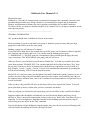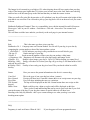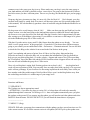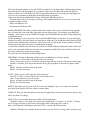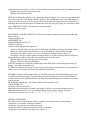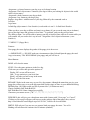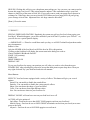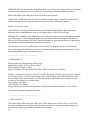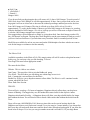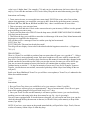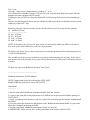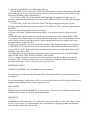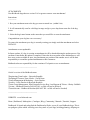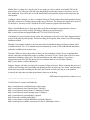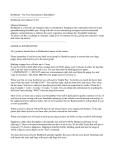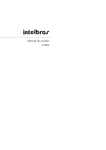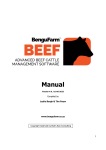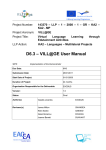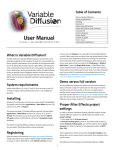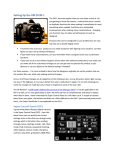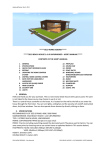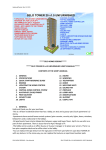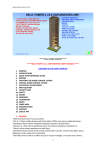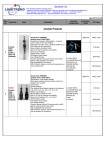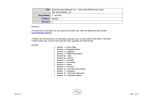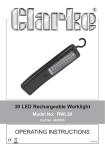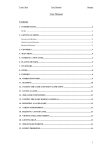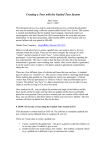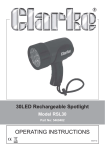Download BioBreeds User Manual v2.1.1
Transcript
BioBreeds User Manual v2.1.1
Mission Statement
BioBreeds is a Second Life enterprise that is committed to bringing to the community innovative and
groundbreaking breedable pets. Along with this we are introducing ecological and environmental
adjuncts, and animations to enhance the user's experience and change the ‘breedable' landscape.
To achieve all this, we pledge to maintain a high level of customer service, giving our customers’ needs
and wants top priority.
_________________________________________________
GENERAL INFORMATION:
ALL products should show as BioBreeds Genesis as the creator.
Please remember if you have your land 'set to group' or 'deeded to group' to ensure that your dogs,
puppy boxes and food are set to the same group.
Birthing a puppy box will take up to 30 minutes.
If your box fails to birth after it has counted down to 00:00, please wait 2 minutes to allow for lag then
pick it up into your inventory and re-rez. You can then start the birthing process again.
<<<IMPORTANT>>> DO NOT under any circumstances right click and Open the puppy box and
'copy to inventory'. This WILL BREAK your puppy and you will lose it.
When you first rez your food bowl you will need to 'Enable Pay'. To do this you touch the bowl, then
select from the menu "ENABLE PAY". You can then right click the food bowl and select "Pay" from
the pie menu. You have a choice of purchase prices then which are equivalent to weeks of food for 1
dog. Example: 1 week / 2 weeks / 4 weeks / 6 weeks. You can obtain this information by touching the
food bowl and selecting "INFO" from the drop down menu.
Most of all, we want you to enjoy your breedables! Our staff is dedicated to quality customer service. If
you have an issue or bug with your breedables please go to the website www.biobreeds.com and go to
the support portal to submit a ticket. One of our Customer Service Representatives will get back to you
as soon as possible.
When you have a dog on FOLLOW, they do not always like to cross regions/sim borders. To be safe,
please pick them up and re rez them after you have crossed the sim border.
When you teleport you will need to pick up any dog you have on follow as they would be left behind.
Happiness unlike other breedables will naturally rise and fall with the Hunger and Energy levels
affecting it. There is no special treatment that you have to do or use. We do offer Treats that will give a
temporary 5% boost to happiness. Happiness benefits fertility building speed and also the range at
which a dog can sense objects in the “find” command.
You may also house all your BioBreeds animals together, they just will not cross breed. Meaning Labs
will breed with Labs and Pugs will breed with Pugs (for now).
The hunger level is normal to go as high as 12% when sleeping, then will lower again when your dog
wakes. If the hunger goes higher than 12% please reset its home next to the food, make sure both dog
and food are set to the same group as the land and that they are both the current version.
When you walk off a prim (like down stairs or off a platform) your dog will remain at the height of that
prim that it was rezzed on. You will need to pick up your dog and re rezz it on the new level you want it
to be on.
BioBreeds Dashboard Terminal: There is a compatibility issue with the internal Second Life browser.
Please go to "edit" in your SL window > Preferences > Web tab > then select 'Use external web
browser'
This will then avoid the issue and take you directly to the web page in your internet browser.
~~~~~~~~~~~~~~~~~~~~~~~~~~~~~~
Stats:
Red:
This is the name you have given your dog.
BioBreeds v2.0.1 Company name and Version number. You can tell if your dog is up to date by
comparing the version number to that of the latest updater version.
☾ zZzZzZzZz ☾ ZzZzZ indicates your dog is asleep and the hover text will also be gray.
♂M Age: 23
Gender and age of your dog.
⁂Seeds: 9
Seeds means the number of times your dog can produce a baby/mate.
☺ Happiness: 94% Happiness will fluctuate with your dogs energy and hunger levels.
ɞ Hunger: 11%
Hunger is how hungry your dog is. Up to 12% while sleeping is a normal level.
☢ Energy: 100%
Energy will reduce to 0% then your dog will go to sleep, it will then build to 100%
and your dog will wake.
♥ Fertility: 100% Fertility is how ready your dog is to breed. They can breed within 1m at 80%
fertility.
Starter
Here you can see the parent information or the fact it is a starter dog.
Coat: Red
Ears: Normal
Eyes: Blue
Tail: Normal
dog tail.
Shade: None
This is the type of coat your dog has (colour / pattern)
Ear tips will show here. if normal it means there is no ear tip texture on your dog.
Eyes will show including the rarer eye variations.
Tail tips will be displayed on this line. Normal means there are no tips on this
Shade could be a tint, a shine or a glow and will be displayed on this line.
There is also Grand and Sterling that can be seen in your local chat if you click
stats in the menu of the dog. If your dog has a tattoo or special edition it will show here.
Breeding with: Only My Animals - this is your current setting to see what your dog is set in the
breeding menu option.
~~~~~~~~~~~~~~~~~~~~~~~~~~~~~~
FAQ:
Pregnancy is stuck on 0 hours. What do I do?:
If your dog gets to 0 hours pregnant the most
common cause is the group your dog is set to. Please make sure your dog is set to the same group as
your land and that your land is checked to allow ‘create object’ for group in the Options tab of About
land. Also ensure you have sufficient prims. Then re-rez your dog, she should then give you her puppy
box.
I kept my dog in my inventory too long, it is now sick. How do I heal it?: Don’t despair, your dog
can heal itself simply by eating food. Over time it will decrease (please see Sick section further down
in this manual). You can alternatively purchase a dose of medicine using the BioBreeds MedKit for an
instant heal.
My dog seems to be overly hungry, what do I do?:
Make sure that your dog and food bowl are the
current version, set to the same group as the land and that scripts are enabled in About Land Options
tab. Reset or re-rez your dog next to the food and if the dog is awake, check it approximately 40 mins
after rezzing to see if the hunger is decreasing. If you still have a concern over the hunger level, please
ask in the BioBreeds group for a CSR to assist you.
Why don’t I get the notices in my email? I didn’t know about the update or new breeds: You can
check “receive group notices” in the groups Info > General tab. If you do not have Offline messages
going to your emails you can enable that in Edit > Preferences > Communication tab. You are also able
to check the New Blog on the website for news and in the Past Notices in the group.
Argh! I was updating and ran out of prims. Now all I have is a blue glowy thing and no dog:
Please do not remove or delete the blue orb, we can obtain the information of your dog from this to
help you get your beloved dog back. Go to the website > Support and create a New Ticket providing
the “Description” line of the Blue Orb and the SLURL location so that a Support officer can assist you.
You can also ask in BioBreeds group for a CSR to assist.
I have a 0 seed dog that is eating food. Portions go down in my bowl, why?:
Any dog that has 0
seeds will not eat portions of food. You can safely leave an empty bowl with your dog (v2.0 or greater)
and it will not get hungry. If your food bowl is decreasing in portions the most likely cause is that you
have another seeded dog within range of this food bowl. Move your 0 seeded dog further away from
the seeded dogs and ensure it is within range of your empty bowl.
~~~~~~~~~~~~~~~~~~~~~~~~~~~~~~
Functions and Menus:
***UPDATER***
The Updater now has an appropriate sound.
:::ATTENTION::: if you have any dogs at version 2.0.1 or below these will need to be manually
updated through their own menu. For all dogs v2.1.0 - these will update automatically once you place
the updater on the ground. If you want to stop the update you will need to touch the updater and select
PASSIVE from the menu. DO NOT PICK IT UP! you will break the items that are in progress.
_________________
***MENU*** (Dog)
UPDATE: Will make your puppy box communicate with the updater you have rezzed on sim to see if it
is the current version. If it is not the current version it will update (DO NOT pick up the update crate
[blue orb] during the update or you will LOSE your animal). If you do not have sufficient prims during
the update process and the update fails to complete, please leave the Blue Orb rezzed and submit a
ticket or contact one of the BioBreeds CSR’s in group for assistance in retrieving your dog/puppy box.
To be safe, do not update pregnant dogs in their final hour of pregnancy.
When your dog has been updated the settings will default. What this means is:
- The home point will be set to where your dog is when updated (make sure to re-rez next to the food
or update in range of food).
- Range will default to 5 m
- Movement will default to OFF.
BOND: BONDING! The ability to bond a male and a female. Once you have bonded 2 dogs together
they will only mate with each other when their stats are right to mate. If you change your mind after
bonding... don't worry, you can UNBOND! Simply select UNBOND from the menu of the bonded dog
to break their bond.
NOTE: Bonding is a two way process. You would bond BOTH dogs to each other. So you would click
bond on your male, select the female you want him to bond with, you would then select Bond on THAT
females menu and Bond her to that male - this is referred to as a 'hard bond' (Future updates will break
the bond and your dogs will require re-bonding after updating).
A 'Soft bond' would be to Bond exclusively a Male to a female without bonding the female to that same
male, a one-way bond. In this case the male who you bonded would ONLY mate with that female, but
the female could mate with any dog in range
This provides more flexibility in the bonding feature.
BREEDING: Clicking on Breeding will take you to an additional set of menu options:
Only Mine: to set your dog to breed only with your own dogs
Group: will set your dogs so it will breed with your dogs and any set to the same group within range.
Anyone's: will allow your dog to then breed with any dog regardless of the owner or group within
range.
[Back]: will take you back a step in the menu
[Done]: will close the menu.
STATS: Click stats you will be then given the options of:
Text Off / Text On - to turn off hover text / turn on Hover text.
Chat - To say statistics to your local chat
[Back]: will take you back a step in the menu
[Done]: will close the menu.
RESET: Will make your dog reset itself. If a coat is not loading for you, or it seems to be in an odd
pose stuck from lag this will reset it back to normal again.
WAKE UP: Here you have the option to wake up your puppy/dog. Note that you can not wake up a dog
that is less than 25% energy.
INFO: will give you another drop menu with the following buttons
*Pedigree: will give you a drop down menu with a button with “Go to page” or “Cancel”, Clicking
on Go to page will open your browser to the pedigree link of that puppy box, such as:
http://www.biobreeds.com/Pedigree.aspx?id=351244 , Cancel will close the menu.
*Website: Will take you to another drop menu where you can click 'Go to Page' and it will open your
web browser to our website or 'Cancel'. On our website you can navigate to the user manuals and more.
*[Back]: Takes you back to the main menu.
*[Done]: Closes the menu box.
HEAVEN: Clicking this will give you a drop down menu asking you “Are you sure you want to send
me to heaven forever? This action cannot be undone!” this confirmation step is your final chance to
cancel out of the menu of click NO. If you really want to send your dog to heaven in exchange for 5
BioChips, then you can select the YES! Button and your dog will poof giving you a message in local
chat. IMPORTANT NOTE: Sick dogs may not be heavened.
[Done]: Closes the menu.
MOVEMENT: Click MOVEMENT you will see the settings currently set on your dog on the drop
down, such as:
Charity Goldfarb's 'Jo'
MOVEMENT: Off
HOME: BioBreeds/113/203/22
RANGE: 5 meter(s)
and you will be then given the options of:
*Ground - this will make your dog look for the terrain and adjust its height to the terrain height.
*Move On - Will turn the movement on so your dog randomly wanders within its range.
*Set Home - Set home will give you a Yes or No option of setting its home where it is
*Set Range - will give you the option of buttons from 1 to 10 (this is meters) [Back] and [Done].
Back will take you back a step in the menu and done will close the menu.
*[Back] - Back will take you back a step in the menu.
*[Done] - Will close the menu dialog box.
PLEASE remember to set the home within range of the food (10m) so that you puppies don’t get
hungry - preferably next to the food.
Set Home also happens when you rez your dog, the home point is set then at the rez point until you
either re rez it or select the 'Set Home' from the Movement Menu.
RENAME: Clicking on this menu button you will get a message in local chat asking you how you
would like to name your puppy. Type the name you want your dog to be in Local chat within 30
seconds and you will be presented with a new drop down menu asking you to confirm Yes or No to
your new name.
Eg: BioBreeds Labrador 0.3: Ok! What would you like my name to be?
Charity Goldfarb: Jo
Jo: Great! I like my new name.
If the menu times out before you name your puppy it will give you an error message such as:
BioBreeds Labrador 0.24.8: The 30 seconds to change my name have expired. Try again.
Characters you cannot use are: ["&", "=", "\"", "\\", "~", "¬", "^", "´", "`", "¨"]
OWNER COMMANDS:
The following are commands you can use to instruct your dog to perform various things.
<dog name> sit: Instructs your dog to sit down
<dog name> lay: Instructs your dog to lay down
<dog name> follow: Instructs your dog to follow you around
<dog name> stay: Instructs your dog to stay where it is
<dog name> go home: Instructs your dog to go to it's home location
<dog name> find <object name>: Instructs your dog to follow you looking for objects in the world
called <object name>
<dog name> shake: Instructs your dog to shake
<dog name> beg: Instructs your dog to beg
Replace <dog name> with the name of your dog followed by the command such as
Jo follow
Jo go home
Jo find flag (object name is Case Sensitive) works with avis too : Jo find Ozzie Drucker
When you have your dog on follow and want it to go home (if you are on the same sim as its home)
just say the dogs name and go home in local chat - "Jo go home" and your dog will go home.
The ability to hunt: You will be able to instruct your dog to look for/sense objects or avatars while you
walk around. All you need to do is say in local "<dog name> find <object/avatar name> (case
Sensitive).
***MENU*** (Puppy Box)
Features:
Your puppy box now displays the gender of the puppy in its hover text.
<<<IMPORTANT>>> DO NOT under any circumstances right click and Open the puppy box and
'copy to inventory'. This WILL BREAK your puppy and you will lose it.
Menu Buttons:
DONE: will close the menu.
STATS: Gives the same options as in the live dog.
Click stats you will be then given the options of:
Display Off - to turn off hover text
Chat - To say statistics to your local chat
[Back]: will take you back a step in the menu
[Done]: will close the menu.
RENAME: Works in the same way as your Live dog rename, although the name that you give your
puppy box will not carry over to the dog upon birth (at this stage) or show in your dashboard listing.
BB Dobe Box: Ok! What would you like my name to be? (16 characters max.)
Charity Goldfarb: BnT Dobe/Brn/N/N
BnT Dobe/Brn/N/N: Name changed successfully.
Characters you cannot use are: ["&", "=", "\"", "\\", "~", "¬", "^", "´", "`", "¨"]
PEDIGREE: this will give you a drop down menu with a button with “Go to page” or “Cancel”,
Clicking on Go to page will open your browser to the pedigree link of that puppy box, such as:
http://www.biobreeds.com/Pedigree.aspx?id=351244 , Cancel will close the menu.
BIRTH!: Will ask you if you are sure you want to birth your puppy box now - Yes or No.
Birthing will take between 0 minutes and 30 minutes (random).
HEAVEN: Clicking this will give you a drop down menu asking you “Are you sure you want to send to
heaven this puppy box forever? This action cannot be undone!” this confirmation step is your final
chance to cancel out of the menu of click NO. If you really want to send your puppy box to heaven in
exchange for 5 BioChips, then you can select the YES! Button and your puppy box will poof giving
you a message in local chat. Important Note: sick dogs cannot be heavened.
[Done]: Closes the menu
~~~~~~~~~~~~~~~~~~~~~~~~~~~~~~
***FOOD***
SPECIAL FREE FOOD FEATURE: Randomly the system may gift you free food, when paying your
food bowl. When this happens, you will be notified in your local chat. If you have your “Effects” on,
you will also see a special particle display.
<<<IMPORTANT>>> Please be careful how much you buy, we will NOT refund food purchases under
any circumstances.
Radius is 10m
Only the OWNER of the food bowl can PAY the bowl to fill it with portions.
Clicking on the food bowl will display the current stats in the dialog box such as:
Charity Goldfarb's 'BioBreeds Food 0.3'
FOOD: 1145 portion(s)
WARN: ON
DEBIT PERMS: ON
DISPLAY: OFF
To pay your food bowl to top up your portions you will, after rez, need to select from the menu:
'ENABLE PAY' after selecting this you need to accept the debit perms request drop down. Then you
may right click and 'Pay' your food bowl and select an amount.
Menu Buttons:
EFFECTS: Your food comes equipped with a variety of effects. This button will give you several
options.
Sound: You can enable or disable the sound effects.
Particles: You can enable or disable the various particle effects.
Shape: You can choose the shape of your food bowl.
Color: You can choose from eight different colors.
Size: You can choose what size your food bowl is.
DISPLAY ON/OFF: will turn hover text on your food bowl on or off.
ACCESS: will give options of:
Only Mine - Food can be set so that ONLY YOUR puppies eat from your food bowl
Mine & Group - Food can be set so ONLY GROUP set animals can eat from your food (set to same
group as the food)
Anyone's - Food can be set so ANYONEs puppies can eat from it.
WEBSITE: Will take you to another drop menu where you can click 'Go to Page' and it will open your
web browser to our website. On our website you can navigate to the user manuals. or 'Cancel'.
INFO: will display in the dialog how much L$ for how many portions
WARN OFF / WARN ON: Warn Off will turn off the warning message. / Warn On will turn on the
warning message. This will warn you when your food bowl has reduced to 25 portions.
DONE: will close the menu.
JOIN GROUP: will send you an invitation to join the BioBreeds main group where you can ask
questions, talk to other BioBreeds users or seek support from a CSR (No Advertising).
ENABLE PAY / DISABLE PAY: Enable Pay will set the bowl so that it will accept payment to top up
your food portions. / Disable Pay will change your food bowl to block all attempts to pay the food
bowl. (you will need to touch {left click} and select Enable Pay again the next time you want to top it
up if you have disabled, updated or re-rezzed the food bowl).
Your food bowl works on a vendor system. You need only buy food direct from your food bowls!
You will be paying the food bowl to top up your portions instead of having to run to the store to buy
more packs making it more convenient for you.
~~~~~~~~~~~~~~~~~~~~~~~~~~~~~~
***BREEDING***
Mature and ready to start building fertility: Age 7
Build fertility from 0-100%: 48 hours (2 days)
Days Pregnant: 72 hours (3 days)
Days in Cooldown: 72 hours (FEMALES ONLY) Males do not have a cooldown.
Fertility % when they can start breeding: 80% fertility the female will seek out any male (according to
the settings you have set for your own, group or any in the breeding menu) with a minimum of 80%
fertility within 1m to mate with 80% or greater fertility. Once she reaches 100% fertility her radius
increases to 5m looking for a possible mate.
80% fertility = 1m radius
100% fertility = 5m radius
Range will increase as fertility increases from 1m (80%) till it reaches a maximum of 5m (100%)
It is always the female seeking out the males.
~~~~~~~~~~~~~~~~~~~~~~~~~~~~~~
***SICK DOGS***
You puppies/dogs will become sick if they get to 100% hunger. You will know they are sick as the
hover text will turn red and will say at the top of the hover that it is sick. It takes approximately 48
hours for your dogs to get to from 0% hunger to 100% hunger.
e.g:
✚ Sick 1% ✚
☾ zZzZzZzZz ☾
♀ Female ♀
Hunger: 100%
If you do not feed your dogs/puppies they will accrue sick % above 100% hunger. To reach a total of
100% Sick, above 100% Hunger, it will take approximately 18 days. Once you put food out for your
dog again it will eat at a faster rate to decrease the sickness percentage and then proceed to decrease
from 100% hunger to 0% hunger. The time it will take to go from 100% sick to 0% sick is
approximately 3.3 weeks, then a further 62 hours to go from 100% hunger to 0% hunger. As your dog
nears the threshold of 100% hunger / 0% sick as it sleeps you will see it fluctuate a couple of times till
it is below 100% hunger enough not to regain sick%.
Your puppies/dogs can heal themselves simply by giving them food. Once their hunger reaches 99%
they will become well again. The dogs have been designed to eat the same amount of food per week if
you leave food out for them or if you take them away from their food for extended periods of time.
Medi Kits are available for sale in our stores and on the SLMarketplace for those who do not want to
wait for the hunger or sickness to decline naturally.
~~~~~~~~~~~~~~~~~~~~~~~~~~~~~~~~~~~~~~~~~
The Elixir of Life
Available to purchase is the Elixir of Life. This magic potion will add 10 seeds to a dog that has none!
In this way, you can keep a dog you like breeding. Forever!
Your Dog Elixir now has an appropriate sound.
The menu for the Elixir:
Website: This is a link to our website.
Join Group: This provides a link to join the BioBreeds group.
Give Elixir: This will show you which dogs are within range to receive it.
Info: Contains the costs and doses for the Elixir.
Enable Pay: Will give you a dropdown menu to allow debits. The Elixir is a self- contained vendor
system, much like the food.
Done: Ends Your Session.
TREATS:
Treats will give your dog a 5% boost to happiness. Happiness directly affects how your dog's new
feature of hunting - The happier they are, the further their sensor looks for the object/avi name.
Happiness also benefits Fertility. A Happiness boost will allow your dog to build fertility for longer
than without the boost. You will then be able to breed a little sooner than without the boost from the
Treat.
Dogs will accept a MAXIMUM of 10% boost at a time (this can be seen in brackets beside the
Happiness stat in hover text) Each treat is worth 5% so you can give 2 treats initially if you choose but
then your dog will not benefit from more until the boost value in brackets has dropped. If you allow the
boost value to drop to 5% or less you can give another treat and it will add 5%. IF your dogs Boost
value is at a % higher than 5, for example: (7%) and you give it another treat, the boost value will go up
only by 3% to reach the maximum of 10% boost. Always keep this in mind when treating your dogs.
Instructions on Treating:
1. Treats start as Acorns, to convert this into a treat simply TOUCH the acorn, select Convert then
choose what appearance you would like your treat to have from the list in the drop menu. (currently:
BB Steak, BB Taco, BB Bacon, BB Bone and BB Cake) - there is no difference in boost value.
2. Take to inventory your converted treat.
3. Either right click and select 'Wear' on the converted treat in your inventory. OR Rez it on the ground
next to the dog you want to treat.
4. Touch your treat then select 'TREAT' from the drop menu. (MAKE SURE YOUR DOG IS AWAKE).
Sick dogs can not be treated.
5. Then select the dog you would like to treat that is within range of the treat (10m). Menu buttons with
dog names are supplied in the drop menu.
You will then receive a message in local to confirm your dog has been treated:
[02:23] bea: Yay!
[02:23] BB Cake: This treat has already been used!
Your dog will now display a boost value in brackets beside the happiness stat such as: ☺ Happiness:
76% (+5)
TREATS TREE :
There is a Treats Tree available to purchase from our stores that will grow over a period of 7 – 10 days
(average) before it starts producing acorns. Each store bought tree will come with 28 acorns that will
drop over a 2 week period (2 treats per day) after the tree has matured. Acorns that have dropped to the
ground can then be converted to treats! Once your tree has run out of acorns you will be able to pay
your tree to renew the amount of acorns it has and it will continue then to produce more acorns
(without having to wait the 7 – 10 days for maturity of a new tree) Trees are No Transfer, Treats are
Transfer. (Acorns that are not touched, converted or picked up within 4 days from falling off the tree
will poof).
Inside your Boxed BioBreeds Treats Tree you will have a tree updater, a Treats Tree, a Landmark to the
Main store and this manual.
TREE:
-----Instructions:
1. Rez you Treats Tree where you would like it to be (you can move it later if you like)
2. Your Treats tree will now grow over approximately 7 days to become mature. You will see it grow
from a little sapling through to full grown with leaves over 7 days.
3. Once your Treats Tree has reached maturity it will start to produce Acorns. (you can check this by
touching your tree and seeing in the drop down menu for age. Eg - Age: 6 (growing))
Your tree comes equipped with 28 Acorns that once dropped, you can convert into treats (you can also
check this through the drop down menu on the tree) it will take 14 days after maturity to drop all the
acorns (2 per day).
NOTE: If you leave your acorns on the ground untouched they will poof after 4 days. Touch, Convert
or take to inventory within 4 days of when they drop.
Tree Cycle:
Growing: 7 days to grow (Approximately, could be 6, 7 or 8)
You will then have a number of treats it will give off. (can view this in the drop down menu. All store
bought trees come equipped with 28 Acorns)
Touching the tree you will see a drop down that tells you how many treats your tree has remaining to
give.
Once the tree has dropped its last acorn you will then be able to pay the tree to add more acorns. (touch,
enable pay, right click > Pay)
Renewing your tree with more acorns: (treats will only fall at a rate of 2 per day for any quantity)
L$ : Number of Treats
-------------------------------L$ 490 : 14 Treats
L$ 952 : 28 Treats
L$ 1344 : 42 Treats
L$ 1680 : 56 Treats
NOTE: To be able to pay your tree for more acorns you will need to enable pay AND it will need to
have used its last acorn. Otherwise it will not accept payment.
By Paying your Treats Tree to renew Acorns you are saving the growth period to reach maturity (saves
1 week to reach maturity)
You are able to pick up your tree and take it to inventory without harming it in any way. Just be sure it
does not have an acorn currently on it or you will lose that acorn as it will become void and not convert
to a treat.
We hope you enjoy your BioBreeds Treats & Treats Trees!
~~~~~~~~~~~~~~~~~~~~~~~~~~~~~~
BioBreeds Attachment Tool Kit Manual
NOTE: Change both scripts for each breed to COPY ONLY.
MAKE SURE that your prim is set to COPY ONLY.
Instructions:
------------1) Rez the item called "BioBreeds Attachment Model" from the Tool Kit.
2) Create a new prim and set the permissions for it AND the two scripts included with the package to
COPY ONLY.
3) Apply a sculptmap and a texture to your new sculpt. You need full perms for both the sculptmap and
the texture.
4) Set your prim to the desired size and position on the "BioBreeds Attachment Model" as you would
like to have it appear on the dogs in world.
5) Put the script called "BioBreeds Attachment Config" in your prim.
6) IMPORTANT: Make sure you have set the permissions of the script to ONLY COPY!
7) Open the script and fill in your information at the top:
7.1) CREATOR_UUID: Your avatar's UUID. This information is extremely important to protect the
intellectual property on your sculpt and texture creations. (can be obtained from your profile if using
Phoenix or from http://w-hat.com/name2key)
7.2) SCULPT_UUID: The UUID of the SCULPT MAP that you applied to the prim. (in your
inventory, right click the texture and select 'Copy Asset UUID' then CTRL V into the script to replace
the 0000's)
7.3) TEXTURE_UUID: The UUID of the TEXTURE that you applied to the prim. (in your
inventory, right click the texture and select 'Copy Asset UUID' then CTRL V into the script to replace
the 0000's)
8) Save the script and verify that it saved successfully.
9) Put the script called "BioBreeds Attachment Plug-In" in your prim (together with the previous
script).
10) IMPORTANT: Check to make sure you have set the permissions of the script to ONLY COPY!
11) As you put the second script in, if you have followed all the steps correctly, you should be offered
with a menu to choose the attachment point. Choose one that makes sense according to your prims
placement relative to the model dog.
12) Once you've done this, your prim should chat "Ready!". The configuration process is completed.
13) IMPORTANT: If it doesn’t work, make sure you have set the permissions of the object and the
scripts to ONLY COPY! In the end, all three elements involved (the two scripts and the object itself)
should be set to ONLY COPY.
14) AT this point you should check the final permissions for when you give/sell it. EVERYTHING
SHOULD BE ONLY COPY, BOTH CONTENTS AND ITEMS!
15) Give a name to your prim if you have not already and pick it up. Do not change the text in the
Description field. Feel free to rotate and re-size it at this point, as doing so will not affect size or
placement on the dog. It is now ready to be given or put for sale.
IMPORTANT NOTES:
CHECK YOUR PERMS. We can’t emphasize this one enough!
Do not change any of the text in the description field. This will break the object and you will have to
reconfigure it.
Also be aware that the sculpts must be able to scale down sufficiently to still fit the dogs while they are
puppies. Some slight movement of the sculpts may occur.
DISCLAIMER:
------------BioBreeds takes NO RESPONSIBILITY for the creation of 3rd parties. You will need to support your
customers if you choose to sell your created attachements.
IMPORTANT:
------------Attachments are NOT updateable. If we update the script for the toolkit we will re-issue them in store.
It is you, as the creator of your attachments who is responsible for supplying updated attachments to
your customers. Please keep this in mind.
~~~~~~~~~~~~~~~~~~~~~~~~~~~~~~
ATTACHMENTS
Your BioBreeds dogs that are version 2.0.0 or greater can now wear attachments!
Instructions:
-------------1. Rez your attachment next to the dog you want to attach it to. (within 10m)
2. It will automatically scan for valid dogs in range and give you a drop down menu list of the dog
names.
3. Select the dog's name button on the menu that you would like to wear the attachment.
Congratulations your dog has a new accessory!
To remove the attachment your dog is currently wearing you simply touch the attachment and select
'DETACH'.
Attachments are not updateable.
In future updates, if a dog is wearing an attachment it will be detached during the update process. You
can then re-attach after the update is complete. If there has been an update to the attachments we will
have new version available in store. Any attachment you purchase from another user it will be their
responsibility to resend the updated attachments to their customers.
BioBreeds takes no responsibility for the creations of 3rd parties as use as attachments.
~~~~~~~~~~~~~~~~~~~~~~~~~~~~~~
A brief overview of the BioBreeds team:
*Engineering Team Leader – Bytecode Republic
*Sculpting & Textures Team Leader – Zorch Voom
*Group Management & Marketing – Ozzie Drucker
*Owners – Ozzie Drucker & Bytecode Republic
*Tester Group Management, Head Customer Service Rep, Lead Support & Tickets - Charity Goldfarb
*Creator – BioBreeds Genisis (DO NOT IM – as IMs will not be checked)
*Tutorial Avatar – BioBreeds Resident (DO NOT IM – as IMs will not be checked)
~~~~~~~~~~~~~~~~~~~~~~~~~~~~~~
WEBSITE: www.biobreeds.com
Home | Dashboard | Marketplace | Catalogue | Blog | Community | Manuals | Tutorials | Support
Dashboard: If signed and subscribed the Dashboard will take you to all your BioBreeds dogs. This is
our pedigree system which will help you to keep track of your dogs, breeding planning, offspring etc.
Market Place: Looking for a dog for sale? A new puppy in a box to add to your kennel? This is the
perfect place to be! Here you will find dogs and puppy boxes that have been set for sale by users in
their dashboard. You will be able to see the details and location and the ability to then teleport to the
sale location.
Catalogue: In the catalogue, we have a complete listing of all our products that can be purchased using
BioChips (currency for sending a dog or puppy box to Heaven). The listings also display how much in
L$ the item is. You may use the “Purchase in-world” button to teleport to the Main Store.
Blog: Latest BioBreeds news. Keep up to date on the latest information on promotions, releases,
updates that we post on the website. The Blog is linked to our facebook page http://www.facebook.com/pages/BioBreeds/173636199352681?sk=wall
Community: If you are looking for the forum, the community is the place to be! Post Suggestions here
or look at the posts by other people. Discuss breeding choices/plans, what works for you and anything
BioBreeds related.
Manuals: Listed under manuals is the user manual for the BioBreeds dogs and future products when
available/released. The v1.13r manual has been translated by a team of official BioBreeds translators
and made available on the website also.
Tutorials: Want to watch a short video to show you how something works? We are compiling short
tutorial videos that will hopefully make everything a lot easier for you. Videos such as How to create
attachments, Birthing a puppy box, The dog menu buttons and what each does. If you have a
suggestion/request for a specific tutorial you can comment them on our YouTube Channel http://www.youtube.com/user/BioBreeds
Support: Support will take you to the ticket system for bugs and issues. Please complete this process if
you have an issue/bug with your BioBreeds animals/products by selecting “new ticket” and entering as
much detail as possible including the Bio slurl (the location at which your dog is or the problem
occurred), the dog name and what the problem is that you are having.
PDF Manual Composed by Lostboyz Levee
~~~~~~~~~~~~~~~~~~~~~~~~~~~~~~
Useful Website Locations for BioBreeds:
http://www.biobreeds.com/Default.aspx (home page)
http://www.biobreeds.com/Tutorials.aspx (Tutorials)
http://www.biobreeds.com/Forums/ (Community Forums)
http://www.biobreeds.com/Catalogue.aspx (Catalogue)
http://www.biobreeds.com/helpdesk/ (support)
http://biobreeds.com/Blog.aspx (Blog)
http://www.youtube.com/user/BioBreeds (YouTube Channel)
https://marketplace.secondlife.com/stores/61910 (SL Marketplace Store)