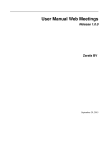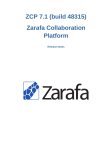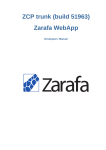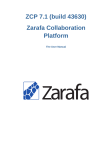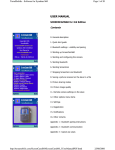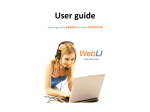Download Zarafa Collaboration Platform
Transcript
ZCP trunk (build 51963)
Zarafa Collaboration
Platform
User Manual Web Meetings
Zarafa Collaboration Platform
ZCP trunk (build 51963) Zarafa Collaboration Platform
User Manual Web Meetings
Edition 1.0
Copyright © 2015 Zarafa BV.
The text of and illustrations in this document are licensed by Zarafa BV under a Creative Commons
Attribution–Share Alike 3.0 Unported license ("CC-BY-SA"). An explanation of CC-BY-SA is available
4
at the creativecommons.org website . In accordance with CC-BY-SA, if you distribute this document or
an adaptation of it, you must provide the URL for the original version.
Linux® is a registered trademark of Linus Torvalds in the United States and other countries.
MySQL® is a registered trademark of MySQL AB in the United States, the European Union and other
countries.
Red Hat®, Red Hat Enterprise Linux®, Fedora® and RHCE® are trademarks of Red Hat, Inc.,
registered in the United States and other countries.
Ubuntu® and Canonical® are registered trademarks of Canonical Ltd.
Debian® is a registered trademark of Software in the Public Interest, Inc.
SUSE® and eDirectory® are registered trademarks of Novell, Inc.
Microsoft® Windows®, Microsoft Office Outlook®, Microsoft Exchange® and Microsoft Active
Directory® are registered trademarks of Microsoft Corporation in the United States and/or other
countries.
The Trademark BlackBerry® is owned by BlackBerry and is registered in the United States and may
be pending or registered in other countries. Zarafa BV is not endorsed, sponsored, affiliated with or
otherwise authorized by BlackBerry.
All trademarks are the property of their respective owners.
Disclaimer: Although all documentation is written and compiled with care, Zarafa is not responsible for
direct actions or consequences derived from using this documentation, including unclear instructions
or missing information not contained in these documents.
The Zarafa Collaboration Platform (ZCP) combines the usability of Outlook with the stability and
flexibility of a Linux server. It features a rich web-interface, the Zarafa WebAccess, and provides
brilliant integration options with all sorts of clients including all most popular mobile platforms.
1
Most components of ZCP are open source, licensed under the AGPLv3 , can therefore be
2
downloaded freely as ZCP's Community Edition .
Several closed source components exist, most notably:
4
http://creativecommons.org/licenses/by-sa/3.0/
http://www.gnu.org/licenses/agpl-3.0.html
2
http://community.zarafa.com
1
• the Zarafa Windows Client providing Outlook integration,
• the Zarafa ADS Plugin providing Active Directory integration, and
• the Zarafa Backup Tools.
These components, together with several advanced features for large setups and hosters, are only
3
available in combination with a support contract as part of ZCP's Commercial Editions .
Alternatively there is a wide selection of hosted ZCP offerings available.
This document describes how to set up Dovecot as a caching IMAP Proxy.
3
http://www.zarafa.com/content/editions
1. Introduction
1
1.1. Intended Audience ....................................................................................................... 1
2. Using Zarafa Web Meetings
2.1. Start Zarafa Web Meetings ...........................................................................................
2.2. Zarafa Web Meetings overview .....................................................................................
2.2.1. Zarafa Web Meetings toolbar .............................................................................
2.2.2. Zarafa Web Meetings meeting area ....................................................................
2.2.3. Zarafa Web Meetings active meeting controls .....................................................
2.2.4. Zarafa Web Meetings screen sharing extension for Chrome .................................
2.3. Starting a video conference or Chat Session .................................................................
3
3
3
4
4
5
5
6
v
vi
Chapter 1.
Introduction
Zarafa Web Meetings is an extension package for the Zarafa Collaboration Platform (ZCP). Zarafa
Web Meetings is a Zarafa Collaboration Platform (ZCP) extension and Webapp Plugin that helps
you to organize meetings from within your browser. You can use several communication options, like
videocalls, chat, presentations, filetransfer and screensharing.
It enables Real-Time-Communication for all users on the ZCP platform. The additional communication
features are video, voice, chat, screen-sharing, content-sharing and filetransfer. All functionality is
integrated into the Webapp. A presence-service indicates if a user is logged in and ready to receive a
call or a chat-message.
This document explains how a user can work with these new communication features.
Important
Although we, Zarafa, try our best to keep the information in this manual as accurate as possible,
we withold the right to modify this information at any time, without prior notice.
1.1. Intended Audience
Any WebApp user on a Zarafa Collaboration Platform with installed Web Meetings extension package.
1
2
Chapter 2.
Using Zarafa Web Meetings
In this chapter we will introduce you into Zarafa Web Meetings and show you how to set up calls and
use the advanced real time communication options.
2.1. Start Zarafa Web Meetings
In your Webapp, you can start Web Meetings with a click on the icon.
Figure 2.1. Toolbar Web Meetings off
The icon is green when you are logged in and grey when you are logged off.
Figure 2.2. Toolbar Web Meetings on
2.2. Zarafa Web Meetings overview
Figure 2.3. Zarafa Web Meetings overview
The main areas are:
1. the toolbar
2. meeting area
3
Chapter 2. Using Zarafa Web Meetings
3. the content area
4. the buddy list
2.2.1. Zarafa Web Meetings toolbar
Figure 2.4. Zarafa Web Meetings toolbar
The Zarafa Web Meetings toolbar has the following buttons:
1. start chat
2. show contacts / buddies
3. microphone on / off (mute)
4. camera on / off
5. preferences
2.2.2. Zarafa Web Meetings meeting area
Figure 2.5. Zarafa Web Meetings meeting area
In the Zarafa Web Meetings meeting area you have the following controls:
1. start or go to a new room
4
Zarafa Web Meetings active meeting controls
2.2.3. Zarafa Web Meetings active meeting controls
Figure 2.6. Zarafa Web Meetings active call
In an active Zarafa Web Meetings call you have the following additional controls:
1. share a youtube video
2. upload and share a PDF presentation
3. activate screensharing
Note
While you are in a video call you can double click in the video view area to enter or leave full
screen mode
2.2.4. Zarafa Web Meetings screen sharing extension for Chrome
To use the Web Meetings screen sharing feature in an active call, you need to first install the
Spreed.me screen sharing extension from the Chrome Web Store (free of charge). To install the
extension please visit the following page:
https://www.spreed.me/extension/
5
Chapter 2. Using Zarafa Web Meetings
Note
Screen sharing is only available for google Chrome
Important
When using screen sharing on high resolution screens and internet connections with limited
bandwidth, please take care to share the lower resolution screen or a specific window instead of
the entire screen. The larger the screen is the more bandwidth is required.
2.3. Starting a video conference or Chat Session
There are different ways to start a video conference or chat session. In simple words: everywhere you
see the green status indicator LEDs you can right-click and use the contextmenu by selecting Start
Web Meeting Video Call or Send Web Meeting Text Message.
The context menues look like these:
Figure 2.7. GAB context menu
Figure 2.8. mail list view context menu
6
Starting a video conference or Chat Session
Figure 2.9. mail sender and recipients context menu
Depending on your choice the web meeting overview will show up with a started chat session like in
the image below.
Figure 2.10. Zarafa Web Meetings activated chat
If you choose to start a video call then a call is initiated and waiting to be accepted by your calling
party
7
Chapter 2. Using Zarafa Web Meetings
Figure 2.11. Zarafa Web Meetings activated call
Note
If your browser has no access to your microphone / camera a browser message appears asking
for permisssion. The Zarafa web meetings overview also tells you with a text in (1). The call setup
is halted until permission is granted.
8