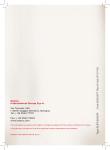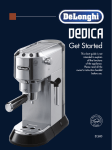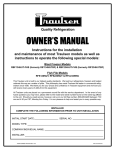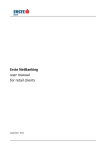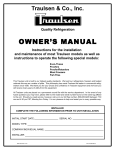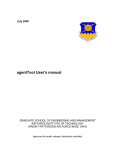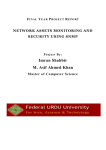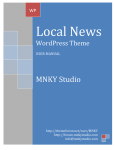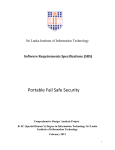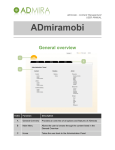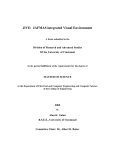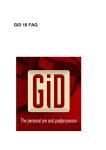Download User manual for credit control flow backend
Transcript
User manual for Credit Control System User manual for Credit Control Flow Contents User manual for Credit Control System .............................................................................................. - 1 Credit Control System ..................................................................................................................... - 3 Detail of users .................................................................................................................................. - 4 Login ................................................................................................................................................ - 6 Accounts .......................................................................................................................................... - 7 Agent Organization Unit .................................................................................................................. - 8 Coffee organization unit ................................................................................................................ - 10 Send/take money for backend users (agents, coffee owners/cashiers) ....................................... - 13 Transactions .................................................................................................................................. - 14 Settings .......................................................................................................................................... - 16 Reports .......................................................................................................................................... - 17 Filters ............................................................................................................................................. - 20 How to create tree structure of agents and coffees ..................................................................... - 21 How to create coffee cashiers ....................................................................................................... - 21 How to create players ................................................................................................................... - 22 How to send credits to agent/coffee ............................................................................................ - 22 How to deposit/withdrawal player’s account ............................................................................... - 24 How to view coffees performance ................................................................................................ - 26 - -2- User manual for Credit Control Flow Credit Control System Credit control system is responsible to manage the organization structure and to control of the credit flow in that structure. According to user‘s rights, he is able to manage players, cashiers in coffe, coffee owners or coffee agents and their support teams. User can transafer credits between this users, if he has rights to do that. Agent1 Support_1 Agent2 Coffee2 Coffee1 Coffee owner Cashiers Players Coffee owner Cashiers Players User roles: • • • • • Agent - create another agents, coffee owners, cashiers, players or support users and can transfer credits from/to his account to/from any node below him Coffe owner - create cashiers and can transfer credits from/to his account to/from any user below him Cashier - can deposit/withdrawal players account Support - can create nodes below him, but can not transfer credits Player - Player in the coffee receive credits and login/password to the online casino with credits Parent node can do everything (view, edit, delete) with his child (nodes) and also can do everything with child’s accounts. Parent can transfer credits thru more levels directly to child node/user below him. -3- User manual for Credit Control Flow Detail of users Backend: • • • • Agent o o o o Create another agents (if he has permission) Create/edit/delete coffees, cashiers/support users/players Transfer credits from/to his account to/from child nodes Deposits and withdrawal players account (transfer credits from/to his account to/from players account) o All another actions with nodes below him (e.g. reset password, disable account,…) o Can see reports following the tree structure Coffee owner o Create/edit cashiers/players o Transfer credits from/to his account to/from child nodes o Deposits and withdrawal players account (transfer credits from/to his account to/from players account) o All another actions with nodes below him (e.g. reset password, disable account,…) o Can see reports following the tree structure Cashier o Create/edit players o Deposits and withdrawal players account (transfer credits from/to his account to/from players account) o Can see reports following the tree structure Support users o Create another agents (if he has permission) o Create/edit/delete coffees, cashiers, players o Can NOT transfer credits o All another actions with nodes below him (e.g. reset password, disable account,…) o Can see reports following the tree structure Frontend: • Players -4- User manual for Credit Control Flow Cashier has his own account with his credits (transferred from coffee owner). If cashier need more credits, coffee owner (or levels above him) can retransfer him new credits. If player wants to withdrawal the account, he comes to cashier and gives him user name/password. Cashier will check game history (if necessary) and then he can withdrawal the account. Credits are then transferred from player’s account to coffee’s account. Player’s account can be reused. Cashier can see all coffee’s players. Everyone in the system can see the details of played games for answer complaining (following to tree structure). Backend user can create player’s account. He can fill-in (edit) standard details of player (first name, last name, birth date, gender, address, city, country, zip, phone number – non of this fields are required). Players in some coffees don’t have keyboard (only touchscreen is available). Login name and password must be possible to create (edit) only with digits. In login screen is virtual numeric keyboard. -5- User manual for Credit Control Flow Login Start page with login into the system …………………………………………………….. After the user successfully logged-in he can see the structure of nodes (right click in node and “expand all”). Modules • • • • • Accounts – grid of accounts and balances Tree structure of agents and coffees Transactions – grid of transactions Settings – manage system parameters Reports User manual for Credit Control Flow Accounts Grid of accounts with the actual balances. • • • • • • PID – Personal ID (login) Full Name – settable for each account Type –description of account (agent account, coffee acc., cashier acc.) Balance – actual balance of account State – red or green point (if its red, the account is blocked) Parent OU – parent OU of account User manual for Credit Control Flow Agent Organization Unit • • • • • • PID – Personal ID (login) Full Name - settable for each account Last Login – date/time of last login Lock state o unlocked, o soft lock – after few not successful try to log-in, unlocked after 30min o hard lock – if there are more tries to log-in to system, the account will be hard locked and only administrator can unlock this account State - enabled/disabled, if state is disabled, user with this account cannot log-in to system Action – buttons with different actions Create new OU Agent user can create new organization units (agents or coffees). By clicking on “New Organization Unit” (New OU) button • • • Template: choose from agent OU or coffee OU Entity name – name of OU (e.g. Agent J.H.) Full name – full name for account owner (e.g. John Head) User manual for Credit Control Flow Actions for agent managers There are several actions in grid for agent; • • • • • • • • Enable/Disable – disabled agent can no longer log into the system Reset password - change the password for agent (password will appear in new window) Set password – set the password for agent Edit (detail) - edit the full name for agent Send money – send credits from users account to agent’s accounts Take money – take credits from agent’s account to actual logged user Reset cashbook feature Permisions – change the permissions for agent (possibility to create new agent OU, possibility to create new support users) This actions are not available for actual logged user (e.g. User can not transfer credit via Send/Take money to themselves) Agent Supporters (support users) By clicking on Agent supporters will appear grid with support users. “CREATE” button will create new support user. Support users can create new OU (if they have permissions), check all transaction a game history, but they cannot create transactions (send money/take money buttons are disabled). User manual for Credit Control Flow Coffee organization unit • • • • • PID – Personal ID Full name – settable for each account Last login – date/time of last login o Lock state unlocked, o soft lock – after few not successful try to log-in, unlocked after 30min o hard lock – if there are more tries to log-in to system, the account will be hard locked and only administrator can unlock this account State - enable/disabled, if state is disabled, user with this account cannot log-in to system Action – buttons with different actions Actions for Coffee owners There are several actions in grid for coffee owner; • • • • • • • • Enable/Disable – disabled coffee owner cannot longer log into the system Reset password - change the password for coffee owner (password will appear in new window) Set password – set the password for coffee owner Edit (detail) - edit the full name for coffee owner Send money – send credits from users account to coffee’s accounts Take money – take credits from coffee’s account to actual logged user Reseting cashbook feature Permissions This actions are not available for actual logged user (e.g. User can not transfer credit via Send/Take money to themselves) User manual for Credit Control Flow Actions for Coffee cashiers Button Create will establish new coffee cashier for coffee with his account; There are several actions in grid for coffee cashiers; • • • • • • • Enable/Disable – disabled coffee cashier cannot longer log into the system Reset password - change the password for coffee cashier (password will appear in new window) Set password – set the password for the cashier Edit (detail) - edit the full name for coffee cashier Send money – send credits from users account to coffee’s accounts Take money – take credits from coffee’s account to actual logged user Reseting cashbook feature This actions are not available for actual logged user (e.g. User can not transfer credit via Send/Take money to themselves) sz User manual for Credit Control Flow Actions for players There are several actions in grid for players; • • • • • • • Enable/Disable – disabled coffee cashier cannot longer log into the system Reset password - change the password for player (password will appear in new window) Set password – set the password for the player Edit (detail) - edit the full name for coffee cashier Deposit – send credits from users account to coffee’s accounts Withdrawal – take credits from coffee’s account to actual logged user Game History – detailed history of all player’s games Deposit players account By click on Deposit icon, new window will appear. Users balance is displayed. User will fill in “Amount to deposit”. Credits are transferred to players account. If “Reset password” is checked new player’s password is generated and user will be informed. Deposit icon is red if the player is still logged in, or he has non-zero balance, else deposit icon is green. It is not recommended to deposit this account. User manual for Credit Control Flow Withdrawal player’s account User will find players account from list of all player’s accounts and by clicking on withdrawal icon (yellow $) . New window will appear and player’s balance is displayed. By clicking on OK withdrawal is completed and credits are transferred from player to coffee’s account. User can authentificate player, by fill in the field “Players password”. Withdrawal is successful , then withdrawal is successful only if password are equal. If user leave the password blank – the withdrawal will be successful (there will be no control of the actual player’s password). Send/take money for backend users (agents, coffee owners/cashiers) Send money - by clicking on send money button will appear new window. Source account is actual logged user account. User will fill-in amount. Amount of credits are transferred from account from logged users to selected user. Take money – by clicking on take money button will appear new window. Destination account is actual logged user account. User will fill-in amount. This amount is transferred from selected users to actual logged user. Users can fill-in additional information for transaction: Specific Symbols (SS – numeric only) and Internal Description (text field) User manual for Credit Control Flow Transactions Grid with all transactions. • • • • • • • • • Transaction ID Source – source account Amount – credits transferred in transaction Destination – destination account Created – transaction date Constant symbol – o 200 – upper OU credit (to agent) o 202 – lower OU credit (to coffe) o 204 – User credit (to player) o 208 – OU person account credit (to cashier) Created by – who has created transaction State Details User manual for Credit Control Flow If user clicks on Source or Destination, new window will appear with details of account Details of transaction (click on Detail) User manual for Credit Control Flow Settings Manage settings of system. • • Change the default account. Change the password User manual for Credit Control Flow Reports There are several reports available in system • • • • • • Summary – summary of all IN/OUT, BET/WON, GAMES PLAYED/GAMES WON regarding to the tree structure Coffee summary – summary of all IN/OUT, BET/WON, GAMES PLAYED/GAMES WON group by coffees Online players – actually online players Credit balance – actual credit balance in whole tree structure Transaction – all transaction in system My current balance – actual credit balance in user’s account User manual for Credit Control Flow Summary report Summary of all IN/OUT, BET/WON, GAMES PLAYED/GAMES WON regarding to the tree structure Caffee summary report Summary of all IN/OUT, BET/WON, GAMES PLAYED/GAMES WON group by coffees Online players report Number of actual played players Credit balance report Actual credit balance of all nodes regarding the tree structure User manual for Credit Control Flow Transaction report List of all transaction in system • • • • • Date from-to From account To account Transaction type (any, incoming, outgoing) Type of user (to any, to agents, to coffees, to cashiers, to players) My current balance report Actual credit balance in user’s account User manual for Credit Control Flow Filters Every grid in system has powerful filter in the beginning With the pin +/- user can show/hide the filter. He will fill-in information for filter and click on Apply. System will filter only relevant rows. Wild cards “*” are also available (e.g. PID: “A*” will find all agents). Button Clear will clear the all fields. Reset will delete the filter. All filters can be named and saved for using in the future, just write name and click on Save. In the upper right corner of filter is combo box with all saved filter. User manual for Credit Control Flow How to create tree structure of agents and coffees Agent can create tree structure of agents and coffees. All agents can have one or more sub-agents or one or more coffees. In module with tree structure of agent and coffees, user will choose specific agent and click on “New organization unit”. • • • Template: choose from agent OU or coffee OU Entity name – name of OU (e.g. Agent J.H.) Full name – full name for account owner (e.g. John Head) If user fill-in fields “Template”, “Entity name” and clicks OK, new organization unit (agent or coffee) is created under the specific parent agent How to create coffee cashiers User choose coffee and clicks on Tab “Coffee cashiers”. Button “Create” displays new window. Full name of cashiers is needed. By clicking on OK, new cashier is created. User manual for Credit Control Flow How to create players User choose coffee and clicks on Tab “Players”. Button “Create” displays new window. If user just clicks on OK, automatic users with defaults login name (numeric) and password is created, but user can also change default login name and setup all personal information for player. After successful creating of new player, login name and password is displayed. How to send credits to agent/coffee User can send or take credits from each agent or coffee (coffee owner or cashier) below to him. User will choose specific agent or coffee’s user (coffee owner or cashier). In column “Actions” is green and yellow icon with symbol “$”. Green icon means send credits from user’s account to specific agent/coffee. Yellow icon means to take credits from specific agent/coffee to user’s account. User manual for Credit Control Flow • • • SS – specific symbol is optional numeric variable for transaction Amount – how much credits user will send/take Internal description – optional text variable for transaction - 23 - User manual for Credit Control Flow How to deposit/withdrawal player’s account User choose Tab “Players” in coffee. There are icons with symbol “$” in “Actions” column. Green/Red icon means deposit credits to player’s account. Green icon is if player’s account is zero and player is not logged in. Red is icon is if player’s account is non-zero or player is still logged-in. Yellow icon means to withdrawal credits from player’s account. User manual for Credit Control Flow Deposit User click on deposit icon (green or red $) and will fill-in “Amount to deposit” to player’s account. If checkbox “Reset password” is checked, new password is generated and displayed. Withdrawal User can withdrawal player’s account by clicking on yellow icon in list of players. New window is displayed. If player just clicks on OK, players account will be cleared. User can authorize the withdrawal by asking player’s password and fill the field “Player password”. Withdrawal will be successful only if typed password is equal with the player’s really password. User manual for Credit Control Flow How to view coffees performance In module reports is Coffee summary report User can filter with from-until date and choose main Node to filter agents or coffees. By clicking on View Report - summary of all IN/OUT, BET/WON, GAMES PLAYED/GAMES WON group by coffees will be displayed.