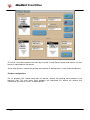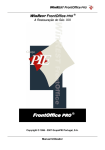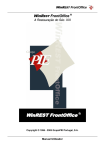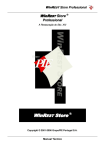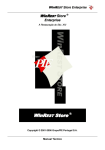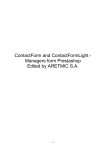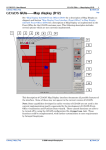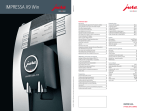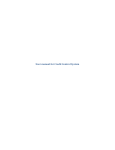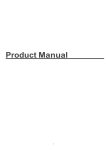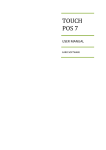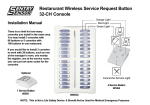Download WinR FrontOffice
Transcript
WinREST FrontOffice WinREST FrontOffice ® XXI Century Hospitality WinREST FrontOffice ® Copyright © 1996 - 2007 GrupoPIE Portugal, S.A. WinREST FrontOffice 1. Coffee Machine 1.Technical Manual This device allows the production control of food and beverage dispensers such as a coffee machine. This way, in this type of devices that use the CCI/CSI protocol (Coffee Credit Interface/Coffee Standard Interface), the employee can only use this device if there are pending requests in WinREST FrontOffice. This way, if an employee makes a request of 2 coffees, the employee responsible for taking the coffees, can’t take more than 2 coffees, because the machine will ask to WinREST FrontOffice how many pending coffees are there. Symbol – Configuration: To start the configuration of this device you should first define a name. It is possible to have several types of products in a device, like a coffee machine, which can have coffee and milk, for instance. You can configure different product classes using the selection box in the window's low-left corner, called “Product Class”. The coffee machine's buttons may be configured in the FrontOffice in 5 different ways, using the five list boxes in the configuration window above. • -2- 1 Unit – Buttons which will take one product unit. WinREST FrontOffice • • • • 2 Units – Buttons which will take two product units. Fill up – Buttons which will add more liquid, but can not produce a full unit. These buttons will only work one time after one or more products are made. Not used – Buttons which are not going to be used and will not work. Free – Buttons which are not necessary to control and will work allways. Press the coffee machine’s button to configure it. A warning message is received in the FrontOffice, indicating the button nr, like the following one: First select the product class and then choose the function for this button, introducing the button number in the “Button nr” textbox below its function list box. To complete the operation it should be pressed the following button to add the button number to the list box: To delete the number from a certain button, you should select it in the list and then press the button: This operation should be repeated to all machine’s items, including the configuration for different product classes. Printing Zone Configuration When a product is requested, there might be a printer which prints a document containing the request details. The printer which should be used is configured in the “Printing zone”. A device of this type works like a printer, so it is necessary to configure it in the “Printing zone”. -3- WinREST FrontOffice First of all it must be created a new zone by using the “Create Zones” button and name it so it can be easily identified with the device. As for other printers, choose the printing zone and for all desired areas, mark all desired devices. Product configuration For all products that should work with this device, choose the printing zone created in the previous step. This way, when these products are requested, this device will receive that information, just like as if it was a regular printer. -4- WinREST FrontOffice Clicking on the Advanced button, and insert the class of the selected product in the Product Class text box. This class number is used to separate the operation of different types of products in the same device, like milk and coffee in a coffee machine. User Manual When a product, that is configured to work with a device of this type, is requested, then the credit of requests for a product class is increased. If that same product is cancelled with waste, that means that the product has been taken and the credit given has already been used, so the product class credit remains the same. But if the cancellation is without waste, the credit is decreased by the same amount of the cancellation. If the waiter tries to use the device, it asks the FrontOffice if there is enough credit to complete the operation. If so, the credit is updated, being decreased by the quantity requested by the device and the operation is successfully completed. If there is not enough credit, the operation is cancelled and the credit remains unchangeable. Although the device only works if there is enough credit, there are special buttons, the ones configured in the “Fill up” list box, that can be used even if there is no credit. They are used to add more liquid, but can not produce a full product unit. These buttons will only work one time -5- WinREST FrontOffice after one or more products are made. After the button is used, it can only be used again, when one or more products has been taken. -6-