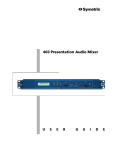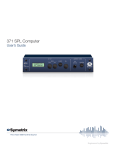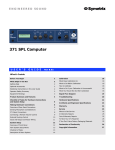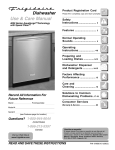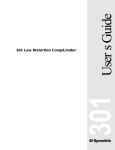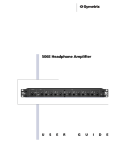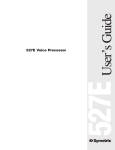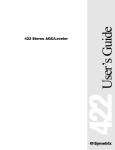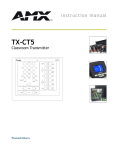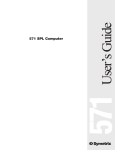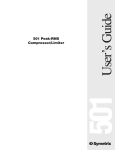Download 460 Presentation Audio Mixer
Transcript
460 Presentation Audio Mixer U S E R G U I D E 460 Presentation Audio Mixer User’s Guide © December 2000 Symetrix, Inc. All rights reserved. Printed in the United States of America Symetrix Part Number 53460-0A00 The information in this guide is subject to change without notice. Symetrix, Inc. shall not be liable for technical or editorial errors or omissions contained herein; nor is it liable for incidental or consequential damages resulting from the furnishing, performance, or use of this material. Mention of third-party products is for informational purposes only and constitutes neither an endorsement nor a recommendation. Symetrix assumes no responsibility with regard to the performance or use of these products. Under copyright laws, no part of this user guide may be reproduced or transmitted in any form or by any means, electronic or mechanical, without permission in writing from Symetrix, Inc. If, however, your only means of access is electronic, permission to print one copy is hereby granted. Permission to copy the Architects and Engineers Specificiations for written proposals specifying equipment for sound reinforcement systems is, also, granted. Product names mentioned herein may be trademarks and/or registered trademarks of their respective companies. Symetrix, Inc. 6408 216th St. SW Mountlake Terrace WA 98043 USA Tel: 425.778.7728 Fax: 425.778.7727 Web: symetrixaudio.com Email: [email protected] Symetrix 460 Presentation Audio Mixer User’s Guide What’s Inside Before You Begin 4 Signal Flow Diagram 26 What Ships in the Box 4 Showing Mono Mic/Line 26 Getting Help 4 Showing Stereo Mic/Line 27 Optional Accessories 4 Notational Conventions in this User Guide 4 Troubleshooting 28 Operator Safety Summary 5 Equipment Markings 5 Hardware Specifications 30 Product Summary and Features 6 Architects and Engineers Specifications 32 Checklist of Tasks for Hardware Connections and System Setup Warranty 33 7 Service 34 Making Hardware Connections 8 Where to Get Service 34 Overview of Rear Panel Connectors 8 In-Warranty Repairs 34 Out-of-Warranty Repairs 34 To Get Your 460 Unit Repaired 34 If You Don’t Have Factory Packaging Materials 34 Declaration of Conformity 35 Basic Connection for a Boardroom Presentation System 10 Connecting a Remote Control for Preset Selection 11 Connecting a Remote Volume Control 12 Connecting Serial Devices 13 Connecting a Panja or Crestron Control System 14 Input and Output Connector Wiring 15 Input and Output Level Strapping 16 System Setup 17 Overview of Front Panel 17 How System Setup Works 19 Serial Control Setup and Options Menu 20 Main Menu 22 Front Panel Lock 25 3 Symetrix 460 Presentation Audio Mixer User’s Guide Before You Begin | What Ships in the Box | Getting Help | Optional Accessories | Notational Conventions in this User Guide | Operator Safety Summary | Equipment Markings What Ships in the Box Getting Help The 460 unit If you have questions beyond the scope of this guide, contact our Technical Services Group in the following ways: One PS-3 or PS-3E (export version) power supply T This user's guide (425) 778-7728 8:00 am to 4:30 pm Monday through Friday, P acific Time F (425) 778-7727 [email protected] symetrixaudio.com Optional Accessories MODEL ITEM DESCRIPTION RC-3 Remote Control Controls one volume channel. Contact your dealer or Symetrix for purchasing information. Notational Conventions in this User Guide Note Identifies information that needs extra emphasis. Generally supplies extra information to help you to better use the 460. CAUTION Identifies information that, if ignored, may cause damage to the 460 unit or other equipment in your system. WARNING Identifies information that, if ignored, may be hazardous to your health or that of others. CAPS Controls, switches or other markings on the chassis of the 460. Bold Face Indicates menu option in the 460 LCD display. Underline Indicates topic in a section where you will find additional information. 4 Symetrix 460 Presentation Audio Mixer User’s Guide Before You Begin | What Ships in the Box | Getting Help | Optional Accessories | Notational Conventions in this User Guide | Operator Safety Summary | Equipment Markings Operator Safety Summary Follow all warnings and instructions. Install in accordance with the manufacturer’s instructions. Power Source This product is intended to operate from a Symetrix PS-3 or PS-3E power supply. Grounding The chassis of this product is grounded through the grounding conductor of the PS-3 or PS-3E power cord. To avoid electric shock, plug the power cord into a properly wired receptacle before making any connections to the product. A protective ground connection, by way of the grounding conductor in the power cord, is essential for safe operation. Do not defeat the safety purpose of the grounding plug. The grounding plug has two blades and a third grounding prong. The third prong is provided for your safety. When the provided plug does not fit your outlet, consult an electrician for replacement of the obsolete outlet. Danger from Loss of Ground If the protective ground connection is lost, all accessible conductive parts, including knobs and controls that may appear to be insulated, can render an electric shock. Proper Power Cord Use only the power cord and connector specified for the product and your operating locale. Use only a cord that is in good condition. Protect the power cord from being walked on or pinched, particularly at the plug, convenience receptacle, and the point where the cord exits from the apparatus. Equipment Markings Operating Location Do not operate this equipment under any of the following conditions: explosive atmospheres, in wet locations, in inclement weather, improper or unknown AC mains voltage, or if improperly fused. Do not install near any heat source such as radiators, heat registers, stoves, or other apparatus (including amplifiers) that produce heat. Unplug this apparatus during lightning storms or when unused for long periods of time. Stay Out of the Box To avoid personal injury (or worse), do not remove the product covers or panels. Do not operate the product without the covers and panels properly installed. Only use accessories specified by the manufacturer. Clean only with a damp cloth. User-Serviceable Parts There are no user serviceable parts inside the 460. In case of failure, refer all servicing to the factory. Servicing is required when the 460 has been damaged in any way, such as when a power supply cord or plug is damaged, liquid has been spilled or objects have fallen into the apparatus, the apparatus has been exposed to rain or moisture, does not operate normally, or has been dropped. 5 CAUTION RISK OF ELECTRIC SHOCK DO NOT OPEN TO REDUCE THE RISK OF FIRE OR SHOCK DO NOT EXPOSE WARNING: ELECTRIC THIS EQUIPMENT TO RAIN OR MOISTURE DE CHOC ELECTRIQUE AVIS: RISQUE NE PAS OUVRIR SEE OWNERS MANUAL. VOIR CAHIER D’INSTRUCTIONS. No user serviceable parts inside. Refer servicing to qualified service personnel. Il ne se trouve a l’interieur aucune piece pourvant entre reparée l’usager. S’adresser a un reparateur compétent. The lightning flash with arrowhead symbol within an equilateral triangle is intended to alert the user of the presence of uninsulated “dangerous voltage” within the product’s enclosure that may be of sufficient magnitude to constitute a risk of electric shock to persons. The exclamation point within an equilateral triangle is intended to alert the user of the presence of important operating and maintenance (servicing) instructions in the literature accompanying the product (i.e., this user guide). CAUTION To prevent electric shock, do not use the polarized plug supplied with the unit with any extension cord, receptacle, or other outlet unless the prongs can be fully inserted. Symetrix 460 Presentation Audio Mixer User’s Guide Product Summary and Features THE SYMETRIX 460 PRESENTATION AUDIO MIXER is the hub Two independent stereo outputs accommodate routing of the presentation system. Two mono mic/line inputs control for separate playback and voice systems. Flexi- for speech and voice sources, 4 stereo line-level inputs ble remote control options offer easy access to master (–10 dBV or +4 dBu) handle a wide range of sources. volume control and preset recall. Easy Configuration Streamlined menus on the front panel LCD to configure mixing, routing, level, dynamics settings, and 8 nonvolatile presets. Input Controls 2 mono mic/line inputs for speech and voice sources. 4 stereo line-level inputs handle a wide range of sources for easy connections from professional or consumer (–10 dBV) level devices. Levels from any input to the 2 outputs are separately adjustable. Fully Assignable Inputs—Stereo input channels can route signal into the 2 internal stereo buses. Both mono input channels, when operating independently, can route their signal into both sides of the stereo bus identically. When operating as a stereo pair, they function like the stereo input channels. Filtering and Downward Expansion—Mono inputs have 6 dB/octave low pass and high pass filters available at 125 Hz and 8 kHz respectively, plus selectable downward expansion with threshold adjustment. Output Controls Dynamics Processing—Choose AGC, compression, or limiting, and set the active threshold. AGC helps maintain a consistent output level. The compressor features a moderately fast attack, slower release, and a moderate compression level. The limiter is peak sensing, with fast attack and release times. EQ—Each stereo output section has 6 dB/octave shelving filters with a boost/cut range of +/– 12 dB. Each section also has a sweepable parametric equalizer with a +/– 12 dB boost/cut range, 16 Hz to 20 kHz frequency range, and a bandwidth adjustable between 0.05 and 3 octaves. Gain—Each stereo output has stereo level controls. Mono/Stereo Selection—Each stereo output may be set to provide two mono sums of the signals assigned to it. Remote Control Options Rear panel RS232 and RS485 ports allow Panja™ or Crestron controllers to select presets, change levels, routing, and other parameters. Inputs for remote selection of presets. Inputs for remote rotary pot level controls. Tamper-proof Front panel lockout mode. 6 Symetrix 460 Presentation Audio Mixer User’s Guide Checklist of Tasks for Hardware Connections and System Setup REQUIRED HARDWARE CONNECTIONS RECOMMENDED OPTIONAL Connect input devices Connect output devices Connect serial devices Input and output level strapping Connect remote program change switches Connect remote volume control pots Connect to Panja or Crestron control systems Connect to AC power supply Assign Device Address S Assign Serial Port Type S Select Interface Baud S Adjust remote control input (CTL Pot Offset, CTL Pot Mult) S Select Channels 1&2 Mode S Select FP Control Mode S Select Powerup State S Set Input High Pass M Set Input Low Pass M Set Input Gate Threshold M Set Input Gate Depth* M Set Input Level (Bus 1, Bus 2) M Set Output Low Shelf M Set Output Mid Frequency M Set Output Mid BW M Set Output Mid Gain M Set Output High Shelf M Set Output Dynamics Mode M Set Output Level M Select Output Mode M Test Oscillator* M Edit Program Name M Specify Control Destination M Specify Front Panel Lock SYSTEM SETUP For Inputs 1 and 2 For serial devices TASK TO DO SECURITY S Security Control Setup and Options menu M Main menu * Available when Expert is selected for FP Control Mode in the Serial Control Setup and Options menu. 7 Symetrix 460 Presentation Audio Mixer User’s Guide Making Hardware Connections Overview of Rear Panel Connectors | Basic Connection for a Boardroom Presentation System | Connecting a Remote Control for Preset Selection | Connecting a Remote Volume Control | Connecting a Panja or Crestron Control System | Connecting Serial Devices | Input and Output Connector Wiring | Input and Output Level Strapping CONNECT TO SYMETRIX PS-3 OR PS-3E POWER SUPPLY ONLY THIS PRODUCT CONTAINS NO USER SERVICEABLE PARTS PAS DES ELEMENTS SERVIABLE PAR UTILISATEUR STEREO OUTPUTS REMOTE PRESET SELECT +10V +10V 1 2 2L 2R 8 7 6 5 4 3 2 1R STEREO INPUTS 1L 6R 6L 5R 4L 3L 4R 3R 5L MONO INPUTS 2 GAIN GAIN 1 PHANTOM 14dB LINE 50dB MIC 60dB MIC PHANTOM 14dB LINE 50dB MIC 60dB MIC RS485 REMOTE VOLUME MANUFACTURED IN LYNNWOOD, WA. USA FABRIQUE PAR SYMETRIX INC. 1 RS232 SLAVE PORT 1 2 3 4 5 6 7 8 RS232 HOST PORT Overview of Rear Panel Connectors CONNECTION CONNECTOR TYPE WHAT IT DOES Power Input 7-pin DIN female Accepts power only from Symetrix PS-3 or PS-3E power supply. RS232 SLAVE PORT DB-9 male Serial data port connects downstream 460s. RS232 HOST PORT DB-9 female Serial data connects remote systems such as Panja or Crestron. REMOTE VOLUME Euroblock Connections for 2 potentiometers, 10 k to 100 k value, linear taper. Use to remotely control the output level of each output channel of the 460. (This is a DC control signal; there is no audio present here.) RS485 Euroblock RS485 serial data port. (Select either the RS232 ports or the RS485 port.) REMOTE PRESET SELECT Euroblock 8 active low inputs for momentary SPST (single pole single throw) switching to ground. STEREO OUTPUTS Euroblock Delivers a differential balanced output at 300 ohms source impedance. The output stage is a pair of opamps, with the (+) and (–) output terminals at 180˚ anti-phase with each other. It emulates a grounded center-tap transformer. The series build-out resistors are 150 ohms in each leg. If connecting unbalanced sources, see in this section Input and Output Connector Wiring. To change the outputs to deliver –10 dBV levels, see in this section, Input and Output Level Strapping. 8 Symetrix 460 Presentation Audio Mixer User’s Guide Making Hardware Connections Overview of Rear Panel Connectors | Basic Connection for a Boardroom Presentation System | Connecting a Remote Control for Preset Selection | Connecting a Remote Volume Control | Connecting a Panja or Crestron Control System | Connecting Serial Devices | Input and Output Connector Wiring | Input and Output Level Strapping Overview of Rear Panel Connectors continued CONNECTION CONNECTOR TYPE WHAT IT DOES STEREO INPUTS 5 and 6 Euroblock Balanced inputs intended for professional +4 dBu signal levels. (20 k ohms balanced bridging line inputs.) If connecting unbalanced sources, see in this section Input and Output Connector Wiring. To change the inputs to accept –10 dBV levels, see in this section, Input and Output Level Strapping. STEREO INPUTS 3 and 4 RCA female Unbalanced inputs intended for consumer devices operating at –10 dBV signal levels. MONO INPUTS 1 and 2 Euroblock Balanced bridging inputs for the 460. These inputs can accept microphone level signals as well as line-level signals. 12 V phantom powering is available (switched) to these inputs. GAIN Switches 8-pole DIP switch Adjusts gain for Mono Inputs 1 and 2 to accommodate mic or line-level sources. The dB numbers refer to the amount of gain supplied by the input amplifier. Setting DIP Switches SWITCH SWITCH POSITION Phantom (12 V) DOWN All switches UP ACCOMMODATES Condenser microphones and other devices +4 line-level sources 14 dB line gain DOWN –10 dbV line-level sources 50 dB mic gain DOWN For high output mics 60 dB mic gain DOWN For low output mics 9 Symetrix 460 Presentation Audio Mixer User’s Guide Making Hardware Connections Overview of Rear Panel Connectors | Basic Connection for a Boardroom Presentation System | Connecting a Remote Control for Preset Selection | Connecting a Remote Volume Control | Connecting a Panja or Crestron Control System | Connecting Serial Devices | Input and Output Connector Wiring | Input and Output Level Strapping Basic Connection for a Boardroom Presentation System 2 Connect your line-level sources. PowerPoint presentation RS485 REMOTE VOLUME DVD player STEREO OUTPUTS REMOTE PRESET SELECT +10V +10V 1 2 2R 8 7 6 5 4 VCR 3 2 2L 1R STEREO INPUTS 1L 6R 6L 5R 4L 3L 4R 3R 5L MONO INPUTS 2 GAIN GAIN 1 PHANTOM 14dB LINE 50dB MIC 60dB MIC PHANTOM 14dB LINE 50dB MIC 60dB MIC Panja or Crestron control systems 1 RS232 SLAVE PORT 1 2 3 4 5 6 7 8 RS232 HOST PORT lectern mic Connect to AC power 4 amp wireless mic 1 Connect microphones. Set the DIP Switches as required. wall playback speakers voice speakers 3 Connect outputs to amplifiers, EQs, etc. 10 Symetrix 460 Presentation Audio Mixer User’s Guide Making Hardware Connections Overview of Rear Panel Connectors | Basic Connection for a Boardroom Presentation System | Connecting a Remote Control for Preset Selection | Connecting a Remote Volume Control | Connecting a Panja or Crestron Control System | Connecting Serial Devices | Input and Output Connector Wiring | Input and Output Level Strapping Connecting a Remote Control for Preset Selection Cropped Rear Panel View of 460 RS485 REMOTE VOLUME 2 1 + 10 V The 460 saves control settings to 8 preset programs. These programs can be recalled by using the rear panel REMOTE PRESET SELECT connections. There are 8 individual connections. Connecting a Remote Switch Controller + 10 V You can wire a remote switch to the 460. This allows you to recall the 8 presets with simple switches. STEREO OUTPUTS REMOTE PRESET SELECT 8 7 6 5 4 3 2 1 Each active low input accepts a momentary contact closure to ground, causing the 460 to load the saved preset program. You can disable remote switching. To do this, see in System Setup, the topic Front Panel Lock. 8 7 6 5 4 3 2 1 Remote Switch Controller Select your preset program 11 2R 2L 1R Symetrix 460 Presentation Audio Mixer User’s Guide Making Hardware Connections Overview of Rear Panel Connectors | Basic Connection for a Boardroom Presentation System | Connecting a Remote Control for Preset Selection | Connecting a Remote Volume Control | Connecting a Panja or Crestron Control System | Connecting Serial Devices | Input and Output Connector Wiring | Input and Output Level Strapping Connecting a Remote Volume Control Select the Output or Input to Control Cropped Rear Panel View of 460 RS 485 REMOTE VOLUME REMOTE PRESET SELECT +10V 1 2 +10V Each of the two stereo outputs and all inputs may have their gain remotely controlled. You can connect a potentiometer or the Symetrix RC-3 Remote Control to the REMOTE VOLUME connectors. 8 7 6 5 4 3 2 RS 232 SLAVE PORT VICEABLE PARTS LISATEUR RS 232 HOST PORT From the LCD menu display, select in the Main menu the option CTL Destination. Select mic/line mode, either Separate Mono or Combined Stereo, and then select which inputs or outputs to control. You can control one or two ports simultaneously (following choices are found in Separate Mono mode.): Potentiometer 1 Out 1 Gain 2 Out 2 Gain 3 Out 1 and 2 Gain CW 4 In 1 Gain 5 In 2 Gain CCW 6 In 1 and 2 Gain 7 In 3 and 4 Gain 8 In 5 and 6 Gain 9 In 3 to 6 Gain Remote Volume Inputs Accept DC Control Voltage Connect a potentiometer or another device which generates voltage between the 10 V output and ground of the 460. The value of the potentiometer isn’t critical; anything between 10 k and 100 k (linear taper) will do. For best accuracy, use the supplied 10 V reference at Pin 1 of the connector to drive the high side of the potentiometer. Symetrix RC-3 Output of an External Source Can Be Scaled The LCD menu display has provisions for scaling the output of an external source from whatever it is to 10 V. To do this, see in the section System Setup under the topic Serial Control Setup and Options Menu, the menu options CTL1 and CTL2 Offset and Mult. 12 +10 V 1 Symetrix 460 P resentation Audio Mixer User’s Guide Making Hardware Connections Overview of Rear Panel Connectors | Basic Connection for a Boardroom Presentation System | Connecting a Remote Control for Preset Selection | Connecting a Remote Volume Control | Connecting a Panja or Crestron Control System | Connecting Serial Devices | Input and Output Connector Wiring | Input and Output Level Strapping Connecting Serial Devices 2 +10V REMOTE PR 8 7 6 5 RS 485 REMOTE VOLUME 2 +10 V 1 RS 232 HOST PORT 1 RS 232 SLAVE PORT REMOTE PR 8 7 8 7 8 7 6 5 RS 232 HOST PORT 1 REMOTE PR 8 7 6 5 RS 232 HOST PORT RS 485 REMOTE VOLUME 2 +10V 2 RS 232 SLAVE PORT 1 +10V RS 485 REMOTE VOLUME +10V You must assign a device address to each serial device you want to attach to the 460. The 460 ships with its device address set at 1. 2 RS 232 SLAVE PORT +10V RS 485 REMOTE VOLUME Choose either the RS232 or RS485 ports for connection. See the illustration on this page to view the 2 ways to connect serial devices. +10V 1 +10V You can connect a Panja or Crestron controller/interface or additional 460 units to the 460 Presentation Audio Mixer. RS 232 SLAVE PORT REMOTE PR 6 5 RS 232 HOST PORT Assign a Device Address: RS 232 SLAVE PORT RS 232 HOST PORT 3 Rotate ADJUST to select a unique number from 1 to 127. 4 Repeat for each serial device you want to connect to the 460. Choose the Port Setting: 1 Press NEXT to display the menu option Serial Port Type. 2 Rotate ADJUST to select either RS232 or RS485. Select the Serial Communications Speed: 1 Press NEXT to display the menu option Interface Baud. 2 Rotate ADJUST to select either 9600, 19200, 38400, 57600, or 115200 baud. 3 Press EXIT to save settings. 13 +10V +10V 1 REMOTE PR 7 6 5 RS 485 REMOTE VOLUME 2 8 RS 232 SLAVE PORT RS 232 HOST PORT 1 +10V RS 485 REMOTE VOLUME 2 2 On the front panel, press and hold EXIT to gain access to the Serial Control Setup and Options menu. The Device Address displays. +10V 1 Connect your serial device to the 460. REMOTE PR 6 5 Symetrix 460 P resentation Audio Mixer User’s Guide Making Hardware Connections Overview of Rear Panel Connectors | Basic Connection for a Boardroom Presentation System | Connecting a Remote Control for Preset Selection | Connecting a Remote Volume Control | Connecting a Panja or Crestron Control System | Connecting Serial Devices | Input and Output Connector Wiring | Input and Output Level Strapping Connecting a Panja or C restron Control System You can control the 460 through the RS232 or RS485 ports using a Panja, Crestron, or other compatible controller or computer. SETUP PREVIOUS PRESENTATION AUDIO MIXER Visit symetrixaudio.com. Go to the product page for the 460 Presentation Audio Mixer. Locate the file 460 Command Protocol to download. • Send an email to [email protected] Request the file 460 Command Protocol. NEXT SELECT 1L 1R 2L 2R CLIP CLIP 1 2 LIMIT LIMIT 0 3 4 5 6 -20 7 8 -20 14 PRESET ADJUST EXIT 0 The 460 parameters and signal levels can be read and displayed by external remote systems. You can get from Symetrix the control codes in the following ways: • OUTPUT MENU 460 SAVE COMM Symetrix 460 Presentation Audio Mixer User’s Guide Making Hardware Connections Overview of Rear Panel Connectors | Basic Connection for a Boardroom Presentation System | Connecting a Remote Control for Preset Selection | Connecting a Remote Volume Control | Connecting a Panja or Crestron Control System | Connecting Serial Devices | Input and Output Connector Wiring | Input and Output Level Strapping Input and Output Connector Wiring Input Connections CONNECTOR These connectors are designed for use with bare wire. Do not tin strand wires before inserting them into the connectors. Feeding unbalanced inputs directly from balanced outputs is not recommended due to the possibility of ground loops. You may want to use the Symetrix 307 isolation transformer to break the ground connection and eliminate the ground loop. Input Balanced Terminal Strip Input Balanced Female XLR Pin 1 Pin 2 Pin 3 Shield Tab = Not Connected = High = Low = Not Connected 132 For Unbalanced Connections Connect the (–) input terminal to the source ground at the source. Input Output Connections These connectors deliver a differential balanced output signal (mimics a grounded center tap transformer winding). For Unbalanced Loads With unbalanced loads, it is preferable to carry the low side of the input all the way back to the ground connection of the source. CHANNEL Balanced TRS Plug Tip Ring Sleeve = High = Low = Shield TIP RING SLEEVE Input Unbalanced TS Plug Tip Sleeve = High = Low + Shield TIP SLEEVE Use the (+) output terminal and the ground terminal. Ignore (float) the (–) output terminal. Input Unbalanced RCA Plug Tip = High Sleeve = Low Wire Shield = Not Connected Output = Circuit Ground = High = Low 231 Balanced Male XLR Pin 1 Pin 2 Pin 3 Output Unbalanced TS Plug Tip Sleeve Wire Low = High = Shield = Not Connected 15 TIP SLEEVE Symetrix 460 Presentation Audio Mixer User’s Guide Making Hardware Connections Overview of Rear Panel Connectors | Basic Connection for a Boardroom Presentation System | Connecting a Remote Control for Preset Selection | Connecting a Remote Volume Control | Connecting a Panja or Crestron Control System | Connecting Serial Devices | Input and Output Connector Wiring | Input and Output Level Strapping Input and Output Level Strapping* Inputs and outputs can be strapped to deliver +4 dBu or –10 dBV levels. Each of the 4 inputs and outputs has its own jumper, which is located just behind the connector. Change any number of them as required by your application. Stereo Input 5 and 6 jumpers (shown in black) Stereo Output 1 and 2 jumpers (shown in black) 460 Rear Panel To change jumper settings: 1 Disconnect the PS-3/PS-3E power supply from the 460. 2 Remove the top cover by removing the 2 screws located at the rear edge of the cover, the 2 screws located at each end of the top cover, and the single hex socket screw at the top center of the front panel. 3 Locate the appropriate jumpers (which are just behind the connectors) using the illustration on this page. 4 Remove the jumpers and install them over the desired pins. 5 Reverse steps 1 and 2 to reassemble the unit. Illustrates how to place jumper to get either a +4 dBu or –10 dBV setting. CAUTION * This information is provided for the use of professional service technicians only. 16 Symetrix 460 Presentation Audio Mixer User’s Guide System Setup Overview of Front Panel | How System Setup Works Setup | Serial Control Setup and Options Menu | | Checklist of Tasks for System Main Menu | Front Panel Lock SETUP OUTPUT MENU SELECT 1L PREVIOUS 460 NEXT PRESET ADJUST EXIT PRESENTATION AUDIO MIXER 1R 2L 2R CLIP CLIP 1 2 COMP COMP 3 4 0 dBu 0 dBu 5 6 -20 dBu 7 8 -20 dBu LOAD / SAVE COMM Overview of Front Panel CONTROL CONTROL TYPE WHAT IT DOES SETUP LCD menu display Two line setting shows levels and settings of selected menu option. These menus control the 460: Serial Control Setup and Options Menu Controls settings for: the serial ports, basic or full display of Main menu, stereo or mono mode for mic/line inputs, selection of preset that loads when 460 is powered up, remote control pot calibration. Access this menu by pressing and holding EXIT. Main Menu Controls all the other settings for the 460. Access this menu by pressing PREVIOUS or NEXT. Front Panel Lock Controls access to the 460 settings. To access, press NEXT and PREVIOUS. PREVIOUS Press to select the previous menu item. Press and hold with NEXT to access Front Panel Lock feature. NEXT Press to select the next menu item. Hold to move through menu items. Press and hold with PREVIOUS to access Front Panel Lock feature. EXIT Press to save changes to settings and exit menus. Press and hold to access the Serial Control Setup and Options menu. OUTPUT ADJUST Changes the selected parameter. LED ladders Displays the level and status of each output. 17 Symetrix 460 Presentation Audio Mixer User’s Guide System Setup Overview of Front Panel | How System Setup Works Setup | Serial Control Setup and Options Menu | | Checklist of Tasks for System Main Menu | Front Panel Lock Overview of Front Panel continued CONTROL CONTROL TYPE PRESET LEDs 1 thru 8 WHAT IT DOES Indicates the active preset. If its LED is slowly flashing, indicates the preset has been edited (settings are different from what was stored). If 2 LEDs are lit, one quickly flashing and one not, the nonflashing LED indicates the current preset, while the flashing LED indicates the target of a SAVE or LOAD action. COMM SELECT Turn to choose a preset memory. LOAD Tap twice to load and run a selected preset. SAVE Tap once, then hold to save an edited preset. LED light Flashes to indicate serial communications activity. Use to verify connection to a computer or touchscreen controller/ interface. 18 Symetrix 460 Presentation Audio Mixer User’s Guide System Setup | Overview of Front Panel | How System Setup Works Serial Control Setup and Options Menu | Main Menu | Front Panel Lock How System Setup Works Control the 460 by Using These Menus ACCESS THIS MENU FROM LCD DISPLAY MENU HAS CONTROL SETTINGS FOR Serial Control Setup and Options Menu Serial ports Basic or full (expert) display of Main menu Stereo or mono mode for mic/line inputs Selection of preset that loads when 460 is powered up Remote control pot calibration Main Menu Inputs and outputs Test oscillator type, frequency, and level Presets Front Panel Lock Security Create Presets to Run On the 460 You can create up to 8 presets or programs to run on the 460 Presentation Audio Mixer. To create and save a preset: To load a preset: To save an edited preset: 1 Specify settings for the appropriate menu options in the Serial Control and Options menu and in the Main menu. 1 Turn SELECT to choose a preset from 1 to 8. 1 Tap LOAD/SAVE once, then hold. 2 In the Main menu, under Edit Pgm Name, give your preset a unique name (optional). 3 Tap LOAD/SAVE then press and hold it again. 2 Tap LOAD/SAVE twice to run the selected preset. To select the preset you want the 460 to run when it powers up: 1 In the Security Control Setup and Options menu, press NEXT to locate Powerup State. 2 Turn ADJUST to select the desired program or preset number. 3 Press EXIT to save setting and exit menu. The default setting, Last Powerdown, has the 460 load the last preset it used when powered down. 19 For additional information, see in this section the topic Overview of Front Panel. Symetrix 460 Presentation Audio Mixer User’s Guide System Setup | Overview of Front Panel | How System Setup Works Serial Control Setup and Options Menu | Main Menu | Front Panel Lock Serial Control Setup and Options Menu Access this menu by pressing and holding EXIT. Navigate using PREVIOUS/NEXT. Rotate ADJUST to select a specific value or choice. To save settings and exit menu, press EXIT. PRESS NEXT TO SELECT MENU FEATURE ROTATE ADJUST TO SELECT VALUE OR CHOICE Device Address 1 to 127 Select a unique device address for each serial device in the installation. Serial Port RS232, RS485 Select one. Interface Baud 9600, 19200, 38400, 57600, 115200 Select serial communications speed. CTL1 Pot Offset –1.00 to +1.00 Adds an offset to the remote control input value. CTL2 Pot Offset DESCRIPTION Use with a source whose minimum value does not go to zero or whose maximum value does not go to 10 V. The number inside the square brackets in the display shows the value that the 460 reads, scaled from 0.00 to 1.00. The number at the lower left in the LCD display indicates the offset value supplied by ADJUST. Start with this value at 0.00. With the external control at its minimum setting, turn ADJUST so the reading inside the square brackets is 0.00 or as close to it as possible. CTL1 Pot Mult 0.00 to 4.00 Multiplies the signal from the remote potentiometer to encompass the entire control range required. CTL2 Pot Mult The number inside the square brackets shows the maximum value of the remote control signal that the 460 reads, multiplied by the scale factor supplied by ADJUST. The number at the lower left in the LCD display indicates the multiplier value supplied by ADJUST. With the external signal at its maximum value, rotate ADJUST to make the value shown in the square brackets read 1.00 or as close to it as possible. 20 Symetrix 460 Presentation Audio Mixer User’s Guide System Setup | Overview of Front Panel | How System Setup Works Serial Control Setup and Options Menu | Main Menu | Front Panel Lock Serial Control Setup and Options Menu continued PRESS NEXT TO SELECT MENU FEATURE ROTATE ADJUST TO SELECT VALUE OR CHOICE CH’s 1&2 Mode Combined Stereo Control channels 1 and 2, like one of the stereo channels, and mix to the left and right buses separately. Separate Mono Control channels 1 and 2 individually and mix to the center of the 2 stereo buses. Basic/Expert Expert mode reveals additional controls in the Main menu: FP Control Mode DESCRIPTION Input Gate Depth Dynamics Limit Ratio Dynamics Compress Ratio AGC Autorelease Test Oscillator Type Test Oscillator Frequency Test Oscillator Level Powerup State Program 1 to 8, Last Powerdown Determines the program loaded when the 460 is powered up. Last Powerdown selects the last preset run by the 460 when power was removed. 21 Symetrix 460 Presentation Audio Mixer User’s Guide System Setup | Overview of Front Panel | How System Setup Works Serial Control Setup and Options Menu | Main Menu | Front Panel Lock Main Menu Access this menu by pressing either PREVIOUS or NEXT. If the Serial Control Setup & Options menu is displayed, press EXIT, then press either PREVIOUS or NEXT. Navigate using PREVIOUS/NEXT. Rotate ADJUST to select a specific value or choice. To save settings and exit menu, press EXIT. To save an edited Preset, tap SAVE once, then press and hold SAVE. PRESS NEXT TO SELECT MENU FEATURE ROTATE ADJUST TO SELECT VALUE OR CHOICE DESCRIPTION Program 1/Preset 1 Preset name and number. (default screen) Turn SELECT to choose a preset from 1 to 8. Tap LOAD/SAVE twice to run the selected preset. IN 1, IN 2 (Inputs 1 and 2) High Pass ON/OFF Attenuates excess low frequency information. 125 Hz, 6 dB/octave Use to improve clarity or where the loudspeaker system can’t reproduce the bass frequencies. Low Pass ON/OFF Attenuates excess high frequency information. 6 kHz, 6 dB/octave Use to quiet a noisy source or to reduce sibilance from a microphone signal. Gate Thresh Disabled, –99.5 dBFS to 0 dBFS Mutes input when signal level falls below threshold. Use to quiet noisy sources, or to provide a crude sort of auto-mixing. Gate Depth* 100 dB to 0 dB Attenuation applied to input signal when the signal level is below the threshold level. For microphone signals, try 10 dB rather than off. For below-threshold signals, the input will be 10 dB weaker. For signals near the threshold level, the gain change may seem less dramatic (certainly better than on or off). * Menu option available when Expert is selected for FP Control Mode in the Serial Control Setup and Options menu 22 Symetrix 460 Presentation Audio Mixer User’s Guide System Setup | Overview of Front Panel | How System Setup Works Serial Control Setup and Options Menu | Main Menu | Front Panel Lock Main Menu continued PRESS NEXT TO SELECT MENU FEATURE ROTATE ADJUST TO SELECT VALUE OR CHOICE DESCRIPTION IN 1, IN 2, IN 3, IN 4, IN 5, IN 6 (Inputs 1 to 6) Bus 1, Bus 2 Mute, –90 dB to +18 dB Attenuation/gain applied to the input signal. The usual setting for this control is 0 dB. Inputs 1 and 2 are universal mic/line inputs. The preamp gain setting is located on the rear panel. Input 1 can be ganged with Input 2 for stereo sources. When set for Stereo (in Out 1 Mode), Input 1 mixes left and Input 2 mixes right. In Mono mode, the two inputs mix equally to left and right outputs. OUT 1, OUT 2 (Stereo outputs 1 and 2) Low Shelf +/–12 dB Bass control for output. 125 Hz, 6 dB/octave Mid Freq 16.2 Hz to 19.7 kHz Center frequency for midrange control. Mid BW 0.05 to 3 octaves Bandwidth for midrange control. Mid Gain +/– 12 dB Parametric midrange control for output. Hi Shelf +/–12 dB Treble control for output. 8 kHz, 6 dB/octave Dynamics Bypass Disables Dynamics processing. Limit Thresh 0 dBFS to –99.5 dBFS, Disabled Threshold for output limiter. Ratio* 1:1 (Disabled), 20:1 Ratio for Limiter. Thresh 0 dBFS to –99.5 dBFS, Disabled Threshold for output compressor. Ratio* 1:1 (Disabled), 20:1 Ratio for Compressor. Makeup Gain 0 dB to 24 dB Compressor makeup gain. Compress * Menu option available when Expert is selected for FP Control Mode in the Serial Control Setup and Options menu 23 Symetrix 460 Presentation Audio Mixer User’s Guide System Setup | Overview of Front Panel | How System Setup Works Serial Control Setup and Options Menu | Main Menu | Front Panel Lock Main Menu continued PRESS NEXT TO SELECT MENU FEATURE ROTATE ADJUST TO SELECT VALUE OR CHOICE DESCRIPTION OUT 1, OUT 2 continued (Stereo outputs 1 and 2) AGC Target Level 0 dBFS to –99.5 dBFS, Disabled Level at which the AGC maintains constant signal levels with all program signals. Usual setting is from –18 dBFS to –25 dBFS. Autorel* 0 dBFS to –99.5 dBFS, Disabled Auto release level for AGC. Prevents noise pumping. Program level must be above selected value to trigger AGC action. The usual setting is 20 dB below the target level. Ratio 1:1 (Disabled), 20:1 Ratio for AGC Compressor. Ratios higher than 4:1 are not recommended. A warning symbol appears when ratio is higher than 4:1. Level Mute, –90 dB to +18 dB Output 1 master gain control. Mode Stereo, Mono Mono or stereo mode for Output 1. In mono mode, both channels of an output are the same (left/right mix of the sources). Test Oscillator Type* Sine, White, Pink Output signal select. The oscillator signal mixes (it does not preempt) with signals from the other inputs. Test Oscillator Frequency* 16.2 Hz to 19.7 kHz Oscillator frequency (sine only). Bus 1L Off, 0 dBFS to –99.5 dBFS Oscillator level to Bus 1 Left output. Bus 1R Off, 0 dBFS to –99.5 dBFS Oscillator level to Bus 1 Right output. Bus 2L Off, 0 dBFS to –99.5 dBFS Oscillator level to Bus 2 Left output. Bus 2R Off, 0 dBFS to –99.5 dBFS Oscillator level to Bus 2 Right output. Use ADJUST to change character. Use PREVIOUS and NEXT to move cursor. Assign the preset a unique name. Test Oscillator Level* Edit Pgm Name * Menu option available when Expert is selected for FP Control Mode in the Serial Control Setup and Options menu 24 Symetrix 460 Presentation Audio Mixer User’s Guide System Setup | Overview of Front Panel | How System Setup Works Serial Control Setup and Options Menu | Main Menu | Front Panel Lock Main Menu continued PRESS NEXT TO SELECT MENU FEATURE CTL 1 Destination† CTL 2 Destination ROTATE ADJUST TO SELECT VALUE OR CHOICE DESCRIPTION (Choices when Inputs 1 and 2 are selected Separate Mono in CH’s 1&2 Mode.) Determines which gain control (or groups of controls) the remote potentiometer is assigned to. Off, Out 1 Gain, Out 2 Gain, Out 1 and 2 Gain, In 1 Gain, In 2 Gain, In 1 and 2 Gain, In 3 and 4 Gain, In 5 and 6 Gain, In 3 to 6 Gain When the display reads Out 1 and 2 Gain, the remote potentiometer controls the output of both stereo outputs simultaneously. (Choices when Inputs 1 and 2 are selected as Combined Stereo in CH’s 1&2 Mode.) Off, Out 1 Gain, Out 2 Gain, Out 1 and 2 Gain, In 1 and 2 Gain, In 3 and 4 Gain, In 5 and 6 Gain, In 3 to 6 Gain † Has priority over CTL2 Destination in such instances when CTL1 and CTL2 are set to control the same port (ie., when CTL1 is set to In 3 and 4 Gain and CTL2 is set to In 3 and 4 Gain). Front Panel Lock To gain access to this security feature, press PREVIOUS and NEXT for 5 seconds. To save settings and exit menu, press EXIT. To unlock the front panel, press PREVIOUS and NEXT for 5 seconds, then select Unlocked. MENU FEATURE ROTATE ADJUST TO SELECT VALUE OR CHOICE Front Panel Lock Unlocked DESCRIPTION Save Program Prevents saving a program (preset). All Except Load Prevents changing the parameters of a preset. Only can load a preset. All Unit is locked from use. 25 Symetrix 460 Presentation Audio Mixer User’s Guide Signal Flow Diagram SHOWING STEREO MIC/LINE | SHOWING MONO MIC/LINE | MONO 1 INPUT MONO 2 INPUT MIC / LINE PREAMP MIC / LINE PREAMP UNBAL IN HIPASS / LOPASS / GATE HIPASS / LOPASS / GATE STEREO GAIN 2 STEREO 3 INPUT L UNBAL IN STEREO GAIN 1 STEREO 3 INPUT R STEREO GAIN 1 STEREO GAIN 2 UNBAL IN UNBAL IN STEREO 4 INPUT L STEREO 4 INPUT R BAL IN STEREO GAIN 1 STEREO GAIN 2 STEREO GAIN 1 STEREO 5 INPUT R BAL IN STEREO GAIN 2 BAL IN STEREO 6 INPUT L BAL IN STEREO 5 INPUT L STEREO 6 INPUT R GAIN GAIN GAIN GAIN SUM SUM SUM SUM LO SHELF MID FREQ HI SHELF LO SHELF MID FREQ HI SHELF LO SHELF MID FREQ HI SHELF LO SHELF MID FREQ HI SHELF LIMIT or AGC or COMPRESS LIMIT or AGC or COMPRESS LIMIT or AGC or COMPRESS LIMIT or AGC or COMPRESS GAIN GAIN GAIN GAIN MONO COMBINE MONO COMBINE STEREO OUT 1 L R STEREO OUT 2 L R 26 Symetrix 460 Presentation Audio Mixer User’s Guide Signal Flow Diagram SHOWING STEREO MIC/LINE | SHOWING MONO MIC/LINE | MONO 2 INPUT MONO 1 INPUT MIC / LINE PREAMP MIC / LINE PREAMP HIPASS / LOPASS / GATE HIPASS / LOPASS / GATE STEREO GAIN 2 STEREO GAIN 1 UNBAL IN STEREO GAIN 2 STEREO 3 INPUT L UNBAL IN STEREO GAIN 1 STEREO 3 INPUT R STEREO GAIN 1 STEREO GAIN 2 UNBAL IN UNBAL IN STEREO 4 INPUT L STEREO 4 INPUT R BAL IN STEREO GAIN 1 STEREO GAIN 2 STEREO GAIN 1 STEREO 5 INPUT R BAL IN STEREO GAIN 2 BAL IN STEREO 6 INPUT L BAL IN STEREO 5 INPUT L STEREO 6 INPUT R LO SHELF MID FREQ HI SHELF LO SHELF MID FREQ HI SHELF LO SHELF MID FREQ HI SHELF LO SHELF MID FREQ HI SHELF CONFIGURATION WITH INPUTS 1 AND 2 IN COMBINED STEREO MODE. SUM SUM SUM SUM LIMIT or AGC or COMPRESS LIMIT or AGC or COMPRESS LIMIT or AGC or COMPRESS LIMIT or AGC or COMPRESS GAIN GAIN GAIN GAIN MONO COMBINE MONO COMBINE L R STEREO OUT 1 STEREO OUT 2 L R 27 Symetrix 460 Presentation Audio Mixer User’s Guide Troubleshooting SYMPTOM PROBABLE CAUSE / WHAT TO DO No output signal Check cables and connections to see if: Outputs are driving inputs and inputs are fed from outputs. Signal coming from the source(s) and that it is getting to the 460. The signal chain after the 460 is functioning. Check to see that the LCD display is illuminated. If signal is present, and the downstream system is operative, check level settings at inputs and outputs to ensure that they are not muted or attenuated sufficiently to make the 460 appear dead. Hum or buzz in output Check input connector wiring. Check output connector wiring. If present in Inputs 3 or 4, try connecting the chassis of the source equipment to the chassis of the 460. Check for a ground loop problem. Inspect related system equipment grounding to see that all system components are on the same AC ground. Distortion Check input signals for distortion. Check if input signal is too hot. Check if output signal is too hot. Use the OUTPUT LED meters. Ensure that something downstream isn’t clipping. Mic inputs distortion Lower the gain setting for Inputs 1 or 2 (applicable only to Inputs 1 and 2). Noise (hiss) Check input signal levels and level control settings. Check to see if the source signal is noisy. Check if there is too much gain downstream by using the output level controls of the 460 at Mute. Intermittent input signal Check input downward expander (gate). The threshold setting may be too high. Output doesn’t get hot enough Check settings on output Compressor or Limiter. Check OUTPUT LEDs for illuminated COMP LED. Check ratio settings; they may be set too high. Check setting for Compress Makeup Gain; it may be too low. Check if Compress Threshold is set too low. Output stripped of dynamics AGC, Compressor, or Limiter working too well. Check setting for Compress Threshold. Check ratio settings. For AGC usage, 3:1 or less are good ratio settings. Remote volume controls Check CTL Destination settings in Main menu. Check CTL Offset and Mult in Serial Control Setup and Options menu. 28 Symetrix 460 Presentation Audio Mixer User’s Guide Troubleshooting continued SYMPTOM PROBABLE CAUSE / WHAT TO DO 460 doesn’t respond to remote control (RS232 or RS485) Check serial communications setting in Serial Control Setup and Options menu: Check Device Address. Check Serial Port Type. Check Interface Baud setting. Check if port on the sending device works. Check for flashing COMM LED indicating that 460 is receiving and sending data. Remote preset recall doesn’t work Check if remote switch provides a momentary contact closure. I give up. Let’s go back to square 1. How do I do CTRL, ALT, DEL on this thing? 1 Mute the sound system. Are you sure that it is muted? Check Front Panel Lock setting. 2 Remove power to the 460 (unplug the DIN connector). 3 Disconnect the outputs. These actions will put the unit into a factory test mode with a –1 dBSF test signal on the outputs. 4 Press and hold the PREVIOUS, NEXT, and EXIT buttons while simultaneously plugging in the power connector. 5 After the LEDs stop flashing, remove and restore power to the 460 once more. You will lose all settings in the 460. 29 Symetrix 460 Presentation Audio Mixer User’s Guide Hardware Specifications Audio Performance A/D and D/A Converter Resolution Internal Sampling Frequency Remote Control Serial Communication Protocols Baud Rates Voltage Control for Master Volume Program Control Input Channels 1 and 2 Type Connector Type Frequency Response THD+N Available Preamp Gain Settings Dynamic Range Maximum Input Level Preamp CMRR Phantom Power High Pass Filter Low Pass Filter Gate Threshold 24 bit 48 kHz RS232 and RS485 9600, 19200, 38400, 57600, 115200 Accepts DC signal from remote potentiometer or other device. Voltage may be offset and scaled to fit requirements. A built-in 10 V reference supply is provided for potentiometer use. 8 active-low momentary switch closures select stored programs 1 to 8. Balanced, with additional gain for microphone and 12 V phantom power. Euroblock +/– 0.25 dB, 20 Hz to 20 kHz at line level <0.005% at –1 dBFS 0 dB to +4 dBu line level 14 dB to –10 dBV line level 50 dB microphone level 60 dB microphone level 104 dBFS, A-weighted at line level gains >85 dBFS at +60 dB gain +22 dBu, +4 dB preamp gain +8 dBu, 14 dB preamp gain –38 dBu, 50 dB preamp gain –38 dBu, 60 dB preamp gain >40 dB at 60 Hz 12 V, switchable 125 Hz, 6 dB/octave 6 kHz, 6 dB/octave 0 dBFS to –99 dBFS Input Channels 3 and 4 Type Connector Dynamic Range Frequency Response THD Input Channels 5 and 6 Type Connector Dynamic Range Frequency Response THD Maximum Input Level Common Mode Rejection Ratio Stereo, unbalanced, nominal –10 dBV line level RCA female 100 dBFS, A-weighted +/– 0.25 dB, 20 Hz to 20 kHz < 0.005% at 0 dBV, 1 kHz Stereo, balanced, nominal +4 dBu line level. Internally switchable to –10 dBV Euroblock 100 dBFS, A-weighted +/– 0.25 dB, 20 Hz to 20 kHz < 0.005% at 0 dBV, 1 kHz +22 dBu balanced >40 dB at 60 Hz 30 Symetrix 460 Presentation Audio Mixer User’s Guide Hardware Specifications continued Output Channels 1 and 2 Type Connectors Source Impedance Dynamic Range Low Shelving (bass) Control High Shelving (treble) Control Parametric Filter Maximum Output Stereo, balanced, ground referenced (emulates grounded center tap) Euroblock 300 ohms, balanced 105 dB, A-weighted, 1 kHz +/– 12 dB, 125 Hz, 6 dB/octave +/– 12 dB, 8 kHz, 6 dB/octave +/– 12 dB, 16.2 Hz to 19.7 kHz, bandwidth 0.05 to 3 octaves +22 dBu balanced Connections Power Audio I/O Serial Data 7-pin DIN female Euroblock and RCA female (Inputs 3 and 4) RS232: DB9 female (host), DB9 male (slave) RS485: Euroblock Euroblock 8-position DIP switch (4 per channel) Remote Preset Recall, Remote Volume Inputs 1 and 2, Gain and Phantom Power Physical Size (H × W × D) 1.72 in. x 19 in. x 5 in. (1 rack unit) 4.369 cm x 48.26 cm x 12.70 cm 3.94 lbs. / 1.77 kg Weight Electrical Power Requirements PS-3 PS-3E 20 W maximum, Symetrix PS-3 or PS-3E only 115 V nominal, 60 Hz AC 230 V nominal, 50 Hz to 60 Hz AC In the interest of continuous product improvement, Symetrix, Inc. reserves the right to alter, change, or modify these specifications without prior notice. For the latest specifications, visit symetrixaudio.com. Go to the product page for the 460 Presentation Audio Mixer. 31 Symetrix 460 Presentation Audio Mixer User’s Guide Architects and Engineers Specifications The PAM shall utilize 24-bit Sigma-Delta A/D and D/A converters operating at 48 kHz sample rate. The PAM shall have 4 balanced, symetrical line inputs, 4 unbalanced line inputs, and 4 balanced line outputs. All audio I/O connections shall utilize Euroblock connectors with the exception of the unbalanced line inputs which shall utilize RCA female connectors. The Presentation Audio Mixer (PAM) shall provide all of the following audio mixing, processing and control functions. All mixing, processing and control shall be accomplished through digital signal processing (DSP). Functions and features provided: • • 2 mono inputs, accept microphone or line level signals, may be operated ganged stereo or separated mono. These inputs provide 12 V phantom powering. The PAM shall be UL listed and CE approved. The PAM shall occupy one unit of rack space. 2 stereo inputs, accept consumer (–10 dBV) linelevel signals. • 2 stereo inputs, accept +4 dBu or –10 dBV line-level signals. • 2 stereo outputs, accessible from any input at +4 dBu or –10 dBV nominal load. • All inputs have high pass and low pass filtering, downward expanders (gates) and separate level controls for outputs 1 and 2. • All outputs have 3-band equalization (low and high shelves with parametric mid-band). • All outputs have AGC, compression, or limiting dynamics processing available. • All outputs have stereo level controls and may be remote voltage controlled. • Each pair of outputs may be set to receive a mono sum of its inputs. • Remote program recall using active-low contact closures. • Remote control using RS232 or RS485 protocols. The PAM shall be the Symetrix 460 Presentation Audio Mixer. 32 Symetrix 460 Presentation Audio Mixer User’s Guide Warranty Warranty Symetrix, Inc. expressly warrants to the original purchaser (“Buyer”), subject to the terms and conditions set forth below, that the Product will be free from defects in material and workmanship as a result of normal commercial use for (18) months from the date of shipment. Symetrix’s warranty obligation is limited to the repair, replacement, or refund at Symetrix’s sole discretion, of the part or parts of the Product which may thus prove defective in materials or workmanship within 18 months from date of shipment under normal use and which our examination discloses to our satisfaction to be thus defective, provided that Buyer gives Symetrix prompt notice of its warranty claim and satisfactory proof thereof. Symetrix will make every reasonable effort to ensure that parts are available to support the repair of our products under warranty. In the event that a product or component part thereof becomes obsolete, unavailable or irreparable, Symetrix reserves the right to refund a prorated portion of the purchase price in full satisfaction of all warranty claims. A refund of the purchase price is prorated as follows: 100% through year one, 80% through year two, 60% through year three, 40% through year four and 20% through year five. In order to serve you better we request that the Buyer shall, prior to shipping Product to Symetrix for warranty service, contact Symetrix and secure a Return Authorization Number that shall be included with the returned Product. This will facilitate our efforts to keep track of your Product and process your warranty repair as quickly as possible. Buyer will prepay all freight charges to ship the Product to Symetrix for warranty inspection and service. This warranty is subject to Symetrix’s inspection of the Product at its facilities and, upon Symetrix’s request, satisfactory proof of purchase (dated copy of original retail dealer’s invoice.) Symetrix reserves the right to effect repairs to the product with reconditioned components/parts. Products once repaired under warranty will be shipped to Buyer freight prepaid by Symetrix via United Parcel Service (surface) or any similar shipper, to any location designated by buyer within the Continental United States. At Buyer’s request and expense Product will be returned via airfreight. Outside the continental United States, repaired or replaced products will be returned freight collect. THIS WARRANTY IS EXPRESSLY IN LIEU OF ALL OTHER WARRANTIES EXPRESS OR IMPLIED, ARISING BY LAW OR OTHERWISE (INCLUDING, WITHOUT LIMITATION ANY OBLIGATIONS OF THE SELLER WITH RESPECT TO CONSEQUENTIAL DAMAGES) INCLUDING THE WARRANTIES OF MERCHANTABILITY AND FITNESS FOR USE AND OF ALL OTHER OBLIGATIONS OR LIABILITIES ON OUR PART, AND WE NEITHER ASSUME, NOR AUTHORIZE ANY OTHER PERSON TO ASSUME FOR US, ANY OTHER LIABILITY IN CONNECTION WITH THE SALE OF THE PRODUCT. THIS WARRANTY SHALL NOT APPLY TO THIS PRODUCT OR ANY PART THERE OF WHICH HAS BEEN SUBJECT TO ACCIDENT, NEGLIGENCE, ALTERATION, ABUSE, OR MISUSE. WE MAKE NO WARRANTY WHATSOEVER IN RESPECT TO ACCESSORIES OR PARTS NOT SUPPLIED BY US. THE TERM “ORIGINAL PURCHASER,” AS USED IN THIS WARRANTY SHALL BE DEEMED TO MEAN THAT PERSON OR COMPANY THAT ORIGINALLY PURCHASED THE PRODUCT. 33 This Symetrix product has been designed and manufactured for use in professional/industrial systems and is not intended for other usage. This warranty only applies to Buyers using the Product professional/industrial systems. With respect to others, including but not limited to consumers for personal, family, or household use, Symetrix expressly disclaims all warranties, including but not limited to warranties of merchantability and fitness for a particular purpose and the express warranties as otherwise provided herein. Symetrix reserves the right to modify the design or make additions to, or improvements to, its product lines without making similar upgrades to Product purchased by Buyer. Symetrix does not authorize any third party, including any dealer or sales representative, to assume any liability, effect any repairs or modifications to the Product, or make any additional warranties or representation regarding the Product or Product information on behalf of Symetrix. Symetrix’s total liability on any claim, whether in contract, tort (including negligence) or otherwise arising out of, connected with, or resulting from the manufacture, sale, delivery, resale, repair, replacement or use of Product will not exceed the purchase price of the Product or any part thereof which gives rise to the claim. In no event will Symetrix be liable for any incidental or consequential damages including but not limited to damage for lost revenue, cost of capital, claims of customers for service interruptions or failure to supply, and costs and expenses incurred in connection with labor, overhead, transportation, installation or removal of products or substitute facilities or supply houses as a result of Product failure. This limited warranty gives Buyer certain rights. Buyer may have additional rights under applicable law. Symetrix 460 Presentation Audio Mixer User’s Guide Service Where to Get Service If outside of the USA To Get Your 460 Unit Repaired (USA Customers Only) 1 Call our Technical Services Group for a return authorization (RA) number. If you have determined that your 460 requires repair services and you live outside of the United States, please contact your local Symetrix dealer or distributor for instructions on how to obtain service. 2 (425) 778-7728, Monday through Friday, 8:00 am to 4:30 pm P acific Time. If inside the USA 5 Write the RA number on the outside of the box. Symetrix will perform in-warranty or out-of-warranty service on any product it has manufactured for a period of three years from date of discontinued manufacture. If you reside in theUSA, then proceed as follows: In-Warranty Repairs Repairs made in-warranty will cost you only one-way freight charges. We’ll prepay the return (surface) freight. Of course, if the repair is due to operator error, parts and labor will be charged. If there are charges for the repair costs, you will pay for the return freight. All charges will be COD unless you have made other arrangements (prepaid, Visa, or Mastercard). Have your serial number ready to give to the service representative. 3 Pack the unit in its original packaging materials. 4 Include your name, address, daytime telephone number, and a brief statement of the problem. 6 Ship the unit to Symetrix, freight prepaid. We do not accept freight collect shipments. Symetrix, Inc. 6408 216th St. SW Mountlake Terrace WA 98043 If You Don't Have Factory Packaging Materials If you send us your product in substandard packaging, we will charge you for factory shipping materials. If you don’t have the factory packaging materials, do the following: 1 Select an oversized carton. 2 Wrap the unit in a plastic bag, and surround it with bubble-wrap. 3 Pack the box full of Styrofoam peanuts. Be sure there is enough clearance in the carton to protect the rack ears. We will return the unit in Symetrix packaging. Out-of-Warranty Repairs If the warranty period has passed, you’ll be billed for all necessary parts, labor, packaging materials, and freight charges. 34 Symetrix 460 Presentation Audio Mixer User’s Guide Declaration of Conformity We, Symetrix Inc. 6408 216th St. SW, Mountlake Terrace, Washington, USA, declare under our sole responsibility that the product: 460 Presentation Audio Mixer to which this declaration relates, is in conformity with the following standards: EN55103-1 Electromagnetic compatibility—Product family standard for audio, video, audio-visual and entertainment lighting control apparatus for professional use. Part 1 Emission EN 55103-2 Electromagnetic compatibility—Generic immunity standard Part 1: Residential, commercial, and light industry. PS-3E power supply complies with this code: EN 60950 Safety requirements for mains operated electronic and related apparatus for household and similar general use. The technical construction file is maintained at: Symetrix, Inc. 6408 216th St. SW Mountlake Terrace, WA 98043 USA The authorized representative located within the European Community is: World Marketing Associates P.O. Box 100 St. Austell, Cornwall, PL26 6YU, U.K. Date of issue: January 2001 Place of issue: Mountlake Terrace, Washington USA Authorized signature: Dane Butcher, President 35