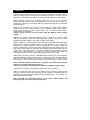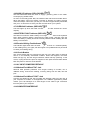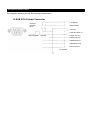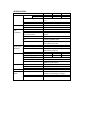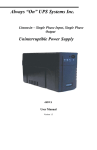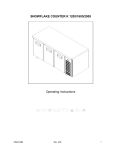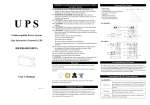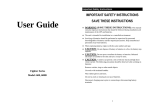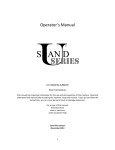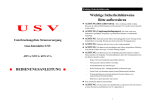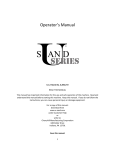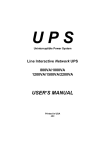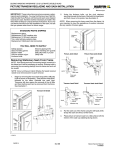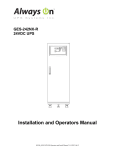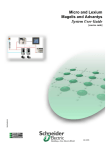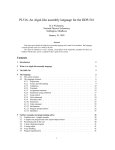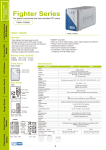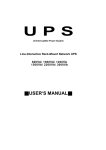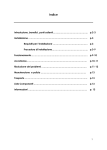Download office ups - Powercom USA
Transcript
OFFICE UPS MULTI-DEVICE PROTECTION UPS 500S/600S/750S USER’S MANUAL 1.Safety instructions Thank you for selecting this uninterrupted power source. It provides you with better protection for connected equipment. Please read this manual! This manual provides safety, installation and operating instructions that will help you derive the fullest performance and service life that the UPS has to offer. Please save this manual! It includes important instructions for the safe use of this UPS and for quick solutions factory service should take as the UPS comes into question. Please save or recycle the packaging materials! The UPS’s shipping materials were designed with great care to provide protection from transportation related damage. These materials are invaluable if you ever have to return the UPS for service. Damage created during delivery is not covered under the warranty. 2.CAUTION! • Caution: Risk of electric shock hazardous live parts inside this unit are energized from the battery supply even when the input AC power is connected. • Warning: To reduce the risk of fire, replace only with the same type and rating of fuse. • Warning: To reduce the risk of fire or electric shock, install in temperature and humidity controlled indoor area of conductive contaminants. • CAUTION: OFFICE UPS has an internal battery source. When the On/Off control is on, the Battery Power output outlets are energized, even when the unit is not plugged in. • Warning: Place OFFICE UPS indoors, in a protected area that has adequate air flow, and is free from excessive dust. Do not place OFFICE UPS to be exposed in envirmonment of humidity, rain, heatemitting source, or directs sunlight. • Warning: Connect OFFICE UPS to a two-pole, three-wire, grounded AC power outlet. The outlet must be protected by appropriate branch protection(fuse or circuit breaker). • Warning: Connection to any other type of outlet may result in a shock hazard and riolate local electrical codes. • Warning: To reenergize OFFICE UPS in an emergency, first switch the On/Off control to the off position. Then, unplug OFFICE UPS office from the wall outlet. To debilitate the unit entirely, disconnect the battery. (See “Battery Replacement” below.) • Warning: Use of OFFICE UPS in an life support applications where failure of this equipment can reasonably be expected to cause the failure of the life support equipment or to significantly affect its safety or effectiveness is not recommended. • CAUTION: Risk of Electrical Shock! Battery circuit is not isolated from AC input. Hazardous voltage may exist between terminal and ground. Disconnect power cord from wall receptacle before servicing battery. • CAUTION: Telephone line current limiting feature (where applicable) could be rendered inoperable if improperly installed. Never install telephone wiring during an electrical storm. 3.Installation 3.1Note: When delivered and stored, the battery in OFFICE UPS will more or less lose charge. Full recharge will be achieved after about 4 hours of normal operation. Do not expect full battery run time during this initial recharge period. 3.2Plug OFFICE UPS into an activating outlet. Do not plug it into a service branch that has a heavy motor load equipped with it (e.g., an air conditioner or refrigerator.) Operate in accordance with the indications below prior to switching OFFICE UPS on. 3.3Plug your computer and monitor into the Battery Power output outlets. Positions of the rest outlets provide for and datacritical device that requires power under condition of utility power failure (e.g., an external tape backup, storage drive or CD ROM.) Caution: Never connect a laser printer with the Battery Power output outlets. 3.4Plug your system peripheral equipment (e.g., a scanner, fax printer, audio device or generator ) into the Surge Protection outlets. There is no power supplied with these outlets in the event of utility power failure. 3.5The RJ45/RJ11 modular sockets are at the back of OFFICE UPS (300/500VA Models only), offering protection against surges brought to your computer’s fax/modem or network interface card by the telephone or network wiring. To protect a fax/modem, connect the existing cable from the wall outlet to the “IN” jack. Connect the telephone cable that was supplied with OFFICE UPS from the “OUT” jack, to the fax/modem. To protect a 10Base TUPT network interface, contact your LAN manager for a short length of UTP cable with which the connection between the “OUT” jack and your computer can be made. 3.6Connect Computer interface: UPSMON series software (or other software supporting RS232 communication) and an interface kits can be used with this UPS. Use only kits supplied or approved by the manufacturer. If used, connect the interface cable to the 9pin computer interface port to OFFICE UPS. Note: Computer interface connection is optional. The UPS works properly without a computer interface connection. Caution: Use only factory supplied or authorized UPS monitoring cable. 3.7Switch On/Off control of all system equipment to the on position. 3.8Turn on OFFICE UPS, and all the outlets will be powered. UPS will also perform a self-test function for 8 seconds, which resolves if the battery power is sufficient for connected loads. Always keep OFFICE UPS in “On” condition to keep optimal battery charge. Note: Classify the instruction above as reference while battery has thoroughly worn out to be replaced.(3-6 years) 4.Description and Operation 4.1Battery Power Outlets The four Battery Power output outlets will provide protection if under status of surge or battery backup. Plug your computer, monitor, and other “datacritical” device into these outlets. There is still appropriate space for an adapter block in the outlet configuration. Caution: Never plug a laser printer into the Battery Power output outlets. 4.2 Surge Protected Outlets The four outlets can offer protection against surge such as those caused by connected equipment that has high initial current or lightning. In the event of utility power failure, plug equipment that consumes no power into these outlets. Devices included could be a printer, scanner, fax, power generator or an audio device. 4.3 On/Test button This button controls the power to all the outlets. For maintenance of battery optimum charge, always leave OFFICE UPS in “On” condition. 4.4 Line OK Indicator (GREEN LED) A green indicator is on when the OFFICE UPS is switched on and is supplying conditioned utility power to the outlets. When first switched on, OFFICE UPS will perform selftest for 8 seconds. During the period of test, the battery can be examined if it affords to provide the equipment that is connected to the Battery Power Supplied outlets. Selftest succeeds when following this procedure: (1) The On/Off indicator displays four seconds illumination while OFFICE UPS is checking the battery charger. (2) When OFFICE UPS examines the battery, the Backup indicator lights for four seconds. (3) Selftest is completely finished when the On/Off indicator illuminates again. 4.5 CHARGING indicator (YELLOW LED) The LED illuminates when the battery is charged by line input power. It always lights once the mains is existing. Accompanying Audible Alarm If the battery energy detected by OFFICE UPS runs low, the UPS will sound an audible alarm for 30 seconds to caution that its duration may be shorter than anticipated. A minimum of four hours for OFFICE UPS recharge is allowed. The audible alarm could also indicate an overload condition. When the UPS is overloaded, remove noncritical loaded equipment from Battery Power output outlets. 4.6 BACK UP indicator (YELLOW LED ) The LED illuminated when the UPS is supplying battery power to the loads. Accompanying Audible Alarm As soon as the utility power fails, the OFFICE UPS will sound an audile alarm. When the battery runs low to about 2 minutes of duration, the alarm will emit continuous beeps. This warns you that your run time is approximately exhausted, and you in no time have to save your files and shut down your system! 4.7 OVERLOAD indicator (RED LED) The LED lights up when the loads connected to the UPS exceed the UPS’s capacity. 4.8 BATTERY FAULT indicator (RED LED) The LED is on when the UPS’s battery is no longer useful and must be replaced. Note: When replacing battery, disconnect the utility power, and then open the case. The battery’s polarity should be carefully observed while installing the new battery to avoid short. 4.9 Electrical Wiring Fault Indicator This indicator lights when there is either no ground circuit or a reversed polarity in the building wiring. If it lights, ask full support from qualified service personnel to check your building wiring. 4.10 Circuit Breaker This circuit breaker will trip to disconnect the unit from utility power if OFFICE UPS is in an extremely overloaded condition. When this happens, the black button will pop up, and the Surge Protection outlets will stop powering. If this occurs, unplug at least one piece of equipment. Also press circuit breaker button back into place to reset the circuit breaker. 4.11 AC INPUT POWER RECEPTACLE 4.12 Modem/Fax/10BaseT”IN” Jack OFFICE UPS provides protection from surges working on modem, fax or 10BaseT wiring. Connect the existing, incoming wiring from the wall, into this jack. 4.13 Modem/Fax/10BaseT”OUT” Jack Connect the telephone that was provided with OFFICE UPS from this jack to your computer for modem or fax application. For 10BaseT applications, please contact your LAN manager for a short length of UTP cable to get connection from this jack to your computer. 4.14 COMPUTER INNTERFACE 5.Wall Mounting 5.1 It is acceptable for vertical or horizontal positioning of OFFICE UPS to a wall surface. Use the template above to place the securing fasteners (not supplied). Note: Place the On/Off control to the right for horizontal positioning, to the top for vertical. 5.2 Hold this page against the wall with the appropriate edge parallel to the floor. 5.3 Use thumbtacks to hold this page in place. Be sure that the template circles line up where you want the mounting fasteners to be installed. Use sharp nail or pin to penetrate the center each appropriate template circle to mark the wall. 5.4 Install fasteners at the marked locations. Leave the head of both fasteners 5/16"(8mm) out from the surface of the wall. Fasteners must be able to reliably support 15lb (6.8kg). 5.5 Put OFFICE UPS in position of the keyhole slots over the fastener heads. For vertical mounting, slide the unit down into place. For horizontal mounting, turn it slightly counterclockwise until it is securely in place. 6.Battery Replacement 6.1 CAUTION: Read and follow safety precautions indicated before replacing battery. Serving and precautions of battery should be performed or supervised by qualified service personnel to ensure correct operation. Keep unauthorized persons away from batteries. 6.2 CAUTION: When replacing, use the same number and type of sealed, lead acid battery. Use of any other batteries may present a risk of fire or explosion. Ask your dealer for further information to ensure ease of batteries replacement. The battery is recyclable; save it for reuse or dispose of it in proper way. 6.3 CAUTION: The battery can cause a risk of electrical shock and high shortcircuit current. Make sure to observe the following precautions as working with batteries for disposal or replacement; remove watches, rings, and other metal objects; use tools that have insulated handles; do not dispose of battery in a fire, it may explode; do not open or willfully damage the battery, since released electrolyte is harmful to the skin and eyes, and may be toxic. 6.4 Switch all equipment On/Off controls to the off position, and unplug from OFFICE UPS. Turn off OFFICE UPS, and unplug it from the wall outlet to ensure its off condition. 6.5 Place the OFFICE UPS face down on soft material. Loose the screw holding the top of the unit to the bottom. After it is released, use both thumbs to push battery cover tabs in and away from unit. 6.6 Once removing battery cover, pull back the battery retaining clip, and then tip the battery up and out. 6.7 Disconnect the battery wires one at a time. Grasp each wire connector and pull straight back. Be careful not to pull the wires, Take out spent battery at the end of its useful life and return it to the factory for recycling. 6.8 Place the new battery into the battery compartment. Connect the red wire to the plus (+) pole; black wire to the minus (). Tip the new battery, pole end first, into the battery compartment. Lightly press the battery until the retaining clip snaps into place. 6.9 Place back the battery cover. We recommend that new battery be initially charged for at least 4 hours to help condition the battery. 7.Software Options 7.1 The UPSMON software: The UPSMON software is applied standard RS232 interface to perform monitoring functions, and then provides an orderly shutdown of a computer in the event of power failure. Moreover, UPSMON displays all the diagnostic symptoms on monitor, such as Voltage, Frequency, Battery level and so on. The software is available for DOS, Windows 3.1x, Window 95 Window 98 & NT V3.5 or later. 7.2 Interface Kits: A series of interface kits is available for operation systems that provide UPS monitoring. Each interface kit includes the special interface cable required to convert status signals from the UPS into signals that individual operating system recognize. The interface cable at UPS side must be connected to REMOTE PORT, at computer side can be either COM1 orCOM2. The other installation instructions and powerful features please refer to READ.ME file. Caution: Use only factory supplied or authorized UPS monitoring cable. 8.Computer Interface Port The computer interface port has the following characteristics: D-SUB 9 Pin Female Connector Low Battery Contacts Normally Open Mains Failure Common UPS Shut Down or RS232 TD Pin3 Signal High Min. 1 Second RS232 RD Pin2 RS232RTS Pin 7 RS232DTR Pin4 No Connection Pin Number SPECIFCATION MODEL OUTPUT KOF-500S Capacity KOF-600S KOF-750S (on battery) 500VA 600VA 750VA (surge rotection) 500VA 400VA 250VA Voltage (on battery) Simulated sine wave at 100/115/220/240 ±5% Frequency (on battery) 50 or 60HZ±0.5% Transfer Time 2/4 milliseconds, including detection time INPUT Voltage ±15% at line input Frequency 50 or 60HZ ±10 (auto sensing) PROTECTION Spike Protection 240 Joules, 2ms AND EMI/RFI Filter 10dB at 0.15MHz, 50dB at 30MHz FILTERING Overload Protection UPS If overload exceeds 105% of normal at 20 automatic shutdown seconds UPS Output Overload & short circuit protection Tel/Fax/Modem 10 Base-T Cable Single line (2 wires, RJ11) or network (UPT, Port 11/RJ45) compatible jacks Short Circuit UPS output cut off immediately or input circuit breaker protection User Type Sealed, Maintenance-free lead acid Replaceable Typical Recharge Time 4 hours (to 90% of full capacity) BATTERY Protection Automatic self-test & discharge protection, replace battery indicator Back-up Time ( minutes ) 7-15 15-30 18-33 PHYSICAL Net Weight (Kg) 3.7 4.0 4.2 Shipping Weight (Kg) 4.0 4.3 4.5 Dimension (mm) WxDxH 420x170x65 Input Inlet IEC320 power inlet Receptacles NEMA 5-15R (115V)/IEC 320 female appliance coupler (230V) ALARM Battery Back-up Slow beeping sound (about 0.47Hz) Battery Low Rapid beeping sound (about 1.824Hz) Overload Continue beeping sound INTERFACE RS232 INTERFACE Bi-directional communication port ENVIRONAmbient Operation 3500 meters max. elevation, 0-95% MENT humidity noncondensing, 0-40 deg C Audible noise <40dBA (1 meter from surface) Storage Condition 15000meters max. elevation 4.9 4.8 4.7 4.6 4.5 4.4 Surge Protection Battery Power Output 4.1 4.11 AC INPUT 4.12 4.13 4.14 REMOTE PORT TEL/FAX/MODEM SURGE PRTECTION PORT 4.2 4.3 4.10