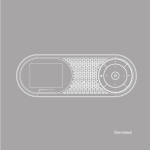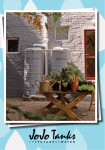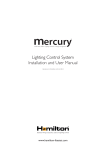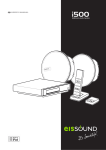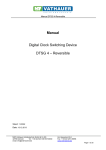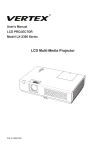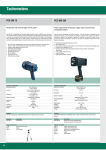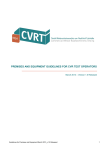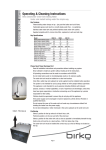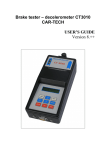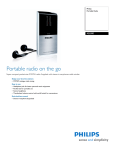Download CNDLHAND V3.0 - EMS Technik Home page
Transcript
CONDELL 2000 User's Manual Document Version 3.0 EMS TECHNIK BK CONDELL 2000 User's Manual Document Version 3.0 Software Version : 7S.04 CONDELL 2000 TEST SYSTEM User’s Manual EMS Technik BK PO 196 Orania South Africa 8752 Technical Support : +27 82 453 5869 9h00 to 17h00 South African time Fax : +27 53 207 0076 [email protected] COPYRIGHT NOTICE This document and the software programmes contained in the Condell 2000 software diskettes are copyrighted, 1993-2012, by EMS Technik BK. All rights are reserved. EMS Technik BK reserves the right to make improvements to the products described in this manual at any time without notice. No part of this manual may be reproduced, copied, translated or transmitted, in any form or by any means without the prior written permission of EMS Technik BK. Information provided in this manual is intended to be accurate and reliable. However, EMS Technik BK assumes no responsibility for its use; nor for any infringements of rights of third parties which may result from it's use. ACKNOWLEDGEMENTS IBM and PC are trademarks of International Business Machines Corporation MS-DOS® and Windows® are trademarks of the Microsoft Corporation Paradox® is a trademark of the Borland Corporation TABLE OF CONTENTS Chapter 1: Introduction . . . . . . . . . . . . . . . . . . . . . . . . . . . . . . . . . . . . . . . . . . . . . . . . . . System Overview . . . . . . . . . . . . . . . . . . . . . . . . . . . . . . . . . . . . . . . . . . . System Requirements . . . . . . . . . . . . . . . . . . . . . . . . . . . . . . . . . . . . . . . Installation . . . . . . . . . . . . . . . . . . . . . . . . . . . . . . . . . . . . . . . . . . . . . . . . Installing the Program . . . . . . . . . . . . . . . . . . . . . . . . . . . . . . . . . Directories and Files . . . . . . . . . . . . . . . . . . . . . . . . . . . . . . . . . . . Software Licence . . . . . . . . . . . . . . . . . . . . . . . . . . . . . . . . . . . . . IP Address of logger . . . . . . . . . . . . . . . . . . . . . . . . . . . . . . . . . . IP Address of Winder Unit . . . . . . . . . . . . . . . . . . . . . . . . . . . . . . Un-installing the program . . . . . . . . . . . . . . . . . . . . . . . . . . . . . . . WINDER UNIT Front Panel Signal Connection and Controls . . . . . . . . . . Rotary Encoder Connection . . . . . . . . . . . . . . . . . . . . . . . . . . . . . Computer Connections . . . . . . . . . . . . . . . . . . . . . . . . . . . . . . . . . Power Input Connections . . . . . . . . . . . . . . . . . . . . . . . . . . . . . . . LOGGER UNIT . . . . . . . . . . . . . . . . . . . . . . . . . . . . . . . . . . . . . . . . . . . . POWER Switch . . . . . . . . . . . . . . . . . . . . . . . . . . . . . . . . . . . . . . RECORD Switch . . . . . . . . . . . . . . . . . . . . . . . . . . . . . . . . . . . . . READY Indicator . . . . . . . . . . . . . . . . . . . . . . . . . . . . . . . . . . . . . INIT Indicator . . . . . . . . . . . . . . . . . . . . . . . . . . . . . . . . . . . . . . . . PL1 Connector . . . . . . . . . . . . . . . . . . . . . . . . . . . . . . . . . . . . . . . PL2 Connector . . . . . . . . . . . . . . . . . . . . . . . . . . . . . . . . . . . . . . . PL3 Connector . . . . . . . . . . . . . . . . . . . . . . . . . . . . . . . . . . . . . . . XYZ DECELEROMETER HEAD . . . . . . . . . . . . . . . . . . . . . . . . . . . . . . . Technical Support . . . . . . . . . . . . . . . . . . . . . . . . . . . . . . . . . . . . . . . . . . 1-1 1-1 1-2 1-2 1-2 1-3 1-3 1-4 1-4 1-4 1-5 1-5 1-6 1-6 1-6 1-6 1-6 1-6 1-6 1-7 1-7 1-7 1-8 1-9 Chapter 2: Operation . . . . . . . . . . . . . . . . . . . . . . . . . . . . . . . . . . . . . . . . . . . . . . . . . . . 2-1 General . . . . . . . . . . . . . . . . . . . . . . . . . . . . . . . . . . . . . . . . . . . . . . . . . . 2-1 Operational Procedures . . . . . . . . . . . . . . . . . . . . . . . . . . . . . . . . . . . . . . 2-1 Start the Program . . . . . . . . . . . . . . . . . . . . . . . . . . . . . . . . . . . . . 2-1 Defining a Winder . . . . . . . . . . . . . . . . . . . . . . . . . . . . . . . . . . . . . 2-2 Defining a new winder definition . . . . . . . . . . . . . . . . . . . . 2-2 Encoder Resolution . . . . . . . . . . . . . . . . . . . . . . . . 2-2 Guide Width Parameters . . . . . . . . . . . . . . . . . . . . 2-2 Bunton Parameters . . . . . . . . . . . . . . . . . . . . . . . . 2-3 Position Parameters . . . . . . . . . . . . . . . . . . . . . . . 2-3 Selecting an existing winder definition . . . . . . . . . . . . . . . 2-3 Execute a Test . . . . . . . . . . . . . . . . . . . . . . . . . . . . . . . . . . . . . . . 2-4 Test Procedure . . . . . . . . . . . . . . . . . . . . . . . . . . . . . . . . . 2-4 Select a Winder Definition File . . . . . . . . . . . . . . . 2-4 Connect Winder Unit to Computer . . . . . . . . . . . . . 2-5 Connect Logger to Computer . . . . . . . . . . . . . . . . 2-5 Synchronise time between Logger and Computer . 2-5 Mount logger on cage . . . . . . . . . . . . . . . . . . . . . . 2-5 Start data acquisition process on Logger . . . . . . . 2-6 Start data acquisition process on Winder Unit . . . . 2-6 Stop data acquisition process on Winder Unit . . . . 2-6 Stop data acquisition process on Logger . . . . . . . . 2-7 Transfer the Logger’s data to the computer . . . . . 2-7 Logger Diagnostics . . . . . . . . . . . . . . . . . . . . . . . . . . . . . . . . . . . . . . . . . 2-8 XYZ Decelerometer head calibration procedure . . . . . . . . . . . . . . 2-8 Guide width calibration procedure . . . . . . . . . . . . . . . . . . . . . . . 2-10 Bunton sensor indicators . . . . . . . . . . . . . . . . . . . . . . . . . . . . . . 2-11 Optical sensor indicator . . . . . . . . . . . . . . . . . . . . . . . . . . . . . . . 2-11 Winder Unit Diagnostics . . . . . . . . . . . . . . . . . . . . . . . . . . . . . . . . . . . . . 2-11 Winder Unit Communication Port & Memory . . . . . . . . . . . . . . . 2-12 i Drum Turn indicator . . . . . . . . . . . . . . . . . . . . . . . . . . . . . . . . . . Analyzing the data . . . . . . . . . . . . . . . . . . . . . . . . . . . . . . . . . . . . . . . . . Signal Traces . . . . . . . . . . . . . . . . . . . . . . . . . . . . . . . . . . . . . . . Violation Counter tab . . . . . . . . . . . . . . . . . . . . . . . . . . . . . . . . . Ref Index tab . . . . . . . . . . . . . . . . . . . . . . . . . . . . . . . . . . . . . . . Navigation controls . . . . . . . . . . . . . . . . . . . . . . . . . . . . . . . . . . . Printer & Reporting controls . . . . . . . . . . . . . . . . . . . . . . . . . . . . The Bunton Navigator . . . . . . . . . . . . . . . . . . . . . . . . . . . . . . . . Generate an CSV file from the data . . . . . . . . . . . . . . . . . . . . . . Copy the traces . . . . . . . . . . . . . . . . . . . . . . . . . . . . . . . . . . . . . Changing the violation limits . . . . . . . . . . . . . . . . . . . . . . . . . . . . Reporting . . . . . . . . . . . . . . . . . . . . . . . . . . . . . . . . . . . . . . . . . . . . . . . . Select file to report . . . . . . . . . . . . . . . . . . . . . . . . . . . . . . . . . . . Select number of violations to report . . . . . . . . . . . . . . . . . . . . . Change Violation Limits . . . . . . . . . . . . . . . . . . . . . . . . . . . . . . . Define the report headings . . . . . . . . . . . . . . . . . . . . . . . . . . . . . Export Report . . . . . . . . . . . . . . . . . . . . . . . . . . . . . . . . . . . . . . . Print PDF Report . . . . . . . . . . . . . . . . . . . . . . . . . . . . . . . . . . . . Print Report . . . . . . . . . . . . . . . . . . . . . . . . . . . . . . . . . . . . . . . . 2-12 2-13 2-13 2-14 2-14 2-14 2-15 2-16 2-17 2-17 2-17 2-18 2-18 2-18 2-18 2-19 2-19 2-19 2-19 Appendix A: Software Installation Procedure . . . . . . . . . . . . . . . . . . . . . . . . . . . . APP A - 1 Appendix B: Upgrading of Logger’s program . . . . . . . . . . . . . . . . . . . . . . . . . . . . APP B - 1 ii Chapter 1: Introduction General CONDELL 2000 is a data acquisition and analysis system. It's main application field is in the acquisition of acceleration data on a cage going up and down in a mine shaft when performing guide alignment tests. The system is personal computer based and test results is available in graphical and text report format. System Overview The system consist of the following items: • Computer • CONDELL 2000 Software • CONDELL 2000 Logger • CONDELL 2000 Winder Unit Figure 1 CONDELL 2000 The computer and Software controls the data logging process and is also responsible for assisting the user in analysing the data and report generation. The Computer communicates to the CONDELL 2000 Logger through a Local 1-1 Area Network and to the CONDELL 2000 Winder unit trough a RS232 communication Link. The Winder Unit is a microcomputer based measurement system responsible for the acquisition of the drum position data from a rotary encoder mounted on the winder’s drum. The Data Acquisition Unit is embedded PC based instrument that is responsible for acquiring signals that originate from instruments that is mounted on the cage. System Requirements To run the CONDELL 2000 program you must have the following hardware and software: 1. A computer running Windows XP 2. A minimum of 256MB of RAM is recommended. 3. Colour screen 4. CD ROM 5. A hard disk with at least 500MB of free space is strongly recommended. To install all the CONDELL 2000 files requires about 3MB of free disk space. 6. 10 Base-T Ethernet adapter. 7. A printer capable of printing colour graphics Installation The CONDELL 2000 program is distributed on a CD. Installing the Program Before installing the product, please scan through the READ.ME file to find any late news that affects installation. Appendix A also provide more information on the installation process. Caution : If you are installing an updated version of CONDELL 2000, you must first un-install the previous version and back-up all your data files. Refer to the section “Un-installing the Program” for guidelines on how to do this. The installation process is easy to do, and only takes a few minutes. The Setup Wizard guides you through the process. 1-2 1. Close any programs that are running and disable any screen savers. You can re-enable the screen savers when the installation is complete. 2. Insert the CONDELL 2000 CD-ROM into your CD-ROM Drive. The EMS Technik welcome screen will appear. 3. Choose your language 4. To install the CONDELL 2000 software click on the Software Installation item. The installation wizard will appear. During installation a dialog is displayed to indicate the installation progress and to allow you to cancel the installation if desired. Click the FINISH button to exit the SETUP program once the installation process completed successfully. The CONDELL 2000 program is now installed. 5. Most of the documentation on this system exist only in Adobe Acrobat PDF format. If such a reader does not already exist on your computer a reader can be installed by clicking on the Acrobat Reader installation item. This reader is distributed free of charge and EMS Technik does not provide any support on this program Be sure to review the READ.ME file in the \CONDELL directory for any late-breaking news about using the product. Directories and Files The SETUP program will automatically create the following directories on your C-drive : Program directory : C:\CONDELL The Program directory specifies the drive and directory where the Condell program is located. Data Base Engine directory : C:\PROGRAM FILES\BORLAND\COMMON FILES\BDE The SETUP program installs a Borland Paradox 7 Database Engine in the above directory. Software Licence The first time the software is run after installation, the user will be requested to furnish a licence number. This number can be obtained from EMS Technik. 1-3 IP Address of logger The IP address of the logger is fixed to 192.168.1.254. Note : Your computer’s IP address must be set up to be in the same range as the logger’s IP address before communication is possible between the two systems. IP Address of Winder Unit The IP address of the Winder Unit is fixed to 192.168.1.253. Un-installing the program From the Start menu select Settings and then Control Panel. Double click on the Add/Remove Programs icon and select the “CONDELL 2000 “ entry in the list box at the centre of the screen and click on the Add/Remove button. Follow the instructions to remove the program. Not all the installed programs will be removed. Inspect each directory created by the SETUP program (refer to the previous section) and manually delete the programs and files that still remains . Note : It is always a good idea to first backup the Permit directories before un-installing the program. This will allow you to re-install the program and the data on another computer. A Permit directory is created when a test is executed and is used to store the captured data in. 1-4 WINDER UNIT Front Panel Signal Connection and Controls The CONDELL 2000 Winder Unit is configured to accept the following input signals: # 1 x Rotary encoder input Rotary Encoder Connection The rotary encoder input accepts inputs from an incremental shaft encoder with quadrature output signals. The Winder Unit accepts signals from encoders with voltage driver outputs. The connection is made through a 7 pin connector on the front panel of the Winder Unit . The pin-outs for this connector is as follows: Pin Signal Description Specification 1 + Supply to Encoder +15 to +19 VDC 2 Signal Reference 0 VDC 3 Pulse A from Encoder Voltage Driven (8-24VDC) 4 Pulse B from Encoder Voltage Driven (8-24VDC) 5,6,7 Not Used The unit supplied with the system is normally a 500 pulse per revolution encoder with voltage output driver circuits. The system is supplied with a 15 metre extension cable complete with mating connectors. The pin-outs for the 8 pin connector on the encoder’s side is summarised in the following table: Pin Signal Description 1 Signal Reference 2 + Supply to Encoder 3 Pulse A from Encoder 4 Pulse B from Encoder 5,6,7,8 Not Used Three LEDs are provided to indicate encoder direction and movement. CW: CWW: This LED will be turned on when the encoder turns in a clock wise direction. This LED will be turned on when the encoder turns in a counter clock wise direction. 1-5 PULSE : This LED will start to flash on and off as soon as pulses are detected on the Pulse A signal line. Computer Connections The computer connects to the CONDELL 2000 Winder Unit with a 1,5 metre network cable. An Online LED indicate the communication activity between the coimputer and the Winder Unit Power Input Connections Mains power is connected to the Winder Unit through the connector provided. A illuminated power ON/OFF switch is used to switch the system on or off. Two 1 Ampere fuses protect the AC supply. Supply Voltage : Supply Current : 220 VAC 50 Hz 100 mA LOGGER UNIT The CONDELL 2000 Logger is configured to accept signal inputs through three connectors mounted on the side of the Logger’s housing. The following functions is provided for on the logger’s control panel. POWER Switch A rocker switch is provided for switching power on and off. RECORD Switch A rocker switch is provided to put the recorder in data acquisition mode. READY Indicator This red indicator indicates the operational readiness of the system. If the indicator is steady on, the system is ready to function. INIT Indicator This yellow indicator is used to indicate the operational mode of the system. OFF - System needs to be synchronised before it can be used FLASH - System is synchronised and ready to acquire data. ON - System is busy recording data 1-6 PL1 Connector This is the network connector and is used for communication with the personal computer. PL2 Connector This connector has a dual function: - Connection of the XYZ Deceleration head, and - Connection of the battery charger. The pin-outs and signal specifications for this connector are indicated in the following table. Pin Signal Description Specification A Not Used B 0 Volt 0 Volt C Y - Axis signal 0 - 5 VDC D X - Axis signal 0 - 5 VDC E Z - Axis Signal 0 - 5 VDC F 0 Volt 0 VDC G Battery Charger Input. 13.75 VDC H +12 VDC Supply to XYZ Head 12 VDC J Not Used K +12 VDC Output L Cable Screen M 0 Volt 12 VDC 0 VDC PL3 Connector This connector is a utility connector. It is also used to connect the Guide Width instrumentation to the Logger. The pin-outs and signal specifications for this connector are indicated in the following table. Pin Signal Description Specification A Analog Input 4 0 - 20 mA B Analog Input 5 0 - 20 mA C Analog Input 6 0 - 5 VDC D Analog Input 7 0 - 5 VDC 1-7 E Analog Input 8 0 - 5 VDC F 0 Volt 0 Volt G Cable Screen H Not Used J Not Used K Digital Input 2 TTL L Digital Input 3 TTL M 0 V Supply to Guide Sensors 0 VDC N + 12 VDC Supply to Guide Sensors +12VDC P Not Used R Not Used S Not Used T Not Used U Not Used XYZ DECELEROMETER HEAD The XYZ Decelerometer head consists of a tri-axial accelerometer mounted into a ruggedized housing. The specification for this sensor is as follows: Range(nom.) Sensitivity (nom.) Supply X Y Z Units + 1,6 +1,6 +3,5 g 650 650 1300 mV/g 5 22 1-8 V mA Technical Support EMS Technik BK provides electronic mail and telephone support on an as-available basis at no extra charge. Electronic mail is the best way to ask support questions. When you ask a question by electronic mail, the person most qualified to answer your question will respond after careful consideration. When you call for technical support, the person who happens to answer the phone will try to answer your question on the spot. Please have your serial number handy (it is printed on the installation disks) when you request support. Electronic access information and the technical support telephone number are listed on the second page of this manual. 1-9 Chapter 2: Operation General This chapter describes the basic operational procedures for the CONDELL 2000 software. Operational Procedures Start the Program Click on the Start button to activate the Start-Up menu and select the Programs item. Double click the CONDELL 2000 item to start the program. The CONDELL 2000 program screen will be displayed . The main menu consist of the following items: Setup, Execute, Analyse, Report and About. The Setup menu will allow the user to define new Winder Definition files. The Execute menu item will allow the user to do the actual tests. The Analyse menu item facilitate a graphical representation of the data. The Report menu item will facilitate hard copy reports. The About menu item will display the program version and copy right message. 2-1 Defining a Winder Select Setup|Winder Definition. The following window will be displayed: Defining a definition new winder Click the New button and enter a name for the winder definition file in the ‘Winder Definition File’ edit field. The name must not contain more than seven characters. Enter a description for this winder definition in the ‘Winder Description’ edit field. Encoder Resolution In the case where an encoder will be used to provide position information the Encoder Present check box must be checked and the encoder’s resolution must be specified. This value indicates the number of pulses that will be generated by the encoder for a single drum turn. In the case where the Bunton sensors will be used to provide position information the Encoder Present check box must be un-checked. Guide Width Parameters The Design Guide Width refers to width of the guide as per the original design of the shaft structure. The Guide Width at bank refers to width of the guide as measured on the bank. 2-2 Bunton Parameters The following two parameters must be defined when the Bunton structure in the shaft is used as position reference for reporting of violations. The Bank to Bunton distance parameter refers to the distance in meter from the Bank to the first bunton below the bank. The Distance between Buntons parameter is needed to calculate the position of each bunton in the shaft. Position Parameters The following two parameters must be defined when either the Bunton structure in the shaft or the encoder (drum turns) is used as position reference for reporting of violations. The Start Position parameter refers to the distance in meter from the absolute beginning of the wind (Tip position in the case of a Rock Winder) and the Bank.. The Turn-around position parameter refers to the position in the shaft where the cage will stop before returning to the Bank (End-of-wind). Limits Click the Limits button to edit the X-Axis, Y-Axis, ZAxis and guide width violation limits. Click the OK button to exit. Click the Apply button to save this values. Selecting an existing winder definition Click the button next to the ‘Winder Definition File’ edit field. A dialog box will appear showing a list of folders of all previous defined winder definitions. Double click on the applicable folder to open it. Click on the definition file and click the Open button to read the information from the file. Edit the Encoder Resolution and the Guide Width parameter fields. Click the Limits button and edit the X, Y, Z and guide width violation limits. 2-3 Click the Apply button to save this values. Execute a Test Select Execute from the main menu. The following window will appear. This window facilitate the following three functions: - Execution of a test from the Test Control tab; S Sensor calibration and logger diagnostics from the Logger Diagnostics tab; S Winder diagnostics from the Winder Unit Diagnostic tab. Test Procedure Select a Winder Definition File Click the Change Winder button on the Test Control tab. The above dialog box will appear from which a particular winder can be selected by clicking on the button . Double click on the applicable folder to open it. Click on the definition file and click the Open button to read the information from the file. 2-4 The Winder Definition File and Winder Description fields will be completed. Connect Winder Unit to Computer Connect the network cable between the computer and the Winder Unit. Connect the rotary encoder to the Winder Unit and apply power to the system by switching the POWER switch to the ON position. IMPORTANT : Confirm that the Winder Unit is operational and that it is registering position data. (Refer to description of Winder Unit Diagnostic tab) Connect Logger to Computer Remove the network cable from the Winder Unit and connect the network cable between the logger and the computer and switch power on to logger by switching the POWER switch to the ON position. The red READY light will flash for about 20 seconds while the system is performing internal checks. After 20 seconds the light will stay on indicating that all tests was successful and the logger is now ready to be used. Click the Connect button and confirm that the computer has connected to the logger. Synchronise time between Logger and Computer Click the Sync Logger button and confirm that the logger has been synchronised. Check that the yellow INIT light on the logger flash to indicate that the system is initialized and ready to record data. The following message will be displayed. Mount logger on cage 2-5 Disconnect the network cable and mount the logger on the cage. Connect the XYZ decelerometer head, guide width instrumentation and/or Bunton sensors to it. IMPORTANT : Do not switch Logger’s power off. ! Start data acquisition process on Logger Switch the RECORD switch on the logger to the ON position and check that the INIT light on the logger is now steady on to indicate that the logger is now recording data. Start data acquisition process on Winder Unit Connect again the network cable between the computer and the Winder Unit. Click the Start Acquisition button. Instruct the driver of the winder to take the cage down the shaft and up again. (The maximum duration of a test must not exceed 30 minutes) While the position acquisition process is in progress indicators will show the time elapsed and the fact that the Winder Unit is recording data. Stop data acquisition process on Winder Unit Click the Stop Acquisition & Import data button. The position data will now be transferred from the Winder Unit to the computer. The progress indicator will show the status of the import process. The following message will be displayed requesting you to stop the recording process on the logger and to remove it from the cage. 2-6 When the data is successfully imported the following message will be displayed. Stop data acquisition process on Logger Switch the RECORD button on the logger off to stop the recording process and remove it from the cage. The yellow INIT light will stay on for a few seconds while the logger is saving the recorded data to its internal disc. When the data is saved the INIT light will turn off IMPORTANT : Do not switch Logger’s power off. ! Transfer the Logger’s data to the computer Connect the network cable between the logger and the computer. Click the Import & Combine data button. The following window will appear which will help you to retrieve the data from the logger. 2-7 1. Click the Connect menu item. The system will confirm the presence of the logger and will display a number of system messages. Do not worry about the content of these messages. Observe that word ‘Connect’ is displayed at the left bottom side of the window. 2. Click the Download menu item and observe the downloading of the data to the computer. 3. When the downloading is finish click the Disconnect menu item. 4. Click the Exit menu item to close this window. The position data will now be combined with the data acquired by the logger. A message will be displayed while this process is in progress. Logger Diagnostics Click on the Logger Diagnostics tab to display the following screen. This tab facilitates the calibration of the XYZ Decelerometer head as well as the calibration of the Guide Width sensors. XYZ Decelerometer head calibration procedure The actual voltages read from the decelerometer head will be displayed in the Signal Value fields. These voltage values will be taken as inputs to the calibration formula and the results will be displayed in green Acceleration fields on the right hand side of Acceleration Calibration group box. The calibration formula used is : 2-8 Acceleration = M * Signal Value + C The M and C values can not be changed manually but will be adjusted by the computer at step 16 of the calibration procedure. Step 1 : Connect the Decelerometer head to the logger. Step 2 : Connect the network cable between the Logger and the computer. Step 3 : Switch power on to the Logger. Step 4 : Select the Logger Diagnostic tab on the CONDELL 2000 TEST CONTROL window. (If it is already selected, deselect it and select it again). Step 5 : Observe that the voltage values change as the head is moved by hand. Step 6 : Place the Decelerometer head on a flat and horizontal level surface with the negative side of the X-AXIS pointing downward. Step 7 : Click with the mouse on the Minimum field of the X-Axis. The voltage reading will be copied to this field. Step 8 : Place the Decelerometer head on a flat and horizontal level surface with the positive side of the X-AXIS pointing downward. Step 9 : Click with the mouse on the Maximum field of the X-Axis. The voltage reading will be copied to this field. 2-9 Step 10 : Place the Decelerometer head on a flat and horizontal level surface with the negative side of the Y-AXIS pointing downward. Step 11 : Click with the mouse on the Minimum field of the Y-Axis. The voltage reading will be copied to this field. Step 12 : Place the Decelerometer head on a flat and horizontal level surface with the X-Axis and Y-Axis in a horizontal plane and the mounting side of the head facing upward. Step 13 : Click with the mouse on the Minimum field of the Z-Axis. The voltage reading will be copied to this field. Step 14 : Place the Decelerometer head on a flat and horizontal level surface with the X-Axis and Y-Axis in a horizontal plane and the mounting side of the head facing downward. Step 15 : Click with the mouse on the Maximum field of the Z-Axis. The voltage reading will be copied to this field. Step 16 : Click on the Calibrate button. The different voltage inputs will be taken to calculate M and C values for each axis. These values will then be used to calculate the acceleration in g’s. Step 17 : Click the Save button at the bottom of the screen to save these calibration values in the configuration file. These new values will be used to calculate any future g-values. Guide width calibration procedure The actual current values read from the Guide Width sensors will be displayed in the Signal Value fields. These current values will be taken as inputs to the calibration formula and the results will be displayed in green fields on the right hand side of Guide Width Calibration group box. The calibration formula used is : Reading (mm) = Calibration Factor(mm/mA) * Signal Value (mA) The Calibration Factors must be input manually. 2-10 Step 1 : Connect the Guide Width sensors to the logger. Step 2 : Connect the network cable between the Logger and the computer. Step 3 : Switch power on to the Logger. Step 4 : Select the Logger Diagnostic tab on the CONDELL 2000 TEST CONTROL window. (If it is already selected, deselect it and select it again). Step 5 : Observe that the current values change as the sensors is moved by hand. Step 6 : Input the Calibration Factors. Step 7 : Click on the Calibrate button. The different current inputs will be taken to calculate the guide width values for each axis. Step 8 : Click the Save button at the bottom of the screen to save these calibration factors in the configuration file. These new factors will be used to calculate any future guide width values. Bunton sensor indicators Two indicators is provided at the bottom of the window to indicate the detect status of the two sensors. Step 1 : Connect the Bunton sensors to the logger. Step 2 : Put an obstruction in front of one of the two sensors and observe that the status of one of the indicators change from green to red. Step 3 : Repeat the procedure for the other sensor. Optical sensor indicator This feature is not available for this hardware version Winder Unit Diagnostics Click on the Winder Unit Diagnostics tab to display the following screen. 2-11 Winder Unit Communication Port & Memory This feature is disabled on this version of the software Drum Turn indicator Click the Start button to start updating the drum turn indicator field. The encoder resolution value specified for the current winder definition will be taken to calculate the drum turn value. Click the Stop button to stop updating the drum turn indicator field. 2-12 Analyzing the data Click the Analyse menu item on the main menu. The following window will appear: Click the File|Open menu item. A dialog box will appear showing a list of folders of all previous defined winder definitions. Double click on the applicable folder to open it. Click on the data file and click the Open button to read the information from the file. The data will be processed and displayed after a short while. The program calculates and report the number of times that the signals violates the limits imposed by the user of the system. It also register the exact position at which the violation has occurred. Signal Traces The vertical cursor in the centre of the screen is taken as the reference point for all measurements. The value of the signal at the cursor is displayed in a field left of each trace. If the cursor position coincide with a violation on the trace the background colour of the value field will be red. The units for the displayed value depends on the trace. The X, Y & Z acceleration data’s units is in g (1g = 9.8 m2/s). The guide width trace’s 2-13 units is in mm. The total number of violations on that particular trace is displayed in a yellow field. The Y-Axis trace is taken as an example. The violation limits is shown as red dotted lines. A violation refers to the condition where the trace goes outside the two limits All information displayed in this window refers to the values measured at the vertical reference line in the centre of the screen Violation Counter tab The Violation tab at the bottom left corner of the Analyse window indicates the total number of violations that was detected in the data from the start of the test to the end. The number of the current violation is also displayed. The button instruct the program to search for the next violation Ref Index tab On this tab it is possible to indicate which reference system must be used to index the data. Two possibilities exists: Drum Position - This system reference the data to the actual drum position as measured by the rotary encoder. Bunton Number - This system used the buntons in the shaft to reference the data against. The Bunton Counter system is used to detect the buntons in the shaft Edit Buntons tab Two butons control the bunton definition process. The procedure to define buntons is explained in a separate document. Clear All - This button clear all previously defined buttons and must be pressed to start a new definition. Generate - This button start a process where the presence of buntons is automatically detected and numbered Navigation controls 2-14 The following buttons and controls enable the user to navigate through the data file. The Drum Turns / Bunton Number / Meters selection specifies which of these information will be displayed in the yellow field. Reset the traces to the beginning Moves traces one step increment to the left (Limited functionality) Moves the traces one step increment to the right Selects the step increment. Automatically steps through the data. The speed is determined by the step increment. Stops the stepping process. Printer & Reporting controls Select and change printer properties Performs a screen print to the selected printer. Save the screen as an bitmap to disk. A copy is also saved on the clipboard. Generate a PDF document . 2-15 The Bunton Navigator . When buntons are used as position reference the user will use this navigator to navigate between buntons. The navigator is enabled when the user right-click in the Bunton area of the screen. The function of the buttons is as follows: Navigate to the first bunton. Navigate to the last bunton Navigate to the previous bunton Navigate to the next bunton Enter the number of the bunton to navigate to and click the Find button. Click on the Up/Down arrow to indicate if this button must be found in the up or downward direction. The Starting Point button will position the traces at previously defined starting point. The Turn-around Point button will position the traces at previously defined turn-around point. The Hide button will hide the Bunton Navigator 2-16 Generate an CSV file from the data. Click the File | Create Exel CSV File menu item on the main menu to create a CSV file in the current permit directory. The definition of the data fields is as follows: Field 1 : Field 2 : Field 3 : Field 4 : Field 5 : Field 6 : Field 7 : Field 8 : Encoder position data Index data X - axis data Y - axis data Z - axis data Guide Width left data Guide Width Right data Bunton data Copy the traces to the clipboard. Click the Edit menu item on the main menu to select which traces must be copied to the clipboard . Changing the violation limits. Click the Limits menu item on the main menu. The following window will appear which allow you to change the limits for each trace. Click the Close button to exit. The program will re-calculate the number of violations on each trace and reset the traces to their beginning. 2-17 Reporting Click the Report menu item on the main menu. The following window will be displayed: Select file to report. Click the File|Open menu item. A dialog box will appear showing a list of folders of all previous defined winder definitions. Double click on the applicable folder to open it. Click on the data file and click the Open button to read the information from the file. The fields in the displayed window will be updated to reflect the number of violations on each channel as well as the number of violations that will be reported. Select number of violations to report The number of violations that is going to be reported may be changed to any figure lower or equal to the total number of violations on that channel. Change Violation Limits. Click the Limits menu item to change the violation limits. 2-18 Define the report headings. Click the button to enable the editing of four possible report heading lines . Click the button to close the headings editing window. Export Report. Click the button to generate a comma delimited file that can be imported to a spread sheet program like Excel or Quattro Pro. The file will be saved in the selected winder definition folder. Print PDF Report. Click the button to print the violation report in PDF format. Print Report. Click the button to print the violation report to the current system printer. A preview of the report will be displayed. The report may be printed from this preview form. 2-19 Appendix A: Software Installation Procedure 1. 2. 3. 4. Uninstall any previous version of Condell 2000 Install the software from the installation disks Follow Procedure B1 in appendix B to reset the logger’s IP address to the default value. Follow the Procedure B2 in appendix B to change the IP Address to an address of your choice. APP A - 1 Appendix B: Upgrading of Logger’s program This procedure assumes that it is already possible to communicate with the Condell 2000 data logger and that the user wish to change the IP address to some other value. The purpose of this procedure is to transfer a new program to the Condell 2000 logger. 1. Connect the logger to the computer. 2. Switch power on to the logger 3. Wait for the initialization process to finish (INIT light must stop fashing). 4. Start the CNDL2UPGRADE.EXE windows program (This program is installed in the C:\CONDELL directory 5. Click the Connect menu item and observe that the Connection Status indication at the bottom of the screen change to ‘CONNECT’. 6. If for any reason the computer can not connect to the logger the Cndl2Upgrade program will request the user to enter the IP address of the logger. 7. Enter the IP address of the logger and click OK. 8. Click the Upload menu item. Select and open the CNDL2DOS.EXE program in the C:\CONDELL directory to be uploaded to the Logger . 9. If the upload process was successful the Connection Status field at the bottom of the screen will display ‘ File Transferred’. If an error occurred during the file transfer process a 'Failure Sending File' message will be displayed. 10. Click Exit to close the program APP B - 1 11. Restart the Logger for the new program to take effect. 12. Observe that the initialization process has finished correctly. (INIT light must stop to flash) APP B - 2