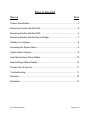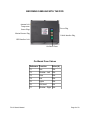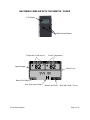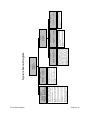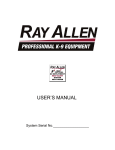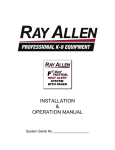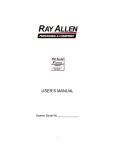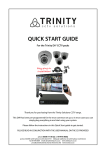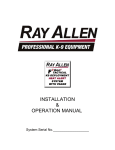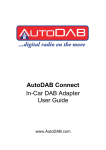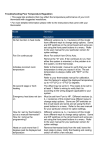Download USER`S MANUAL - Ray Allen Manufacturing
Transcript
Gen 2 USER’S MANUAL System Serial No.___________________ TABLE OF CONTENTS SECTION PAGE Feature Descriptions....................................................................................3 Becoming Familiar with the HUD..................................................................5 Becoming Familiar with the POD..................................................................6 Becoming Familiar with the Remote/Pager..................................................7 Starting Your System....................................................................................8 Accessing the System Menu........................................................................8 System Menu Diagram.................................................................................9 Heat Alert System Status Details...............................................................10 Remote/Pager Status Details.....................................................................10 Product Care & Service..............................................................................11 Troubleshooting..........................................................................................11 Warranty.....................................................................................................12 Disclaimer...................................................................................................13 F2-G2 User's Manual Page 2 of 13 FEATURE DESCRIPTIONS 1 2 3 4 Heads Up Display The Heads Up Display (HUD) is the primary user interface used to monitor real-time temperature measurements and system status, manually control the kennel's fan, and adjust system settings. The HUD is equipped with an adjustable back-light for low-light conditions. When an alert condition exists, the HUD will display the alert message and can be used to reset the alert. 1.1 HUD Back-light The HUD is equipped with a back-light for the display. It is controlled by the left button and can be set to one of three brightness levels or turned off. When the system is powered up, the back-light will return to the brightness level it was set at when it was last turned off. Remote/Pager The Remote/Pager (RP) is the portable interface to the system. It displays almost exactly the same information as the HUD. The RP will notify of an alert condition by vibrating and beeping (unless muted in which case it will only vibrate) and can be used to reset the alert. After approximately one minute of no buttons being pressed, the display will turn off to conserve battery power, but the RP will continue to receive updates. 2.1 Remote/Pager Back-light The RP is equipped with a back-light for the display. It can be turned on by pressing the right button 2.2 Remote/Pager Rechargeable Battery The RP is powered by a lithium-polymer rechargeable battery that will give 80 to 100 hours of operation on a full charge. It can be recharged using either the included 120V wall charger or the included charging pigtail which allows the RP to be recharged from the HUD. It could take more than an hour to fully recharge the battery. The RP employs smart charging techniques to protect the battery from being over-charged allowing the RP to be plugged into the charger for long periods of time without causing damage. This type of battery also does not have a “memory” effect and so there is no need to fully discharge the battery before recharging. Non-Volatile Memory The system settings are saved in non-volatile memory on the POD. This means that even if power is disconnected from the system, the settings are saved and don't need to be reset. Heat Alert The heat alert system monitors temperature, vehicle power, and motion inside the kennel (optional) to determine if the K9 is in danger of overheating. 4.1 Alert Delay The alert delay postpones the heat alert function after system start-up or an alert reset. The duration of the delay is adjustable in the Heat Alert menu. 4.2 Vehicle Power Monitor The voltage that is fed to the system is monitored for low voltage conditions. If the voltage drops below a specific level, a Vehicle Power Alert will be triggered. 4.3 Auxiliary Alert The system is equipped with an auxiliary input. An Aux Input Alert is triggered when this input is activated. F2-G2 User's Manual Page 3 of 13 4.4 Temp Sensors The system utilizes two digital temperature sensors for high accuracy as well as decreased false alarms. Both the of temp sensors must be at or over the Alert Temp set in the Heat Alert menu to trigger an alert. 4.5 Window Drop The windows that are selected in the Heat Alert menu will roll down one at a time when a heat alert is triggered. The menu option can be set to roll down just the left, just the right, or both windows. 4.6 Fan Control The optional fan is controlled both manually and automatically. The manual fan control is through the right button of the HUD and can be set to three different speeds or turned off. When a heat alert is triggered and after the selected windows have rolled down, the system will automatically turn the fan on at full speed to aid in cooling down the kennel. 4.7 Motion Sensing The motion sensor is an optional feature that will detect motion inside the kennel for a specified amount of time after the system has been turned off. There are multiple adjustments that can be made to the timing of this feature. First, the Detect Delay is the number of minutes after the system is turned off before the system begins watching for motion. Next, the Detect Duration is the number of minutes the system watches for motion. Finally, the Alert Delay is the number of minutes the system will wait after motion has been detected before the actual alert is triggered. F2-G2 User's Manual Page 4 of 13 BECOMING FAMILIAR WITH THE HUD LCD Display Multi-Function Buttons Remote/Pager Charging Port Temperature Trend Arrows POD Interface Jack Sensor Temperatures Heat Alert System Status Back-light Level Fan Speed Button Label (Back-light) Button Label (Fan) Button Label (Press – Menus / Hold - Power) F2-G2 User's Manual Page 5 of 13 BECOMING FAMILIAR WITH THE POD Antenna Jack Temperature Sensor Plugs Power Plug Motion Detector Plug Vehicle Interface Plug HUD Interface Jack On-Board Fuses On-Board Fuse Values F2-G2 User's Manual Reference Function Value (A) F1 Fan 15A F2 Window - Left 30A F3 Horn 25A F4 Aux 25A F5 Lights 25A F6 Not Used N/A F7 Window - Right 30A Page 6 of 13 BECOMING FAMILIAR WITH THE REMOTE / PAGER LCD Display Multi-Function Buttons Temperature Trend Arrows Sensor Temperatures Signal Strength Battery Level Button Label (Mute) Heat Alert System Status F2-G2 User's Manual Button Label (Press – Back-light / Hold - Power) Page 7 of 13 STARTING YOUR SYSTEM To power-up the system, hold down the center button located on the Heads Up Display (HUD). Release the button when the LCD changes. The system will perform a complete self diagnostic. The display will show two independent temperature readings, and system status indicators. Along the bottom are controls for the back-light, fan (left and right button respectively), and menu access / power button. Note: Your system is powered by direct connection to the vehicle battery and will remain on and functioning even when the vehicle is turned off. Therefore when your vehicle is not in service and/or you no longer require this system to function, you must manually turn the system OFF (press and hold the center button of the HUD). ACCESSING THE SYSTEM MENU Access the particular system you wish to program by first pressing the center button on the HUD once. This brings you to the first level of your Setup menu. To access the feature sub-menus, select the desired feature with the left and right buttons and then press the center button to enter that sub-menu. To change a feature option, select the desired option with the left and right buttons and then press the center button to edit that option. The left and right buttons can then be used to change the option value. Once the option has been set to the desired value, pressing the center button will allow another option to be selected for editing. Holding the center button will exit out of the current sub-menu or menu. F2-G2 User's Manual Page 8 of 13 F2-G2 User's Manual Page 9 of 13 Alarm Mode: Sets which audible/visual alarms should be activated when the alarm delay has expired after an alert is triggered. Window Drop: Sets which window(s) will drop when a heat, vehicle power, auxilliary, or motion alert is triggered. Alert Delay: Sets the initial delay after system startup or a reset alert before heat alert system is active. Alert Temp: Sets the temperature that both temperature sensors must reach to trigger a heat alert. Temp Units: Sets temperature measurement units to fahrenheit or celcius. Heat Alert: Enables or disables heat alert system. Vehicle power alert and motion alert (if installed) are also affected by this setting. HEAT ALERT HEAT ALERT: OFF/ON TEMP UNITS: F/C ALERT TEMP: 70F – 99F (85) ALERT DELAY: 0m – 10m (2) WINDOW DROP: OFF/LEFT/RIGHT/BOTH ALARM MODE: OFF/LIGHTS/HORN/BOTH Alert Delay: Sets the number of minutes between motion being detected and an alert being triggered. Detect Duration: Sets the number of minutes the system will watch for motion. Detect Delay: Sets the number of minutes the system will wait before watching for motion. 1m – 10m (5) 5/10/15/20/25/30/CONT 1m – 3m (2) MOTION TIMERS DETECT DELAY: DETECT DUR: ALERT DELAY: Aux Time: If AuxMode is set to a single pulse, this sets the duration of the pulse. If Aux Mode is set to continuous pulsing, this sets the duration of each pulse (and duration of each break between pulses) or half the period. If Aux Mode is set to continuous output, this setting has no effect. Aux Mode: Sets the type of auxilliary output when an alert is triggered (either none, a single pulse, continuous pulsing until the alert reset, or a continuous high output until the alert is reset). OFF/SNGL/PLS/CONT 1s – 20s (1) ADV - AUX OUTPUT AUX MODE: AUX TIME: DEPLOYMENT HEAT ALERT MOTION TIMERS ADVANCED SETUP System Menu Diagram ADVANCED 0s – 99s (30) 1s – 15s (5) Window Time: Sets the number of seconds the window outputs will activate when dropping windows. Alarm Delay: Sets the number of seconds after an alert is triggered before the audible/visible alarm is activated. ALARM DELAY: WINDOW TIME: ADV – OUTPUT TIMING AUX OUTPUT OUTPUT TIMING RF PARAMS 11 – 25 (14) RF Channel: Sets the radio frequency channel to be used for wireless communications with the Remote/Pager. RF CHANNEL: ADV – RF PARAMS Heat Alert System Status Details Displayed Message ALERT! HIGH TEMP ALERT ALERT! VEHICLE POWER ALERT! MOTION ALERT! Event Description Remote/Pager Behavior The in-vehicle temperature Continuous, alternating is at or above the Alert vibrator and beeper (No Temp at both sensors. beeper if ‘MUTE’ is enabled). The vehicle battery voltage Continuous, alternating has dropped below vibrator and beeper (No approximately 8 volts. beeper if ‘MUTE’ is enabled). The motion detector Continuous, alternating (optional) has detected vibrator and beeper (No motion inside the vehicle beeper if ‘MUTE’ is enabled). while the system is powered down The auxiliary input received a pulse. AUX INPUT has Continuous, alternating vibrator and beeper (No beeper if ‘MUTE’ is enabled). Remote/Pager Status Details Displayed Message LOW BATTERY NO SIGNAL XX:XX F2-G2 User's Manual Event Description Remote/Pager Behavior The Remote/Pager battery Periodic vibration and beep needs to be recharged to (No beeper if ‘MUTE’ is ensure continued operation. enabled) The Remote/Pager has not received a signal from the POD for the time specified (approximate) Vibration and beep after 2 minutes and every 10 minutes after signal is lost (No beeper if ‘MUTE’ is enabled) Page 10 of 13 PRODUCT CARE AND SERVICE Your system has been designed to give years of trouble free use. Great effort was given to the selection of the highest quality components and fixtures. Following are tips and suggestions that will help keep your system fully functional. Heads Up Display The Heads Up Display (HUD) can be cleaned with a soft, damp cloth. Do not use abrasive cleansers as they can damage the LCD panel and the housing. Your HUD requires no additional user maintenance. Remote / Pager Your Remote/Pager (RP) is designed to be carried on a law enforcement duty belt. Included with your system is a custom belt holster that is engineered to offer durability, ease of use, and comfort when carrying the RP. Your RP can be cleaned with a soft, damp cloth. Do not use abrasive cleaners as they can damage the LCD panel and the case. Do not submerge the RP in water. However, if the RP does become immersed in water, turn it off immediately. Allow the RP to completely dry before attempting to turn it on again. TROUBLESHOOTING • • • The Remote/Pager is frozen and won't turn ON/OFF. ◦ The RP can be reset by momentarily holding down both of the front buttons at the same time. The range of the Remote/Pager is not very good. ◦ The wireless connection between the RP and the POD can be changed to a different channel if there are issues with interference. The channel can be changed on the POD by accessing the appropriate menu through the HUD. To change the channel on the RP, hold down the left, front button while the RP is powered down. Skip through the first screen which is used to set the serial number of the POD that the RP is to connect to. The next screen allows you to change the channel number. The system turns off when the RP is plugged into the HUD charging cord. ◦ When the RP battery is very low, sometimes the initial power demand causes the system to shut down. The system can be powered back up immediately and system operation should continue normally. F2-G2 User's Manual Page 11 of 13 WARRANTY Two Year Warranty Ray Allen Manufacturing, LLC guarantees the purchaser that this F Series System will perform without defect in materials and workmanship for a period of two years from date of purchase. Ray Allen Mfg. will replace or repair defective materials at its discretion. Exclusions to this warranty include, but are not limited to, acts of God or nature, vehicle accidents, product misuse or alteration (without the explicit direction of Ray Allen) or improper installation. Warranty does not include cost of removal, installation, labor, or any other cost incurred by purchaser. Ray Allen Manufacturing, LLC assumes no responsibility or liability for installation, use or misuse of the F Series System. This warranty is valid for the original installation of this unit and is voided if the F Series System is removed from the originally installed vehicle and installed into another vehicle. Warranty service requests are to be reported by phone to Ray Allen at (800) 444-0404 or sent in writing via e-mail to [email protected]. Requests require the serial # of the System and original sales order number to be processed. To activate your warranty, register your product on the Ray Allen website. Go to the following link to process your registration: www.rayallen.com/fseries/register F2-G2 User's Manual Page 12 of 13 Disclaimer Ray Allen Manufacturing, LLC can, at its discretion and without prejudice, make improvements to these products at any time. These improvements may or may not be made available to previously purchased products. This product is designed for sale and use within the United States of America and its territories. Ray Allen Manufacturing, LLC will assume no liability or responsibility for any use or installation of this system outside of the USA. Such use is the sole responsibility of the purchaser. This equipment has been tested and found to comply with the limits for a Class B digital device, pursuant to part 15 of the FCC Rules. These limits are designed to provide reasonable protection against harmful interference in a residential installation. This equipment generates, uses and can radiate radio frequency energy and, if not installed and used in accordance with the instructions, may cause harmful interference to radio communications. However, there is no guarantee that Interference will not occur in a particular installation, If this equipment does cause harmful Interference to radio or television reception, which can he determined by turning the equipment off and on, the user is encouraged to try to correct the interference by one or more of the following measures: —Reorient or relocate the receiving antenna —Increase the separation between the equipment and receiver —Connect the equipment into an outlet on a circuit different from that to which the receiver is connected —Consult an experienced technician for help This device complies with part 15 of the FCC Rules. Operation is subject to the following two conditions: (1) This device may not cause harmful interference, and (2) this device must accept any interference received including interference that may cause undesired operation. Caution: changes or modifications not expressly approved by Ray Allen Manufacturing, LLC could void the user’s authority to operate the equipment. F2-G2 User's Manual Page 13 of 13