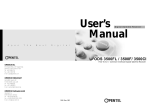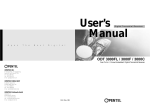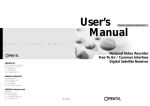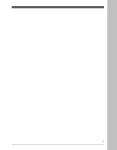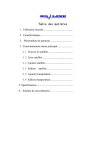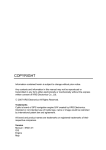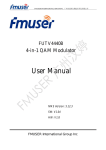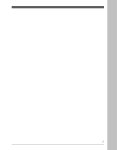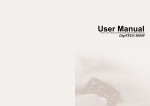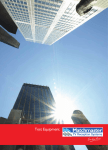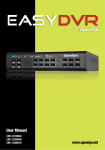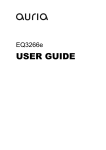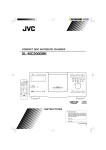Download User`s Manual
Transcript
User’s Manual Digital Cable Receiver O p e n T h e N e x t D i g i t a l ODC 3000F / ODC 3000C Free To Air / Conax Embedded Digital Cable Receiver OPENTECH INC. 6F, Dongwon Bldg., 275 Yangjae-Dong, Seocho-Gu, Seoul, Korea 137-130 Tel : +82 2 589 4776 Fax : +82 2 589 4798 E-mail : [email protected] OPENTECH MIDDLE EAST RA 08 ZE07, Jebel Ali FZ, P.O BOX 18033, Dubai, UAE Tel : +971 4 8838375 Fax : +971 4 8838376 E-mail : [email protected] OPENTECH Multimedia GmbH Industriestr. 1 a 65760 Eschborn, Germany Tel : + 49 (0) 6196 90 200 Fax : + 49 (0) 6196 90 2019 / 2029 E-mail : [email protected] 071 / Rev. 001 Table of Contents Highest Tuning Speed! Quick Channel Shift! Easy Installation & Operation Table of Contents 1. SAFETY PRECAUTIONS 2 2. GENERAL FEATURES 3 3. HOW TO CONNECT YOUR RECEIVER 4 4. HARDWARE DESCRIPTION 6 5. SYSTEM SET-UP 10 6. MENU OPERATION 11 7. TROUBLE SHOOTING 19 8. TECHNICAL SPECIFICATIONS 20 9. WARRANTY CARD 23 1. SAFETY PRECAUTIONS This receiver has been manufactured to satisfy the international safety standards. Please read the following recommended safety precautions carefully. 2. GENERAL FEATURES • Conax Embedded(option) • Fully MPEG-2 & DVB-T Compliant • Input Frequency 60 ~ 860 MHz • 1 Input Tuner With Loop Through IF Signal MAINS SUPPLY : 100~240V AC 50/60Hz LOCATION : Locate the receiver indoor. Locate receiver away from potential hazards such as houseplants, lighting, raining and direct sunlight. OVERLOADING : Do not overload wall outlets, extension cords or adapters as this can result in fire or electrical shock. LIQUIDS : Keep liquids away from the receiver. • Supports 16, 32, 64,128 -QAM and 256-QAM • Tuner Symbol Rate : 7Msps max • Fast Booting & Auto Scan • Quick Channel Changing Speed Less than 1 sec • Max. 2000 Channels Programmable • User Friendly 256 Colors OSD & Easy GUI • A lot of OSD Language supported CLEANING : Before cleaning, disconnect the receiver from the wall socket. Use a cloth lightly dampened with water (no solvents) to clean the exterior. • Supports EPG VENTILATION : Do not block the receiver ventilation holes.Ensure that free airflow is maintained around the receiver.Never set the receiver on soft furnishings or carpets. Do not use or store the receiver where it is exposed to direct sunlight, or near heater. Never stack other electronic equipment on top of the receiver. Place the receiver at least 30mm from the wall. • Radio Channel Background Display ATTACHMENTS : Do not use any attachment that is not recommended by the manufacturer, as it may cause a hazard or damage the equipment. • Automatic Detection of Forward Error Correction SERVICING : Do not attempt to service this product yourself. Any attempt to do so will make the warranty invalid. Refer all servicing to a qualified service agent. • Window based S/W Download Program Supported by RS232 Serial Port LIGHTNING : If the receiver is installed in an area subject to intense lighting activity, protection devices for the receiver mains connector and modem telephone line are essential. The individual manufacturer's instruction for safeguarding other equipment, such as TV set, Hi-Fi, etc., connected to the receiver, must also be followed during lighting storms. • 4:3, 16:9 Letter Box • Supports Teletext, Using OSD Subtitle • Favorite Channel List Programmable • Master PIN Code Function & Parental Lock Function • 20 Steps Volume Control • Automatic NTSC / PAL Detection • Set to Set Download (Main Program, Channel Data) • 7 Segment-4 Digit Display • Clock Display at Stand by • 5 Keys on the Front Panel (Power On/Off, Channel Up/Down, Volume Up/Down) • 2 SCART Output for TV & VCR • 3 RCA Output for Video, Audio L/R • Digital Audio Output : SPDIF 2 SAFETY PRECAUTIONS GENERAL FEATURES 3 3. HOW TO CONNECT YOUR RECEIVER Please DO NOT plug in the main power supply cord until you have finished all the connections. 1) LOCATION OF THE RECEIVER Your receiver should be placed under proper ventilation. Don't put in completely enclosed cabinet that will restrict the flow of air, Resulting overheating. The location should be safeguarded from direct sunlight, excess moisture, rough handling or household pets Avoid stacking other electronic components on the top of the receiver. The location should be safely accessible by the cable from your antenna system. 5) CONNECTING EXTERNAL AUDIO HI-FI SYSTEM To connect any external Audio Hi-Fi system, the receiver has been provided with two RCA connectors at the back of the receiver, marked with Audio L and R respectively to connect the left and Right Audio. In case of Audio Hi-Fi system with digital audio input, please connect it to S/PDIF. 6) CONNECTING YOUR ANALOG RECEIVER To facilitate the user using analog receiver to view analog channels, the receiver has been provided with a loop through terminal marked as "LOOP OUT". Connect the coaxial cable from this terminal to the IF input terminal of your analog receiver. Now by keeping the receiver in standby, you will be able to tune and view analog channels from your analog receiver. 2) CONNECTING THE RECEIVER WITH ANTENNA connect the coaxial cable to "ANTENNA" terminal marked at the rear of the receiver. All cable connectors should be finger tightened ; do not use any kind of wrench on the cable over connectors. The cable should be 75Ω impedance coaxial twisted at the end with a ‘IEC' type connector. CABLE 3) CONNECTING THE RECEIVER TO TV To connect the receiver with your television, you can follow two methods : through RF cable, and through SCART cable. Connect the RF cable to the terminal marked "TV OUT" at the rear panel of the receiver and its other end to the TV RF input socket. In the case of connecting your TV through SCART cable, connect the SCART connector marked TV to respective SCART port in the TV. CABLE IN CABLE OUT 4) CONNECTING YOUR VCR To connect a VCR, the receiver has been provided with SCART at the rear marked ‘VCR'. Using a SCART connector, the VCR can be connected to the receiver. 4 HOW TO CONNECT YOUR RECEIVER HOW TO CONNECT YOUR RECEIVER 5 4. HARDWARE DESCRIPTION 4. A. FRONT PANEL 4. B. REAR PANEL 1) POWER : This key is used to turn the receiver on and off (stand by). 2) CABLE OUT : To enable the connection of an analog receiver, The receiver is provided with this port. Connect this port to CABLE IN port of the other receiver via RF Cable. POWER 2) CH : These keys are used to change the channels. CH VOL INFRARED SENSOR 1) CABLE IN : This port is to connect the coaxial cable. The IF input is provided through this port and the input frequency range is 60-860 MHz. 3) VOL : These keys are used to increase and decrease the volume level manually. 4) INFRARED SENSOR : This is to receive the IR commands from the RCU. Do not block the view of the sensor. 3) SERIAL PORT : This is used to connect your receiver with computer through a serial cable. This port can be used for upgrading software. 4,5) VIDEO, AUDIO R/L : These RCA connectors are used to connect any external video and audio 6) TV SCART : This is used to connect your TV through SCART. 7) VCR SCART : This is used to connect your VCR. (When you connect external sets to above two SCART sockets, always use fully featured SCART cables) 8) S/PDIF : This is for digital audio output. 9) ANT IN : This is used to connect your local RF channels to your TV through Loop. 7 SEGMENT DISPLAY STANDBY ON LED DISPLAY CI CAM SLOTS SMART CARD INTERFACESLOTS 6 5) 7 SEGMENT DISPLAY : This SEGMENT display will show the current channel number.While the receiver is in stand by mode, the display will show the current time. 10) TV OUT : This is used to connect your TV through RF cable. 11) POWER INPUT : This is to plug in the AC mains power cord. The input AC volts range is 100V to 240V, 50Hz/60Hz supply. 6) LED DISPLAY: This LED display will show the current power mode status. If receiver is in stand by mode,stand by mode LED will be on. and when receiver is in on mode, on mode LED will be on. (Option for LED display model only) 7) CI CAMSLOTS : 2 Slots for Common Interface CAM (VIACCESS, IRDETO, NAGRAVISION, CRYPTOWORKS, CONAX, SECA) with smart card.(Option for CI model only) CABLE IN CABLE OUT 8) SMART CARD INTERFACESLOTS : To watch scrambled channels you should insert a smart card into Smart Card Interface issued the service provider whom you subscribes to. Therefore you can watch only a specific range of channels with entitlements in smart card. The smart card includes information to decipher parameters necessary for descrambling the program. Please note that the gold chip on the smart card should face download and inward when you insert when you insert it into Smart Card Interface. (Option for CAS model only) HARDWARE DESCRIPTION HARDWARE DESCRIPTION 7 4. C. REMOTE CONTROL UNIT 1) POWER : This is used to switch the receiver to ON/STANDBY mode. LAST 15) LAST : This key is used to return to the previous channel. 2) MUTE : This key is used to toggle between normal and muted audio. AUDIO 16) AUDIO : This key is used to select the soundtrack list for the current service 0 ~ 9 3) 0-9 NUMERIC KEYS : These keys are used to enter numeric values and to and also used to select audio mode. select the channel directly by entering its number. 4) CH ▲∙CH ▼ : These keys are used to change channels and to browse the menu. 5) VOL ▶∙VOL ◀ : These keys are used to vary the volume level and to change the cursor options in the menu. MENU 6) MENU : This key is used to open up the menu. EXIT 7) EXIT : This key is used to exit from any menus. OK 8) OK : This key is used to enter and confirm any data to the receiver in the menu systems. PAUSE 17) PAUSE : This key is used to pause the screen. NTSC / PAL 18) NTSC/PAL : This key is used to convert video mode. SAT 19) SAT : This key is used to select the satellite. F1 F2 TEXT F3 F4 20) F1, F2, F3, F4 : Function Keys. 21) TEXT : This key is for Teletext. The Channel list can be accessed directly by pressing this Key in the normal view mode. 9) Page Up : This key is used to page up the menu. 10) Page Down : This key is used to page down the menu. FAV 11) FAV : This key is used to switch between favorite lists. GUIDE 12) GUIDE : This key is used to open up the Electronic Program Guide. i 13) i : This key is used to view the channel information. 14) : This key is used to toggle between the TV channel and the radio channel. 8 HARDWARE DESCRIPTION HARDWARE DESCRIPTION 9 5. SYSTEM SET-UP 6. MENU OPERATION 5.A. Automatic channel search You can automatically detect and save all TV and Radio channels as follows : The main menu is classified into six sub menus which will carry out the various operation individually. MAIN MENU After receiver with appropriate connectors, plug in the AC main power and turn on the receiver. System Connection � Power On ■ Connect the receiver to all peripheral devices. Press the MENU key of the RCU. You will see the "Main Menu" on the TV screen as follow. You can move into the desired submenu using the up/down keys(▲∙▼) or nemeric keys. Press the "OK" key to confirm your selection. If the "Main Menu" is locked, note that you should enter the PIN code in order to move into the corresponding submenu in case of "Edit Channels" menu, "Edit Favorites" menu and "Installation" menu. The default factory PIN code is "0000". Press the "menu" key or "exit" key to return to previous menu. ■ Turn on the power fo the receiver and other devices. � Main Menu / Installation / Automatic Channel Search � Automatic Channel Search ■ Select Main Menu / Installation / Automatic Channel. Search using CH (▲∙▼) & OK keys. ■ Select a transponder which you want to search using VOL (◀∙▶) keys. ■ Press OK key, and the receiver will automatically search for all TV/Radio channel. 6.1. EDIT CHANNELS You can edit channels on various channel lists - channel lock, delete channel, move channel, edit the name of a channel, and sort the channel list. Select "Edit Channels" menu in main menu, and you will be asked to enter your PIN code. You can find the following "Edit Channels" screen by entering it. 1. A. CHANNEL LOCK Select the "Channel Lock" icon using the left/right keys(◀∙▶). Select the channel that you want to lock or unlock from the channel list using the up/down keys(▲∙▼) and the page up/down keys( • ). Press the "OK" key to confirm your selection. Also, you can use the “ ” key to select either TV channel list or Radio channel list. Once the channel is locked, every time you try to watch the program, you will be asked to enter PIN code. Press the "menu" key or "exit" key to return to previous menu. 10 SYSTEM SET-UP MENU OPERATION 11 1. B. DELETE CHANNEL Select the "Delete Channel" icon using the left/right keys(◀∙▶). Select the channel that you want to delete from the channel list using the up/down keys(▲∙▼) and the page up/down keys( • ). Press the "OK" key to confirm your selection. Also, you can use the “ ” key to select either TV channel list or Radio channel list. Press the "menu" key or "exit" key to return to previous menu. 6.2. EDIT FAVORITES You can edit the favorite channel list, such as add/delete a channel or move its position, which facilitates you to easily find your favorite channel from the favorite channel list. The favorite channel is classified into one of 8 favorite categories depending on its genre. Select "Edit Favorites" menu in main menu, and you will be asked to enter your PIN code. You can find the following "Edit Favorites" screen by entering it. 2. A. ADD FAVORITE CHANNEL 1. C. MOVE CHANNEL Select the "Move Channel" icon using the left/right keys(◀∙▶). Select the channel that you want to move from the channel list using the up/down keys(▲∙▼) and the page up/down keys( • ). Press the "OK" key to confirm your selection. Move it to the position where you want to place it using the up/down keys▲∙▼) and the page up/down keys( • ). Press the "OK" key to confirm. Also, you can use the " " key to select either TV channel list or Radio channel list. Press the "menu" key or "exit" key to return to previous menu. You can choose TV channel list or Radio channel list in an alternative way by pressing the " " key on the RCU. By pressing "FAV" key on the RCU, you can choose your favorite channel group out of 8 favorite groups. Select the "Add Channel" icon using the left/right keys(◀∙▶). Select a channel that you want to add into the favorite channel list using the up/down keys (▲∙▼) and the page up/down keys( • ). Press the "OK" key, and the selected channel will be added to the favorite channel list. Press the "menu" key or "exit" key to return to previous menu. Press the "OK" key, and the selected channel will be added to the favorite channel list. Press the "menu" key or "exit" key to return to previous menu. 1. D. EDIT CHANNEL NAME Select the "Edit Channel Name" icon using the left/right keys(◀∙▶). Select the channel that you want to edit from the channel list using the up/down keys(▲∙▼) and the page up/down keys( • ). Press the "OK" key to confirm your selection. Select the character which you want to edit using the browse key( • ). Press the "OK" key to confirm. Save the character currently selected using the "F2" key. Also, you can use the " " key to select either TV channel list or Radio channel list. Press the "menu" key or "exit" key to return to previous menu. 1. E. SORT CHANNEL LIST Select the "Sort Channel List" icon using the left/right keys(◀∙▶). Press the "OK" key to confirm. Select the sort type which you want to sort using the up/down keys(▲∙▼). Press the "OK" key to confirm. Also, you can use the " "key to select either TV channel list or Radio channel list. Press the "menu" key or "exit" key to return to previous menu. 12 MENU OPERATION 2. B. DELETE FAVORITE CHANNEL You can choose TV channel list or Radio channel list in an alternative way by pressing the " " key on the RCU. By pressing "FAV" key on the RCU, you can choose your favorite channel group out of 8 favorite groups. Select the "Delete Channel" icon using the left/right keys(◀∙▶). Select a channel that you want to delete from the favorite channel list using the up/down keys (▲∙▼) and the page up/down keys( • ). Press the "OK" key, and the selected channel will disappear from the favorite channel list. Press the "menu" key or "exit" key to return to previous menu. 2. C. MOVE FAVORITE CHANNEL You can choose TV channel list or Radio channel list in an alternative way by pressing the" " key on the RCU. By pressing "FAV" key on the RCU, you can choose your favorite channel group out of 8 favorite groups. Select the "Move Channel" icon using the left/right keys(◀∙▶). MENU OPERATION 13 Select a channel that you want to move using the up/down keys(▲∙▼)and the page up/down keys (▲ ▲ ). Press the "OK" key to confirm your selection. Move it to the position where you want to place it using the up/down keys(▲∙▼) and the page up/down keys(▲ ). ▲ Press the "OK" key to confirm. Press the "menu" key or "exit" key to return to previous menu. 6.3. INSTALLATION "Installation" menu helps you to setup a variety of parameters necessary for receiving, signal, add new service, upgrade the new software and reset the channel data. Select "Installation" menu in main menu, and you will be asked to enter your PIN code. You can find the following "Installation" screen by entering it. ▲ ▲ ▲ ▲ 2. D. RENAME FAVORITE GROUP You can choose TV channel list or Radio channel list in an alternative way by pressing the " " key on the RCU. By pressing "FAV" key on the RCU, you can choose your favorite channel group out of 8 favorite groups. Select the "Rename Favorite Group" icon using the left/right keys(◀∙▶). Press the "OK" key and select the character which you want to edit using the browse keys (◀∙▶, ▲∙▼). Press the "OK" key to confirm. Save the character currently renamed using the "F2" key. Press the "menu" key or "exit" key to return to previous menu. 2. E. SORT CHANNEL LIST You can choose TV channel list or Radio channel list in an alternative way by pressing the " " key on the RCU. By pressing "FAV" key on the RCU, you can choose your favorite channel group out of 8 favorite groups. Select the "Sort Favorite List" icon using the left/right keys(◀∙▶). Press the "OK" key to confirm. Select the sort type which you want to sort using the up/down keys(▲∙▼). Press the "OK" key to confirm. Press the "menu" key or "exit" key to return to previous menu. 6. 3.1 AUTOMATIC CHANNEL SEARCH Your receiver includes the preprogrammed information of transponders You can update the transponder list preprogrammed by adding a new transponder to it or modifying the information of the existing transponder. Select "Automatic Channel Search" menu in "Installation" menu, and the following screen will be displayed. Select the desired transponder using the left/right keys (◀∙▶). Set Scanning mode Frequency Symbol Rate Modulation Search option fields to the appropriate value using the left/right keys(◀∙▶) or number key at each field. Check the signal strength. Press the "OK" key to start the "Automatic Channel Search" procedure. You can see the progressive status of channel searching. Please note that the "Automatic Channel Search" procedure may take a few minutes. Press the "menu" key or "exit" key to return to previous menu. 6.3. 2 PARENTAL CONTROL This function prevents children or unauthorized persons from watching programs. Also you can change PIN(Personal Identification Number) code. Select "Parental Control" menu in "Installation" menu, and the following screen will be displayed. 14 MENU OPERATION MENU OPERATION 15 3. 2. A Receiver Lock 6.4. SYSTEM SETTINGS To lock the receiver, select "Receiver Lock" in the "Parental Control" menu and change it to "On" mode using the left/right keys(◀∙▶). This menu helps you to set up video output mode, language, time, screen type Select "System settings" menu in main menu, and the following screen will be displayed. 3. 2. B Menu Lock To lock the Main Menu, select "Menu Lock" in the "Parental Control" menu and change it to "On" mode using the left/right keys(◀∙▶). 3. 2. C Change PIN Code You can change your PIN code from factory default value "0000" as follows: Select "Change PIN Code" in the "Parental Control" menu using the left/right keys(◀∙▶). Press the "OK" key. Then you will be asked for a new PIN code. Once you enter a new PIN code, the receiver will ask you to enter in again. After you enter a new PIN code twice, the PIN code is changed permanently. If you forget the PIN code, you have to contact the distributor to find out it. 6.3.3 RECEIVER UPGRADE You can upgrade the software of this receiver through serial port when the new software is released. Please contact the distributor for receiver upgrade. Distributor supports you useful information and new software for the receiver. TV Select : Select video output mode - CVBS or RGB Screen Type : You can choose either 4:3 or 16:9 according to the TV type. Menu Transparency : You can select the transparency of the menu. Time Adjustment : Adjust the clock. Menu Language : You can select the menu language. Audio Language : You can select the audio language. OSD Color : You can choose the OSD color. Press the "menu" key or "exit" key to return to previous menu. 6.3.4 FACTORY DEFAULT This is to restore the factory set values in case the user has encountered some problems after changing any new values of channel data and others which may be in error. Select "Factory Default" menu in "Installation" menu, and press the "OK" key. If you want to continue, select the "Yes" cell. The receiver will be reset to settings automatically. 6.5. CHANNEL LIST This menu helps you to easily select the channel that you want to watch. Press the "OK" key, and the following screen will be displayed. You can get the information of channel number, channel name, and whether the program is scrambled or locked. To watch a specific channel, first select it by pressing the up/down keys(▲∙▼) and the page up/down keys (▲ ). Then, press the "OK" key. This enables you to ▲ move into that specific channel. ▲ ▲ 16 MENU OPERATION MENU OPERATION 17 7. TROUBLE SHOOTING When you press the" " key, you can alternatively select TV or radio channel list. When you press "F1" key, you can see all channel list or FTA channel or favorite channel list. Press the "menu" key or "exit" key to return to previous menu. Problem Solution About the Receiver 6.6. CHANNEL GUIDE Press "GUIDE" key, and the following screen will be displayed. It will give the titles of the current and next programmes on different channels. The information may include : current time / channel name, name of the current and next programme, the start and total time of the current programme, the start and total time of the next programme. Programme information will be available only when it is included in the transmission. When you press the " "key, you can alternatively select TV or radio channel guide. Press the "menu" key or "exit" key to return to previous menu. Does not display LED on the front panel or the receiver has no power. - Connect the power cord to the power outlet properly. No pictures on the screen - Check if the receiver is in standby mode. - Check if the the video output port is firmly connected to the TV. - Check if you have selected the correct channel or video output on your TV. No sound - Connect the audio cords properly. - Check the volume level of the TV. - Press "MUTE" key. Remote Control does not operate - Point remote control directly towards the receiver. - Check and replace batteries. 6.7. AUDIO Press "AUDIO" key. Select the audio mode which you want using the left/right keys(◀∙▶). Some programs are broadcasted with one or more alternative language soundtracks. You can select the preferred audio language for soundtrack using the up/down keys(▲∙▼). 18 MENU OPERATION On - Screen Error Messages Searching Signal - Connect the cable properly. - Check the signal strength in the "Automatic Channel Search" menu. Unrecognized smartcard - Check the smartcard. Please insert your smartcard - Insert the smartcard. TROUBLE SHOOTING 19 8. TECHNICAL SPECIFICATIONS Demultiplexer Tuner & Band Switching - Input Frequency - Input Level - Connector - Input Impedance - IF Frequency - Channel Selection - Step Frequency - IF Band Width 60MHz ~ 860MHz -15dBmV ~ +25dBmV IEC Female & Male 75 Ohm Unbalanced 36.125MHz PLL Synthesizer 62.5KHz 8MHz - ISO/IEC 13818-1 Compliant Serial Data Interface - Connector - Signal 9-Pin D-Sub (Male) RS-232 115200 bps RF Modulator Demodulator - Waveform - Symbol Rate - QAM Mode - FEC Decoder QAM 7Msps Max. 16, 32, 64, 128, 256QAM Reed Solomon Viterbi decoder (204,188) Video Decoder - Video Decoder - Profile Level - Video Format - Video System MPEG-2 ISO/IEC 13818-2 MPEG-2 MP @ ML 4:3, 16:9 (Letterbox) PAL NTSC Converter MPEG-1 Layer I & II 32, 44.1, 48KHz Mono, Dual Channel, Stereo, Joint Stereo Chip & Memory - CPU - Memory 20 CH21 ~ CH69 PAL B/G, I, D/K Audio/Video Connectors - TV SCART - VCR SCART - Audio Output - Video Output - Digital Audio Output RGB,CVBS, Audio L/R CVBS, Audio L/R 2 X RCA Cinch (L/R) 1 X RCA Cinch 1 X S/PDIF Power Supply Audio Decoder - Audio Decoder - Sampling Frequency - Audio Channel - Modulator Output - Video Type 32 Bit RISC CPU 1MB Flash (Conax Embedded 16MB) 8MB SDRAM 2KB EEPROM TECHNICAL SPECIFICATIONS - Input Voltage - Type - Power Consumption AC 95 to 240V, 50/60Hz SMPS Max. 30W Physical Specification - Operating Temp. - Net Weight - Dimensions +5 to +40 2.5 Kg 300(W) x 210(D) x 60(H)mm TECHNICAL SPECIFICATIONS 21 9. WARRANTY CARD 22