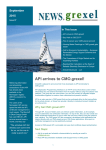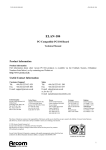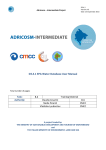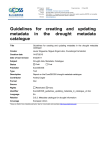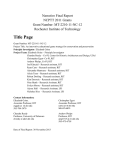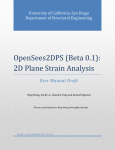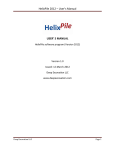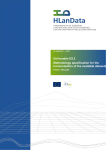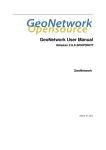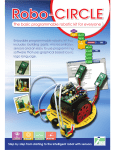Download On-line Metadata Editor
Transcript
InfoCoSM - LIFE04 TCY/ROS/000051 On-line Metadata Editor Authors: Dmitriy A. Frank-Kamenetsky Igor Bogotoryov Artium M. Rutkovsky Arto Vuorela Vesa Roivas Jean-Pierre Houix December 2006 On-line Metadata Editor Table of Contents I.INTRODUCTION.................................................................................3 II.JUSTIFICATION......................................................... ........................3 III.TECHNICAL REFERENCES.......................................................... ............4 III.1-Metadata standards................................................................................................. ..........4 III.2-Requirements................................................................................................. ...................4 III.3-User Profiles............................................................................................. .........................4 III.4-User access..................................................................................................... ..................5 III.5-Browsers' compatibility......................................................................................... .............6 IV.USING THE METADATA EDITOR........................................................... ....7 IV.1-Application Menu.......................................................................................... .....................7 IV.2-Metadata............................................................................................................. ..............8 2.a)Add data...........................................................................................................................8 2.b)Browse metadata............................................................................................................12 2.c)Browse / View/Edit...........................................................................................................13 2.d)Browse / Delete metadata set.........................................................................................17 2.e)Browse / History..............................................................................................................17 2.f)Export metadata..............................................................................................................18 2.g)Import metadata.............................................................................................................19 2.h)Set Contributors / Assign user.........................................................................................20 2.i)Set Contributor / Remove Users.......................................................................................24 2.j)Constants.........................................................................................................................25 IV.3-Users Management............................................................................................ ..............30 3.a)Add users........................................................................................................................30 3.b)Browse users..................................................................................................................32 3.c)Browse / See contributions..............................................................................................33 3.d)Browse / Edit...................................................................................................................34 3.e)Browser user / Delete......................................................................................................35 3.f)Browse users / Set metadata...........................................................................................36 3.g)Browse users / Address book..........................................................................................40 IV.4-Navigation...................................................................................................... .................40 4.a)Logout.............................................................................................................................40 V.CONCLUSION............................................................................... ..40 InfoCoSM - LIFE04 TCY/ROS/000051 Page 2 of 40 On-line Metadata Editor I. Introduction According to its Statute, the Committee is a governmental body, which is responsible for the coordination of any environmental activities of other local governmental bodies. Therefore, the Committee is responsible for accumulating environmental information originating from different sources. In this view the Committee has concluded the following agreements: “Agreement on information exchange with the Committee for the City Property Management” dated 14.03.03, “Agreement on information exchange with the Committee for Land Resources Management” dated 11.08.03, Agreements on information exchange with most significant City district administrations. Agreements are available in Russian, and copies can be provided. Besides, the Committee signed contracts with all federal, regional and local services producing environment-related information, e.g. the Centre for Hydrometeorology and Environmental Monitoring for St. Petersburg, Sanitary and Epidemiological Service for St. Petersburg, “North-West Geology” Federal State Unitary Enterprise, State Hydrological Institute, Regional GeoEnvironmental Centre, etc. The project developed a metadata application in compliance with ISO19115 norm requirements where parameters such as the origin of data and copyrights are mandatory fields. II. Justification According to the proposal, the project technical objectives are to1 facilitate and speed-up the decision-making process by: – Unifying information systems in use by several city authorities; – Organising access to existing sources of information owned by several city organisations; – Allow for quick exchange of data among organisations, easy update, friendly-user access and flexibility of information management structure. The development of the on-line metadata editor has been stated in tasks 3-2 and 3-5 of the project proposal : 3-2. Development of a metadata management model ― Action: determine the way in which metadata will be used in the future, according to the three types of metadata currently distinguished (ISO 11179 Annex B): for Discovery necessary for data users to search, locate and access the related data for Inventory, internal to an organisation to be able to manage its information assets, and for Use (Exploitation), a fuller description of the information resource that enables users to asses the relevance and fitness for use for a certain type of application. ― Targets: MIS hosting organisation. ― Progress indicator: model ready and approved by the Steering Committee. ― Constraints and assumptions: metadata collected according to ISO 19115 1 See technical description of the propject, project proposal May 2004, page 17 of 62 InfoCoSM - LIFE04 TCY/ROS/000051 Page 3 of 40 On-line Metadata Editor 3-5. Metadata management software and on-line access ― Action: develop on-line application between the Committee for Nature Use and other stakeholders. ― Method: on-line applications will provide for Inventory (i.e. internal to an organisation), discovery, and Use of data resources. On-line application will undergo trial for testing reliability and easy-use of the system before the start of users’ training. It will test for data exchange between environmental data bases and up-dating facilities. ― Targets: city and local authorities, environment stakeholders. ― Constraints and assumptions: knowledge in database management acquired during the training cycle (see task 5.1, Training in MIS). ― Awaited results: on-line collaboration of city and local authorities in data management, access of stakeholders to data resources. III. Technical references III.1- Metadata standards The metadata standards used is the one currently in use at the European Environmental Agency2, which is a subset of the ISO 19115 Metadata standard (first edition 2003-05-01); more information is available at: http://www.eionet.europa.eu/gis/geographicinformationstandards.html III.2- Requirements The on-line editor has been developed on open-source and free software to allow maximum re-use and distribution. To run the editor, – Server (Apache recommended) – PHP version 5.0 or higher – MySQL version 4.1 or higher III.3- User Profiles Three user profiles have been defined for the metadata editor: – Owner: the organisation owning the data ; – Processor: The technical producer or processor of the data; 2 European Environment Agency – Metadata Standard for Geographic Information (EEA-MSGI) , Version 1.1a (18 August 2004), EEA reference: Thor Jessen ([email protected]) InfoCoSM - LIFE04 TCY/ROS/000051 Page 4 of 40 On-line Metadata Editor – Originator: Information about intellectual creator (person and/or organisation with intellectual rights) of the dataset; Moreover, a particular type of user is defined as Point of contact, i.e. responsible organisation and individual for maintaining the metadata. This is not a profile per se as the Point of Contact has to be either the Owner, or the data processor or originator. When creating or importing new metadata, the Point of contact is set automatically as being the user performing the input. All references to any former point of contact are overwritten. Moreover, when importing metadata, references to Owners and Processors are not automatically imported, but have to be added manually from the application's users database. This is justified by the necessity to secure consistency between individuals effectively registered in the application and those listed in metadata. III.4- User access User access is restricted by a login and a password required to enter the application. In case a non-registered user attempts to access the editor, a warning message is first displayed inviting him to log in; the login page is then displayed where a registered user may enter is login/password. Users' rights is managed from within the application. Only Owner can perform operations on users (adding, deleting, modifying profile, etc.) Screenshot 1: warning message displayed Screenshot 2: The login box InfoCoSM - LIFE04 TCY/ROS/000051 Page 5 of 40 On-line Metadata Editor III.5- Browsers' compatibility Despite the always growing development of Internet, important issues concerning browsers' compatibility and compliance to the standards still remain. A IE7 is a JavaScript library developed by Edward Dean is currently being used to make Microsoft Internet Explorer behave like a standards-compliant browser. It fixes many issues and makes transparent PNG work correctly under IE5 and IE6. The library is available from Edward's website : http://dean.edwards.name/IE7/ No test have been performed with the newly released Microsoft Explorer 7. However, IE7 is said to be more compliant to standards than it predecessor, see: http://blogs.msdn.com/ie/archive/2006/02/02/523679.aspx InfoCoSM - LIFE04 TCY/ROS/000051 Page 6 of 40 On-line Metadata Editor IV. Using the Metadata Editor IV.1- Application Menu The user menu differs according to users' access level. Only Owner is granted a full access to the application. See Table 1, page 7 for a summary of site accessibility according to user's profile. The following sections present in detail operations a user may perform using the application. Level Metadata Sub-level Navigation Access Originator Processor Owner Add data Input metadata X X X Browse Browse existing metadata. Owner and processor may also edit them. X X X Export Export metadata into different format: pdf, csv, txt, and xml. X X X Import Import ArcGIS EEA xml metadata file X X Set Contributor Set contributors for each metadata set. This action is similar to Set metadata. X Constants Adding, deleting, or editing constants in use (i.e. keywords, topics, language, user profile, restrictions, role and status) X Metadata Use pre-formatted metadata template X X X Dictionary Use pre-formatted dictionary template X X X Add user Add new user X Browse users Browse and edit existing users. X Set metadata Set metadata sets for each users, this action is similar to Set contributors. X Address book Contact address and profile of appkication's users. X X X Logout Use when tired. X X X Templates Users Main functions Table 1: User menu according to user access rights InfoCoSM - LIFE04 TCY/ROS/000051 Page 7 of 40 On-line Metadata Editor A help section is obviously missing, but is yet under development, in parallel with a user manual. These items will be completed when the application will have been thoroughly tested. IV.2- Metadata 2.a) Add data Adding data is done in four steps: Screenshot 3: an introduction to what is metadata; will be skipped in the future and user will be taken directly to the next page to ease data input InfoCoSM - LIFE04 TCY/ROS/000051 Page 8 of 40 On-line Metadata Editor Screenshot 4: the user is then asked to check his/her own personal data and to update it if necessary Screenshot 5: the user may then start inputting metadata by completing the first form. Control is performed over user's input and a warning appears in case errors have been detected. InfoCoSM - LIFE04 TCY/ROS/000051 Page 9 of 40 On-line Metadata Editor Screenshot 6: The last form to provide metadata The user browses his/her disk drive to retrieve the dataset Uploaded files are zip archived by the application Uploaded files are listed as well as their size The result of the action is shown to the user, the file has been uploaded The user may submit the metadata or add a new metadata dataset Screenshot 7: File upload InfoCoSM - LIFE04 TCY/ROS/000051 Page 10 of 40 On-line Metadata Editor Screenshot 8: Another way to control user's input is to use drop-down menu Screenshot 9: When the dataset is submitted, a pdf file is produced listing the metadata provided as well the name and the size of the files uploaded InfoCoSM - LIFE04 TCY/ROS/000051 Page 11 of 40 On-line Metadata Editor 2.b) Browse metadata Screenshot 10: The user is provided with criteria to retrieve the metadata, either by keywords, by status, or by date range; leaving the criteria unchecked will bring up all the metadata of the application Screenshot 11: The result of the query is listed and a user with Owner's rights is provided the possibility to view/edit, delete, publish or see the history of the changes brought to the metadata InfoCoSM - LIFE04 TCY/ROS/000051 Page 12 of 40 On-line Metadata Editor 2.c) Browse / View/Edit When selecting a metadata set for viewing or editing, the whole metadata will be provided to the user (see The user may then choose the groups of metadata he/she wants to modify. This option allows displaying only the part of the metadata set that needs to be edited. Screenshot 12: An option at the bottom of each metadata group allows user with appropriate rights to edit and modify the content of the metadata InfoCoSM - LIFE04 TCY/ROS/000051 Page 13 of 40 On-line Metadata Editor Screenshot 13: When choosing the edit/view option, the user may see the whole metadata InfoCoSM - LIFE04 TCY/ROS/000051 Page 14 of 40 On-line Metadata Editor Screenshot 14: The user may then edit only that part of the metadata that needs to be edited. Screenshot 15: When pushing the submit button, the user sees the changes he made to the dataset. Here, no changes have been brought to the metadata, and the user is provided options accordingly: go back to the edit page or report dysfunction if any. InfoCoSM - LIFE04 TCY/ROS/000051 Page 15 of 40 On-line Metadata Editor Screenshot 16: Once changes have been brought to the dataset, the application lists the changes and allows the user to add comments ; items that have not been modified are also listed. This feature is particularly useful taking into account the collaborative environment. Other users need to be informed not only of the changes brought, but also of the reasons that drove the modifications. Screenshot 17: If the description of the changes have been successfully registered, a message is shown to user InfoCoSM - LIFE04 TCY/ROS/000051 Page 16 of 40 On-line Metadata Editor 2.d) Browse / Delete metadata set Screenshot 18: If deleting a dataset, the user sees a warning and the application asks him/her to confirm ; the title, two first lines of the summary and the creation dates appear as a reminder of the metadata set chosen for deletion Screenshot 19: the deletion is confirmed 2.e) Browse / History Screenshot 20: The history provides user the list of changes that have been brought to a particular dataset. It stipulates the date the changes has been made, by whom, and gives description of the changes. InfoCoSM - LIFE04 TCY/ROS/000051 Page 17 of 40 On-line Metadata Editor 2.f) Export metadata Screenshot 21: The export metadata interface is similar as the browse metadata interface. It allows user selecting metadata sets using keywords, status, or date of creation. Screenshot 22: The process of exporting is rather straightforward: choose one or more metadata to export and choose the export format files by clicking one of the buttons. Screenshot 23: The application creates as many file as metadata were selected. InfoCoSM - LIFE04 TCY/ROS/000051 Page 18 of 40 On-line Metadata Editor 2.g) Import metadata Screenshot 24: This option allows users importing files meeting the EEA standard. Browse your hard disk, select the file you want to import, click upload. Screenshot 25: In case the file being uploaded is not xml, an error message is sent back to user. The import functions has limitations: – it does not import keywords3 as these are pre-defined in our case. This limitation could be easily removed, but the list of keywords would then be unlimited, i.e. meaningless; – it does not import users: this is to secure database integrity. Contributors are to be assigned manually. Screenshot 26: The application does not import keywords, they have to be set manually 3 Keywords are actually an issue. Predefined list of keywords are not standardized and basically any word can be use, making comparison and collation almost impossible. Moreover, actual databases support full text search and indexing, making the use of keywords meaningless. InfoCoSM - LIFE04 TCY/ROS/000051 Page 19 of 40 On-line Metadata Editor Screenshot 27: It can also happen that the imported fields contain characters not allowed by the application. In this example, the title contains an underscore and will have to be modified. Screenshot 28: Once modifications have been made, push the Add button. A message appears if the import has been successful. 2.h) Set Contributors / Assign user Screenshot 29: Choose first the metadata for which you want to assign contributors. If you want to do the other way around (assigning metadata sets to a contributor), use the Set metadata option under the Users' menu. InfoCoSM - LIFE04 TCY/ROS/000051 Page 20 of 40 On-line Metadata Editor Screenshot 30: The application displays a list of metadata sets to which you may assign user, or from which you may remove user. Screenshot 31: Choose one or more users to assign to that metadata set, click the "assign user" button. InfoCoSM - LIFE04 TCY/ROS/000051 Page 21 of 40 On-line Metadata Editor Screenshot 32: In our example, the first user was already contributing to that metadata set and the application displays a warning message. The three other users can be assigned as contributors, and well be granted the rights to work on this metadata set. At last, the application lists all contributors for that dataset. The way users are managed by the application explains why it is not possible to simply import metadata contacts from an xml file. The application is a collaborative environment developed to keep metadata updated and accurate. This implies that any person, listed in a metadata file as a contact, should actually be a registered user of the application. If not, it means that this person can not effectively manage the metadata, i.e. it should not be listed in the file as a contact. If the person is listed in the metadata, but is not yet an effective user of the application, he/she should be granted access, a procedure that requires Owner rights level and can not be simply achieved during an upload. Once contributors have been assigned, they are listed as Point of Contacts in the metadata file (see Screenshot 33, page 23) InfoCoSM - LIFE04 TCY/ROS/000051 Page 22 of 40 On-line Metadata Editor Screenshot 33: Users assigned to a metadata set as contributors are now listed in the metadata file together with their role and address. This allows to know who is granted the rights to work on that metadata set. InfoCoSM - LIFE04 TCY/ROS/000051 Page 23 of 40 On-line Metadata Editor 2.i) Set Contributor / Remove Users Screenshot 34: The process of removing a Contributor is similar as adding one. Choose the metadata set for which you want to remove the contributor and click on "Remove user". Screenshot 35: The application lists all existing contributors, and to you choose one or more from the list to be removed. Screenshot 36: If the operation was successful, a short message appears. InfoCoSM - LIFE04 TCY/ROS/000051 Page 24 of 40 On-line Metadata Editor Screenshot 37: After deletion, the metadata file lists only one individual as a contact person. 2.j) Constants Constants are used in different parts of the applications. These are usually fixed by standards and can not be modified without modifying the standard itself. Therefore, the right to manage constants is granted to Owner only. Constants are: – Keywords – Topics – Restrictions – Languages – Roles – Status In order to secure application's integrity, a constant can not be deleted if it is used to describe one or more data sets. Also, users' roles as Owner, Originator, and Processor belong to the core of the application and can not be deleted at all. However, the definitions of existing constants (including in use and core constants) may be modified, and new constants may be added. We will detail the modification that can be brought to one constant only, as others work a similar way. InfoCoSM - LIFE04 TCY/ROS/000051 Page 25 of 40 On-line Metadata Editor Screenshot 38: Choose the constant yuo want from the list and lick on "modify". Screenshot 39: The user is provided the possibility to modify an existing keyword, or to add a new keyword InfoCoSM - LIFE04 TCY/ROS/000051 Page 26 of 40 On-line Metadata Editor Screenshot 40: To add a new keyword, simply give it a name and a definition, and click the "add" button Screenshot 41: A confirmation message is displayed. Screenshot 42: The new keyword appears in the list of existing key word and can be modified as any other one... InfoCoSM - LIFE04 TCY/ROS/000051 Page 27 of 40 On-line Metadata Editor Screenshot 43: Choose the keyword you want to modify and click on "edit". Screenshot 44: User may modify both the Keyword and its definition. In case the new definition is not right, pushing the cancel button will bring back the original one. However, when the "saved" button is pushed, no changes can be reset. Screenshot 45: A message appears to say that changes were successfully applied. InfoCoSM - LIFE04 TCY/ROS/000051 Page 28 of 40 On-line Metadata Editor Screenshot 46: When putting the mouse over the delete button, a warning message appears reminding the user that a constant in use can not be deleted. Screenshot 47: When trying to delete a constant in use, the application lists the metadata sets using that constant and warn the user it can not delete it. Screenshot 48: You may however delete a constant that is not in use (e.g. the constant we created in the Screenshot 40, page 25) Screenshot 49: If successfully deleted, the application displays a message. InfoCoSM - LIFE04 TCY/ROS/000051 Page 29 of 40 On-line Metadata Editor IV.3- Users Management 3.a) Add users Screenshot 50: To add user, first fulfil the form and click on the add button. Only users with Owner profiles may add users. InfoCoSM - LIFE04 TCY/ROS/000051 Page 30 of 40 On-line Metadata Editor Screenshot 51: If the user has been added successfully, a message is displayed. The Owner has now the possibility to assign metadata sets to the just created user, if the latter has Owner or Processor profile. Retrieve metadata sets using criterion. Screenshot 52: A list of metadata appears and you may choose to assign one or more metadata sets to the newly created user. InfoCoSM - LIFE04 TCY/ROS/000051 Page 31 of 40 On-line Metadata Editor Screenshot 53: Once metadata sets, a message is displayed confirming that metadata sets have been assigned. 3.b) Browse users Screenshot 54: The application displays criterias to retrieve users InfoCoSM - LIFE04 TCY/ROS/000051 Page 32 of 40 On-line Metadata Editor 3.c) Browse / See contributions Screenshot 55: Users meeting the search criteria are then listed. Chossing a user and clicking the contribution button will show all metadata sets to which the user collaborates Screenshot 56: The application lists all metadata sets to which the chosen user collaborates. InfoCoSM - LIFE04 TCY/ROS/000051 Page 33 of 40 On-line Metadata Editor 3.d) Browse / Edit Screenshot 57: Editing a user allows to modify his/her profile. Note that only users with Owner profile may do so. Screenshot 58: A short message is displayed to confirm that user's profile has been updated. InfoCoSM - LIFE04 TCY/ROS/000051 Page 34 of 40 On-line Metadata Editor 3.e) Browser user / Delete Screenshot 59: A user who is a contact person for metadata sets can not be removed from the application. Somebody else has to be named contact person first. If the Owner attempts to delete such user, the application displays a warning message. Screenshot 60: A user who is not a contact person for a metadata set can be remove. The application requires confirmation before removing the user. Screenshot 61: The application displays a confirmation message. InfoCoSM - LIFE04 TCY/ROS/000051 Page 35 of 40 On-line Metadata Editor 3.f) Browse users / Set metadata Screenshot 62: Metadata sets can be assigned to, or removed from, one user. Select first the user, and then the criteria to retrieve metadata sets to be added, or push the delete button in case you want to remove the metadata sets from that user. InfoCoSM - LIFE04 TCY/ROS/000051 Page 36 of 40 On-line Metadata Editor Screenshot 63: When assigning metadata sets to a user, the application displays first a list of metadata to choose from. Select one or more metadata sets to assign them to the user. Screenshot 64: The application shows a warning message in case the user was already a contributor for a certaina metadata set. InfoCoSM - LIFE04 TCY/ROS/000051 Page 37 of 40 On-line Metadata Editor Screenshot 65: Then, the application displays the list of metadata sets to which the user is presently collaborating. Screenshot 66: To remove a metadata set from a user, choose first the user and then click the List metadata button. Screenshot 67: Note that if you forgot to select a user, the application will remind you about it. InfoCoSM - LIFE04 TCY/ROS/000051 Page 38 of 40 On-line Metadata Editor Screenshot 68: You may then choose to remove one or more metadata sets from that user. Screenshot 69: The application displays a message to confirm the operation. InfoCoSM - LIFE04 TCY/ROS/000051 Page 39 of 40 On-line Metadata Editor 3.g) Browse users / Address book Screenshot 70: The address book allows to retrieve easily users' contact information. Table's columns may be sorted by clicking column's field name. IV.4- Navigation 4.a) Logout Screenshot 71: A short message is displayed to inform the user he/she logged out. V. Conclusion The application is still under development and will be modified after having being tested in the frame of the project. It gives however a good overview of what a collaborative and on-line environment could be. The most important improvements to be brought concern : – data security: protect the data; – user interface: improve design and accessibility; – data dictionary: develop a data dictionary to describe data attributes. InfoCoSM - LIFE04 TCY/ROS/000051 Page 40 of 40