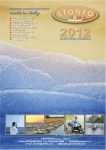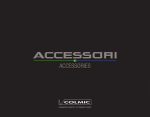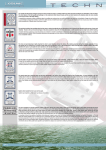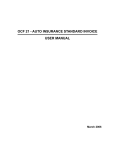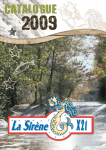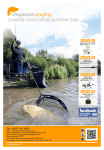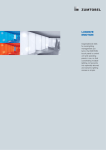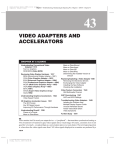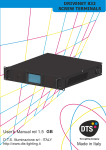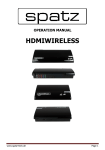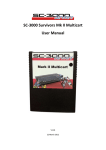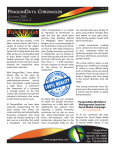Download Manual - Fishsim.net
Transcript
Fishing simulator user manual J.C.Spooner 2000 Please read the agreement and disclaimer on last before playing the game Contents 1 ... Introduction 2 2 ... System requirements 2 3 ... Installation 3 4 ... Playing the game •Angling association membership 4 •Main - 7 8 27 31 34 36 37 40 45 46 47 47 menu options Go fishing Tackle set up Match settings Record catches Last results Realism Advanced options Game settings Credits Help Exit to O/S 5 ... Troubleshooting 48 6 ... Registration and pricing 49 7 ... Agreement and disclaimer 50 -1 Created on 11/28/99 9:50 PM Fishing simulator user manual J.C.Spooner 2000 Introduction Thank you for trying or purchasing fishing simulator, I hope you find it realistic and have hours of fun and enjoyment in the process. Fishing is one of the most popular and interesting pastimes in the world, and nothing can replace the feeling that all anglers experience sitting on the bank of a lake or river. This game, or simulation as we prefer to call it, takes you as close as possible to that feeling and lets you practice and enjoy this amazing hobby in the comfort of your own home. The game has been designed with realism in mind, the prime design consideration has always been to produce a fishing simulator with as much attention to detail as possible, not a computer game with unrealistic features like underwater views where you can see the fish swimming around ! This manual gives instruction on the game itself, with small clues that will help you catch fish, in fact it is that realistic that any fishing book or real life experience can be help in the process of catching fish in the game. The game is supplied as shareware, which is not freeware, it has taken over 14 months to produce and 18 years to design, since the original ZX Spectrum version in 1982. If you enjoy the game and want access to the extra features, please register it. Given enough interest in this game, version two will be produced, with a reduced registration cost for registered version one users. Enjoy your angling and TIGHT LINES System requirements Fishing simulator uses the latest PC technology, and you should check below to see if your computer meets the minimum requirements. On machines with less capabilities than the ones shown below, the game may still run, but with a lower performance. Architecture Processor Memory Hard disk Video display Operating system Control : : : : : : : Standard PC – not Apple Macintosh Pentium P133 or higher ( P200 recommended ) 8 MB RAM ( 12 MB or higher recommended for extra speed ) 8 MB minimum ( more if extra venues and tackle are added ) 1 MB SVGA ( VBE 2.0 compatible recommended ) Windows 95/98, DOS, not Windows NT Mouse / Keyboard. Additional features to enhance gameplay – optional Soundcard Network LAN Modem : To hear the game realistic sound effects : IPX, to play on a local area network against friends : With Internet access to download game add-on’s free of charge. -2 Created on 11/28/99 9:50 PM Fishing simulator user manual J.C.Spooner 2000 Installation Installation methods depend on where you have obtained your copy of fishing simulator from. There are two ways in which fishing simulator is packaged, on CD ROM, and in ZIP format on the Internet, installation is different for each. CD ROM installation – Windows 95/98 The fishing simulator CD ROM is the simplest way to install the game onto your computer. For details of how to obtain your copy of fishing simulator on CD ROM, see registration at the end of the manual. At time of writing it is looking like the shareware version of fishing simulator, may be available on computing magazine cover CD’s in the near future ( currently in the UK only ). To install the game from the CD ROM simply open the CD drive door and place the fishing simulator CD ROM into it. Close the draw and the game will automatically start the installation procedure. Follow the on-screen instructions and the game will be installed ready to play. To the game after installation, select the start menu button in windows 95/98 and click fishing simulator. The fishing simulator CD ROM does not need to be in the drive to play the game, after installation. Some computers may be set up to not automatically run CD ROMS when they are inserted, if this is the case you will have to select the run option from the start menu and type D:\SETUP.EXE in the box provided ( this assumes your CD drive is set up as drive D, if not you will have to change it accordingly ). The game can be uninstalled by selecting : control panel – add / remove programs in windows 95/98. Installation from a ZIP file downloaded from the Internet If you have downloaded the shareware version of the game from the Internet or BBS, the following installation instructions will apply. You will have downloaded a file called fishsim.zip (correct at the time of writing), this single file contains all the required fishing simulator files to play the game. At this point you will need a copy of WINZIP which can be obtained from the Internet or is commonly found distributed with magazine CD ROM’s. In winzip open the fishsim.zip file, and click on the extract button. You will be asked to select a destination drive and directory to store the game. IMPORTANT : Make sure the all files radio button is checked and the use directory names button is also checked. In the extract to box at the top, type in C:\ or select another drive and directory. Then click the extract button and the fishing simulator program will be properly copied too your hard disk drive. If you followed the instructions above correctly and extracted fishing simulator to drive C, you will need to locate the fishing.exe file in the fishsim folder using windows explorer to run the game and double click on it. A shortcut can be safely set up on the desktop for easier access if you prefer. To uninstall the game simply delete the entire fishsim directory using windows explorer, all of the game files are located in a single directory and no other files will be left hanging around your disk. -3 Created on 11/28/99 9:50 PM Fishing simulator user manual J.C.Spooner 2000 Angling association membership The angling association membership screen (below) is the first screen you will see when you start the game. Before you can fish you must become a member of the angling association. A list of current members can be seen in the membership book. The association allows a maximum of 24 members, with one of these members being a guest member. The first entry in the membership book is always reserved for a guest member and cannot be altered. In order to apply to become a member you must select an empty slot in the book by clicking on it with the mouse. When you click on a slot in the membership book a coloured rectangle appears around the slot you clicked on indicating the selection. A green rectangle is shown for a current member, whereas a red rectangle is shown for an empty slot. After you have selected an empty slot, click the New member button and enter your name in the membership application box. Press the [Enter] key after you have entered your name. If for any reason you decide against becoming a member leave the application box blank and press [Enter], your application will then be rejected. At a later date you may wish to remove your membership, to do this select your name and press the Delete member button. You will be asked to confirm your action, select Yes to confirm or No to cancel the action. The guest member can never be deleted. It is important to understand that once an angler’s membership has been deleted all information and history on that angler is lost forever. With a member selected you can then continue further into the game by pressing the Continue button. Once you have obtained membership to the angling association, you will be able to access a whole list of information about your past fishing performance. The Information and Records button allows you access to this information (see next page). You can return to the angling association members screen at any time from the main menu by clicking on the Fishermen button, from there you will be able to change the selected angler or view information on any angler. -4 Created on 11/28/99 9:50 PM Fishing simulator user manual J.C.Spooner 2000 Angler information and personal record catches The game keeps a track of a wealth of information on each angler's past fishing performance. This information can be viewed by clicking the Information button in the angling association membership screen. The member information screen (below) is displayed for the selected member. From this screen you can examine your performance in all of the four different match types (practice, single match, specimen match, and tournament match). To change the statistics for the different match types click on the portholes at the bottom of the screen. The current selected option is highlighted in white. The All matches option will provide details for all four match types combined. The performance information is displayed in list format, which is selfexplanatory, but are summarized below : Number of sessions Fish caught Total weight Average weight Minutes fished Fish per min. Weight per min. Missed bites Won, 2nd ,3rd,other Fishing style : : : : : : : : : : The value here indicates how many fishing sessions you have fished. This indicates the total number of fish caught. This is the total weight of all the fish you have caught. This is the average weight of the fish you have caught. The total number of minutes you have fished. The average number of fish you catch per minute of fishing time. The average weight you catch per minute of fishing time. How many bites you have missed ! How many matches you won or other positions. This table shows your performance for all the four different fishing styles available (float fishing, ledgering, fly-fishing and spinning). It shows the approximate number of minutes fished for each, the total number of fish caught for each, and the total weight caught with each style. The position information is not available for practice sessions as these sessions are not competitive NOTE : The shareware version of the game does not remember this information after the game has terminated. -5 Created on 11/28/99 9:50 PM Fishing simulator user manual J.C.Spooner 2000 As well as being able to examine your performance in all the different match types you can also look at statistics for the different levels you have chosen to fish at (see realism for more information about levels). The tables porthole will show your relative performance against all the other members in the angling association in the form of league tables. There are different tables that are available : •Association members ranking Shows the current angling association membership ranking in order of all the members. •Biggest fish caught Displays a table with all the members and their biggest fish ever caught. The table is shown in order of fish size. •Fish weight per minute This tab displays the average weight caught per fished minute for all the members. This table displays the angler who catches the most weight on average in one minute at the top. •Number of fish per minute This tab shows a table of members in order by how many fish they have caught on average in one minute of fishing time. The best angler is shown at the top of the table. •Average fish weight This table is used to find out which angler catches the biggest fish on average. The best angler is displayed at the top of the table. •Single match table, specimen match table, tournament match table, all matches This table is a league table showing the performance of all the members in various match types. Each time a match is fished by a member, their performance is monitored and st nd finishing position noted. This performance is calculated into a points total, 1 =20 pts, 2 rd = 10 pts, 3 = 5 pts, any other position = 1pt. The average points per match fished is used to decide which member is positioned highest in the league table. Note, finishing a match early results in just a single point being awarded, even if the angler is leading the match at that point. These tables are like high score tables in various fields of the game. For example, one member might be top of the average number of fish per minute table, but bottom of the average fish weight table, which is the best is for you to decide ? To close the member information screen The information screen gives you valuable information to assess your general performance at catching fish, to see more specific information on the types of fish you catch select the Records button on the angling association members screen. You will now be able to view the selected members personal record catches for each species of fish in the game. There are four different types of record catches (All time records, personal records, venue records, and peg records). These are all explained in more detail in the Record catches section later in this manual. -6 Created on 11/28/99 9:50 PM Fishing simulator user manual J.C.Spooner 2000 Main menu options The fishing simulator main menu options screen is the centre point of the game, from here you can choose a wide variety of options. Each of the options is summarized below : Go fishing : Pressing this button will start a fishing session. Tackle set up : This button allows you to set up your rod and tactics. Match settings : Select this option to change your match types and venues. Record book : Displays the all time record catches for each species of fish. Fishermen : View or select a member from the angling association members list. Last results : View the results of the last match. Realism : This option allows you to change the realism of the game. Advanced options : Upgrade the game, new tackle, venues, fish, patches (Full version only) Game settings : Allows you to change display and music preferences. Credits : Information on the game creators. Help : Access the on-line help. Exit to O/S : This button exits the game and returns you to the operating system -7 Created on 11/28/99 9:50 PM Fishing simulator user manual J.C.Spooner 2000 Going fishing ! The go fishing button on the main menu, is the button you press to start a fishing match or practice session. Before going fishing for the first time, there are a few things that need setting up, you should read the rest of this manual for these, or follow the quick start guide above. After clicking on the go fishing button, the screen will change to one similar to that shown below : This screen is similar to the match settings screen, which is described later in the manual. The options which are the same as the match settings screen are not described here, but in the match settings description. At the top of the screen, the match type is described, in the screen shot above, it is a tournament match, with the match rules being displayed in the four lines at the bottom of the screen. The five buttons toward the bottom of the screen are each described in turn below : Cancel This button, when pressed returns you back to the main menu options screen, if you are connected to an IPX network match as a client, you will be asked to confirm that you want to leave the match. If you choose yes, you peg draw will be replaced with a computer angler. If you are acting as a server, you will also be asked to confirm that you want to leave the match. Choosing yes will inform all the connected clients and they will be all set back to a standalone match. (see multi-player game later in this section for more details of setting up an IPX network match). -8 Created on 11/28/99 9:50 PM Fishing simulator user manual J.C.Spooner 2000 Tackle This button will take you to the tackle selection screen, for rod set up adjustments prior to the start of the match. At this point you will be able to mix ground bait and view peg and venue information in the tackle selection screen, as you have not yet gone to the bank side. Weather The weather button will display a detailed current weather forecast before the match begins. Weather is an important factor to fishermen, fish are very sensitive to weather conditions and temperature changes. Different species react and feed differently in cold or warm weather, the on-line help on all the species of fish, details some clues about fish behavior in different weather conditions. Knowing these behavior traits of different species is important if you are going to be a successful angler. The weather forecast dialog (above) shows the current weather and temperature, along with the wind speed and direction. The wind direction is a rough approximation based on the four points of the compass (north, south, east and west). Also indicated on the forecast screen is the cloud coverage, rain chance/persistence, and sun brightness. These are all given in percentages (0 to 100), these factors reflect the weather description more accurately and do impact on fish behavior. Weather is likely to change during the course of a long session and your tactics should be adjusted accordingly. When you have finished viewing the weather forecast, press the continue button to close the dialog. View draw The view draw button is not available in practice sessions and will be “greyed” out because you are not fishing against any other anglers in this type of session. It is only available when you are fishing :- single matches, specimen matches, and tournament matches. At the start of every fishing match, every participating angler draws his/her peg that they will fish from randomly from a hat. On all venues, both in the game and real life, some pegs are regarded as better match pegs than others, the draw ensures that no angler decides his/her peg to fish from. This button also gives you access to setting up or joining an IPX network game. The results of the draw are displayed in peg number order, with your name being displayed in dark blue, other network anglers in green, and computer anglers in white. An example of a draw screen is shown on the next page. -9 Created on 11/28/99 9:50 PM Fishing simulator user manual J.C.Spooner 2000 The first column in the list displays the peg name that each fishermen will be fishing from, the second column displays the anglers name. The list can display ten entries at a time, because some venues might contain more pegs, two buttons have been included in the bottom right to scroll through each page. The close button will return you to the previous screen. The multi-player button (registered version only) allows you to fish against other 'human' anglers in the same match. In order to use this feature all participating anglers will need to have a local copy of the game installed on their computer, with IPX network drivers installed. If you are running the game from DOS this is especially important, as you will need to install the IPX drivers, which are normally distributed on a disk which comes with your network card. If you are running the game from within Windows 95 (or later version), IPX drivers are normally installed, see the Windows documentation if they are not. On pressing the multi-player button you will see a dialog which is similar to the one shown below : There are various error messages that could pop up instead of this dialog, for example, if you do not have a network card or IPX drivers installed, you will be informed of this. The two status text boxes in green, show the current game status, and your network card address (included for error trapping purposes). The first status box, can display any one of three things, which are listed on the next page : - 10 Created on 11/28/99 9:50 PM Fishing simulator user manual J.C.Spooner 2000 Standalone : This is the normal setting, and indicates that you are not connected to a network game, and are acting as a standalone computer, which lets you fish against computer fishermen only. Server : This indicates that your computer is acting as a fishing network server. As the server, you have special privileges, such as selecting the venue and the type of match. Client : This informs you that you have connected to a fishing server as a client. Your computer will be set up with the same settings as the fishing server you have connected to. Being a fishing server gives you control of the match. When client fishermen start to join your game, their games will be set to the same venue and conditions as yours. The server computer will allocate a different peg to all the client computers, this occurs in the background. As clients start to join, the draw screens of both the client and server computers change to show the new angler appearing. Client computers use the Join button to join a servers game, the game will then look for a fishing server and set itself up to the servers venue and conditions. The server will also allocate the client computer angler a peg to fish from, if there are any available. If all is successful the client computer will be set up and the status will change. Both server and client can chose not to participate in the game if they select the cancel option button from the go fishing screen. A client leaving the game will not affect the match too much, his/her old peg will just be replaced by a computer angler. A server leaving the match does affect the network game considerably, because all attached clients also have to leave the network game. The clients will be informed of this event and their computers re-set up as standalone computers with all computer simulated anglers. If the server leaves during a match, all the client anglers matches will also finish. The server also has the responsibility of starting the match, none of the client anglers will be able to start fishing until the server has started. Once a server has started fishing, clients can still join the match and they will be informed how long the match has been going for before they joined. When client anglers attempt to start fishing before the server they will be told so and given the opportunity to send the server a "hurry up" message (see screen below). If the server starts the match while the client anglers computer is displaying the "server not started" message, the client anglers computer will automatically start the fishing session. To set your computer up as a server, click on the setup button. Only one fishing server can be used on a network at any one time, multiple servers are not allowed. When a client tries to start a network match before the server, this dialog appears, and gives the opportunity to the client to send a message to the server, possibly saying “hurry up”, or “I’m ready”. The server will then receive this dialog on his/her screen. When you have finished setting up the network game press the close button on the IPX network link dialog, and you will be returned to the draw screen. - 11 Created on 11/28/99 9:50 PM Fishing simulator user manual J.C.Spooner 2000 Go fishing The go fishing button on the bottom right of the go fishing screen, takes you to your peg and starts the fishing session. If you are set up as a client computer in an IPX network game and the fishing server has not yet started the match, you will see a dialog, as shown on the previous page. All client computers must wait until the server has officially started the match in an IPX network game. If you leave the Waiting for server to start the match dialog on, you will be taken to your peg automatically, as soon as the server starts the match. If you are fishing in a match, either, single, specimen, or tournament, you will see a status bar, saying Preparing match please wait. This is to allow time for all the computer fishermen to select their tactics for the match, this message should be on for no more than around five seconds (depending on the speed of your computer and the number of pegs on the venue). After this you will be sitting at your peg ready to catch some fish and your screen display will change to a something similar to the screen shot below : This is the screen that you will see for the duration of your fishing session or match. At the bottom of the screen is where you are simulated as sitting, with your rod in hand. The movement of your rod is controlled by the mouse, pulling the mouse towards you raises the rod tip and pushing it forward lowers the tip. Moving the mouse right or left, moves your rod right or left accordingly. The height that your rod tip is currently at can be judged by comparing the rod position with the position of the shadow it casts on the ground. At the top of the screen a message bar is displayed, showing various pieces of information, these are all described on the next page. The message bar can be turned off or on at any time by pressing the ‘M’ key on the keyboard. - 12 Created on 11/28/99 9:50 PM Fishing simulator user manual J.C.Spooner 2000 The fishing message bar Each piece of information on the fishing message bar is shown and described below : Current status icon Bale arm status Bank-side messages Current simulated time Amount of line casted out Keep net status Match end time Amount of slack line Current weather Simulated month Current status icon This icon represents the current status. It can display three different status settings as shown below : The glasses icon is used to signal that you are in a waiting state. This is normally displayed when you are looking out for a bite. The reel icon, is displayed whenever you reel in your bait. It disappears and turns to the glasses icon when the bait has been fully reeled. Bale arm status This icon is displayed when you are reeling in and “playing”a fish. A line strain status bar is displayed above it. The bale arm is a device attached to the reel, and is used to stop line running freely from the reel. When the bale arm is on, the line is restricted from leaving the reel, when it is off, line can run freely from the reel. To toggle the bale arm on and off press the ‘B’ key on the keyboard. The bale arm is especially useful when trotting streams that run away from your fishing position because the current of the water will pull line off the reel easily without affect the trotting float. With the bale arm off, you can move the rod without affecting the detector. The bale arm is automatically turned on when reeling in, or striking. Lineout This box displays the amount of line casted out in feet, reeling in the bait reduces this amount. Slack line The slack line box displays the amount of slack line there is in feet, between the rod tip and the hook. When ledgering with some detectors, for example, the swingtip and bobbin, the detector requires some slack line to position itself dangling downwards. Bank side messages - 13 Created on 11/28/99 9:50 PM Fishing simulator user manual J.C.Spooner 2000 Bank side messages are available from passers by on the bank and your own observations while you are fishing. They provide an insight into what is happening on other pegs in the match. Even when another angler casts out or changes their tactics, you will be informed. The most useful piece of information you can get from bank side messages is when other anglers catch fish, the fish, size, angler and peg where the fish was caught will be displayed. By monitoring the message box, you can judge how well you are doing in a match. Each message that appears in the box is overwritten by the next message. Keep net messages (catch) This box displays the total weight and number of valid fish you have caught so far in the session. Specimen matches and some tournament matches specify a certain species of fish that has to be caught, any other fish will not be classed as valid and won’t be included in your catch total. In the event of a draw in one of these matches, your other catches may be taken into consideration in deciding your final position. Current weather The current weather box displays the weather, this can and probably will change frequently during the course of a fishing session, and should be monitored, as tackle changes may be needed to optimise your chances of catching fish. Time The time box displays the simulated time of day. The simulation runs in real time, but simulated time is used, so that you have the option of fishing at any time of day or night. Obviously the time changes and different species of fish feed different at varying times in a day. After practice and observation, you will get to know the best times of the day to catch certain species of fish. Finish time Again, like the time, this is displayed as simulated time. It signifies the time that a match is due to finish. In practice sessions this will display N/A, because you are allowed to fish as long as you like. When the simulated time reaches this value, a gong sound will be heard and the match will end. If the time is up while you are currently reeling in a fish, you will be allowed to continue to land the fish. Anglers who don’t have a fish on at this time, will finish automatically. Month This displays the simulated month, and is there as a reminder to you. The time of year, like the time of day is also important in determining the chances of catching certain species of fish. Casting out Before you can catch any fish, you must cast your bait into the water. To do this is the simulated game press the ‘C’ key on the keyboard. The message bar at the top will then change and your rod will start to move from side to side, across the water surface. This side to side motion indicates the direction that you will cast in any one moment. When you have decided what direction to cast, and the rod is pointing toward that direction press and hold the left mouse button down. The rod will now start to rise from the water surface and a power indicator in the top left hand corner of the screen, on the message bar, will increase. Keep you finger pressed on the left mouse button until you think you have achieved the correct power for the area you want to cast into, and then release the mouse button. Your bait and tackle will now be casted. Casting is difficult and requires some practice, especially if you have the conditions affect tackle option set to on in the realism menu, this makes casting precisely on - 14 Cast power bar Created on 11/28/99 9:50 PM Wind speed Fishing simulator user manual J.C.Spooner 2000 windy days very tricky. Wind direction The cast message bar contains information that can affect the tackle when casting out. The direction, power of the cast, tackle weight, wind direction, and wind speed all govern where your bait will land in the water following a cast sequence. The heavier the weight of the tackle the further the cast will go. This is true for all fishing styles except fly fishing, where a finer rod is used which gives a better whip, enabling a light fly to cast further. To begin with it is better to try and cast down the centre of the peg with a lot of power, and as you get a more proficient caster, trickier spots can be aimed for. If you cast on land or outside of your peg fishing area, you will be informed and will have to recast by pressing the ‘C’ key again. Following a successful cast it is advisable to turn the bale arm off periodically and adjust the rod position to let some slack line off or, if you are ledgering, set the position of the ledger detector. Then turn your bale arm back on and wait for a bite to occur. Waiting for a bite When you have casted in, it’s time to wait for a bite. To understand what happens from the moment the bait hits the water, until the time the fish is attracted by your bait is important and depends on the style of fishing. Float fishing When float fishing, the float and the bait hit the water following a successful cast. The bait now begins to sink. The speed the bait sinks depends on the amount of shot attached to the line and the weight of the bait. The more shot and the heavier the weight of the bait the faster the bait sinks to its correct depth or the bottom, whichever is less. Some floats do not have the bouyancy to stay afloat if a heavy bait is attached to the hook and will sink, leaving it near impossible to detect a bite. Careful observation of the float following a cast can give important clues on the depth of the area casted. Initially when the float lands in the water, it will sit high, after the bait has sunk to its correct depth the weight of the bait will have an impact on the float height and you will see a slight reduction in the visible height of the float above the water surface. This will be the cast where the depth of the area casted is greater than the float depth setting, not the other way round, where the bait will sit on the lake bed and have no impact on the float. A plummet is commonly used by float fishermen to determine the depth of a lake, because of its weight, it will pull the float under the water if the plummet is not sitting on the bottom. There is a plummet located in the bait box for performing this operation. On flowing water pegs, the water current will drag your float and bait in the direction of the flow. These pegs require a lot more effort by the float fishing angler, because the float does not remain in a static position. If the depth of the float is set to deeper than that of the depth of the river, the hook and bait may occasionally snag on the bottom briefly. A slight pull on the rod or patience will normally release the hook. Wind can also have an effect on a float, by blowing it in all directions, especially tall standing floats. Ledgering Ledger bombs tend to be very heavy and sink quickly in the spot where they are casted, this is also the case on slow-medium flowing rivers. Some fast flowing rivers can move a light ledger with the strength of the current. Whichever ledger detector you have on your tackle set up will be - 15 Created on 11/28/99 9:50 PM Fishing simulator user manual J.C.Spooner 2000 displayed in the bottom right hand corner of the peg. A swingtip and bobbin will need to be set hanging correctly following a cast. This can be achieved by taking the bale arm off and moving the rod to allow more slack line. Reeling in reduces then reduces the slack line until the correct hang of the detector has been achieved. The quivertip and electronic bite detector do not require this. Wind can be a problem with ledgering, just the same as float fishing, certain ledger set ups will be affected by wind more than others, especially when using a swingtip or a bobbin. Gusts of wind blowing the ledger detector can lead to false bites. Fly fishing Fly fishing is performed with extremely light and sensitive tackle, therefore current flow and wind have a significant effect on the floating fly. Fly fishermen perform, repeat casts, with each one getting progressively further out, and by letting the fly just agitate the surface each cast generates the interest of fish, however too much may lead to the fish becoming suspicious. Fly recasts can be performed in the game by pressing the ‘SPACE BAR’. Flies float on the surface and are affected by the water flow. You need to keep a constant vigil on the surface fly as fish tend to take these very quickly by jumping out of the water. Spinning Spinning is yet another technique that can be used to catch predatory fish. It requires constant effort from the angler, as the spinner needs to be constantly agitated by reeling. Once the spinner has been casted, you should wait around a second (depending on the weight of the spinner), to sink to the bottom. Then you need to constantly reel the spinner in until it has come back to your position on the bank. When spinning a slower reeling reel is automatically added to your rod set up. There are two ways of reeling in a spinner, the first is by keeping your finger pressed on the left mouse button, the second makes life a little simpler, by pressing the ‘A’ key on the keyboard, the autoreel feature activates, which will reel the spinner in automatically. Pressing the ‘A’ key again will stop the autoreel. The height you lift the rod tip to when spinning is important, the higher the rod tip is raised from the water surface, the higher the spinner will travel through the water. When spinning you need to keep a constant watch on the rod tip, which acts as your bite detector. When a fish bites, it will pull the line tight and cause the rod to bend. This is the time to strike. Freeline fishing The final fishing style is “freelining”, which is a common technique used by anglers on warm sunny days. Freeline fishing is the oldest form of rod fishing and just involves a rod, line, hook, and bait. The weight of the bait is important in determining the slow sink rate of the hook. In fact some baits like bread flake will float on the surface and not sink at all. If this is the case, the bite can be detected visually like fly fishing. If the bait sinks, the fishing is the same as ledgering, but with very little weight. Freeline fishing can be a good technique to use for fishing for carp on warm sunny days, or fishing at various depths, with the bait sinking slowly to the bottom. Action command keys while fishing The following lists and describes all the user actions which can be performed during a fishing session, some have been covered in earlier sections, but are still included here for fullness. - 16 Created on 11/28/99 9:50 PM Fishing simulator user manual J.C.Spooner 2000 Mouse movement : Rod control Left mouse button : Reel in bait or fish Right mouse button : Strike when got a bite ‘C’ key press : Cast out ‘T’ key press : Change tactics ‘B’ key press : Toggle bale arm on/off ‘G’ key press : Groundbait ‘ESC’ key press : Finish practice session or retire from match early ‘SPACE’ key press : Re-cast fly (fly fishing only), or strike if got a bite ‘A’ key press : Activate / de-activate auto-reel (spinning only) ‘M’ key press : Toggle message bar on/off ‘H’ key press : Obtain help information (practice sessions only) Reeling in To reel in your bait or a fish press and keep your finger on the left mouse button. You can still control the rod with the mouse while reeling to control the direction of the reel. Once your bait has been reeled close enough to you it will be removed from the water and re-baited, ready to cast again. It is possible to get a bite while reeling in your bait, or even when reeling in a fish, if a predatory species pays it special attention. For this reason, it is important that you stay alert ready for any surprise bites that may occur. If you have the reel in bait before re-casting option set to on in the realism menu options, you have got to reel in your bait before re-casting out or changing your tactics. Groundbaiting To use the groundbait facility you must have first mixed some groundbait prior to the start of the fishing session. Groundbait cannot be mixed at the bank side, while changing tactics. Providing you have mixed some groundbait, pressing the ‘G’ key on the keyboard will display a green circle around where you are fishing. This pauses the game briefly for you only. You can now move the circle with the mouse to the position you want to catapult the groundbait to. If you move the circle over land, it will change from green to red, indicating this. Once you have decided the area to groundbait, press the left mouse button and you will catapult groundbait to that spot. Wind conditions have an effect on groundbait, and the exact direction of the catapult aim is taken care of for you automatically, so that the groundbait hits the exact spot you’ve highlighted. Changing tactics There are many reasons why you will need to change your tactics during a match or a practice session. Weather and time changes are the most common, as an angler you will have to adapt to varying conditions, and apply a knowledge of fish species to maximise your catch. Another - 17 Created on 11/28/99 9:50 PM Fishing simulator user manual J.C.Spooner 2000 important reason to change your tactics, is that your original tactics may not be working and you want to apply a different strategy. Whatever the reason, pressing the ‘T’ key on the keyboard will bring up the tackle selection screen, with your current selection. If you have the reel in before casting option set in the realism menu, you will need to reel in your bait before changing your tactics. Groundbait mixtures cannot be done during a match, and information on the peg or venue cannot be obtained. These things must be set and studied prior to the commencement of the session (see tackle setup later in the manual). Obtaining fishing tips during a practice session Practice sessions are included so that you can get a feel for the game, and improve your angling ability before moving onto the more important matches. During practice sessions only, the ‘H’ key can be pressed to obtain up to date information on how good your tactics are for a particular species of fish. During this viewing period you will not catch any fish. The fishing tips dialog is shown below : The species of fish on the fishing tips dialog above shows that the tench has been selected, the species can be changed by pressing the [<] [>] buttons next to the species name. The coloured bars displayed above show how effective you have been so far in catching the selected species of fish in different areas. There are no set fish in the simulation, calculations are all performed and tested using probability, the information in this dialog shows the results of just six of the tests. There are many other tests, such as weather factors, but the angler does not have any control over these. The higher the percentage shown for each bar is how effective you have been so far in that particular test area. Reading the above dialog, it shows that everything bar the depth is set well for catching tench, so in order to catch more tench, the fishing depth will need to be altered. Each of the six test areas is described briefly below : Fishing bait : This percentage shows how effective your hook bait has been in attracting the selected species so far. Fishing style : This bar shows how effective the fishing style for catching the selected species. The fishing styles can be float fishing, ledgering etc. Fishing depth : This shows how effective your fishing depth is. Fishing area : This percentage shows how effective the areas you have cast into have been in catching the selected species of fish. It is important to “read the water” when fishing, casting anywhere on a peg can result in fish, but to track down specimens, you need to look at the surrounding features. - 18 Created on 11/28/99 9:50 PM Fishing simulator user manual J.C.Spooner 2000 Water depth : Some species of fish prefer to populate different depths of water, for example, some species might only thrive in deep water, whereas others prefer shallow water. This percentage informs you whether or not the spots you have been fishing have been effective in terms of water depth. Water flow : The flow of the water is very important for some species of fish, some river fish will rarely, if ever, be found in still water, and visa versa for still water fish. Also some species might prefer different strengths of water current. This percentage shows you if you have been casting in the correct locations with the correct water flow for the selected species of fish. These tips are a useful way of learning about the habitat and behavior of different species of fish, and should certainly be used to fine tune your tactics when trying to catch a particular species on a peg. Finishing a practice session or retiring from a match early Practice sessions are not timed, so to finish a practice session press the ‘ESC’ key on the keyboard, you will be asked to confirm that you want to exit the session, press the yes button, if you do. Matches can also be finished earlier than their designated finish time by pressing the escape key. If you do finish a match early, you will not receive any angling association ranking points for the match, even if at the time you quit, you are leading the match ! Abandoning a match part way through is classed as being in last place, you must finish the match to gain any credit for it in the angling association information books. After finishing a match, the positions of the anglers will be displayed at that point in time, the same as if the match finishes on time. See match results later in this section for more information. If you are connected to a network game as a client, your peg will then be allocated to a computer angler, who will start with an empty keep net. If your computer is acting as the fishing server, the match will end for all users connected to you and the results will be recorded in the angling association information books for all anglers but yourself. Detecting bites With perseverance, luck, or good tackle selection, you will get a bite. In angling terms a bite is the point when a fish starts to take an interest in your bait. If you have set the audible bite warning to on in the realism menu, you will hear two high pitch notes through your soundcard. This warning indicates that a bite is imminent. Whether or not you have the audible bite warning on, there will be a change in your detector of some sort. The exact reaction to a bite of your equipment depends on the fishing style and bite detection method used. Fish are not as stupid as we often assume, they may not have a large brain size, but they do have instincts and know possibly from experience that food can sometimes spell the possibilities of being hooked and caught. It is for this reason that they often approach food with caution. Different fish species “test” the bait in different ways, some may suck the bait into their mouths and then spit it out repeatedly, some will swim with the bait, some may pick at the bait. The pattern they assume when biting is different between species and is recognisable to the trained anglers eye. For example the pike is not a cautious fish and the bite will be a sharp fast bite, normally swimming swiftly with the bait in the mouth, whereas the a tench will take more care and be a little more finicky with its food. Eventually, when, and if, the fish is satisfied, it will take the plunge and try to swallow the bait. This is the ideal time to “STRIKE”, which is a term used when the angler lifts the rod tip ( not necessarily sharply as the term suggests ). The strike then sets the hook into the fishes lip, so that it can be reeled in by the angler. The whole bite sequence for whatever species of fish and detector normally requires patience and pin-point timing. In order to help you decide when to strike, below is a list of all the detectors and how fish bites are detected. - 19 Created on 11/28/99 9:50 PM Fishing simulator user manual J.C.Spooner 2000 Float fishing bites Below is a screen shot taken with an angler float fishing, the float can be seen on the bottom left of the peg, in the water. Float in the water When float fishing you can visually see the float popping through the surface of the water. You should keep you eyes on the float at all times to see any bites that may occur. The arrangement of a float fishing set up is shown in the diagram below : Float Water surface As the fish pulls at the bait, the float is pulled down, appearing lower on the Line water surface. Some bottom feeding fish species, like tench and bream, suck the bait from the bottom of the lake, and take the weight of the split Split shot shot, this can cause the float to appear to rise higher in the water. This is Hook / bait called a “lift bite”. Bottom After testing and playing with the bait for a while the fish will, take the plunge and attempt to swallow the bait. When float fishing, this cause the float to be totally submerged under the water. This is the best time to strike!. Some floats may be too large and bouyant for a small fish to pull the float under, in this situation, bite detection and strike time is difficult to establish and down to luck more than judgement. Ledger bites Ledger fishing involves attaching a bite detection mechanism at the rod end of the set up. There are four different bite detectors in the simulation : Swingtip, quivertip, bobbin, and an electronic bite detector. Below is a screen shot, taken when ledgering with a swingtip : - 20 Created on 11/28/99 9:50 PM Fishing simulator user manual J.C.Spooner 2000 Fishing here Bite detector You can see from the screen shot above that the bite detector is shown in the bottom right hand corner of the screen, in the example above, a swingtip is being used as the detector. You can also see that there is no visual indication of the exact position that is being fished in. While fishing you can tell this position by following the line leaving the end of the rod. When a bite occurs the bite detector will start to move. Each of the four ledger bite detectors behaves differently and are described below : Swingtip The swingtip is a device that attaches to the tip of the rod, normally with a screw fitting. It looks similar to a float with a rubber tube attached to it, to allow free movement. The swingtip responds to the line tightening or slackening as the fish pulls at, or lets go of the bait. After casting out, the swingtip should be adjusted using the reel rod position, and balearm, so that it hangs about half way. This setting will give enough slack line to detect bites, and the line will be tight enough to also detect lift bites. Like the float the swingtip will follow a bite pattern depending on the fish species. The time to strike is when the swingtip is in a totally horizontal position, which indicates that the fish is pulling tight on the line. Quivertip The quiver tip is a much sturdier bite detector than the swingtip, it is rarely affected by windy conditions and will show bites from large fish well. Small weak biting fish however may not have the power to move the quivertip enough to give a reasonable bite. The time to strike when using - 21 Created on 11/28/99 9:50 PM Fishing simulator user manual J.C.Spooner 2000 the quivertip is when it starts to quiver fast from side to side, any earlier and the fish may escape with your bait. Bobbin The bobbin detector is probably one of the oldest ledger detection mechanisms around. Bobbins can be made from old washing liquid tops, and hang off the line at the reel end of the rod. When a fish pulls at the bait, the line will tighten, causing the bobbin to rise. The time to strike with a bobbin is when the bobbin is pulled right to the top and the line is horizontal to the rod. The bobbin can give false bites in windy conditions and should only be used in calm weather. Like the swingtip you need to let some slack line out so that the bobbin hangs down. Electronic bite detector The electronic bite detector is one of the newest forms of ledger bite detection. It works by monitoring the tension of the line, sitting on top of a rod rest. Although fishing simulator does not make use of a rod rest, one is assumed, although you can still move the rod around, and after you stop moving it, it is assumed that it is placed on the rest (not shown visually). When a fish bites, the line will tense and the bite detector will start to flash and beep, with two lights coming on. The intensity of the beep and the brightness of the lights shows how hard the fish is pulling. Coupled with the speed of the beeps, you can tell when the correct time to strike is. Things to listen for are a slight change in beep tone, and slight intensity of the light, then it’s strike and hope. It is a very common detection mechanism used at night time. Fly fishing and freeline bites Fly fishing and freeline fishing work in similar ways, by floating the bait on the surface of the water. Some species of fish like trout, scan the surface of the water for their food and your bait can seem like a hardy meal. Bites tend to be quick, occasionally you may see a ripple around the floating bait prior to a bite, but more often a fish will leap out of the water taking your bait. A lot of the time the fish automatically hooks itself, but it is better to strike to be safe. The point at which you strike, is when the jumping fish, re-enters the water. Spinning bites Spinning is a popular technique used by anglers around the world, most fishing computer games concentrate their efforts on this area because of its popularity in America for catching Bass. You will find that spinning in fishing simulator is a lot of fun and really gets your heart racing when you get a bite. The concept of spinning is that you cast an artificial bait that looks like a fish into the water, give it a while to sink first and then reel it in slowly, this gives the impression of a shiny fish swimming through the water. Predatory fishes like pike and perch will often feed on small fish and attack your lure. This is shown in the game by your rod suddenly pulling violently, don’t worry if you don’t understand, you’ll know when you’ve got one! Like fly fishing, fish tend to hook themselves quite easily on a spinner, but a strike is still required to ensure the hook gets set correctly. Strike when your rod starts to wriggle and you should hook the fish. If a fish is large enough to eat another fish, then you can be sure it’s a reasonably large fish that you have hooked, so be prepared for a fight. Reeling in a fish Following the successful hooking of a fish, a landing net will appear at the bottom of the screen, and your line will start to move through the water. It is at this point you know you got a fish on the other end. The other indicator is the icon in the top left hand corner of the screen will change to - 22 Created on 11/28/99 9:50 PM Fishing simulator user manual J.C.Spooner 2000 show a fishes head poking through the water surface. This icon serves another purpose because a rectangle is printed above the fishes head. This rectangle graphically displays the amount of tension being applied to the line. The amount of tension is shown by a red bar inside the rectangle, if the red bar extends to the right hand side of the box, extreme pressure is being applied and you should take evasive action to reduce it. Below is a screen shot taken from the Hanley park venue, reeling in a 1 lb tench. When reeling in a fish, rod control is the same as with normal fishing and you can reel by pressing the left mouse button. Small fish are relatively easy to reel in and fight mildly, large fish on the other hand can present quite a challenge. Besides the size of the fish, the fighting characteristics of each species is different and some species will fight harder and longer than others. The aim at the end of the day is to get the fish into the landing net located at the base of the rod. After a while, a fish will start to tire out, the exact time length depends on the exact species and size of fish on the other end. Try to move the rod smoothly, and treat the fish gently, especially if you are fishing with a small hook or light line. When “playing” large fish lower the rod tip to create slack line and then reel in the slack line by pressing the left mouse button, until the line tenses again, then gently lift the rod, pulling the fish towards you, keep repeating this process until the fish is in the net or tires out. When you release the tension on the line and create slack line the fish will try to take the slack before you, so you need to be quick. If the no line snaps is off in the realism menu is turned off your line will never snap, and the fish will never get off the hook, no matter what you do. If these are turned on, you must give the fish respect, and use the rod to guide it away from the bank or other objects, which if entangled your line will snap. Once you have successfully landed the fish in the keep net, the species and weight of the fish will be displayed. You will also be told if the fish is either, a new personal record of yours, a peg record, a venue record, or the best of all – a new all time record. If you are fishing in a specimen match or a tournament match where the rules state a certain species of fish is to be caught, you may see invalid displayed. This means that the species that you have landed will not count - 23 Created on 11/28/99 9:50 PM Fishing simulator user manual J.C.Spooner 2000 towards your final weight, because it is not the specified species in the match. Don’t be too disheartened though because the fish may still play an important part in deciding your final position, in the event of a tie with another angler. The screen shot below, shows the dialog that pops up when you land a fish. The to continue fishing, press the continue button, remember the clock keeps running when this dialog is shown, and other anglers are still catching fish. If you are fishing on a network game, the other human anglers on the network will be informed of your catch on their screens. At the end of the match When you are fishing in a match, and the match has run it’s duration, a gong will sound to indicate this and your fishing session will automatically finish. If at the end of the match you are in the process of reeling in a fish, you will be allowed to continue reeling in the fish. On a network game, where one angler is reeling in a fish at the end of the match, your game will end and the other anglers on the network will have to wait until the angler with the fish on has reeled it in. Also, if you are a client computer on an IPX network, you will see a dialog box pop up informing you that the match results are being downloaded from the server. Notes on the end of the match in a network game If you leave the match early whilst competing in a network match you will not be awarded any angling association membership ranking points and your peg will be taken over by a computer fisherman, with an empty net. If the computer who is acting as the fishing server, leaves the match, all of the clients games will end at that point. The server computer will not be awarded any ranking points ( because (s)he terminated the match early ), but the clients will because they did not. Match results At the end of a match ( not a practice session ), the results of the match are displayed, this is the case even if the match finished early. If you are a client in a network match and you finish the match early, the results will show the match as it stood when you left it. The match results screen - 24 Created on 11/28/99 9:50 PM Fishing simulator user manual J.C.Spooner 2000 is shown, below, with your name displayed in yellow, computer anglers are displayed white, and other human anglers, if playing over an IPX network will be displayed in blue. Each angler is display in the position they came in the match, with the winner being displayed at the top. If the venue that the match is fished on contains more than ten pegs, as is the case with May valley above, the two arrowed buttons at the bottom of the page can be used to scroll between pages. Any angler who has caught at least one fish is shown in bold. The example above shows the peg that each angler fished from along with the anglers name, the total weight caught and the number of fish caught. These columns may different information for tournament matches where there may be special rules applied to the tournament fished; for example, the tournament may specify that the winner of the match will be the angler who catches the biggest fish or even the best average sized fish. In specimen matches or tournament matches which specify a certain species of fish is to be caught, the anglers name may be displayed in bold indicating that a fish has been caught, whereas the fish column may display none caught. This indicates that the angler did catch at least one fish, but caught no fish of the species specified in the match rules. The rules for the match are displayed at the bottom of the screen in white. Besides being able to view the positions of each angler, you can also examine the contents of their keep nets by clicking on the anglers name with the left mouse button. The screen shot on the next page shows a sample of a computer anglers catch. - 25 Created on 11/28/99 9:50 PM Fishing simulator user manual J.C.Spooner 2000 The contents of the keep net Each fish the selected angler has caught in the match is displayed in the order they were landed and gives the weight of each fish along with any information regarding whether or not the particular fish is a personal, peg, venue or all time record. When displaying the contents of the keep net when in a specimen match or a tournament match where a species is specified, some fish will be displayed in red, showing that they have not been counted in the final total. They may have been considered in the event of a tie though. The keep net displays twelve fish caught per page and if the selected angler has caught more than this the arrow buttons in the bottom corners can be used to scroll between pages. At the top of the page, the anglers details are shown, which includes : The anglers name and the name of the peg (s)he fished from, on the line below, the anglers tactics are shown. The style of fishing and bait used that is shown, is the tactics that the angler was fishing with at the end of the match. Also the anglers fishing level is shown on the far right, even computer anglers fish at different realism levels ! There is yet more to this page, if you click on any fish caught, the screen will change to the anglers peg that was fished from and the exact spot will be shown where the angler caught the fish you clicked on. This feature can be used to find out certain characteristics of different areas on the peg. Unlike a lot of other fishing games around, the position that you cast into is important, it’s not just a case of casting a float into the water in any old position. For example, on the river pegs, you will find often find chub lurking under overhanging trees and banks. The information on each fish species in the game will give you valuable insight into the particular areas different species like to inhabit, but this is not a hard and fast rule. When you have finished viewing the spot where the selected fish was caught, click the left mouse button and you will be returned to the keep net display. There is just one final note on the keep net, if you are fishing in an IPX network game, and join the match late, the keep net for all the anglers will only display the fish caught while you were present. Also any fish caught that were record catches in your absence will not be included in the local record catches on your computer. Any record fish caught in a network match will be updated on all the computers taking part in the match. The results of the last match can be seen at any time following the match by pressing the [ LAST RESULTS ] button on the main menu (see later). The keep net information is not available from the last results option though. - 26 Created on 11/28/99 9:50 PM Fishing simulator user manual J.C.Spooner 2000 Tackle setup Tackle selection is one of the most important selections of the game. You can access your current selected tackle by selecting the Tackle set up option from the main menu. You can also change your tackle at any time while fishing by pressing the ‘T’key. Before each fishing session you will also be presented with a button option which will let you setup your tackle before the session. Whichever way you access the tackle selection screen, you will see the screen as shown below : This screen allows you to select or change your rod set up in any one of the following ways : Selecting fishing style Float fishing To select float fishing select one of the floats listed in the float box by clicking on it with the left mouse button. The float box can contain up to 100 floats at any one time, you can access additional floats by pressing the up/down arrow buttons to the right of the float box. The shareware version allows a maximum of 10. The exact float you use depends on a number of factors, some floats are better suited to still water, while others better for trotting streams. Some floats are luminous so make them the only choice for night fishing. Some cast further, and some are very sensitive to small bites. To examine the exact characteristics of each float, click on the float with the right mouse button. Once you have decided and clicked on the correct float for your set up, you will see it appear on the line coming from the small rod on the left hand side of the screen. The exact position depends on the depth it is set to on the line. This depth is important when fishing as different fish feed at different levels in the water. To complicate matters more, this level is affected by a number of other factors, such as time of day and weather conditions to name just two. To change the depth your float is set to click on the depth gauge to the right of the line at the depth in feet you think you should fish ( between 0 and 16 feet ). - 27 Created on 11/28/99 9:50 PM Fishing simulator user manual J.C.Spooner 2000 Ledger fishing A lot of species of fish feed of the lake or river bed, therefore if your quest is to catch a species of fish that does this then ledger fishing, or “ledgering” should be considered. Ledgering involves placing a weight near to the hook bait, so that the bait sinks to the bottom and stays there. A bite can be detected in one of four ways ( swingtip, quivertip, bobbin, and the more recent innovation, the electronic bite detector ). These four bite detection devices can be selected by clicking on the one you want to use, they are located, below the rod setup and above the line strength. When you click on one of these detectors it will be displayed on the current rod set up, at the end of the rod if it is a swingtip or quivertip, or at the butt of the rod if it is a bobbin or electronic bite detector. To find out about each of the four different bite detectors click on them with the right mouse button. Once you have decided on your bite detection method, it is time to choose the ledger weight you want to use, these are displayed in the ledger box, to the right of the float box. This box operates in the same way as the float box (above). The shareware version of the game allows up to 10 ledger attachments, but up to 100 can be added later, use the arrow buttons to the left of the ledger box to scroll through all the different ledger attachments. Not all of the attachments in the ledger box are weights, this box can also include swimfeeder attachments and a freeline option. A swimfeeder can attached to a ledger rig to release bait once the weight has sunk to the bottom, hence providing an attractive feed to close by fish. The bait used in the swimfeeder is the same as the hook bait. Using a swimfeeder has both advantages and disadvantages though. The freeline option is a ledger method used without using a weight, and is normally used in conjunction with a light bait, such as a bread flake that will float on the surface. When a floating bait is used on a freeline the ledger bite detector is not operative as the bite can be detected visually by the angler. The weight of the bait determines if it will float on the surface or not. Whichever ledger configuration is selected, it can be viewed by examining the current rod set up. Fly fishing Fly fishing is a common technique used to catch certain types of fish, normally trout and salmon. It involves the angler casting an artificial dry fly onto the surface of the water to simulate a fly touching the surface. Trout especially feed on flies and this method of fishing can prove very effective in the hot summer months. To set up your rod for fly fishing select a dry fly from the bait box, there is just one default fly available in the retail version, but more can be added later. When you click on the fly in the bait box with the left mouse button, the current rod set up will change to a falling line with the fly attached at the hook end of the line. Spinning Spinning is similar to fly fishing because it uses an artificial lure to attract fish. Spinners and lures look and act like wounded fish when reeled through the water, because some species of fish feed off other fish this can prove to be an attractive proposition to them. There is just one spinner available in the retail version of the game but more can be added later with expansion packs. To select the spinner, locate it in the bait box and click on it with the left mouse button. The current rod set up will change to indicate a spinner at the hook end of the line. Selecting hookbait and mixing groundbait Selection of the correct bait to use for a particular species is critical to your success as an angler. Match fishermen tend to use baits that are popular amongst a large selection of species. In a match it is more beneficial to catch a lot of small fish, than a one or two whoppers. Specimen matches are different and require a lot more skill in selecting bait and tactics for a particular species of fish. A maggot is a good starter bait for the beginner and match angler because it provides the best chance of catching a lot of different species. By reading the help on the different species and baits you will get an idea of which fish like which baits. To select a bait you need to locate the desired bait in the bait box which is found below the ledger box on the tackle selection - 28 Created on 11/28/99 9:50 PM Fishing simulator user manual J.C.Spooner 2000 screen. You can find out about each bait in the bait box by pressing the right mouse button while the cursor is over the bait you want to find out about. Once the bait is decided upon click on the bait in the bait box with the left mouse button, the new selected bait should now be attached to the hook on the rod set up. Selecting a dry fly as a bait will change your current fishing style to fly fishing. You will also find a plummet in the bait box. This is not a bait but a type of ledger bomb that is attached like a bait to the hook - it is used to find the water depth when float fishing and no fish will be caught with this attached. If the bait you select does not appear on the hook on the rod set up, you will need to check the hook in the groundbait mix box has a rectangle around it. If not click on the hook in the groundbait mix. The bait boxes are dual purpose, they can not only be used to select your hook bait, but also can be used to mix groundbait in the groundbait mix box. To mix groundbait click on the spoon in the groundbait mix box, a rectangle will appear around it, indicating your clicks on the bait box are added to the groundbait mix tray, not the hook. Each time now a bait is clicked on ( provided it can be used for groundbait ), the bait will appear in one of the empty groundbait slots. Baits can be removed from the groundbait mix by clicking on the bait in the groundbait mix box. Mixing groundbait MUST be done before any fishing session commences, and cannot be mixed while you are fishing at the bankside. You can add up to eight baits in the groundbait mix, each bait can be added more than once, for example three portions of maggot with a four portions of bread paste, and a single portion of hemp. You do not have to use all eight groundbait mix trays, in fact it is un-advisable only in a few cases, as large catapults of groundbait cause a splash and may result in overfeeding the fish. Three or four bait portions is normally adequate, providing you concentrate your groundbait on a few localised areas. Some fish do not respond to groundbait and others positively don't like it!. Groundbait can be used to concentrate a lot of types of fish in an area, so providing you can cast there, your chances of catching something will be better. If you are using groundbait, you need to cast accurately as the surrounding areas will not be well populated with fish as the baited area. While fishing press the 'G' key and position the circle before pressing the left mouse button to catapult. Selecting hook size and line strength The final stage in the tackle selection process is the hook size and line strength selection. Hook selection depends mainly on the bait being used and the size of the fish you are expecting to catch. All baits are different sizes and require a certain size hook to conceal them. A larger hook for the required bait will reduce the number of bites because the hook may be visible to the fish. A smaller hook for the required bait may result in low success rates when trying to hook a fish. As well as these two hook size factors, the wrong size hook may result in the bait being lost following a missed bite ( if the "lose bait on missed bite" setting is on, in the realism menu ). You will need to look at the help given for each bait to see what the recommended hook size is for the bait. Larger fish are easier to hook on large hooks and smaller fish are easier to hook on small hooks. Although it is possible to hook any size fish on any hook, it is a lot easier to have the correct size hook for the fish. The size of a fish is not known until you land it, which makes this decision harder, the general rule is too stick to the recommended hook size for the bait you are fishing with, and if in doubt, air on the larger size. Hook sizes are measured with numbers, size 10 is the largest available and size 24 is the smallest. You can adjust the hook size using the up and down arrows to the right of the hook on the tackle selection screen. The up arrow increases the hook size (makes number smaller) and the down arrow decreases the hook size (makes number bigger). When dry fly fishing the hook size is still a factor, with the fly being "tied" around the selected size hook. Line strength is measured in pounds ( lbs ), and is a rough guide to how much tension in weight the line can take before it will snap. Line snaps can be turned off in the realism menu to make this decision simpler. The strength of line ranges from 1 lb (weakest) to 10 lbs (strongest). The obvious choice would be to always use 10 lb line, however, this line is thicker and hence more visible to the fish resulting in less bites, due to the fact the fish can see the line easier. Even though the strength of the line is given in pounds, it is possible to reel in a 5 lb fish, for example, on 2 lb line, but this takes skill in playing the fish. Similarly, it is also possible for a 2 lb fish to snap 5 lb line if the angler is not careful when reeling in the fish. Try to work out what size fish you expect to catch first. - 29 Created on 11/28/99 9:50 PM Fishing simulator user manual J.C.Spooner 2000 Tackle selection options There are various options available on the tackle selection screen to help you with the correct selection of tackle for a fishing session. By hovering the mouse cursor over any part of the tackle selection screen, a small highlight box will appear above the mouse cursor, briefly describing what it underneath the mouse. By clicking with the right mouse button on these “hotspots”, a help screen will pop up describing the section in more detail. For example, if you position the cursor over the quivertip ledger detector and press the right mouse button, the on-line help for the quivertip will be displayed. This on-line help, is available for most of the tackle on the screen and can be a useful source of information when selecting the tactics you are going to use. At the bottom of the tackle selection screen, there is more information which can help in tackle selection. Reading from left to right, is the temperature, wind speed, weather conditions, month, match duration, peg and venue. The temperature, wind speed, and weather conditions that are displayed, are the current weather conditions and are likely to change as time progresses. To obtain more detailed information on the weather, click on the weather description with the left mouse button and the forecast will appear. There is also more detail available on the peg and venue, by clicking on the peg or venue name in the bottom right hand corner. The information on the peg and venue is only available before a fishing session starts, and cannot be accessed once the session has started at the bank side. Quivertip help screen - Help on all tackle or bait is available by right clicking on the tackle or bait - 30 Created on 11/28/99 9:50 PM Fishing simulator user manual J.C.Spooner 2000 Match settings After you enter the game for the first time you should set up the type and venue of the match you want to fish. To do this you select the Match settings button from the main options screen. The match settings options let you set up the type of match you want to fish in, and in some cases , the venue and peg. As well as these functions, the match settings screen provides you with a chance to view detailed information on each peg in the game. The four blue buttons at the bottom of the screen let you choose the type of fishing session you want to fish. The type of match currently selected is displayed in white, with the unselected match types displayed in yellow. There are differences in the four match types available in the game as described below : Free practice – A free practice session is a practice session which allows you to go fishing on your own. You do not compete against any other anglers and are free to select the : venue and peg where you will fish from as well as the simulated month and time that you will fish. The duration cannot be set, because you fish until you decide. All your catches and records are still recorded in a practice session, however you will not receive any angling association ranking points. Single match – A single match is a match where you can fish against other fishermen. These are normally computer simulated anglers, but they can be other “human” anglers if the game is played over an IPX network ( registered version only ). In a single match you can specify the venue, month, time and duration of the match, but not the peg that you will be fishing from. Pegs are drawn at random for all the anglers in the match. - 31 Created on 11/28/99 9:50 PM Fishing simulator user manual J.C.Spooner 2000 Specimen match – A specimen match is very similar to a single match, the selections you can make in a single match are the same in a specimen match, apart from one addition. In a specimen match, all the anglers fish for a single species of fish, this species will be drawn at random, although you do have the opportunity to change it if you wish, in the box provided. Any other species of fish that is caught in a specimen match, does not count toward your final fish weight total, although in the event of a drawn match, any other catches made will be taken into consideration. Tournament match – Tournaments are the hardest of all the match types because all the settings are selected for you, including the venue. Each venue you have installed has a number of tournaments that can be fished. The tournaments all have different rules and conditions, which are displayed above the match type selection buttons. Tournaments are selected at random and can range over a number of venues, before a new tournament is selected, the current tournament has to be fished. These matches carry the most angling association ranking points and are the most difficult to win. As mentioned above, the rules for tournaments vary, in single matches and specimen matches the angler who catches the largest weight is the winner, this may not be the case in tournament matches. The tournament rules will specify exactly what the anglers need to do to win a match, for a more detailed description of the rules in tournament matches, click on the [match rules] button on the panel. Tournaments may also specify the minimum level the anglers in the match have to fish at, if your level is easier than the specified level, it will be changed temporarily for the match. Because of the wide diversity available in tournament matches it is impossible to list all the different permutations here. Match settings – options Besides giving you the ability to choose between the four different match types, there are also a lot of other options available on the match settings screen which need mentioning. Depending on the type of match selected, certain options will become available for you to change. These are : Venue, peg, month, time, duration, and fish species. To change any of these use the arrowed buttons to the left hand right of the value, see picture below : Last setting Current setting Next setting Match durations can be set in ten minute intervals, with the shortest match being ten minutes long and the longest three hours. Session start times are set in hourly intervals and any month can be chosen. There are also eight buttons on the match settings screen which can be used to find out important information on each peg or venue. Peg information Venue information Each of these buttons gives different information on either the currently selected - peg, venue or match. - 32 Created on 11/28/99 9:50 PM Fishing simulator user manual J.C.Spooner 2000 The peg and venue info buttons provide you with specific information on the currently selected venue or peg. The peg depth button when pressed presents you with a full screen image of the currently selected peg. The water is coloured in differing shades of blue (see below) This screen shows you the depth of different areas of the peg. The dark blue areas are the deeper parts of the peg, with the white/light blue areas being shallow. There is a key at the top of the screen which gives a more exact estimation of the depth. As well as the key, you can move the mouse cursor over different parts of the peg and the exact depth is displayed in the top left hand corner of the screen. When you have finished examining the depth click the left mouse button to return to the match settings screen. The match rules button will display a dialog box with the detailed rules of the current selected match. The peg and venue records buttons will show you all the record catches for the selected peg or venue, depending on which button you press. ( See record catches ) The peg and venue statistics buttons give you a detailed insight into what features the peg and venue have. A list of features is displayed with the percentage of each shown, for example one of the features is weed. The percentage value given next to weed will indicate how much weed covers the bottom of the peg. There are plenty of other features which should be examined and compared with the habitat of different species of fish to see which is likely to be caught. You can also view the peg in a full screen by clicking anywhere on the peg postage image, when you have finished viewing the peg click the left mouse button to return to the match settings screen. To close the match settings screen click on the cross (X) in the top right hand corner of the screen. A note about venues and pegs A venue is a location, this might be a river or lake or a combination of both. The venue can then be sub-divided into pegs, which are places on that venue that you can fish from. In the shareware version, there is only one venue (Packmoor waterways) which contains six pegs (or places to fish from). The registered version comes with two more venues on registration. The game has been designed so that venues, tackle and fish can be added without changing the code. This approach ensures the lastability of the game. As different venues, tackle and fish are designed these can be easily added to the game using the advance options button on the main menu ( see later ). - 33 Created on 11/28/99 9:50 PM Fishing simulator user manual J.C.Spooner 2000 Record catches This simulation gives you many objectives, one of these objectives is obviously to catch big fish. The record catches option on the main menu displays all the species of fish available and the biggest one of each type ever caught ( see picture below ) Note, the number of species of fish displayed on the record catches screen will vary depending from computer to computer. The shareware version of the game comes with twelve and there are around twenty species of fish in the full registered version. The record catches button on the main menu options screen shows you the all time record catches. These records are the most prestigious of all the records because they contain information on the biggest fish caught of a particular species, irrespective of venue, peg, or angler. Record catches are also stored for different venues and even pegs, these can be accessed from the match settings screen. As well as these, being a member of the angling association ensures that your personal record catches are also stored. These can be examined from the angling association members list screen. The record catches screen is similar for all types of record catches, the main difference is the blue text in top left hand corner, which indicates which record catch page you are viewing. On the all record catch pages the number of each species caught is also displayed along with the record, and on the all time record catches, the venue and peg is displayed. Each record can be examined further by clicking with the left mouse button on the species of fish you want to view more information on. After doing this another page will be displayed (shown over page). The two arrow buttons in the bottom right of the screen allow you to scroll through the record catches, in the event there are too many species to fit on a single page. The help button can be used to access on-line help on record catches. - 34 Created on 11/28/99 9:50 PM Fishing simulator user manual Name of the fish species J.C.Spooner 2000 Picture of the species Close button Venue record was caught on The size of the biggest fish Pegfish record was caught oncatch The name of the angler who caught the and actual date of Month record was caught Bait used to catch the fish Weather at the time of catch Temperature at time of catch Total number caught so far Average size of species caught The view button shows the exact position on the peg the fish was caught, when clicked a banner with a picture of the fish will be displayed emerging from the water and an animated jumping fish will show the position the fish was caught. When you have finished viewing where the fish was caught click the left mouse button to return. The info button will give you information on the selected species of fish. This information provides you with an insight into the species behavior in particular, where to catch it and what baits to use. The information provided on these species record pages can also prove valuable when working out how and where to catch the big ones. If you are viewing peg, venue or personal records when you enter these pages, the information will correspond to the record type. This means that you can see, for example, your average size catch of a particular species of fish. After you have finished view the detailed record catch information click the close cross (x) in the top right hand corner of the page to return to the record catches screen. Saving record catches In the shareware version, the record catch information is not saved after the game is terminated. The registered version of the game saves the information automatically, so it will be available the next time you play fishing. Record catches can be exported to friends computers is so desired using the export option in the advanced options (registered version only) – see later. - 35 Created on 11/28/99 9:50 PM Fishing simulator user manual J.C.Spooner 2000 Last results The last results option on the main menu lets you view the results of the last match fished. The screen is shown below, with the title at the top and the results in the table below showing, the order the fishermen came in the match. th As you can see from the results, I didn’t do bad, 4 place, unfortunately for me Tim Tench landed a single big chub to win the match. My catch of three small roach wasn’t a bad one though. Computer anglers results are displayed in white, whereas your results will be highlighted in yellow. If you are competing in a network game, the network players will be shown in light blue. This screen is very similar to the screen that appears when the match concludes apart from no extra information is available on any particular catches by anglers. The rules for the match that was fished are displayed at the bottom of the screen. The two arrow buttons are included for venues which contain more than ten pegs, like May valley (in the registered version only). Pressing the button with the arrow to the right will show the next ten results. The left arrow button will go back a page. After you have finished viewing the previous match results click the close button at the bottom of the screen to return to the main menu options screen. - 36 Created on 11/28/99 9:50 PM Fishing simulator user manual J.C.Spooner 2000 Realism The first impression of a lot of people when you mention a fishing computer game, is greeted with surprise. The reason for this is that it is probably regarded as not the ideal sport to re-create on a computer screen. This is understandable considering that the majority of fishermen treat fishing as a relaxing get-away as well as a sport. One of the major parts of fishing on a late evening or early morning is the atmosphere, and the closeness to nature. The sound of birds, and other wildlife, coupled with the peaceful seclusion, creates the perfect environment for relaxation, where the mind can drift away from the stresses of modern day life. To a lot of fishermen, catching a fish is one of the perks that come with the sport. Unfortunately, like all other simulations, this degree of realism cannot be re-created in a computer simulation. However, saying this every attempt has been made in this game to make it as realistic as possible. There are a few parts of fishing which could make the life of a fishermen even better. The realism options allow you to set the degree of realism you want to simulate in the game. Every angling association member has is own personal realism settings stored, these can be changed by pressing the realism button on the main menu options screen. Realism fishing level The top option on the realism options screen allows you to change the realism level that you want to fish at. The easiest level is beginner and the hardest is realistic. To adjust the level use the two double arrow buttons, pressing the arrow button on the right of the fishing level with make the fishing level easier, the left arrowed button will make the level more realistic. Fishing on an easier level, for example, beginner, will result in you catching generally more fish, as your tactics do not have to be so accurate. The downside to fishing on the easier levels is that the fish will generally be smaller in size than if you fish on a more realistic level. The beginner level is a good level to choose at the start until you learn all the intricacies of fishing. The computer simulated anglers are also given a realism level to create a diversity of computer angler personalities. Some tournament matches state in the rules, the minimum angling level required for the match. If your level is easier than the stated level in the rules, your level will be temporarily adjusted for the duration of that match. The more realistic the level you are fishing on, the more accurate you will have to be with your tactics to catch fish. The reason for adding levels to the simulation, is that in real life you could go hours without a single bite, this can still happen in this game, especially on the realistic level. It could even happen on the beginner level if your selected tactics are a long way off. Of course a computer game where nothing happened for hours is not ideal, hence the reason for the addition of realism levels. - 37 Created on 11/28/99 9:50 PM Fishing simulator user manual J.C.Spooner 2000 The five buttons below the realism level are ‘toggle’buttons, pressing them changes the colour alternately between red and green. Red means the feature is turned off, whereas green means the feature is turned on. Below is a list of all five realism features that can be turned on or off. Lose bait on missed bite. If this option is turned on (shown in green), there is a chance that your bait could be lost as the result of a missed bite. This does not mean that it will happen with every missed bite, the size of the hook and bait govern the chances of it happening. If the bait is pulled away from the hook during a missed bite, it will leave just a bare hook dangling in the water, which is not appealing to fish. With this scenario, you really will sit for hours with nothing happening. Fortunately, prior to every cast in the game, your hook is re-baited, so reeling in and casting out again will put fresh bait on your hook. With this option turned off, your bait will always remain on your hook following a missed bite, which isn’t realistic but saves you the inconvenience of re-casting following every missed bite. Reel in before casting To add more realism to the game, turn this option on (green), to force you to reel in the bait before you can re-cast or change tackle. With the option turned off, you can re-cast at any time by pressing the ‘C’key, without having to reel in first. Turning this option off can save you time, when casting, but it is important to know that it is possible to hook a fish when reeling in your bait. With some species, it actually improves your chances, as your bait is visually moving through the water passed their noses, which cause them to react and snatch the bait. Spinning works on this very principle. It is even possible to catch a pike or perch when reeling in a small fish, like a roach or small bream. The distressed actions of the small fish leave it wide open and appealing to predatory fishes. Audible bite warning The audible bite warning option can be turned on to indicate an ensuing bite. It consists of two loud pulses changing in tone. This is a similar principle to the electronic bite detector (see ledgering). The main reason for including this feature is so that you can do something else while playing the game, as long as you are relatively near to the computer when the warning comes. Be aware though, that different species of fish bite differently, some may take the bait very quickly which might not give you enough time to get your hand back on the mouse. When this option is turned on (green), the bite warning sound will be generated with every bite, but the more realistic option is to turn it off (red), where the only bite indicator will be the tackle you are using. Conditions effect tackle This option is included to enable you to stop the effects of the weather affecting your tackle when fishing. Wind is the most common problem for fishermen, especially when casting, with this option turned off (red), the wind will have no effect on your casts. This is especially important when fly fishing, as the tackle is very light, and it is nearly impossible to cast into a strong headwind. It is not just casting that is affected by the wind though, some ledger detectors, like the swingtip and bobbin are susceptible to giving false readings in gusty conditions. To make the game more realistic turn this feature on. No line snaps Every fisherman you meet will tell you the old story about the one that got away, this is normally due to line snapping under the pressure of a large fighting fish. Ideally anglers would use very light line with a one pound breaking strain, this is less detectable by the fish, but means that fish over one pound in weight could potentially snap the line. The breaking strain value of line given is not exact, it’s only a rough value, for example, it is possible to land an eight pound fish on one pound line, although this would require a great amount of skill in playing the fish. Even the other - 38 Created on 11/28/99 9:50 PM Fishing simulator user manual J.C.Spooner 2000 way around is not exact, a three pound fish can snap five pound line, if it is not played correctly. The line will only snap if this feature is turned off (red). Turning the feature on means that no matter what strength line you have on, or what size fish, the line will never snap. This is obviously less realistic than real fishing, but the option is there if you want to use it. Display options Pressing the display button on the realism options screen, brings up a display options dialog box which lets you change the visual appearance of the game. It consists of three toggle buttons These three options can be turned on (green) or off (red) by pressing each button, and are used mainly to improve either performance or visual display of the game. Turning the option off increases game performance and on decreases the performance, but adds to the realism effect. Each of the three options is described in more detail below : Rod quality When this option is turned on, the quality of the fishing rod is improved to give a fuller looking rod. This option does have a slight effect on game performance. Light effects With the light effects turned on, night time fishing is performed in the dark. The peg display and tackle will all appear darker and make it difficult to detect bites, which is more realistic. Some floats are luminous and have been designed for night fishing, if this option is turned on and you have chosen to float fish, a luminous float should be selected. Weather also has an effect on the light, cloudy days appear duller, whereas sunny days appear brighter. Turning this option off has a minimal effect on game performance. Weather effects When the weather effects are turned on, you will see rain, snow and fly effects (touching the surface of the water). The exact effect depends on the weather conditions. This option when turned off does have a considerable effect on the performance of the game, and slower computers are advised to turn this option off. - 39 Created on 11/28/99 9:50 PM Fishing simulator user manual J.C.Spooner 2000 Advanced options (registered version only) The advanced options button on the main menu has been included, so that the game can be upgraded. This game has been designed specifically to be upgraded without changing the original source code. This allows for the game to develop beyond the scope that it was originally produced. Venues, fish and tackle can all be easily created and added to the game to expand and enhance it. As new venues are produced, at the time of writing there are three ( Packmoor waterways, May valley and Hanley park ), these can be imported into the game. A set of game development instructions and tools will be available to registered users, which gives the user a GUI interface for creating pegs, which take about 15 minutes to produce. Tackle and bait can also be added, as well as fish. The advanced menu options allow you to both easily import and export these add-ons and also reset data files. They should be used with caution though, as they could corrupt information and force the game to be re-installed. After clicking the advanced options button on the main menu, you will see a dialog pop up with six buttons, as shown above. Each of the top four buttons is explained below, with the other two being self explanatory. Importing add-on files The import button is used to import add-ons into the fishing game. Add-ons are stored in files with a JAR extension. First of all you will need a JAR file to import, hopefully a web site can be set up containing JAR files that can be downloaded, if this happens then registered users of the program will be informed of the address. JAR files can contain a mixture of venues, fish, baits, floats, ledgers, flies, spinners and lures, as well as record catches and member information. Each JAR file can contain any number of these. Once you have your JAR file add-on, click the import button on the advanced options and you will see a file select dialog, as shown below - 40 Created on 11/28/99 9:50 PM Fishing simulator user manual J.C.Spooner 2000 This dialog operates in a similar way to the standard windows common file select dialog box. Using the options on the dialog, locate the JAR file that you want to import and click on the filename in the files list box. The full JAR filename will now appear in the white textbox above the file list box. Click open and the contents of the JAR file will be imported into your copy of fishing. A message will appear informing you that the file is loading, and the mouse cursor will change to an hourglass. Don’t worry if the mouse does not move when importing JAR files, this is the normal behavior. JAR files containing venues could take up to 15 seconds per venue to load, so please be patient if it is a large file. If the JAR file that you are importing contains record catches you will be presented with a dialog, which is shown below : You must select one of the four option buttons listed, to inform the game how you want to process the new record catches that have been found in the archive. Each of the four options is listed below : Overwrite record catches an numbers caught Selecting this option will overwrite all the current record catch information with the information stored in the archive file. This includes numbers caught. Merge record catches and add numbers caught Selecting this option will only import record catches for a species that are larger than those already caught. The number of fish caught in the archive will be added to the number of fish currently caught. Merge record catches and overwrite numbers caught This option will only import record catches that are larger than those currently caught. It will overwrite all the information on numbers of fish caught with the information contained in the archive file. Merge record catches and leave numbers caught This option will only import record catches that are larger than those currently caught. It will not change the current information on numbers of fish caught. These options have been included so that record catches can be moved between friends computers and only updated if the size of the fish caught on the computer that created the archive is greater than the size of a fish caught on the importing computer. The numbers of fish caught, can also be dealt with differently. - 41 Created on 11/28/99 9:50 PM Fishing simulator user manual J.C.Spooner 2000 Exporting add-on files As well as being able to import add-on files, the advanced options also allow you to create and export add-ons for importing on a different computer. Under normal circumstances, this will only be used with members and record catches, although the facility is included to export, venues, fish, floats, ledgers, and baits also. By creating an export file with your member information and record catches in it, you can transfer all your personal angling association membership information to another computer, so that it can be updated there also. This option could also be used to back up record catches and member information, in case the game ever needs to be reinstalled, this ensures that you can pick up where you left off. Export files have a JAR extension and can contain a number of different types of information. Clicking on the export button on the advanced menu options will bring up a similar dialog to the one shown below, with the white text boxes containing no text. A list of different things to export can be found in the wood effect buttons on the left side of the dialog, they are : Members, venues, floats, ledgers, baits, fish and records. Selecting one of these buttons will bring up a dialog like the one shown below : - 42 Created on 11/28/99 9:50 PM Fishing simulator user manual J.C.Spooner 2000 The example shown on the last page is what would appear if the fish button was pressed on the export options screen. The records button on the export screen behaves differently than the other options, it acts like a toggle button, either selecting to export the all time record catches or not. If one of the other buttons is selected, for example fish, you will be asked to select all the species of fish you want to export. The screen on the previous page shows this, with all the species of fish known to the game being displayed, with a small button to the left of the species name. Clicking on the button by the fish name will change the colour of the button to green or, if clicked again, back to grey. The green colour indicates that the species has been selected as one of the species to include in the export file. Two buttons on the left have been added for common operations that you may wish to perform, these are Add all, and Clear all. The add all button will select all of the species of fish, and the clear all button will de-select all the species. The example screen shot, shown on the last page shows three species of fish that have been selected to export, char, common bream, and common carp. The scroll bar on the right hand side of the species list can be used to scroll through more fish, if they are available. The example above, describes exporting fish, but also applies to all of the other options, with the exception of records, which was described earlier. Clicking on the close button will return you back to the export options screen. When you return to the export options screen, text will have appeared in the corresponding box showing what you have selected to export, for example, 3 fish. Once you have finished selecting everything to include in the export file you can click the export button. If nothing has been selected to export, this button will return you back to the main menu options, however, if you have chosen at least one thing to export you will be asked to enter a filename for the export file. A common save dialog will appear, which is similar, in look and operation to the standard windows file save dialog. Select the drive and directory you wish to save the file to and enter the filename in the box in the top left corner of the dialog. You do not need to add the JAR extension to the filename. Please note that the operation will fail if there is not enough space on the destination drive to create the export file. It is recommended you create the JAR export file first in a directory on a hard disk drive and then manually move it or compress it to a floppy disk or writeable CD ROM. Finally click the save button and the JAR file will be created, you will see the progress as the file is created, and there may be pauses in the progress bar, especially towards the end, if a venue has been selected to export. Reset options The reset options allow you to reset record catches and / or member statistics. The screen presents eight checkbox options, which can be combined to perform multiple resets. Each of the options is briefly described below and the screen shot is shown on the next page. Reset statistics for current member With this option checked all the statistical information stored on the current selected member will be deleted. The current member is shown in the text. Reset records for current member This option when checked will reset the record catches for the current selected member. The name of the current member is shown in the text. Reset all member statistics This option can be used to reset all the statistical information held on all members. It should be used with caution. Reset record catches for all members You can check this option to reset all the record catches for all members - 43 Created on 11/28/99 9:50 PM Fishing simulator user manual J.C.Spooner 2000 Reset all time records This checkbox when checked will reset all the 'all time record catches' Reset records for current venue Checking this checkbox will reset all the records for the current selected venue (shown in text). This includes all peg records for the venue as well. Reset records for current selected peg This option will reset the record catches for the current selected peg, which is shown in the text. Reset all venue/peg records This option will reset all the records for every venue and peg. To use the reset options screen, select the toggle button by each of the reset options so that it turns green, to de-select, press the toggle button again. When you have set all of the options that you want to reset, press the apply button. You will be asked to confirm your wish to reset, as the information being reset cannot be retrieved unless you have previously created a JAR export file containing the information ( see exporting add-ons ). Use the reset options screen with caution for the reasons outlined above. The select peg and venue to reset are shown on the reset options screen, these are always the currently selected peg and venue that you have set to fish from in the match settings, please check that they are the correct choices before you press the apply button. Executing add-on EXE patch files The execute option has been added to execute external executable patch or update files. This option should be used with extreme caution as control is passed from the fishing program to a third party executable program, which could be erroneous. Executable files should be written in standard text mode (VGA mode 3) and should be used to change the fishing data files only. As the EXE file may not be located in the fishing directory, all expansion EXE files should first scan to find where fishing is located. To select an executable patch file, a standard file open dialog box will be shown to allow you to select the file. Click on the EXE file and then open. Control will now be passed to the EXE file. On termination of the EXE file, fishing will resume where it left off, resetting the computer back to SVGA mode (640 x 480 x 32768) from text mode. No error messages are displayed if the EXE patch file fails for any reason. This is an advanced option and should be used with extreme caution ! - 44 Created on 11/28/99 9:50 PM Fishing simulator user manual J.C.Spooner 2000 Game settings The game settings option from the main menu options lets you customise different settings in the game. The game settings dialog consists of three toggle buttons as shown on the screen shot below : The first two toggles buttons, menu pictures and textured buttons, impact on the performance and appearance of the games menu system, the other option, sound effects, turns the in game sound effects on and off. All three of the buttons act like toggle buttons and change the colour of the text inside them to indicate the current setting each one is on. The default is all three settings on, which is indicated by the text for all three buttons, being shown in green. When any of the three buttons is clicked with the left mouse button, the text will toggle between red (off) and green (on), to change the setting. Each of the three options is described in more detail below : Menu pictures The game uses a selection of pictured backgrounds behind the menu options buttons. These pictures can cause a small delay in displaying them on slower computers. Turning this option off, does not display any menu pictures and leaves the background black, speeding up the navigation through the menus. Textured buttons The normal colour of the 3D command button is grey, however in the game some of the buttons have been textured with different effects for visual appeal. This texturing process does take a small amount of time to accomplish, so the option to turn off the texturing has been included for extremely slow computers. It does not impact on the performance significantly though. Please note that not all textured buttons are affect by turning this option off. Sound effects The sound effects toggle button can be used to turn off ( or on ) sound effects in the game. Turning off the sound effects does not impact on the performance of the game at all. The game has been designed with sound effects to add to the realism of the simulation. After changing these settings press the close button where they will be applied. Note that some may be applied at the time of pressing the relevant setting. - 45 Created on 11/28/99 9:50 PM Fishing simulator user manual J.C.Spooner 2000 Credits The credits button on the main menu will detail a list of people involved in the development of this game. It will also inform you of whether you own a shareware or registered version, as well as the version number and the date. The screen below shows where to find the version information. Version Version number Date This game has not been produced by a large software house, just a single programmer and a lot of friends. The resources available are limited compared to large software houses, but the imagination and determination are not. To compete on a scale that is comparable to software houses nowadays is difficult and I hope that this product does just that. If you do enjoy this game, and have not registered it, please do so. There are a lot of ideas coming about version 2, and I hope to start developing this as soon as possible, but this does ultimately depend on the success of version one. If there are any suggestions that you think should be included in the second version, please feel free to let me know, by writing to the address at the bottom of this manual. In return, you will receive a mention on the credits in version two. When you have finished viewing the credits, press the close button in the bottom right hand corner of the screen to return to the main menu. - 46 Created on 11/28/99 9:50 PM Fishing simulator user manual J.C.Spooner 2000 On-line help The options in fishing simulator can seem quite long and complex at first, so the help button on the main menu has been provided for easy access to information on all parts of the game. The help topics dialog box consists on brief descriptions of each topic, as you move the mouse cursor over each topic, a button box will appear around the topic. Clicking on the left mouse button will display detailed information on the selected topic. You can use the scroll bar to the right of the dialog to scroll through all the different topics. The screen shots below show the help topic dialog and a sample help file. Access on-line information on fish, baits and all aspects of the simulator Exiting out of fishing simulator When you have finished fishing, press the Exit to O/S button on the main menu to return to the operating system. All the information gathered about your fishing sessions is now saved to various disk files automatically, so that it can be retrieved when the game is next played. The shareware version does not save any information on member statistics and record catches. - 47 Created on 11/28/99 9:50 PM Fishing simulator user manual J.C.Spooner 2000 Troubleshooting While every effort has been made to produce this game with as few compatibility bugs as possible, it is inherent in PC software that there may be a few incompatibilities with certain hardware. One of the main benefits and downfalls of the PC is the vast amount of different hardware available. The program contains over 350,000 lines of ‘C’and assembly language code and in a program of this size, it is unlikely that it will be totally bug free. Below is a list of common problems and solutions that may be encountered. If you have a problem with the game which is not contained in the list below, please report it to J.C.Spooner 42 Thomas st, Packmoor, Stoke on Trent, Staffordshire. ST7 4SS ENGLAND. Telephone : 07967 154813 Or E-mail me on [email protected] Unfortunately I cannot guarantee that every hardware compatibility problem will be fixed, but every effort will be made to do so. In the event the problem cannot be rectified and you have purchased either a shareware or registered copy, a full refund will be given without problem or delay. Common troubleshooting issues “When I run the game the screen goes black and the computer locks up” This problem was identified at an early stage in the beta version testing, it involves a compatibility th problem with the video hardware. If you downloaded a copy of the game before the 10 February 2000, from the Internet, there is a fixed version now available on http://home.freeuk.net/jcspooner This problem cannot be rectified instantly. If you open the fishing.ini file in the inf subdirectory of the game using Notepad, you will see a line that reads ; HWTEST = 1. Remove the semi-colon and attempt to re-run fishing again. If it fails again, locate the file hwtest.txt in the fishing directory and email or post the file to the above address where a diagnosis can be done. “I get the message : Can’t load shareware version because packmoor waterways must be the first venue in the inf/venues.ini file. “ This message normally appears, if you have not unzipped the fishsim.zip file correctly. If you downloaded the game from the Internet, see the installation instructions at the start of this manual and make sure that the use directory names checkbox has a tick in it when you unzip the file in winzip. If you have tried this and still have a problem, please use the contacts above to inform me. “I get a message about having a VBE version 1.2 video card at the start of the game” This is not a problem, and the game will still run, albeit at a slower speed. The speed of your video card is one of the most important factors for overall game performance. It can be solved in two ways, either by obtaining a newer video card for your computer or installing the SCITECH DISPLAY DOCTOR (univbe) which can be obtained of the Internet. - 48 Created on 11/28/99 9:50 PM Fishing simulator user manual J.C.Spooner 2000 Registration and pricing Fishing simulator is not freeware, it is being distributed as shareware, which means that you will get a restricted copy of the game for evaluation purposes only. If you continue to use the shareware copy for a period longer than what is deemed as an adequate evaluation period you must register it and receive the extra features. When and if version two emerges, registered users of version one will receive a discount upgrade price. This game has not been produced by a large software house, just a single programmer and a lot of friends. The resources available are limited compared to large software houses, but the imagination and determination are not. To compete on a scale that is comparable to software houses nowadays is difficult and I hope that this product does just that. If you do enjoy this game, and have not registered it, please do so. To register your copy of fishing simulator in the UK, you will need to send a cheque or postal order ( not cash ) made payable to J.C.Spooner. For your own piece of mind, I would suggest sending it by registered post. Please remember to include your name and address. To make registration easier a file has been included in the fishing simulator directory called order.txt which can be opened using notepad, filled in and printed. Registration pricing depends on what type of media you require, you must state this in your letter, either : REGISTERED CD ROM, SHAREWARE CD ROM, or ZIP FILE REGISTRATION. Prices all include postage and packing in the UK ( oversees customers see next page ) PC CD ROM registered version £ 19.99 You will receive a fishing simulator CD ROM in the post containing the fully registered game, with all the features enabled. Also contained on the CD ROM will be this manual in both Microsoft Word DOC and Adobe Acrobat PDF format plus two extra venues ( May valley and Hanley park ) as well as all the extra species of fish. IT IS ILLEGAL TO DISTRIBUTE OR COPY THIS CD ROM. PC CD ROM shareware version £ 4.99 You will receive the shareware evaluation version of fishing simulator on CD ROM with the manual in Microsoft Word DOC and Abobe Acrobat PDF formats. Also contained on the CD ROM will be two extra venues ( May valley and Hanley park ) and all the extra species of fish ( which will only be activated on registration ). The game and files are distributed free, the price is based on the cost of producing and distributing the CD ROM and cover. YOU HAVE PERMISSION TO DISTRIBUTE AND COPY THIS CD ROM FREELY IN IT’S ORIGNAL FORM. Registration of zip file or shareware CD ROM £ 14.99 If you have obtained a copy of fishing simulator from the Internet in zip file form, you can register it at a reduced price because of the cost of producing the CD ROM is not a factor. You will receive instructions on how to activate your copy so that it is automatically registered. You do not need to be on-line. Extra tackle, baits, venues, fish and other add on’s can be downloaded from the Internet web page and will function the same as the CD ROM version. IT IS ILLEGAL TO PASS THIS REGISTRATION INFORMATION TO ANYONE AND WILL BE CONSTITUTED AS SOFTWARE PIRACY. If you do not want to wait for the postal delivery of the information, please include a contact e-mail address so that the upgrade information can be sent to you quickly. You will also receive the information through the post. - 49 Created on 11/28/99 9:50 PM Fishing simulator user manual J.C.Spooner 2000 Oversees registration If you live outside of the UK and would like to register your copy of fishing simulator, the address contact is the same, but the pricing is a bit more complicated, because it depends on the current exchange rate for your currency at the time. If payment via cheque can be arranged in sterling, the prices on the previous page are valid but you must add the additional prices below for postage and packing ( shipping ). Registration of versions requiring a CD ROM add £ 5.00 Registration of zip files add £ 2.50 Registration using US Dollars Cheque payments can also be made in US Dollars with the pricing information fixed as shown below ( including shipping ) PC CD ROM Registered version $ 40.00 PC CD ROM Shareware version $ 16.00 Registration of zip file or shareware CD ROM $ 28.00 For any other currency, please write telephone, or e-mail for advice. FISHING SIMULATOR AGREEMENT AND DISCLAIMER The programmer of Fishing simulator, Jason Clive Spooner, reserves all rights to this program and the accompanying documentation. It may be distributed for a fee ONLY with the programmer's permission. Besides permission, there may be a one-time distribution license fee or a per-unit royalty fee required from shareware vendors, either or any to be negotiated between the programmer and each interested vendor on an individual basis. The shareware version may be copied and distributed freely, but NOT the full registered verison. Fishing siumlator is not free. It is copyright 1999 & 2000 and is distributed as shareware. You may use it to evaluate its suitability to your needs. If you continue to use Fishing simulator beyond a reasonable evaluation period, you must register it. The author of this software can also be contacted (9am -> 8pm,MON -> SAT) by telephoning : (07967) 154813 or by Email : [email protected] This product will continue to be supported with the continual addition of new tackle, bait, fish and venues. Hopefully version two will be released early in 2001. Registered users of this software will be offered a discounted registration fee on version two. DISCLAIMER This software product is complex by nature and takes full advantage of modern hardware and software, because of the wide variety of hardware available, the author cannot guarantee that the product will be compatible with every system. Every effort has been made to achieve this and an extensive test program has reported no current hardware incompatibilities. As a result the author accepts no liability for any effects that may be caused as a result of running this software program. This applies to hardware, software, data files, personal health, or divorce. In the event of any incompatabilities, the author will make every reasonable (at his discretion) effort to resolve the matter, which may in some cases result in a refund of registration fees. Enjoy this game and please register your copy. By installing this software you are agreeing to the terms and conditions listed above. If you do not agree with any of the terms DO NOT INSTALL FISHING SIMULATOR. - 50 Created on 11/28/99 9:50 PM