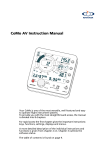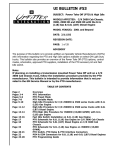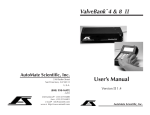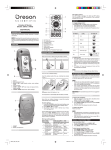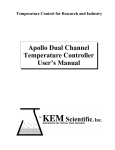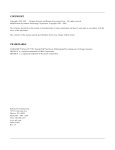Download PDF manual - 405amsoftware.com
Transcript
advCalc – Advanced Calculator Welcome to the advCalc user manual manual! While we believe that the Advanced Calculator app is an intuitive app where a manual is redundant,, there are some more complex mathematical operations that can always use an example to help explain the concept. Here we will show you how to be productive with the advCalc calculator and learn about all of the features and options at your disposal. The advCalc calculator wass designed to help students understand variou variouss common mathematical concepts while still providing the functionality required by technical professionals. The advCalc calculator is also helpful for parents helping their children do their math homework that they themselves haven't done for several years (and might be a little rusty on some of the details). The advCalc calculator app has three primary calculators, a Scientific calculator, an Equation/Graphing ng calculator, and a Programmer’s calculator. The functions functio of the Programmer’s calculator are often used by computer science, information technology, software, electrical, and computer engineers when converting decimal numbers to hexadecimal/binary numbers or performing logic operations (AND/OR/XOR). www.405amsoftware.com Copyright2011 © 4:05am Software advCalc Data Entry Data entry can be performed algebraically or using Reverse Polish Notation (RPN). While algebraic data entry is the form most people will be aware of, RPN data entry does allow for one to enter long equations without having to worry about using parenthesis to guarantee operations are executed in the correct order. Consider the following examples which show how you could sum two numbers; the first using Algebraic data entry and the second using RPN. Algebraic RPN www.405amsoftware.com Copyright2011 © 4:05am Software advCalc Settings The Settings screen can be accessed from any of the primary calculator screens using the settings button. From here, you can change the number of significant d digits igits shown in the display, the data input mode (RPN or Algebraic), the angle mode (Degrees or Radians) for various trigonometric calculations, and a few other options that will be exp explained lained later in this manual. The settings screen can be accessed from each of the calculator pages. Here one can change between Algebraic and RPN data entry, Radians or Degrees Angle mode and the number of significant decimal digits to show in the he display See the Programmer’s Programm calculator section for details on the Bit Size parameter. Clicking on the advCalc button will open up the www.405amsoftware.com web page if you are connected to the internet. www.405amsoftware.com Copyright2011 © 4:05am Software advCalc Scientific Calculator The Scientific Calculator supports most standard scientific features found on handhand held calculators plus a few new ways of solving standard problems. Here we show the standard layout, as well as the changes when the key is pressed. ssed. Pressing the key again will return the screen to the default layout. Normal Layout Shift Enabled Layout Display The display for the Scientific Calculator Calculator: Current decimal value as a fraction Current value Algebraic or RPN data entry mode www.405amsoftware.com Degrees or Radians angle mode Copyright2011 © 4:05am Software Number of significant digits to display advCalc Mathematical Functions advCalc supports the following mathematical functions: Multiplication, Division, Addition, and Subtraction. Reciprocal Square Root Squared x to y power √ = 2, 10, and e to a power Logarithms, base 2, base 10, and natural Modulo (remainder) Factorial Floor Ceiling www.405amsoftware.com Reciprocal of 5 is 0.2 (1/5) Square root of 9 is 3 Square of 4 is 16 34 = 81 √81 = 3 26 = 64 102 = 100 e3 = 20.0855 Log2(32) = 5 Log10(1000) = 3 Loge(148.4132) = 5 Modulo(17, 5) = 2. a remainder of 2. = 3, with 5! = 1 x 2 x 3 x 4 x 5 = 120 Floor(17.3) = 17 Floor(23.999) = 23 Floor(-3.25) = -4 Ceiling(17.3) = 18 Ceiling(23.0001) = 24 Ceiling(-3.25) = -3 Radians to Degrees Degrees(3.14159) = 179.99985 Degrees(π) = 180.0 Degrees to Radians Radians(90) = 1.57080 Copyright2011 © 4:05am Software advCalc Trigonometry advCalc supports the Sin, Cosine, Tangent, Arcsine, Arccosine, and Arctangent functions. Angle values can be accepted and displayed in either degrees or radians, based on the current mode selected in the Settings screen. DEG RAD = 0.5 = -1.0 Pressing the shift key will bring up the Arcsine, Arccosine, and Arctangent keys DEG = 90 RAD = 1.5708 Lines Given two points, advCalc dvCalc can calculate the slope and y-intercept intercept of a line and draw it graphically to give a feel for how the points will influence the line. The length and midpoint of the line segment are automatically calculated. Additionally, just the slope and intercept can be supplied to draw a liline. ne. The user can also enter a point to determine if the point falls on the specified line. Once in the Slope screen, you can enter the (x,y) pairs for two points. Hit the button to accept the points and have the corresponding line segment drawn on the graph. www.405amsoftware.com Copyright2011 © 4:05am Software advCalc If you tap the graph screen with your finger, the slope equation will be shown for a short time and will then fade away. The midpoint and length of the line segment are also displayed. Pressing the button will allow you to draw a line by supplying the slope (m) and y-intercept y (b) values. button to Press the have the calculator draw the equation. The endpoints are picked arbitrarily. If a point (x,y) is supplied, the calculator will determine if the point falls on the specified line or not. www.405amsoftware.com Copyright2011 © 4:05am Software advCalc Circles advCalc will calculate the radius, diameter, circumference, and area of a circle given at least one of the other values. The radius (r), diameter (d), circumference (C), and area (A) of a circle are continuously displayed. If one value is changed, the others are recalculated once the button is pressed. The currently selected parameter is highlighted in the circle display. display Degrees-Minutes-Seconds advCalc provides an easy way to convert a decimal number into degrees degrees-minutes minutesseconds notation and vice-versa. versa. Can convert degreedegree minutes-seconds seconds values into decimal numbers. A common usage here is when dealing with latitude and longitude numbers. www.405amsoftware.com Copyright2011 © 4:05am Software advCalc Triangles Given the points of a triangle, or the minimum set of sides and angles, the calculator will determine the remaining sides and angles and draw a representative triangle on the screen. The triangle screen gives you the ability to solve different unknown parameters about a triangle. The Side-Side-Side Side (SSS), Side-Angle-Side Side (SAS), and Angle-Side-Angle Angle (ASA) problems can all be solved. The Triangle screen also has the ability to show a triangle formed d from 3 distinct points in the Cartesian plane. SSS: Side-Side-Side Side triangle calculation. In this case, we know the 3 sides of a triangle and want to find the 3 angles. Angle-Side SAS: The Side-Angle screen is useful if you know one angle and the values of the two adjacent sides. ASA: The Angle-Side-Angle Angle screen is useful if you know two angles and the side joining them. www.405amsoftware.com Copyright2011 © 4:05am Software advCalc Rectangular-Polar Polar Conversion Supplyy a point specified either as a rectangular (x,y) pair or polar (r,Θ) (radius, angle theta) and advCalc will display the graphical representation of the point with all four parameters (x, y, r, and Θ). Conversion between rectangular coordinates (x,y) and polar (r, Θ). The angle Θ is the angle from the positive x axis going in a counter-clockwise counter direction. Theta (Θ) will be displayed in radians or degrees, depending on the current setting. Statistics Supply a set of numbers and advCalc will calculate the basic statistical parameters for that set of numbers including the mean, median, standard deviation, minimum, maximum, sum, and sum of squares. Basic statistical data will be continuously calculated as new numbers are added to the set. Touching the list of numbers column on the right will bring up a separate display that will give you the option to remove numbers from the set. www.405amsoftware.com Copyright2011 © 4:05am Software advCalc Scientific Notation advCalc will show extremely large and very small numbers in scientific notation format. Users can enter small and large numbers using scie scientific ntific notation. Whenever the result of a calculation is greater than 99999999999999 (14 9’s), either positive or negative, the result will be displayed in scientific notation. Whenever the result of a calculation is less than 10 to the negative power of the current decimal settings, then scientific notation will be used to display the value. For instance, if the current number of decimal digits displayed is 4, then if the value is less than 10 10-4, 4, it will be displayed in scientific notation. When a value is displayed in scientific notation, the constant fractional view is turned off. www.405amsoftware.com Copyright2011 © 4:05am Software advCalc Fraction Display As decimal numbers are entered into the calculator, the fractional equivalent is continuously displayed. For example, if the user had entered 2.25, to the right of the display screen, there will be a ¼ fraction displayed. As each decimal value is entered, the fractional value is continuously updated. For a decimal value of .25, the fractional value of ¼ is displayed. For a decimal value of .2555, the fractional value of is displayed. Note that is 2.55555…, but since the decimal appears to be repeating, based on a decimal place setting of 4. If a number is being entered in scientific notation, or the result of a calculation is very large or very small and will be displayed using scientific notation, the fraction display is disabled. www.405amsoftware.com Copyright2011 © 4:05am Software advCalc Registers The user can store and retrieve up to 32 different values that they find themselves using repeatedly. These values are stored on the phone and are available after advCalc has been stopped and restarted. Retrieving values from the register is the same for both Algebraic and RPN modes. However, storing values is a little different for each data entry mode. In aalgebraic Algebraic mode will store the value of 35 into register 6. Algebraic mode will bring back the value stored in register 6. RPN mode will store the value of 25 into register 5. RPN mode will bring back the value stored in register 6. On the Settings page, you can clear all of the registers and set their values back to zero. Once the Clear Registers button is pressed, all stored values are cleared. To clear out all of the registers rs and set them to 0.0, press the button in the Settings screen. www.405amsoftware.com Copyright2011 © 4:05am Software advCalc Variable Decimal Display You can specify how many significant fractional digits tthat are displayed for each calculation. The e number of digits can vary between 0 and 14 14. This can be changed in the Settings screen. Adjust the slider below the Decimal Digits to set the number of fractional digits to show on the display. All calculated results are rounded to the specified level of significant digits. The number of decimal digits displayed after the decimal separator (radix) will influence when scientific notation is used for displaying small numbers, and will determine when a fractional value is starting to repeat, if appropriate. www.405amsoftware.com Copyright2011 © 4:05am Software advCalc Graphing/Equation Calculator The graphing/equation calculator allows you to enter an equation similar to how you would normally draw the equation on a piece of paper. While the set of mathematical operations that can be used is reduced, you will be able to graph the equation as well as repeatedly execute the equation, or solve it, for various values. If an equation contains the variable x,, then it is suitable for Solving or Graphing. If there are no variable components to the equation, then the results will be displayed if you hit the button. Note: RPN mode is not supported while in the Graphing/Equation Calculator. www.405amsoftware.com Copyright2011 © 4:05am Software advCalc Solve Create an equation that includes the variable x and then use the solve option to repeatedly execute the equation with specified values. Values can be supplied for x and each time the button is pressed, the equation is evaluated with the supplied value. Results of the evaluation for each value of x are stored in the y column in the display table. Graph Or, with a variable equation, you can view a graph of the equation in the Cartesian C plane. You can swipe your finger on the screen to move around the e graph. www.405amsoftware.com Copyright2011 © 4:05am Software advCalc Mathematical Functions The graphing calculator currently supports the following operations: Multiplication, Division, Addition, and Subtraction Square Root Squared Reciprocal Power (x to the y) Sin, Cosine, and Tangent www.405amsoftware.com Copyright2011 © 4:05am Software advCalc Programm Programmer’s Calculator The programmer’s calculator is designed to offer functionality used by computer science, information technology, software, computer, and electrical engineers. Common base conversions and logical operations are available. All mathematical operations are performed as if all numbers are unsigned integers (with the exception of the conversion to 2's complement). Display The display for the Programm Programmer’s Calculator: Current value Algebraic or RPN data entry mode Current Base Mode www.405amsoftware.com Current Bit-Size Copyright2011 © 4:05am Software advCalc Base Modes The calculator allows for conversions between decimal (base 10), hexadecimal (base 16), octal (base 8), and binary (base 2) modes. Decimal, or Base 10. Hexadecimal, or Base 16 8516 = 13310 Binary, or Base 2 13310 = 100001012 Octal, or Base 8 13310 = 2058 Once you press a conversion mode button, you will stay in that mode until you press a different base conversion button. Once in a certain mode, some digit keys will no longer make sense. For example, if you are in Binary mode, which only allows the numbers, 0 and 1, hitting the 6 key would not necessarily make sense. In this application, the calculator will automatically convert the 6 to a binary value of 101. Similarly, if the ‘E’ key is hit while in decimal mode, then the display will see a value of 14, as if the user had hit the 1 and 4 keys separately. Negative values are ignored when in Hexadecimal, Binary, and Octal base modes – all values are effectively treated as unsigned integers. When using the 2’s complement operator, you will have to launch from Decimal mode otherwise values will be treated as positive integers. www.405amsoftware.com Copyright2011 © 4:05am Software advCalc Bit Size You can specify the number of bits that are available for calculations and how many bits are used to display the resultant values. Available e choices are 8, 16, 32, and 64 and can be set in the Settings screen. The Bit Size will determine how many digits are displayed when in the Hexadecimal, Binary, and Octal modes. The current setting is shown in the display view: Here are some examples of the same hexadecimal value, 0xFB, displayed with different bit size values. www.405amsoftware.com 8-bit bit hex value Copyright2011 © 4:05am Software advCalc 16-bit bit hex value 32-bit bit hex value www.405amsoftware.com Copyright2011 © 4:05am Software advCalc 64-bit bit hex value In this case, we are showing a 64-bit binary value, with 32 digits separated on two lines. www.405amsoftware.com 64-bit bit binary value Copyright2011 © 4:05am Software advCalc Logical Operations The following logical operations are supported: www.405amsoftware.com x 0 0 1 1 y 0 1 0 1 AND 0 0 0 1 x 0 0 1 1 y 0 1 0 1 OR 0 1 1 1 x 0 0 1 1 y 0 1 0 1 XOR 0 1 1 0 x 0 0 1 1 y 0 1 0 1 NAND 1 1 1 0 x 0 0 1 1 y 0 1 0 1 NOR 1 0 0 0 x 0 1 0 1 NOT 1 0 1 0 Copyright2011 © 4:05am Software advCalc Shift The values can be shifted to the left or right by a number of bits bits.. For example, the number 1310, shifted to the left by 4 bits becomes 20810. This can be best understood when the 1310 is converted to Binary (00001101 11012). If this is shifted to the left 4 bits, it then becomes 110100002, which in Decimal, is 20810. Shift Left Shift Right ASCII Given an 8-bit bit number, the corresponding ASCII character value is displayed along with the entire 256 ASCII table for reference. If a number is selected s that is greater than 255, 255 then the value will be AND’d with 0xFF to produce a number less than 256. www.405amsoftware.com Copyright2011 © 4:05am Software advCalc UTF-8 Given a 16-bit bit number, the corresponding UTF UTF-8 8 character value is displayed. The user is given the choice to view the character in various fonts and font sizes. A16-bit bit number (0x45D8 in this example) was entered and then the UTF-8 UTF button wass pressed to open up the UTF-8 screen. The font and font size can be adjusted to get a feel for what the character would look like in different scenarios. www.405amsoftware.com Copyright2011 © 4:05am Software advCalc 2's Complement Negative numbers can be converted into their appropriate 2's complement value. The current Bit Size will influence the result. Positive numbers are not changed by the 2's complement function, only negative numbers. Note When in Hexadecimal, Binary, or Octal modes, negative numbers are ignored, so to get a valid 2’s complement n number, umber, you have to be in Decimal mode when entering the negative number. You can see the results of the 2’s complement function in other base modes after the value has been calculated. The 2’s complement for a number will depend on how many bits are allocated to display a number. Here we see the results of 2’s complement on -5 for a 16bit number. And here is the result of 2’s complement on -5 for a 64bit number. www.405amsoftware.com Copyright2011 © 4:05am Software advCalc Binary Coded Decimal This operation will convert the current number into its Binary Coded Decimal format. This represents the binary numbers from 00002 (010) up to 10012 (910). Decimal 1 2 3 4 5 6 7 8 9 Binary 0001 0010 0011 0100 0101 0110 0111 1000 1001 The number 251, in BCD, is 001001010001. 2 = 0010 5 = 0101 1 = 0001 Random Number Generator Given an upper bound, a random number between 0 and the supplied number will be generated. www.405amsoftware.com Copyright2011 © 4:05am Software advCalc