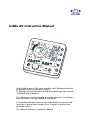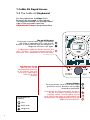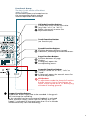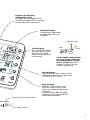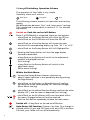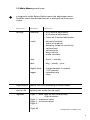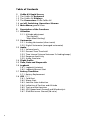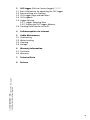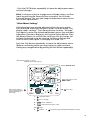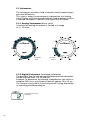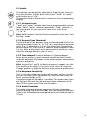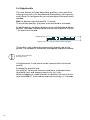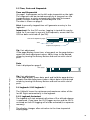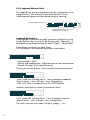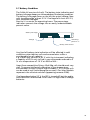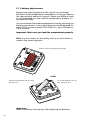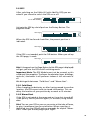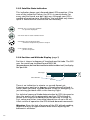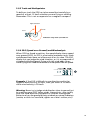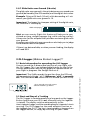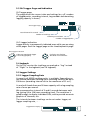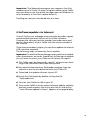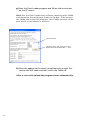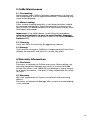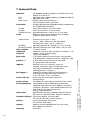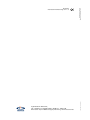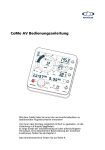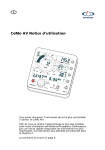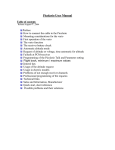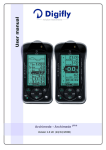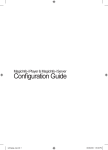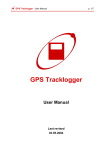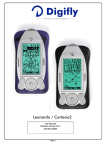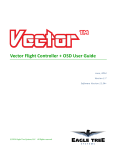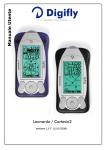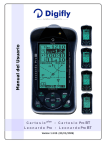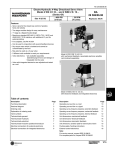Download CoMo AV Instruction Manual
Transcript
CoMo AV Instruction Manual Your CoMo is one of the most versatile, well featured and easy to operate flight instrument systems. To provide you with the most straightforward access, the manual is divided into 8 chapters. For rapid access the first chapter gives the important instructions: keys, functions, settings, displays and menus. A more detailed description of the individual instructions and functions is given from chapter 2 on. Chapter 3 outlines the software status. The table of contents is found on page 9. 1 CoMo AV Rapid Access 1.1 The CoMo AV Keyboard For easy operation the Keys (PushButtons) are arranged in two groups: The Function Group is on the right hand side of the instrument and the Adjustment Group is along the bottom. The on | off-Button in contrast to most other flight instruments the CoMo is equipped with a real on | offButton. A short push will turn the CoMo on. A long push will turn it off again. In adjustment mode this button assumes the "exit" function. False inputs may be reset by a short push. Push repeatedly to leave the menu. Adjustment Group Adjustments can be performed by the keys in this section. They will be mainly used before take-off or after landing. Rotary-Button Push the Button to shift into next Flight profile (if active). Rotation turns pages forward or backward. Explanation of symbols: turn brief push long push 1 A long push on the button opens the menu of the instrument. Rotation selects a function, which is confirmed by a brief push. Within the menu any adjustment can be executed. The page-display will provide additional information. Functional Group The keys in this section offer direct access in flight. All Function buttons are located next to the corresponding display, making incorrect operation most unlikely. Altitude-Function-Button A brief push shifts to the next value (e.g. from "alt 1" to "alt 2"). Make a long push to enter the adjustment menu. Track-Function-Button (no function yet) Speed-Function-Button Switches between different speedindications, according to connected sensors. Page-Function-Button Switches between all page displays. A long push opens the corresponding menu. Acoustic-Function-Button Acoustic can be set to "off", "soft" or "loud". A long push opens the acoustic menu for further adjustment. CLR-Button In adjustment mode the Acoustic-FunctionButton converts into a Clear-Button, by which a value can be set to "0" directly (e.g. altitude of landing ground). Logger-Function-Button This button allows flight data to be recorded. A long push will start/stop the recording. In the standard version your personal logbook is activated (date, max/min values), and in the OLC version the "OLCLogger" is activated. (A change of more than 15 m in altitude will automatically start the recording). 2 1.2 The CoMo AV Displays Analog-Vario-Display (direct-vario) The position of the needle is quickly and precisely discernible. Shows immediate climb- or descend-rate up to 10 m/sec (current value shown on display: 1,7 m/sec climb-rate) Bat. full Bat. empty Battery-State-Indication The number of dots indicates the remaining battery life (more details on battery-life are found on the Page-Indication "page 2") GPS-State-Indication This indication flashes when the instrument is seeking satellites. When ever a satellite is found, one more dot will light up. All dots on means that the GPS receives 612 satellites. Profile-State-Indication Shows which profile is activated (one dot = profile 1). Audio-Indication Shows if the acoustic function is set to "soft", "loud" or "off". OLC-Logger-Indication shows if the instrument is recording flight data (only with built-in OLC logger) Piezo Beeper for audio variometer. Page-Display in adjustment mode: hints for operation 3 Digital-Vario-Display (integrated-vario) This gives the averaged rate of climb (the timespan for the average can be adjusted in the menu). Altitude-Display 3 individually adjustable altitude-indications are available. flight direction Track-Display Gives information about the track (only in combination with a GPS, otherwise temperature is displayed). Track north Track and the north-pointer are only shown when the instrument moves faster than 1,5 km/h (the GPS is unable to identify a track without movement!). Speed-Display In combination with a GPS the SOG (Speed Over Ground) can be shown – enhancing your safety. directional / functional hints Page-Display Displays further information like time, date, battery-state (up to nine pages according to software). In adjustment-mode the pageindication turns into a built-in instruction-manual. Menu-Level 4 1.3 The Connectors of the CoMo AV "Screw Driver" The washer is intended to unscrew and remove the mountingplate for battery change. Connection for Lanyard to secure the CoMo System Bus left Add-On modules can be connected here External Connector (see detail below) Pin Assignment beep 2 speed RS232 TX ground ground ground USB beep 1 5 RS232 RX M4 threaded sleeve for any kind of mounting. Make sure that the threaded sleeve is screwed in to the correct depth (max. 8 mm). System Bus right Add-On modules can be connected here Battery case silicon cover Pressure port for dynamic pressure RS 232 connector Pressure port for static pressure Speed sensor impeller-sensor connection external beeper connection (especially for motor pilots) USB connector mini usb connector (5 poles) 6 1.4 on |off Switching, Operation Schema The operation of the CoMo is very simple. Generally there are 3 actions: brief push long push turn The following schema, explains all operation and setting modes. We differentiate between "fast" and "main menu” settings. This is explained in more detail in section 2.1.1. for altitude adjustment. Switch on: Push the red on /off-Button Note: if a GPS Module is connected, there are two options: - a brief Push on the Rotary-Button will switch the GPS on - a brief Push on the CLR-Button will leave the GPS off - a brief Push on a Function-Button will choose the next function of the corresponding display, e.g. from "alt 1" to "alt 2". - a brief Push on the Rotary-Button will shift flightprofiles. - Rotating the Rotary-Button will turn the page display forward or backward. - a long Push on any Button will switch to the adjustment mode of a displayed function. (Fast Setting) - a long Push on the Rotary-Button will switch to the adjustment menu. (Main menu Setting) Within the Main Menu: - turning the Rotary-Button chooses a function or adjusts values (selection is also possible by briefly pushing the Page Button). - a brief Push on the Rotary- or Page-Button will confirm the selection of the value (display ‘OK’ confirms storage) (Main Menu Setting). - a brief Push on the related Function-Button confirms the value (display ‘OK’), and the menu is departed (Fast Setting). - a brief Push on the Exit-Button shifts one level back within the menu. Changed values will not be retained. Push the Exit-Button repeatedly to leave the main menu. Switch off: A long Push on the red on/off-Button auto 7 Auto-Power-Off Function: If there is less than 15 m change in altitude within 15 min and SOG (only with activ GPS) is less than 4.4 km/h, your CoMo will turn off automatically. 1.5 Main Menu general view a long push on the Rotary-Button opens the adjustment-menu. Rotation selects the desired function, a brief push confirms your choice. Menu-level 0 Menu-level 1 Menu-level 2 settings altimeter – alt 1 manual adjustment – alt 2 manual adjustment – (zero) alt 3 manual adjustment audio – descent threshold (point of response) – damping (response-sensitivity) – volume loud – volume quiet – beep interval – audio simulator time – hours, – minutes date – day, – month, – year digital-vario – integrationtime in seconds (1-32 seconds) – recording rate – clear logger flight profile profile 2 on | off (according to current state) device info battery time meter (can be reset) logbook Flight 1 – date, take off and landing time, flight duration Flight 1 – maximum values Flight 1 – minimum values Flight 2 ... ... Flight 63 corresponds to software 1.27 8 Table of Contents 1 1.1 1.2 1.3 1.4 1.5 CoMo AV Rapid Access The CoMo AV Keyboard The CoMo AV Displays The Connectors of the CoMo AV on /off Switching, Operation Schema Main Menu general view 2 Description of the Functions 2.1 Altimeter 2.1.1 Altitude adjustment "Fast Setting" "Main Menu Setting" 2.2 Variometer 2.2.1 Analog Variometer (direct vario) 2.2.2 Digital Variometer (averaged variometer) 2.3 Audio 2.3.1 Volume Levels 2.3.2 Descent-Tone Threshold 2.3.3 Time Interval (interval between 2 climbing beeps) 2.3.4 Response-Sensitivity 2.3.5 Audio Simulator 2.4 Flight Profile 2.5 Time, Date and Stopwatch 2.6 Logbook 2.6.1 Logbook Autostart 2.6.2 Logbook Manual Start 2.7 Battery Condition 2.7.1 Battery Replacement 2.8 GPS * *** 2.8.1 Cold-Start 2.8.2 Warm-Start 2.8.3 Satellite-State-Indication 2.8.4 Indication of Position and Altitude 2.8.5 Track and Northpointer 2.8.6 SOG (Speed over Ground) and Windanalysis 2.8.7 Glide Ratio over Ground (l/d ratio) 9 3 3.1 3.2 3.3 3.4 3.5 OLC-logger (OnLine Contest-Logger) ** *** Basic Information for operating the OLC-logger Start and Stop of a Tracklog OLC-Logger Page and Indication OLC-Logbook Logger Settings 3.5.1 Logger Sampling Rate 3.5.2 Erasing the OLC-Logger Memory 3.6 Tracklog Data Transfer to the PC 4 Softwareupdate via Internet 5 5.1 5.2 5.3 5.4 CoMo Maintenance Overheating Water Landing Cleaning Storage 6 Warranty Information 6.1 Disclaimer 6.2 Warranty Technical Data 8 Release * only with Add-On "…GPS" ** only with Add-On "…GPS" and Add-On "OLC-Logger" *** Add-Ons have to be bought seperatly 7 10 2. Description of the Functions 2.1 Altimeter Briefly push Altitude-Function-Button to shift between three different altitude-indications. "alt 1" and "alt 2" can be individually adjusted. The third altitude "zero" sets the indication to 0, whenever this function is activated. "alt 2" is linked to QNH (air pressure). If you are within the alt 2 adjustment menu, the speed indication shows the QNH value corresponding to altitude. You may now adjust the altitude value to the current QNH. "zero"-function can be useful if you are flying in weak thermal conditions over a longer period of time and want to be informed about altitude gain or loss at one glance! (From software 1.32 on) 2.1.1 Altitude Adjustment Altitude values may be changed in either "Fast Setting" (3 steps) or "Main Menu Setting" (7 steps, but more options are available). "Fast Setting" - Push and hold the Altitude-Function-Button while the indication shows the altitude value you wish to adjust. The instrument automatically opens the adjustment menu. - Adjust to desired altitude value by turning the Rotary-Button, or set to zero by brief push on the CLR-Button. - Confirm value by brief push on the Altitude-Function-Button. The new value is confirmed by indication "o.k." and adjustment menu is closed. "Fast Setting" of "alt 2" (Display shown after step 1.) Display Altitude alt 2 1. open adjustment-menu 3. confirm (back to standard indication) Menu indication on alt 2 QNH in mbar leave menu without storing changed values (push repeatedly if necessary). 2b. 2a. 11 set to desired value set to zero - Push the EXIT-Button repeatedly to leave the adjustment menu without changes. Hint: In case you want to change more altitude values, confirm input by pushing the Rotary-Button instead of the AltitudeFunction-Button. This way you keep the adjustment menu active for further adjustments. "Main Menu Setting" Altitude values may also be adjusted within the main menu: Push and hold the Rotary-Button to enter the main menu. The display reads "settings". Push Rotary-Button to select "altitude". Push again to enter the altitude adjustment menu. Any available adjustment functions display by turning the Rotary-Button. Press the Rotary-Button to confirm the value you like to change. Set altitude to desired value by rotating the Rotary-Button and confirm with a brief push. The display will read "o.k.". Push the Exit-Button repeatedly to leave the adjustment menu (Before confirming values you may leave the menu without storing any changed values by pushing the Exit-Button repeatedly). "Main Menu Setting" of "alt 2" (Display shown after step 5.) Display Altitude alt 2 Menu indication on alt 2 QNH in mbar leave menu without storing changed values (push repeatedly if necessary). 5b. 1. open Main-Menu 2. select "settings" 3. 4. set to zero select "altimeter" select desired function "alt 2" 5a. adjust 6. confirm 7. leave menu by pushing the Exit-Button (3 times) 12 2.2 Variometer The variometer calculates climb or descent rate by measuring air pressure differences. This value is almost instantaneously indicated on the AnalogVario-Display, while the averaged rate of climb or descent (within a selected timespan) is shown in the Digital-Vario-Display. 2.2.1 Analog Variometer (direct vario) Currently the analog variometer is limited to a range of +/- 10 m/sec. 800 ft/min climb 150 ft/min descent 2.2.2 Digital Variometer (averaged variometer) The period of time for the average climb/descend rate calculation can be selected from 1 to 32 seconds. Example: To determine the average climb/descent rate within a complete 360° turn, you choose a value of approx. 10 to 15 sec.. This feature is very useful if you find yourself circling alternately in ascending and descending air. averaged climb rate of 120 ft/min 13 2.3 Audio loud quiet off The volume can be quickly adjusted in flight by the AcousticFunction-Button. A brief push shifts from "loud" to "quiet" and further on to "off". The present state of the acoustic is shown in the corresponding display. 2.3.1 Volume levels "loud" and "quiet" volume each have 6 programmable volume levels: Adjust "quiet" volume (respectively "loud" volume) in the main menu to your personal taste on a scale from "1" to "6". Hint: Hold Acoustic-Function-Button pushed to enter the "Fast Setting" mode. 2.3.2 Descent-Tone Threshold The threshold of the descent-tone can be adjusted within the adjustment menu from "0" to "9.9" m/s, according to personal taste. E.g.: If adjusted to 1,5 m/s the sound sets in beyond a descent-rate of 1,5 m/s while it remains quiet between 0 and 1,5 m/s. Most pilots prefer a set-up between 3 and 4 m/s, more than the average descent-rate in turns. 2.3.3 Time Interval (interval between 2 climbing beeps) Some pilots prefer in weak thermal conditions really wide intervals between the beeps, while others prefer a perpetual acoustic indication. Hint: Set profile 1 and 2 to identical acoustic modes, but the first profile with wide (1) the other with short (9) intervals. Change profiles in flight to find out your personal preference. 2.3.4 Response-Sensitivity This is the most important audio adjustment option. Usually you do not want your variometer to react too sensitively to brief, narrow bands of lift. A practical value will be about 1 sec delay. This means that if you are flying at 36 km/h the thermal must have a diameter of at least 10 m in order to activate the lift audio! 2.3.5 Audio Simulator The audio simulator gives an expression of your variometer acoustic during flight (acoustic on). Turn the Rotary-Button and listen in on the beeptone corresponding to the climbrate (up to 10 m/s). 14 2.4 Flight Profile The new feature of freely adjustable profiles is very useful for varying flying tasks. For any demand (thermalling, cross-country, acro) there is a configuration you can pre-adjust and recall when needed. Hint: In delivery-state only profile 1 is active! To use further profiles, they have to be activated in the menu. By a brief push on the Rotary-Button you can shift between different profiles. The page-indication briefly shows which profile is active – for about one second. temporary info appears for 1 sec. after profile has been changed The profile-state-indication permanently displays the active profile. The number of visible dots corresponds to profile-number profile-state-indication profile 2 active All adjustments in the menu can be stored within the actual profile. Example for practical use: Set profile 1 for normal thermal conditions to descend-tonethreshold 3 m/s and response-sensitivity to 1,0 sec. When struggling in weak thermals set profile 2 so that the sinktone-threshold is 1.5 m/s and the response-sensitivity is 1.2 seconds. 15 2.5 Time, Date and Stopwatch Time and Stopwatch On page 1 time appears on the left and a stopwatch on the right. The stopwatch can be started manually by a long push on the Logger-Button, or starts automatically when the instrument passes through a change in altitude beyond 15 m. The date is shown on page 3. Hint: A manually stopped time will generate an entry in the logbook! Important: On the OLC version, logging is started this way by hand. So if you want to use only the stopwatch, ensure that the GPS has been switched off (see 2.8). time and stopwatch page time stopwatch (logbook) Tip: Fast-adjustment If the page display shows time, a long push on the page button opens the time-adjustment-menu. Adjust time to the desired values by turning the Rotary-Button and confirm with a brief push. Date Date is displayed on page 3. ** only with Add-On "…GPS" and Add-On "OLC-Logger" date page Tip: Fast-adjustment If the page-display shows date, push and hold the page-button to open the date-adjustment-menu. Adjust date to the desired values by turning the Rotary-Button and confirm with a brief push. 2.6 Logbook / OLC-Logbook** The CoMoAV stores the minimum and maximum values of the last 63 flights automatically in the logbook. 2.6.1 Logbook Autostart The logbook will start automatically when a 15 m altitude change is measured. If you have the OLC-Logger version and the GPS is switched on then 3D logging will also be activated (in a separate memory). The displays changes after activation to the time-stopwatch display page. 16 2.6.2 Logbook Manual Start The logbook can also be started manually by a long push on the Logger-Button. The indication skips automatically to the time/stopwatch-page and the stopwatch starts running. time and flight duration Stopwatch running, flight will be recorded Logbook Evaluation The Logbook is accessible through the menu (long push on the Rotary-Button, then turn until the display reads "Logbook"). A brief push on the Rotary-Button will open "flight 1" (latest flight). Three pages are shown for each flight. The first page of the logbook gives basic information: - Flightnumber, - Date - Takeoff- and Landing-time, - Flight duration in hours and minutes - Takeoff altitude (in Altitude-indication) Turning the Rotary-Button clockwise leads to maximum values: - max. climb rate (Analog-Vario), - max. averaged climbgrate (Digital-Vario), - max. Altitude, - max. Temperature, - max. SOG (only in combination with a GPS Module) Another clockwise turn leads to minimum values: - min. climb rate (Analog-Vario), - min. averaged climbrate (Digital-Vario), - min. Altitude, - min. Temperature The next clockwise turn leads to flight 2, page1, ... etc. 17 2.7 Battery Condition The CoMo AV uses two AA-cells. The battery-state-indication and battery-info-page keeps you informed about the battery condition. The battery-info-page shows on the left the actual voltage. New cells should provide at least 3.2 V. If voltage falls short of 2.2 V, cells should be changed. Next to it is a meter for operating-hours. The percentageindication converts the voltage into an easily understandable percent-value. Battery info Page Voltage remaining power in % battery time counter Any kind of battery state indication will be affected in cold conditions when battery cells and accumulators suffer a considerable loss of capacity. E.g. a pilot may take off at 20 °C with the instrument indicating a capacity of 40 % only to find it soon afterwards reduced to 5 % at a temperature of -10 °C at 4000 m MSL... Apart from competition flying, Alkali-Mg cells should work very well. To ensure satisfactory operation in low temperature environment (winter flying or high altitudes) 1,5 V Lithium cells can be used as well (www.energizer-eu.com). Our Solar-Module represents the ultimate solution (appearing summer 2008). If voltage drops below 2.2 V, the GPS is turned off, but the audiovario-function is maintained. In this case it is high time to change batteries. 18 2.7.1 Battery Replacement Remove the mounting-plate on the rear of the instrument. Beneath, the cell compartment is covered by a silicon cap. Remove the cap cautiously and put in new cells. Never mix different kinds of cells and make sure you load the compartment properly (+/are marked inside). You can estimate the remaining operation-time by watching the battery-time-counter. A new set of batteries should be good for about 700 h airtime without GPS (CoMo AV + easy GPS approx. 140 h airtime). Important: Make sure you load the compartment properly. Hint: Use the washer on the safety cord as a screw driver to remove the mounting plate. Remove silicon cap cautiously by the flap. + Pole Remove empty batteries one at a time, plus pole first. Put in new batteries one at a time, plus pole first. Important: Reset the battery time counter after replacing the batteries. 19 2.8 GPS* After switching on the CoMo AV (with Add-On GPS) you are asked if you intend to switch the GPS on or off. first page on all GPS models Activate the GPS by a brief push on the Rotary-Button. The pageline reads: GPS Page When the GPS has found 4 satellites, the present position is indicated: GPS Page If the GPS is not needed, push the CLR-button. When you call up the GPS-page, it reads: GPS Page Hint: A long push on the Page-Button (while GPS page is displayed) will get you into the GPS on/off switching menu. Important Note: The GPS Module must not be covered, as this could spoil the reception. The fewer the obstacles (trees, buildings, rocks etc.) the better it will perform. Indoors it will not work at all. We distinguish between "Cold-Start" and "Warm-Start". * only with Add-On "…GPS" 2.8.1 Cold-Start After changing the batteries, or after having moved to another location, the GPS cannot refer to stored information. This can delay the location of your position by as much as 15 minutes. 2.8.2 Warm-Start If the GPS is activated at the same spot as it was last turned off it can quickly find its position again (1-3 minutes) using stored data. Hint: Turn on your GPS as soon as you arrive at the take off area, to give it maximum time for orientation. When a position is identified, turn the GPS off and you are ready for a quick "WarmStart" when you actually begin your flight. 20 2.8.3 Satellite-State-Indication This indication keeps you informed about GPS-reception. If the core of the indication flashes, the GPS is in search-mode. For every satellite found, one dot lights up. Although your GPS is capable of receiving up to 16 satellites, the indication only shows up to 6. More than six satellites are not necessary. flashing core = search for satellites - no position displayed one more dot for each satellite found. 4 satellites found, flashing stops. - sufficient reception for position analysis 6 -12 satellites found - perfect reception 2.8.4 Position and Altitude Display (page 5) Position is shown in degrees of longitude and latitude. The GPS uses the world cup standard format WGS 84 (degreedegree,decimaldecimaldecimaldecimaldecimal) to display the position. GPS Page GPS-altitude Position There is no indication in minute- or second-format yet. Knowing your position in degrees of longitude and latitude is useful when you have to guide people in case of emergency, or just to bring you back after a cross country flight. For technical reasons altitude determination by GPS is less precise than the analysis of the geographic position. GPS-altitude is shown with a significant delay after the position is found. At first, values are rather inaccurate (aberrations of up to 50 m!). After a while of operation the GPS-altitude becomes more exact. Warning: Given the lack of accuracy of the GPS altitude reading, regard it as only an approximate value when adjusting the barometric altimeter. 21 2.8.5 Track and Northpointer To define a track the GPS has to be moved horizontally by a speed of at least 1.5 km/h whether you are flying or walking. Remember: This is not as responsive as a magnetic compass! flight-direction track north indication only from 1,5 km/h on! 2.8.6 SOG (Speed over Ground) and Windanalysis When GPS has found a position, the speed display shows speed over ground (SOG). As SOG is a horizontal movement only, climb and descend-rates have no influence at all on its value. The SOGdisplay lets you judge the wind situation, as it is a compound of air-speed and wind-speed. Flying with tail-wind adds values, while flying with head-wind subtracts wind-speed from air-speed. Example: if the SOG is 60 km/h in one direction and in the opposite direction only 20 km/h, then you travel at 40 km/h while wind velocity is 20 km/h. Warning: Never try to judge wind-direction close to ground just by watching your SOG! Valley winds, thermals etc., may totally alter the wind direction and speed in a chosen landing area. Better to rely on the good old trusty windsock or natural indicators (smoke, a rustle in a cornfield, ripples on a lake´s surface, etc.)! 22 2.8.7 Glide Ratio over Ground (l/d ratio) The glide ratio over ground is the ratio between your speed over ground (delivered by the GPS module) and the digital vario value. Example: Flying at 36 km/h (10 m/s) while descending at 1 m/s means your glide ratio over ground is 10. Important: The longer the timespan setting of the digital vario, the smoother is the display. Glide ratio page Hint: on cross country flights this feature will help you to save altitude on long, straight passages (e.g. while crossing a valley): Always aim for the airspeed that provides maximum glide ratio over ground. Knowing your glide ratio over ground can also help you to judge wind direction and wind speed. If there is no data available, or when you are climbing, the display will read 99.9. 3 OLC-Logger (OnLine Contest-Logger)** Important: The CoMo records the position from the GPS and the barometrical altitude "alt 2". Make sure "alt 2" is correctly set. The CoMo does not record the GPS altitude (see also 2.8.4). "alt 2" must be set to the correct takeoff altitude e.g. 1453 ft 3.2 Start and Stop of a Tracklog The OLC-Logger is started manually by a long push on the LoggerButton (make sure your GPS is on, otherwise only the logbook is started). The display switches automatically to the time/stopwatch page, and the recording begins (stopwatch starts running). The OLC-Logger has the same autostart function as the logbook (see 2.6.1). The log is terminated by a long push on the Logger-Button, or simply by switching off your CoMo. 23 ** only with Add-On "…GPS" and Add-On "OLC-Logger". 3.1 Basic Information for operating the OLC-Logger You can record the 3-dimensional position of your flight with the OLC-logger. This is an indispensable feature for the Online Contest participation and for any graphical representation of your flight in programs like Google Earth et al.. 3.3 OLC-Logger Page and Indication OLC logger page: The page shows the current state and settings (on, off, number of logged points, recording interval, Log number and remaining logging capacity in hours). OLC-Logger Page record interval in seconds number of tracklogs remaining record time number of logged points OLC-Logger Indication: Logger activity is permanently indicated even while you are using other pages than the Logger page or the time/stopwatch page: OLC-Logger Indication If dots are rotating the logger is recording properly. If all dots are flashing, GPS data are insufficient. 3.4 Logbook On the OLC version the tracklogs are marked as "log" instead of "flight" in the logbook (see 2.6 logbook). 3.5 Logger Settings 3.5.1 Logger Sampling Rate A capacity of 65535 tracklog points is available. Depending on the interval between tracklogs your recording time can be up to 558 hours (recording interval set to the maximum of 31 sec.). As a rule of thumb there are 18 hours capacity with a log sampling rate of once per second. We recommend an interval of 3 and 6 seconds between each log (giving 54 to 108 hours recording time). The resolution is good enough to display individual 360s, and to provide accurate graphics of thermals, etc. The intervals between tracklogs can be set under: logger, set logger sampling rate, … . Loggermenu Display 24 3.5.2 Erasing the OLC-Logger Memory The memory of the OLC-Logger will be erased completely in only one step (flash memory). Ensure that all important flights have been transferred to the PC before erasing the memory. The function "erase memory" is in the menu: "settings"–"logger". Tip: We recommend that you erase the memory immediately after transferring data to the PC. If you experience problems during the transfer, or if you have performed an update, erasing the memory will re-initialise the file system. The memory erase is started by a long push on the clr-Button. Important: After a software update or a software hang the OLC memory must be erased to ensure proper operation. 3.6 Tracklog Data Transfer to the PC To transfer the data to the PC you need to have the correct USB driver on your PC. On most PCs this is already there, because we use a very popular FTDI chip, which is supported by most operating systems (see also 4.a). a) Connect the CoMo via the USB cable to your PC b) The PC assigns a virtual COM-port to your CoMo (see also 4.f) c) Enter the logbook at your CoMo using the Rotary-Button until "log 01 to pc, press rotary for transfer" appears Logbook Display Push the Rotary-Button to switch to transfer mode. The Display reads: Logbook Display d) Start your OLC upload program like Maxpunkte, CompeGPS or SeeYou at the pc. Hint: All programs supporting the MLR format can be used, e.g. Kashmir in Japan. There are demo versions of the most popular programs on our CD. Hint for MaxPunkte user: At the first upload attempt a window with the message "no argument for %d"might open. Initialise Maxpunkte with the correct COM-Port setting and after restart of the program this error message will not appear any more. If you use several CoMos at the same PC, they will all get a unique COM-Port number. So this has to be set up for every CoMo used. 25 Important: The Maxpunkte program only supports Com-Port numbers up to 9. If your PC assigns a higher number to the CoMo, then you have to use the device manager menu of Windows to select manually a Com-Port number below 9. Tracklogs can only be transferred one at a time. 4 Softwareupdate via Internet You will find on our webpage www.renschler.de under support and download the latest version of the CoMo software. Compare the software revision number (see under menu and device information) of your CoMo with the version number in the internet. If the internet number is higher, you can do an update via internet (USB interface required). The following steps are necessary for an update: Important: To avoid software damage never perform an update when the batteries are weak. Should they fail during the update you will have to return your CoMo to the factory for repair! a) The CoMo must be detected by your PC, otherwise you have to get the USB driver from www.ftdichip.com. b) You need to download our flashloader program from our website or use the one delivered with your CoMo CD. c) Download the update software to your PC. d) Install the flashloader by double clicking the file "flashloader.exe". e) Connect the CoMo via USB to your PC f) Turn on the CoMO into the special software update mode by pressing simultaneously the on key plus the clr and alt key. "start software update at the pc" appears in the page display. 26 g) Start the Flash-Loader program and follow the instructions on the PC screen: Hint: Run the Flash-Loader once without connecting the CoMo and memorise the serial ports shown in the box. Then connect the CoMo and restart the program. Your CoMo connects to the port which is now shown in the box! select Com-Port "upload" opens the selection screen. Choose the new software-file "... .hex". h) After the update has finished, (sometimes with a stop) first remove the USB cable and then switch the CoMo off. After a successful upload the program closes automatically. 27 5 CoMo Maintenance 5.1 Overheating Never expose your CoMo to extreme temperature, e.g. behind the windscreen of the car (greenhouse effect). Overheating may cause severe damage. 5.2 Water Landing After a water landing especially in salt water batteries should be removed immediately. Open the housing (4 screws on the rear), rinse all PC-boards carefully with clean water and dry them thoroughly afterwards. Important: If the CoMo doesn't work after this procedure, remove the batteries at once to avoid further damage! In this case you have to send your CoMo in for repair (without batteries!!!). 5.3 Cleaning Use a wet cloth for cleaning. No aggressive cleaners. 5.4 Storage If you are not using your CoMo for a longer period of time, then remove the batteries and store it in a cool, dry place. 6 Warranty Information 6.1 Disclaimer Electronic or mechanical failures may cause false readings, eg: pressure transducer damage may result in incorrect altitude values! Renschler is not liable for any damage or injury caused by a faulty instrument – the pilot is solely responsible for safety in flight. 6.2 Warranty We issue a guarantee of 2 years on material and processing defects. Electronic or mechanical damage after a crash or waterlanding is not covered. 28 7 Technical Data . up to 9000 m NN (0 to 29.999 ft), resolution 0,3 m (1 ft) display in m and/ or ft1 . adjustable from - 4000 to 9000 m (-12.000 to 29.999 ft) Alt 1 . adjustable with QNH Alt 2 . displays QNH, or zero-altimeter QNH / Zero 1 (zeroes altimeter when activation) . analog: high resolution 360 degree display incorporating variometer the integrated vario display . from -20 to +20 m/s, in 0,16 m/s steps Analog . from -45 to +45 m/s, in 0,1 m/s steps Integral integration time . adjustable between 1 and 31 sec, in 1 sec steps . frequency and interval modulated for climbing audio frequency modulated sink tone – . 3 volume levels: Level 1: "low", audio volume Level 2: "high", both levels are individually adjustable in 6 steps. Level 3: "audio off". . adjustable between 0,1 and 9,9 sec, in 0,1 sec steps damping descent threshold . adjustable between 0 m/s and -20 m/s, in 0,2 m steps . in 24 hours mode date, realtime . stopwatch up to max. 99 h and 99 min, resolution: 1 sec stopwatch . impeller-sensor (several design), airspeed1 range: 0 to 140 km/h . in air (when optional sensor fitted)1, over ground*1, glide ratio to landing place*1, display from 0 to +/- 99,9, in 0,1 steps . G-force measurement up to max. 10 g with g-meter***1 0,1 g resolution (3-D xyz data) . memory for all min. und max. values of: logbook altitude, variometer, speed, temperature, date, take off and landing time, start position*1, landing position*1, g-force***1 . 8 MB-Flash memory, 65535 3D tracklog points, OLC-Logger** recording time adjustable from 2 to 31 sec. 2 sec = 36 hours, 31 sec = 558 hours micro card slot 1 . micro card slot for memory expansion. (control zones) . 2 AA batteries. Consumption around 2-4 mA, which power system and consumption corresponds to 700 to 1400 hours of operation. (140 hours operation time with Add-On "easyGPS"). If Add-On "solarGPS" is connected the batteries are only used for the clock function and during "night operation". . polycarbonate housing, CoMo AV: 80 x 80 x 24 mm dimensions (29,5 mm incl. Rotary-Switch), 150 g incl. batteries included in delivery . instrument, pocket, mini usb cable, CD with div. software, owners manual. . various mountings, ASI sensors, options PC-software, GPS-cable1 . modular system expandable to suit your needs, updates flash-update via internet . 24 months warranty 29 * only with Add-On "…GPS" ** only with Add-On "…GPS" and Add-On "OLC-Logger" *** only with Add-On "G" 1 not jet available altimeter 8. Release 1.27 remarks: After 14 months of LCD-Dispaly development plus another 15 months designing new hard- and software we take a lot of pride in our new CoMo AV, as it sets completely new standards in some domains. - extremely sensitive variometer (definite measurement of climbing rates from 5 cm/sec on). - fabulous 700 h of battery life (without GPS) - even with GPS the instrument endures an operation time of 140 h. - operation is nearly fool-proof with the solid Rotary-Button - "FOCUS Energy" award for excellence in industrial design There are still some limitations in release 1.27: - analog variometer can only display values up to +/- 10 m/sec. - vario and altimeter indication only in meters - no temperature indication when easy-GPS-Module is employed - no "zero-click" acoustic when altitude level remains the same over a longer period of time - no support for altitude "Zero | QNH" - no support for airspeed-sensors Next steps in software development: Navigation: - distance to waypoint - bearing to waypoint - glide ratio to waypoint Release 2.0 is scheduled for 2008 the following products are in the design stage: - solar- and solarGPS-Module - G-Meter (G-Force measurement for Acro-Pilots) - PWC-Contest version We will keep you informed on our web site: www.renschler.de about updates and accessories. Don´t hesitate to give us your opinions and suggestions on the CoMo. Mail to: [email protected] Have a lot of nice flights with your CoMo. Enjoy. Be a CoMo sapiens! Your Renschler Team 30 Grafik: Bachmayer, Stuttgart 2008 Ingenieurbüro Renschler, Tel.: + 49 (0) 711- 879 462, FAX: + 49 (0) 711- 870 11 80, Kirchtalstr. 30, D -70435 Stuttgart, Germany, www.renschler.de errors, ommisions, tech. changes, delivery & prices excepted 20.05.08 instruction manual eng. rev. 1.5